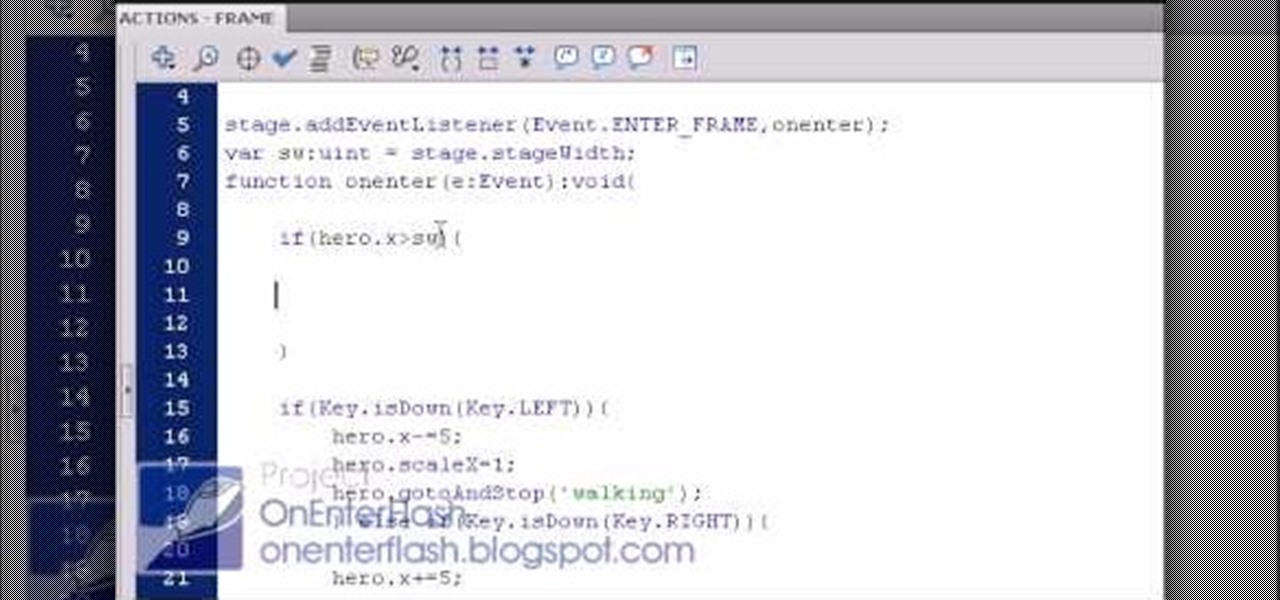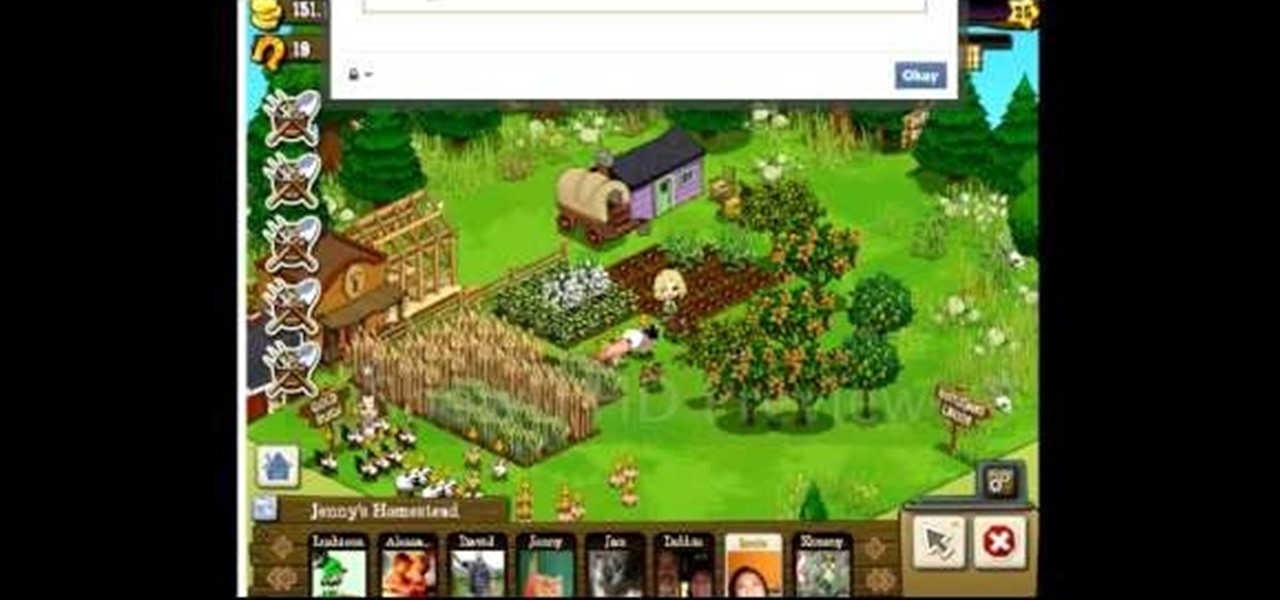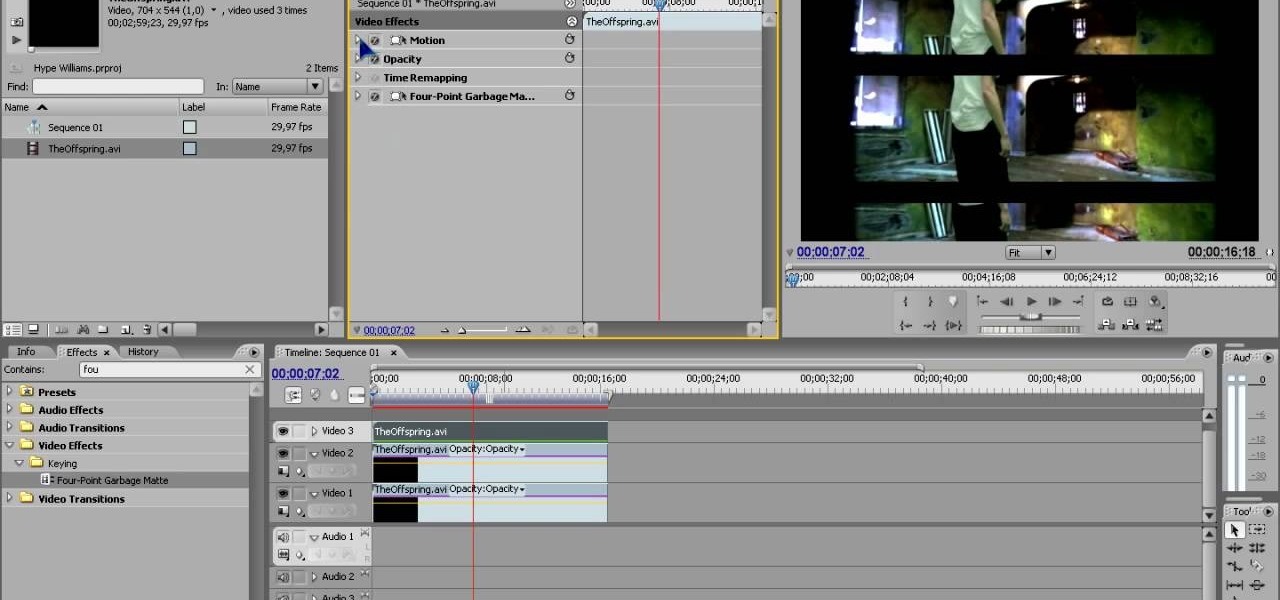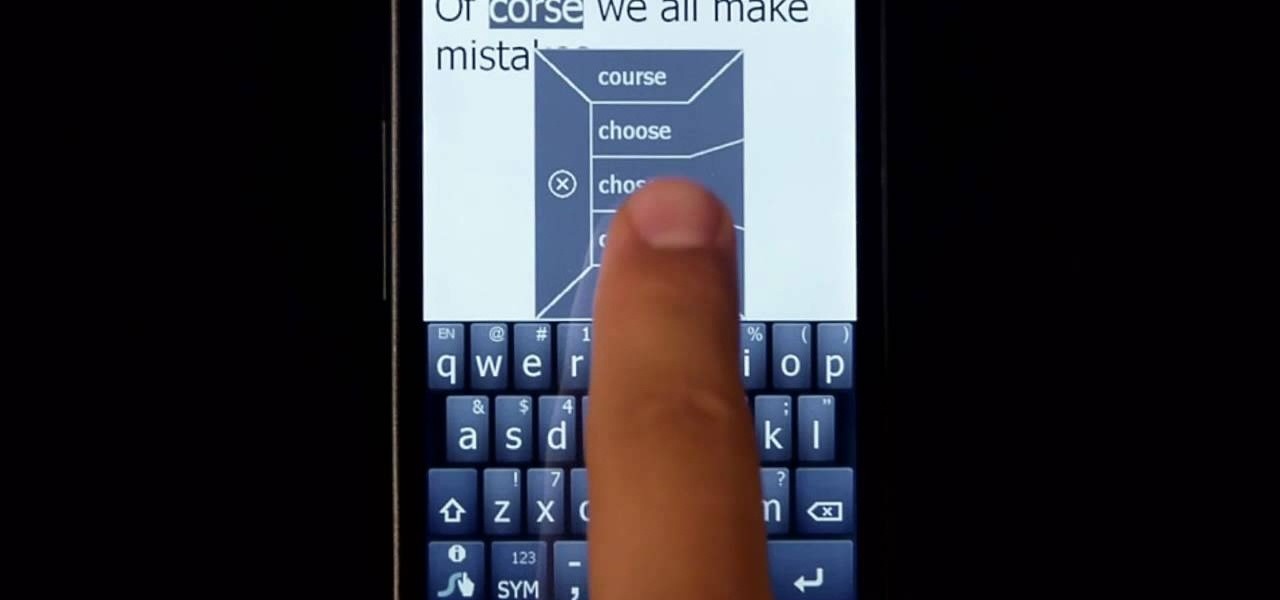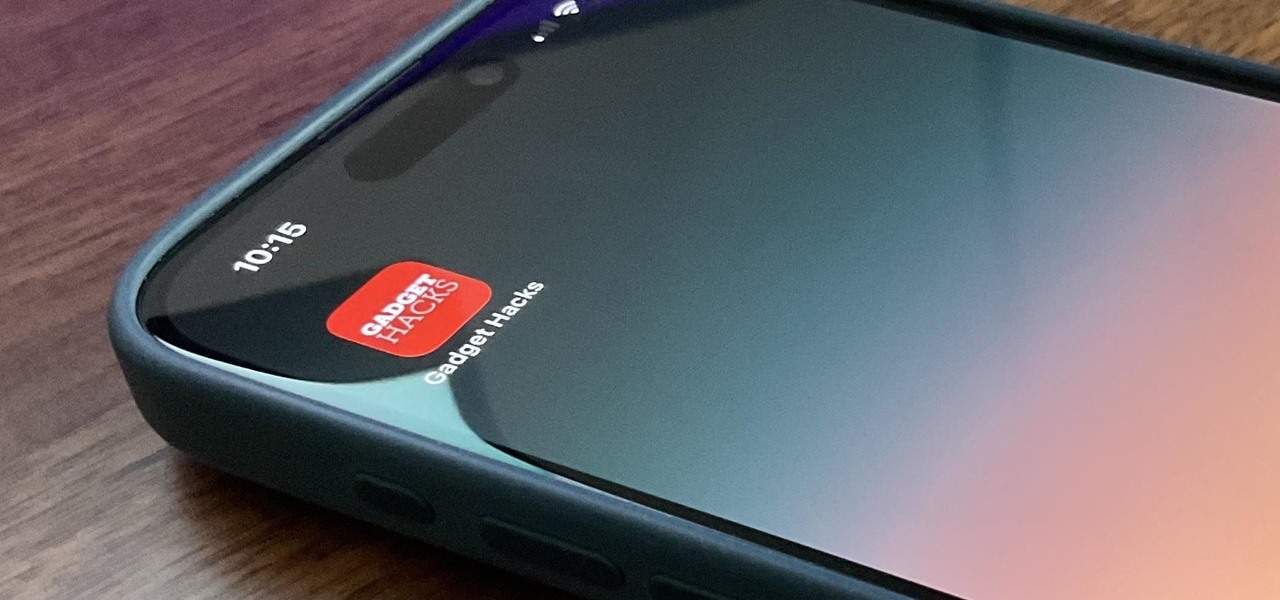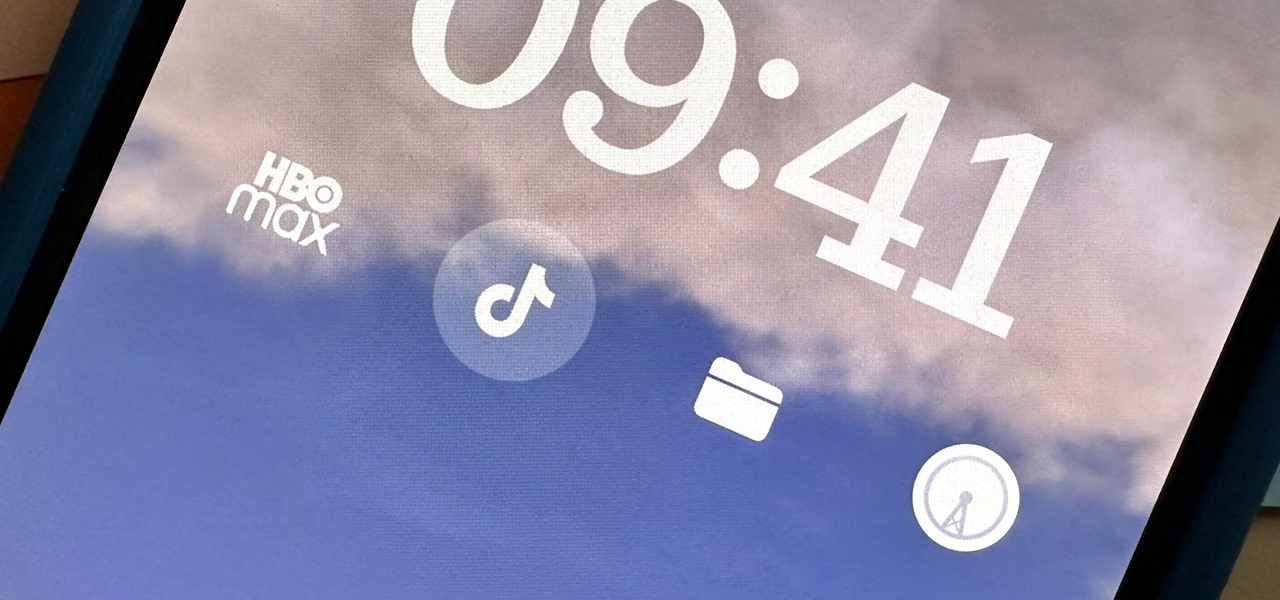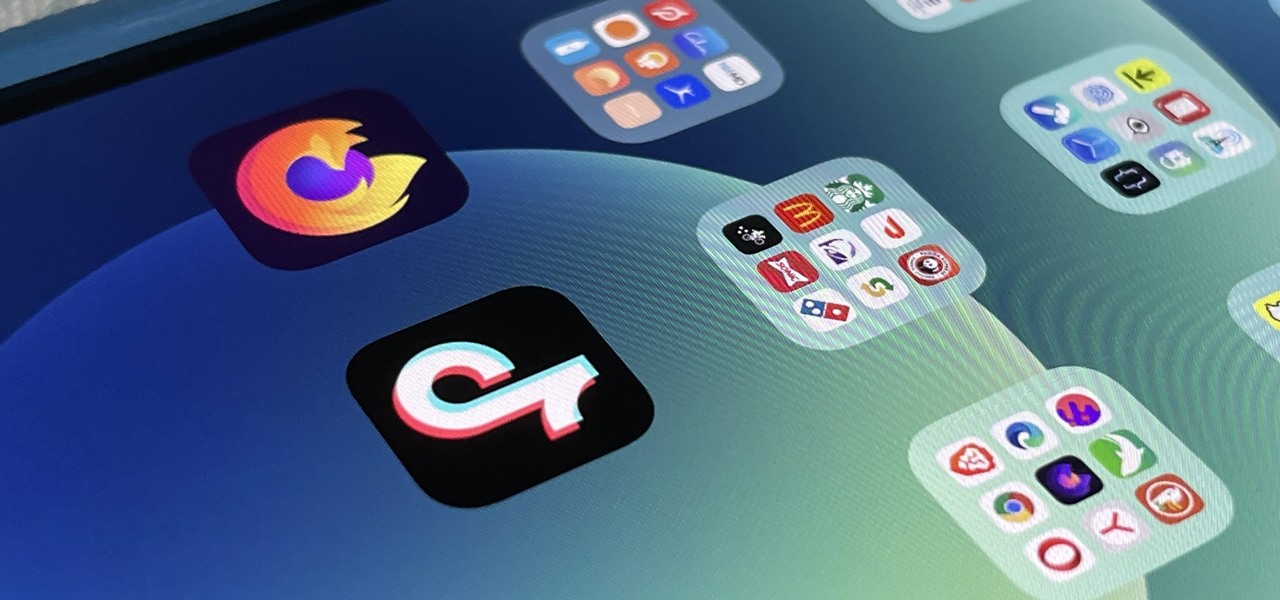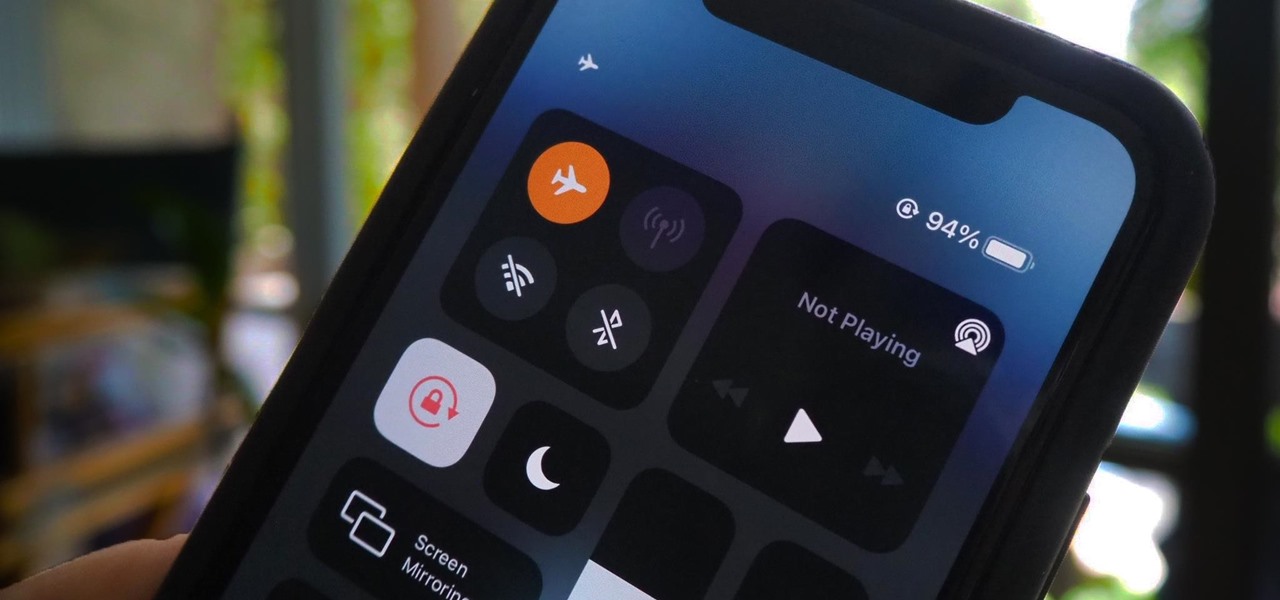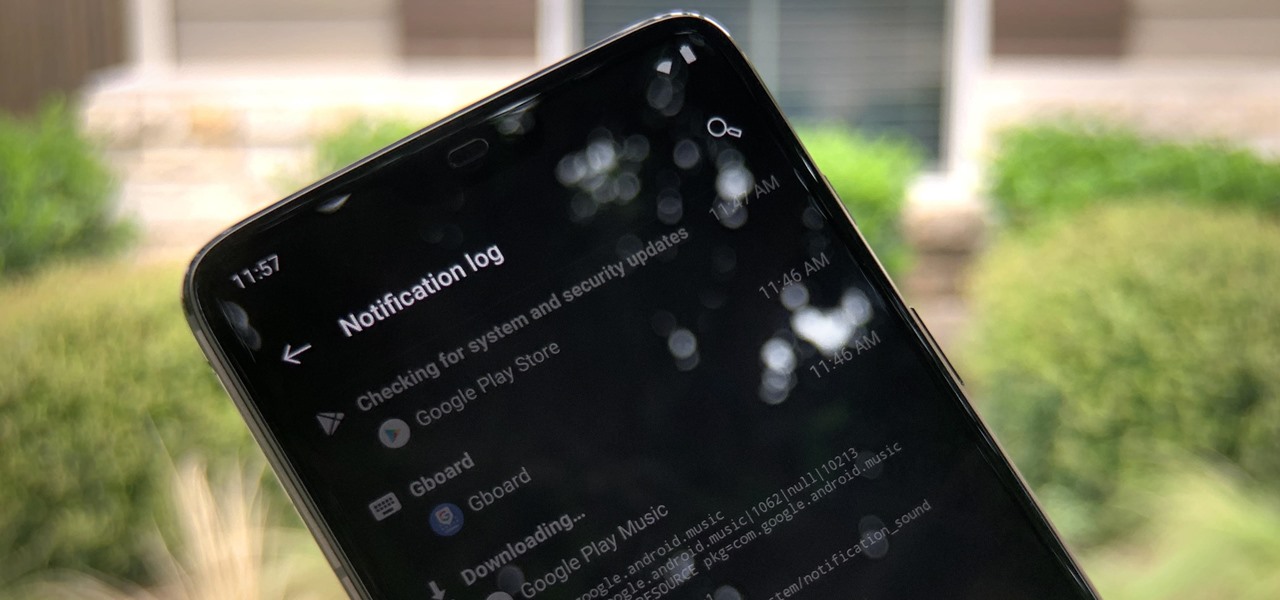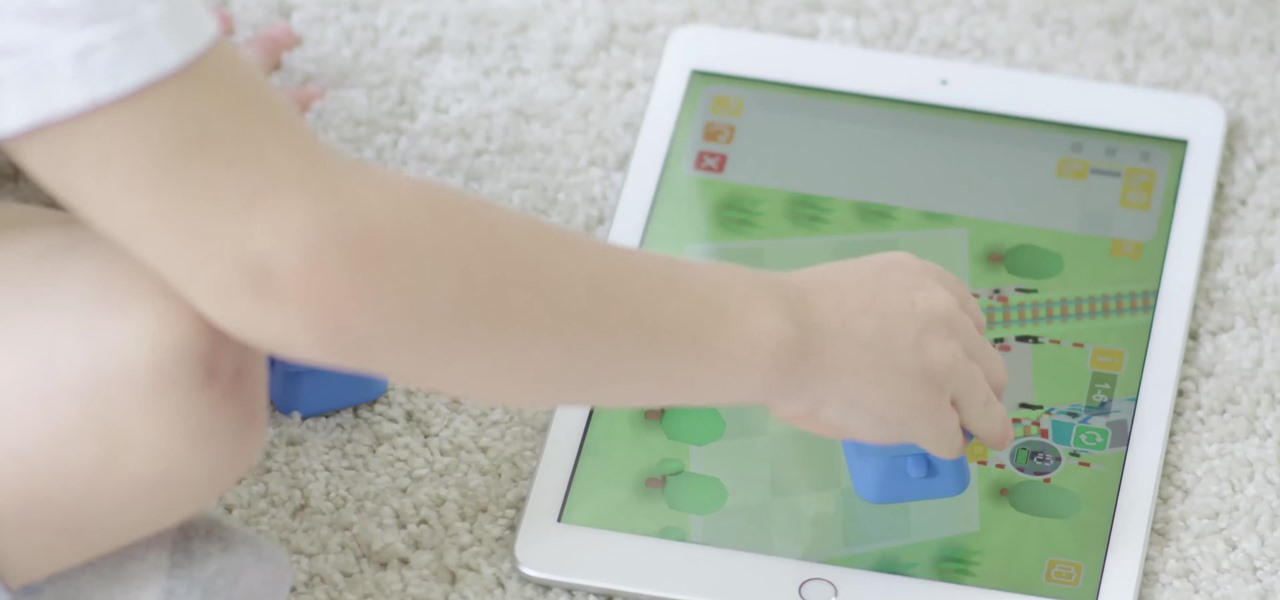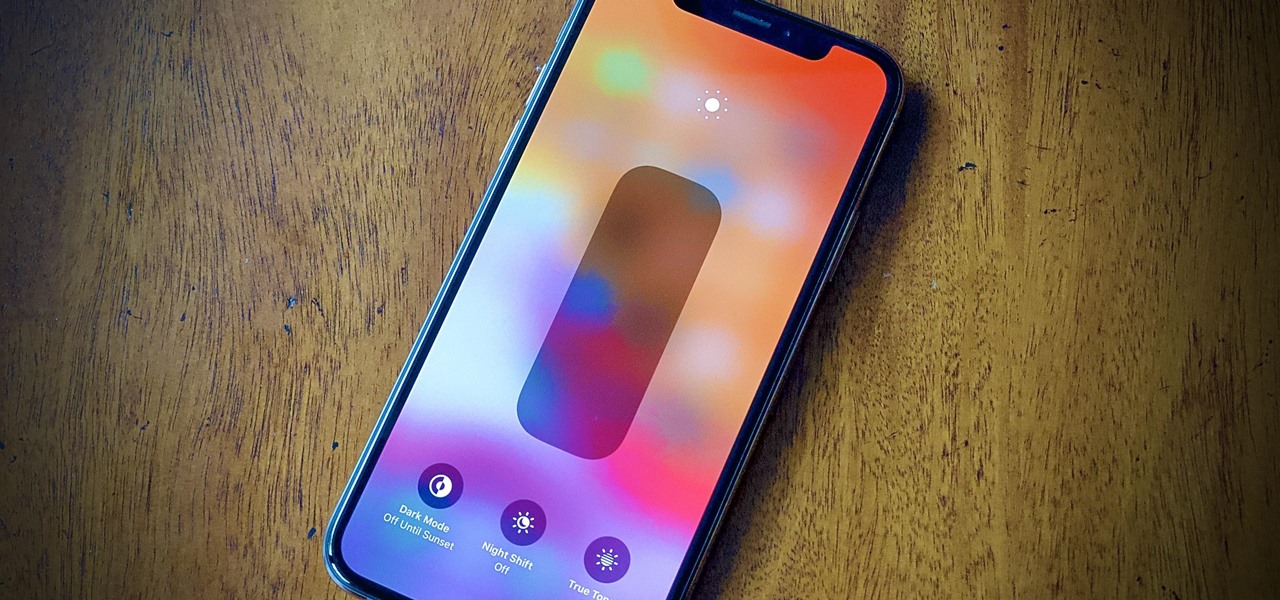You can gain even greater precision on the Canon EOS 7D digital SLR camera by using Spot AF or AF Point Expansion. When you manually choose one AF point, you also have the option of changing its size. You focus point will be exactly what you want. Very specific.

Let your Canon EOS 7D do all the hard work. With the AF Point Selection option, the digital SLR camera will do all the focusing for you. It's easy to compose and shoot in just one step.
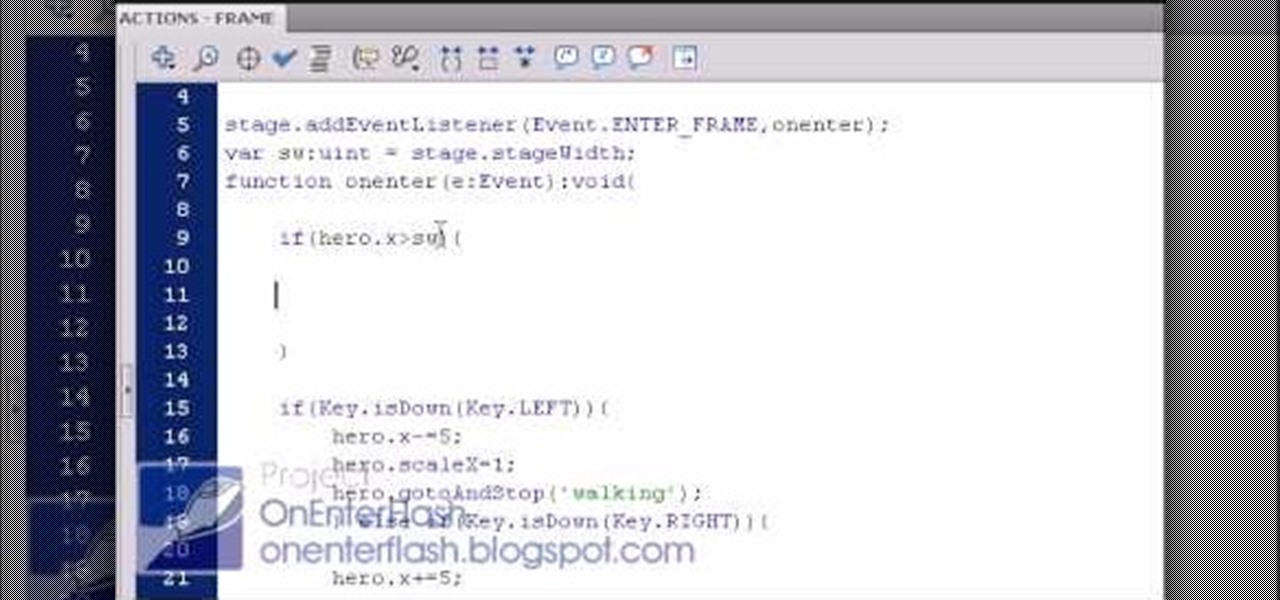
Okay, so you've started making a Flash CS4 gam. You've got a character that walks around. Where is he going to go?
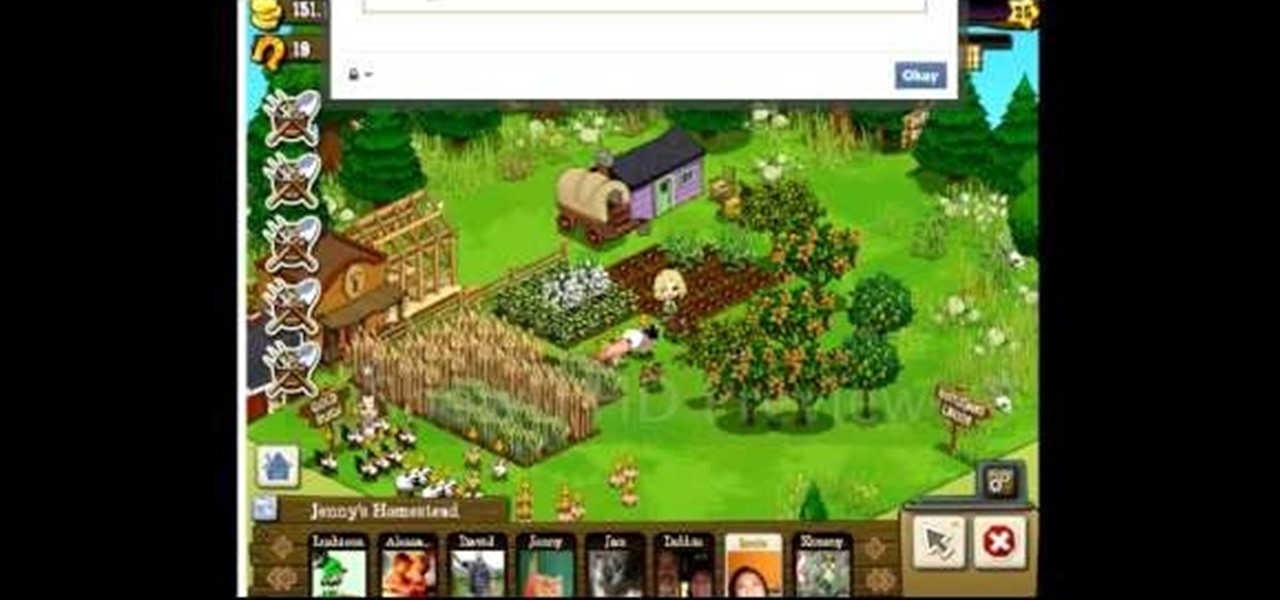
Popups citing every little detail of your friends' online lives get pretty bothersome, but you can actually learn how to make them beneficial - and profitable - for yourself by watching this video on hacking Frontierville (06/19/10). You'll learn how to use the popups (the publish screen) to stop the bonuses from fading while you're visiting neighbors for maximum coins.
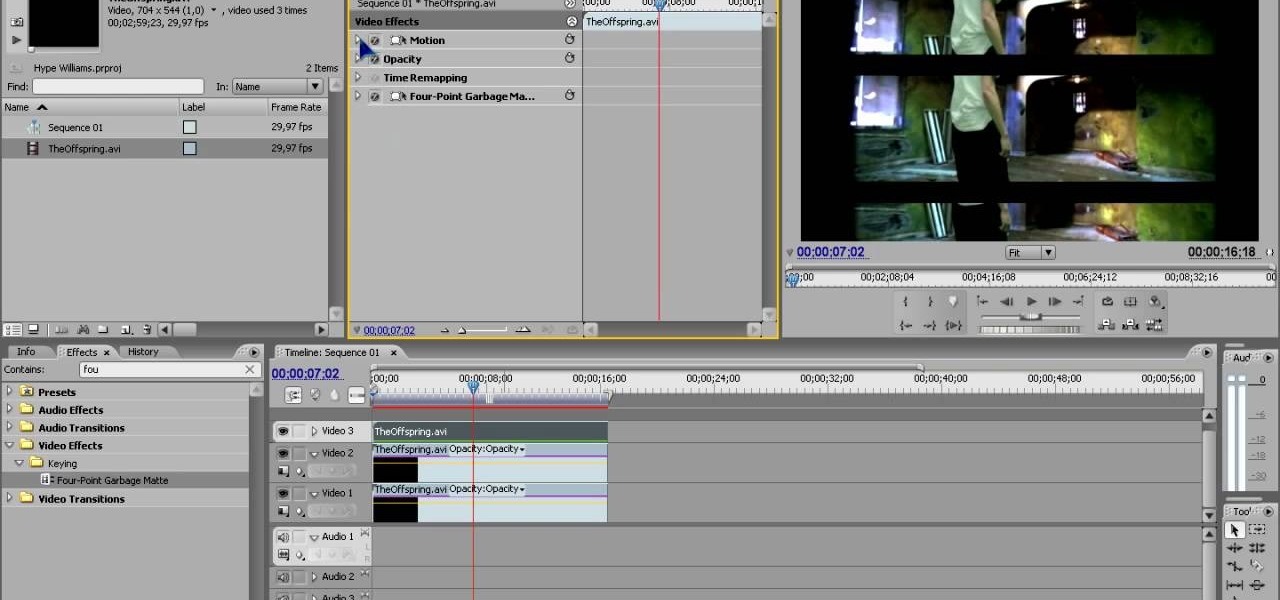
Hype Williams is one of the world's premiere music video producers. One effect that he likes to use, like in the The Offspring video depicted in the thumbnail for this video, is a clipped letterbox effect. This effect allows you to show several video clips on screen at once layered on top of one another. This video will teach you how to create this effect yourself in Adobe Premiere Pro.
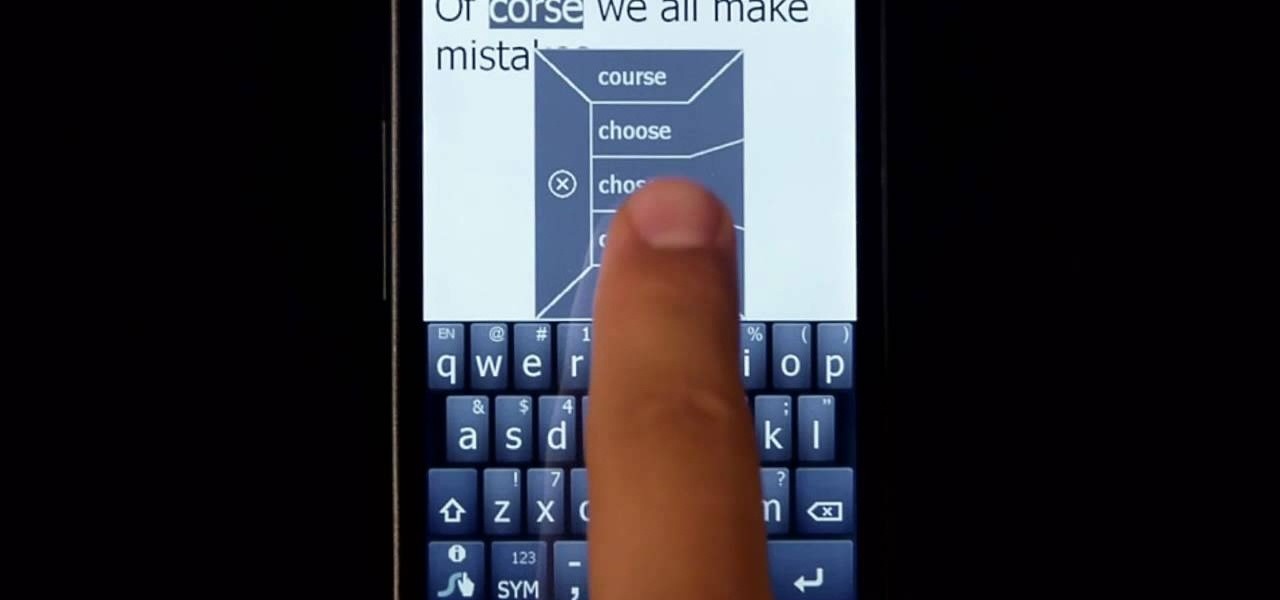
In this clip, learn all about Swype. Swype is a cool new app that allows you to type at super fast speeds. If your phone has this capability and you are just in too much of a hurry to actually type a word - check it out. You don't even have to remove your finger from the screen! Just swipe your digits over the letters and the phone will magically know what you were trying to say. It's sort of like T9 updated for 2010.

Tinkernut demonstrates how to hook up your exercise bike to Google Maps. Using a stationary bike can be good for your health but it can also be boring. You can spice up your exercise regiment by using Google Maps. You will need a USB keypad with arrow keys, a magnetic contact alarm with wires, soldering equipment, an exercise bike and a laptop computer. Connect the contact alarm to the up arrow key on the keypad by opening up the keypad and connecting the wires to the up arrow key by solderin...

brian13311 the shows us how to use the music controls feature on an iPhone. With iPhone you can touch your music while a song is playing. You can tap the album picture/art on the screen and it will show you the controls. It will show you shuffle, repeat and the scrubber in which you can forward or rewind. Tap again to hide them. Tap the list button to see other songs on the album. Tap a song to play, of course you can rotate iPhone to the landscape orientation any time to view your albums and...

The Shiva sisters fight in Final Fantasy XIII is more to prove yourself to the sisters so you may summon them than to actually fight them. To win the battle, you must fill up the gestalt meter which appears over the sisters' heads. No one will die, one sister will actually heal you throughout the battle, but you do have a timer over your head which will give you a game over if it runs out. To begin, use Libra on the sisters to determine their weaknesses, which will make you realize that physi...

This video shows you how to do a mathematical representation on computing the nCr function using a TI-89 calculator. You can write the nCr notation in different forms. It can be simplified from nCr to C(n,r). The symbol can either be read "n choose r" or "n taken r at a time" which are from it's probability applications. On the example to find "26 choose 17", go to the Home screen of the TI-89 calculator and then go 2nd 5 which is Math. Go choose probability and then to nCr to type in (26,17)...

Learn how to edit audio files using Audacity of the MAC. 1 Create an audio file by using the built in recording function in Audacity. Save the file prior to starting your editing. 2 Open the file that you created earlier and test the file by playing it. 3 You can copy, cut and paste different parts of the file by highlighting the section in your file and then right clicking (or option clicking) and choosing what you want to do from the pop up file. 4 You can also add effects by highlighting a...

Live View wit the EOS 7D camera from Canon, lets you compose and view your subjects with the LCD monitor as your viewfinder. This is great for a multiple of reasons. See how to use live view on this digital SLR camera.

You can use the Canon EOS 7D to shoot digital video at a variety of frame rates and resolutions up to full HD. In this video, see the basics of movie mode and how to use it. This is the best digital SLR camera to film video with.

In video shooting, it's always best to select manual focusing on the Canon OES 7D digital SLR camera. If you need to adjust focus during filming, then you can manually refocus when needed, but there are also powerful autofocus options available. Watch this to see how to change the movie mode settings for your needs.

The new Canon EOS 7D digital SLR camera uses a powerful lithium-ion battery called the Canon LP-E6. You can manage your battery's capabilities with the battery display in your camera. See how in this video.

If you're not one to trust you digital SLR camera's automatic focus options, then the only thing you have to do is go to manual mode. With the Canon EOS 7D, select the Manual AF Point Selection and take control. It allows you to pick the area you want to focus on.

Watch this tutorial to learn how to draw a hand giving a thumbs up. Make sure to pause the video after each step and look at the screen every few seconds while you are drawing.

Watch this tutorial to learn how to draw shock, fear, and terror facial expressions. Make sure to pause the video after each step and look at the screen every few seconds while you are drawing.

Check out this video tutorial to show you how to use the Sony DSR-PD170 MiniDV camcorder. This video was made by the equipment room at CUNY Journalism School in New York.

If there is any doubt that nerds deserve to rule the world, please watch this brilliant home brewed invention.

Digital projectors can be prohibitively expensive, particularly for those who stand to benefit the most from their use—that is, young people who prefer watch television and movies on their home computers. No longer. This hacker's how-to demonstrates how to make a simple digital video projector out of an old LCD flatscreen monitor and a slide, or overhead, projector. For detailed, step-by-step instructions on fabricating your own LCD/overhead digital projector on the cheap, take a look!

We've all seen this warning message at one time or another while playing around on the internet in the Mozilla Firefox web browser:

A whole is drilled into the cap of a barrel with a 3 1/4 inch bit and another one an inch or more below the top and one of 3 inches width on the next side. Spreaded adapters ends are wrapped with plumbers tape; to prevent water leaks. The ends are then screwed together and placed into the top hole in the barrel. The spiget is held into the side hole with a piece of pvc pipe and a garden hose is attached. A funnel is made with a piece of window screen mesh slightly bigger than a pvc pipe it co...

It's easy to find yourself drowning in a pile of papers and nick-nacks if you're not armed with a good organization system. By taking the time to set up a system where everything is condensed and has a place you'll find it much easier to keep it that way.

The Department of Biological Sciences at the University of Alberta brings you this video tutorial specifically relevant to your student laboratory courses, specifically microbiology. If you're a student at any school of biology, this information will be helpful for learning how to use the Ultrospec UV-visible spectrometer and HP printer in the lab.

There are more than a few exciting new Home Screen customization options available in the iOS 18 and iPadOS 18 software updates, including some we've been waiting years for. Apple never mentioned a few of these new features and changes in the release notes, but you can see them all right here.

It's no secret that you can quickly toggle the flashlight and open Camera from your iPhone's Lock Screen using the bottom left and right buttons. But what you may not know is that you can customize those buttons to perform different actions on your iPhone.

There's a way to get instant access to your most-used websites and webpages on your iPhone, and these shortcuts live directly on your Home Screen. Whatever you need fast, frequent, or more convenient access to, whether it's a vital web document or a web app without a native iOS app, your browser can make it happen.

Widgets can display essential information from an app right on your iPhone's Lock Screen, but there's an even bigger reason you should be using them: fast access to your most-used apps.

A simple trick in the Messages app for iOS and iPadOS can make your iMessage conversations more fun for you and your recipients by sending a full-screen blast of any Memoji sticker you choose.

In recent years, Apple has made it much easier to customize the Home Screen on your iPhone or iPad, and some of the newer tools are perfect for neat freaks. Nonetheless, a tidy Home Screen can still feel cluttered when iOS and iPadOS force widgets, apps, and folders to have names — but a few workarounds can help you remove some of those icon labels for good.

For some time now, Samsung, LG, and other smartphone manufacturers have had one-handed modes that let you reach on-screen content with your thumb that would otherwise be unreachable without another hand or uncomfortable grip. Google has finally caught up in Android 12 with its own version for Pixel phones.

When an iPhone is lost or stolen, it's imperative to start tracking it via Find My as soon as possible, whether that's from a computer, tablet, or someone else's phone. However, if it's stolen, there's a good chance the thief or robber turns on Airplane Mode, blocking all communication with the iPhone. If this is a scary thought, you can prevent thieves from accessing Airplane Mode altogether.

While Apple has been making strides in iPhone customization, it's still not up to par with what Android is and always has been. You can hide apps from the home screen now in iOS 14, but for everything that's still there, you can't add gaps between icons on the same page to segregate them where you want. However, some workarounds give that effect.

Have you ever accidentally dismissed an important notification? Realized you didn't mean to delete an alert after hitting "Clear all?" Instead of pulling out your hair, know you can see the alert again — at least, a portion of it.

We all know Google keeps a history of everything we do on our phones unless we say otherwise. However, you might not realize just how detailed it is until you check it for yourself — even the actions you do in each app are tracked by default.

AirPods not only let you listen to music on your iPhone — they let you quickly stop listening to your iPhone's audio by pulling out a single AirPod to pause. If, however, you'd rather have music, audiobooks, podcasts, and other audio files continue playing when you pull out one AirPod — or both AirPods — one settings tweak can get the job done.

How much screen time is too much for a child? Should you let your children have a smartphone or tablet? What age is appropriate to introduce them to technology?

Even with your iPhone's brightness slider down all the way, your display will probably still be too bright at night with all the lights dimmed or turned off. So if you want to continue scrolling through Instagram in bed or enjoying a late-night TikTok binge without hurting your eyes, there's a quick trick you can use to make your screen even dimmer and prevent strain on those peepers.

The Los Angeles Rams are the latest NFL franchise to introduce new or modified uniforms for the 2020 season, joining the Atlanta Falcons, Cleveland Browns, Indianapolis Colts, New England Patriots, Tampa Bay Buccaneers, and their neighbors, the Los Angeles Chargers.