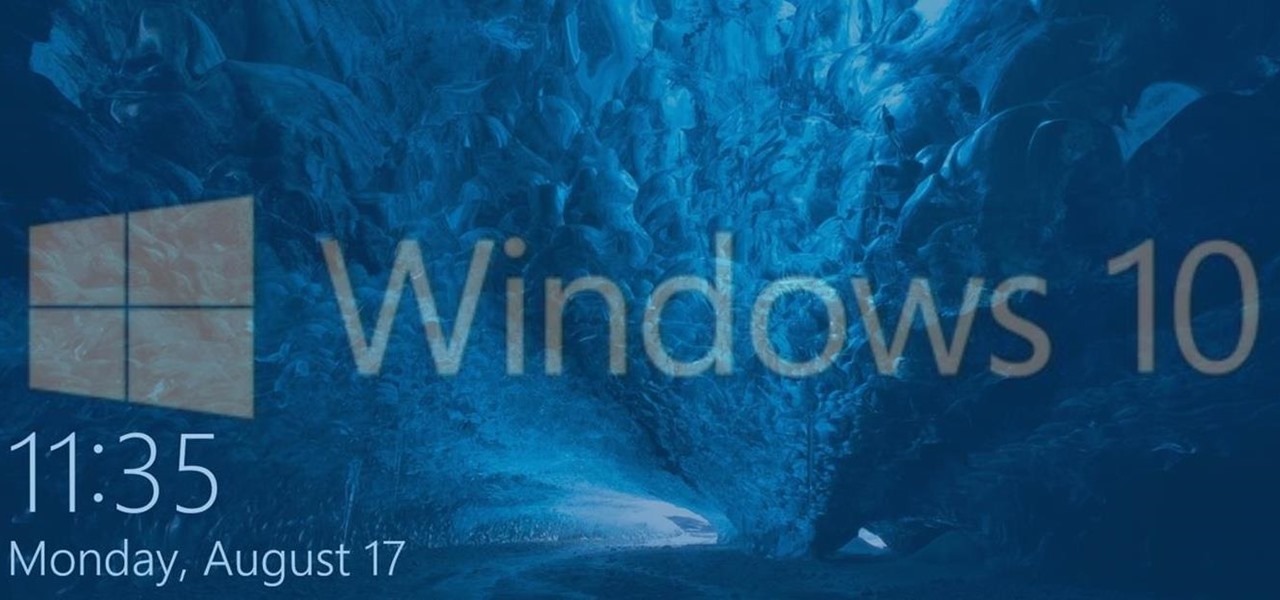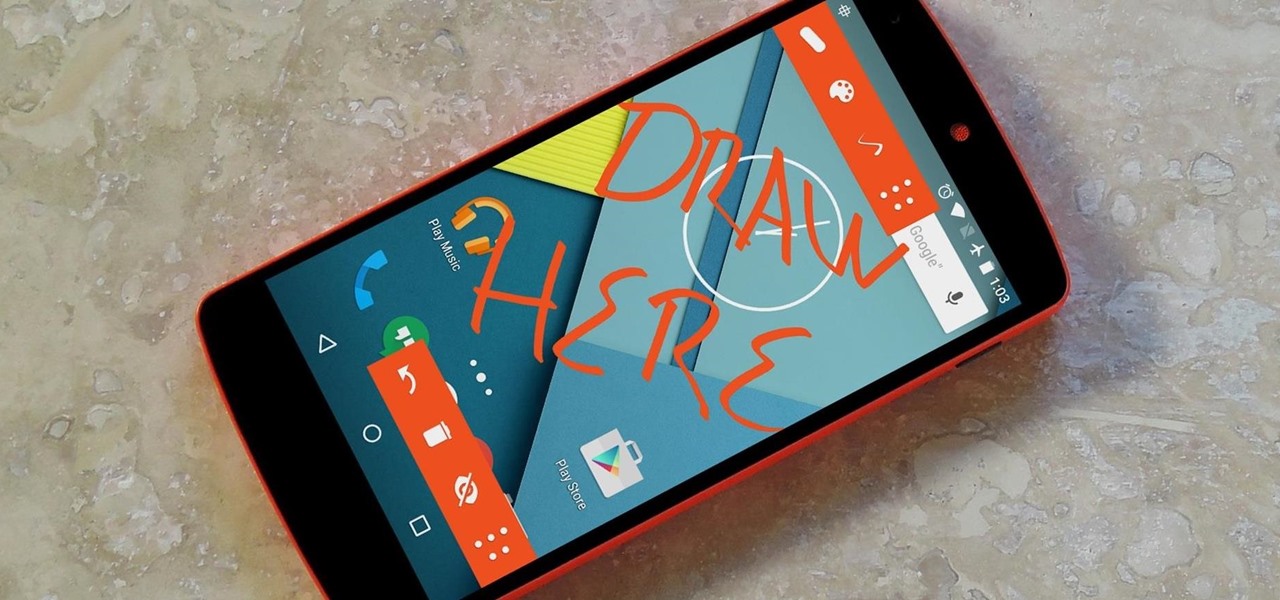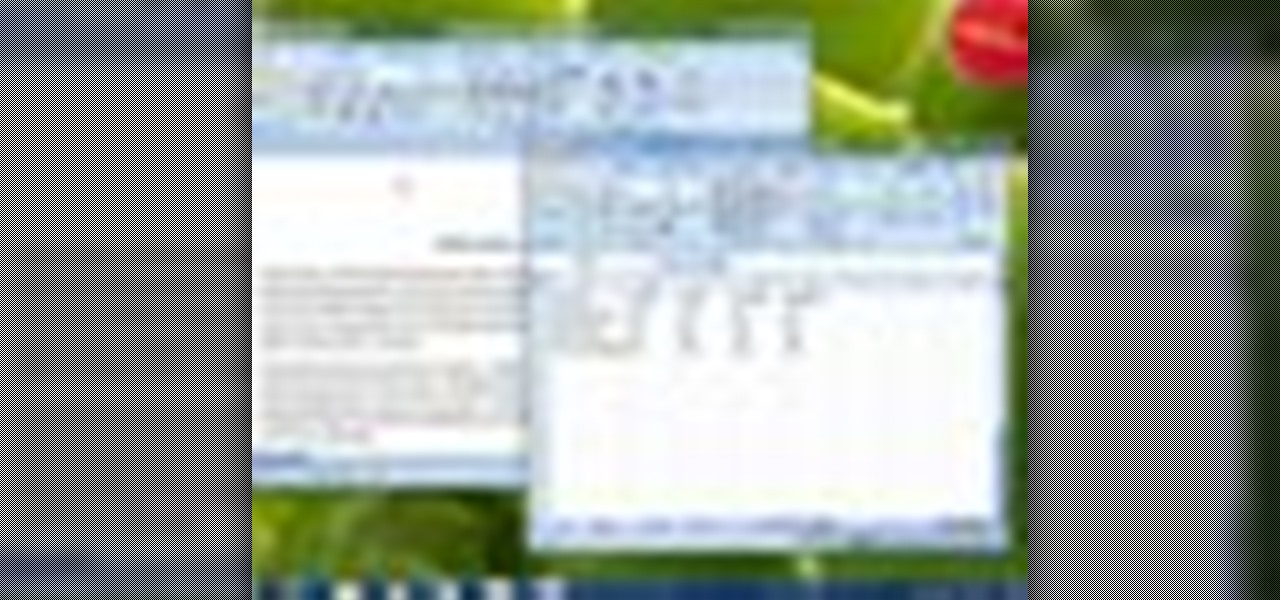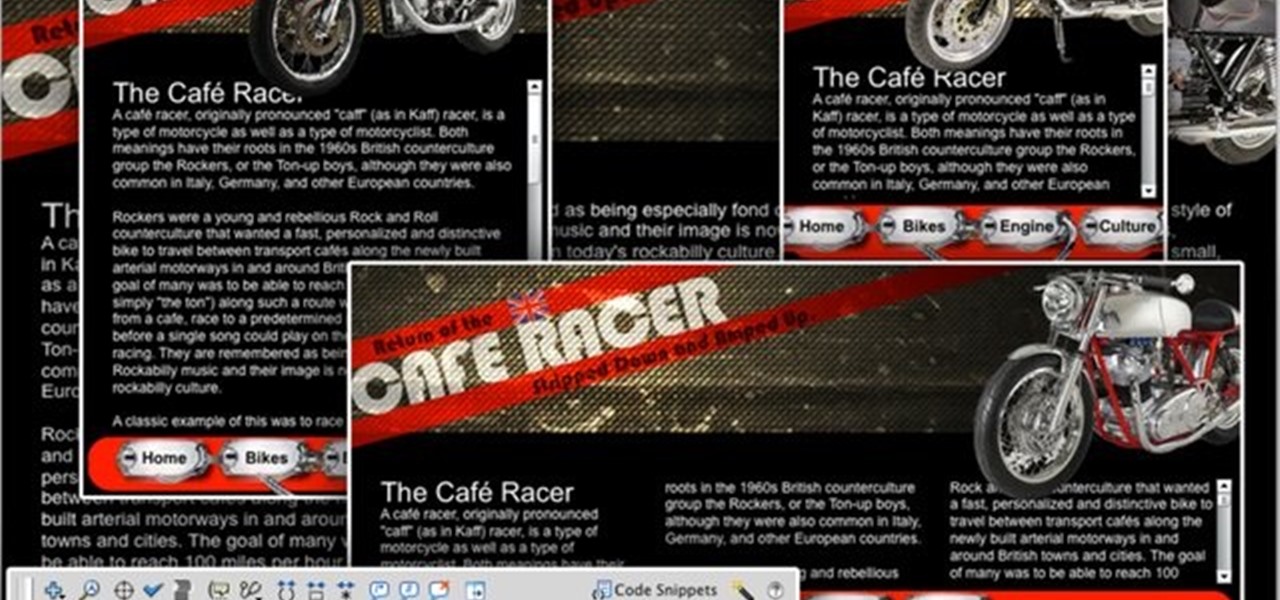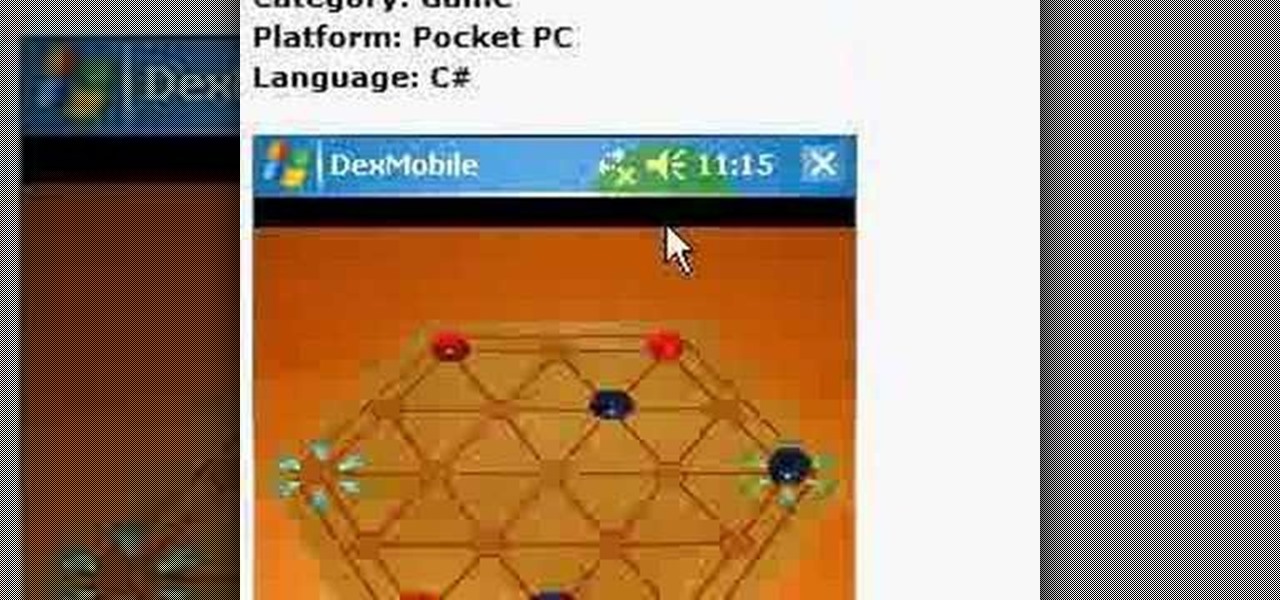This video is a quick guide on how to turn your computer screen up side down. If you have Windows Vista, right click on mouse and go to graphics properties. Go to display settings. On the rotation box, choose the desired angle of rotation. Click apply and hit OK to confirm settings. For the keyboard shortcut, click control+alt+down arrow key to turn screen up side down. Click control+alt+right arrow key to turn screen to the left. Click control+alt+left arrow key to turn screen to the right. ...

This video describes the "green screen" process in iMovie. The shirtless presenter has setup a green screen in his home along with several lights to provide realistic lighting. The presenter then places the object, in this case a porcelain troll, in front of the green screen. The background scene in this instance is a busy downtown area. By watching the background video while filming the green screen footage, the presenter is able to position the troll so it appears to be interacting with the...

This video shows us how to do a screen cast directly from an iPhone or an iPod touch in the Mac. One thing to keep in mind is that this can only be done on a jailbroken iPod. The first thing to do is to download and install the application from Cydia called Screen splitter. After downloading screen splitter launch the application and go into Safari and go to Bonjour and click on your iPod. Once you've down that you should see your iPhone displaying on your Mac. From here you'll need screen ca...

When you press the Print Screen button on your keyboard in any version of Windows, be it 95, 2000, ME, XP or Vista, Windows will take a picture of your display output and put it into your clipboard. Once in your clipboard, it can be pasted into most any image editing program (e.g., Paint). For more information on taking screenshots with Print Screen, watch this helpful Windows tutorial!

Check out this instructional printmaking video that demonstrates how to prepare a screen print. Even though they're brand new, they're contaminated by fingerprints, oil and greases that penetrate as mesh. So follow the simple step by step instructions in this printmaking tutorial to prepare your screen prints.

This video will show you how to install a battery or LCD screen in a first generation iPod Nano. If the Apple warranty no longer covers your iPod, it may be more inexpensive to do this simple repair yourself, instead of purchasing a new iPod. Watch this video iPod tutorial and learn how to replace a battery or LCD screen in a first generation iPod Nano.

This video will show you how to install an LCD Screen into an iPod Mini. If the Apple warranty no longer covers your iPod, it may be more inexpensive to do this simple repair yourself, instead of purchasing a new iPod. Watch this video iPod tutorial and learn how to install an LCD screen into MAC's iPod Mini.

This After Effects tutorial covers how to use the keylight plug-in when working with green screen footage. The keylight plugin makes it easy to remove the subjects from the green screen background. This saves time and makes it easy for you to get working on compositing your effects and other After Effects projects.

This instructional special effects video uses fast-forward action to quickly display how to construct a green screen from scratch in an empty room. Watch this video if you are a visual learner or someone who learns by observing others in action as a team builds a green screen set.

Want to change your Mac's boot screen? Take a look at this tutorial and learn how to hack your Mac Os boot screen and replace it with any image you want.

Bill Myers shows you how to recover the lost windows, tabs, effects or other screen layout elements on the editing screen in Sony Vegas or Movie Studio.

Over time, the touch screen on the DS Lite can get out of whack. Watch this electronics tutorial video to learn how to recalibrate it. This how-to video will help you fix your Nintendo DS touch screen so you can play your video games the right way.

This is for all of you Go-Go Gadget MacGyver's out there. A step-step video example of how to build a projector screen from scratch. So, if you're tired of playing movies from your digital projector onto a bare wall, listen up, because you can make your very own DIY screen. It's a fun process, so make sure you do it right, so you're digital projector sines bright.

Windows Vista's boot screen is pretty boring, and for those of you that like to really customize your desktop, you may be wondering why it isn't as easy in Vista as it was in previous versions? While it isn't as easy as it used to be, if you follow along while watching this tutorial you will see that changing the boot screen to your own custom image still fairly simple.

Issac talks about the split-screen effect: what it is and how it works. There is also a quick demo on how to perform a split screen edit in Final Cut Pro.

You can learn how to make a cheap green screen in your home for chroma key effect. You will need a wall, a green poster frieze paper, masking tape, and blu-tac. You can use Abobe Premiere to chroma key effects on to the green screen backdrop.

Picture it: you wake up in the middle of the night and check your phone. Maybe you want to check the time (your phone is your alarm clock, after all) or see if that person ever replied to your message. You double-tap or lift to wake it, and the screen lights up. You flinch at the bright light, squeezing your eyes shut. It takes a few moments to adjust, even if your screen's brightness is as low as possible.

Video calls are not only awesome for socializing, they're also handy for demonstrating a process or showing people what you're currently working on with your phone or computer's screen. Skype lets you do just that on both Android and iPhone in just a few taps.

The Galaxy S8 and S8+ might not have made it into the hands of the public yet, but we sure have come across a lot of the stock apps from Samsung's latest flagship phones. First, there was the new launcher, then Hello Bixby, and now, the extremely elusive Record Screen feature has been leaked.

The default screen timeout on most Android devices is 30 seconds. This usually offers a good balance of usability and battery savings, but sometimes, you need the screen to stay on longer. For instance, practically every time I try to show something on my phone to someone else, the screen locks before they get a chance to see it. But increasing the system-wide screen timeout isn't a great solution either, because this can lead to unnecessary battery drain and even screen burn-in.

Modern versions of Windows have revamped the lock screen to make it a lot more useful. If you're coming from Windows 7 and older versions of the OS, this lock screen is both new and useful (though you can turn it off if you just don't want it).

Android has a permission that allows apps to draw on top of other apps, but as fun as that may sound, it has mostly been used to create floating multitasking utilities. While these can certainly be useful, it would still be nice if this permission were taken literally and we could actually draw on top of apps.

If you're like me, you probably encounter the lock screen on your Android device more than any other screen. Every time you check for new notifications out of habit, or simply pull your phone out to see the time, the lock screen is front and center.

Start with just a little bit of money and the multiply it into a vast fortune! All you need is the most current version of the free game hacking software, Cheat Engine! Then open your game in Firefox and follow the tutorial!

In this tutorial, we learn how to make a Japanese screen. First, cut your wood out and sand it down. Then, use a corner clamp to drill a hole in and screw the different sides together. Also use wood glue to help stick the pieces of wood together. Once your frame is assembled, sand the corners of it. Next, you will stain the wood with black Japan wood stain. You will only have to put one or two coats of this on, because the color is so dark. Now score notches onto the wood to allow your screen...

In this tutorial, we learn how to install a replacement LCD screen on a Blackberry Pearl. First remove the cover and battery from the phone. Then, you will take a tool and remove the clips from the left and right side of the back to remove the bottom. You will now find two more screws that need to be removed from the phone that are on the top. Once done, you will nee to pry open the top and bottom of the phone and take it apart. You can now remove the motherboard from the casing which is wher...

This how to video will show you how to repair an iPod Touch screen. First, take a pry tool and undo the clips of the device's front cover. Now remove the front cover. Use the tool to remove the cable connecting the cover to the main board. Next, remove the screw from the metal frame. Lift up the foil from the top of the screen. Now, remove the LCD screen with the pry tool. Not that it is still connected to the board. Next, remove the screws on the metal board. Release the ribbon to the LCD sc...

Tom of Videomaker teaches how to use the green screen to make a character appear in front of a set or to achieve the website spokesperson effect. Install a green screen in such a way that the fold at the corner of the wall and the ground is instead curved in order to create an even transition from the top to the bottom of the green screen. Build the base at the bottom part of the screen by weighing down the fabric at the corners and stretch it evenly. Light the green screen separately from th...

Follow this video to learn some basics on how to use a Samsung Galaxy I7500 mobile phone. Switch on the phone by pressing the power key in the bottom right corner. To navigate around the screen press with your finger on the touch screen and swipe to the left or right. If you want to open a particular application simply press the icon relating to it. Press the menu key to open the home screen with its various options. Press the dial key to open a screen where you can dial in the numbers for a ...

Windows 7 is the hot, new operating system replacing the past XP and Vista systems. Windows 7 is the most simplified, user-friendly version that Microsoft has developed - ever. Get acquainted with your new version of Windows straight from Microsoft.

Wondering how all of these videos of people's screens get made? Here's a video of someone's screen with the answer. Learn how to download and install CamStudio to capture video of your screen without using a camera, and then start making videos!

A screen protector is a thin piece of plastic you can apply to your iPhone or iPod to protect the screen from dings and scratches, though it can sometimes wiggle loose and get dirty. This tutorial shows you how to use a steam bath to firmly apply the screen protector without damaging your phone.

Flash can play on a laptop screen, a mobile device or even a wide-screen HD televsion. A Flash developer needs to make sure that, whatever your video is, you have coded it so that it can still play on any size screen without losing any content.

In this how to video, you will learn how to make custom screen savers and wallpaper for your Mac for free. First, download the SaveHollywood and Wallsaver programs to your computer. Install both of these programs. Next, go to system preferences and click on desktop and screen saver. Click the screen saver tab and select SaveHolywood. From here, click options and press the arrow button. Find a video that you want to use as a screen saver and click okay. Click test to see if it works out. Next,...

Say GoodBye To Those annoying tiny dots on your LCD TV, display, computer screen or laptop display. It is all possible, in a single click.

Do you even know what the F key does? or what it stands for? We'll give you a hint - it helps you toggle between the different screen modes like full screen, standard screen, and maximized screen. So check out this Photoshop tutorial and see how to use the F shortcut key.

We look at how to find the existing and new starter kits for VB 2005. We run the RSS Screen Saver starter kit. Next, we will modify the kit and install the screen saver.

Your 3 1/2" iPhone screen can only give you so much satisfaction, so why not hook it up to your TV? This brief tutorial shows how to connect your iPhone or iPod Touch to a TV for watching videos on a larger screen.

January Jones is without a doubt a modern bombshell. While she always sports sleek makeup looks on the red carpet, they also tend to be rooted in classic old Hollywood - take the bold red lips she wore to the 2011 Golden Globes, for example.

If you're still rocking a 2nd generation iPod Touch, the frozen screen you have no is probably not the first problem you've had with it, Fortunately this one shouldn't be too hard to fix and this video will show you how to unfreeze you screen and get back to music.