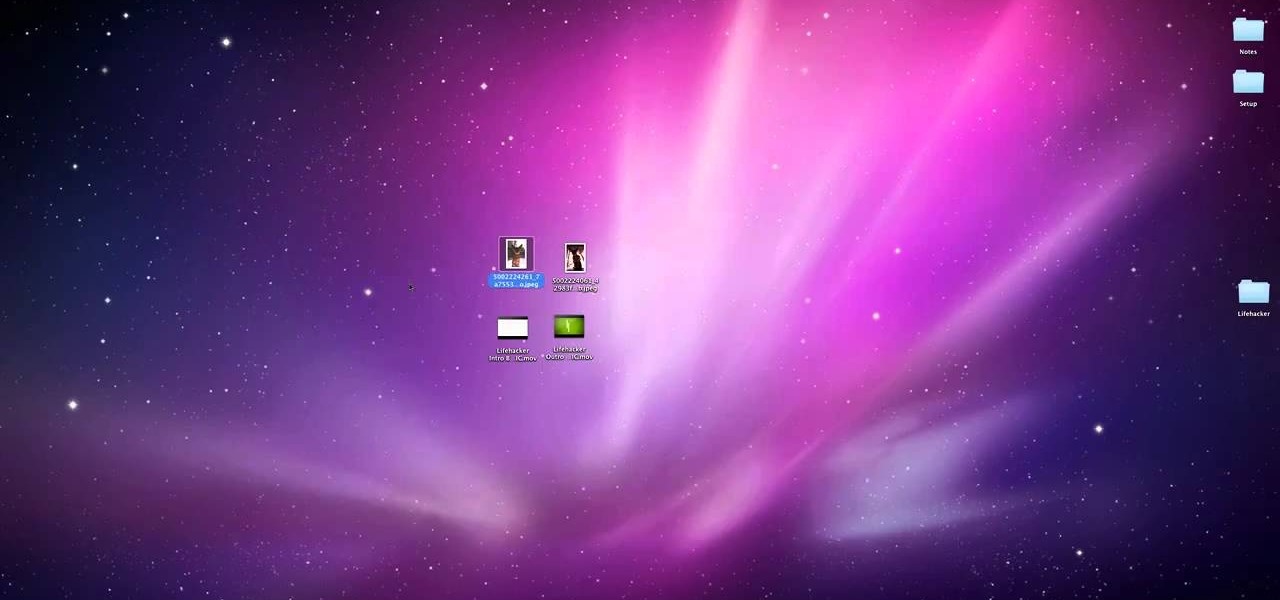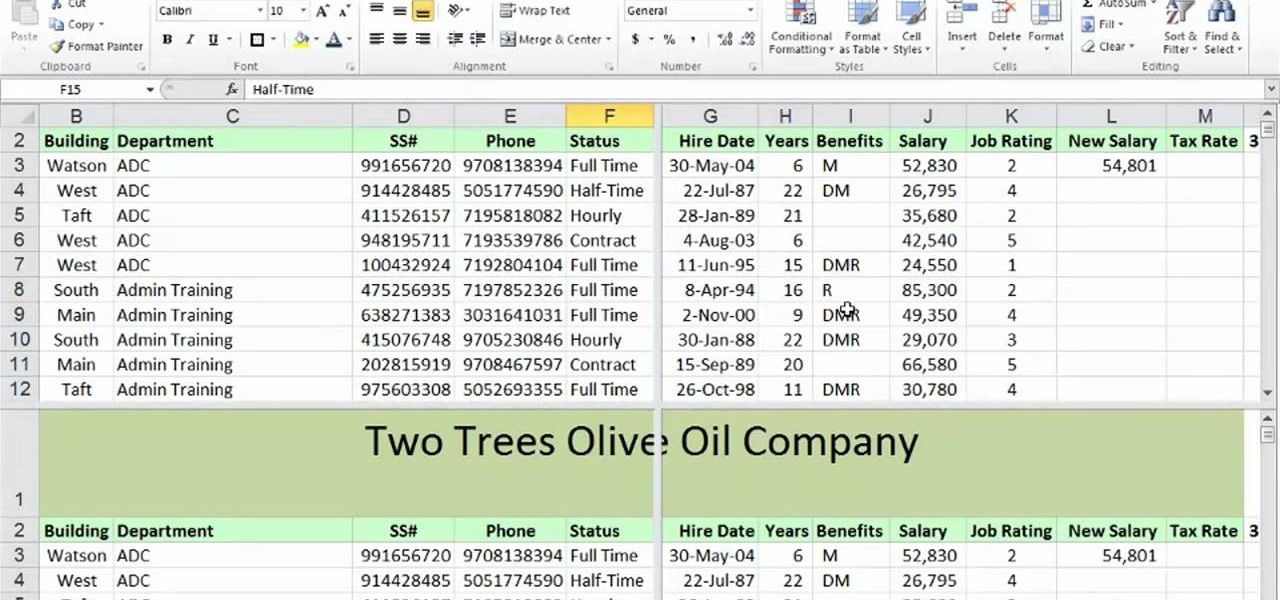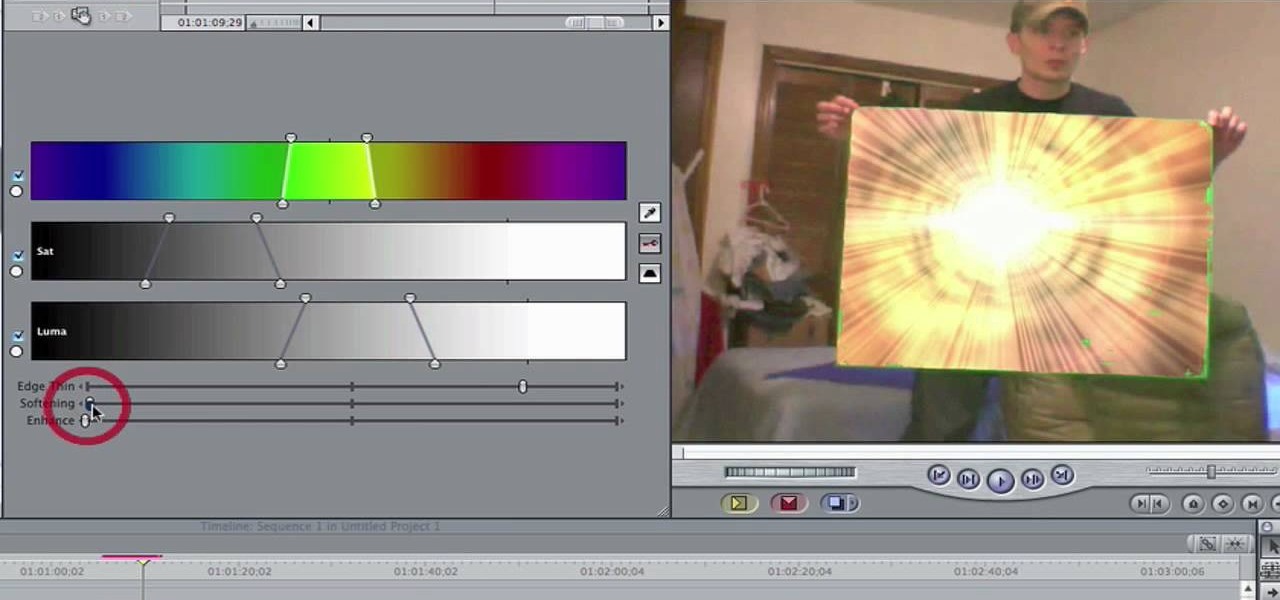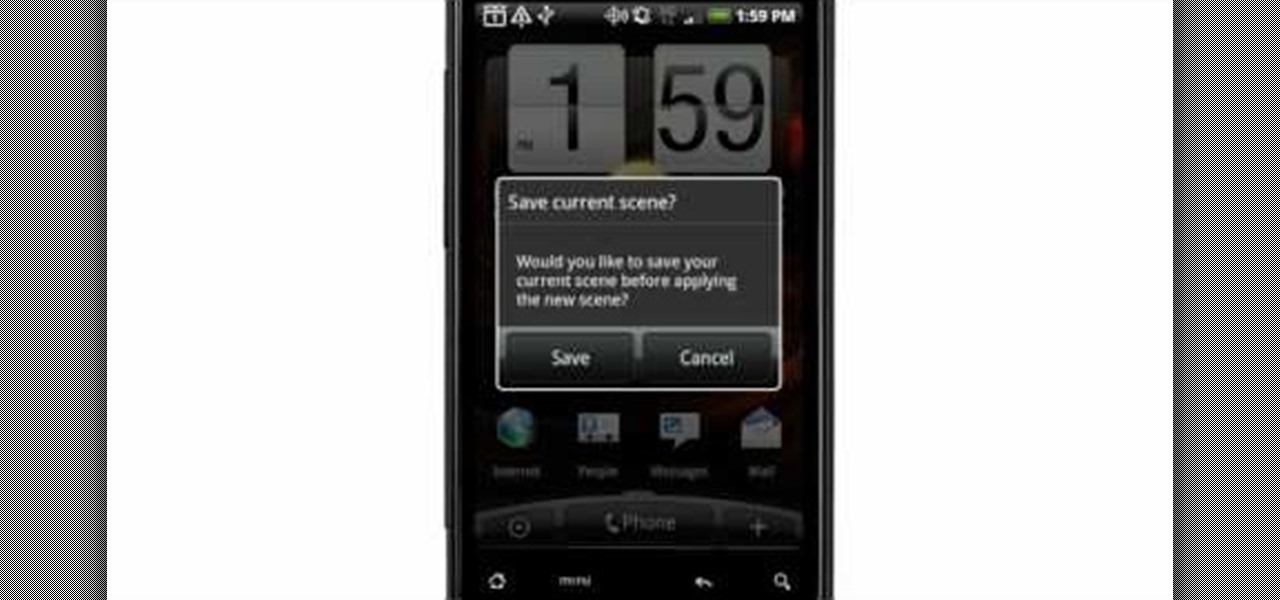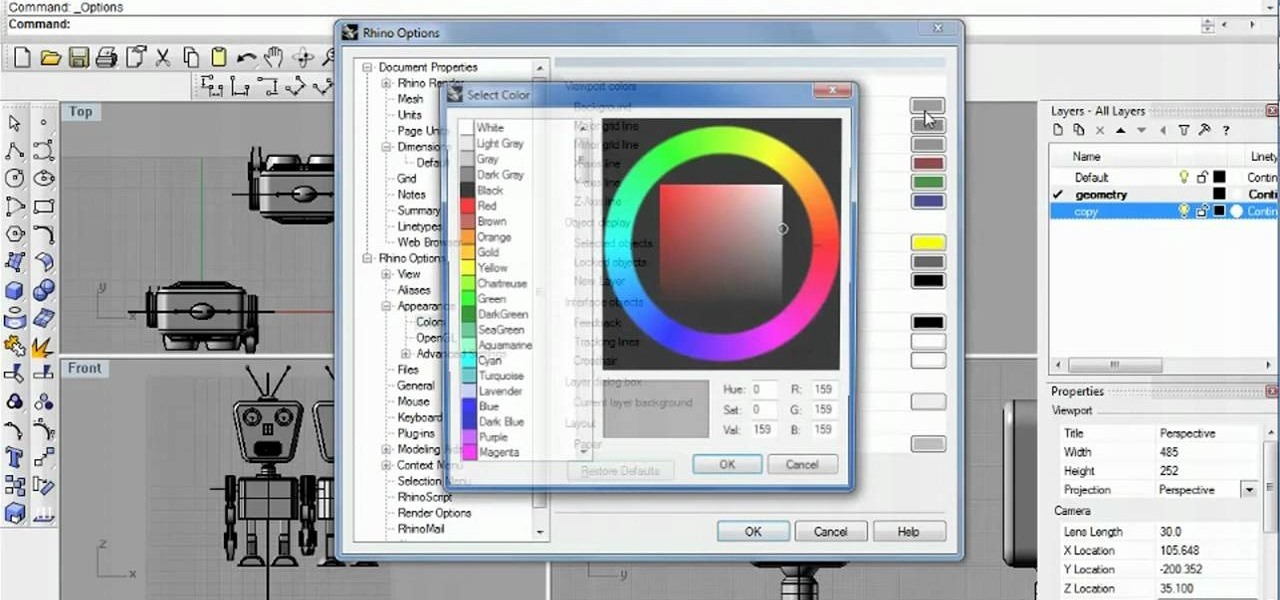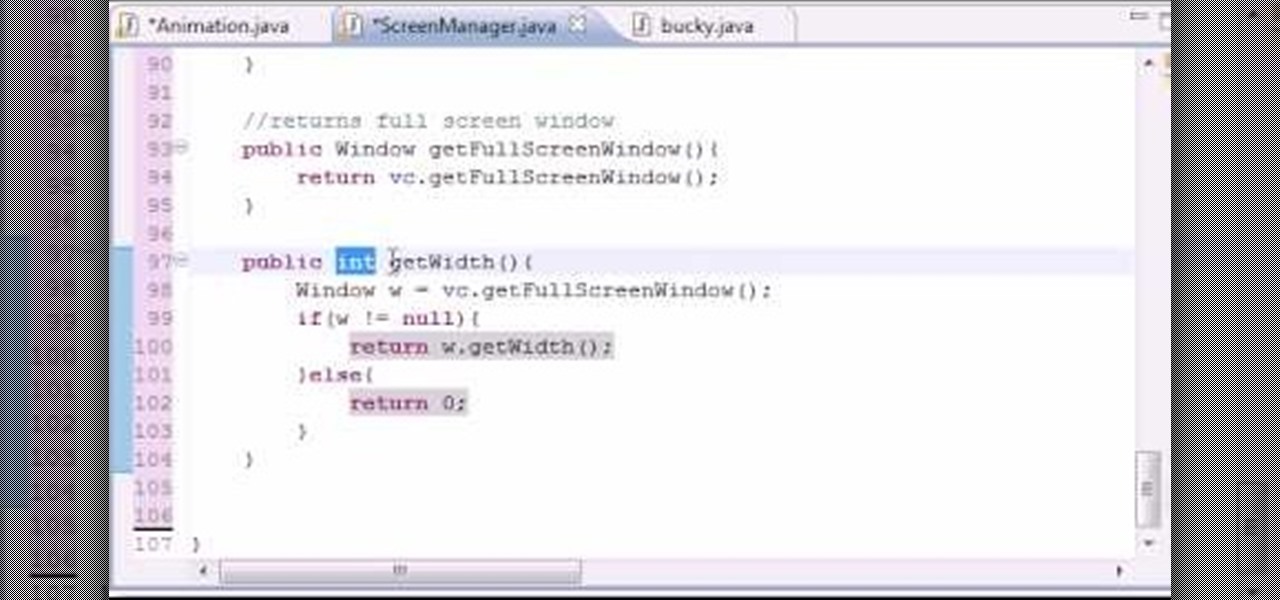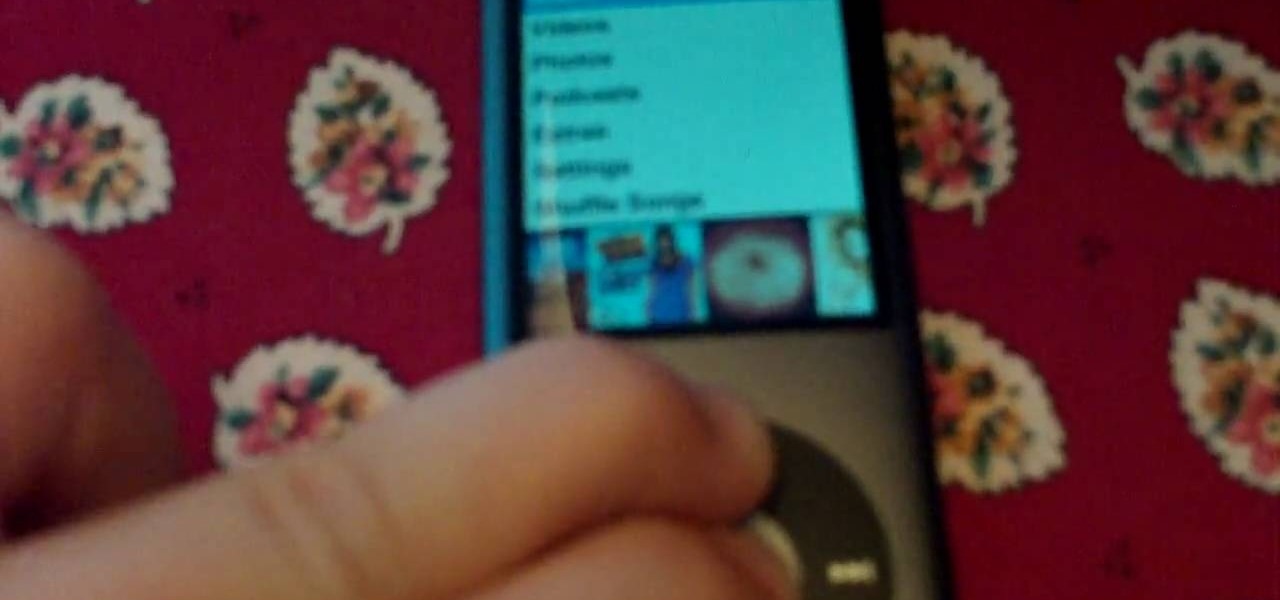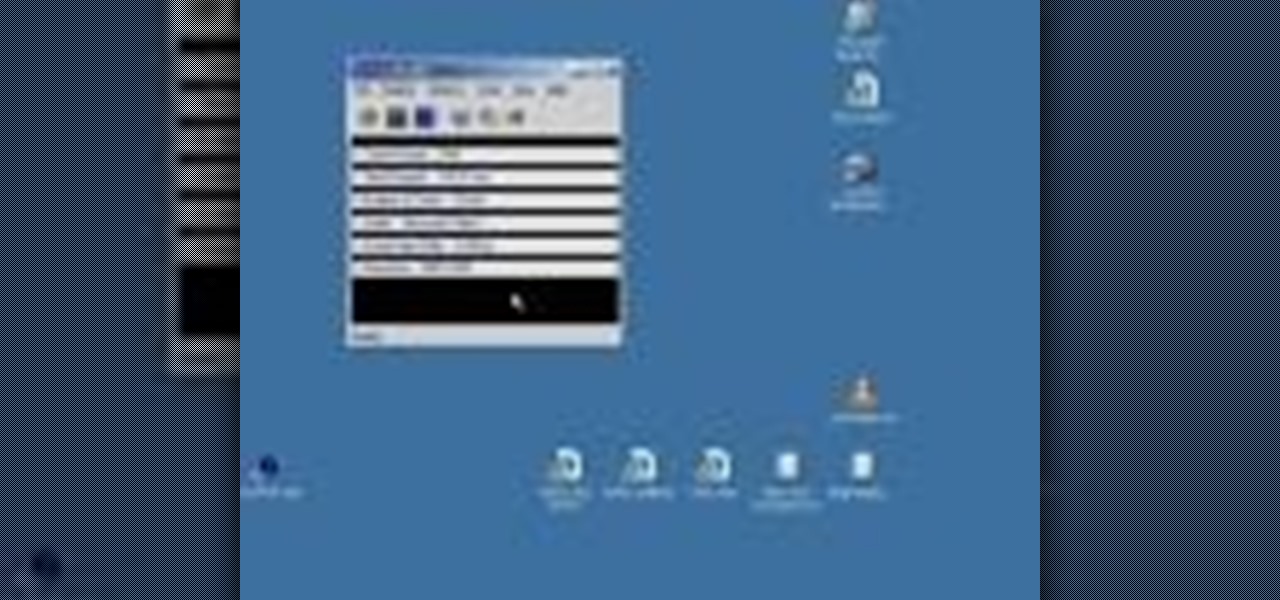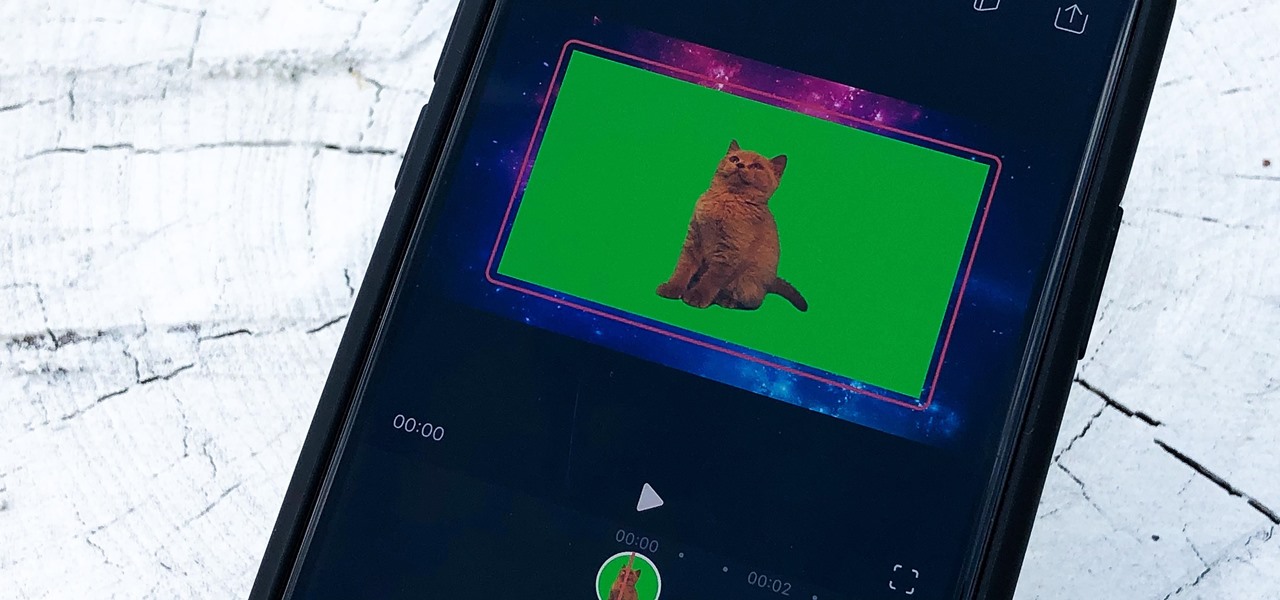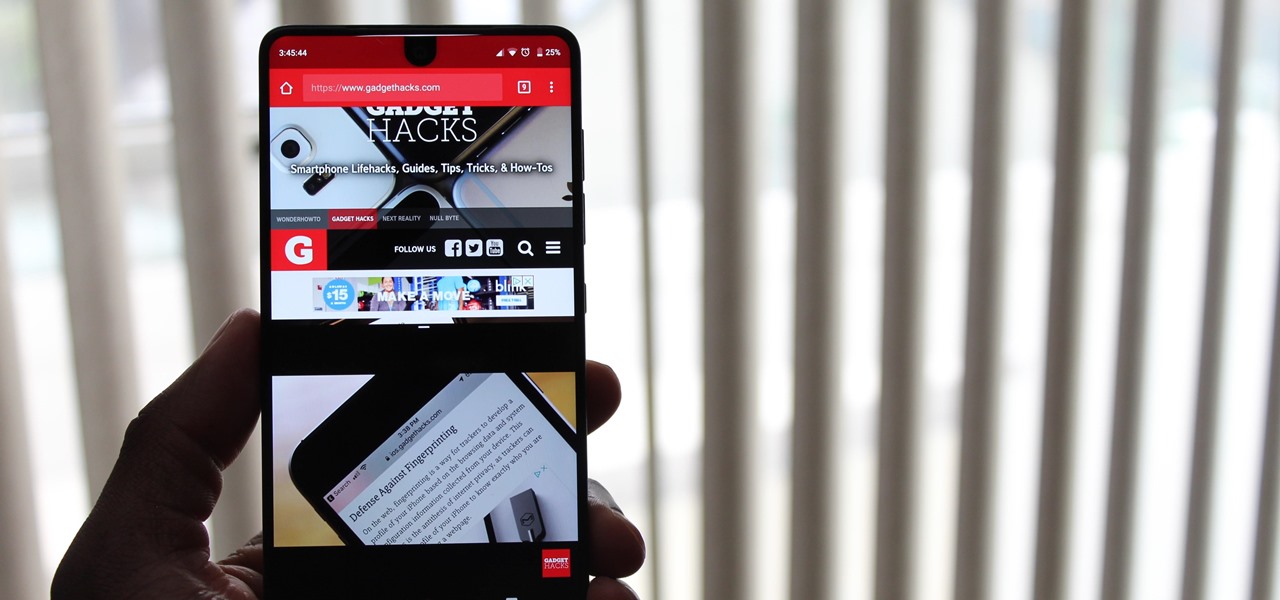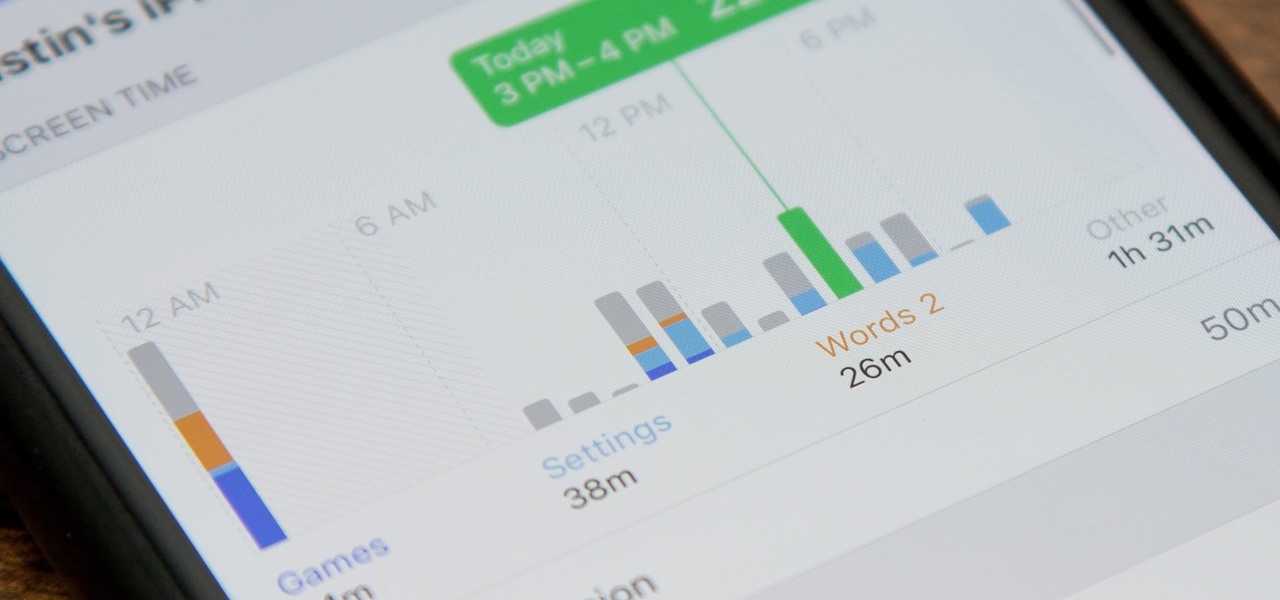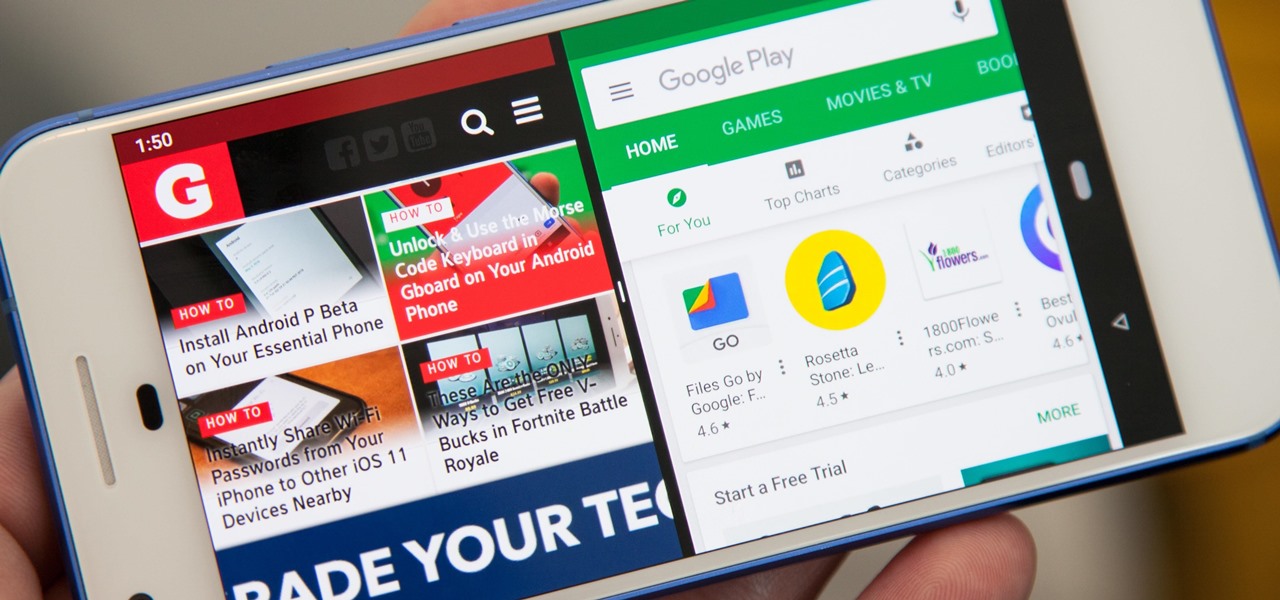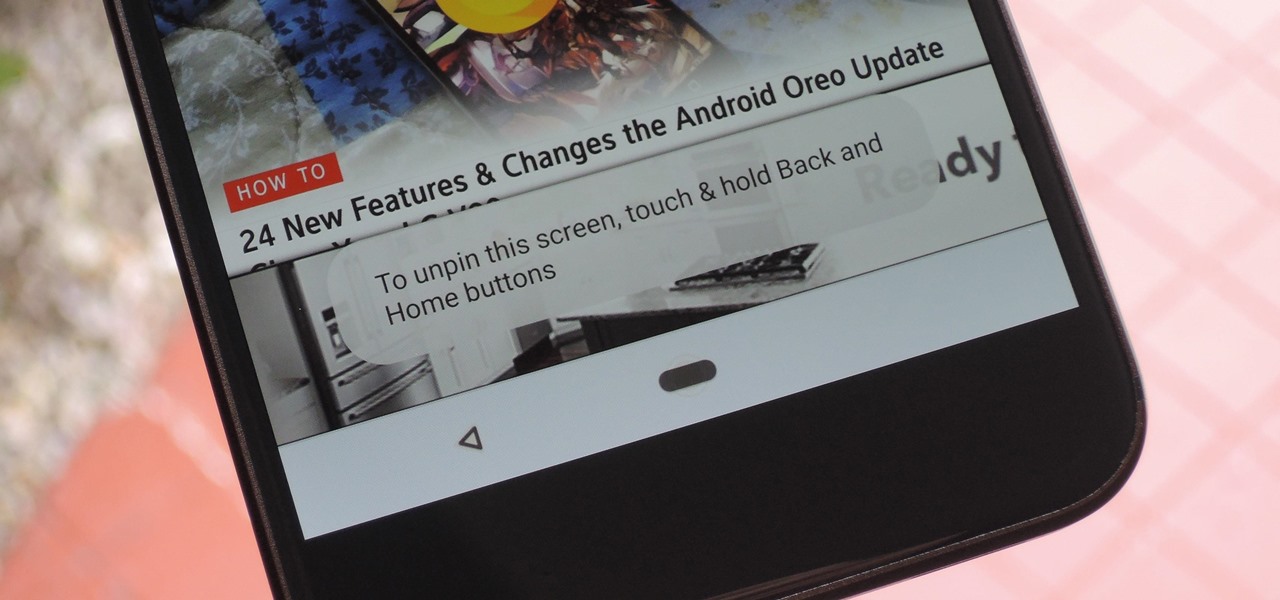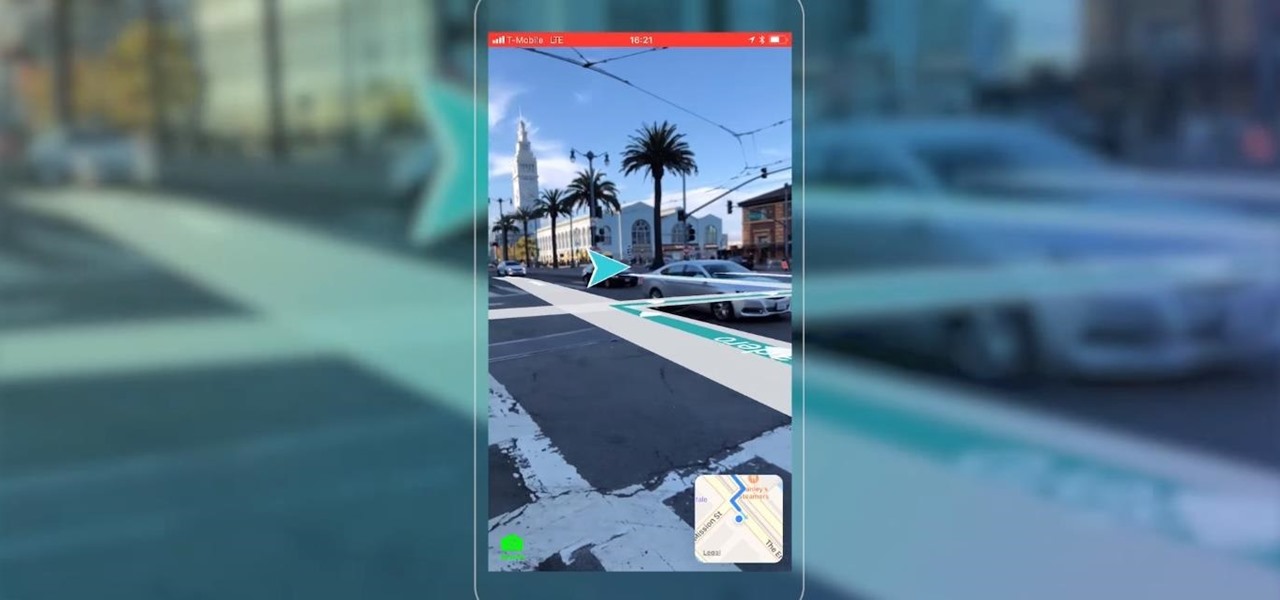Some film makers fall into a few pitfalls when working with a green screen. This video lists a few common problems, such as having your talent wear costumes in similar color keys or using uneven lighting, and how to avoid them completely.
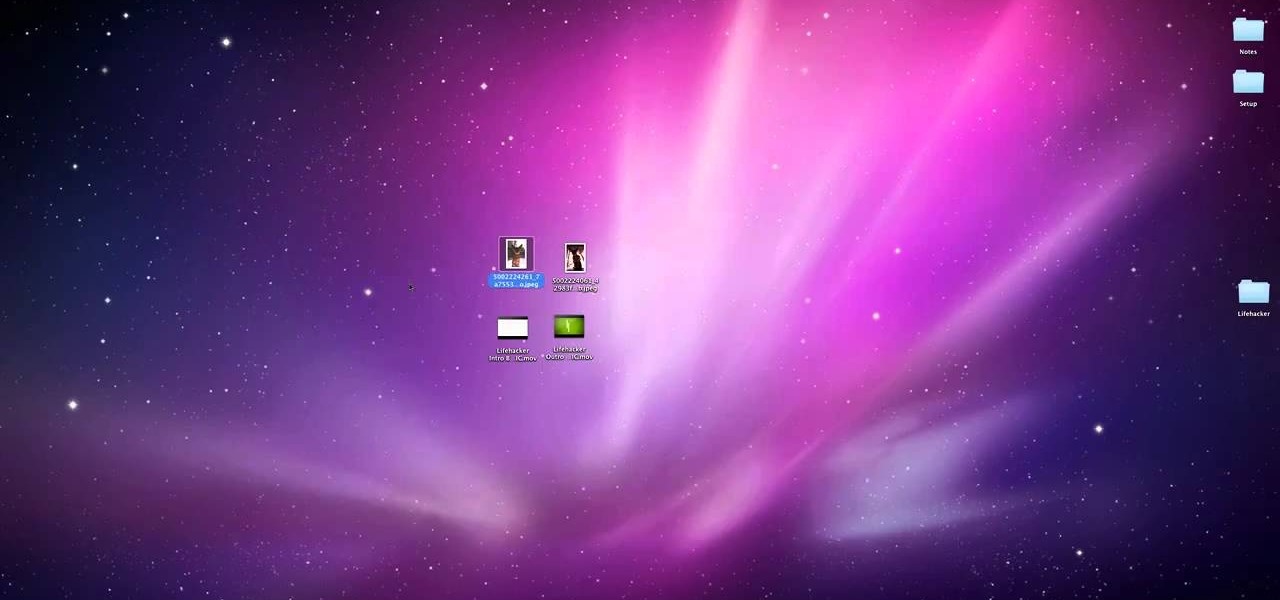
Apple has always been better at GUI design than Microsoft, and the useful features in Mac OS are nearly limitless. Watch this video to learn how you can not only quick-view files in the Finder in a window, but also in full screen with one extra keystroke.

If you're a small guard in basketball, paradoxically you often want to get a bigger man defending you so you can exploit their lack of speed. Watch this video to learn from Deron Williams how he uses a crossover / step back move from a screen to get the big man on him, then fake him out and take a wide open jumper.
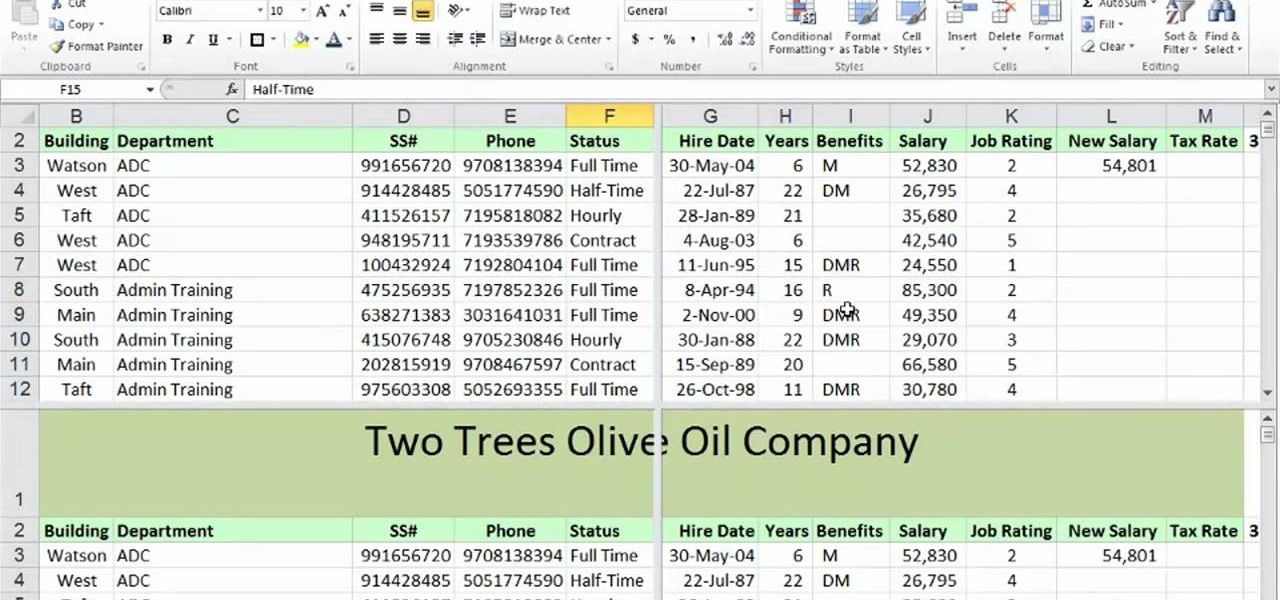
In this clip, you'll learn how to quickl create frozen titles and split screens or splitscreens within MS Excel 2010. Whether you're new to Microsoft's popular digital spreadsheet application or a seasoned business professional just looking to better acquaint yourself with the Excel 2010 workflow, you're sure to be well served by this video tutorial. For more information, watch this free video guide.

Battery life on all cell phones is a problem. There isn't a cell phone on the market today that can satisfy everyone's power needs, but there are a few tips and tricks to making sure you have total control of your battery's lifespan on Droid smartphones.
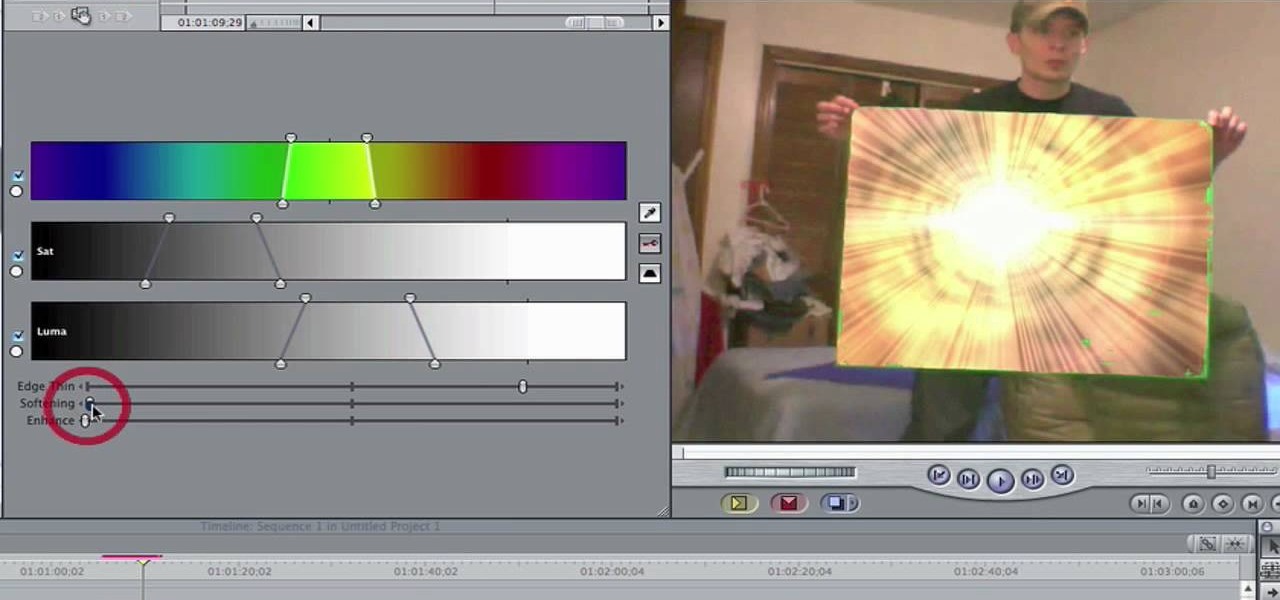
In this video, you'll learn how to key in Final Cut Pro with a do-it-yourself green screen that can be built for around a dollar. Whether you're new to Apple's Final Cut Pro non-linear video editor or just want to better acquaint yourself with the popular video editing program, you're sure to benefit from this video tutorial. For more information, including detailed, step-by-step instructions, watch this tutorial.

You can customize the seven home screens on the HTC Droid Incredible cell phone by adding widgets, changing the live wallpaper, and creating scenes to fit your lifestyle. Live wallpapers move and respond to your touch and changing scenes is a quick way to match the Incredible to your current status. Verizon Wireless shows you how to personalize your phone.

Getting to know your HTC Droid Incredible cell phone will help you fully experience its benefits. In this video tutorial, Verizon Wireless shows you some basic navigation tips for the home screen for getting started with your Android device.

If your iPod is broken, don't worry! In this tutorial, learn how to remove and replace the screen on your iPod Touch so that it looks brand new again. This fix will not destroy your iPod if you do it properly and will still function as a heat sensitive touchscreen. Follow along and be careful!

If you have cracked or smashed your iPad screen, don't worry! This tutorial will show you how to take it all apart and start over with a brand new touchscreen. Don't waste money on a repair man or bother having the "Genius Bar" tell you it's all your fault - take matters into your own hands with these relatively simple steps.

The iPhone 4 is brand new, but accidents still happen - even right after you get it, right? So, if you have cracked or scratched up your screen and can no longer use it, check out this tutorial. Apple won't fix the damage if they think you did it, and a repair shop will charge tons of money. This tutorial will walk you through how to take the screen off on your own and replace it with a brand new one. Be careful and maybe think about investing in a case next time.

If you have a problem with the screen on your Nintendo DSi and it is no longer covered under your warranty, check out this clip. Avoid the cost of taking your game to a shop and disassemble it yourself. It's easier than you might think and will save you tons of bucks.

Want to capture an image of your screen, either in full or in part? Whether you use Mac OS X or any variant of Microsoft Windows, this video tutorial will hae you taking screengrabs with ease regardless in no time. For specifics, and to get started taking your own screenshots, watch this free video guide from the people at Lynda.

See how to capture your screen view for quick proofs when working in Rhinocerous 4. Whether you're new to Rober McNeel & Associates' popular NURBS-based modeling application or a seasoned 3D arts professional just looking to better acquaint yourself with Rhino 4's new features, you're sure to be well served by this video tutorial. For more information, including step-by-step instructions, watch this free video guide.

Want to program your own Java games and applications but don't know beans about object-oriented programming? Never you fear. This free video tutorial from TheNewBoston will have you coding your own Java apps in no time flat. Specifically, this lesson discusses how to create and update restore screen methods when programming in Java. For more information, including detailed, step-by-step instructions, watch this helpful programmer's guide.

Whether you're new to Adobe's Creative Suite or a seasoned digital video professional after a general overview of Adobe Premiere CS5's most vital new features, you're sure to be well served by this from the folks at Lynda, which presents a detailed, step-by-step overview of how to take advante of Premiere CS5's script-to-screen workflow.

Are you sick of spending a ton of money on not so great cleaning supplies? Well, if cleaning the screens around your home are the problem, check out this tutorial. In this video you will learn how to make a super effective cleaning solution for your TV, PC, laptop, iPod screens, etc for about a dollar! This couldn't be easier to do, and your screens will be clear and shiny in no time.

In this video, we learn how to fix and iPod touch LCD screen that is too dim/won't light up. First, open up the back case of the device and take out the battery. Make sure not to disconnect the battery that is attached to the battery. After this, take a tool, which you can purchase at ifix, and remove the LCD connection button, then snap it back on. This is located at the bottom left hand side and is black. Replace your battery and case your back light will now be back up, without having to p...

This video describes the procedure of how to unfreeze, or reboot, an iPod Nano or classic. When an iPod of the Nano or classic design is frozen (not in temperature), and has a stuck screen, the procedure of how to unfreeze the iPod Nano or classic requires the user to press down the middle button of the iPod interface, and the menu button of the iPod. Keep the buttons depressed for the duration of approximately eight seconds until the frozen screen goes away, and is replaced with the Apple lo...

Hey guys. Here's a guide to making the best green screen studio without paying too much cash! Not cheap like our first one, Today we're balancing price AND quality. Can't use green poster board forever.

Now that you have some photos in your library, you can use one as your desktop background and a whole collection as your screen saver.

Matt, the Shirtless Apprentice, advises viewers on the proper procedure for lighting a green screen. The successfully implemented chroma key technique can significantly raise the production value of any video podcast. He gives specific advice on how to separate the light that falls on the subject from the light on the greenscreen, a traditionally tricky technique.

Jeff Schell walks you through simple yet effective methods to show two people having a phone conversation on screen at the same time. Jeff starts by showing you how to quickly make a picture-in-picture effect in Premiere Pro CS3, and then adds on a cross-dissolve transition to fade the video in and out. Jeff then demonstrates how to use the Position property to slide a clip to one side, so the people on the phone are side by side.

This video demonstrates how to capture a video of your screen without using any cameras. The video walks you through downloading and installing the right program and running the program to make your video.

As phones' screens get closer to seven inches, now is the perfect time to take advantage of Android's split-screen mode. This feature has available since Android 7.0 Nougat and allows you to divide the screen into two halves, with a different app on each side.

The "what (blank) are you" augmented reality filters on Instagram have become so popular that more and more Hollywood giants are following the augmented reality-powered social media meme train, with the latest example coming via Snapchat.

Screen recording on your iPhone is one of the easiest ways to share what's happening on your screen with family and friends. The problem is, everyone knows it's a screen recording when you pull open Control Center to tap the record button. What if we told you there's a better way to end a recording, so what you're left with is a clean video?

When using face unlock on the Pixel 4, your lock screen notifications are bypassed by default to help you unlock your phone instantaneously. This is different than Face ID on the iPhone, which shows the lock screen until you swipe up, but only shows notifications when you've been authenticated. If you want to do it Apple's way, there are settings you can adjust on your Pixel.

Some of the Pixel 3's coolest features are software related, which means you can get many of them on non-Pixel devices. "Flip to Shhh" is a perfect example of this. It lets you quickly put your phone into do not disturb mode by placing it face down, and this can be replicated on other Android phones with the help of a simple app.

Using a green screen is an affordable and easy way to transport your video to anywhere imaginable, even to places that don't exist. You can use it to sit behind a desk in a busy newsroom or dance on the moon, but first, you have to know how to properly perform chroma key compositing two videos together. Fortunately, Enlight Videoleap on iOS makes it easy.

Call Screen is one of best features on Pixel phones. With one button, you can screen calls using Google Assistant and avoid pesky spam callers. However, after the call, there is seemingly no way to access the transcripts for future review. Fortunately, there is a way, but it is tucked away.

If the iPhone XS, XS Max, or XR is your first Home button-free iPhone, you might have some questions, such as "How do I access the app switcher?" and "How do I use reachability?" While iPhone X owners have had over a year of practice, newcomers to Apple's buttonless revolution might feel a bit confused when it comes to actions they used to perform on iPhones with ease.

Thanks to Android Pie's gesture controls, features like split screen mode now take several additional steps to activate. This change is due to the revamped navigation bar which removed the recents apps button. Luckily, we can still change it back.

Samsung's Good Lock app has has breathed much needed life into its TouchWiz UI by giving us the ability to customize our Galaxy phones in ways that previously would've required root or a custom ROM. One companion app in particular even lets you personalize your lock screen to set it apart from the rest of the crowd.

Apple's digital health initiative in iOS 12 includes Screen Time, a settings menu that shows you how much time you spend playing games, reading news, and whatever else it is you do. This menu also lets you schedule downtime away from your iPhone, set time limits for your apps, and more. While this is all great, it's hidden inside the Settings app — but there's a faster way to access this data.

If you have more than two home screen pages on your iPhone, jumping back to the main page can seem like a lot of unnecessary swiping. For example, an eight-page home screen would take seven right-swipes to get back from the last page to the main page — but it doesn't have to take that much work.

Native screen recording, one of the hottest features that Apple included in iOS 11 and later, is easily started from the optional Control Center toggle on your iPhone. From there, you can stop recording from the same place or from the red status bar or bubble. It's a very convenient addition to iOS, but there's one obvious downside — that red indicator, which can appear in your recordings.

In the new Android P, the multitasking view is reminiscent of webOS days. As a result, enabling split screen mode no longer works as it once did. However, it's still easy to use, whether or not you're using the new "Swipe up on Home button" gesture or have stuck with the old-style navigation buttons that include the "Recents" aka "Overview" softkey.

Screen pinning is a fairly unknown feature despite the fact that it's been around since 2014. It's a helpful security tool that limits access to your device to only one app — perfect for those times when someone asks to borrow your phone. While previous versions kept this feature exactly the same, Android 9.0 Pie's new multitasking UI changes the way it works.

Mobile AR developer Blippar has achieved a breakthrough by releasing what appears to be the first commercially-available AR navigation app.