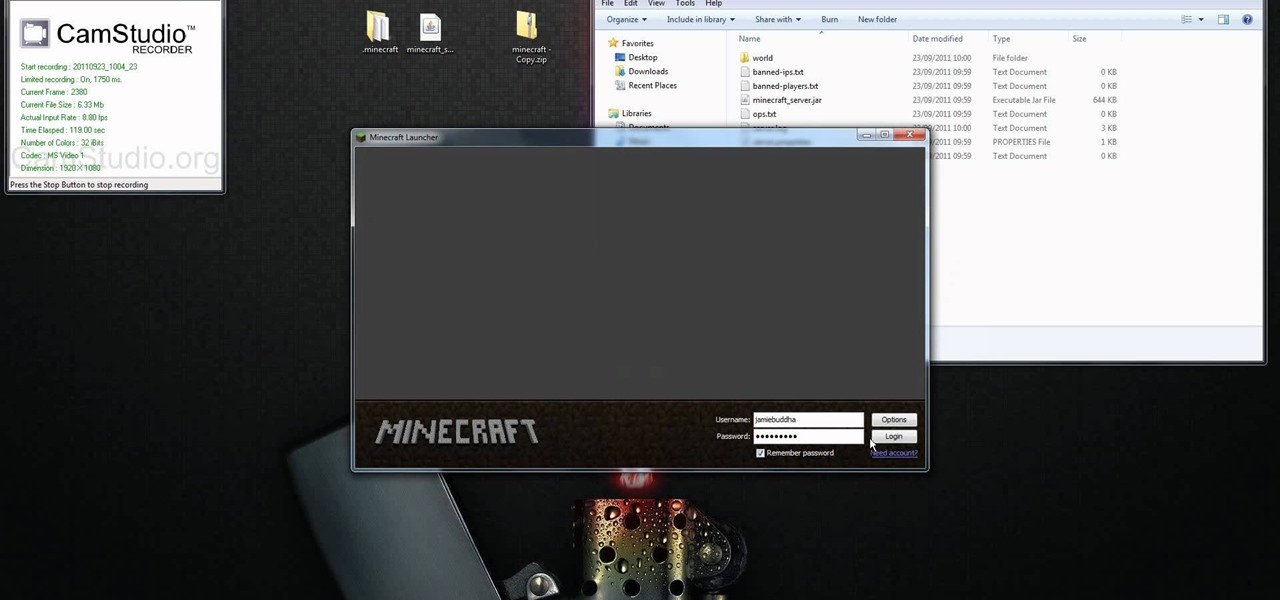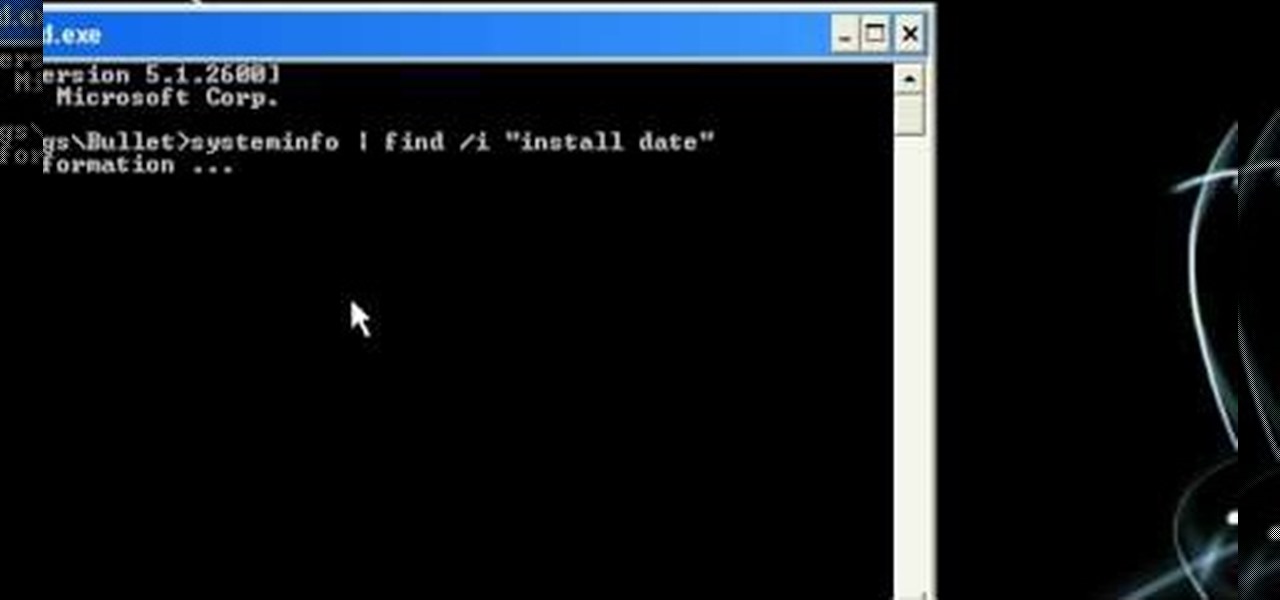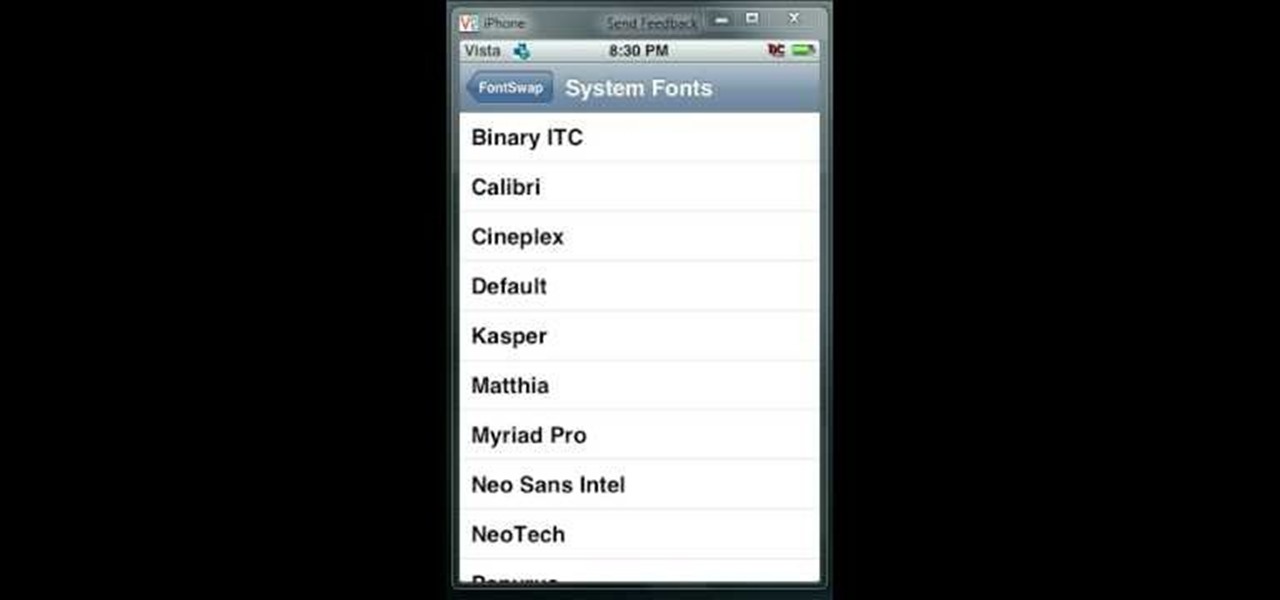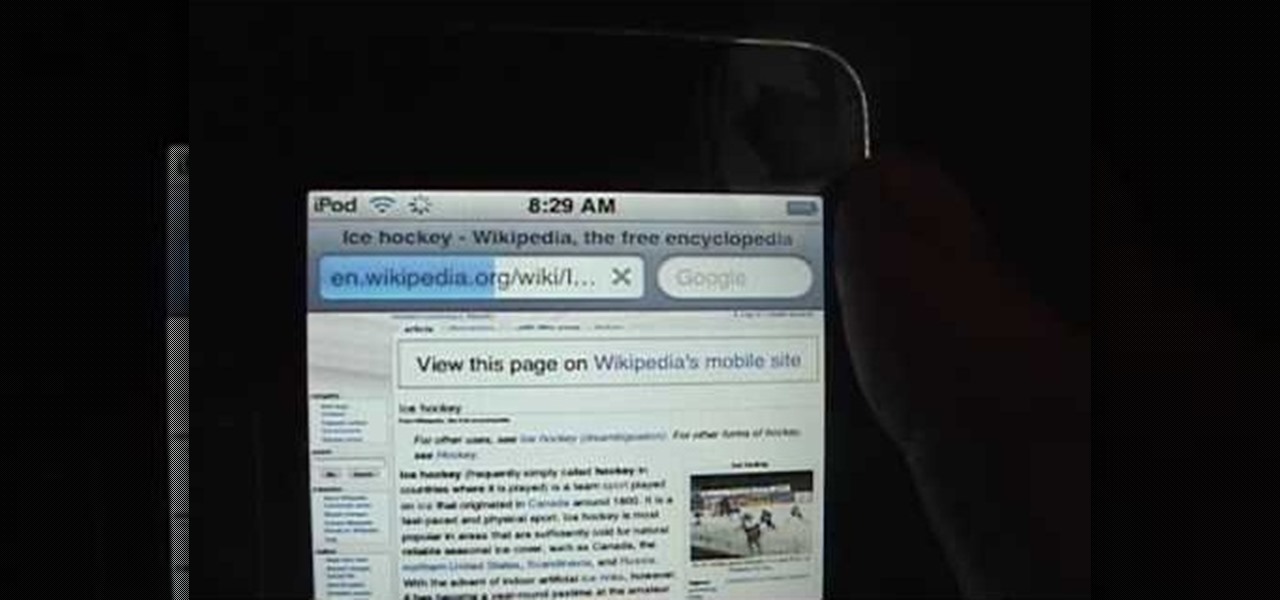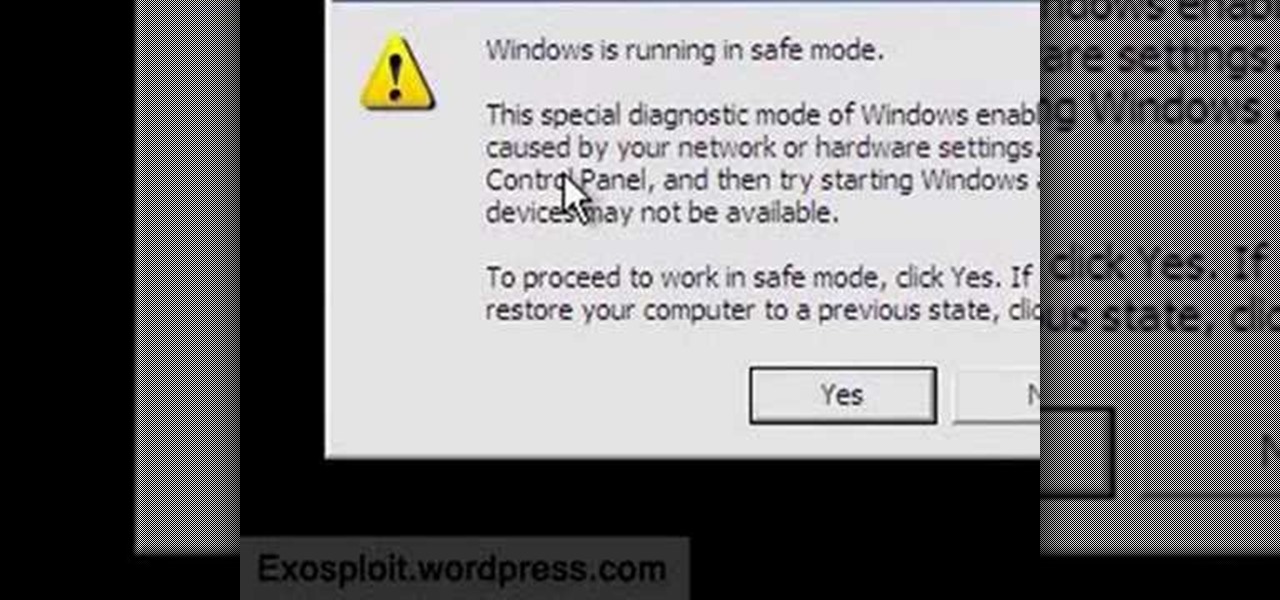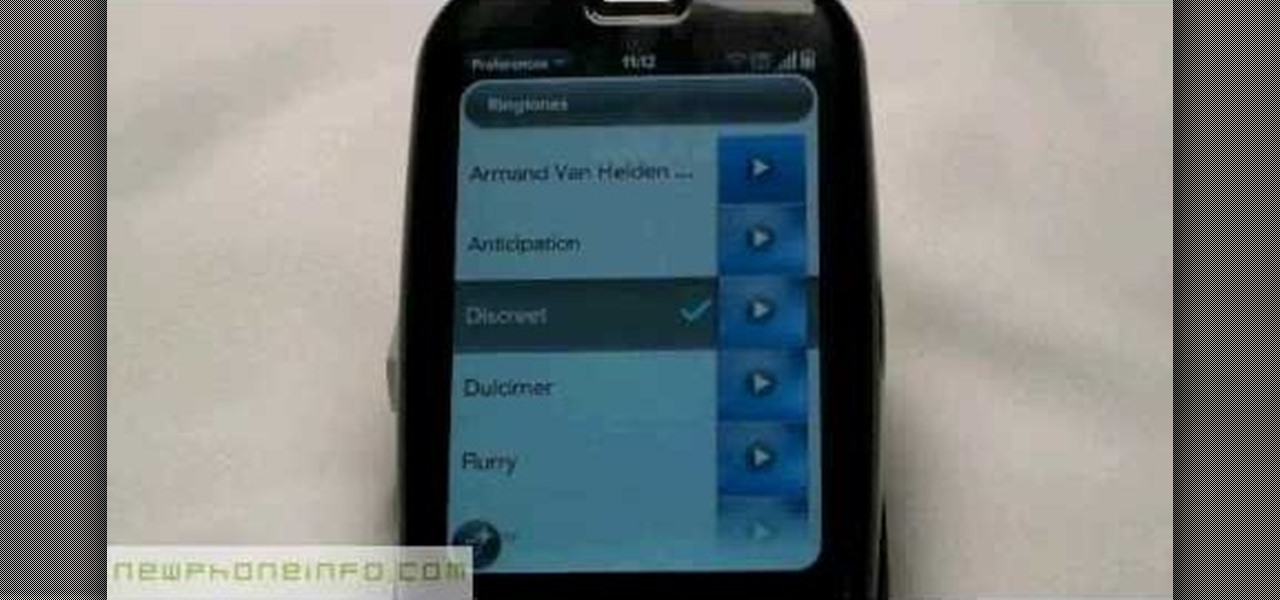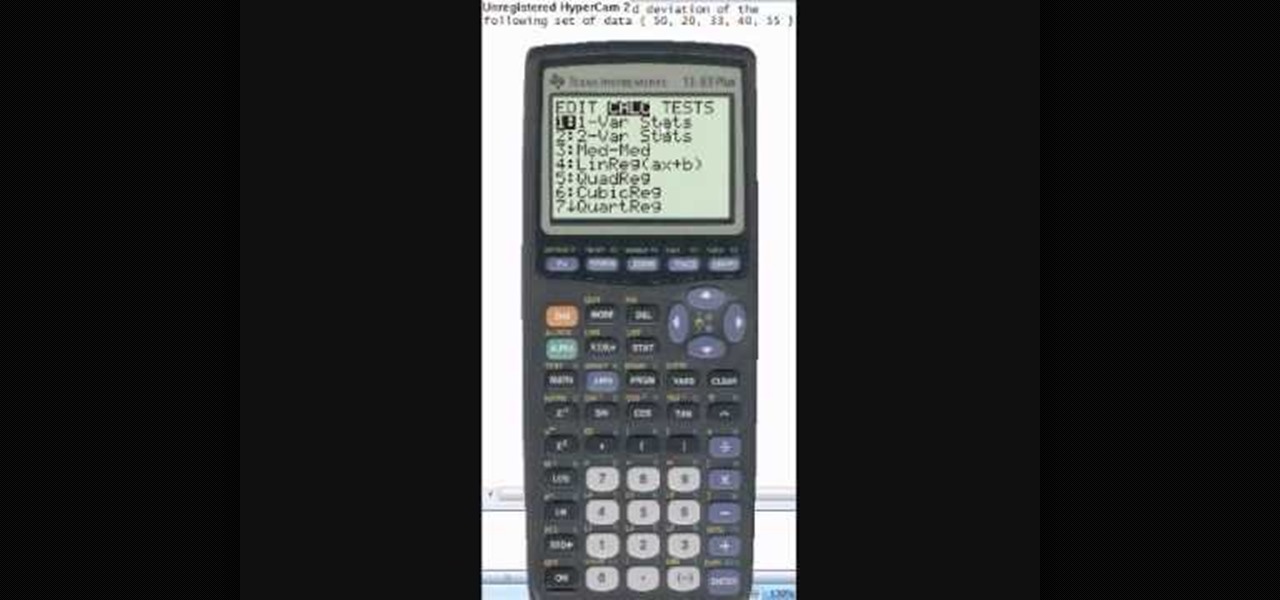This is a video walkthrough for Chapter 2: Jackknife (PT. 1/2) in Mirror's Edge for the Xbox 360. The game has a realistic, brightly-colored style and differs from most other first-person perspective video games in allowing for a wider range of actions—such as sliding under barriers, tumbling, wall-running, and shimmying across ledges—and greater freedom of movement, in having no HUD, and in allowing the legs, arms, and torso of the character to be visible on-screen.

This is a video walkthrough for Chapter 2: Jacknife (PT. 2/2) in Mirror's Edge for the Xbox 360. The game has a realistic, brightly-colored style and differs from most other first-person perspective video games in allowing for a wider range of actions—such as sliding under barriers, tumbling, wall-running, and shimmying across ledges—and greater freedom of movement, in having no HUD, and in allowing the legs, arms, and torso of the character to be visible on-screen.

This CAD software tutorial shows you how to work with lights and materials in Pro/DESKTOP. This is an advanced tutorial that will show you how to add materials to a figure, add lighting, backgrounds and export the image. Rendering completed images is an important part of working in ProDESKTOP since it showcases your final products. Learn how to make your models good with lights and materials in this Pro/DESKTOP tutorial. This video is best viewed full screen.

This video tutorial will show you how to take apart your iPod Touch (iTouch) for repair and screen removal. Why? Because it's probably broken, that's why. Disassemble Apple's iPod Touch to replace the touchscreen, replace the battery, or do other minor repairs. Be warned that this tinkering will void your warranty, so maybe don't start messing around until it's your last resort. Check out this instructional video and learn how to take apart an iPod Touch for repairs.
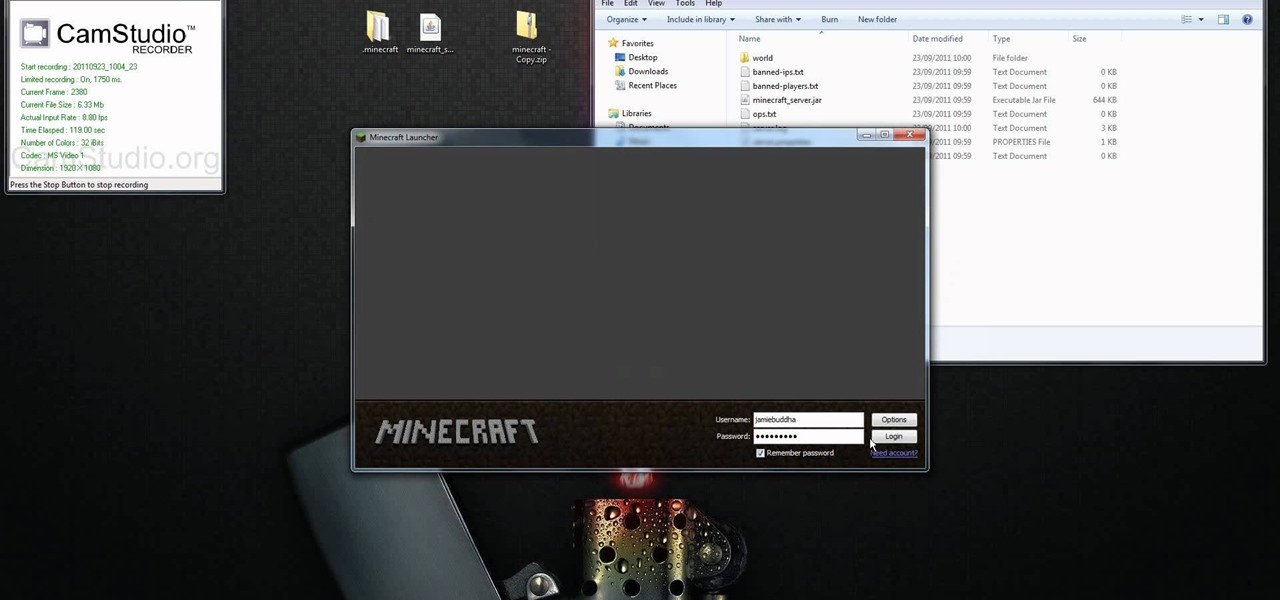
If you're interested in running the Minecraft 1.9 pre-release on your server and giving it a spin (or letting others with the Minecraft 1.9 pre-release client give it a spin), take a look at this guide to setting up and installing the server. This guide will also help people who are getting stuck on the loading screen in the 1.9 prerelease as well.

Learn how to use Ovi Maps on your device. See your current location, find a place, plan a route, and more. The C5 is the first offering in Nokia's new "C" series of mobile phones. It runs on Nokia's Symbian OS and features a 2.2-inch screen and 3.2-megapixel camera. Want more? Search WonderHowTo's sizable collection of C5 video tutorials.

Learn how to set up [/topic/myTouch-4G] myTouch 4G! In this clip, you'll learn everything you need to know to set themes and personalize your home screen. Whether you're the proud owner of a T-Mobile myTouch 4G Google Android smartphone or are merely toying with the idea of picking one up sometime in the near future, you're sure to be well served by this brief, official video tutorial from the folks at T-Mobile. For complete instructions, watch the video!

When it comes down to the very basics of movie making, video editing and sound editing are crucial for a film that makes sense and has pleasurable flow. Thus, even if you have the best creative vision in the world, it will not translate to the big screen unless you know how to perform these practical applications.

In this video from MegaByteTV we learn how to find your operating system's original install date and time. This is for XP Pro only. To find it, go to the Start menu, then click Run. Once there, type in cmd and click OK. A black box will come up showing that you are in cmd. Then paste the following into the cmd box: systeminfo | find /i "install date" The original install date will then come up on your screen along with the original install time as well on that date. This is a very simple proc...

In this video, we learn how to say "here you are" in Polish. First, turn your audio up on the screen so you can hear how the speaker is saying each of the different words. You may need to pause it at different parts so you can speak like he is speaking. Try to break up the sentence into different parts so you can practice just one word instead of the whole group of words. When you are finished learning each word, you can practice saying all of them together and learn the entire sentence! Have...

This video is basically a detailed round-up of the Samsung Omnia II i920 camera. All its features as well as the overall picture quality of the camera is shown in the video.

In this video, we learn how to access Casio G'zOne Brigade QWERTYShortcut. From your idle mode with the flip open, press the middle button. Then, press '9', which is settings and tools. After this, press '7' or scroll down to 'phone settings'. Then, press '2' for shortcuts and then press '3'. After this, go up to text message and select the center key to set. Now, from the main screen you will be able to start composing a message just by selecting any key. This makes it easy to write a text q...

In this video from iPT2gGeec we learn how to change the font on the iPhone. Your phone needs to be jailbroken. Open up Cydia and search for Fonts. Select Font Swap. Install and confirm. Once loaded, go back to the home screen. It requires no reboot. You will see the Font Swap icon. Click on that. You can change dialer fonts, lock clock fonts, notes font, and system fonts. You can select any font listed that you want to change it to. When you change the font, then restart your iPhone and you w...

In this video from AbcSchoolofPolish we learn some basic Polish phrases. The first phrase is "I'd like to make an appointment to see a dentist." In Polish this is "Chce sie umowic na wizyte u dentysty."

In this video from ItalianLessons101 we learn how to say various positions in Italian. This is taught by showing someone doing these positions in, in front, and other ways around a box. Here are the phrases that we learn in this video:

In this video, we learn how to say basic ordering phrases in Polish: "Menu" & "tea". When watching the video, you need to make sure you practice saying out the words after you hear them spoken. The words will appear on the screen as they are being said out loud. After you hear the word, practice saying it and break it down into different parts if you don't understand it at first. With this video, you will learn how to say a bunch of different things to order things while in a coffee or tea sh...

In this video from AbcSchoolOfPolish we learn various phrases that you can use to compliment your partner. The phrases are read out loud in Polish twice and shown on the screen so you can learn them. Here are the phrases we learn:

Sonic the hedgehog is the titular character of the media franchise of the same name which has spawned numerous games, animated movies, comics and TV series.

In this tutorial, we learn how to say Merry Christmas in Polish. First, you will need to listen to the video while you are watching the words go onto the screen. Practice saying each of the words individually out loud and then put them together. If it's hard at first, break the words up into separate parts and then try to say them whatever way is easiest for you. Once you get these together, you will have said "Merry Christmas" in Polish! Enjoy saying the words in this beautiful language and ...

In this tutorial, we learn how to use the camera on the Samsung Galaxy I7500. First, press and hold the camera key on the side of your phone. Next, you will see the camera appear on your screen. To take a picture, press and hold the camera icon. You can review your picture by tapping the gallery icon on the top left. Here you can zoom in and zoom out, view other photos, set it, share it, and delete it. When you are finished, simply go back to your menu and then you are done, enjoy using your ...

In this tutorial, we learn how to clear your Java cache. First, go to the control panel and then open up Java from the thumbnails menu. After this, you will right click on the program and then go to 'view cache'. From here, select all of the Java and click inside the boxes to do this. Then, push 'ctrl+a" and it will start to clear. After this the cache will clear out and you will be finished. It may take a few minutes to load depending on how much information you have loaded in the cache. Exi...

In this tutorial, we learn how to make a hip-hop beat in Fruity Loops. When you first open this up, you should download a hip-hop beat package from Lil' John that has 170 different types of beats in it. From here, open these up and start to load them onto the screen. You won't have to add in any effects because the sounds in the program are already mastered. There are a lot of different types of beats you have to choose from. Simply put these together in a way that you like, then you're finis...

In this video, we learn how to write and say "I love you" in Mandarin Chinese. Start out by saying "wuh" then "I" and then, "knee". Say each of the different parts individually at first. Then, say all of them together in one entire word. From here, you will have said "I love you" in Chinese! To write this, follow the writing that is on the screen and learn how to write out the different symbols that are included in this language. Once you understand this, you can start to learn more basic con...

In this tutorial, we learn how to use the world clock feature in Ubuntu. First, you will go to the upper right hand side of the screen and click on the calendar. From here, click where it says "locations". Then, click on where it says "edit and then click from the preferences where it asks for a location name. Then you can click on the time zone drop down menu and see the times of a ton of different places. Add these to your clock and then when you're finished, you can have the weather displa...

In this tutorial, we learn how to draw substitutions in Toon Boom Animate. When you are inside of the program, you will see the 'drawing substitution' preview window on the side of the screen. Create the animation how you like it, using different shapes, colors, etc. You can use the high camera map to see how it looks an make a mat to put around the stage. Once you're finished, save this to your computer and then extend out the timeline. To animate him, hit F5 and then drag out the length of ...

In this tutorial, we learn how to password protect a folder on Windows Vista. To do this, you will first need to have WinRAR downloaded on your computer, you can get it here: http://download.cnet.com/WinRAR-32-bit/3000-2250_4-10007677.html. Next, you will right click on your screen and click "new" and "folder". Then, you will rename your folder to anything you'd like. From here, you will right click and then click "add to archive". Then, go to advanced and set password from the toolbar. Enter...

In this video, we learn how to view the internet on your iPod Touch or iPhone. First, you will need to look for the Safari sign on the bottom of your phone. From here, you will be led to the Google home page. You can click on the box to get the on-screen keyboard and type in what you want to search for. After this, the results page will show up. To go to a website, you just simply need to type the exact site into the address bar and then it will load for you! This is simple and easy, just tak...

In this tutorial, we learn how to clear the cache on your browser. This is one of the most important things on your browser and should be cleared every so often so it doesn't fill up your hard drive. To clear this out, you will first need to open up Firefox. After this, you will go to the top of the screen and click on the tools. From here, go to the privacy tab. Click on the options for the history you want cleared out and then choose if you want your cookies cleared out. Next, you can click...

This video will show you how to boot in safe mode on Windows XP. Just follow these instructions from the video. Now go to Start -> Run and type in msconfig. and click OK. Now select the BOOT.INI tab and select /SAFEBOOT, click apply and close and then it will prompt you to restart. After you restart a message will appear. Click Yes and you will notice that your screen resolution is small and you will have the classic theme. To return to normal mode just repeat the steps and uncheck the BOOT.I...

In this video, we learn how to change the ringtone via the web OS on your Palm Pre. From the main screen, tap the 'launcher icon'. Then, tap 'sounds and ringtones'. After this, you can set your ringer switch settings, rings and alerts settings, ringtone, ringtone volume, and system sounds. To change the tone, tap the 'ringtone' menu and then select a song from the list by tapping on it. If you want to add music as a ringtone, tap the ringtone icon and then tap the 'add music' icon. After this...

In this tutorial, we learn how to create music with JamStudio. First, open up JamStudio and then open up some beats onto the screen. After you do this, you can add in loops and then change the sound of the tempo. From here, you can add in chords and also change in the bass or piano sounds. There are a ton of different things you can edit and change in here. Play the audio as you make it to test out how it sounds. Once you get the right combination put together, save it! Have fun creating musi...

In this video, we learn how to use the desktop/SMS background app on the iPhone. First, you will go to your photos and then go to any photo you want. Then, press the box to use as wallpaper. From here, you will see a left "i" and a right one. Choose which one you want for your SMS or your desktop background. From here, go back to your springboard and it will be there on your screen! You don't have to re-start your phone to do this, it's just that simple. To remove it, go back to your photos a...

In this video, we learn how to create a melody around a vocal in FL Studio. Start to play around with the melody to the song and change the tempo to how fast you want it. Then, move around different sections to create the exact sound that you want. Finish editing all of the bars on the song until you have it to a sound that you like. Use the keys on the left hand side of the screen to help show you where you are editing the keys at. Then, use the different filters to make the song sound how y...

In this tutorial, we learn how to make a piano sound for a breakdown in FL Studio. First, create chords using the keys that are on the left hand side of the screen. After you have created all the chords that you want, then copy the notes and space them out so they are in the order that you would like them. Next, you will need to make sure each of the keys are in tune by tuning them one by one. When finished with this, add in effects that you would like for the song. This will finish up the pi...

In this tutorial, we learn how to make an emotional anime beat in Fruity Loops. Start out by playing the different keys on the side of the screen where the keyboard is. After you have found a combination of keys that you like, start to add in different effects to this. You can also use a template that has an emotional beat already created on it. Use piano, drum, tempo, and anything else to change the sound of the beat as you would like it. Edit small parts of the beat as you continue through ...

In this tutorial, we learn how to tether an iPhone 3G or 3GS. First, go to Cydia, then manage, then sources, and add "sinful iphone repo" to your phone. Now, click into the source and find the text that says "enable tethering" and choose which phone you have. After this, you will see that the tethering is installed, then continue and confirm. Then, go to settings, general, network, and it should say "internet tethering" towards the bottom of the screen. From here, you can restart your phone a...

This video tutorial is in the Education category which will show you how to calculate standard deviation with TI graphing calculator. First you got to enter the data in to the calculator. Go to stat and click on enter. This will edit a list. Now you type in these numbers: 50, 20, 33, 40 and 55. Then press stat and click on enter. This will bring up the 1-var stats page. Press the "2nd" button and L1, because all our data is in L1. Click on enter and you will get all the data that you will nee...

In this video we learn how to fix the Xbox 360 open tray error. First, open the console up and find the laser power. There are two screws around this laser that need to be changed. The left one should be screwed up a slight amount until it's slightly lifted. Once it's lifted, put your entire console back together. Once it's back together, you will notice that the open tray error stops coming up on your screen. You may also need to place something inside of the screw so it stays slightly up. E...

In this video, we learn how to partition your hard drive to back up important files. First, go to the start menu and then right click on your computer. From here, go to the left hand side toolbar and find where it says "disk management". Click on this, then you will see the partitions on the computers. Right click on the partition, then go through the wizard that pops up on the screen. Type in the size that you want your partition size to be, then continue on through the wizard. When you are ...

In this video, we learn how to find your IP address with 3 different methods. First, go to the bottom of your screen and click on the computer icon you see. The next way is to go to WhatismyIP. When on the site, you will be given your IP address. The last way is to go to start, then run, and type in "CMD". Now, type in "ipconfig" and press enter. Once on here, you will be given your IP address. All of these will give you the same number, just use whichever option is easiest for you to use!