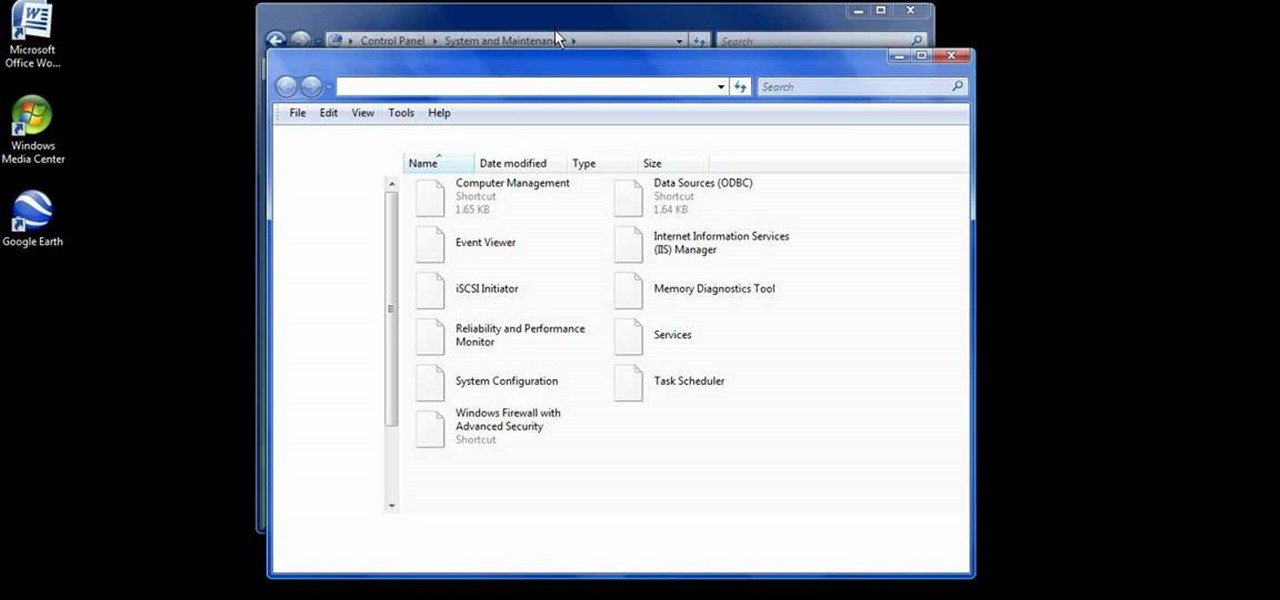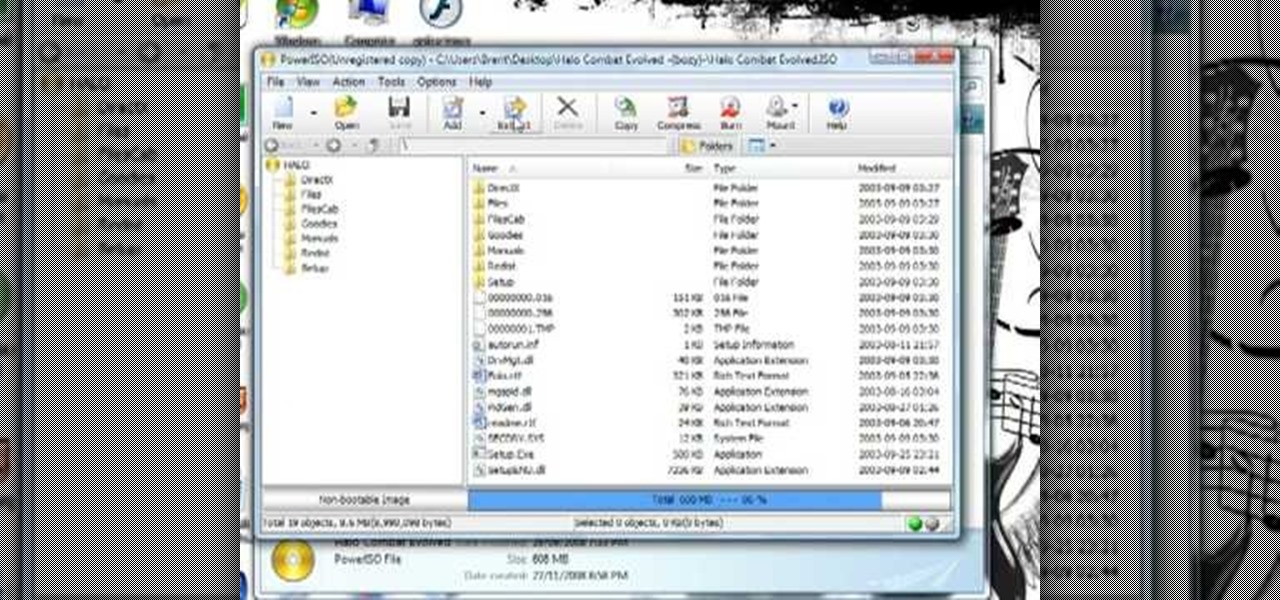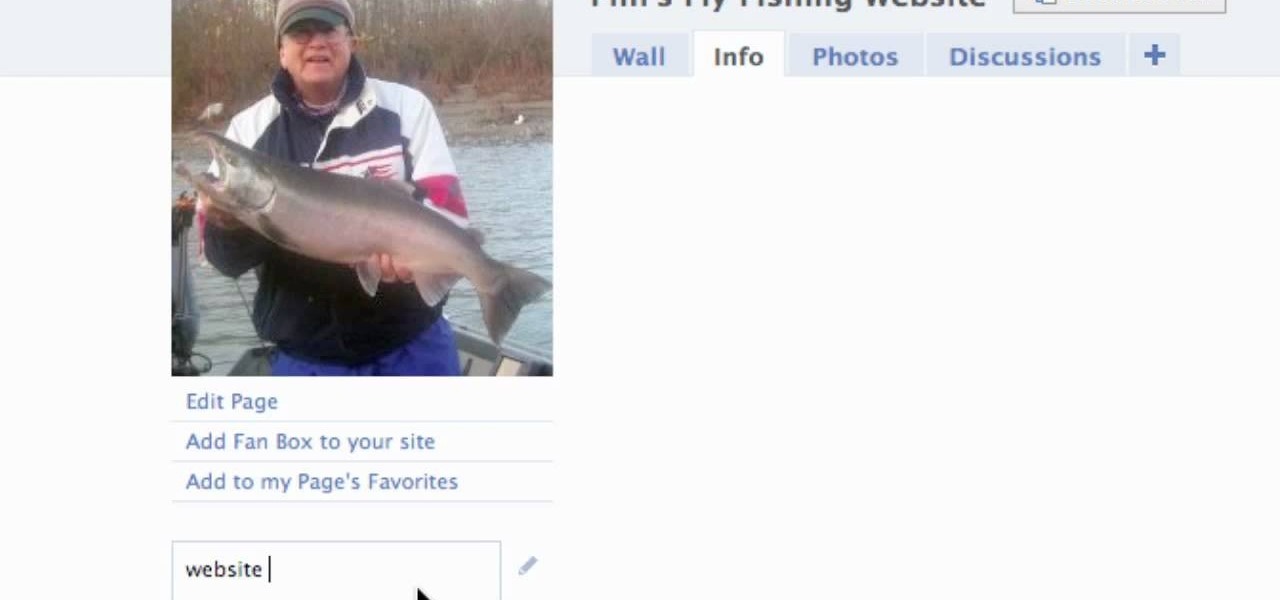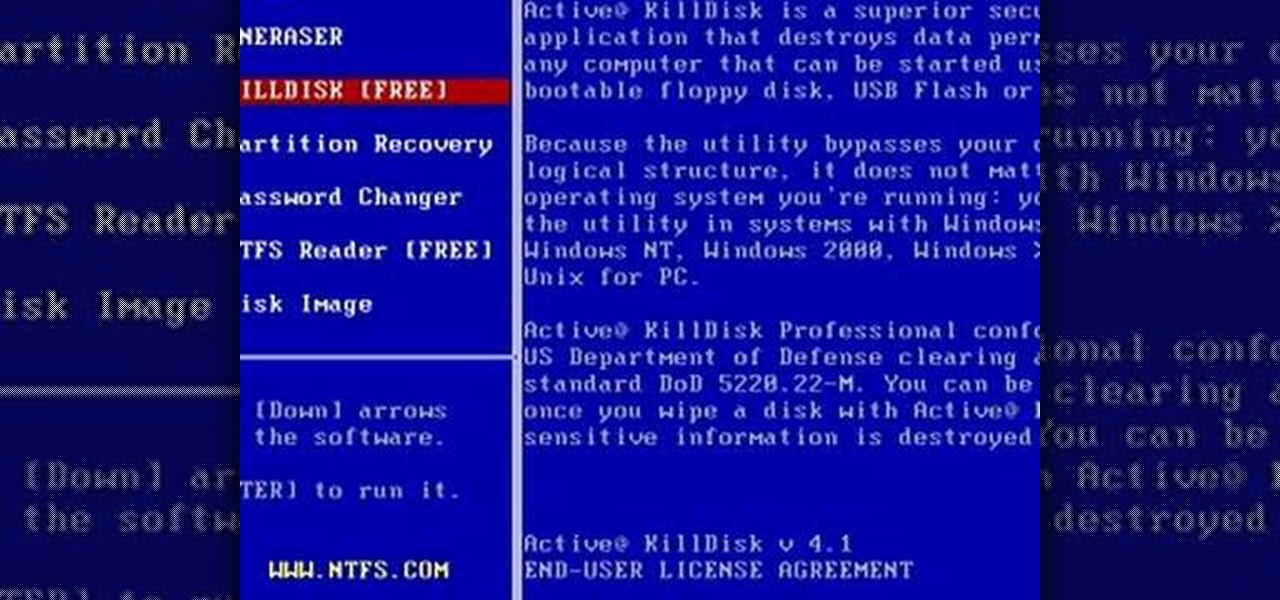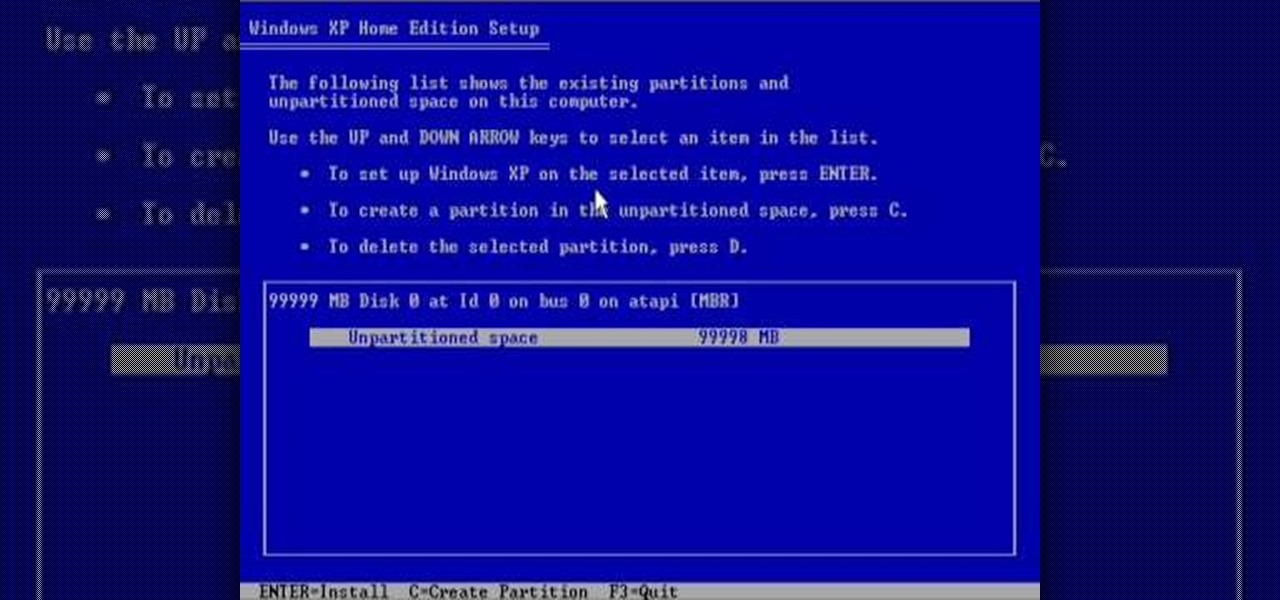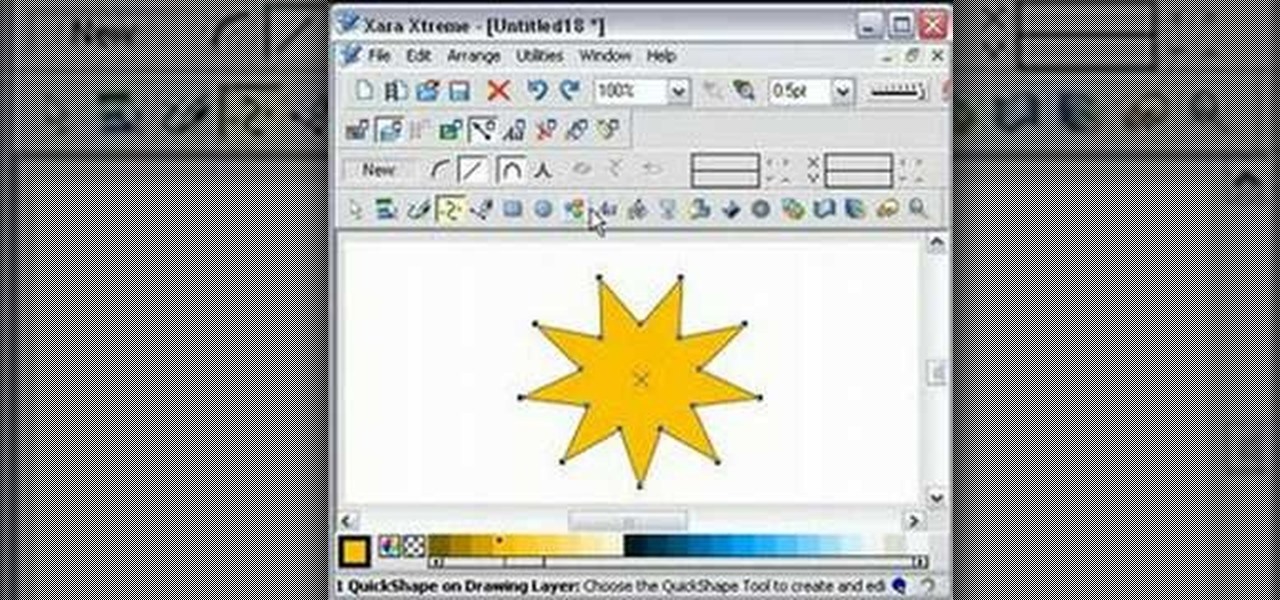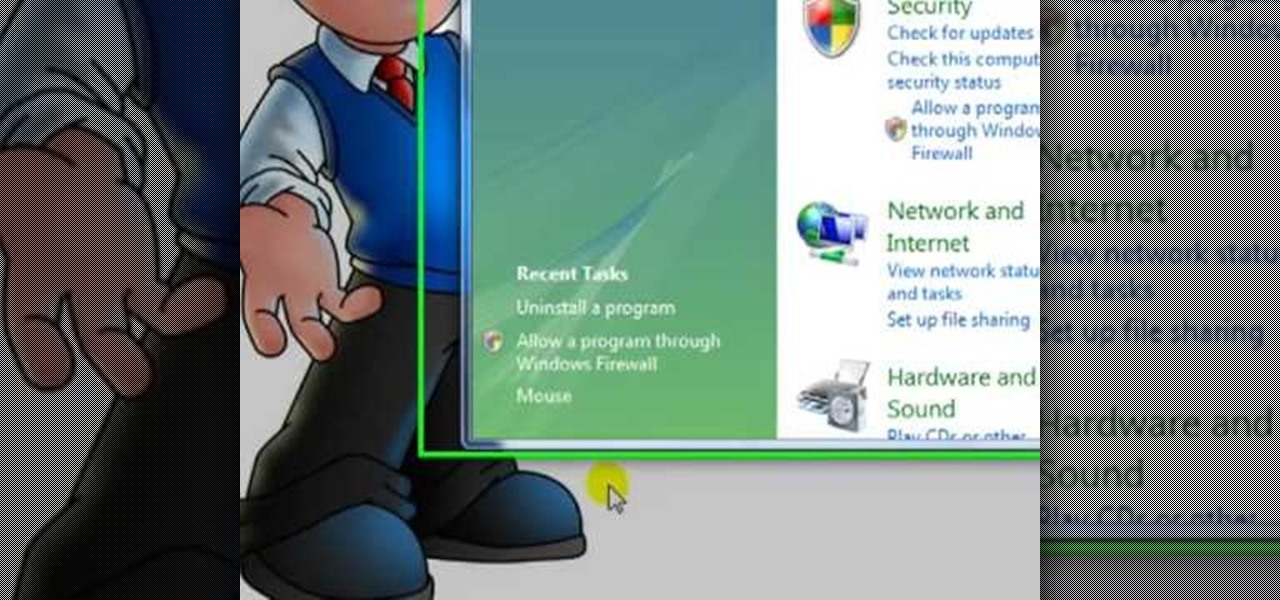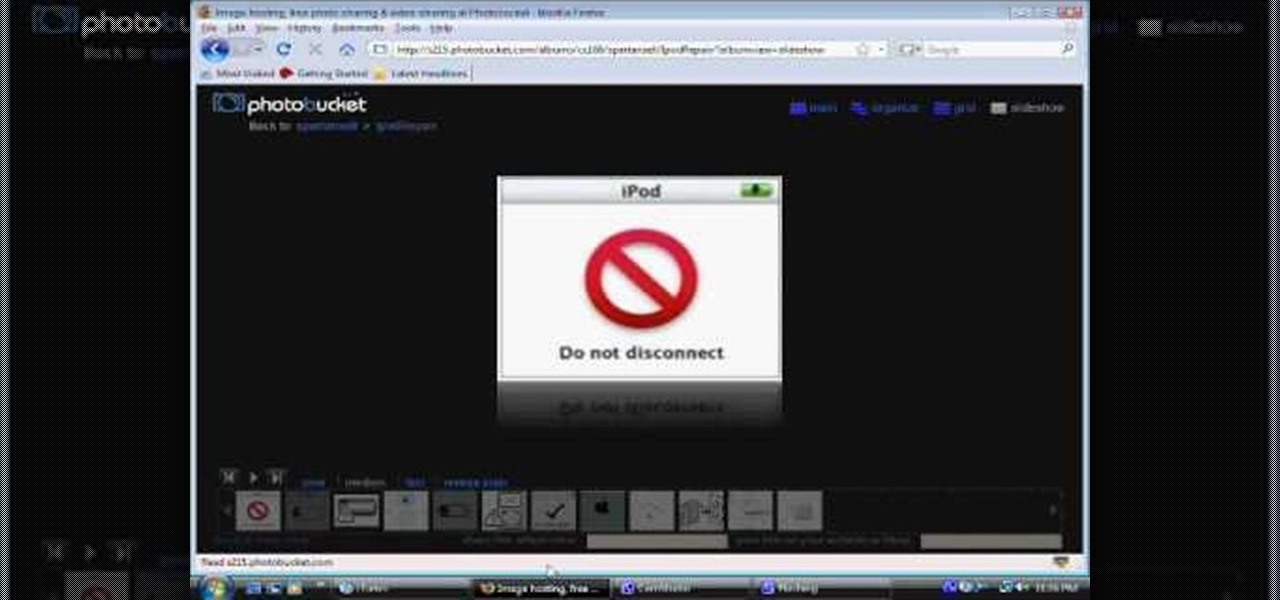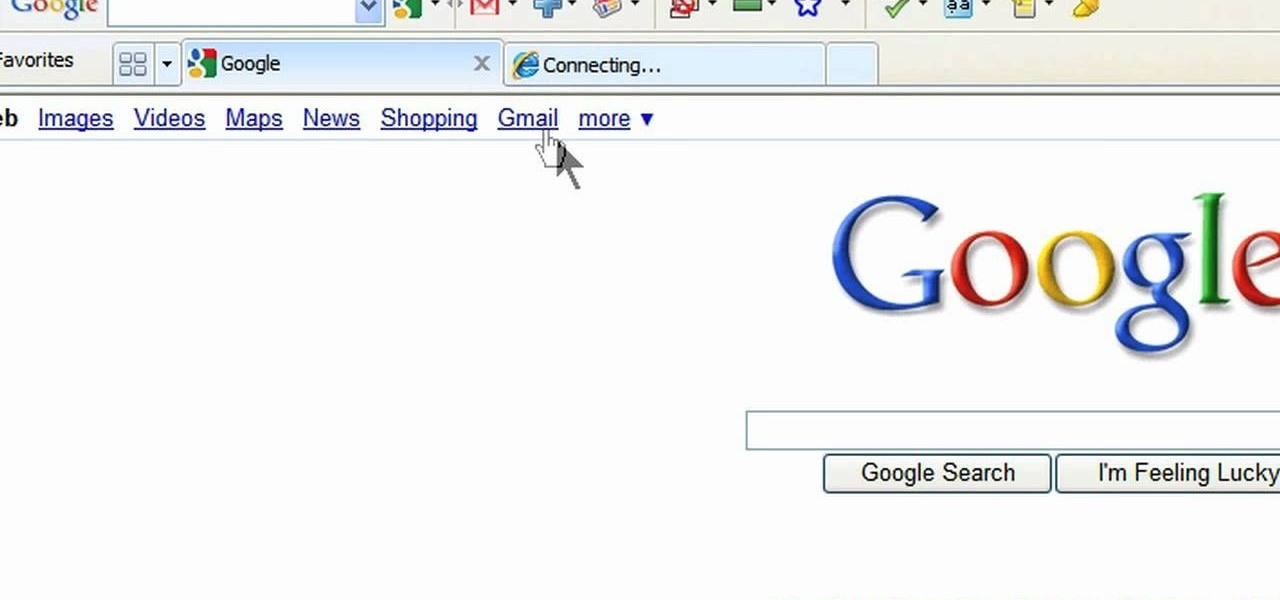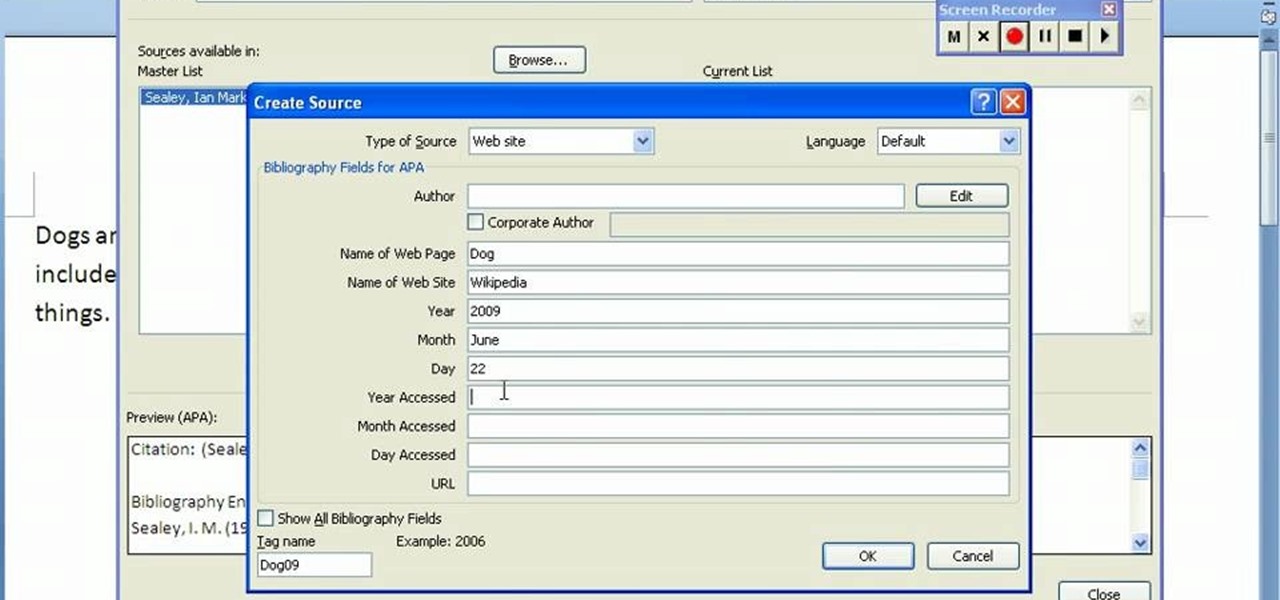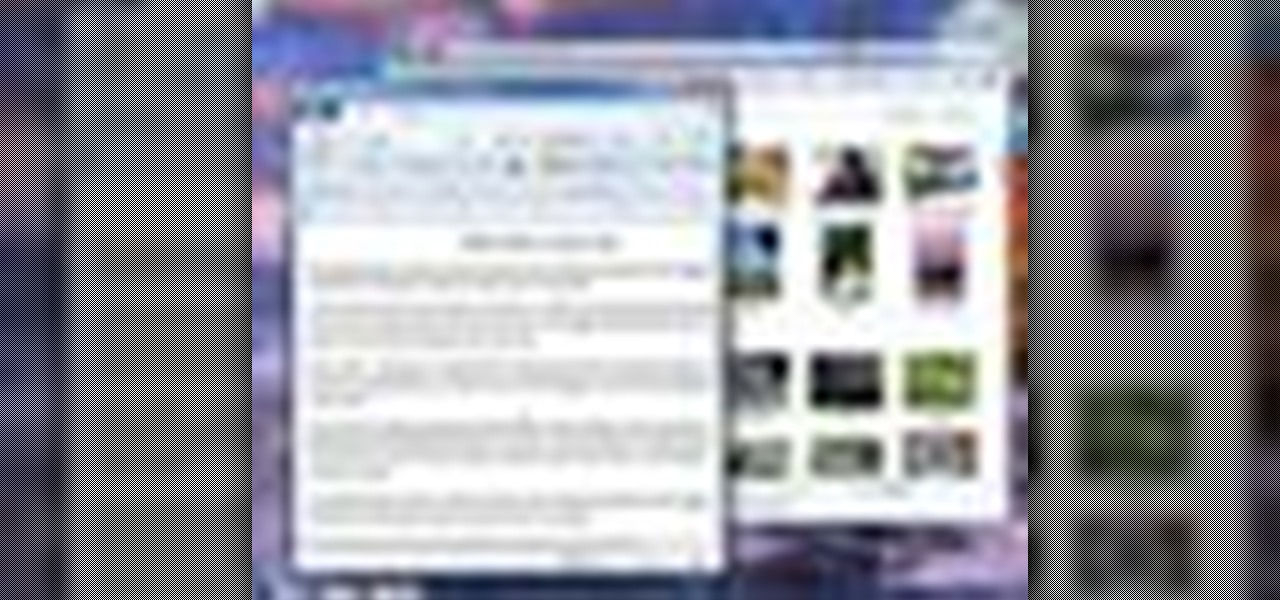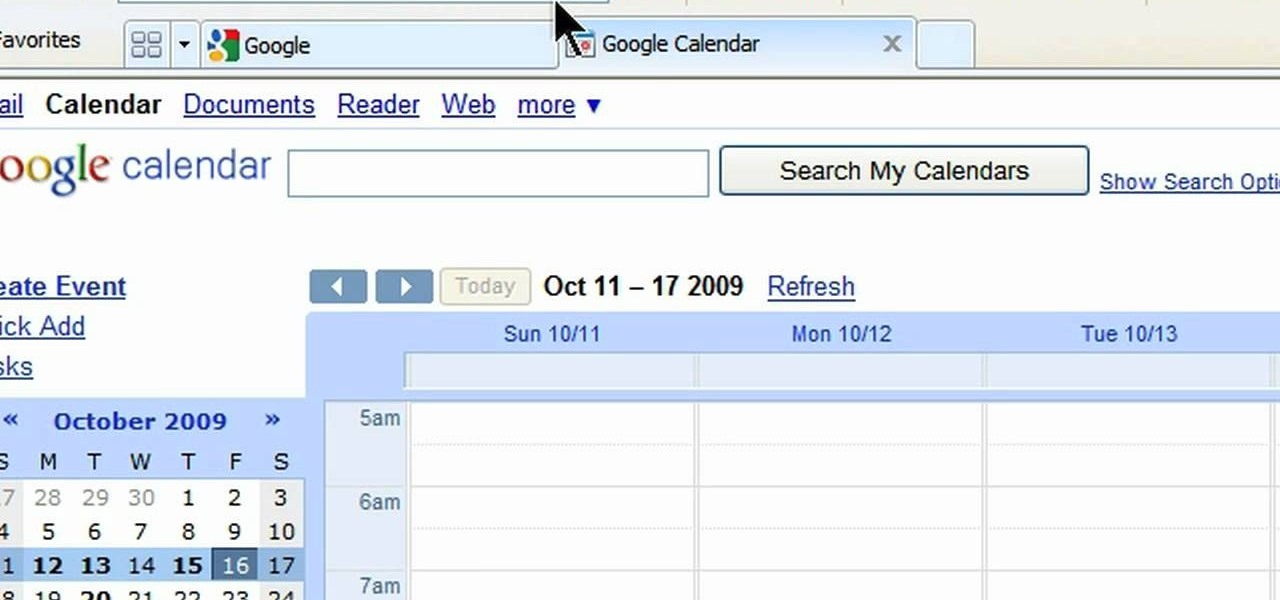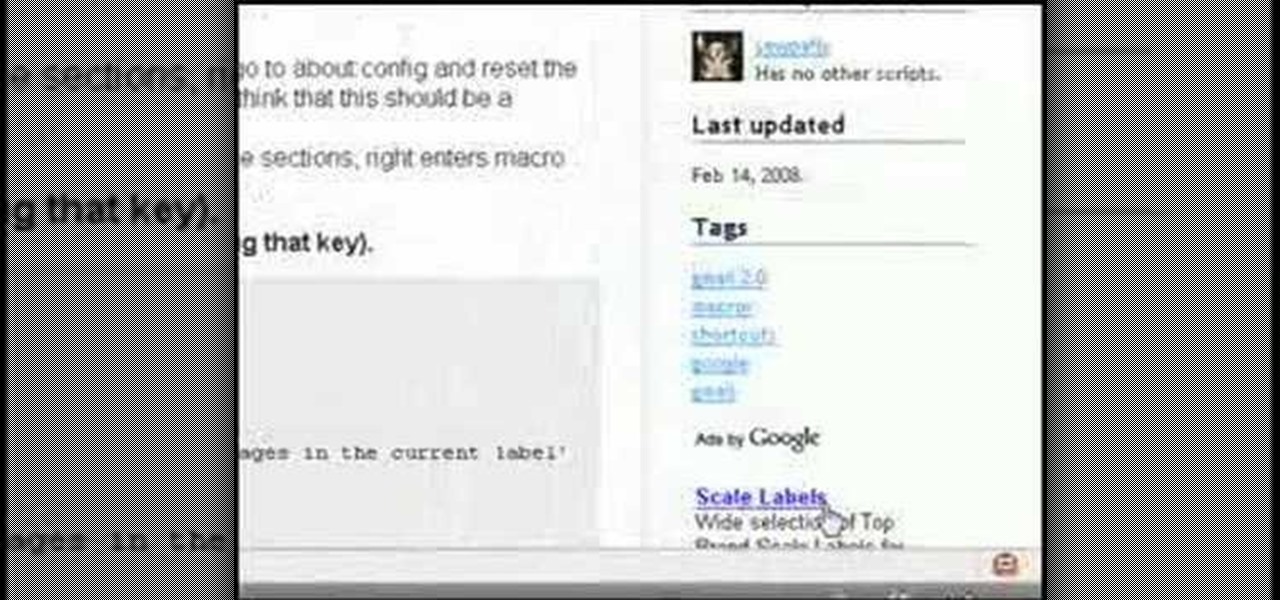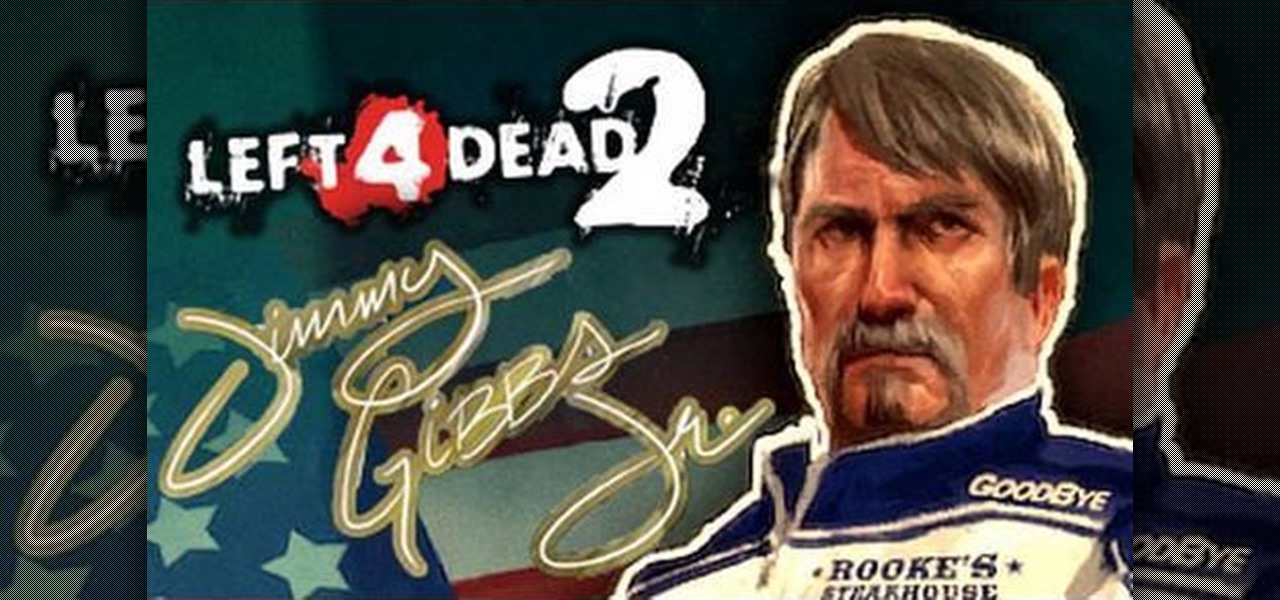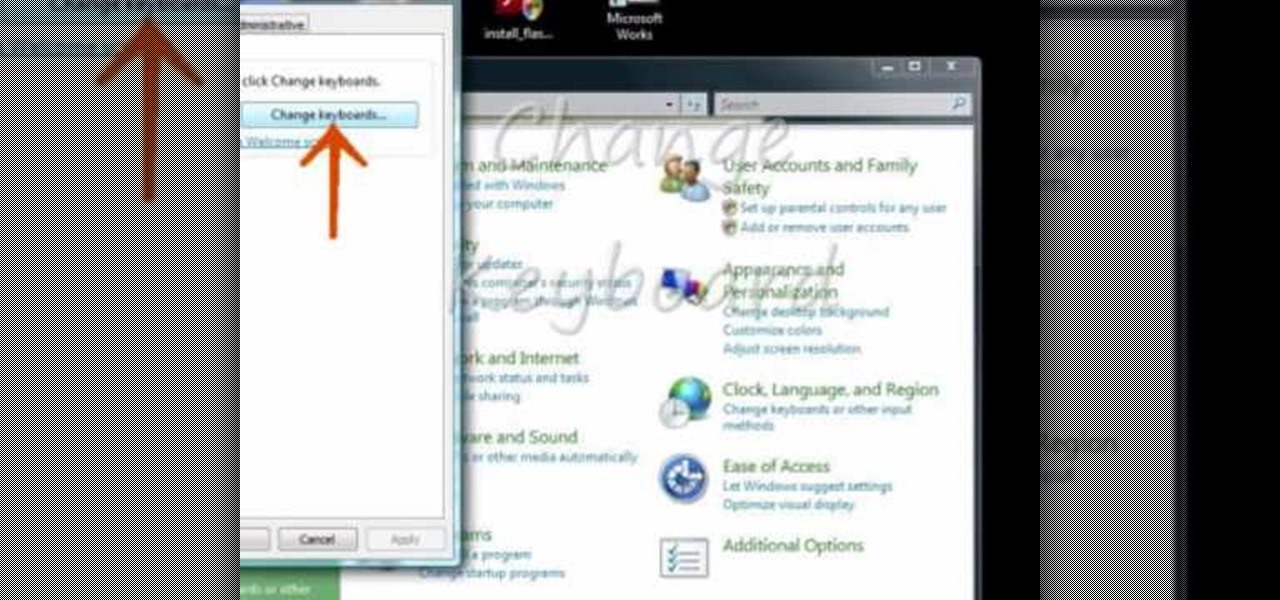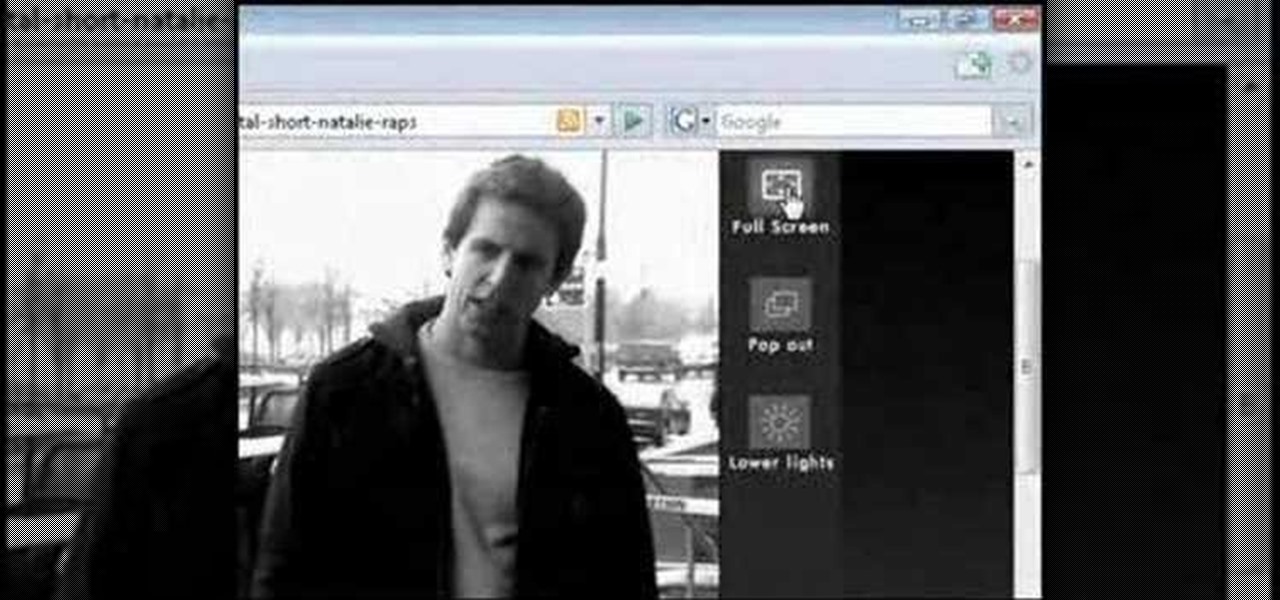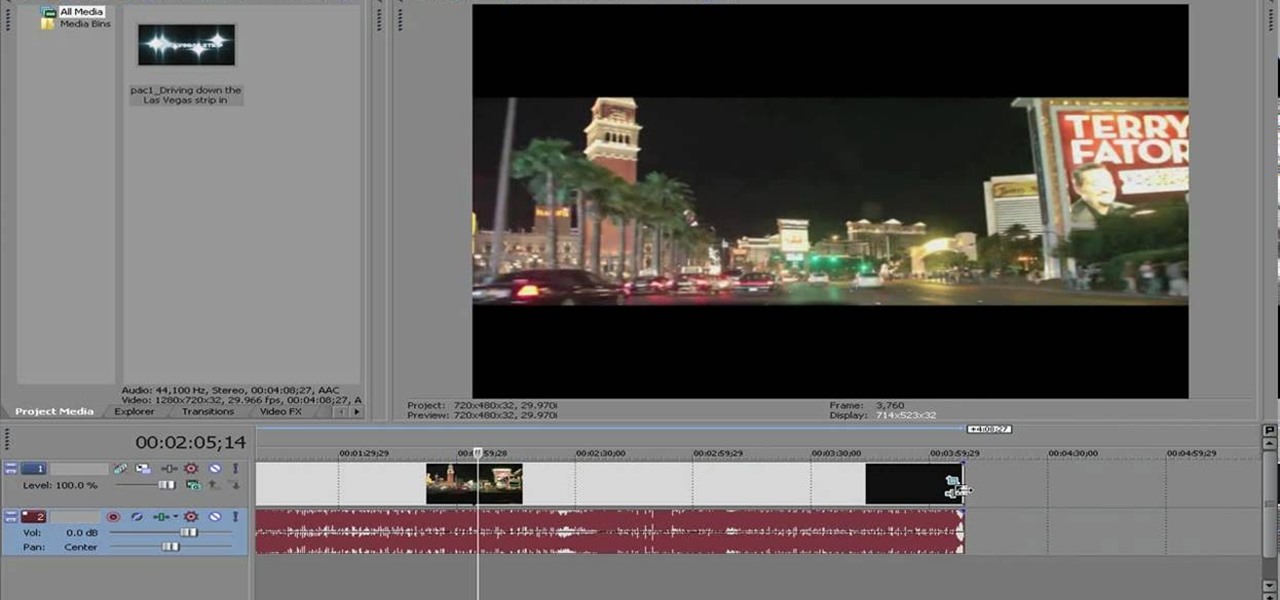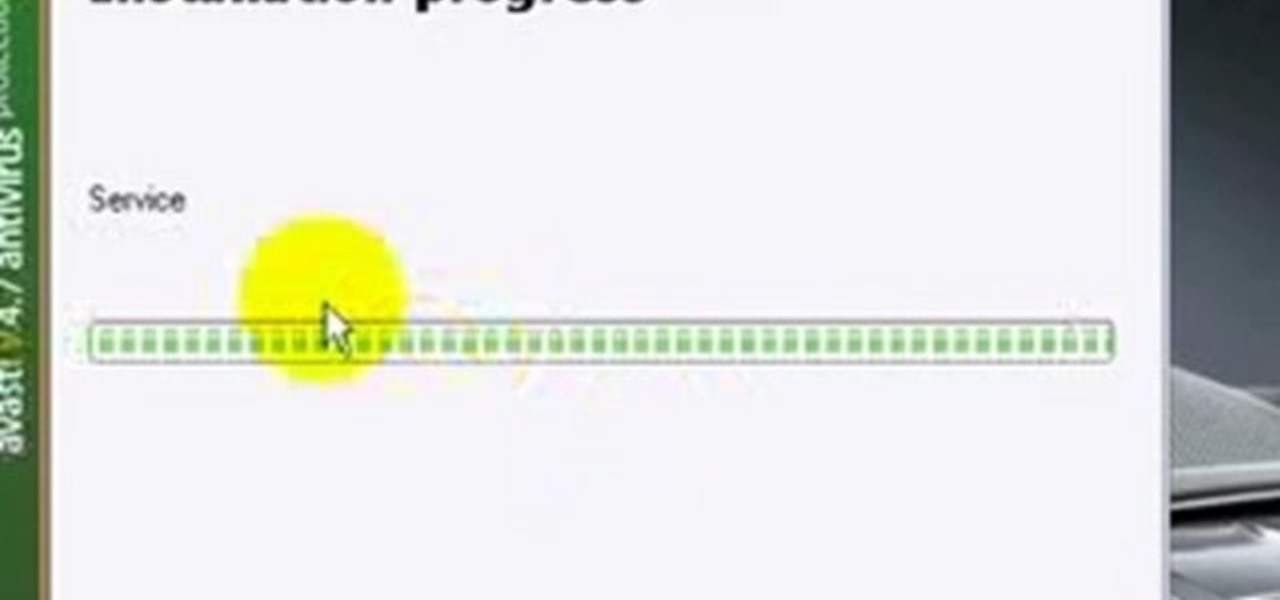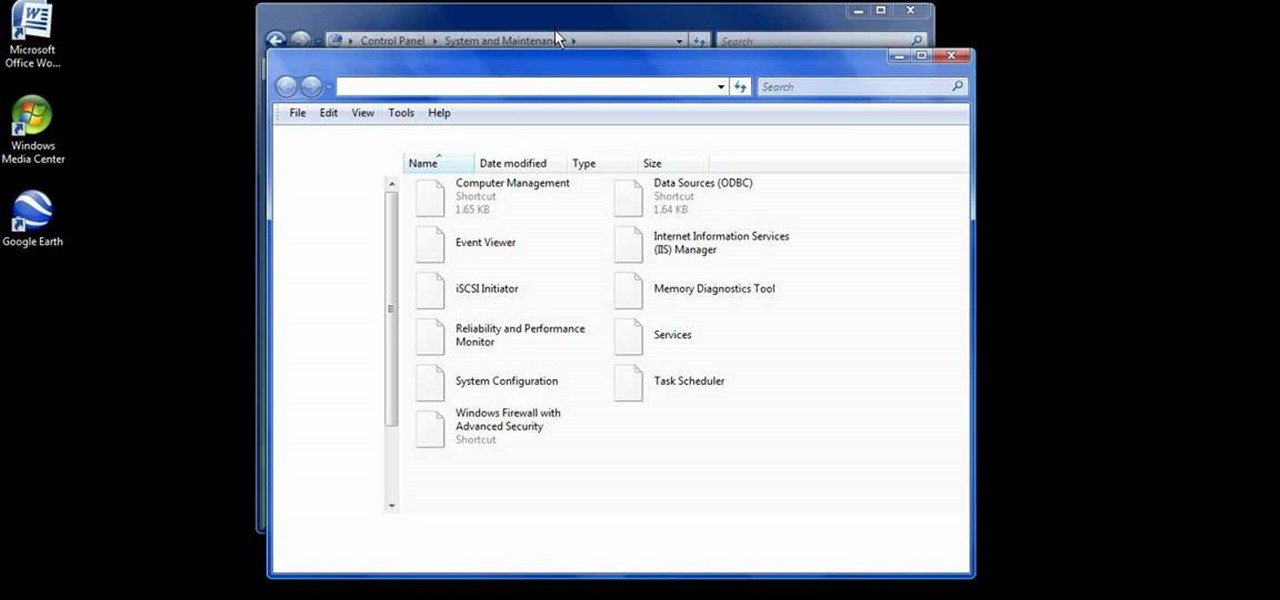
In this video, we learn how to easily defrag your computer's hard drive. First, go to the start menu on your desktop. Then, click on the control panel and then click on "system and maintenance". On the new page, click on administrative tools and then open up computer management. Then, click on disk management and then defragment for your computer. Let this defragmenter run on your computer until it is no longer loading on your screen. When it's finished you can view the results from the test ...
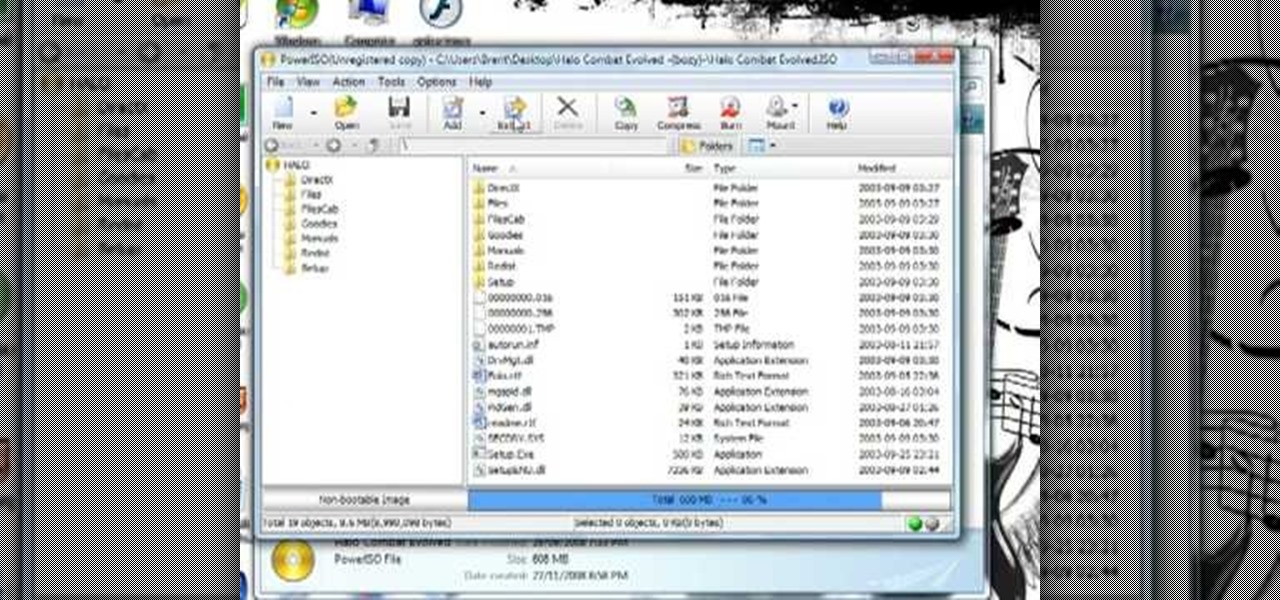
In this video, we learn how to download games with torrents. First, go online and download a client from uTorrent. Once you download and install this to your computer, you will be able to search for the torrents that you want. Go to: the Pirate Bay and you will see a search bar in the middle of the screen. Choose what you want to search for, then click on what you want to download. Once you double click this, it will give you an option where you want to download it. Chose uTorrent, then this ...
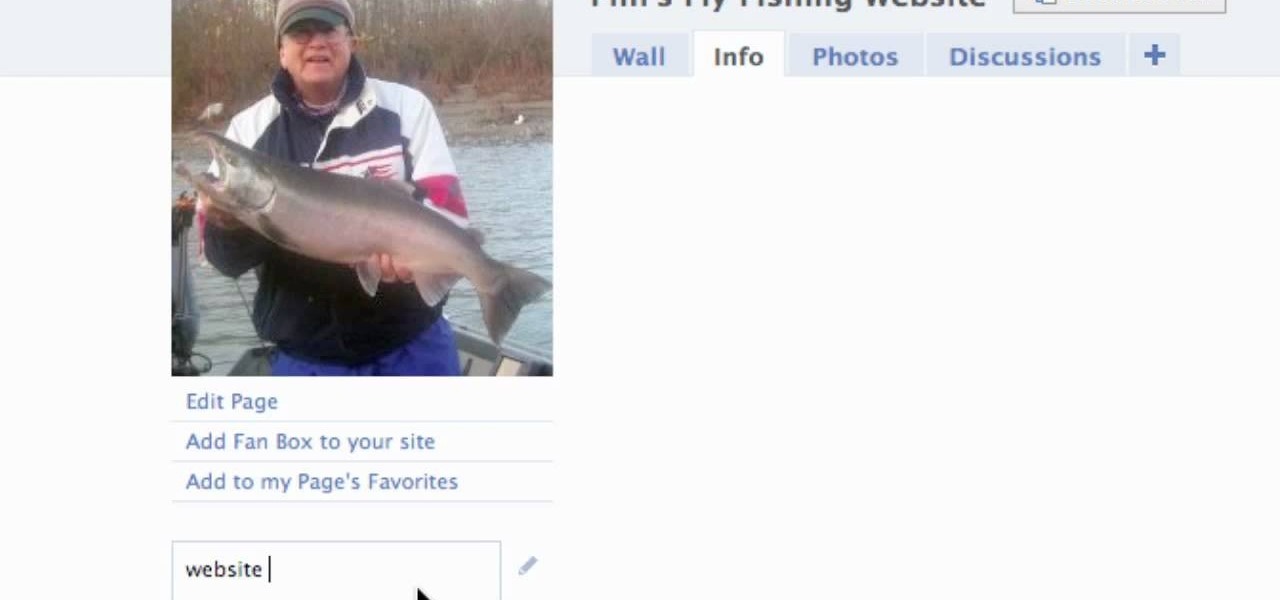
In this video we learn how to create a Facebook fan page or business page. First, log into your Facebook account and go to the bottom of the screen where you see the Ads manager. Then, click on the pages selection underneath this and find the link that says "create page". Once on here, enter in all the information for the business along with the name and everything else. When the page is create, add in a picture and then the rest of the information on the page. From here, you can find new fan...

This video tutorial is in the Electronics category which will show you how to unfreeze an iPod Nano. Doing this is really simple and easy and doesn't take much time. This video is not meant for unfreezing iPod shuffle or iPod touch. If your iPod Nano freezes and stops responding, press the enter button in the center and the menu button located at the top part of the ring simultaneously. Hold the buttons down for a couple of seconds till the screen powers up again. Your iPod Nano is now unfroz...

In this video, we learn how to hack school filters to get on Facebook with Tracert. First, go to the start menu and then type in "cmd" into where it says run. After this, type in "tracert" and then the website name. Wait for all of the information to fill in in the black screen. Then, copy and paste the IP address that appears inside. Now you can take this and use it to go to Facebook while you are at school. Or, you can go to any website that you'd like to that you normally can't go to at sc...

In this video, we learn how to hack your iPhone 3G. To do this, you will need: iPhone 3G, Firmware 3.0 or 3.1 file, charger cable, and the Redsn0w program. First, connect your phone to the computer and then start up the Redsn0w program on your computer. Turn the phone off, then restart it. The phone will now connect to the program on the phone and it will say "downloading jailbreak data". You will see a pineapple walking around on the screen. After this, restart your phone again and it will b...

In this video, we learn how to choose the right club in World Golf Tour. First, judge your distance, check the wind, and pay attention to elevation. To change clubs, click on the club you have selected. Once clicked, a panel will appear with all the clubs in your bag. Click the club that you want and it will appear in the bottom left hand corner of the screen. Scroll through your clubs using the wheel on your mouse. The yards will change when you mouse over each of the different clubs that wi...

In this video, we learn how to connect a computer to an HDTV using an HDMI cable. Start out by plugging your HDMI blue port in the back of your computer monitor. Also, plug in a yellow DVI to HDMI converted with a cable connected to this. You can buy these on Amazon or New Egg for only a few dollars, get the generic version. After you have these plugged in, it's as simple as that. Plug these into the back of your television, then use your computer. You will now see the screen of your computer...

In this tutorial, we learn how to completely reformat your computer. First, you will need to go to Killdisk and get the ISO from the site. This is the disk you will use to wipe your system. For this to work, you will need the use the ISO version. Once you have burned this onto a CD, put it back into the drive of your computer, then restart your computer. Once you do this, you will need to make certain you want to do this, then clear it using the blue screen that pops up on your computer. Then...

In this tutorial, we learn how to reformat your computer. If you're computer is running very slow, this is a great way to get it to run faster. First, insert your operating CD system and restart your computer. After this, a blue screen will show up and you will see a list for "unpartitioned space", which will show the size of the drive. Then, you will need to choose which of the options that you would like to do. You can choose the option by reading through the menu and using the keys on your...

In this video, we learn how to edit quick shapes in Xara Xtreme. First, open up Xara Xtreme and select the quick shape option. From here, you will create the shape on your screen. Then, alter the number of spokes you see. You can hold down or select any nodes that you see. Pull these into the center and then it will create a thin star. Undo this and then hold down the control key while pulling in the center to create a twisting effect in the middle. All of these will look different and you ca...

In this tutorial, we learn how to uninstall software programs in Windows Vista. First, go to the control panel from the start button. Next, go to "uninstall a program" underneath the "programs" section of the screen. A new window will pop up showing all of the programs that are installed on your operating system. If you want to erase something, simply click on it, then click on the "uninstall" button at the top of the page. A wizard will pop up and have you go through the steps to erase it. I...

In this video, we learn how to set up a Weebly website. This can be used to build a complete site with multiple pages. First, go to Weebly and enter in your information under the sign up now text. Next, click the sign up button and enter in the Captcha phrase. After this, title your new site and continue on until you see the tabs at the top of the screen. Elements, designs, pages, and settings will all be listed. Go through the designs until you find one you like, then settle on that. Once yo...

In order to back up your hard drive using Time Machine, you will need to plug in your hard drive. When the computer recognizes your hard drive, it will ask you how you want to back up. If it doesn't prompt you with a pop-up, you can click on the clock on your screen.

In this video, we learn how to fix a frozen iPod. This is for when you are getting a "do not disconnect" message from your iPod while using iTunes or any other program with your iPod. To do this, you need to hold down the top of the wheel and the middle of the wheel simultaneously. Do this for several seconds, then the Apple logo will show up on the screen. Now the device will release your computer from being in a frozen state. Quickly remove the USB cord from your computer when the Apple log...

In this video, we learn how to disable password when waking a laptop. First, go to terminal, then type in "gcomp-editor". Now a configuration editor will open, go to the gnome-power-manager, then lock on the left hand toolbar. After this, un-check the boxes that say "hibernate and suspend", then exit out. Now, go to look at your screen saver preferences and make sure it isn't set to lock when your computer hibernates. After this, when your computer wakes back up, you won't have to worry about...

In this video, we learn how to add the Gmail button to the toolbar. First, log onto Google and go to your Gmail account. After this, drag the icon for the Gmail to the toolbar on the screen. After you do this, test out if it is working correctly. Exit out of your browser, then go back into it. Now, click on the icon that has the envelope with red outlining. Once you click this, a new tab should open up with your Gmail opened up! This is great if you want to check your e-mail quickly, without ...

In order to create a bibliography with Microsoft Word 2007, you will need to access the reference tool bar, at the top of your screen. Click on references. Open your document. Put your cursor where you want to make the entry. Then, click on Manage sources. Fill in the pop-up that comes up. This will ask you for all of the information needed for the type of citation you are using. Click OK.

The Aero desktop experience dresses up your PC with translucent window glass, cool graphics, and new colors. Plus it has new ways to help you get around your desktop. The Aero desktop experience is available in the Home Premium, Professional, Ultimate, and Enterprise editions of Windows 7.

Desktop shortcuts are a great way of making the programs you use a lot more accessible, but today many PC users overuse their desktop space and have icons covering over half the screen, including the one for a picture of a dog they looked at six months ago once. This prank is a great way to teach such a person a lesson, or any PC user who you have a problem with. It entails creating a new desktop shortcut with the name and icon of a commonly used program (the web browser works great) that ins...

In this video, we learn how to add the Google calendar button to toolbar. This will allow you to view your calendar to search for a specific event or appointment that is happening. This will keep your schedule more in line and organized than before! First, go to the Google screen and click on the calendar. Now, you will drag the icon on the left hand side of the tab up to the toolbar that is on your browser window. Once you do this, exit out of the window and then click on the icon for the ca...

Finger curls probably don't sound familiar to you, but we can bet you've seen them before. Think Marilyn Monroe's tightly curled hairdo, Gwen Stefani's tight waves in her cameo for "The Aviator," or Rachel McAdams' curls at one of the "Sherlock Holmes" premieres.

In this tutorial, we learn how to create interactive shortcuts in Gmail:Greasemonkey. Start off by searching for "Greasemonkey", then click on the very first result. Click to install this, then once you have it you need to restart Firefox. Now, on the bottom of the screen you will see a little monkey icon. After this, type in "Greasemonkey scripts" into Google, then search for "modified Gmail macros" and install this. After this is installed correctly, go to your Gmail account. First, type in...

In this tutorial, we learn how to clear your Xbox 360's hard drive cache. First, go to the system settings on your "my xbox" tab. Next, go to memory, then hit "y" for device options. Now, enter these buttons "x,x,lb,rb,x,x" with your remote to clear the cache. Now, hit yes when the new window pops up on your screen. After this, your cache will be cleared and you can now install any updates your games have to offer. This is a great way to clear out your cache in just a couple of minutes, and a...

In this tutorial, we learn how to get a clean aerial video with Sony DSC-P72. First, you will want to get a large electric plane and mount the camera securely to the top of it. After this, remember to turn the camera on before you send the camera off. Now, control the plane and turn it into the sky. Make sure the video settings are on, then watch the plane go up in the sky and move it around to different spots up in the air. Move it to places you want to see that you can't while down on the g...

In this tutorial, we learn how to jailbreak an iPod Touch 2G on Windows Vista or XP. First, go to this website and install the folder http://www.sendspace.com/file/9e9e9w. Next, run the program in compatibility mode on your computer. Now, you will put your iPod into DFU mode by holding the power and home button for 10 seconds, then let go of the power button and hold the home button for 10 more seconds. Next, Run the Redsn0w software, then unplug your device and then plug it back in. After th...

In this tutorial, we learn how to eject a CD from a Mac computer through a terminal. Now, go to the finder and click on the applications folder. Scroll down to the bottom and open up utilities, then the terminal. Once you are inside this new screen, type in "drutil tray eject". Now, when you press return the icons will disappear and your disc will pop out of your computer. This will work most of the time and help your computer eject the CD without you having to restart your computer and losin...

In this video, we learn how to make your own game and publish it for free. To create your game, go to the website Sploder. Once you are on the site, sign up and create your game. You can make the game just how you like and change all the settings. After you have made your ideal game, save it and make any last minute changes. When you are ready to publish, click the "publish" tab that is on the top of your game screen. After this, the page will start to load and will take several minutes to fi...

In this video, we learn how to sync your HTC Windows phone to your PC via Bluetooth. First, connect your USB from the phone to the laptop. After this, a window will show up on the computer screen, click on that. After this, your computer will go through the steps to install the drivers. Now, go to your phone and you will see a menu that says your laptop. Click on the button that says "sync", and your computer will start to sync with your phone through a Windows Mobile window. When finished, y...

If you're a big fan of the Left 4 Dead games, then you're going to love this next tutorial. In this video, you'll find out how to spawn a very unique zombie: the Jimmy Gibbs Jr. zombie!

In this tutorial, we learn how to convert a word file into a PDF file. First, open up your file and then minimize this screen. After this, open up Google and type in "Cutepdf". When you find this, go to the website and download then install this software. This will convert your files into a PDF like you are sending it to a printer. Now, open your word file back up and go down to the print option. Press print, and choose the CutePDF writer, then click "ok". Now, you will save your PDF file, th...

In this video, we learn how to type in Japanese while using Vista or XP with an English keyboard. First, go to your control panel from the start menu. Next, click "clock language and region". After this, click on the button to change keyboards, then click on "add". Now, select "Japanese" and then click "ok". Now, on the bottom right of the screen, click to turn on the Japanese typing. Click this again if you want to change back to English. This is a great tool to use if you need to type in mu...

In this tutorial, we learn how to establish an account on Twitter. First, log onto Twitter. After you get onto the website, click on the sign up button, then enter your screen name and other personal information in. When you are finished signing up, you will be able to change your settings and import friends from your e-mail addresses. Under your settings, you will be able to change the background and colors on your page, as well as your icon picture. Next, start to follow people on Twitter, ...

In this tutorial, we learn how to watch movies and TV online for free. You can do this through the website Hulu. This is a completely legal website, and you can either sign up for an account or just browse the site. You can watch movies and television shows through here, they have a large selection. They also have a great variety of different short clips for different shows. The player on the website has dimmer switches and full screen mode as well. This is a great website if you want a legal...

In this tutorial, we learn how to fix security mode for nds Wi-Fi. First, open the command prompt in Windows. Next, type in "ipconfig/all" in the black window that appears. After this, copy your default IP the screen just gave you, then type it into your address bar online. After this, you will be able to log into your security account and make default changes you prefer. Change different station accesses and any other security preferences you want to change. After this, you can change your p...

In this video tutorial, viewers learn how to put their iPod device into recovery mode using Z-Phone. The Z-phone application does not work on 1st generation iPod devices. Begin by unplugging the device from your computer. Then hold down the power and center button until the device\s screen goes completely black. Now hold the center button as you connect the device back to your computer. Finish by following the process in iTunes to restore the device. This video will benefit those viewers who ...

A few years back, the movie "Happy Feet" was hands down a favorite of kids everywhere. With masterfully choreographed high school band marching-like dance moves, loads of tapping, catchy songs, and Robin Williams' hilarious impersonation of a Latino penguin, the movie had a lot going for it.

In this tutorial, you'll see how to create a widescreen letterbox effect, removing and company logos or TV icons which appear at the bottom of the screen. This technique also comes in handy to remove any unwanted element or to zoom in on a particular object. Whether you're completely new to Sony's popular nonlinear editor (NLE) or are a seasoned digital video professional simply looking to pick up a few new tips and tricks, you're sure to be well served by this free video software tutorial. F...

Ian Brown shows us how to use Avast to remove viruses from your computer. First, go to Avast.com and download their new and free edition of their virus protection. After you have installed this program, you will receive an email with your product key to access the program. Now, change the settings on the program so it scans your computer at least once a day for viruses. Now, reboot your computer to save settings and scan your computer automatically for viruses. When you see a blue screen with...

In this tutorial, we learn how to file an unemployment claim online for Florida. First, log onto the website FluidNow. Once you are on the website, you will see a left hand sidebar with a menu, click on the option to file a claim. You will now go to a new screen where you will see guidelines and information on filing a claim. Continue to read the list of information you need, the check that you have it, and continue the application. Enter your personal information on each page you are present...