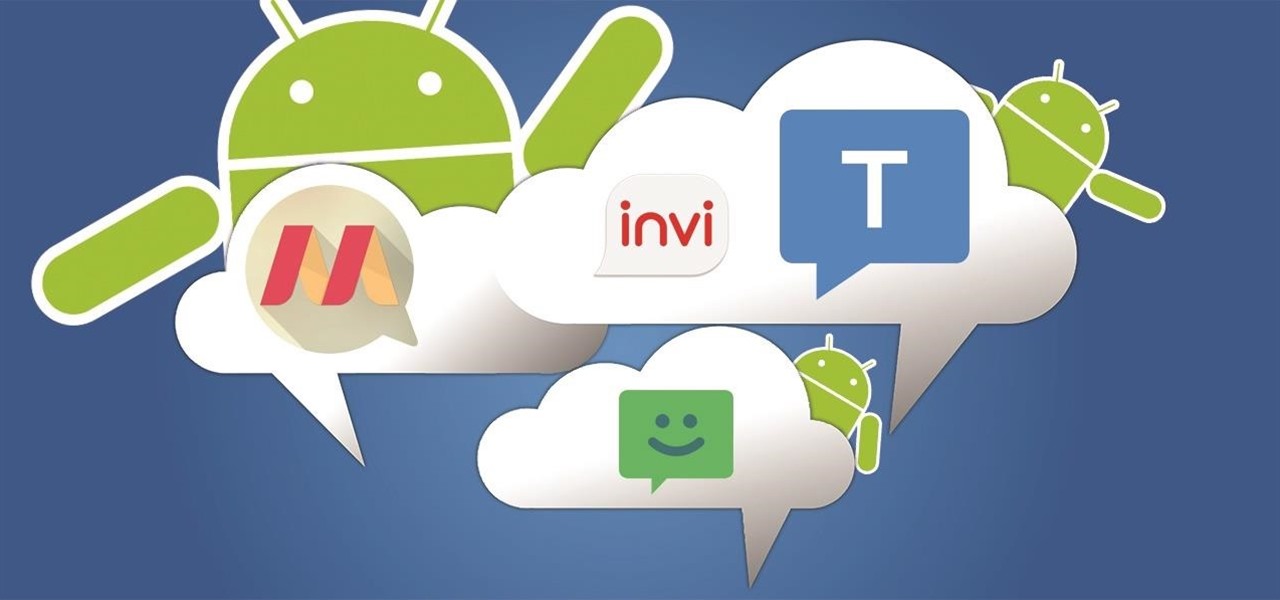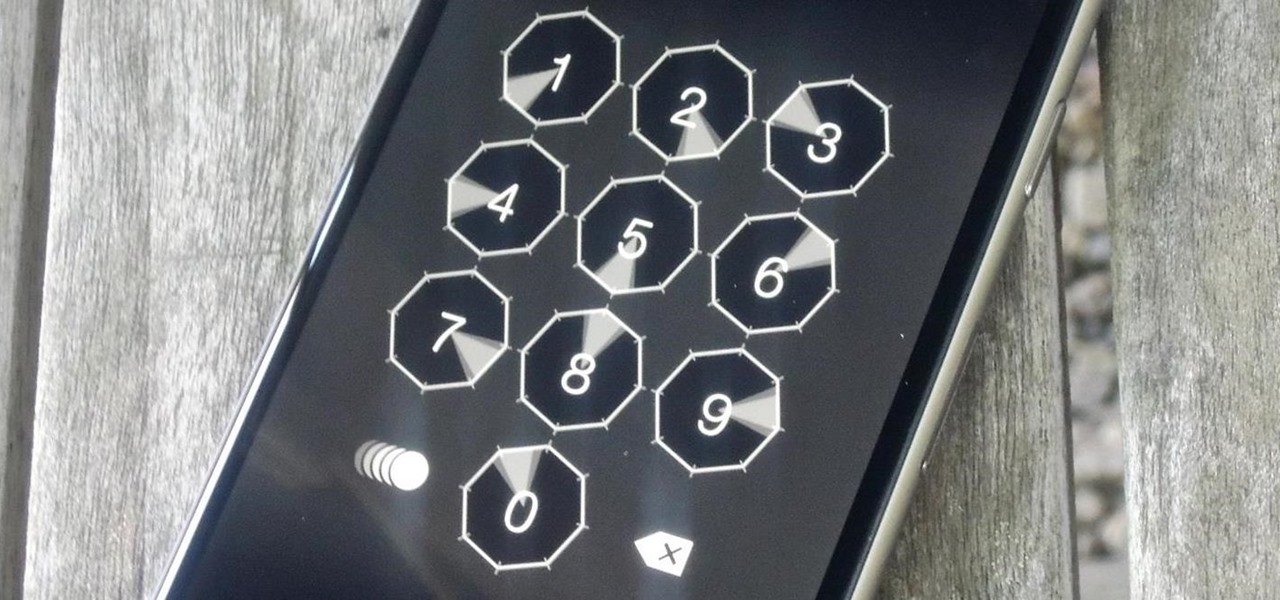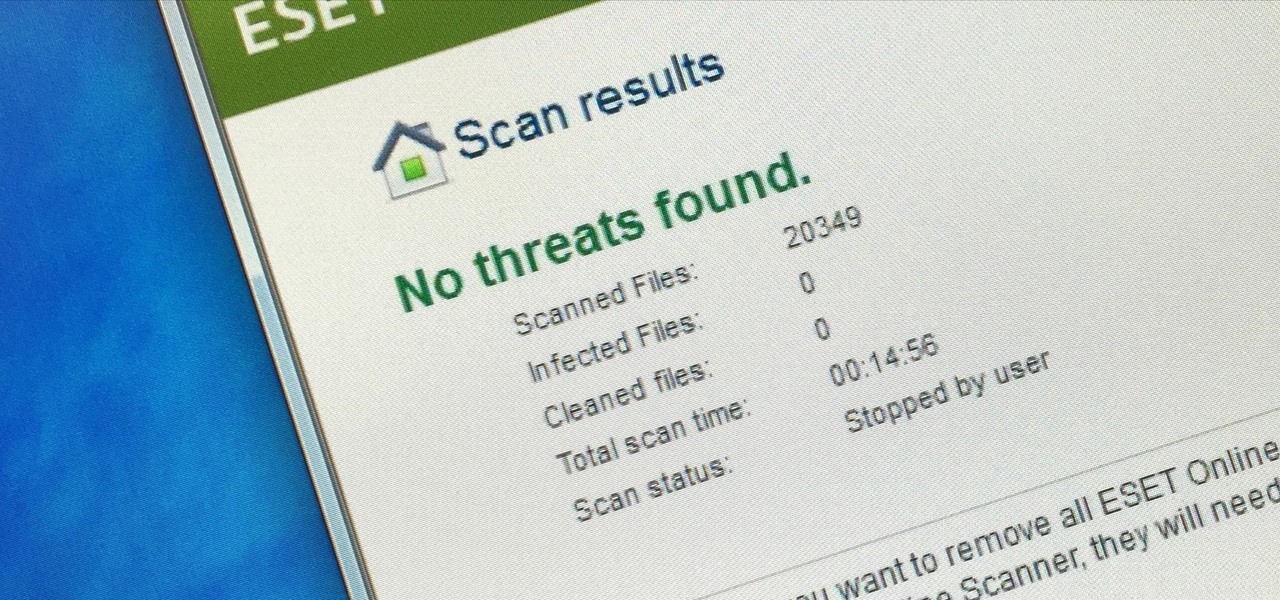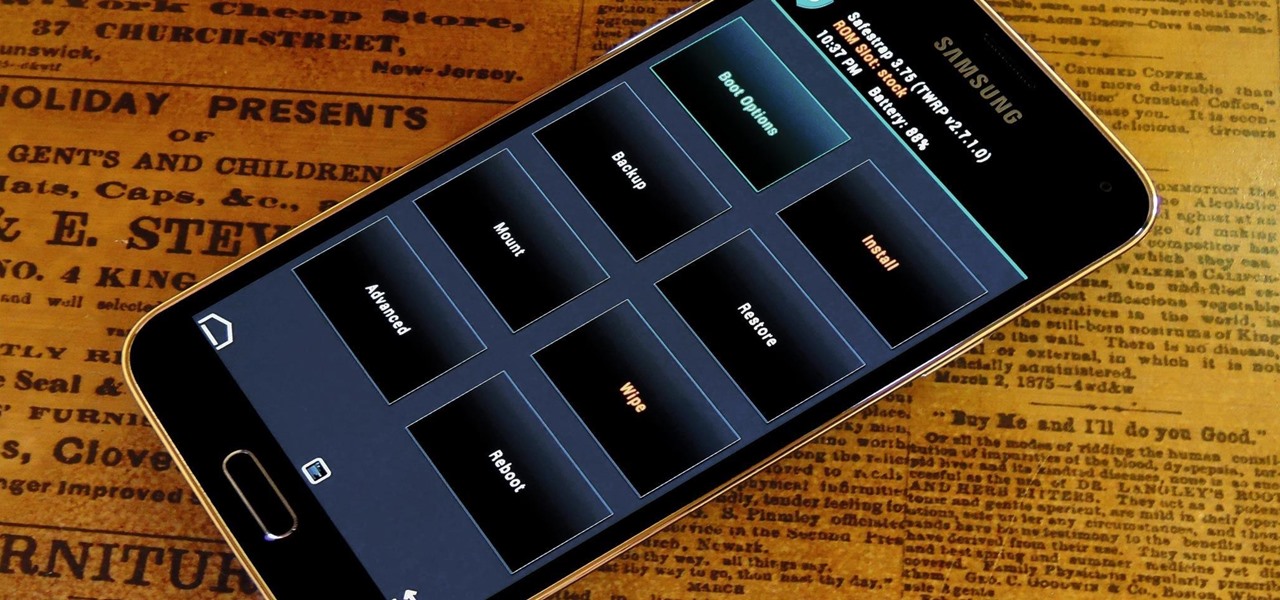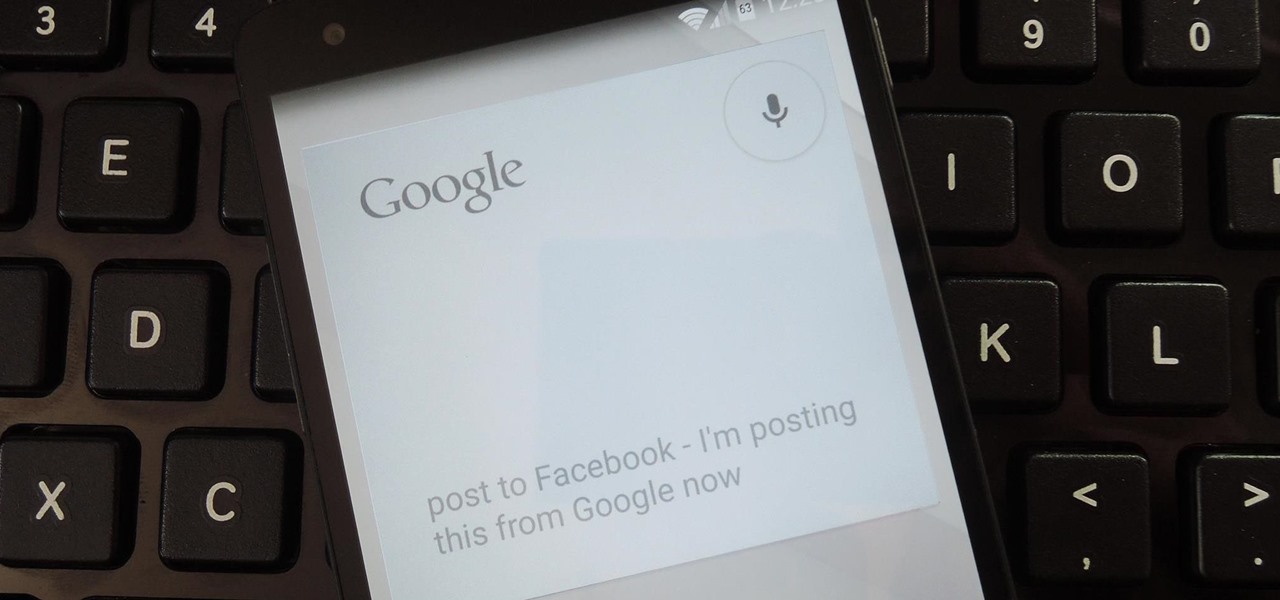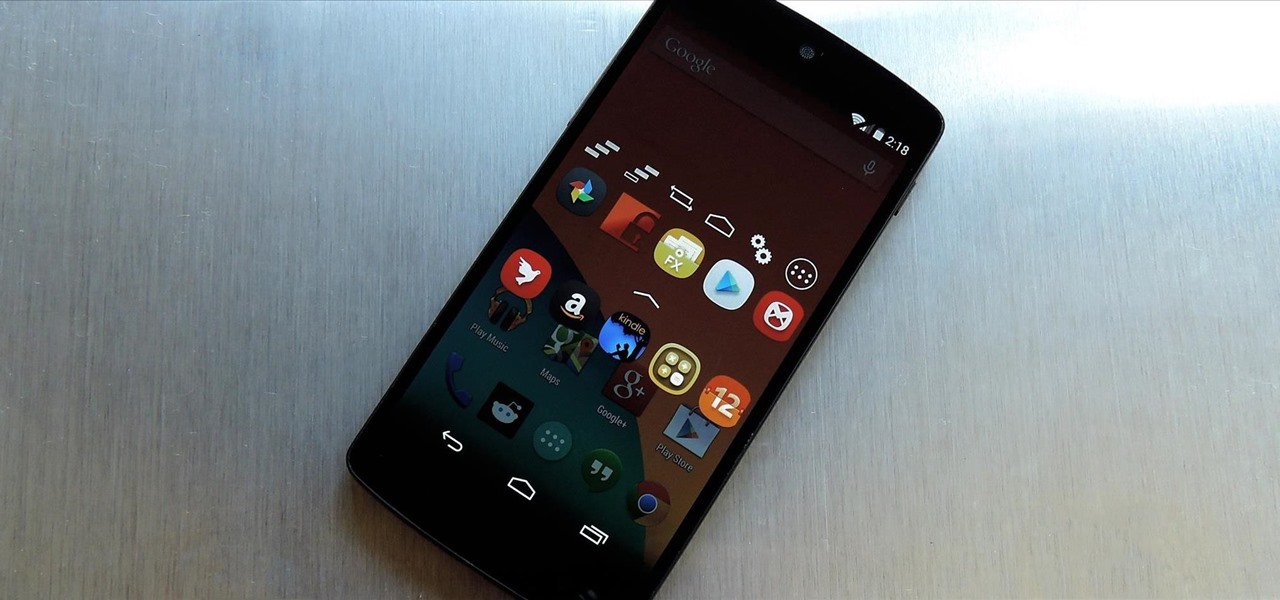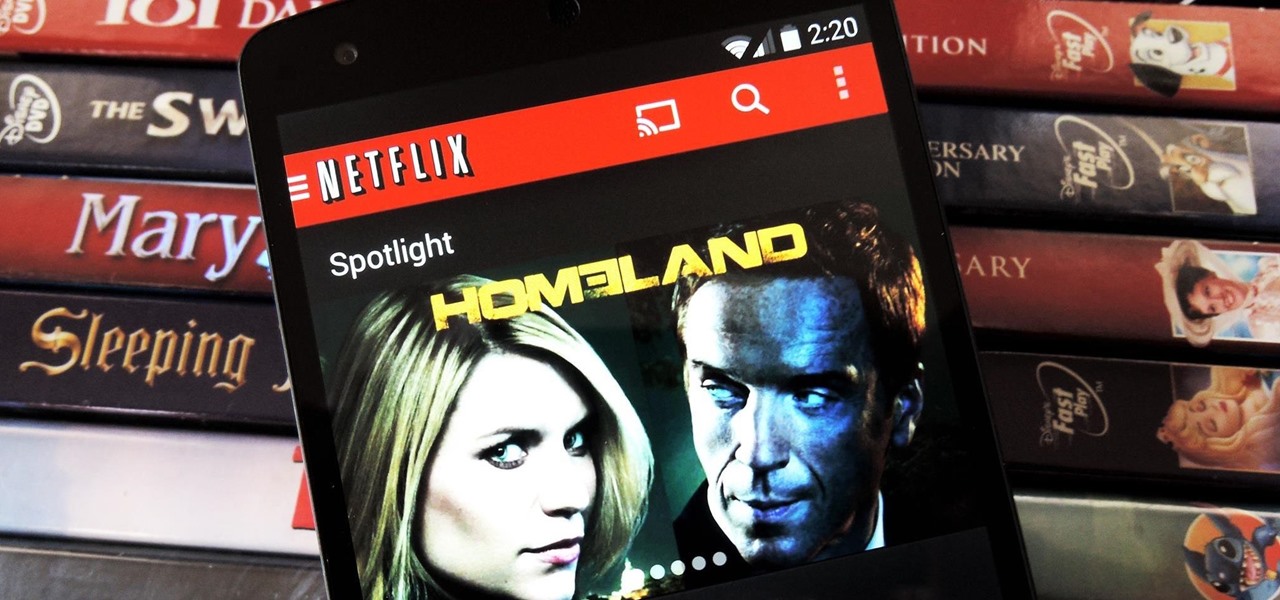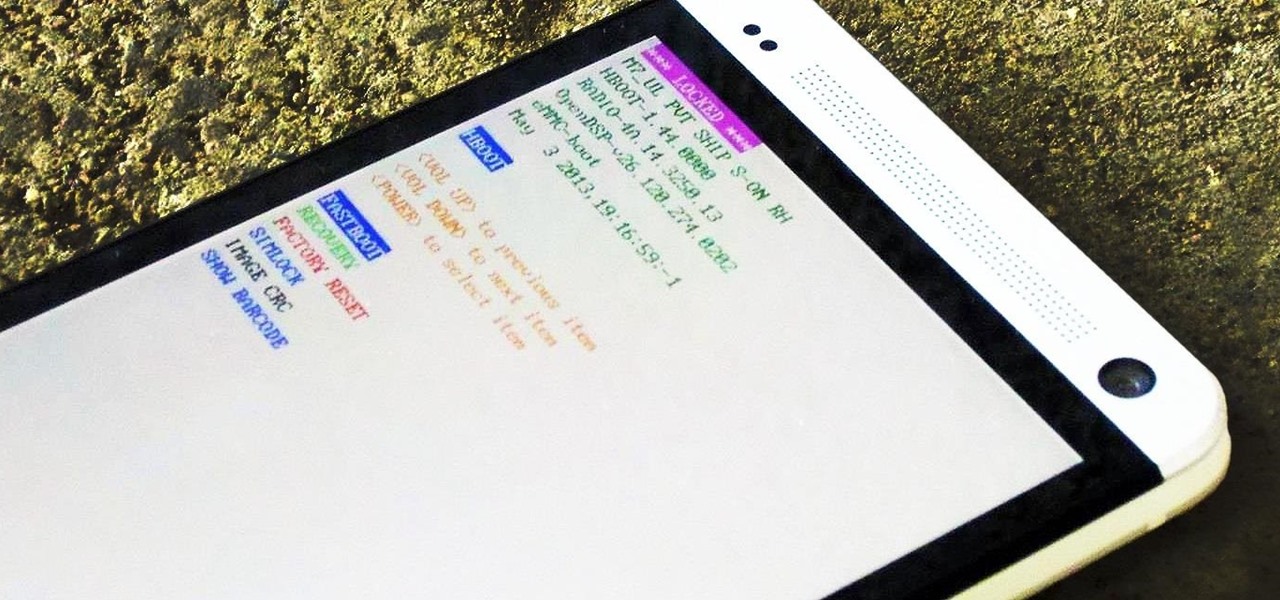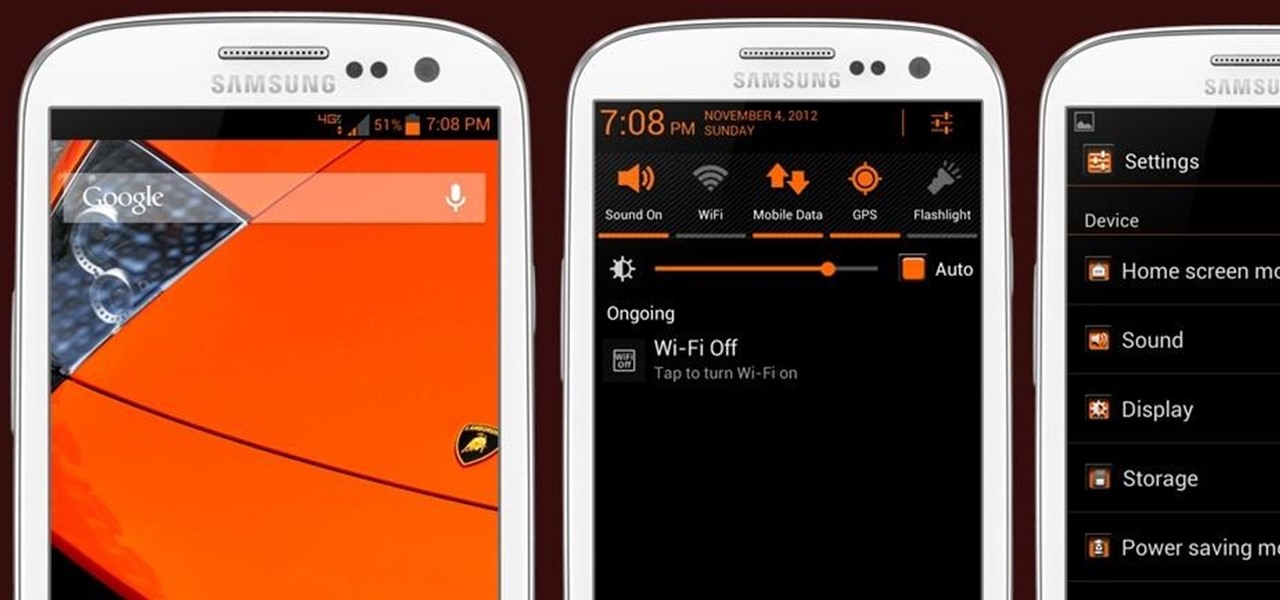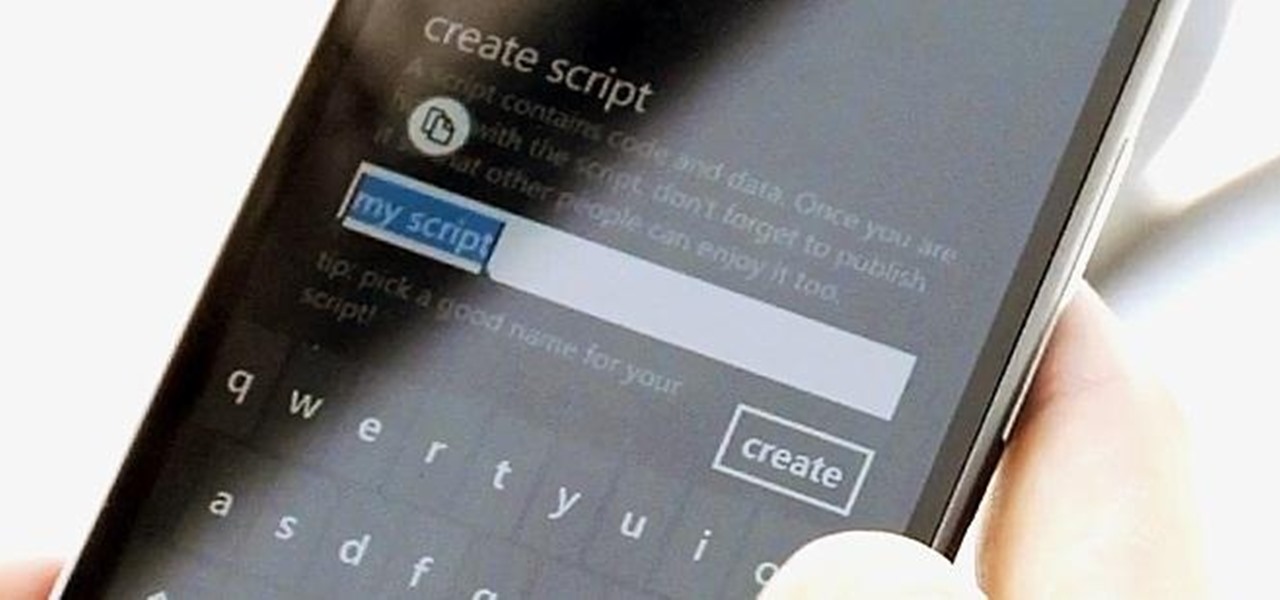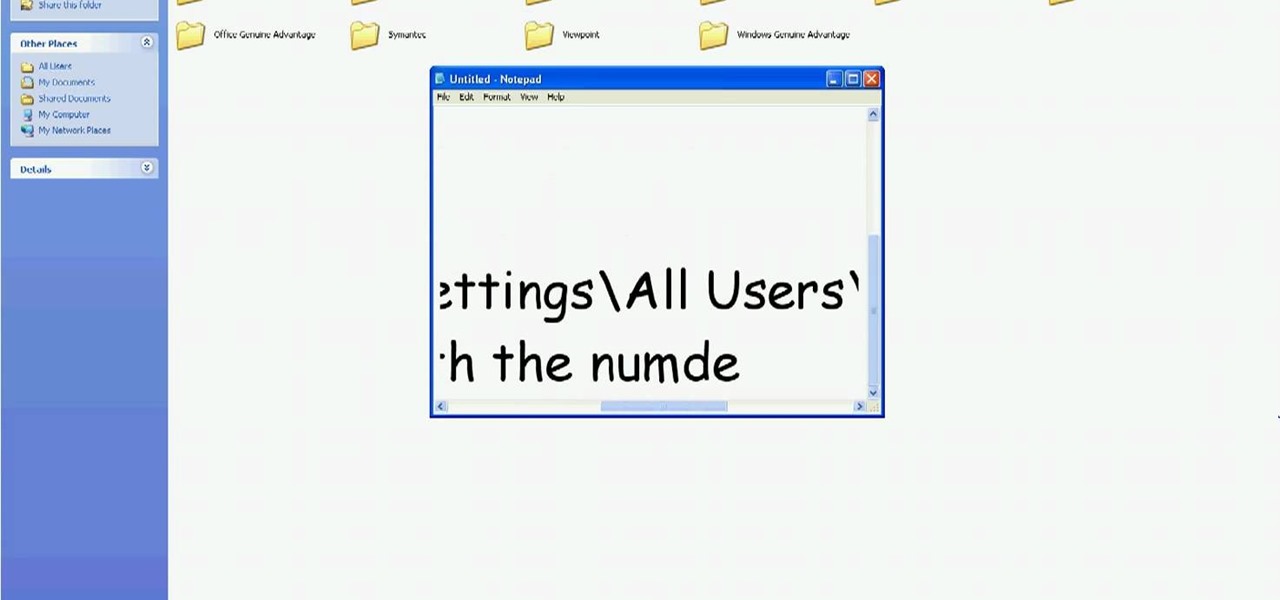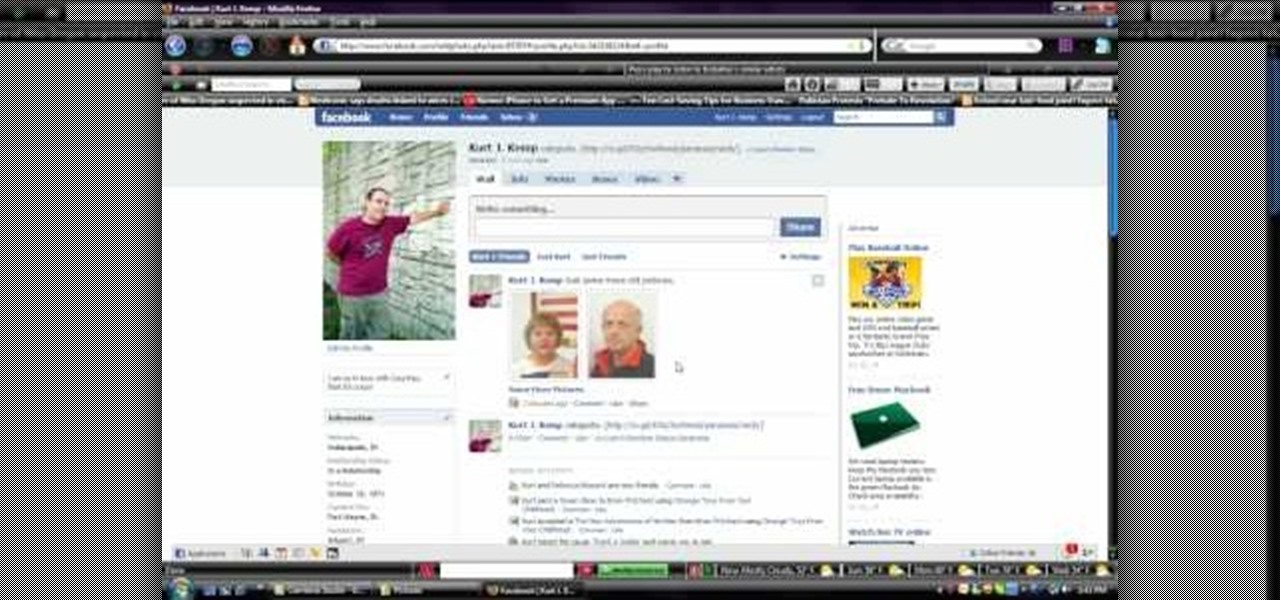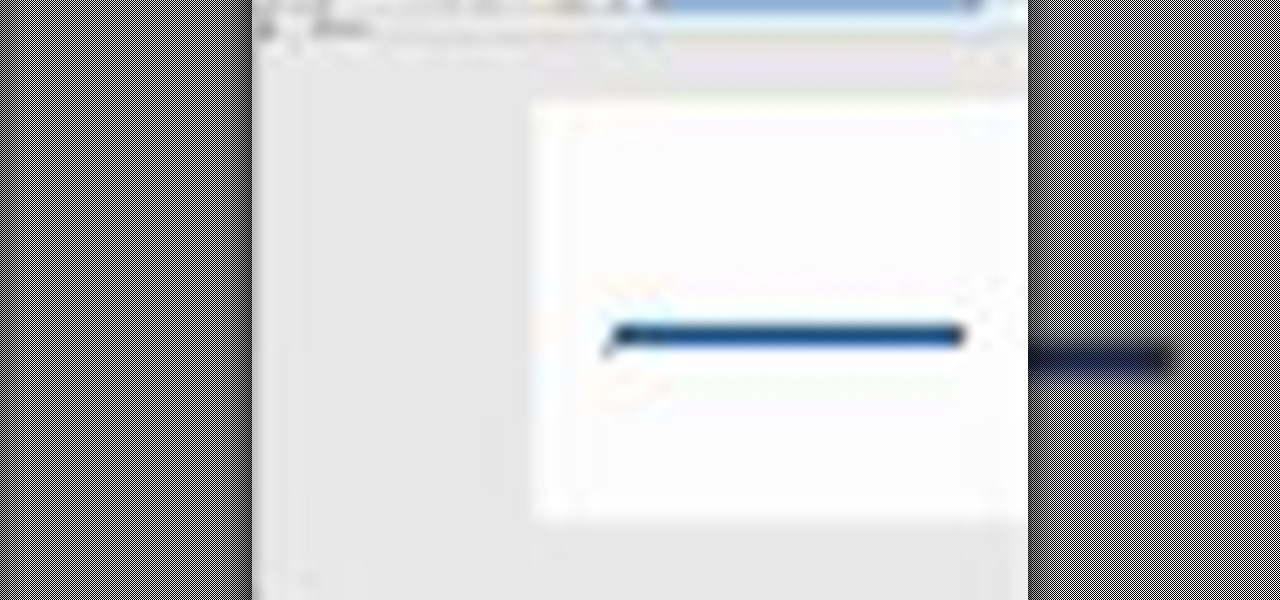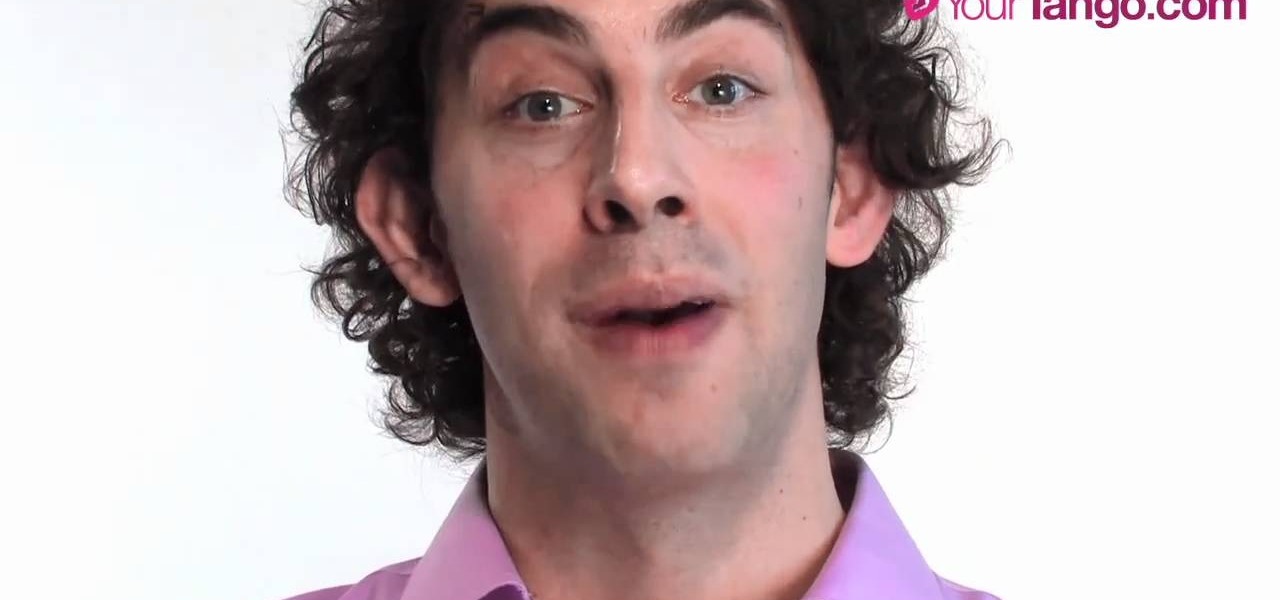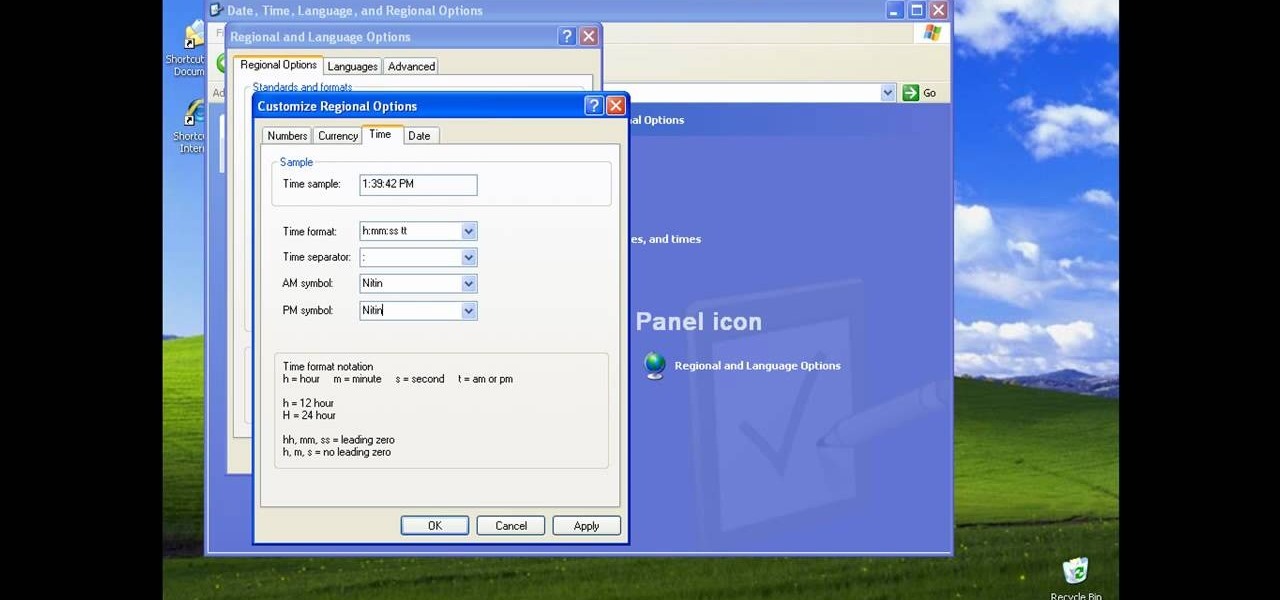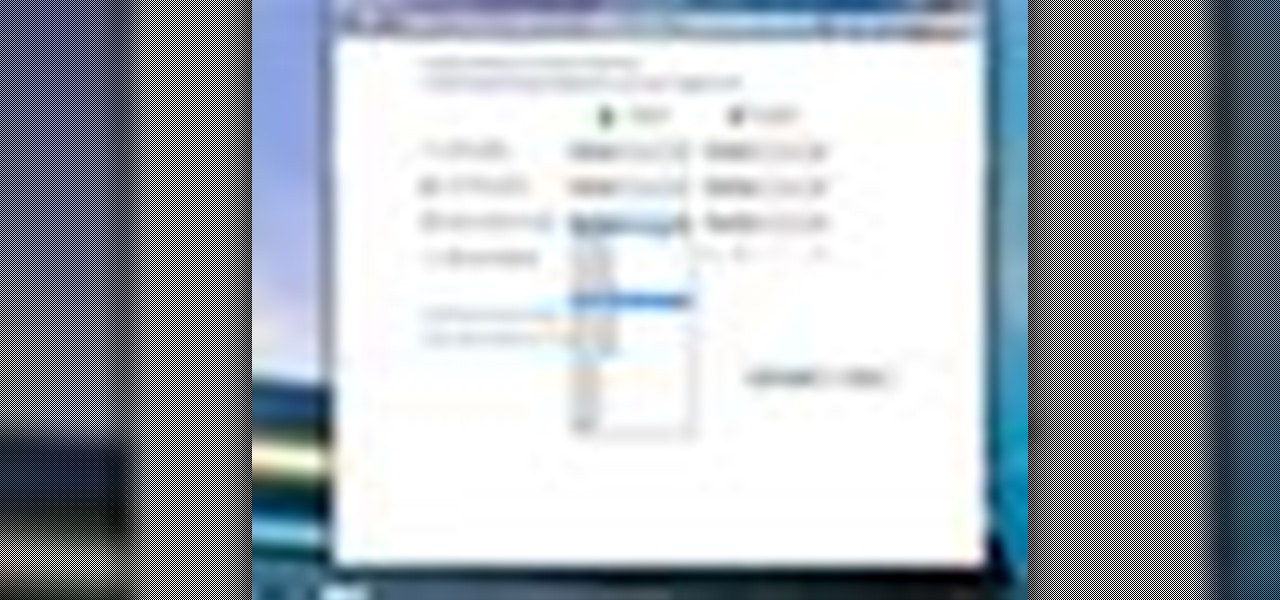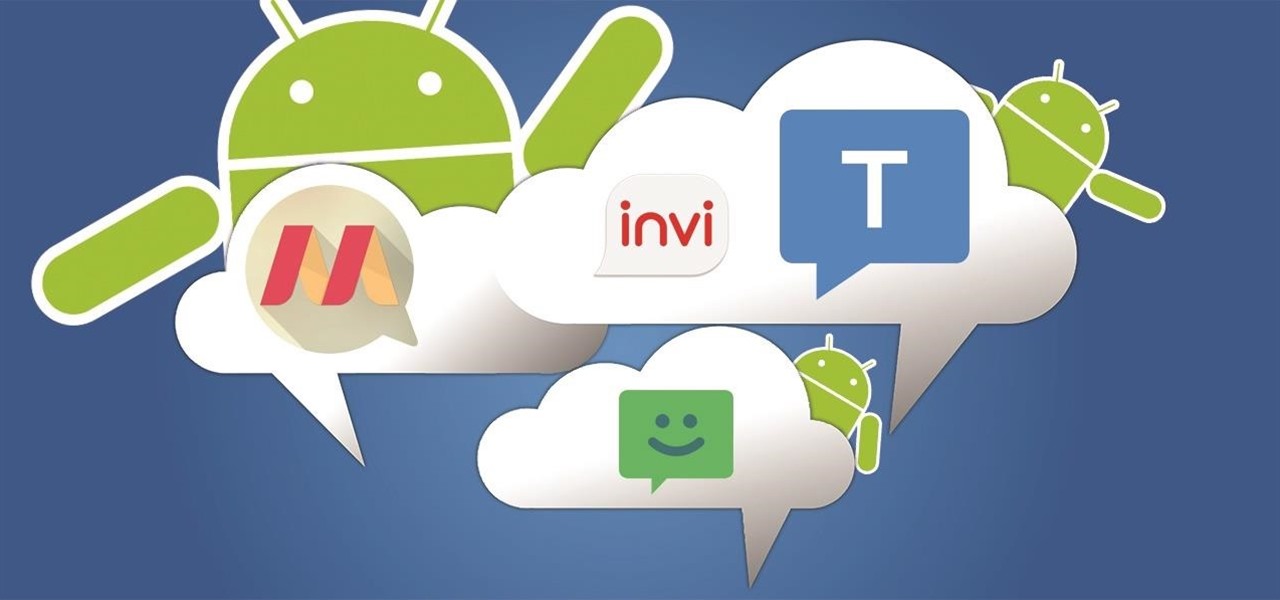
Texting has become the king of communication—gone are the days where everyone called each other. These days, it's down-right weird when someone calls first. Whether it be on a phone or on a computer, SMS and MMS messages are the most common way people keep in contact, so why not make sure your app of choice is the best possible one out there?
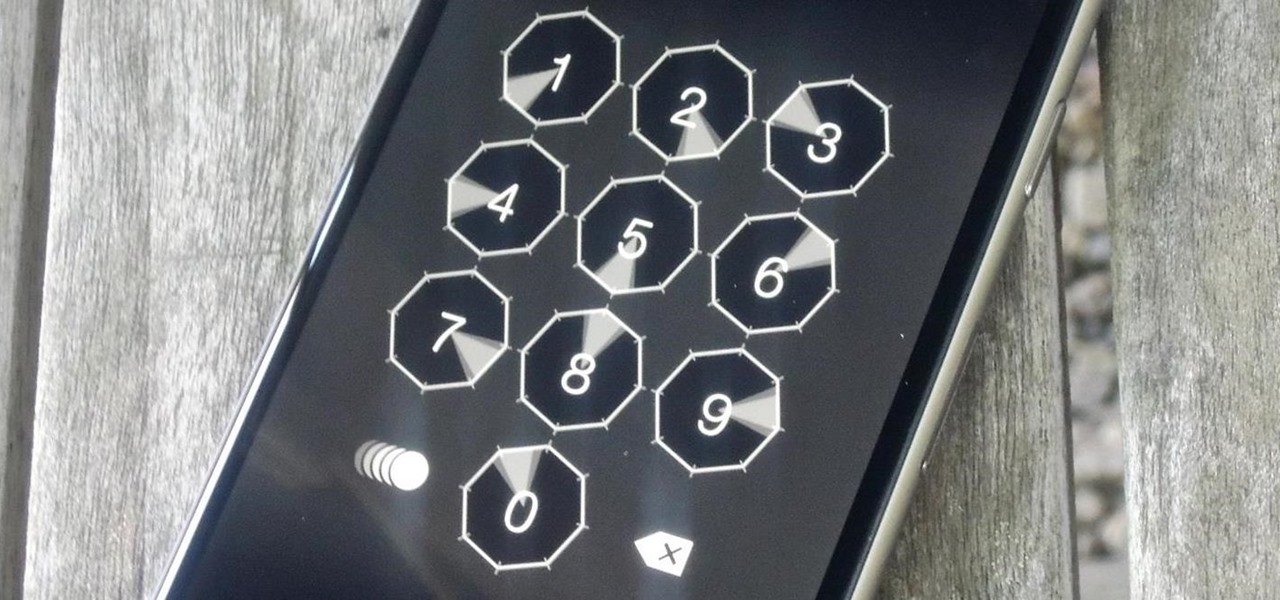
When it comes to security, there are usually only a handful of things that you want protected from prying eyes on your iPhone—private photos, scandalous videos, and important text, such as credit card and social security numbers.
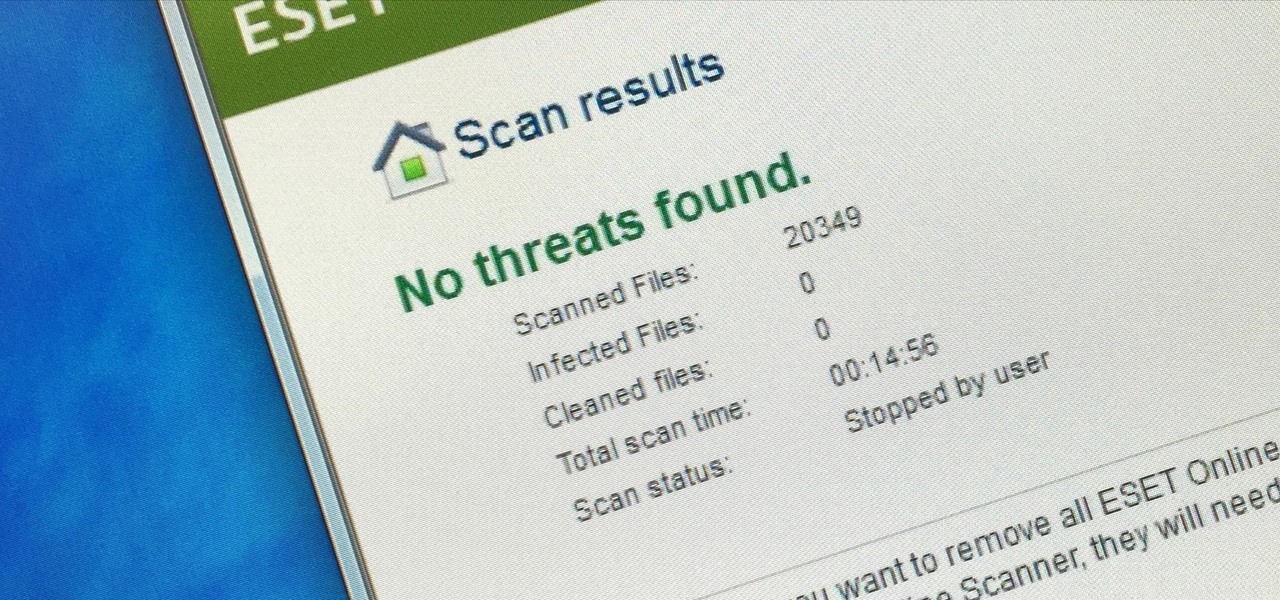
Welcome back, my greenhorn hackers! One of the most important issues any hacker must address is how to get past security devices and remain undetected. These can include antivirus software, intrusion detection systems, firewalls, web application firewalls, and numerous others. As nearly all of these devices employ a signature-based detection scheme where they maintain a database of known exploits and payload signatures, the key is to either:

Welcome back, my nascent hackers! We have spent a lot of time in previous tutorials focused on hacking the ubiquitous Windows systems, but the vast majority of "heavy iron" around the world are Linux or Unix systems. Linux and Unix dominate the world of Internet web servers with over 60% of the market. In addition, Linux and Unix servers are the operating system of choice for major international corporations (including almost all the major banks) throughout the world.

Eating healthy poses a challenge nowadays with so many options that taste great but aren't really good for you. Nutritionists have made it their life's work to understand what actually does a body good. Here's how you can follow their example.

I became a big fan of polenta while studying Italian cooking. Previously, it never occurred to me that ground corn could create a dish that could rival the best pastas or potatoes. Those rich, golden bowls of cornmeal, cooked until tender and flavored with good olive oil, butter, sea salt, and fresh herbs soon became one of my favorite things to eat.

Apple just announced the iPhone 6, and no matter whether you've been with Android for a few months or few years, there's a good chance you're enticed by the idea of switching over to the other side.

As the largest wireless service providers in the United States, AT&T and Verizon Wireless carry some serious clout. Sadly, they use some of this power to heavily modify the Android phones that they offer.

It seems like custom Google Now commands are a dime a dozen these days. With Commandr for Google Now giving non-rooted users their first taste of custom voice commands just a couple weeks ago, you may wonder why we're covering this subject again.

Multitasking has always been one of Android's strengths relative to other mobile operating systems. As the first cell phone OS with "true" multitasking, Android's been ahead of the game in this department for quite some time.

It used to be easy to hack tethering—root your device and install a third-party or modded tethering app. But snuck in amongst the changes in Android 4.3, a new data-monitoring service of sorts made its debut. There used to be a time when your data connection was yours. You paid for it, so you were free to use it for whatever you wanted. Unfortunately, those days are long gone.

When Apple recently unveiled iOS 8, many of the newly-added features in their mobile OS seemed eerily familiar to Android users. This is probably because the vast majority of these new features have been available in Android for quite some time.

Flashing ROMs can be a tricky process, and sometimes you can end up leaving yourself without a ROM at all, often referred to as a soft brick. If you accidentally wiped your internal memory before a flash or forgot to download the ROM before wiping your system partition, don't worry, there is always a way to get your phone back up and running.

Out amongst the ether of the internet lies a completely different version of the Netflix library you've come to know and love. Because of licensing and rights fees, the streaming media giant maintains separate libraries for each country it services. Ultimately, this means that certain movies and TV shows are only available in certain countries.

If you're reading this, chances are you're a softModder, someone who doesn't let anything stand in his or her way from ultimate customization.

One of the best aspects of Android is its customization options. You can change launchers and icons, add widgets, and replace standard apps with others that allow full customization. Android allows your device to really take on your personality, from the inside and out.

Religion is one of the most-ignored topics when it comes to Steampunk, which is surprising given how important religion was in Victorian England. Even the hot-button issues of race and gender are confronted with a greater awareness than religion.

TouchDevelop is a browser-based programming tool that allows anyone to build your own Windows 8 apps directly from any touchscreen device, including iPad, iPhone, Windows Phone, Android, PC and Macs. Once the script is created and the app proves to work, it can be placed in the Windows Store for free or purchase.

For the vast majority of people, coffee is a must-have in the morning. It provides a stimulating effect that not only wakes you up, but sets your mood and attitude for the rest of the day. Personally, I wouldn't get anything done without coffee.

In this video tutorial, viewers learn how to setup the Epson Duet Ultra Portable Projector screen. Begin by laying it down and remove the strap. It includes a floor stand or wall mount. Then take out the 3-legged stand and open the legs. Now slide the screen on top of the stand and expand the screen horizontally to a preferred size. The standard size is 4:3 and wide-screen is 16:9. The bright white screen is for optimal image display. This video will benefit those viewers who have this projec...

To clean your MacBook screen use a micro fiber cloth and some water. Before you use water on your rag use the dry micro fiber cloth to wipe down the screen and get rid of all the dust. Once you have wiped the dust off of the screen take the micro fiber cloth and dip it in some water. Make sure that the cloth is not soaking wet all you want to do is put a fine layer of water on the screen as you wipe it down. Once you have wiped it with the damp cloth take a dry cloth or the dry part of your m...

A dirty laptop screen can be distracting and make it difficult to see what your are trying to work on. Don’t suffer though this for another moment. With products you have at home you can get that screen looking like new.

In photography, creating a double or multiple exposure photo involves combining two different images to make one single image. This technique has been used in film photography by exposing a piece of film twice to two different images. The second image becomes superimposed onto the first image, creating various effects that may mirror one another or seem ghostly.

I have owned quite the plethora of electronics in my life. A commonality between most of these devices' screens is frozen or dead pixels. This is probably the most annoying thing about buying new hardware—your LCD, or worse, LED display has one or more pixels that continues to stay lit. Most of the time, this will appear in the form of a brightly colored pixel that never changes, or a pixel that never displays the right color. Once you notice it's there, you just can't stop staring at it. It ...

A broken screen may seem like the end of the line for your laptop, but don't worry! The screen is the most fragile and vulnerable part of a laptop, and it is not uncommon for it to break. You can replace it yourself and give your Dell Inspiron a new life.

Even if you haven't heard of Facebook's new game "Snake" before, you've probably played it at one point or another on your cell phone or computer.

In this tutorial, we learn how to block a website. First, you will start by going to the start menu then go to "run". After this, type in "c://windows/system32.drivers/etc". After this, a new window will pop up on your screen. With this, you will drag the host into a text document. Then, type in the website that you want to block inside of this document. Once you are finished, type in the IP address of your computer next to that and save it. This will finish up the blocking of the website and...

In this tutorial, we learn how to delete Security Tool from your computer. First, you will need to restart your computer. After this, go to your documents on your computer. Then, type in "Type C:/Documents and Settings\All Users\Application Data". After this, delete the file with all of the numbers. If you now get an error that says "access denied" then restart your computer again. Once the starting screen appears, press "F8", then select safe mode and redo the steps that you just took. After...

In this video, we learn how to upload pictures and set a profile picture onto Facebook. First, you will need to locate the pictures you want to use on your computer. After this, log into your Facebook account and click on your profile, then the tab that says photos. Now you will be on a new screen where you can browse your computer to find the photos you want to upload. After you click on all these, click the "upload" link and then wait for the photos to load. After this, you will be able to ...

After you have your image or clip, you can then set up a preloader using Adobe Flash CS3 - a loading bar that lets the watchers of your clip see it loading on their screen. This tutorial shows you how to set up both the clip and preloader for your next project.

Meddlesome mother in laws are pretty cliche these days and a common problem made fun of in many romantic comedies. And while on the big screen the pesky, overbearing mother in law is something to laugh at, having a woman of her nature in your own, real life is ego deteriorating and detrimental to your marriage.

One problem that happens quite frequently with most Apple iPod products is freezing. Nobody likes a frozen screen, because you can't do anything! Well, if you have an iPod Nano (5th Generation), then this video will show you how to reset and restart it by pressing and holding the Menu and Center buttons. If you this doesn't work, you can try restoring the software via iTunes. If that doesn't fix the frozen iPod, then you'll need to contact Apple or a repair technician.

Have you noticed some issues with your Apple iPod Touch, like performance issues (speed) or errors (frozen screens)? The first thing you always want to try to resolve these types of issues (especially freezing) is a simple little reset feature on the iPod Touch, available by pressing and holding the Home and Sleep/Wake buttons. If you this doesn't work, you can try restoring the software via iTunes. If that doesn't fix the frozen iPod, then you'll need to contact Apple or a repair technician.

There could be multiple reasons why you would want to input a name in the Windows taskbar on your PC, like when dealing with a network of computers, to help identify workstations, or simply for a customized personal feel. With this tutorial, you'll see how easy it is to put your user name or computer name (or any other name) down in the taskbar, right besides the time in the bottom right.

Much like Mac OS X's Dashboard, which contains Widgets, Windows 7 has developed their own uniqued version, which they call Gadgets. This quick tip video from Microsoft will help you understand where and what Gadgets are, and how to use them to best suit your needs.

If you're sick and tired of you laptop dying all the time, then the answer may be right in front of you— power management. In Windows 7, it's easy to control your power settings to help you laptop's battery last longer. Watch and learn from none other than Microsoft.

In this tutorial, we learn how to transfer songs from an iPod to iTunes in Windows Vista. First, plug your device into your computer and open up iTunes. Minimize this screen, then go to your computer and find the music folder. After this, you will be able to see all the music that is saved to your computer. Next, take this folder and highlight all the music that is in this. After you do this, paste this into your iTunes and it will then start to load all the music. Give it a few minutes to fi...

In this video, we learn how to beat minesweeper easily. First, open up the game and then once the clock starts going, hit the windows button and "d" at the same time, then the clock should stop. Next, click on the game and type in "xyzzy + shift", then a small white pixel will appear at the top left of your screen. Now, mouse over the boxes and if the pixel turns black, that means the box would be a bomb. Avoid clicking on the black boxed, then enjoy playing the rest of the game and winning i...

In this video tutorial, viewers learn how to reformat an Acer computer hard drive. Begin by clicking on the "Empowering Technology" logo on the top of the screen and select Recovery Management. Then click on the Restore button and click on Restore system to factory default. Enter the password if you have one and click on Yes in the next process confirmation window. The system will begin to shut down. Now just wait for the computer to finish loading up and input all the system information. Thi...

In this Computers & Programming video tutorial you will learn how to use Stock.Xchng to access free stock images. The site is at SXC. Go to this site and you will find a large number of stock images that are free to use. And every day new photos are being added. You can search for an image by category by clicking on the search box and scrolling down to find your category. You can also type in the search box to find a photo of your liking. The image also tells you what is the screen size, prin...