
How To: Use audio, recording, & automation in Sony Vegas
This tutorial for Sony Vegas helps you understand the audio layout, and what automation is, and how to use it.


This tutorial for Sony Vegas helps you understand the audio layout, and what automation is, and how to use it.

This tutorial goes over the Video Effect 'Film Effects' as well as the similar effect 'Film Grain' and how to create them in Sony Vegas 7.

This tutorial explains a brand new effect Marty Schindler created himself. Watch and learn how to create a Circle Color Effect (CCE) in Sony Vegas 7.

This tutorial for Sony Vegas goes over credits and how to customize them. Credits can be a pain in the neck, but hopefully this video can help you get over that. Be careful, credits can cause problems and are often thrown away in the end anyways.

This tutorial for Sony Vegas Pro 7 goes over rendering and the best quality for a multitude of events!

This tutorial goes over everything you need to know about panning/cropping, also known as easing and zooming, in Sony Vegas 7.

This tutorial shows you another example of creating an intro (kinda!) in Sony Vegas 7, just watch and you'll see!

This tutorial tells you what masking is, and how to do it in Sony Vegas 7 Pro.

This tutorial gives you an example of an edit, and explains how to make it in Sony Vegas 7! This week is another introduction!

This tutorial for Sony Vegas shows you some cool tricks and random tips that will help you make your videos!

This tutorial shows you how to add an additional track for background music, voice over or any other audio assets when you already have existing audio in Sony Vegas 7.

Changing the eye color of a person can be a lengthy process depending on the video you are using. Here is a quick and simple way to do it using Vegas Video.

This video shows you how to remove subtitles using Sony Vegas software.
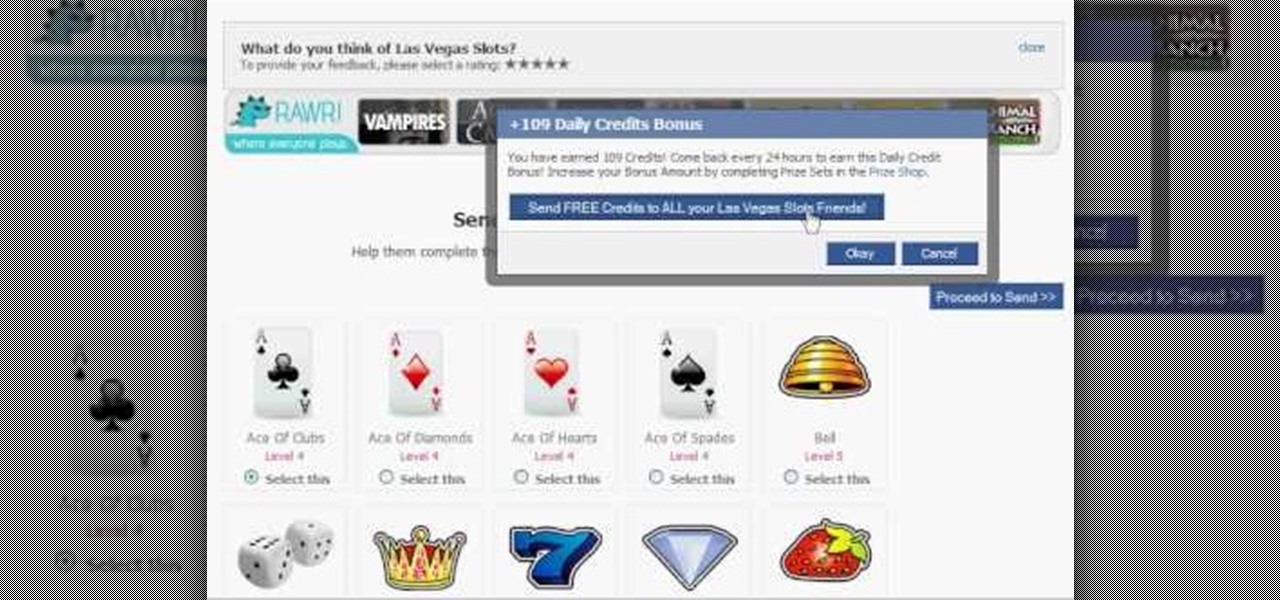
Gamble your life away in Las Vegas Slots on Facebook. And learn how to hack it with tricks and cheats. Watch this video tutorial to learn how to earn more daily credits in Las Vegas Slots on Facebook.

Heres a video guide that helps you beat Tom Clancy's Rainbow Six: Vegas on the Xbox 360, the Playstation 3 (PS3), Windows, and the Playstation Portable (PSP).
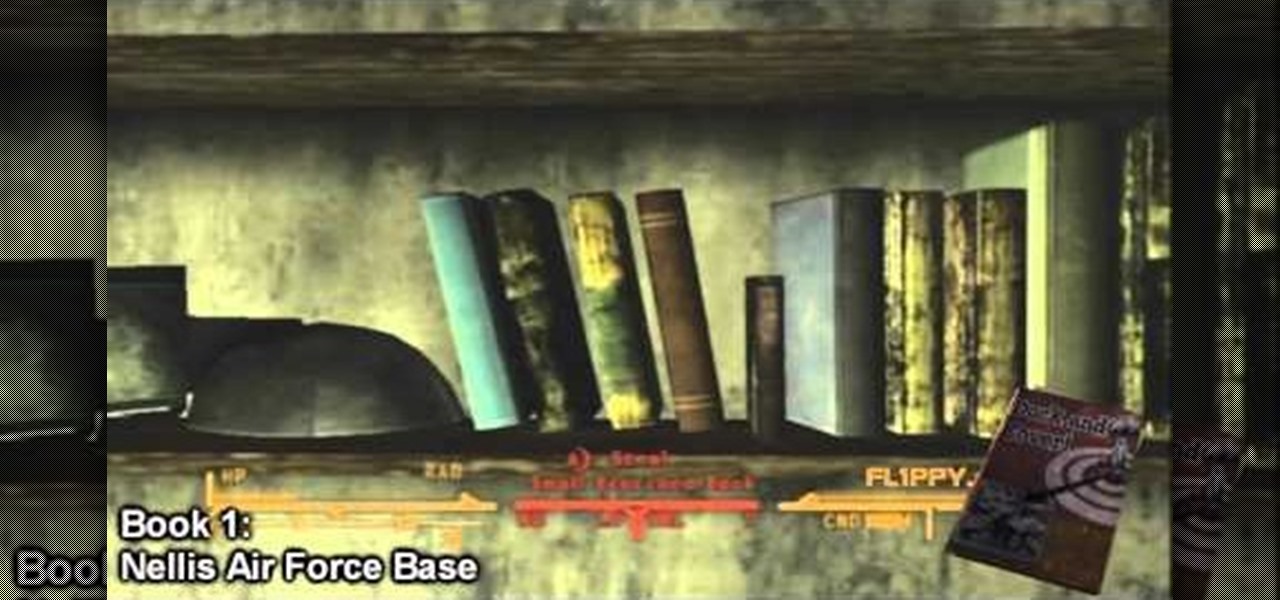
Skill books, which have been carried over from Fallout 3, are a great way of getting an edge on your skills by adding an extra 3 to the skill that the book is associated with! In this two-part video you will get the locations of all the skill books in the Mojave Wasteland!

Fallout: New Vegas is OUT NOW, and this video will show you the complete walkthrough for the "Ring-a-Ding-Ding" quest, which subsequently gives you the "Ring-a-Ding-Ding" achievement. If you haven't ordered your copy of Fallout: New Vegas for the Xbox 360 yet, do it now, then follow along with this video to start collecting your achievements and raising your gamerscore. Completing this mission gives you 25G.
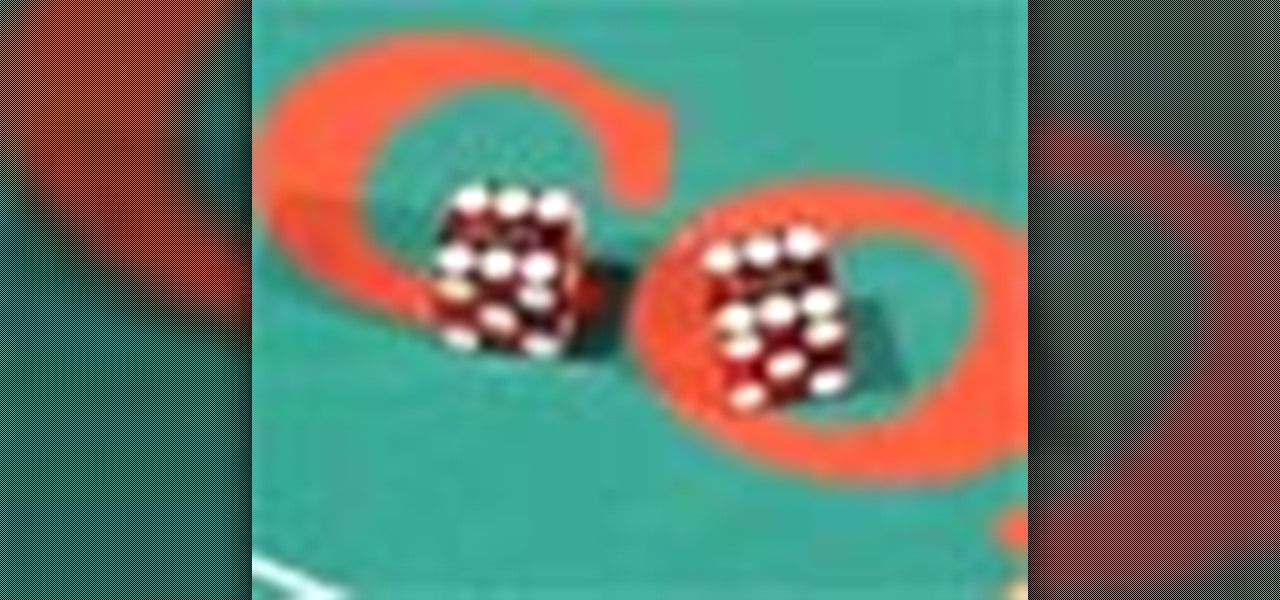
Learn how to play Craps from the Sahara Vegas Hotel and Casino in Las Vegas. This excellent video covers all the basics to prepare you for your gambling skills.

In this tutorial, we learn how to capture HV30/HV20 HD video in Sony Vegas with Bill Meyers. First, go to "file" then "capture video" if nothing is happening, you can fix this. Go to "options" then "preferences". Now, click on the video tab and if you are uploading in high definition, you will need to un-click the box that says "use external video capture application". When finished, click on "apply" and you should be able to capture live video. Instead of seeing the blank screen when you cli...

You can overlay your videos in Sony Vegas Movie Studio. First drag the picture of TV set in the timeline and drag it to the whole timeline and then place your video above it as showing in the video. Now click on the pan/crop icon and select the picture of TV set. Now resize your window and set your video in the TV set as showing in the video. Now you can play your video but it pops up as the video plays so to fade in your video, you just need to do is to drag the corner of your video as showi...

In this video tutorial, viewers learn how to reverse video direction in Sony Vegas Movie Studio. This task is very easy, fast and simple to do. Begin by importing the video clip(s) and/or audio into the time line. Then right-click on the clip and select Reverse. To reverse the audio, right-click on the track and select Reverse. To undo the video or track, right-click it and select Reverse once again. This video will benefit those viewers who enjoy editing and creating videos, and would like t...

In this video tutorial, viewers learn how to use volume envelopes in Sony Vegas Movie Studio. Begin by importing the audio track into the time line. Then right-click on the audio control panel, go to Insert/Remove Envelope and select Volume. This will place a purple line through the audio track. Users are able to control the volume by moving the line up or down to increase or decrease the volume. Users are also able to select certain points by creating starting and ending points in the audio ...
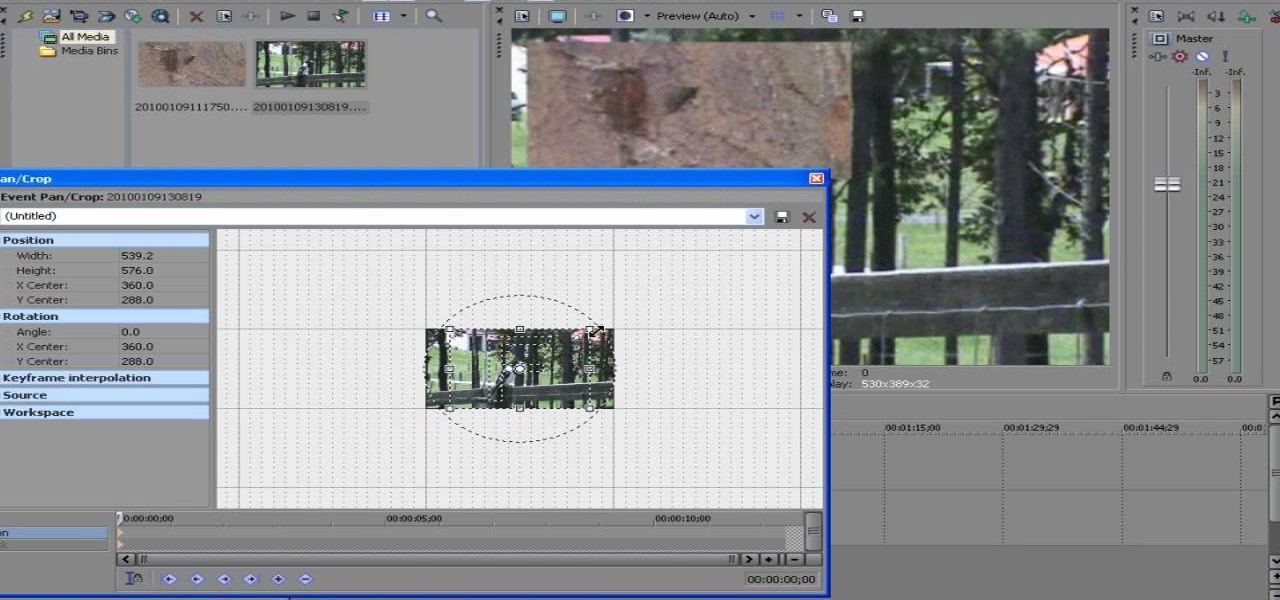
ConnersTutorials, teaches you how to put two videos playing simultaneously in one movie. You use Sony Vegas and drag both movies in the time-line below. Then you press Event pan/crop on the first video. Right click and choose Match output aspect. Then re-size and move the video as you want. Do the same for the other video. Go to Media Generators to choose the background, which can be a solid color, a picture or another video. Just drag that down in the movie time-line when you're pleased. All...

A great special effect for any film or movie is the space warp effect, like this bleach bypass effect. It's a little tricky to make, but once you know, fairly simple. Learn how to create a bleach bypass effect in Sony Vegas.
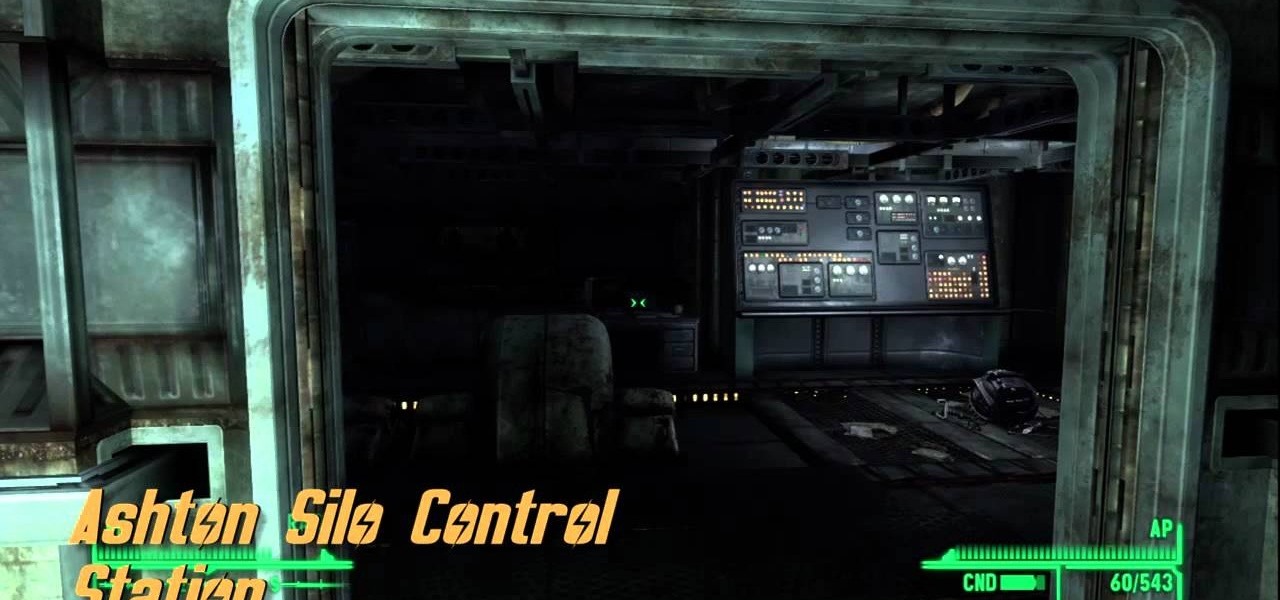
The new 'Lonesome Road' DLC has arrived for Fallout: New Vegas, and with it comes several different achievements. In this particular Achievement Hunter segment, the guys take us through unlocking the 'Ed-Ecated' achievement in just a few steps. So grab those points on your Xbox 360 gamer profile.

There are quite a few references in the Old World Blues DLC for Fallout New Vegas, and almost all of them require the Wild Wasteland perk. Take a look at this video to learn where to find these stealthily hidden easter eggs.

Near the Black Rock Mountains there's a Black Rock Cave, inventive right? Well, regardless of the uninspired name, laying within said cave is a unique weapon that'll make any robot or member of the Brotherhood of Steel quiver in their boots, or circuits, you get the idea! In this video you'll learn where to get the Paladin Toaster, one of the many unique weapons in Fallout New Vegas!

Fallout New Vegas is not only filled with unique enemies and amazing locations, but also unique weaponary, some powerful, some just for show, spread all around the Mojave Wasteland! One is a sniper rifle called the Gobi Campaign Scout Rifle! In this video you'll get a walkthrough of how to find the unique sniper rifle!

Player housing is the best way of not only storing all of your extra gear, but also a place for rest and a place for your companions to go to when you don't need them! In this video you'll get a walkthrough of each of the available player housings in Fallout New Vegas!

Learn how to create a glittery Las Vegas makeup look with Petrilude. Petrilude (aka Josh) is a guy that does makeup. You may think taking makeup tips from a guy is strange, but Petrilude is a talented makeup artist. If you are looking for party makeup looks, great for going out to the club, check out Petrilude's makeup tutorials. Search Petrilude on WonderHowTo for more amazing beauty looks: party makeup, club makeup, drag queen makeup, halloween makeup, goth makeup, costume makeup, and more.

From the Sahara Hotel in Las Vegas comes this helpful tutorial video teaching you how to play blackjack. This video covers everything you need to know before ante up.
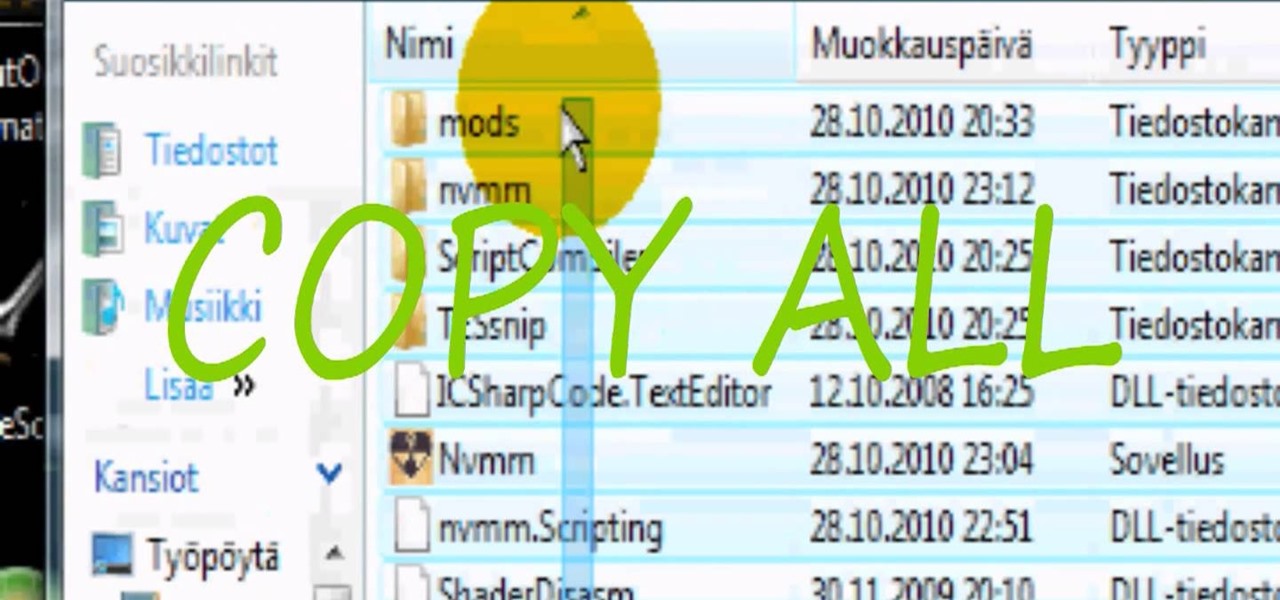
Want to dress up your Fallout: New Vegas game with mods, customizations and other user created content? You'll need the mod manager first! This tutorial shows you how to find and install the New Vegas Mod Manager (NVMM), found on the Nexus website.

If you love big hair, check out this tutorial. In it, you will learn how to get Katy Perry's curly, party hairstyle from her "Waking Up In Vegas" music video. You will use rollers and a flat iron to achieve the volume and poof you need for this Vegas ready 'do.

Interested in exporting a digital video clip from Sony Vegas for use on YouTube without losing image or sound quality in the process? This clip will teach you what you'll need to know. Whether you're completely new to Sony's popular nonlinear editor (NLE) or are a seasoned digital video professional simply looking to pick up a few new tips and tricks, you're sure to be well served by this free video software tutorial. For more information, including detailed, step-by-step instructions, take a...
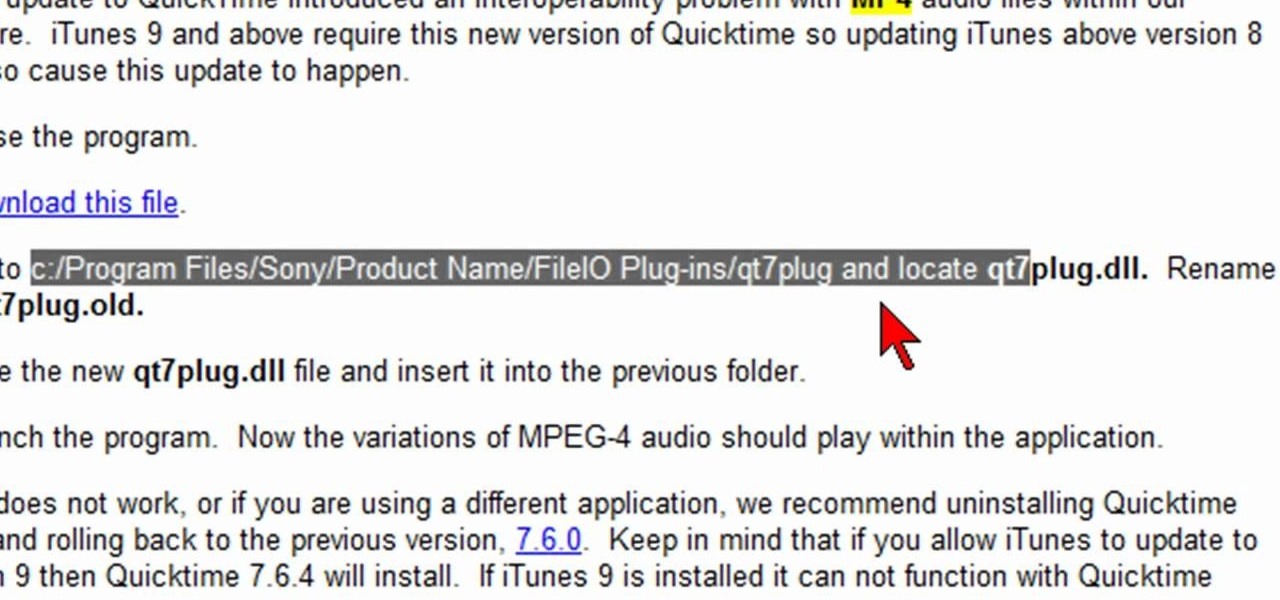
In this video, we learn how to fix MP4 audio issues in Sony Vegas Movie Studio. First, close the program from your computer. After this go to the website: http://tinyurl.com/mp4fix. Download this file and then go to the folder that the program is in and copy the name of it. From here, open the folder where the file is stored within Sony Movie Studio. Then, rename the file "qt7plug.old". Then, insert this into the previous folder and launch the program. This should solve you problem and you sh...
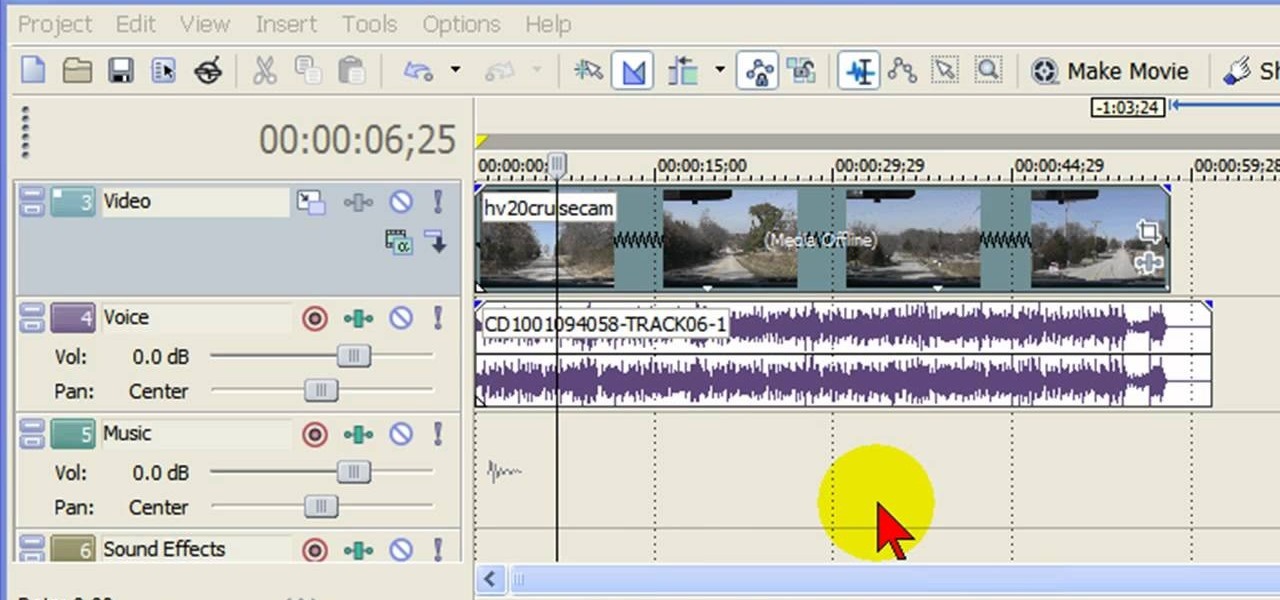
In this tutorial, we learn how to remove audio, record voice over, unlock audio in Vegas. First, load a video clip to the time line. Then, remove the audio by right clicking on the track and going to "group" and "remove from" Once you remove it, you can delete it and then add in new audio or a voice over. Just import media if you have an audio track you want to add into the time line. Drag and place it, just make sure it's not muted and play it. You can also record a voice over for the time l...
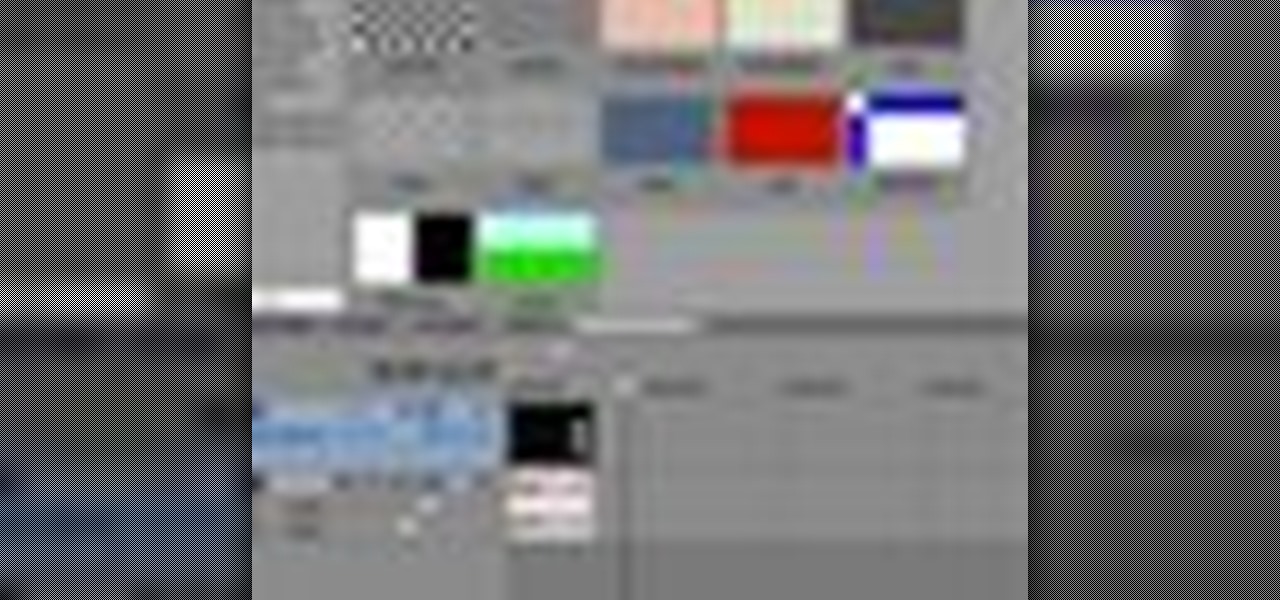
If you are facing any problem to compress videos in Sony Vegas like not in very good quality or big in size etc. then you have to take these steps to get rid of it.
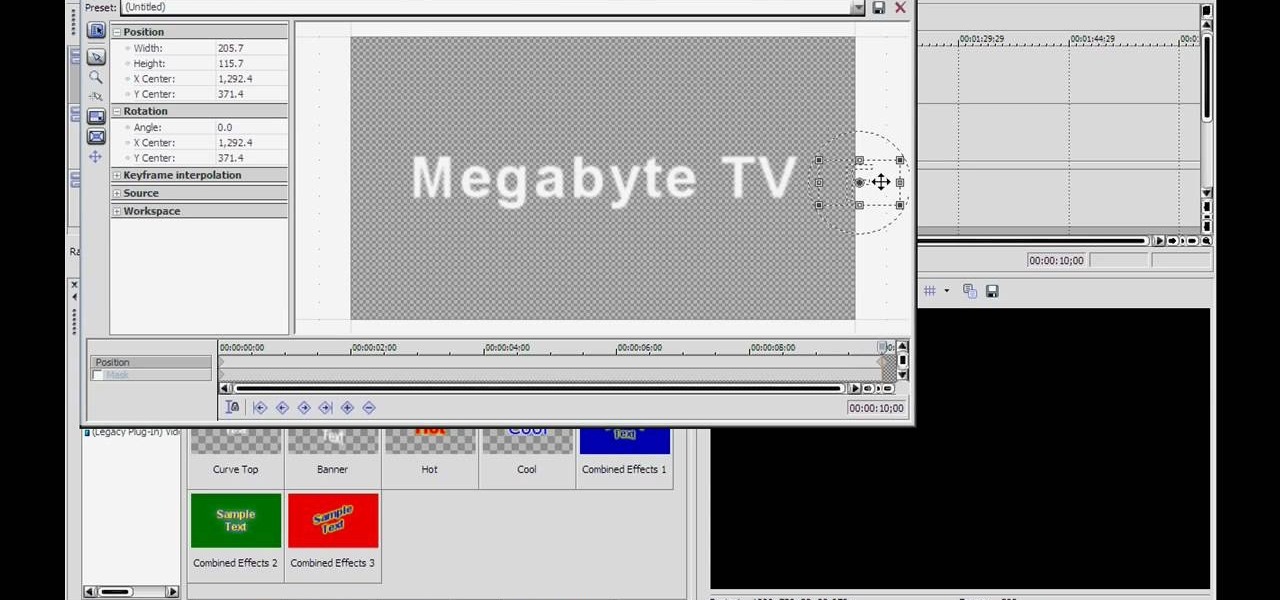
In this tutorial, we learn how to make crystal text in Sony Vegas. First, drag in your clip in the software, then right click on the track area and insert a new video track. Now, go to "custom", then "sony height map". On amplitude, change this to .76. On the first level, change the mode to multiply. Now, drag your text into the second video track and replace the text with what you want to write. After this, change the color and make sure it fits into the screen. You can also make it scroll a...

Whether you want to drop the pitch of your voice and sound older or increase it to sound like a chipmunk, with Sony Vegas, pitch-shifting vocals is an easy thing to do. Whether you're completely new to Sony's popular nonlinear editor (NLE) or are a seasoned digital video professional simply looking to pick up a few new tips and tricks, you're sure to be well served by this free video software tutorial. For more information, including detailed, step-by-step instructions, take a look.

Want to export a movie from Sony Vegas Pro to YouTube while preserving its quality? This clip will teach you what you'll need to know. Whether you're completely new to Sony's popular nonlinear editor (NLE) or are a seasoned digital video professional simply looking to pick up a few new tips and tricks, you're sure to be well served by this free video software tutorial. For more information, including detailed, step-by-step instructions, take a look.