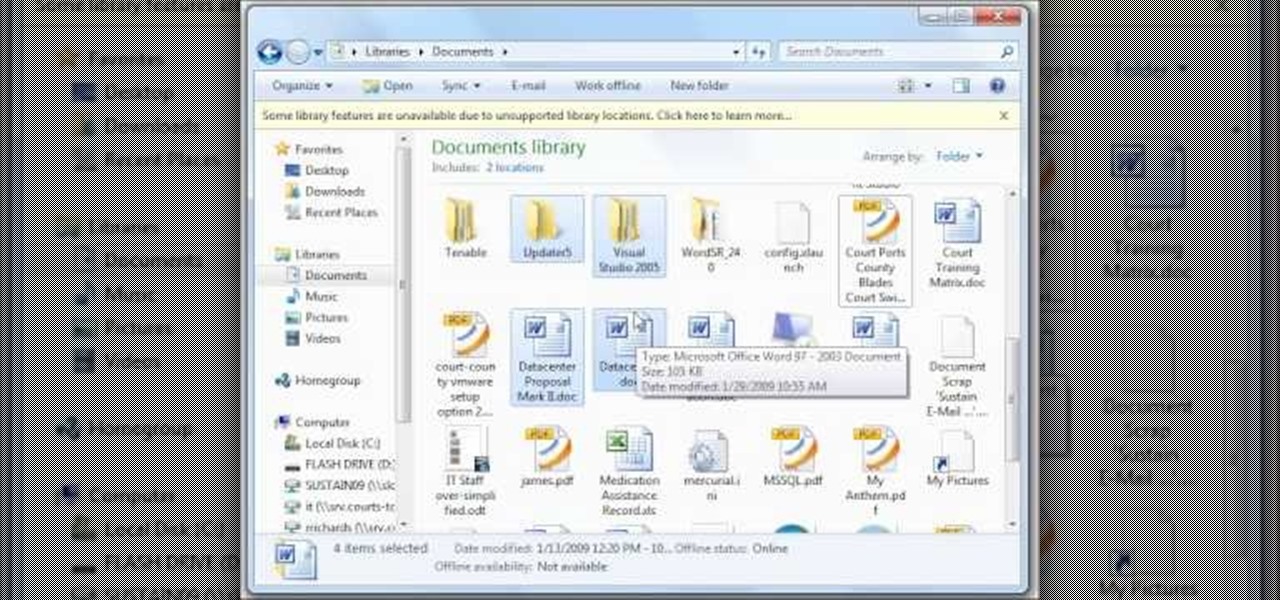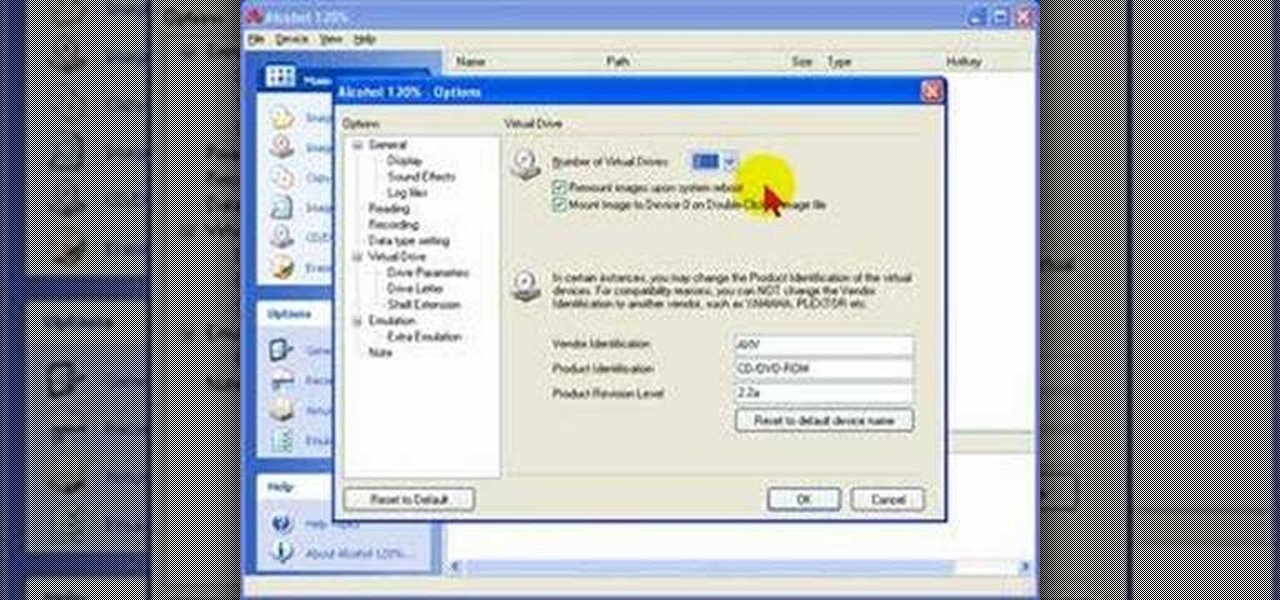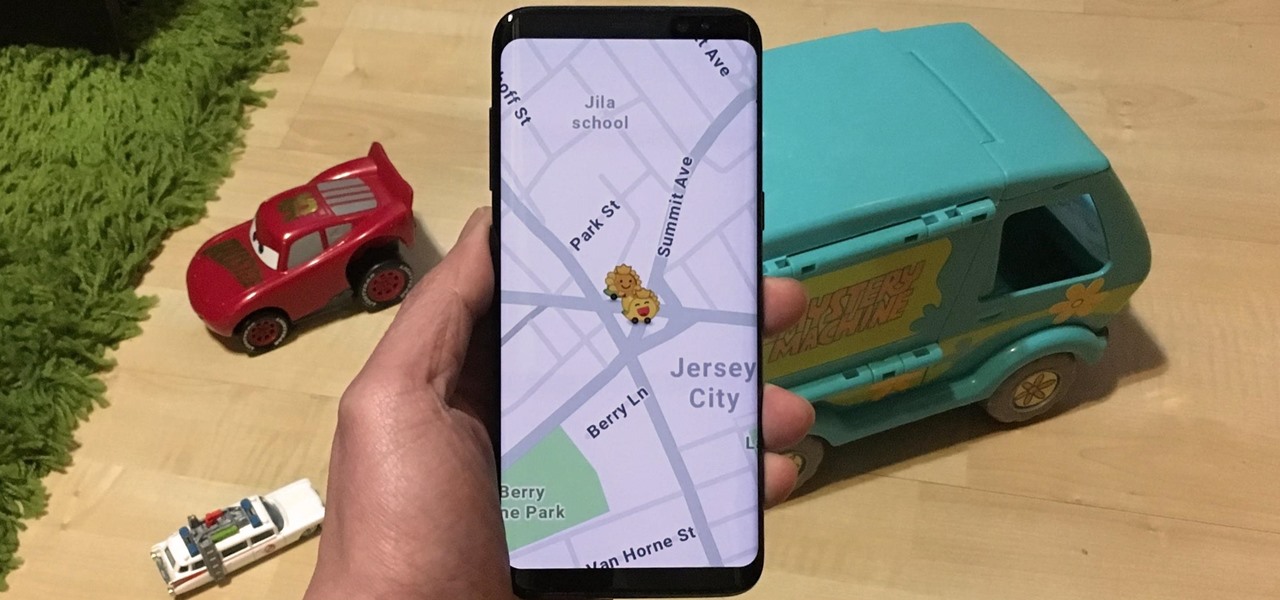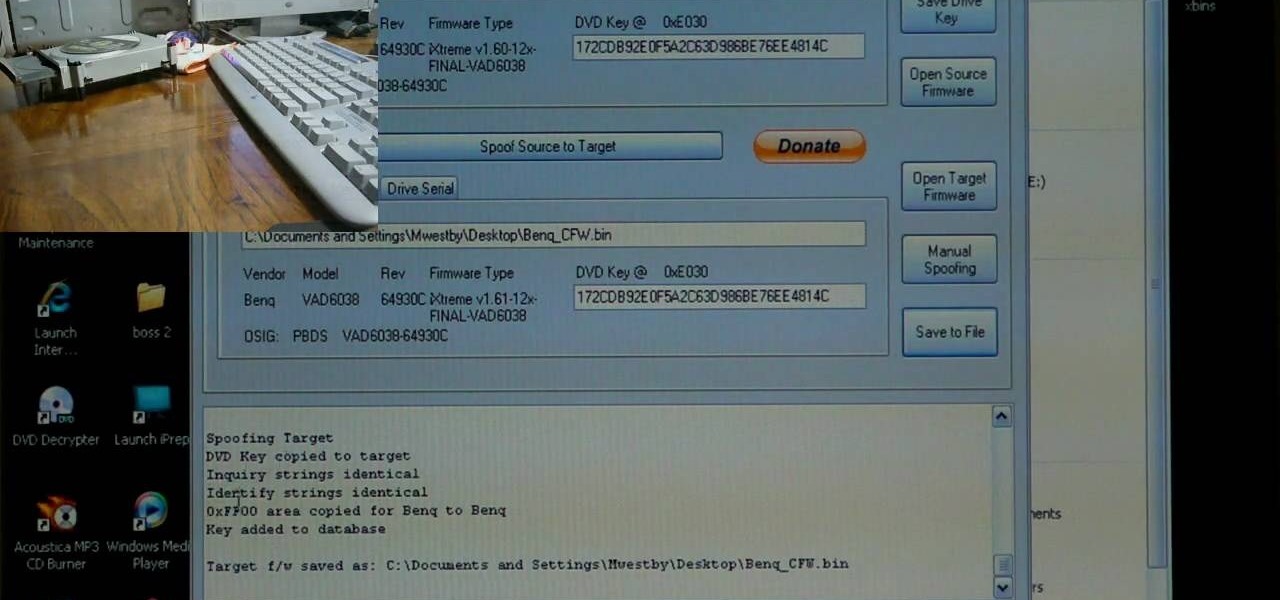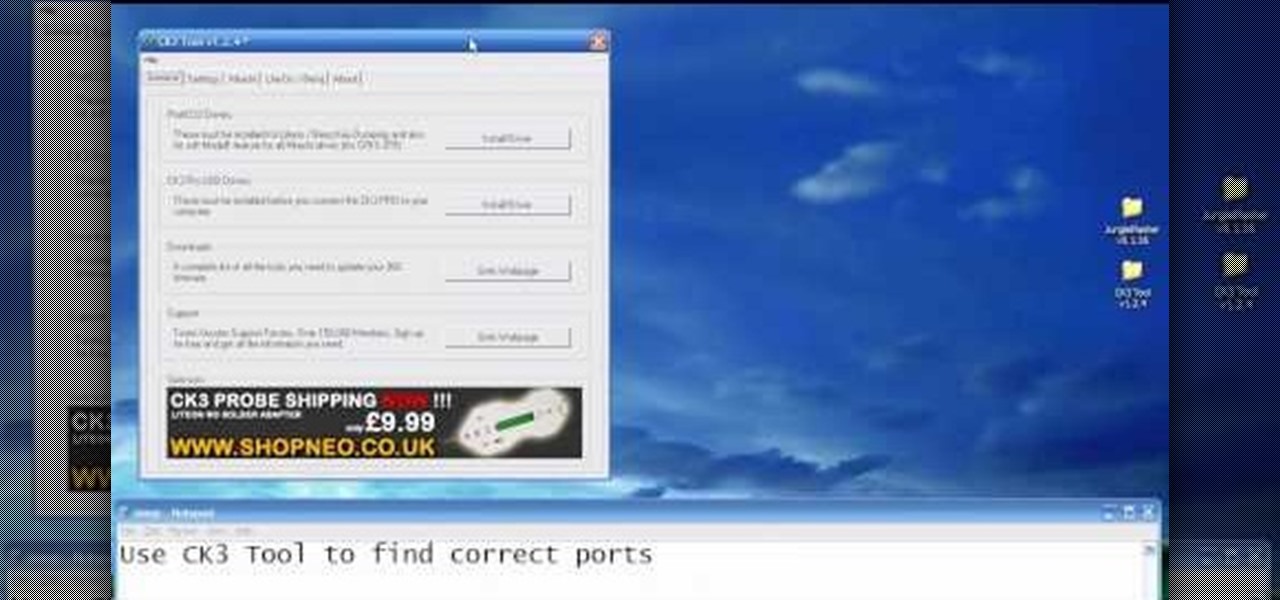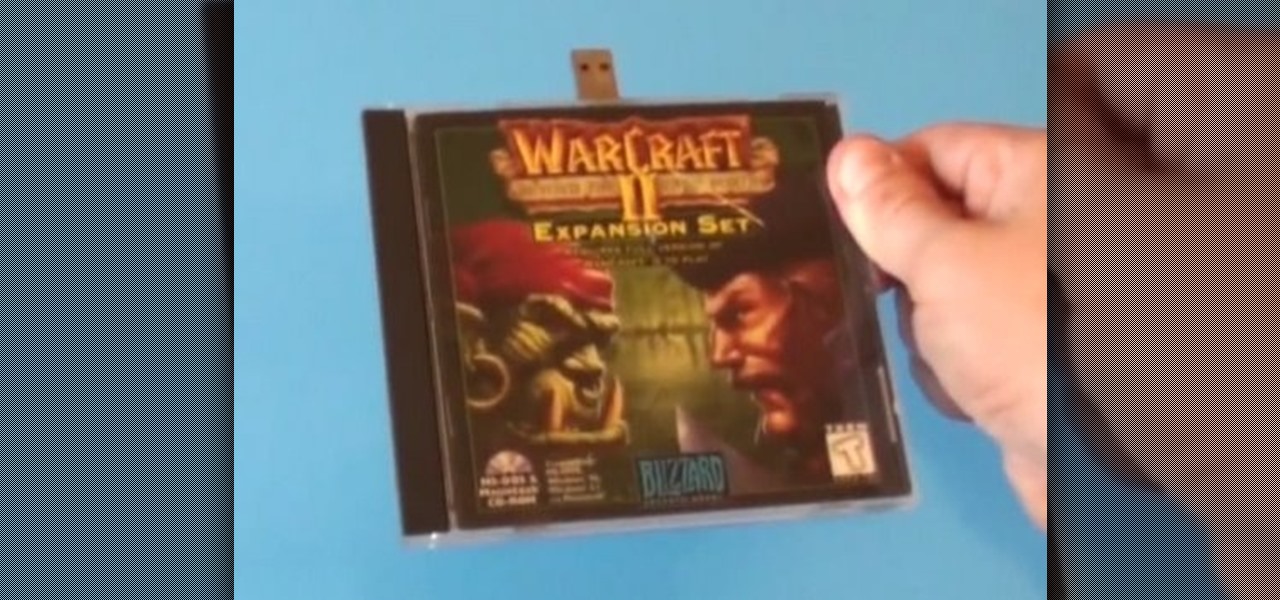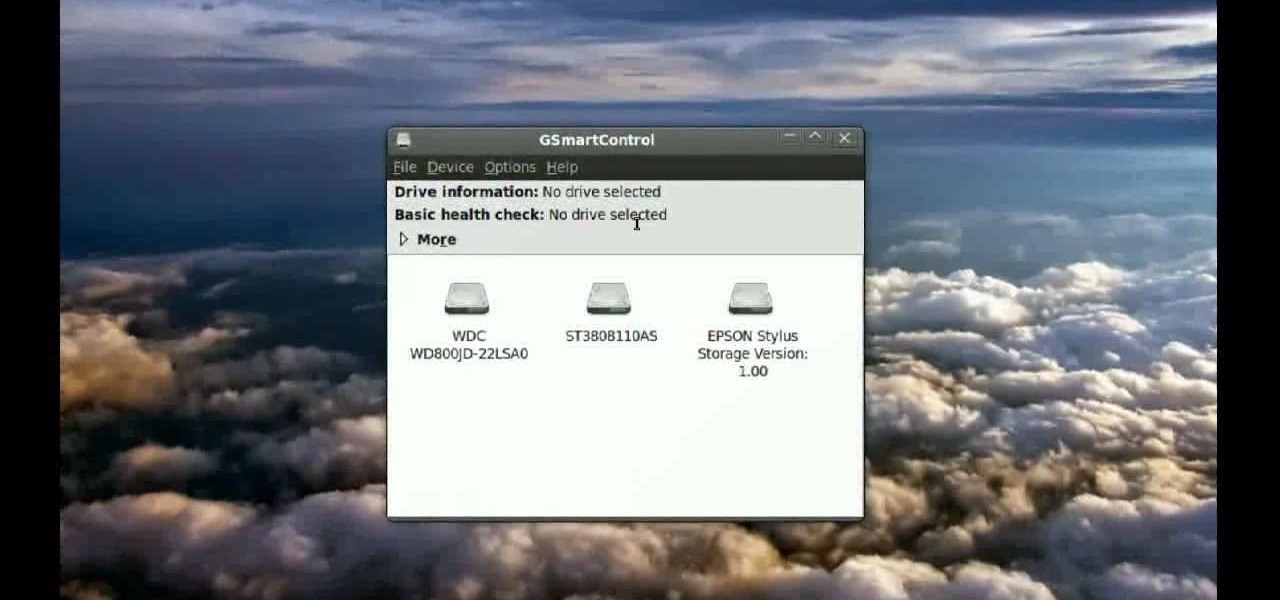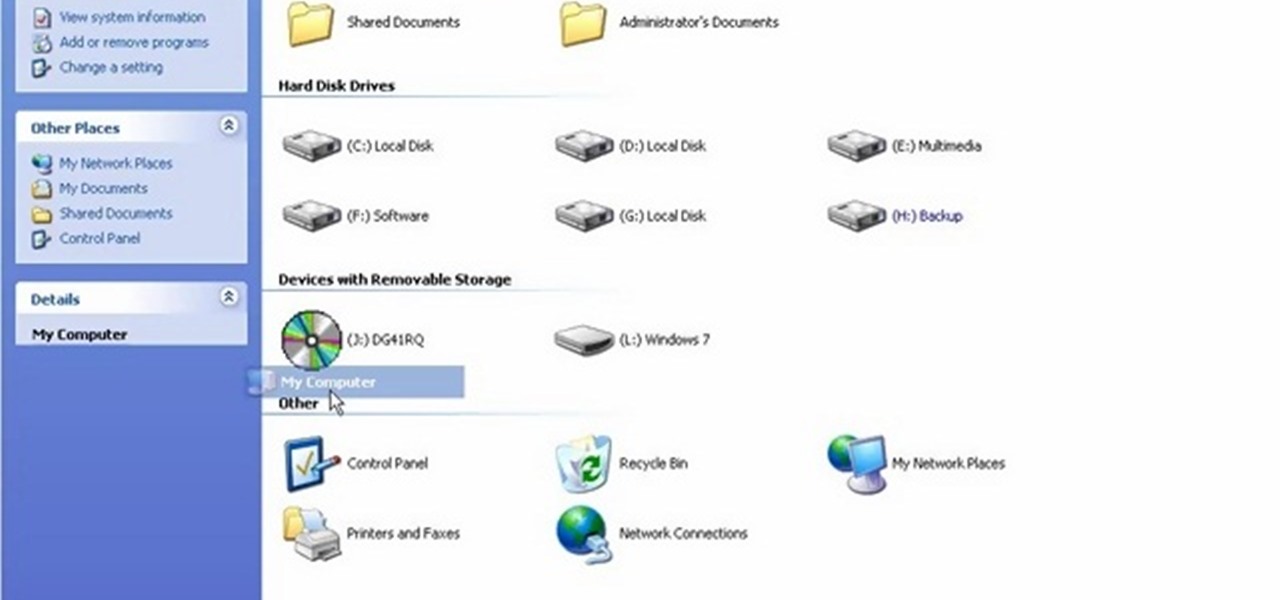Things are really heating up now with that the Russians are putting on the pressure in Battlefield Bad Company 2. This time your helicopter gets hit by an RPG and you need to put it down and make your way through the clearing in the jungle. Destroy all the M-Com Stations, and nobody can die. Watch this video walkthrough to learn how to complete the No One Gets Left Behind mission in Bad Company 2 on the PS3.

The first thing you need to do in this mission on Battlefield Bad Company 2 is to hop out of the copter and get in the sand buggy and head to your marked location. You'll need to locate and head to each station on the map: Bravo Base Station, Charlie Base Station, and Alpha Base Station. After that, complete the Triangulation Point. Watch this video walkthrough to learn how to complete the Sangre Del Toro mission in Bad Company 2 on the PS3.

Make your way to the crash site in this mission on Battlefield Bad Company 2. You'll need to protect the crashes satellite from RPGs and enemy fire. Then you need to destroy yet another M-COM Station, so make sure you're ready. Watch this video walkthrough to learn how to complete the Snowblind mission in Bad Company 2 on the PS3.

Crack the Sky in this mission on Battlefield Bad Company 2. Use the minions on the helicopter to to take care of your enemies below, and once you kill them all, the copter will drop you off where your real mission starts. Make sure to destroy the M-Com Station. Watch this video walkthrough to learn how to complete the Crack the Sky mission in Bad Company 2 on the PS3.

In Mission 4 (Chapter 3) of Battlefield Bad Company 2, you need to first take care of the sniper. You can only fire the sniper rifle during the thunder, or you'll automatically lose the mission. So make sure you have sniper sensibility in this mission. Watch this video walkthrough to learn how to complete the Upriver mission in Bad Company 2 on the PS3.

This is the third mission in Battlefield Bad Company 2 called the Heart of Darkness, where you need to follow your unit through the ruined village. But first you have to survive the helicopter ride with the hippy pilot. You need to destroy the M-COM stations to succeed in this mission. Watch this video walkthrough to learn how to complete the Heart of Darkness mission in Bad Company 2 on the PS3.

At the very beginning of Battlefield: Bad Company 2, you and your squadron are floating down a river behind enemy lines. At first, you're just watching and learning, then you finally gain some control and learn how to use your weapons and make your way around the battlefield. Watch this video walkthrough to learn how to complete the prologue Operation Aurora in Bad Company 2 on the PS3.

This video demonstrates how to change a drive letter to a certain drive in your Windows 7 computer. On you Windows 7 computer, go to Start > Control Panel. In the Control Panel, select System and Security then open the Administrative Tools. Look for and open the Computer Management tool. On the left side pane of the Computer Management window, select Disk Management. Look for and right click on the drive you want the drive letter changed. Select 'Drive Letter and Paths...'. Click change and s...

If nothing else has worked to clean malware, spyware or viruses from your hard drive, this tutorial shows you how to remove the hard drive from either your laptop or desk top and use an external hard drive enclosure to fix your computer. You will also need a virus-free PC.

One of the most annoying of the many annoying types of errors on Windows computers is when you computer won't recognize parts that have always been a part of it, like the drives or keyboard. If your computer has stopped recognizing your CD or DVD disc drive, watch this video. As long as the drive is still connected, the steps in this video should allow you to fix the problem and continue using your drive.

In this tutorial, we learn how to use a USB flash drive. First, go to "my computer" through your desktop. Next, you will see a device that says "flash drive", which is in drive "d". When you unplug your USB device, the drive will disappear. When you plug it back in, a new window will appear asking what you want to do with drive "d". Now, go to your documents folder and if you want to copy one of these files, right click and choose the copy option. After this, you will be able to paste your fi...

Have a file or a number of files too sensitive to be stored on your desktop hard drive? Thwart would-be snoopers with an encrypted USB flash drive. This free video tutorial from the folks at CNET TV will show you everything you'll need to know to create your own password-protected thumb drive directories.

In this how to video, you will learn how to remove your hard drive from an iMac G5. First, open the cover of your iMac. There will be torx screws that have to be removed from the left hand side of the hard drive. Once this is done, you will have to unplug the two cables located on the bottom of the drive. From here, remove the hard drive up and out. Unscrew the screws attaching a bracket to the hard drive. Once this is done, you can swap in your old drive for a new one, or make modifications ...

This video is about installing second serial ATA drive into a Power Mac G5 system. The video is a step by step demo starting with the removing of the door to the machine and the air pack. The first hard drive is at the top rack and you have to remove the four screws at the bottom and insert them into the top and bottom screw alls on each side of the drive. The hard drive is inserted below the first hard drive and the data and power cables are plugged into their respective slots. The video is ...

Data thieves don't have to be programming wizards to get their hands on your personal information. They often find hard drives that contain financial and other sensitive data at flea markets, charity shops, the city dump—even on eBay. In this video tutorial, PC World explains how to completely erase sensitive data from old drives before recycling or discarding them. Wipe your old hard drives with this how-to.

The good old Zip Drive introduced by Iomega in late 1994 served its purpose as a medium-capacity removable disk storage system until obsolescence kicked in as it was replaced by flash drives as well as rewritable CDs and DVDs. This video presents a number of fun, DIY art projects that you can do with your old Iomega Zip Drive. Specifically, this how-to looks at how you can take your old Zip Drive and make of it a USB driver enclosure. For more, or to get started on your own Zip Drive project,...

Alcohol 120% is an application that you can use to add virtual CD and DVD drives to your computer. You can then use these drives to play Disc Images, stored on your computer's hard disc drive, without having to burn them onto a CD or DVD.

Do you need additional hard drives in your computer for additional drive or storage space? Learn how to install a second IDE hard drive in a desktop PC all by yourself, in just a few simple steps.

Waze is the go-to navigation app for millions of drivers, and it's easy to see why. Benefits such crowd-sourced traffic data, police trap locations, and road work avoidance are just the tip of the iceberg. It can almost be overwhelming, but with these simple tips, you'll master Waze and start navigating like an expert in no time.

Velodyne wants to set the standard for the driverless industry when it comes to LiDAR. To do that, the Silicon Valley-based team just announced its next step — create a low-cost, fixed-laser sensor that can be embedded into a wide range of automotive and autonomous vehicles. That next step is named the Velarray. A sturdy, compact, and affordable LiDAR laser.

Lately, the biggest news in driverless has been the raging lawsuit between two autonomous spearheads, Uber and Google's Waymo. A new bill back by General Motors, however, could take them both out of the race towards driverless.

Unlike the normal cars, the racing cars are more powerful, more maneuverable and less error forgiving. That's why you always have to move them from one track to another with a tow, and not on their own. In this tutorial, I will show you how to lift a racing car on a tow.

As you level up in online gameplay for Grand Theft Auto 5, certain vehicles become inaccessible—no longer spawning as they regularly would. One such vehicle is the Cargobob helicopter, otherwise known as the largest and heaviest helicopter in the game. If you're no longer able to spawn a Cargobob in GTA 5 and want one for your own, you can purchase one with a little help from YouTube user omgurheadsgone.

If you've finished building your Curiosity rover and are wondering, now what? Perhaps it's time to move onto something a bit more... mobile?

If you have owned a lot of hard drives, you probably have experienced the clicking of death that indicates that your hard drive is having serious problems. This video will explain why the click of death happens and show you some processes you can try to fix the problem yourself.

The CV axles (halfshafts) on your front-wheel drive car can develop a rip or leak pretty easily, leading to noisy driving and eventually axle unreliability. Watch this video for step-by-step instructions on how to remove and install a CV halfshaft.

Front wheel drive has become the standard of the automotive industry for most segments, so you better know how to work on them if you're gonna fix a lot of cars. In this video you'll learn how to replace the axle bearings on a front-wheel drive car.

There are several different kinds of disc drives that come in different iterations of the XBox 360, and each one has to be hacked a little differently. This video will show you how to flash the ms28 drive used in some systems, the second part of the video will show you how to determine what model of drive you have. It is very detailed, and should have you well on your way to hacking you beloved XBox 360 and maximizing its potential.

If you've already flashed your XBox 360's disc drive, then congratulations, you've accomplished the most challenging step involved in hacking you XBox. You aren't done though. As Microsoft keeps updating it's firmware to try and fend off hackers, you must keep updating your custom firmware to thwart their efforts. This video will show you how to upgrade your flashed BenQ XBox 360 disc drive's firmware to IXtreme 1.61 using Jungle Flasher 1.61. NOw you can play your burned games with a greater...

You thought that modding your XBox 360 was such a good idea didn't you? Well now look what you've done. You've screwed up the process of flashing your Hitachi disc drive at a crucial point and bricked it. Fear not! The ruined board within the drive can be replaced at home. This video will show you how to just that quickly and easily, giving your console new life and keeping your activities away from the prying eyes of Microsoft.

Flashing the disc drive on an XBox 360 and putting new firmware on it so that it can read burned discs is the most challenging and most important part of modding your console. It will allow you to play burned copies of any game and load all sorts of nefarious software onto your hard drive. This video will show you how to do it if your XBox 360 has the Liteon DG-16D2S drive used in many of the consoles.

There are lot of reason to take apart the hard drive on the XBox 360, most of them at least slightly nefarious. Whatever you intention, this video will show you how to disassemble the HDD completely, leaving you with a big case and a small hard drive that can be connected to a computer or misused in all sorts of other fun ways. You can even replace it!

In this how-to video, you will learn how to install a 2.5" hard drive into an external closure. This will take only about five minutes. You will need a small Phillips screwdriver. Make sure you use anti-static precautions before performing this procedure. Take off the top of the enclosure. Line the SATA connector of the hard drive to the enclosure. There is a tab on the top part of the enclosure. Make sure that it connects to the other part of the lower part of the enclosure. Take the screws ...

To install a hard drive in a 13" (13 inch) Macbook Pro laptop computer released in 2009 you will make sure to first transfer all data off the drive then discharge any static electricity from your hands making sure your are in a static free work environment. Next you will remove the old hard drive, to do this flip over the laptop and remove the 10 screws around the edge of the device with a #00 Phillips screwdriver starting with the three longer screws on the top right. Next, lift off the bott...

New to Windows? No problem... here's a beginner's video tutorial that will teach you how to install Windows 7 Visa with a USB flash drive. See how to take the Windows ISO and put it on a USB flash drive for fast and easy installation.

Household Hacker brings you fun hack how to projects in a variety of areas: electronic hacks, computer hacks, pranks, etc. Search Household Hacker on WonderHowTo for more videos by this creator. In this video, learn how to mod a USB flash drive.

This video demonstrates a very simple way to broadcast your voice on the same frequencies that a drive-thru restaurant uses, enabling you to mess with the customers and employees. This hack will work on just about any fast food drive thru.

With this video, we learn how to tell if your hard drive is failing in Ubuntu Linux. If you have a failing hard drive, it will start making noises like clicking or grinding. If you hear these noises coming from your hard drive, you will need to get a new one before it fails completely and you lose all your data. You could have a failing hard drive but it doesn't make any noises. Hard drives come with a monitoring system so you can see what shape the hard drive is in. To see this, open up the ...

To format an external hard drive on Windows Vista, plug the hard drive in, then click on start menu, right click on "computer", and select "manage". Go to "storage" on the left hand menu and select "disk management". Right click on the letter of your external hard drive, and select "Shrink Volume". Choose the size of the partition you want to create, and click shrink. After it is done, there will be 2 seperate drives, with the new one being allocated. Right click on the unallocated drive and ...

In order to install Windows 7 from a USB drive, while you are running XP, you will need a pen drive. You will also need a Windows 7 DVD and a pen driver.