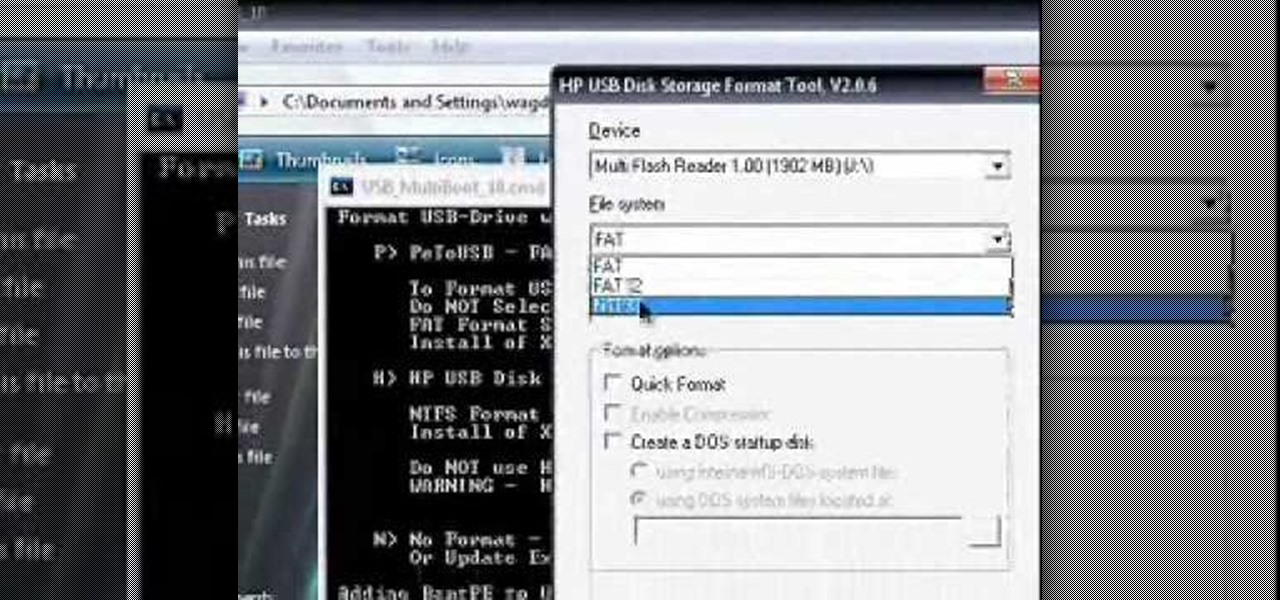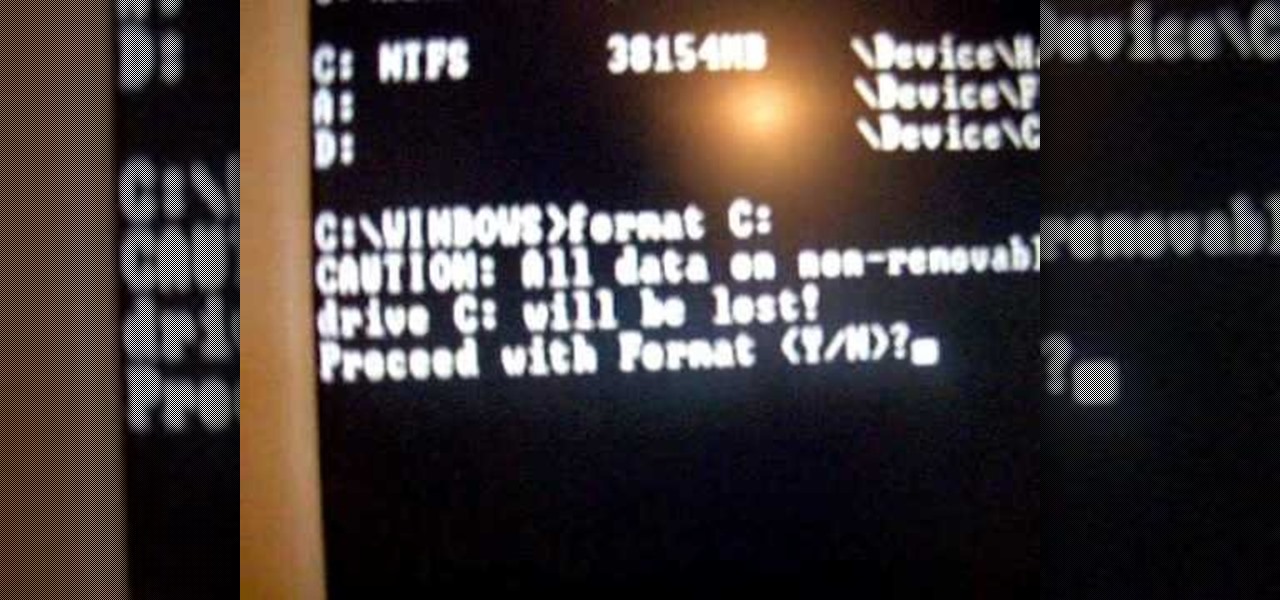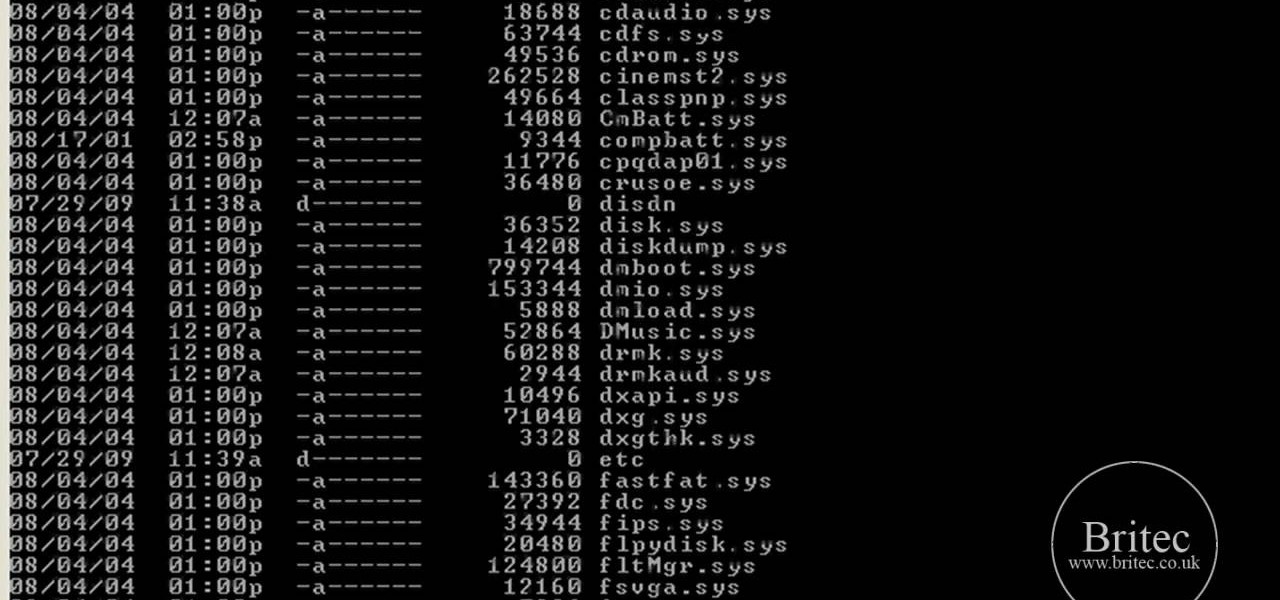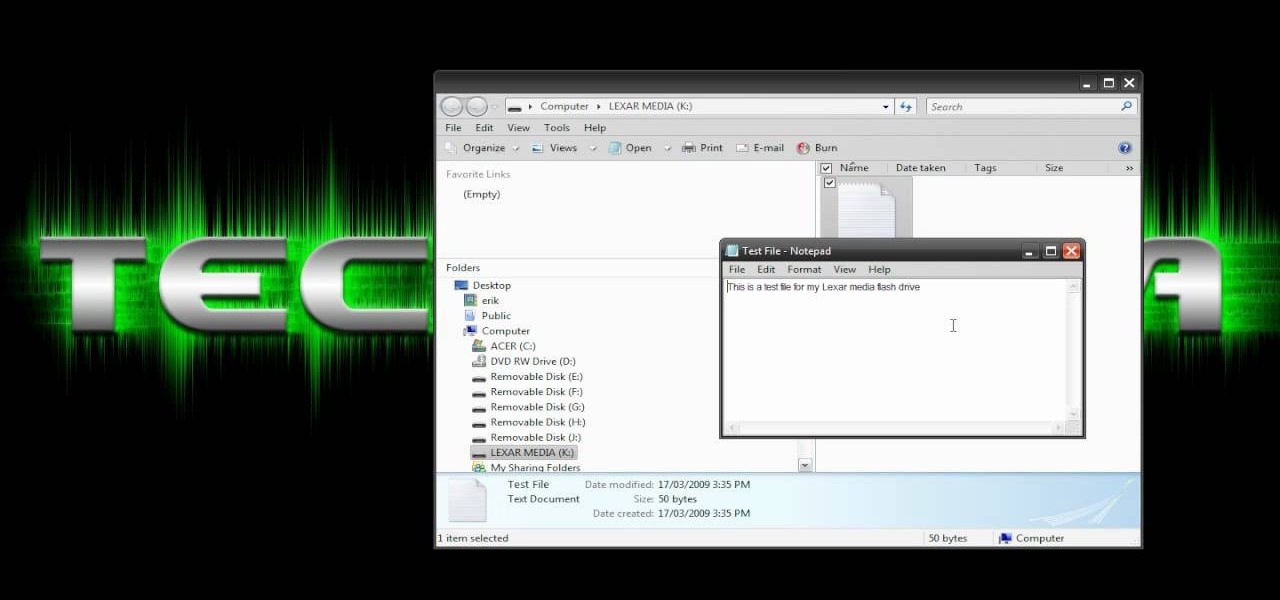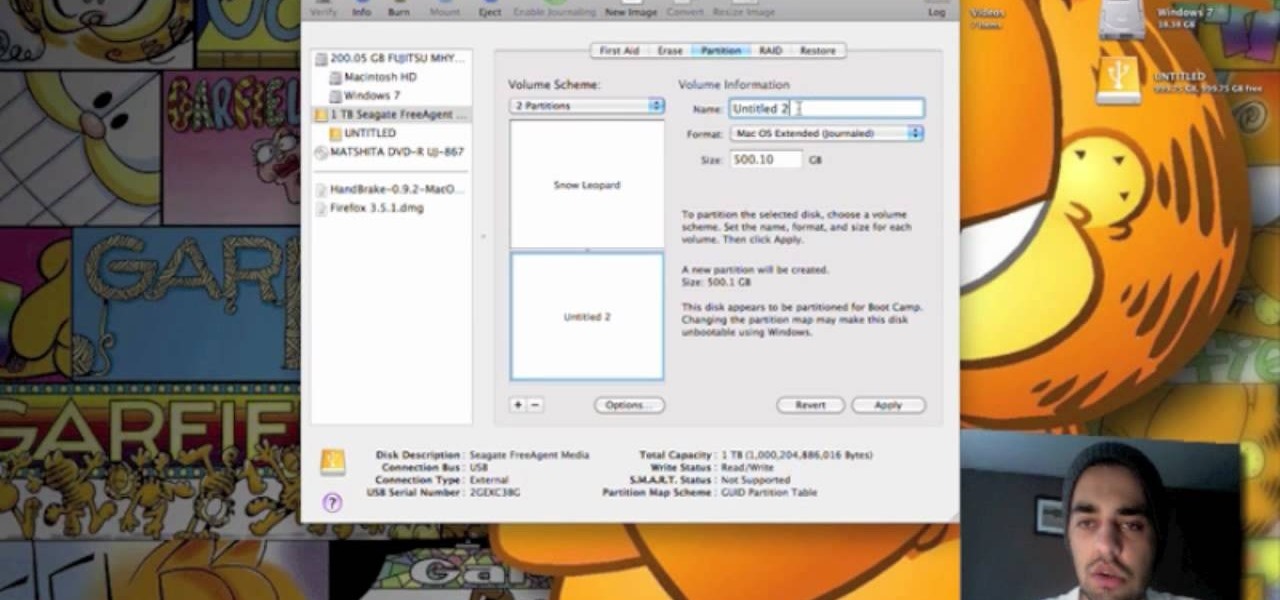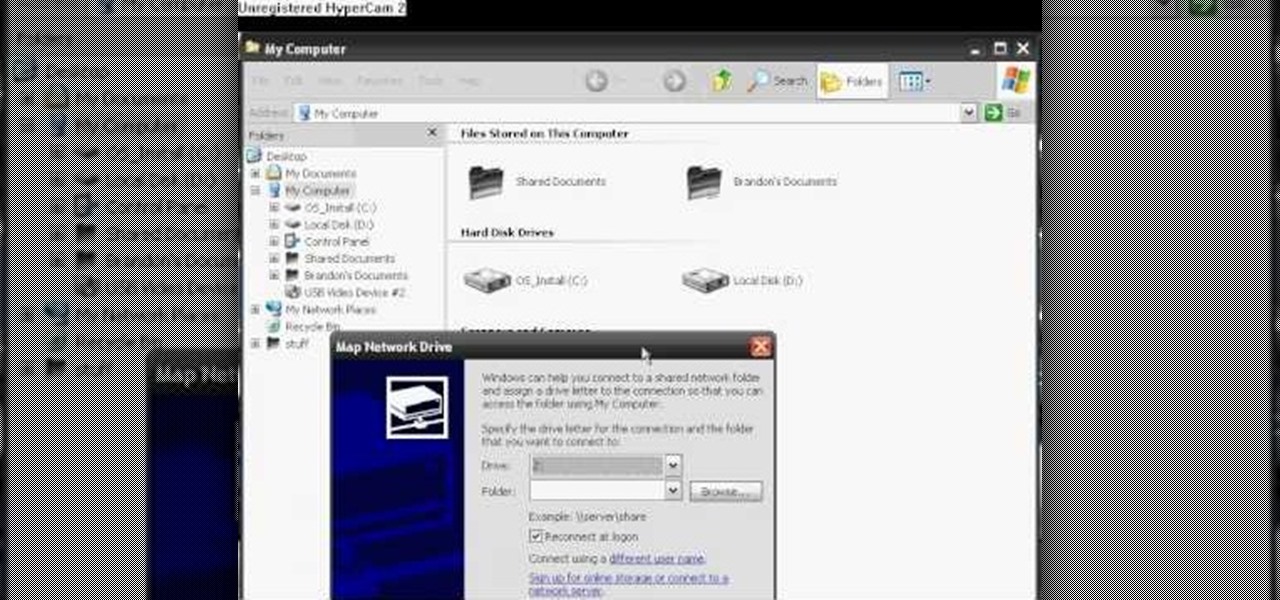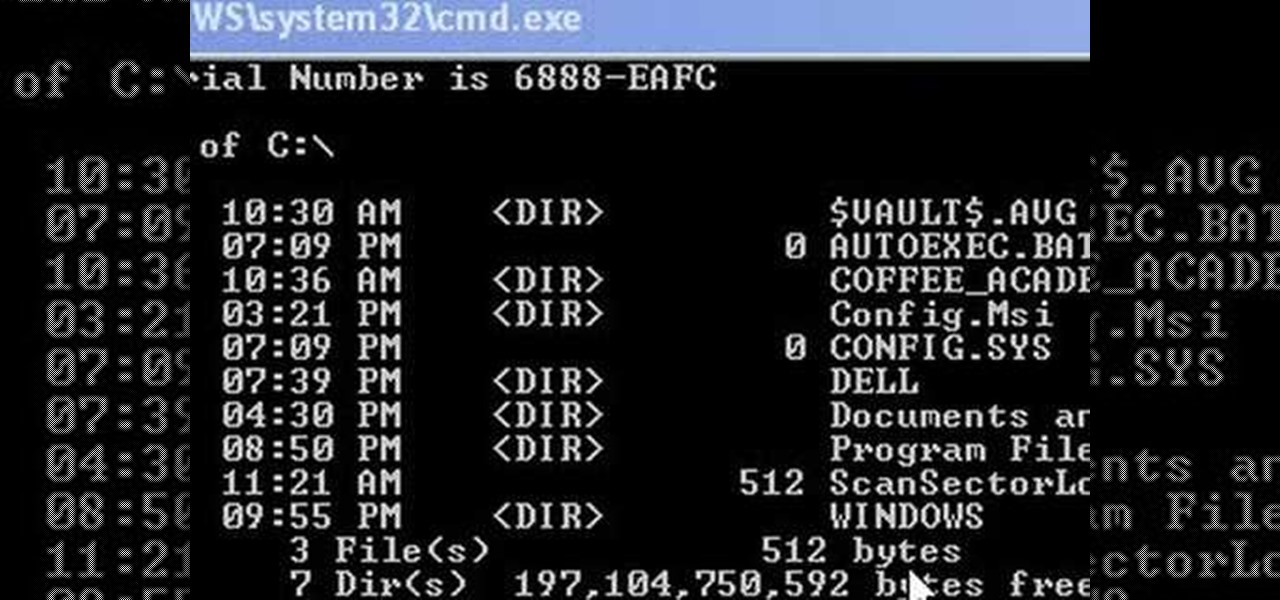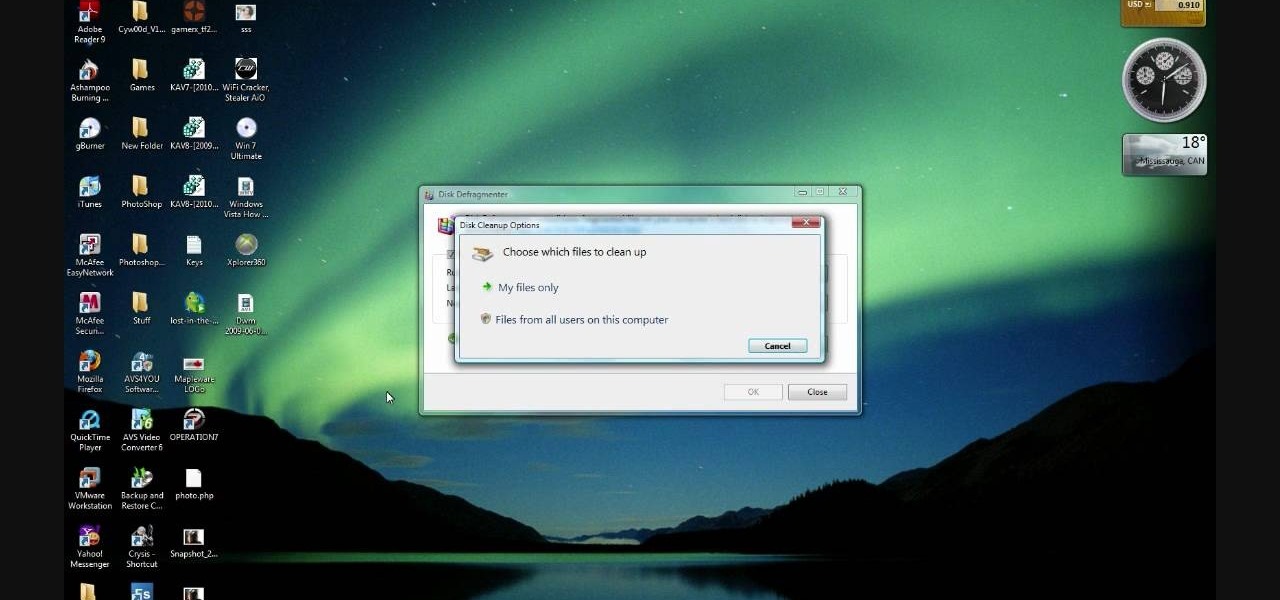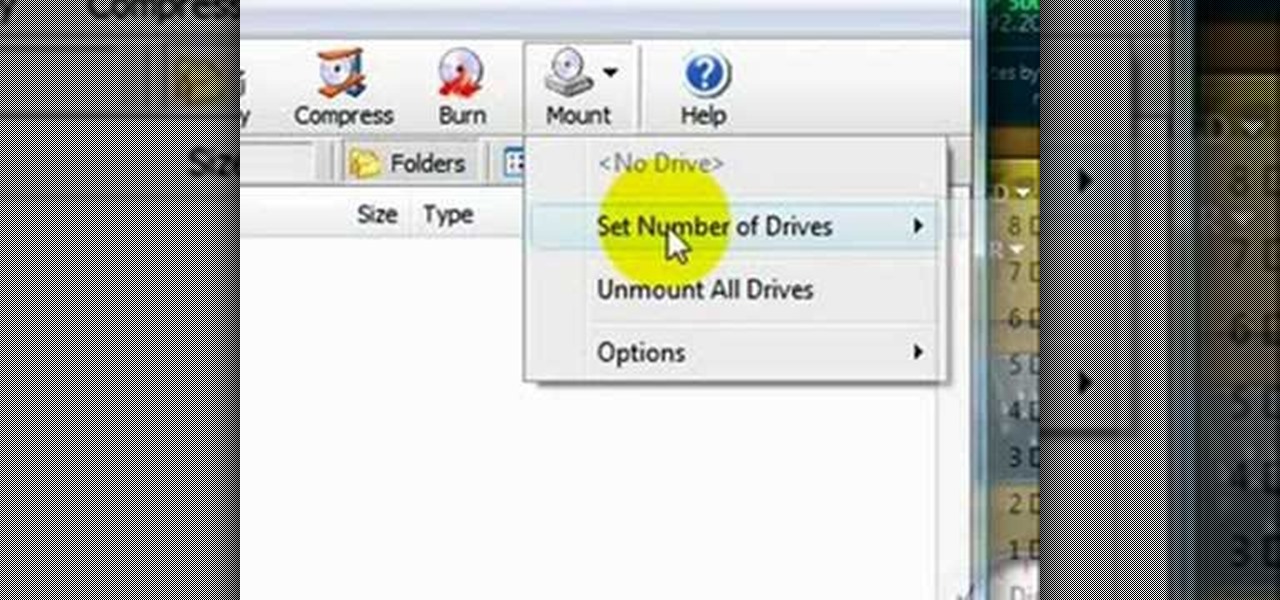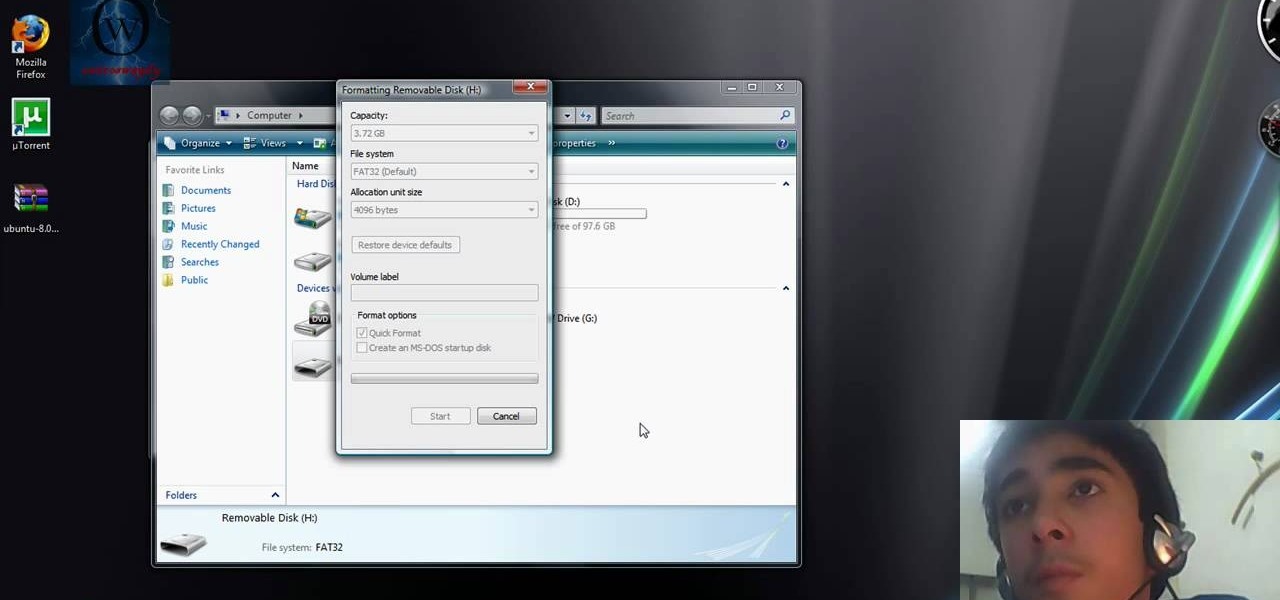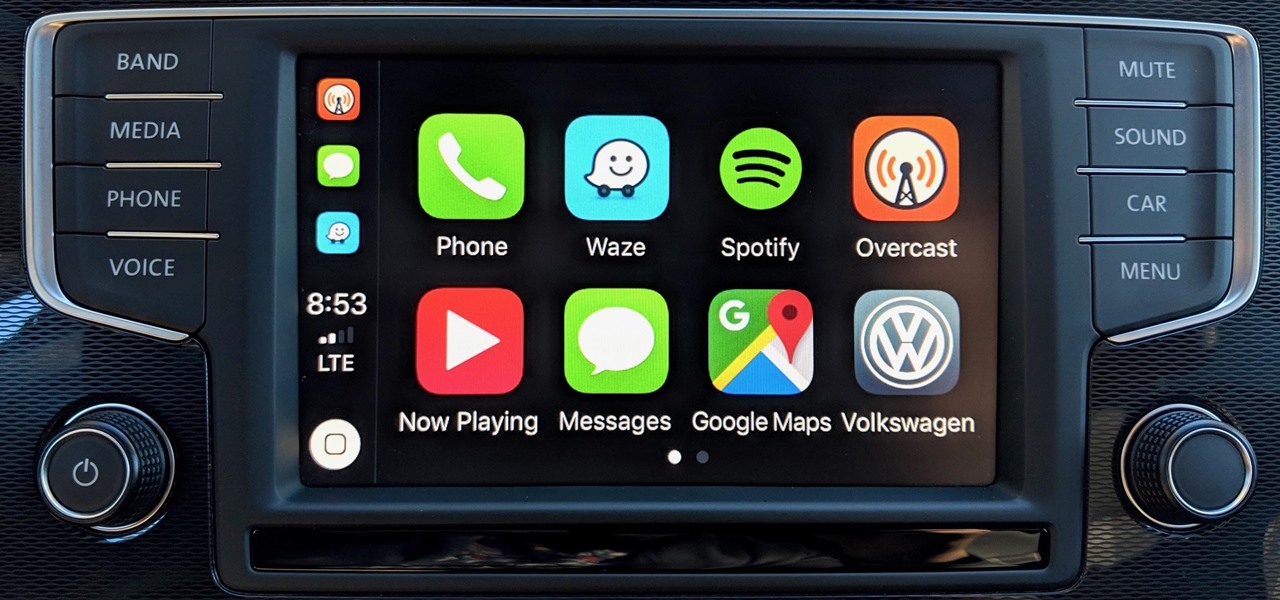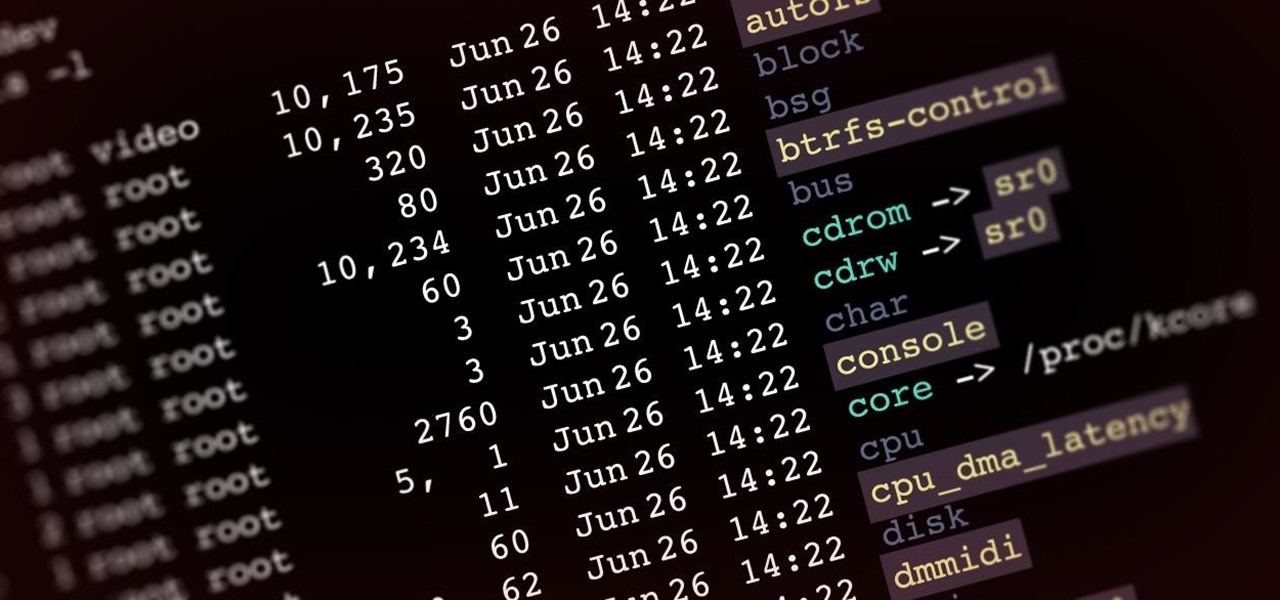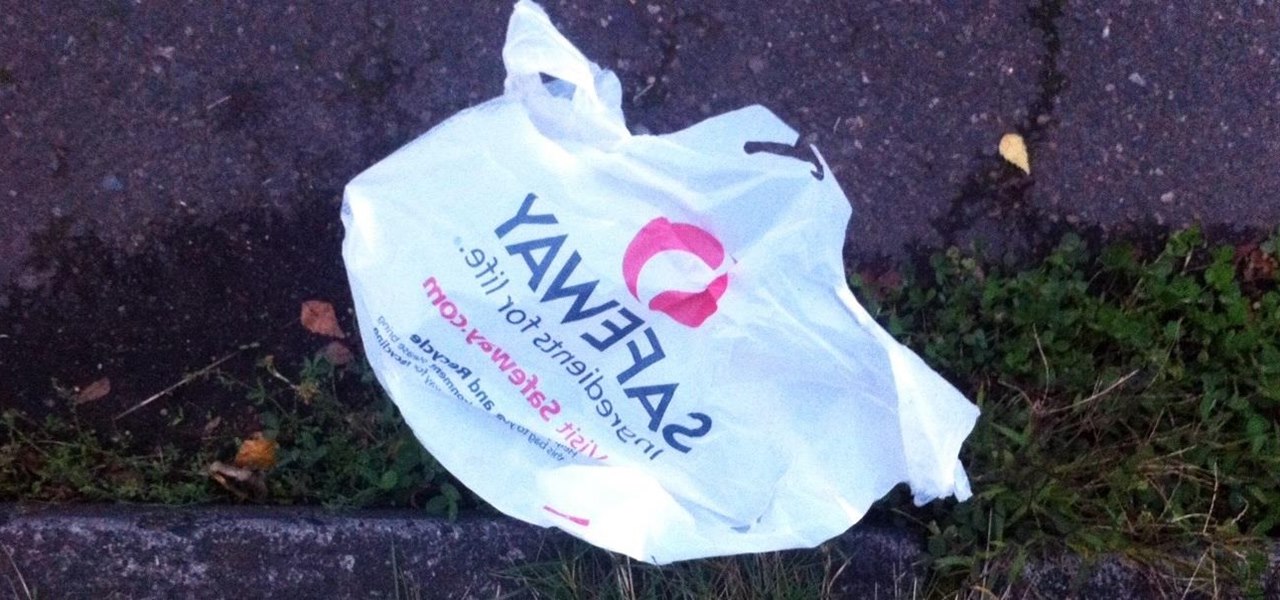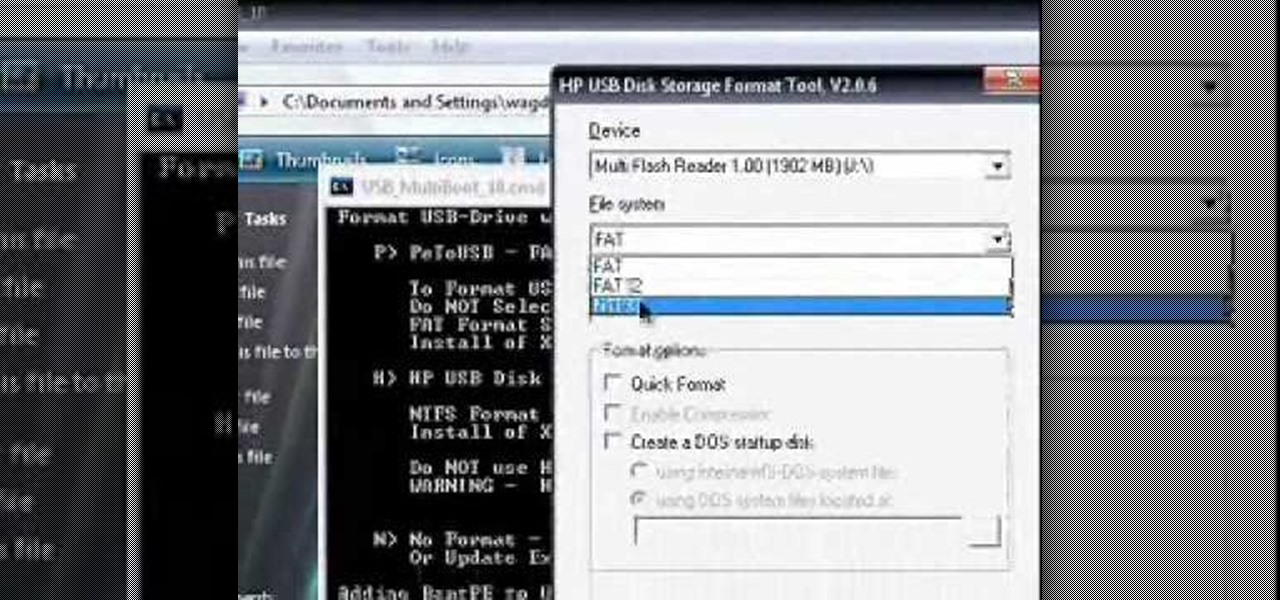
This video tutorial is in the Computers & Programming category which will show you how to install Windows XP from a USB flash disk drive. First download USB multiboot from 911cd. Insert the XP disk and plug in the USB flash disk into your PC. Format the USB flash disk. For this click on "RMPrepUSB" and the HP format tool should pop up. Do a quick format to USB drive with ntfs file system. Close HP format tool and click go. Now you have a Windows XP bootable USB flash disk drive.
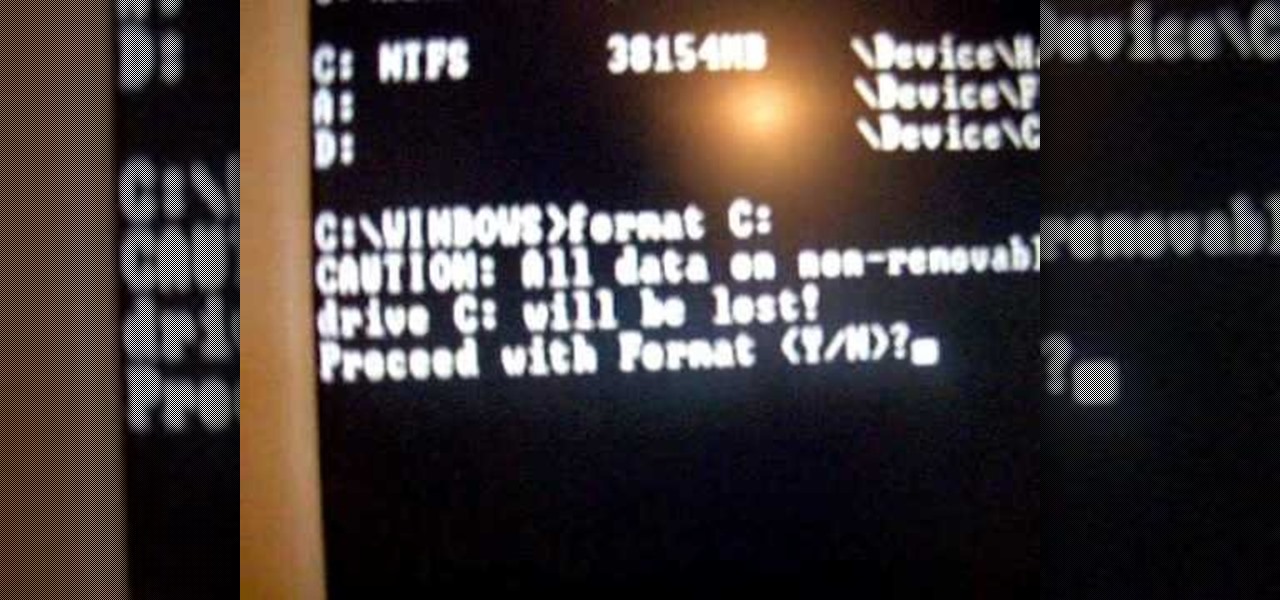
This is a video tutorial in the Computers & Programming category where you are going to learn how to reformat your computer. Make sure you back up all important files on a flash drive or CD. Take your operating system CD in to your CD drive and boot up your computer. When the PC comes on, it will ask you to boot from the CD. Press any key to do so. Press 'enter' when windows set up loading is completed. Then type in 1 to format the C drive. Then when the windows prompt comes up, type in "form...

Want to make an old floppy disk useful again? Turn it into a USB drive. It's easy. So easy, in fact, that this free video tutorial from CNET can present a complete overview of the process in just over three minutes and a half. For detailed instructions, and to get started modifying your own floppy disks into working USB drives, watch this handy how-to.

In this tutorial, we learn how to fix an Xbox 360 Phillips Benq Drive. First, you will open up the broken drive using a Philips head screw driver. Next, desolder the chip from the broken drive with a soldering iron. After you do this, you will be able to slide out the motherboard from the device. Now, grab a new chip and place the board back into the device. Make sure all the wires are out so they are not underneath the board. Now, solder the wires and any other ribbons back onto the main boa...

Can't find your new hard drive? This Windows 7 tutorial will show you how to display drives without files on them. It's easy! So easy, in fact, that this home-computing how-to can present a complete overview of the process in just over a minute's time. For more information, including detailed, step-by-step instructions, watch this Win 7 user's guide.
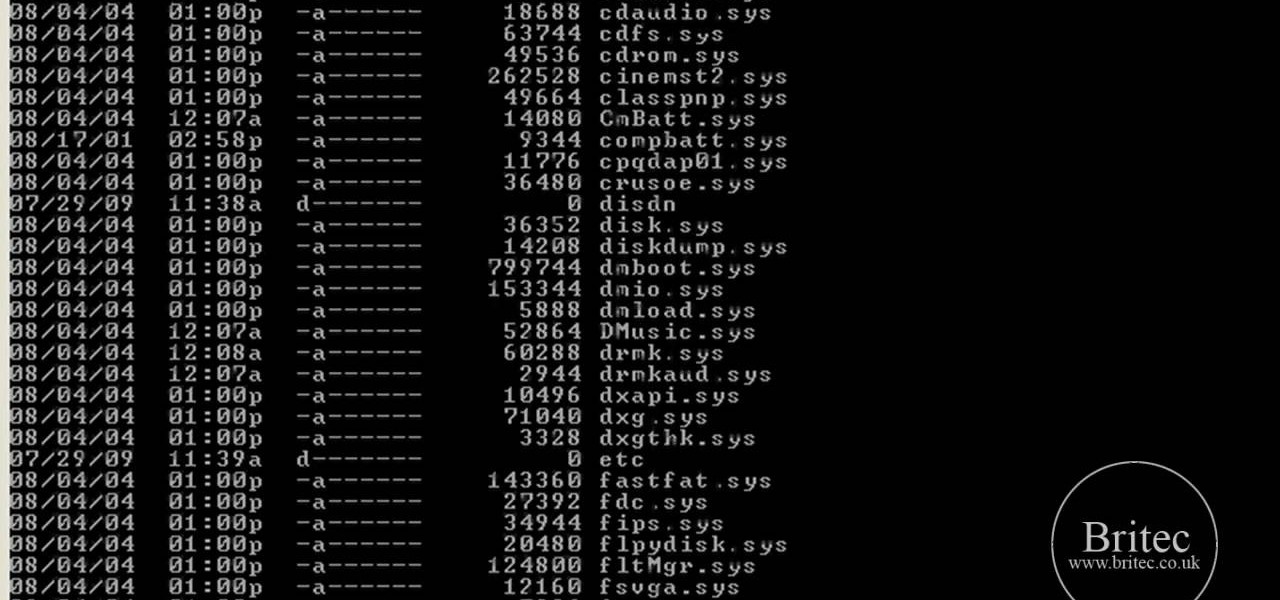
In this tutorial, learn how to fix a missing or corrupt error message "System32\Drivers\Ntfs.sys" Step 1:

Flash drives are great handy devices used for so many different reasons, but one being the ability to take your files wherever you want. These miniature versions of computer hard drives are so convenient to use and easy enough to carry. This tutorial will show you exactly how to use one wherever you go. Enjoy!

In this video tutorial, viewers learn how to use a USB flash RAM in a Windows XP computer. Begin by plugging the flash drive into the computer and do not remove it when it is being used as RAM. Then click on the Start menu and click on My Computer. Right-click on the flash drive and select Properties. Name the drive, RAM drive and click OK. Make sure that there are no files or folders in the flash drive. Now right-click on My Computer and select Properties. Click on the Advanced tab and click...

This video teaches us to partition a hard drive. Open 'Disk Utility' and go to 'Seagate FreeAgent Media'. Go to 'Partitions' and select '2 partitions' in the 'Volume Scheme'. Click on 'Untitled 1' and put the name of the partition, its format as Mac OS Extended (journaled) and Partition Table from 'Options'. Name the second partition and choose 'MS DOS (FAT)' in format. Choose 'Master Boot Record' in 'Options'. Click 'Apply' and 'Partition'. This creates the two partitions of the hard drive a...

This tutorial will walk you through the steps you need to map a network drive for file access in Windows XP. By mapping your network drive you will be able to store and access files offsite and make computing easier all around.

Transfer a document from your Windows PC to a flash drive and now, improbably, having trouble moving it back? Never you fear: this free video guide, which presents a walkthrough of how to move a file from a flash drive back to a computer, will sort you out in a flash.

This video shows us how to change driving letters or directories in DOS command. Firstly go to start menu and then click on run. Then type cmd and press OK with which a DOS command cmd window will pop up. Now you need to change the directory and these is done by typing ‘cd..’ and after that press enter. Now you have changed the directory and now you need to see what’s in there and for that type ‘dir’ and press enter and this shows what’s in that directory. Now change to other directory by typ...

In this how-to video, you will learn how to free up space in your hard drive. This example uses Windows Vista. Go to your recycle bin, right click, and select properties. Change the maximum size of the recycle bin to 200 or 300 megabytes. Next, go to the Start Menu, All Programs, and Accessories. Select System Tools and go to both Disk Cleanup and Defragmenter. Setup a schedule for defragmenting, and then click defragment. For Disk Cleanup, select My Files Only, select a drive, and click okay...

This video shows the method to mount an ISO file with PowerISO. The first step involves the opening of the Internet browser and Google. Type 'poweriso' in it and press 'search'. Click on the download link in the first search result and download PowerISO. This can be done by clicking on the 'download site 2' and clicking on 'Run' in the resultant window. Install the PowerISO and open it. Click on 'Mount'. Select 'Set Number of Drives' and choose one. Select the drive and select the ISO file yo...

This video teaches the secrets of partitioning a hard drive on a MAC in simple steps. First open the disk utility, select the root directory of your hard drive and click partition. Now select the required partitions under the volume scheme, adjust the drive space and name them. Select the format a MAC OS Extended (Journaled) and select GUID Partition table from option if you want to boot it. Click 'Apply' to start the partitioning and when its done start using it.

This video demonstrates to viewers how to easily defrag the hard drive in your computer. To do a disk defrag on your computer: Click on the Start button. Go to All Programs. Click on Accessories. Select System Tools. Choose Disk Defragmenter. Select the drive you want to defrag (if you have more than one hard drive), and then simply click defrag. Wait for the defrag to finish, which could take some time depending on how large your hard drive is and the degree of fragmentation as well.

This video will show you how to manually open a jammed CD or DVD drive on your computer. Follow these instructions to open up a jammed CD or DVD drive on your computer: You will need a fine tipped Allen wrench, very thin screwdriver or even a paper clip. Find the very small hole on the front of the drive, and carefully insert your screwdriver in there. Push it all the way to the back and the tray will slide out, either half way or all the way.

If you download a lot of content onto your Playstation 3, you're eventually going to have to upgrade your hard-drive for more memory to be able to keep all of your content. This video tutorial will show you step-by-step how to do this once you have the appropriate hard-drive. It involves a lot of unscrewing but the process is relatively easy. As precautionary measure the narrator advises you to have a place handy to keep all the screws since they are very small. First you remove the small cov...

If you have a Power Mac G4 AGP system, and it's too slow, you'll want to install a parallel ATA controller card and second hard drive. The controller card is necessary to make the second hard drive actually useful since if you don't install it, both drives are running on the slow factory card. Check out how to do it in this video.

Check out this instructional electronics video that illustrates the simple process of reconnecting the 4th generation iPod hard drive. The hard drive inside a fourth generation iPod can sometimes come loose from the logic board, but it can easily be reattached. Watch as a technician from iPodJuice.com shows you how it is done and start listening to music again!

Check out this electronics tutorial video to learn how to reconnect the hard drive for a third generation iPod. Getting the hard drive re-connected to the logic board inside a 3rd generation ipod can be a little tricky to do, but watch as a technician shows you how to do it. Try to connect the hard drive first and then lay it flat dowon on top of your new battery. This instructional video illustrates this simple process.

Ever wanted to take apart your Western Digital "My Book" enclosure? If you also happen to think that the drive inside that enclosure runs too hot, this brief how-to video will also guide you through the process of placing the drive in another enclosure with a fan and an eSATA port. As always, be careful, use a set of high-quality tools, and be certain to backup the data on your My Book hard drive.

Take apart a Xbox 360 hard drive to get it ready to hook up to the computer.

Kipkay teaches you how to check if your hard drive is failing for your computer and you can check by listening to your hard drive. The head could be stuck to the platter or the head could be damaged.

Here's a way to take a boring old flash drive and make it into a Lego flash drive by taking it apart and inserting into a Lego block.

Do you need more drive or storage space in your computer? Learn how to install an IDE hard drive in a desktop PC in just a few simple steps.

This video demonstrates how to add a new hard drive to a Dell Dimension without damaging the computer. The video walks your through opening the computer and installing the hard drive to the computer correctly.

Someday, maybe not today, maybe not tomorrow, but someday, you'll find yourself on the road in your car, maybe on the highway, and you'll hear something.

In this video the author shows how to install any version of Linux from a USB thumb drive. He gives the requirements, which are a USB drive, the ISO of the Linux OS and a program called UNetbootin. He shows how to download the program from Sourgeforge.net. After installing it he shows how to set the version of Linux in the program. Later he shows how to format the USB drive quickly and he goes on to set the USB drive option in the UNetbootin program. Now all the Linux OS will be copied to the...

The hard drive icon is the single-most prominent icon on most Mac OS X desktops. As such, you should have some say in how it looks and, as it turns out, you do: In this video tutorial, you'll find step-by-step instructions for changing your hard drive icon. To learn what you'll need to do to change your hard drive, or any other, icon, take a look.

Larry Jordan explains the advantages and trade-offs of various external drive solutions, compares data rates or FireWire drives vs. SATA drives, what solutions work the best and how to avoid clogging your Final Cut Pro workflow.

CarPlay is no doubt the best way to use your iPhone when behind the wheel since you can safely drive without too many distractions. It gets even better with all the music and podcasting apps available, as well as third-party navigation apps such as Google Maps and Waze. With more apps being added to CarPlay every day, it becomes more necessary to rearrange your home screen.

Waymo claims in court documents filed yesterday in its lawsuit against Uber that ex-Uber CEO Travis Kalanick knew that former Google engineer Anthony Levandowski was in the possession of stolen documents while employed at the troubled ride-sharing firm.

Things aren't looking good for Uber after its driverless experiment in Pittsburgh soured relations with local authorities. Surprised? Me neither.

Oh, Mario. The guy that's been a part of our lives since as long as we can all remember. Well, Adam Ringwood and his friends did something pretty cool with one of Mario's most exciting games at the HackIllinois event in February 2016—they hacked a Chevrolet Volt's steering wheel into one big Nintendo 64 controller for Mario Kart.

Video: . Being one of the most popular DIY/maker projects around, Musical Floppy Drives are nothing new. However, myFloppyDriveOrchestra includes a few unique features, which separate it from the crowd.

Welcome back, my aspiring hackers! In recent tutorials, I have made reference to the name and location of the Linux devices in the file system, such as sda (first SATA or SCSI drive). Specifically, I have mentioned the way that Linux designates hard drives when making an image of a hard drive for forensic purposes.

Bigger and faster. Two words that are pretty much always wanted no matter what the scenario is. The new PlayStation 4 has been out for only a few hours now and people are already looking for ways to one-up their friends and upgrade their already awesome systems.

Approximately 380 billion plastic bags are used in the United States every year. That’s more than 1,200 bags per U.S. resident and more than 54 times the number of people who live on the planet. That's why here in Santa Monica, thanks to a city-wide plastic bag ban, you won't find a plastic bag at any of the major retail stores.

The docking accessories available to owners of the Motorola Droid Bionic unlock several different functions dormant in the Android smartphones. The Vehicle Navigation Dock allows you to easily access Verizon's GPS system on the go, or give vocal commands so that you stay safe and handsfree with the Droid Bionic. The HD Station Dock allows you to connect your smartphone to a TV and view photos or use applications on the big screen. This guide by Motorola shows you how to access the different f...