
How To: Paint a mulit-paned window
Blue tape works on standard windows, but when you've got six panes of glass in one window, using blue tape would be a pain. This video shows you how to use cardboard to paint the window. Makes it easy.


Blue tape works on standard windows, but when you've got six panes of glass in one window, using blue tape would be a pain. This video shows you how to use cardboard to paint the window. Makes it easy.

By default Windows doesn't offer a lot in terms of customzing hot keys. Thankfully Tekzilla has a great little tool that lets you expand on and customize your own Windows hotkeys.
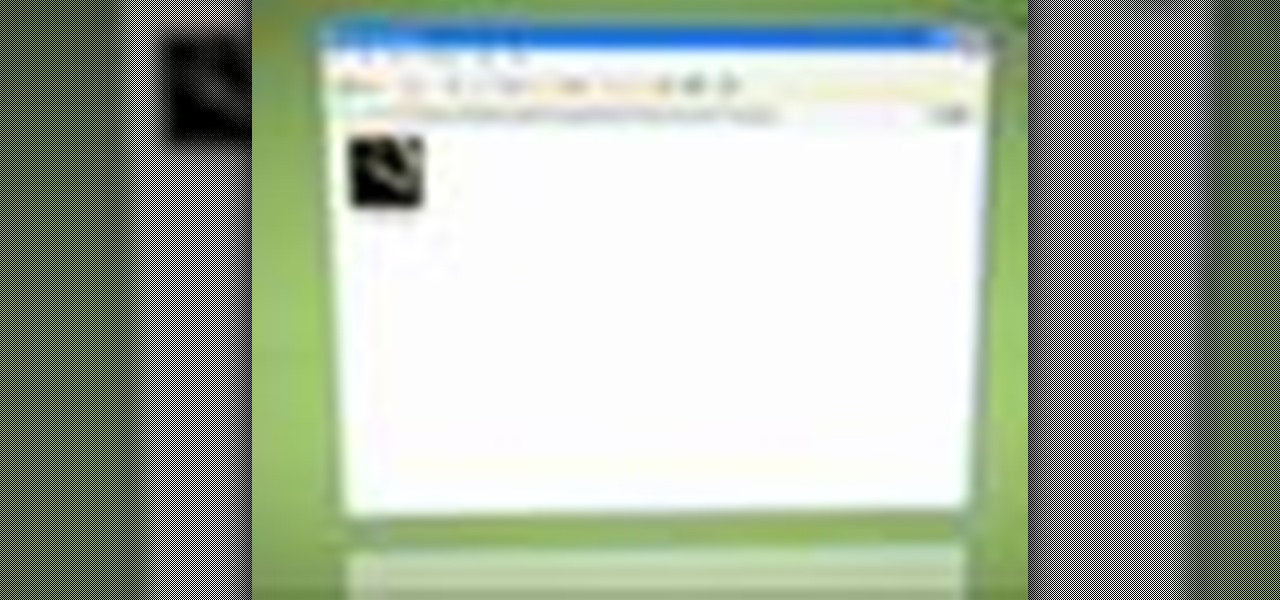
Setting thumbnails for your Windows folders can be time-consuming. Tekzilla will show you how to make Windows do your dirty work.

Most of us stay with a certain computer operating system - or a specific version of that system - because it gives us a great amount of ease. But what if you're using an older edition and it's starting to look a bit, well, outdated? Make your Windows Server 2003 look newer by installing the Windows XP Luna theme. You'll have to enable Themes to make this work. Check out this video for the tutorial.

Stopping Windows Messenger Alerts Windows Messenger Service is able to send messages to people. This was meant for the Systems Administrator to send alerts to users.

One of the first things I do whenever I install Windows on a PC, is to change the default sound settings - I don't know about you, but I can't stand the dull, dreary sounds chosen by Microsoft whenever you start Windows, log on or off, or shut down your PC.
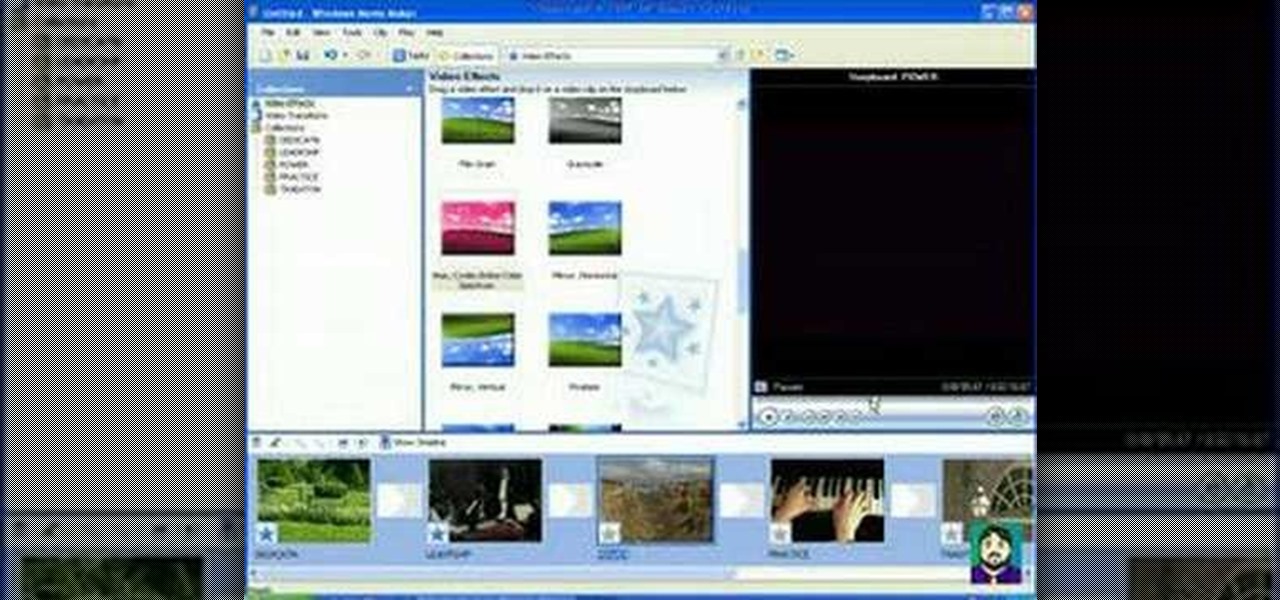
This 3 part Movie Maker tutorial explains all the main functions of Movie Maker and how to use them. Part one starts with importing video clips, editing clips, adding video effects and transitions, etc. Part two covers basic sound control, adding titles and credits, and putting in overlay credits. Part three shows you how to take a pile of pictures and music and instantly create a musical montage.

Elizabeth Jones explains how to export your finished project for the web using Windows Movie Maker. You can select Windows Media low bandwith to significantly decrease the size of your movie file.

Are you a PC user who's made the switch to Mac but you miss the Windows O.S? Maybe you're a Mac user looking for a more savy experience? The Lab Rats, Andy Walker and Sean Carruthers, will show you how to run Windows or Linux on your Mac.
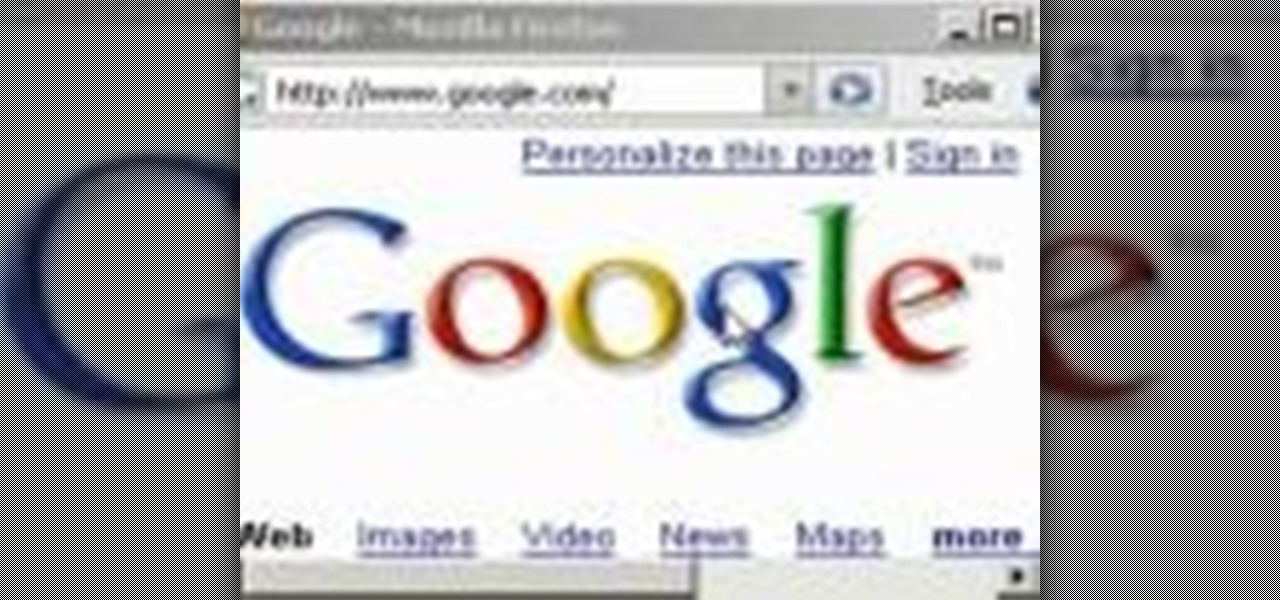
Find the biggest files on your computer ordered by size. Learn to order folder by filesize so you can find the ones harboring the most diskspace terrorists. Learn to clear up your private data automatically and wipe it clean from being undeleted.

Have you lost the password to your Windows PC? Learn how to retrieve your Windows password with several different approaches.
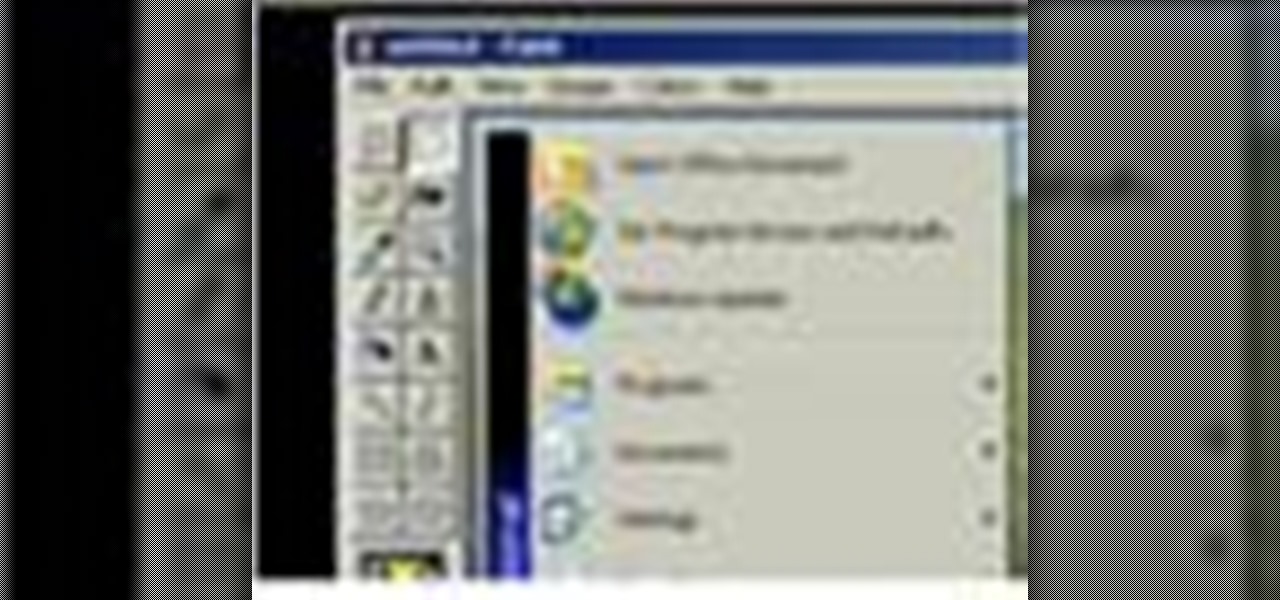
Learn how to capture a screen shot of your desktop, an active window, a website, or anything else use Microsoft Windows XP and without installing additional software.
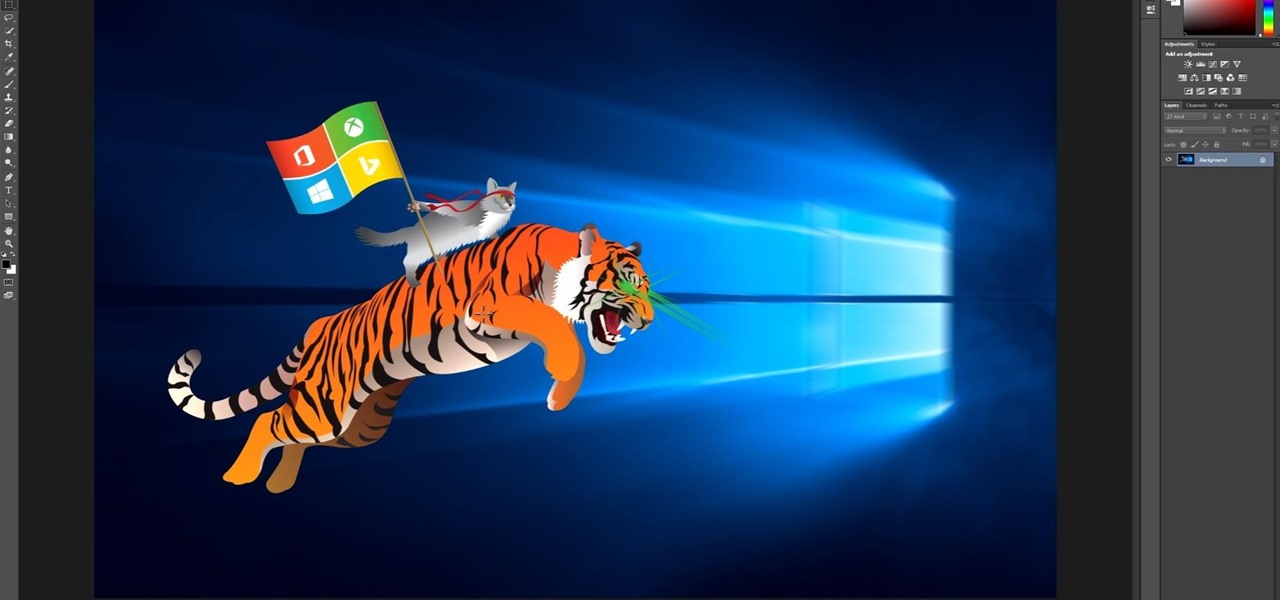
At the WinHEC Shenzen 2016 Keynote, Microsoft showed off a system running Windows 10 smoothly on an ARM processor. This could be great news for developers of mixed reality software.

Learn how to replace the sash lock on window. This repair will help fix a drafty window, or may even help to fix or prevent a window from rattling or shaking in the wind.
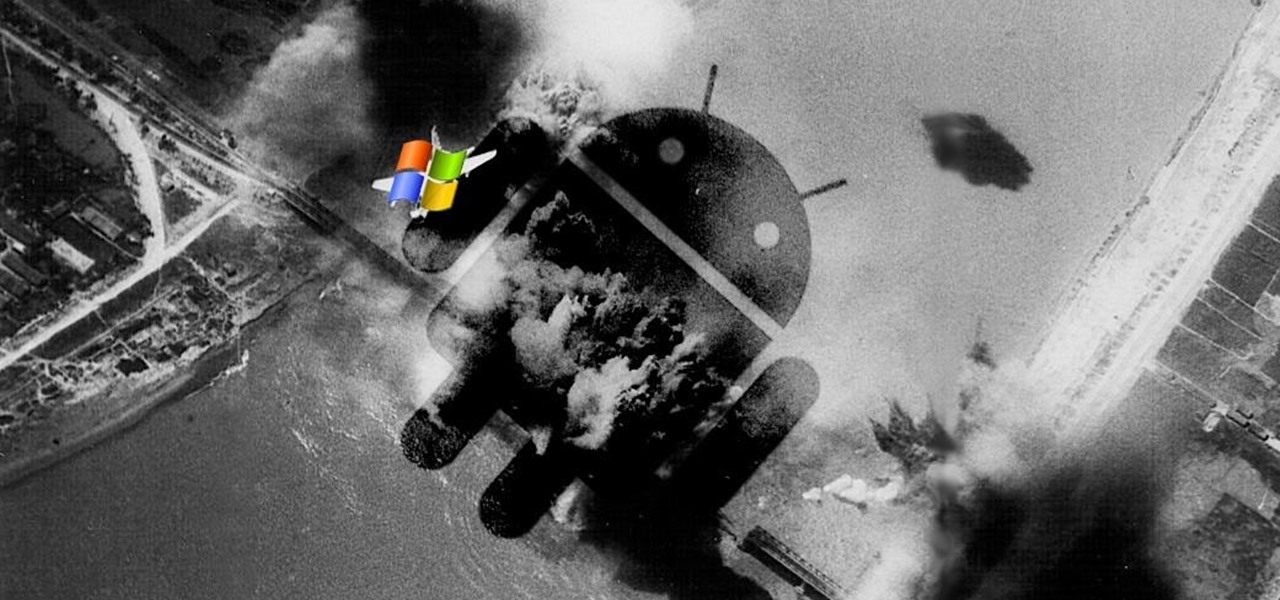
A little less than a year after announcing "Project Astoria," Microsoft announced Thursday, February 25th, that it will end the "Bridge," which would have brought Android apps to the Windows Store.
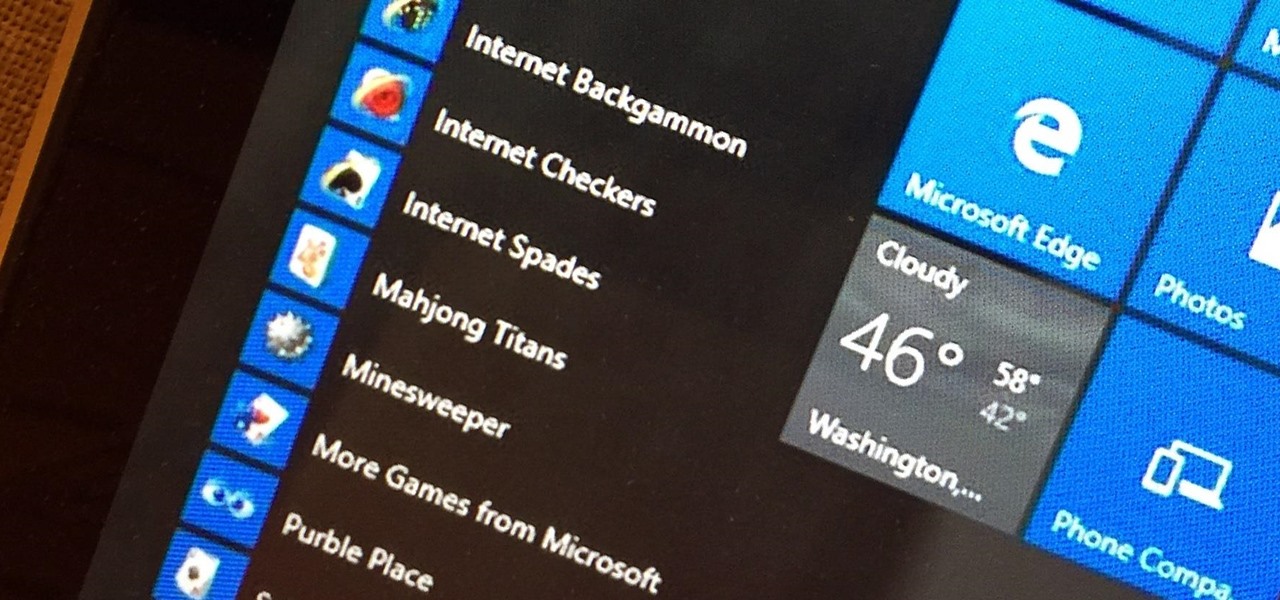
Microsoft's Windows 10 has proven to be a solid release by Microsoft, with faster adoption rates than its predecessor builds. The seamless integration of cloud services and tweaks both major and minor make using Windows easier than ever now. And it's almost enough to forget you ever used Windows Vista... almost.

Windows 10 definitely has a sleek and modern look to it, but some of these visual changes have been made at the expense of functionality. For instance, the slider that appears when you click the volume icon in your notification tray now sports a completely minimalist look that lacks the quick link to the full volume mixer from past Windows versions.

Microsoft's "Fall Update" to Windows 10, code named Threshold 2, has a lot of new tricks up its sleeve. It's the biggest update we've seen since Windows 10 was released this summer, and it's rolling out to all users right now.
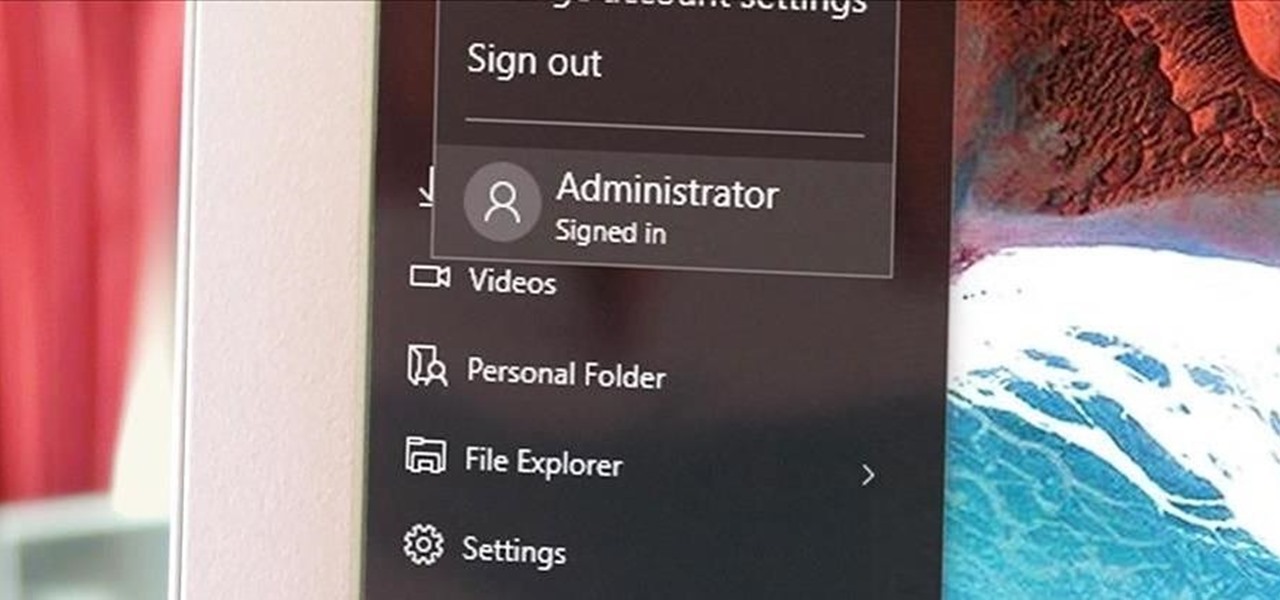
Windows has always had an "Administrator" account that allowed you to install programs and manage system files with elevated privileges. The difference between this account and a regular user account with administrator access was that you never got bothered by annoying User Account Control popups when you were logged in as Administrator.
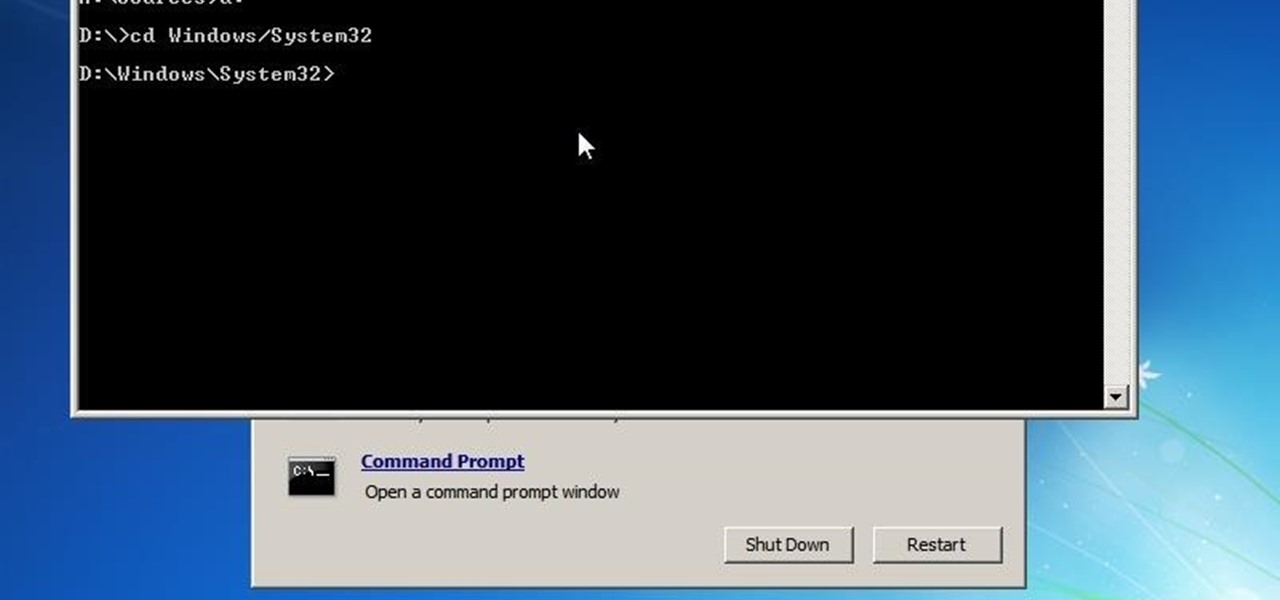
Hello everyone! I'm glad to post my first tutorial and hope you will appreciate it.

In modern versions of Windows, Microsoft made quite a few changes to Windows Explorer, the first of which is a new name—File Explorer. Another huge change that most will notice is that File Explorer now has a new look sporting the Ribbon interface.
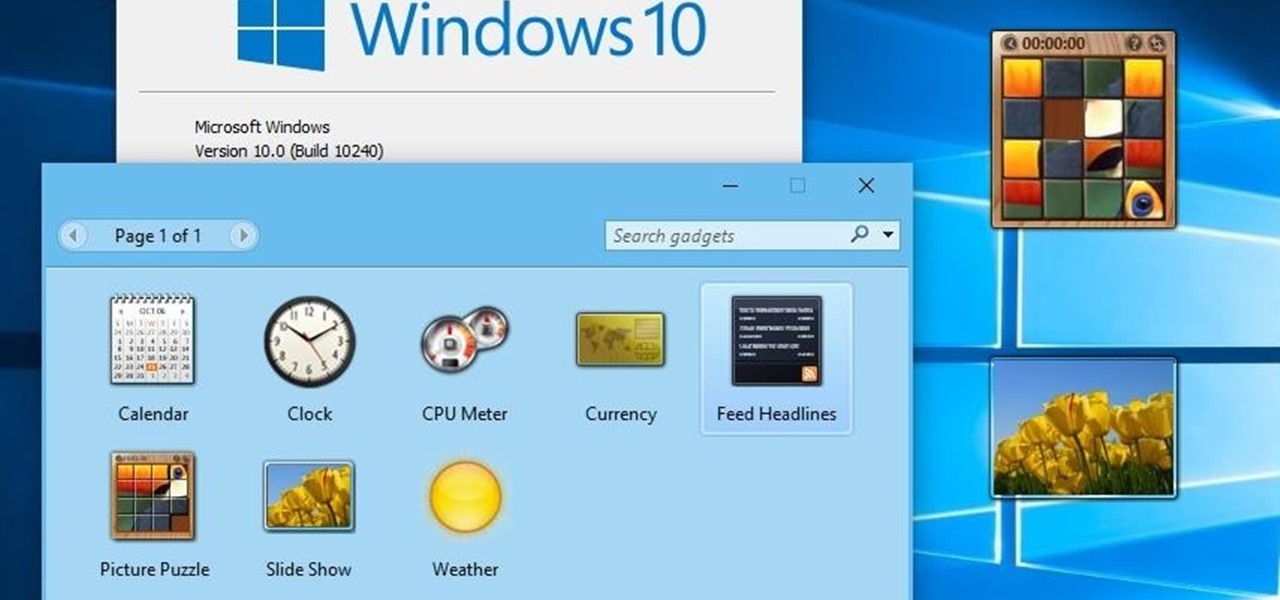
The concept of desktop gadgets has been around for quite some time, and Microsoft officially introduced them in Windows Vista to much fanfare. Desktop gadgets offered the ability to view various information at a glance, play mini-games, and more. Unfortunately, Microsoft decided to kill this beloved feature after Windows 7, citing security reasons.

Although wear and tear on kitchen knives is unavoidable, it's extremely frustrating when I can't cut through tough, fatty tendons in meat or even make a clean slice through an onion. If you don't have a steel rod or water stone to sharpen your knives, or even a cheap knife sharpener, you can get creative by using a coffee mug and even a newspaper.
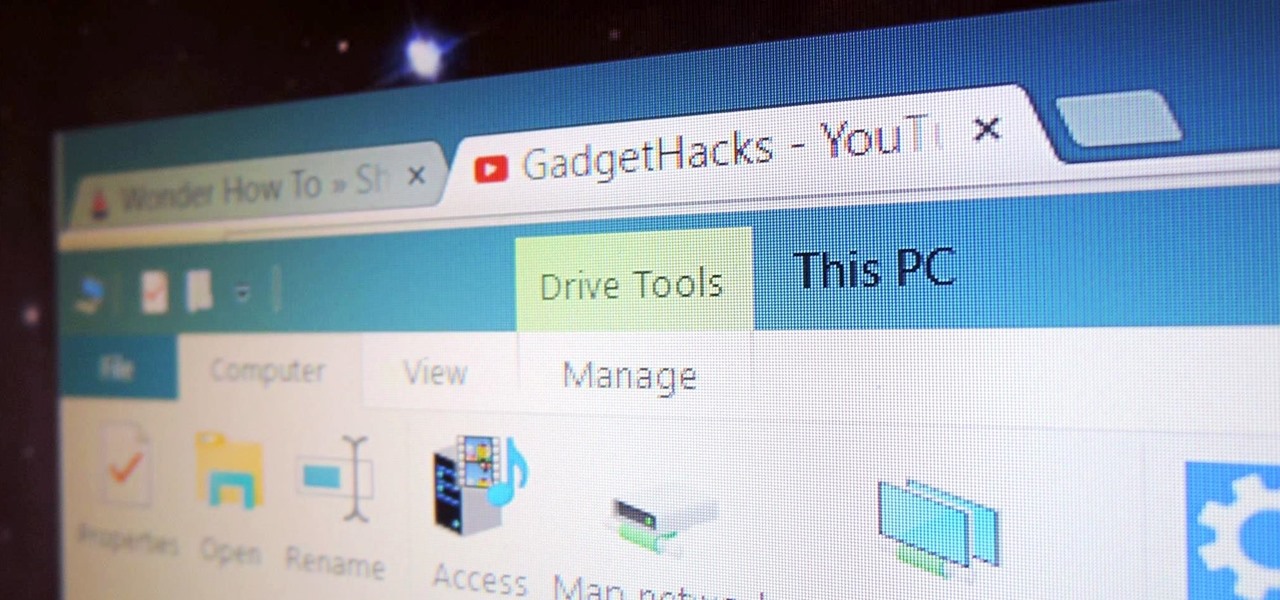
As the Insider Preview builds of Windows 10 progressed, certain features were removed as new ones joined the fray. Some came back, while others disappeared, seemingly for good. One feature that seems to have been removed are the colored title bars on app windows.
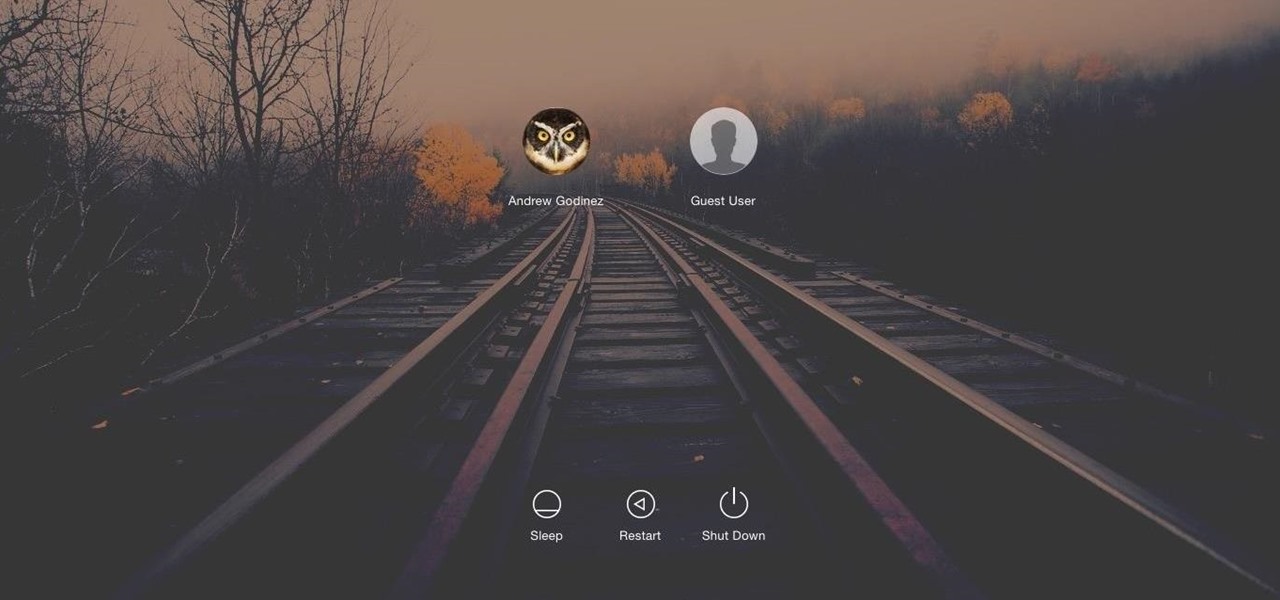
Macs, like pretty much all Apple products, are notorious for not having a highly customizable UI. They do this to keep a consistent look and feel across all of their devices, but I've grown bored of it over the years.
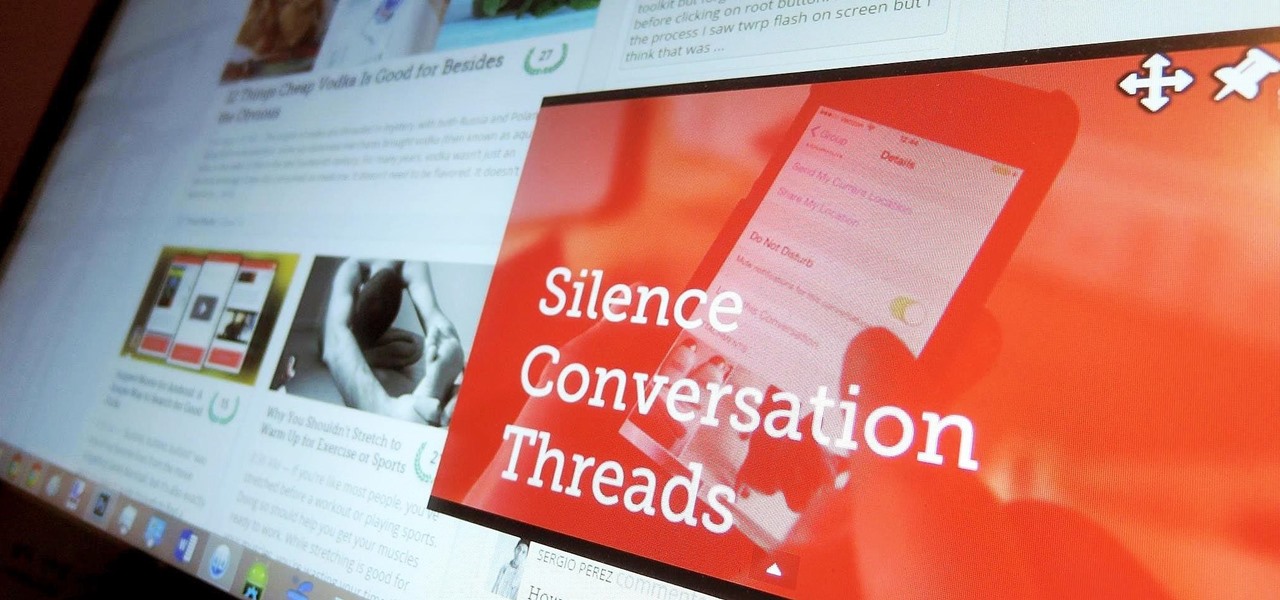
Whether I'm writing up something online, playing games in Chrome, or just browsing the annals of the Internet, I always like to keep a tab open for YouTube so I can listen to interviews, trailers, and music videos at the same time. But a tab can get lost, and it's not easy to "watch" if I don't have a second display to utilize—even with snapping windows.
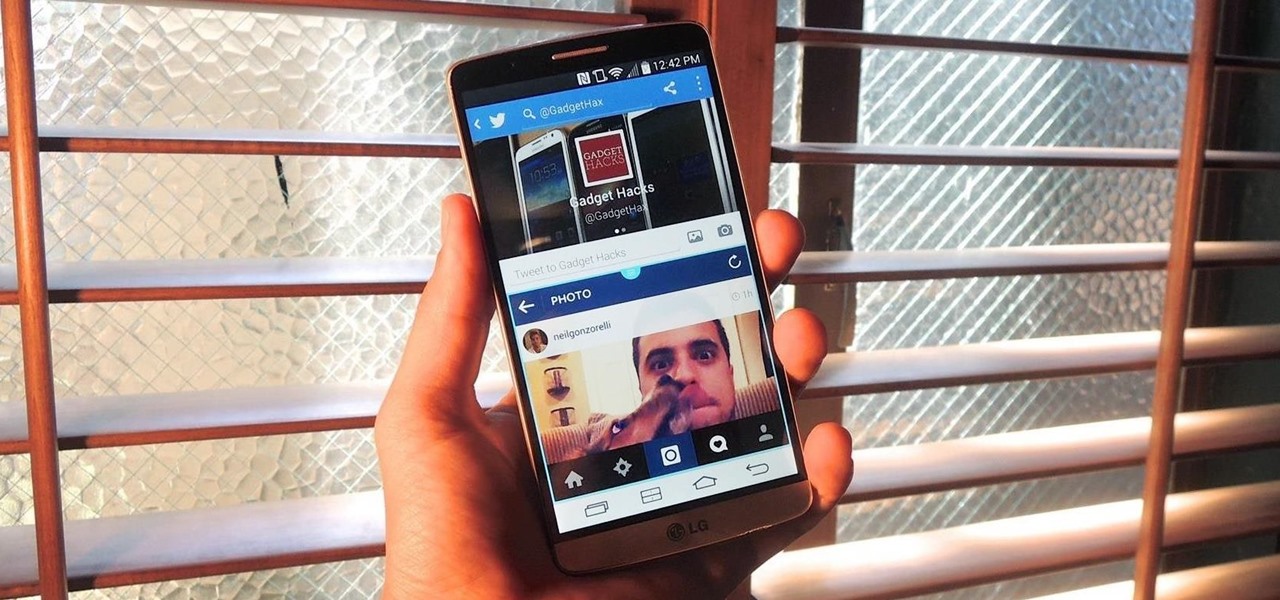
Watching a YouTube video while surfing the web is real multitasking, and easily achievable on the LG G3. Like the "Multi Window" feature on Samsung Galaxy devices, the G3 has the ability to run two separate apps simultaneously with its Dual Window feature.

This is a great tip that will show you how to easily protect your bathroom tub or shower window from rotting out due to water damage.
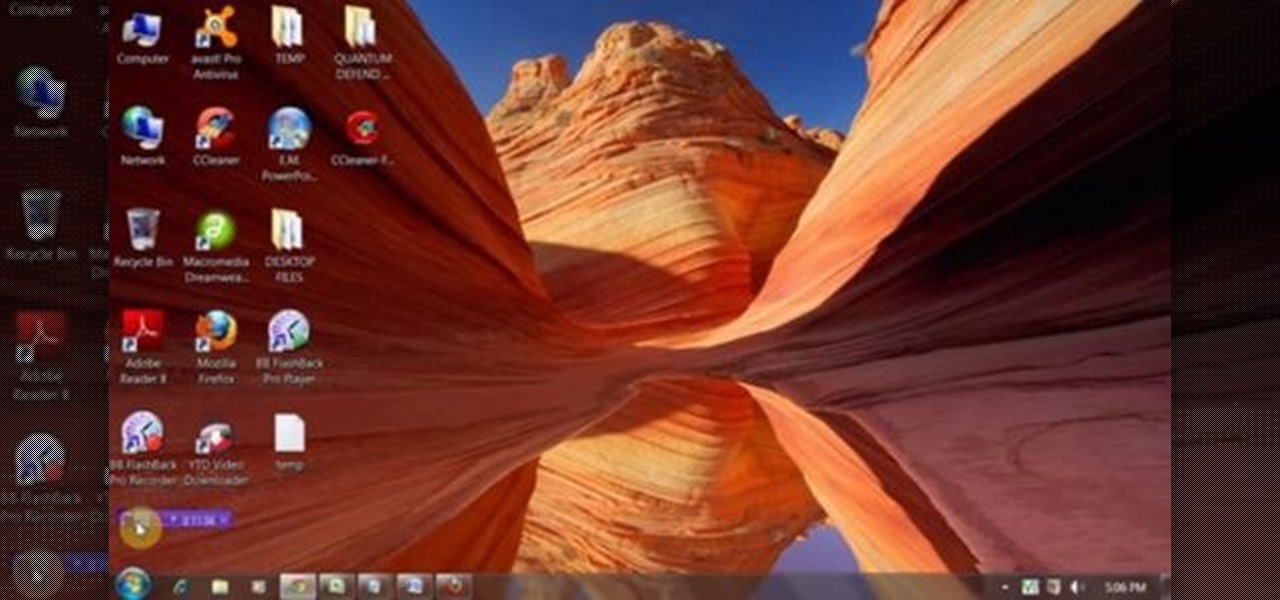
This video shows top 10 useful tricks in windows 7. This video includes window key application, inserting program or folders in start menu or task bar, enabling or disabling windows7 features, notification area customization, reliability history etc. These tips will help you to operate windows 7 more efficiently. So please watch the video.

There wasn't really anything too special about the S Pen on the Samsung Galaxy Note 2, with its limited capabilities and finicky sensitivity. Luckily, the S Pen was greatly improved on the Note 3, the biggest enhancement being Air Command, a floating menu that appears when the S Pen is removed that gives quick access to all the new features.

Much like the Pen Window feature in Air Command, Multi Window is extremely useful in its functionality, but bogged down by serious restrictions. While you can open and use two apps at the same time, you're limited to only a handful of apps that can utilize the feature, leaving all the other ones shit outta luck.
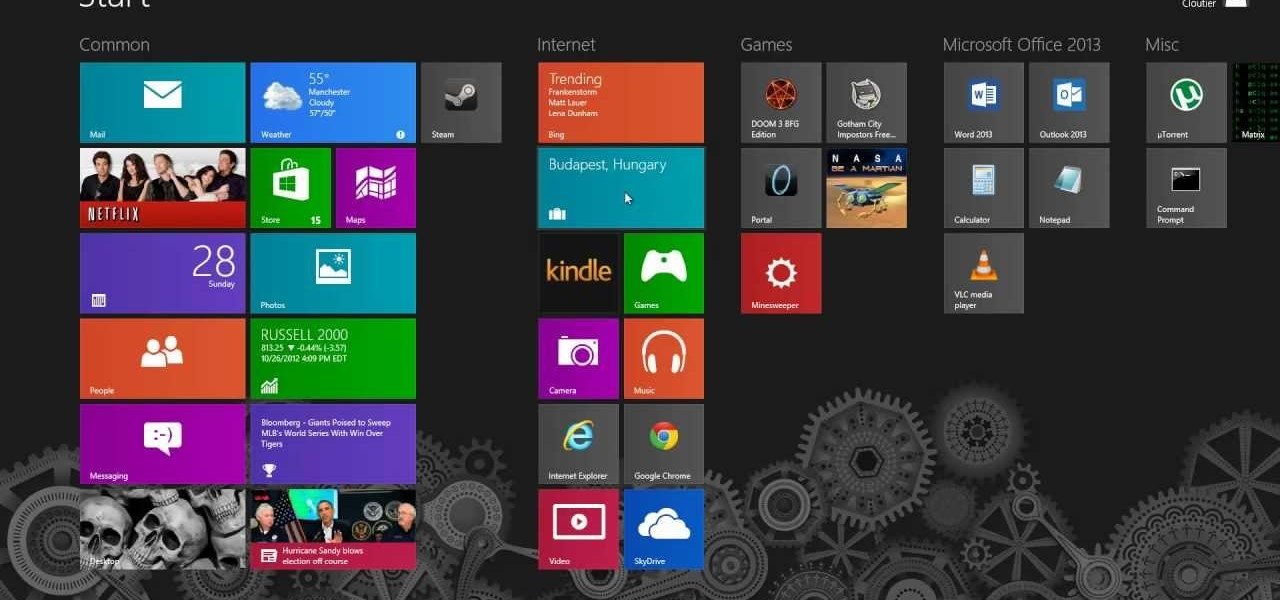
If you having problem to operate Windows 8 then here I submitted a video on how to operate Windows 8 in a very friendly way. This video shows all basic steps to operate windows 8 from starting. Thankful to @corenerd for this video.
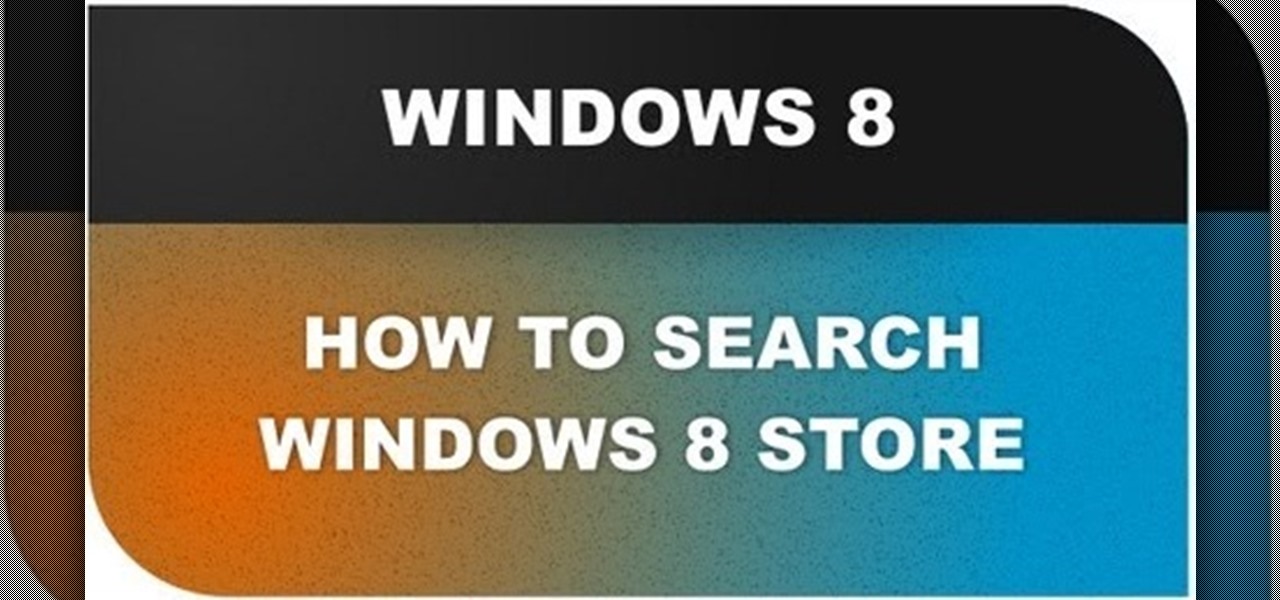
In this Windows 8 Tutorial you will learn how to search for application in the Windows 8 store. I know it can be a bit confusing for those who have just moved to the Windows 8 store on how to search for store applications in fact it took me like an hour to figure out how to search because all the visual cues were hidden away. However when you finish watching this Windows 8 tutorial you will see it is as easy as being able type on your keyboard to find applications in the Windows 8 store.
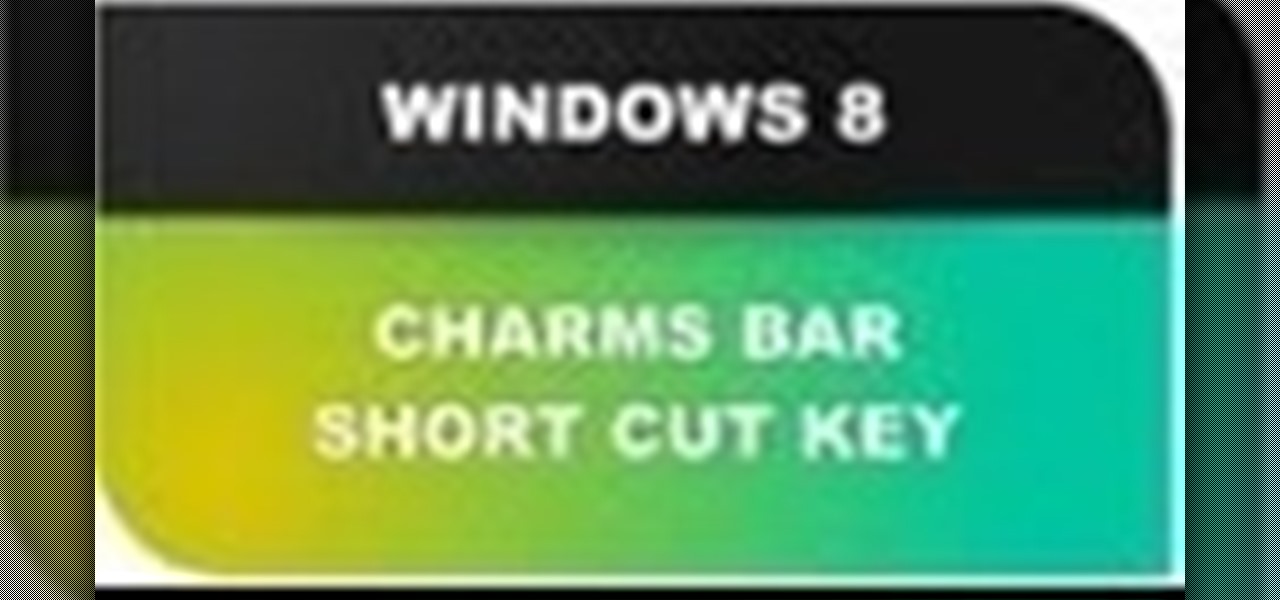
In this Windows 8 Tutorial you will learn how to use the shortcut key for accessing the charms bar in Windows 8. There are a few benefits to this for one the charm bar remains in place even if you don't have your cursor over it also you save yourself time by not having to go all the way to the upper right hand corner of your screen every-time you want to access the windows 8 charms bar.
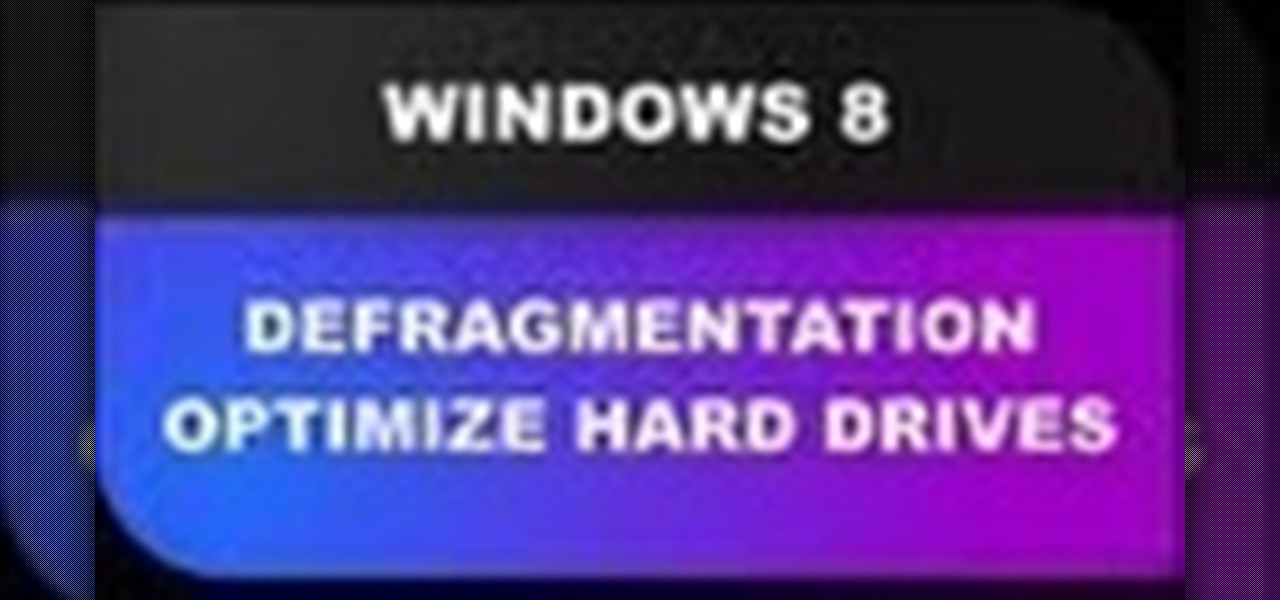
In this Windows 8 Tutorial I will show you how to use the defragment tool to analyze and if necessary optimize your hard drive to make your computer run more efficiently. By default if you are on Windows 8 your computer should be set to a re-occurring schedule for defragmenting your Hard Drives. Thanks for watching our Windows 8 tutorials.
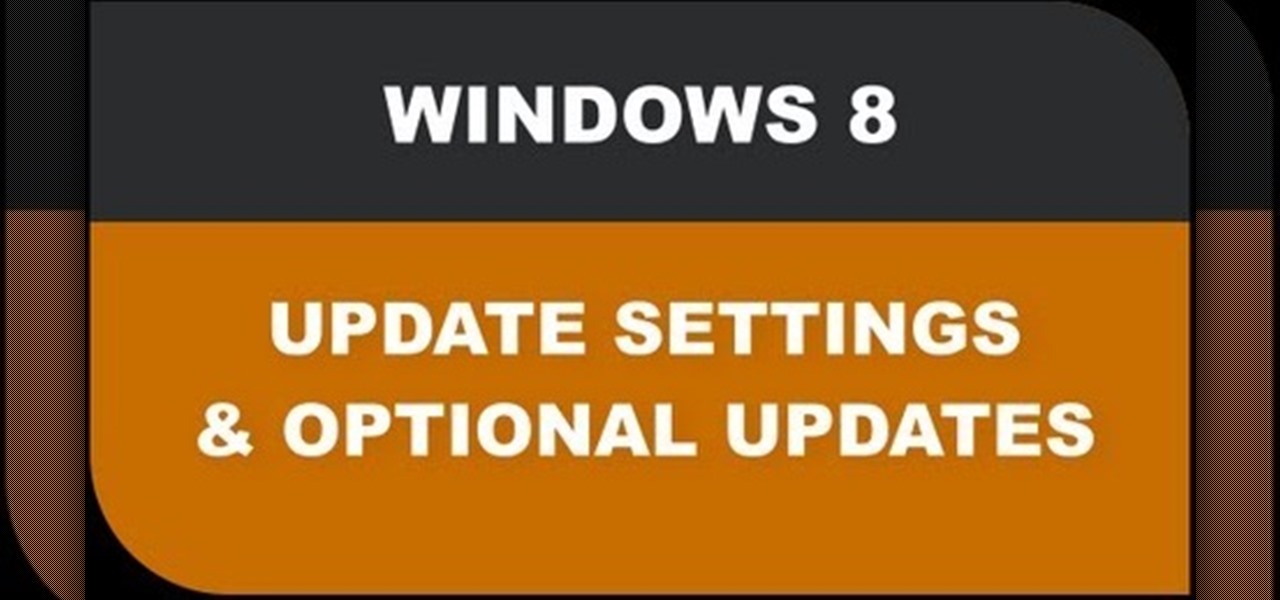
In this Windows 8 Tutorial I will show you how to change your windows update settings and check for optional updates as well. The settings that you applied for automatic maintenance settings in one of our previous tutorials will directly effect your windows update settings and will also be shown in this tutorial. After checking for critical updates you will also have the opportunity to learn how to install optional updates.
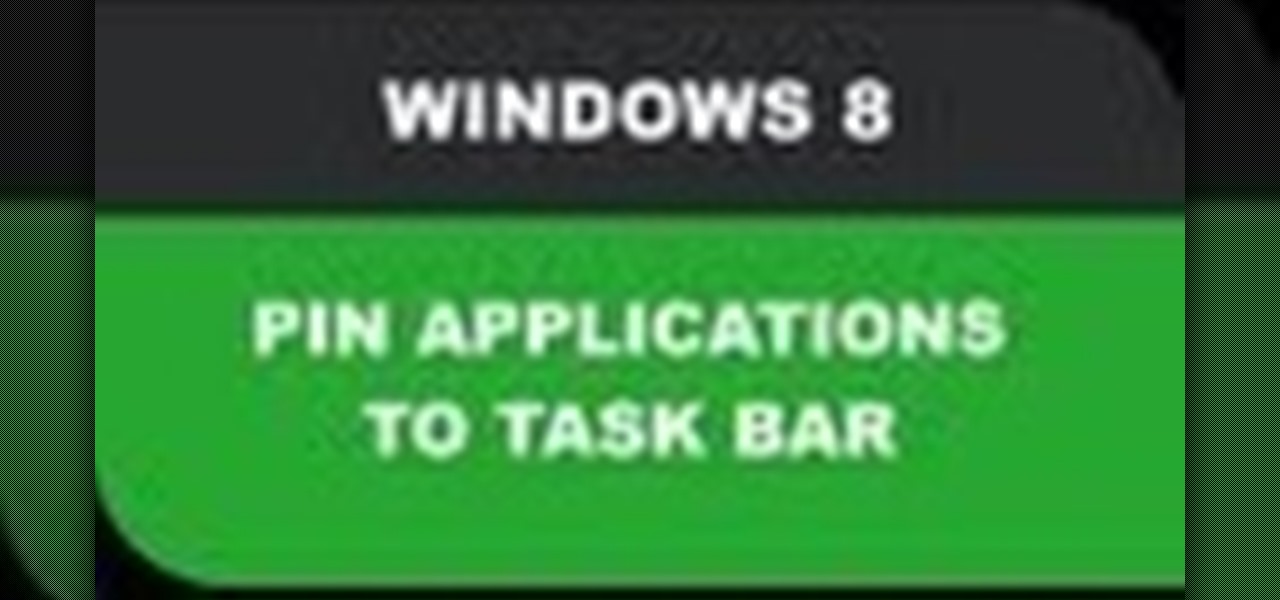
In this Windows 8 Tutorial you will learn how to pin application to the task bar. If you work with certain programs very often it will be beneficial to pin those Windows 8 applications to your task bar in the desktop view. Once you pin an application to task bar in desktop view it will always be visible too you and with one click you will be able to launch application. Thank you for viewing our Windows 8 tutorials. If you need help with a certain area of Windows 8 and would like us to make a ...
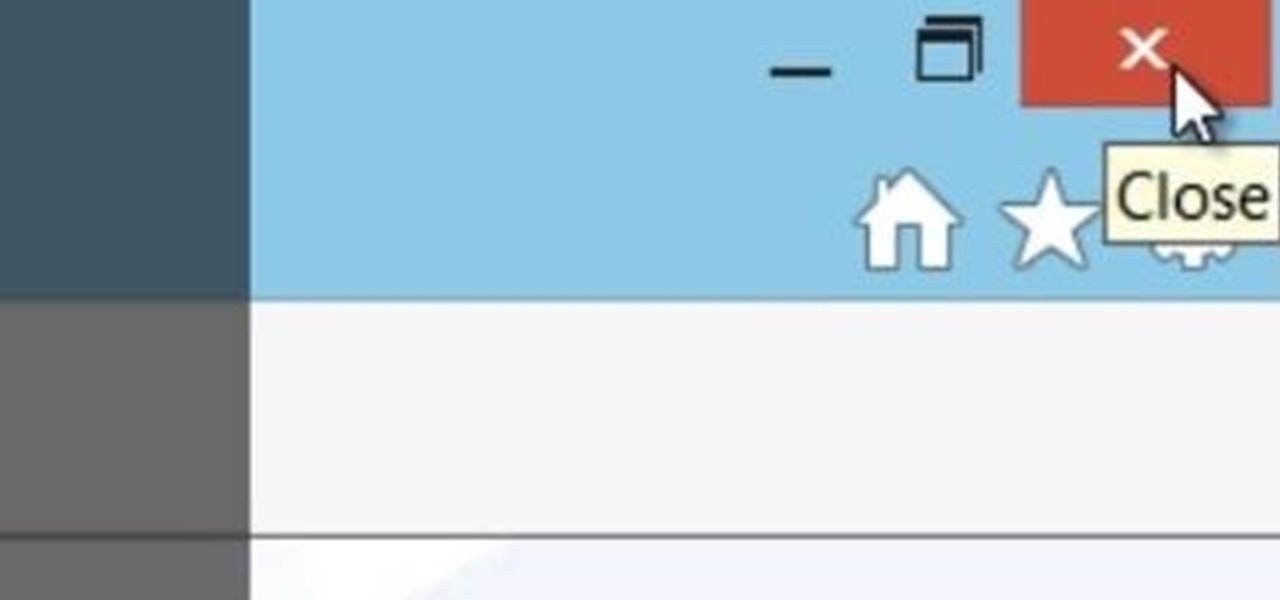
This Windows 8 guide is for those who are new adopters of the Windows 8 operating system. Maybe you just bought a new PC with Windows 8 and you need to learn your way around, then this tutorial is for you.
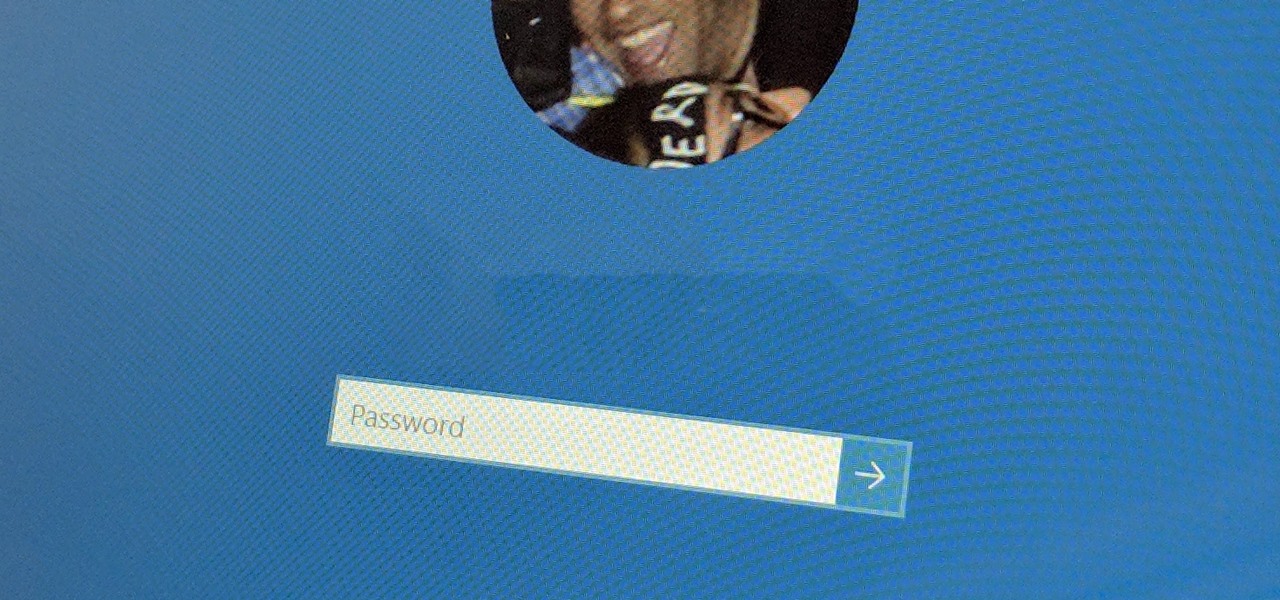
It's good to password-protect your PC to make sure that your personal files, folders, and important documents are safe and can't be modified without your permission. Though, entering the password all of the time before using your computer might frustrate you.
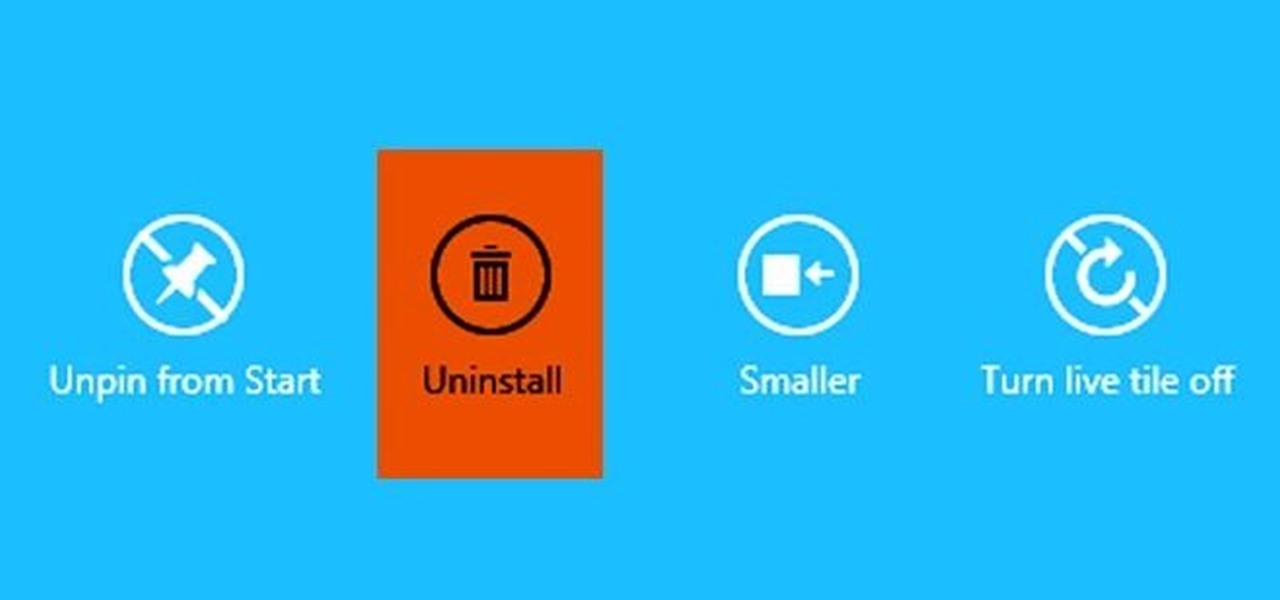
Windows 8 and its new Windows Store have simplified the process for uninstalling and cleanly deleting applications from your computer. Removing applications in older versions of Windows required a few more steps: My Computer -> Control Panel -> Add or Remove Programs -> Find the Program -> Click Uninstall.