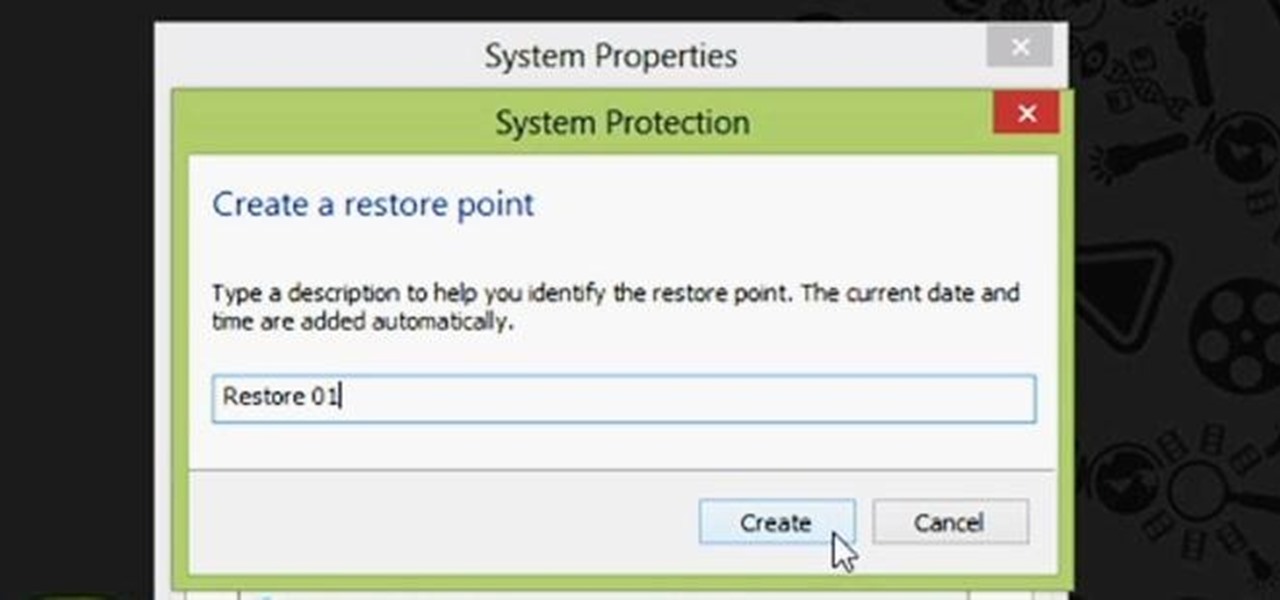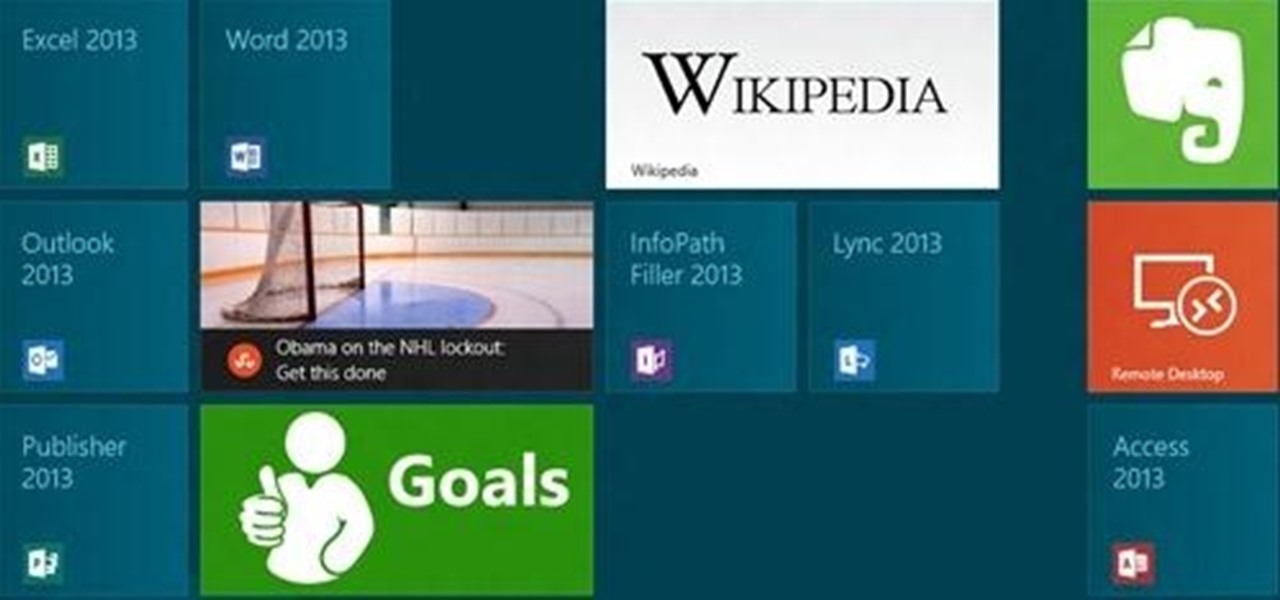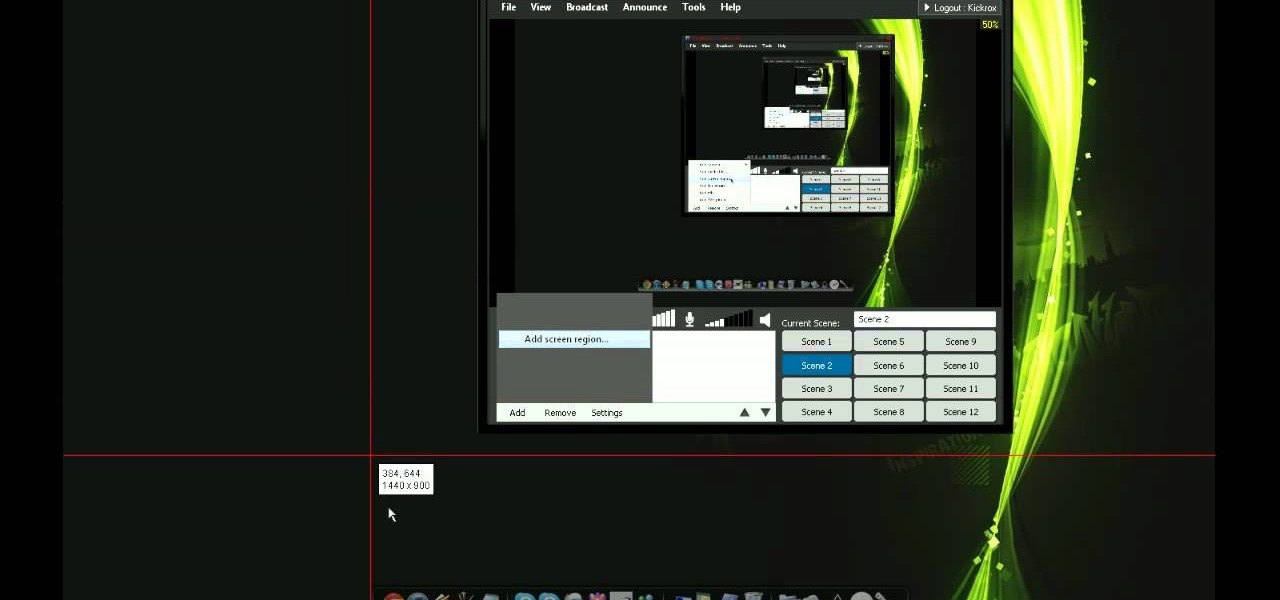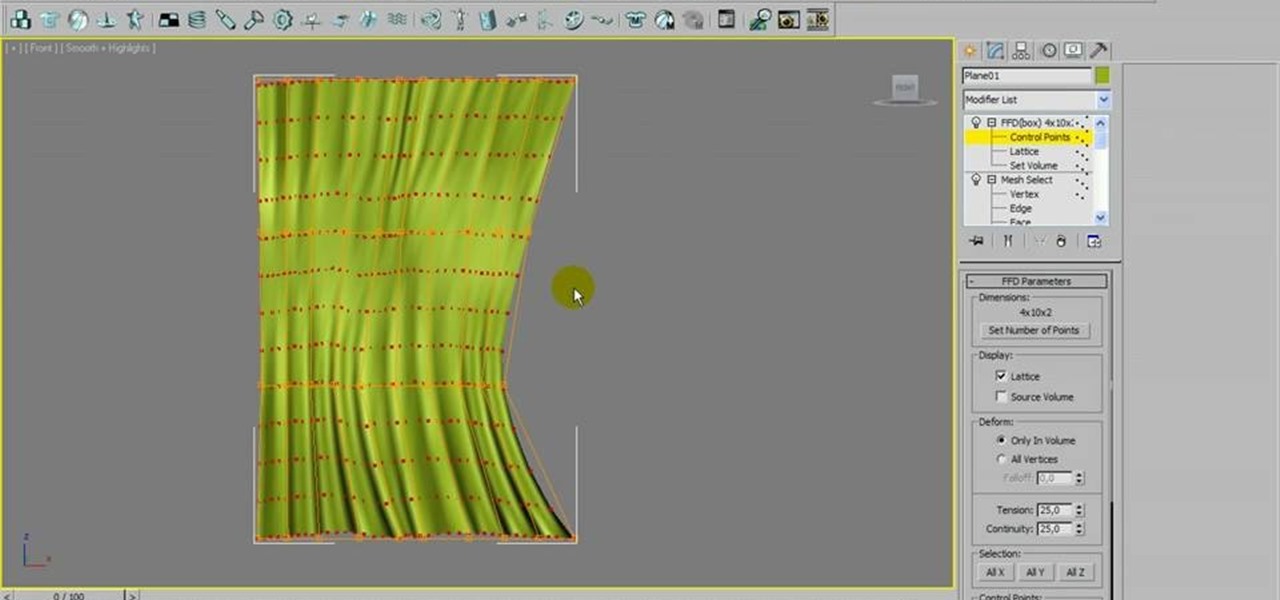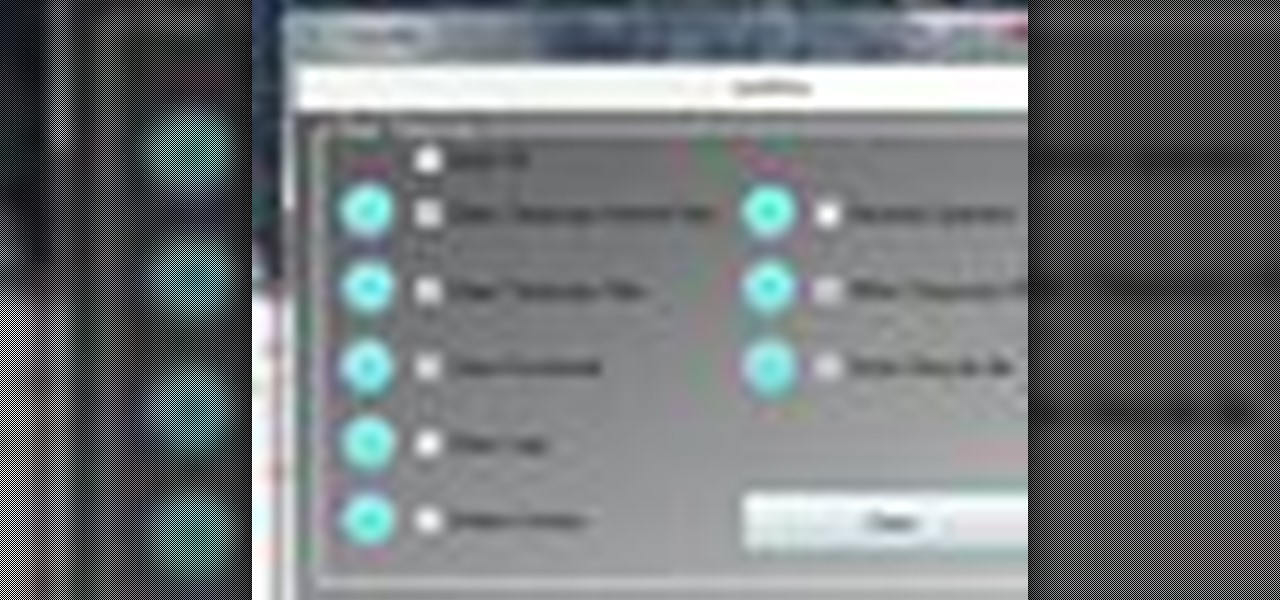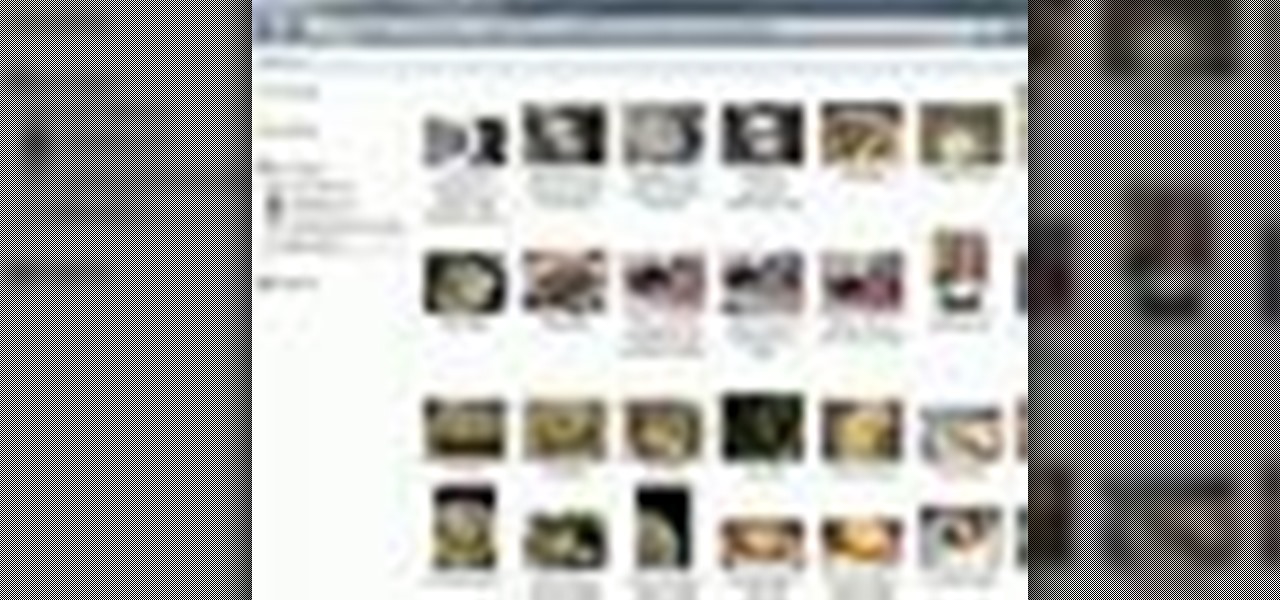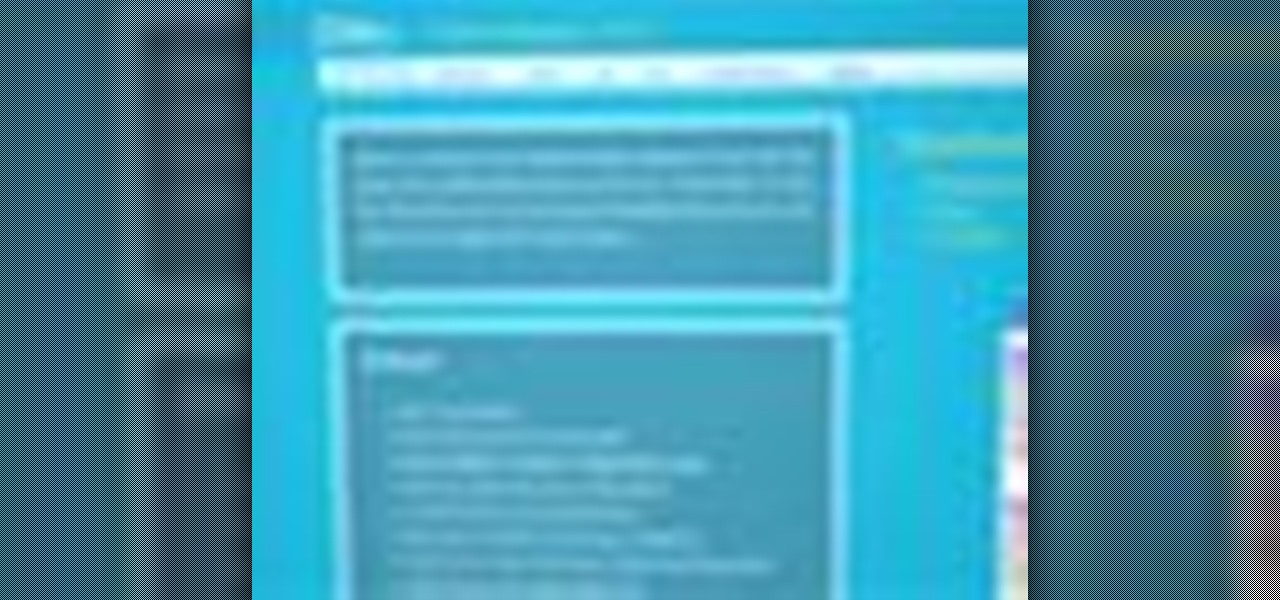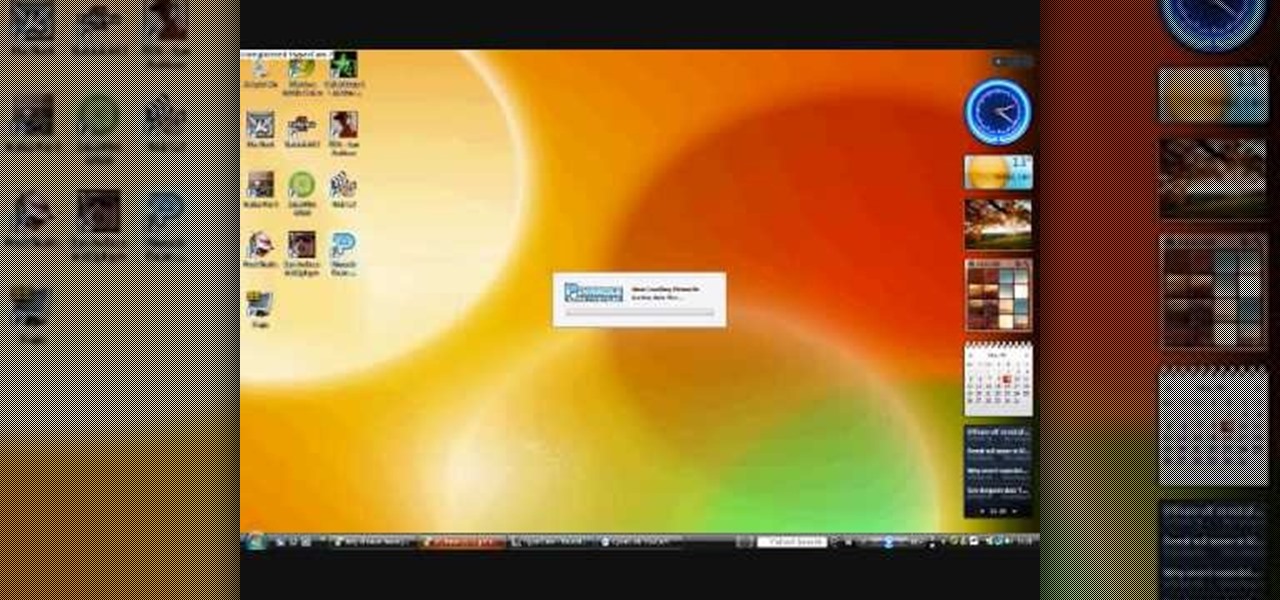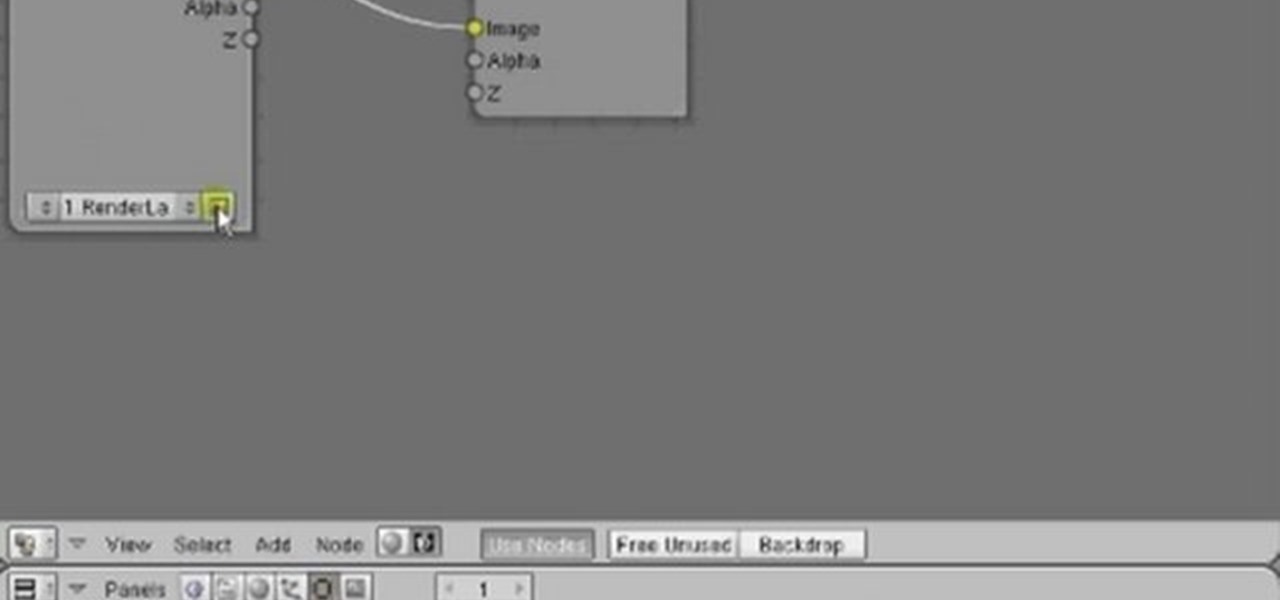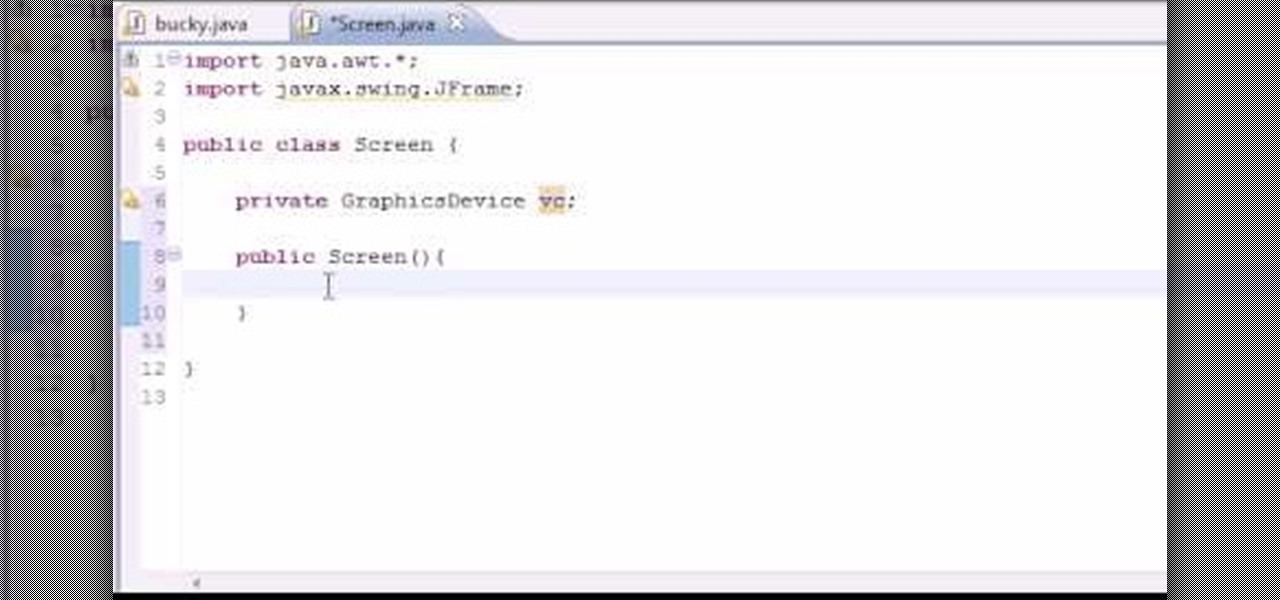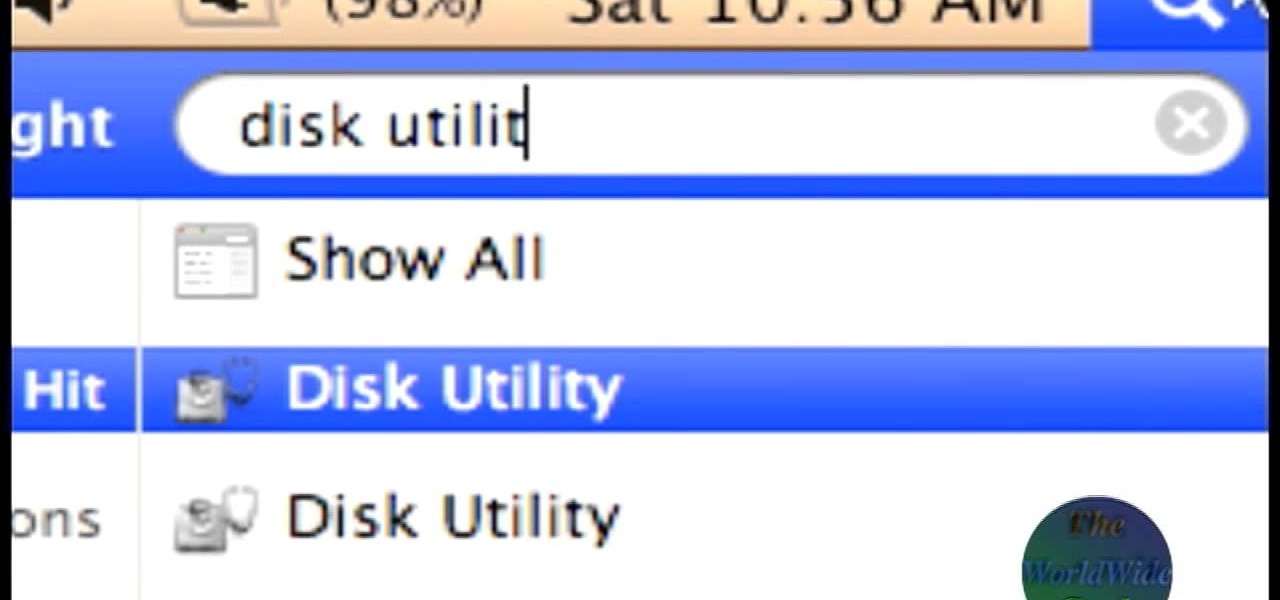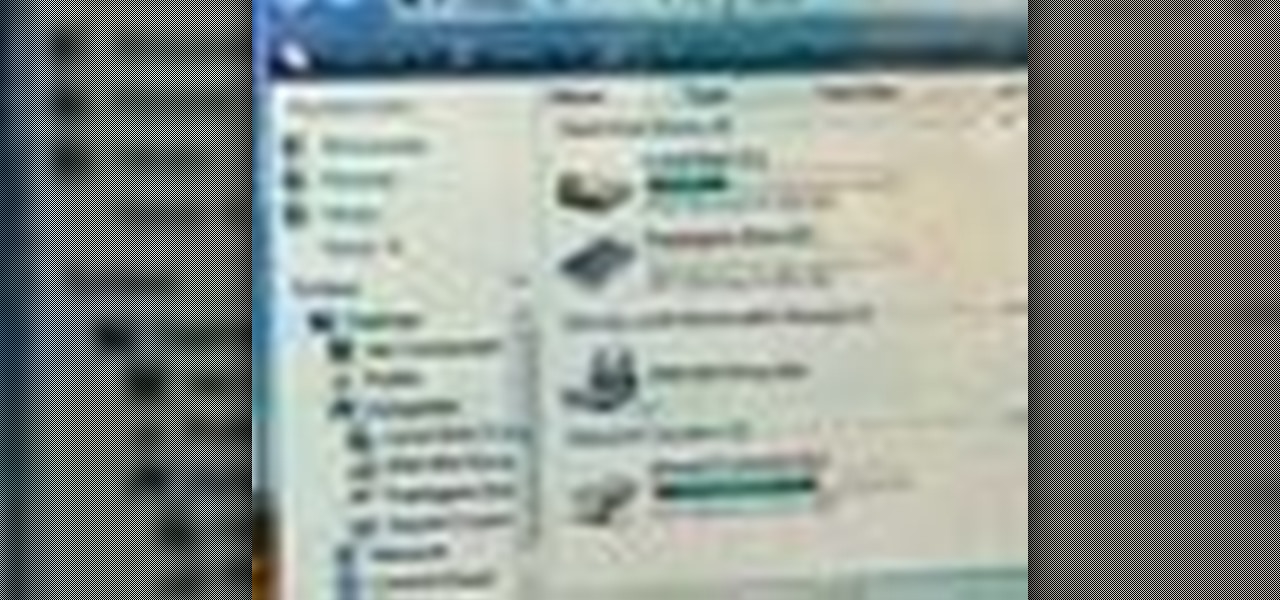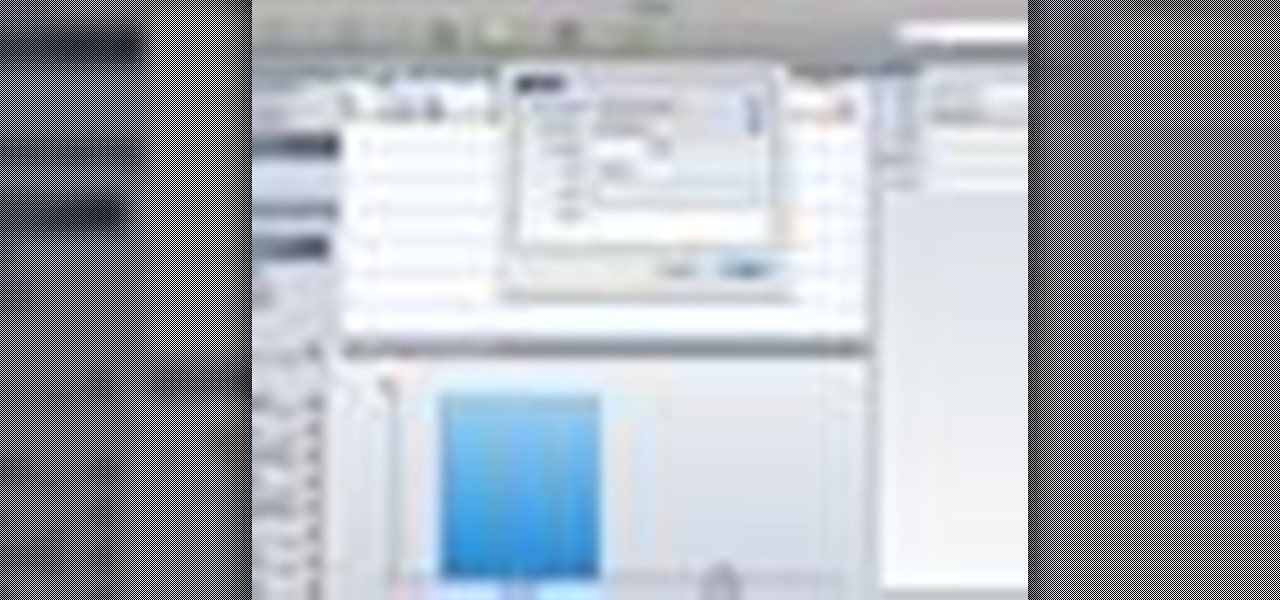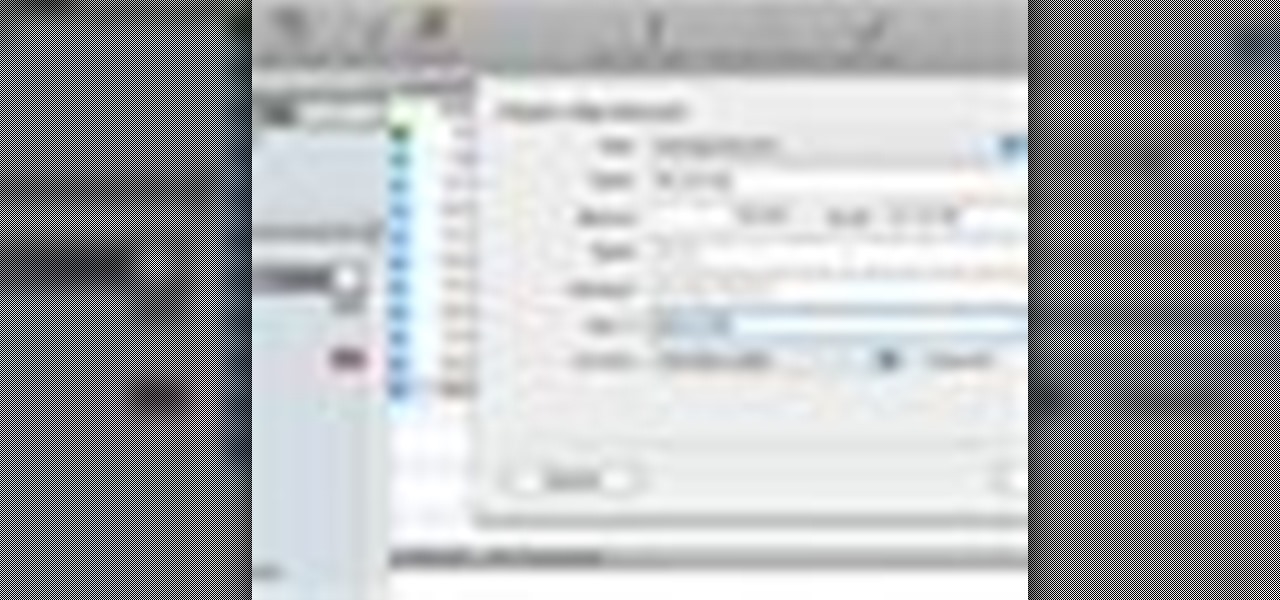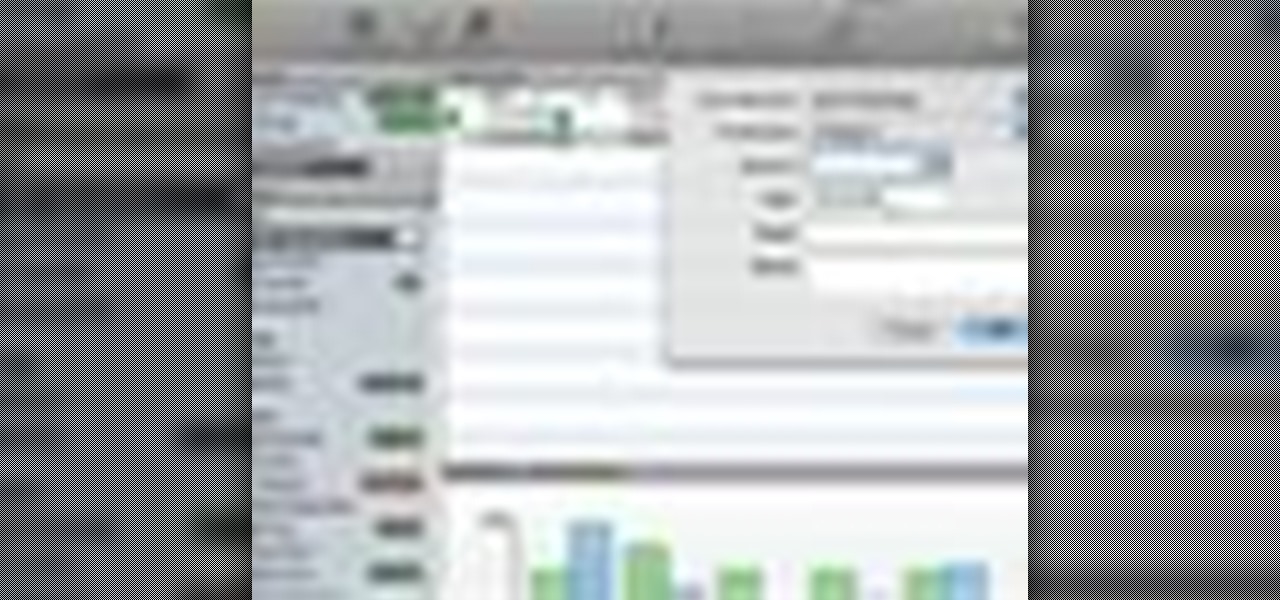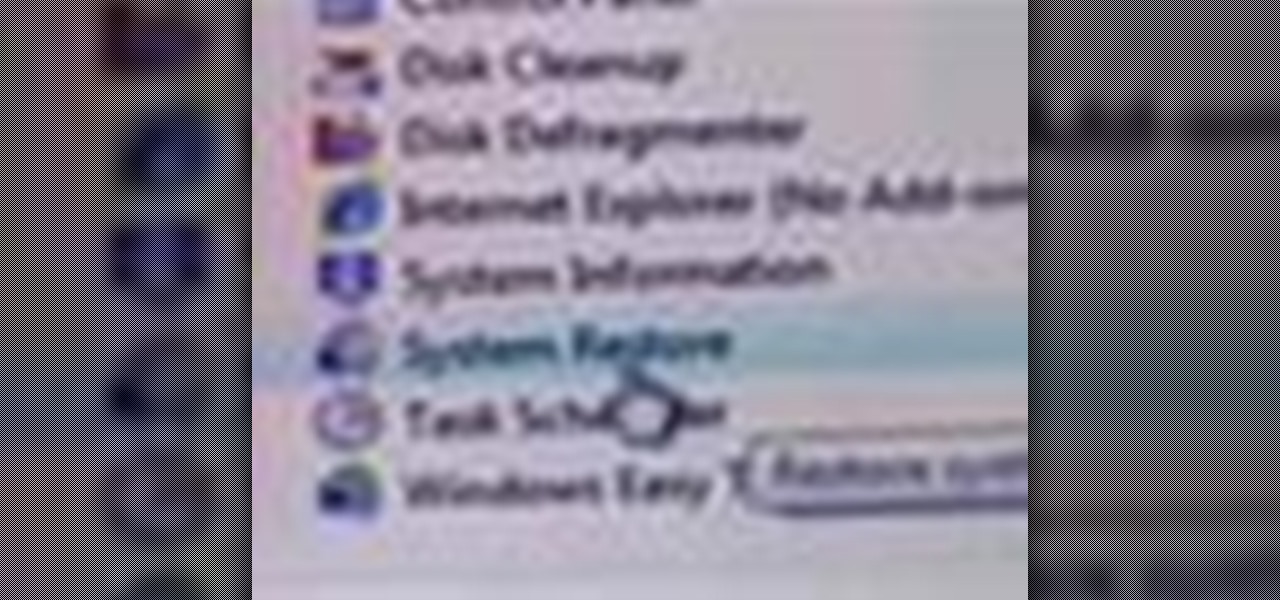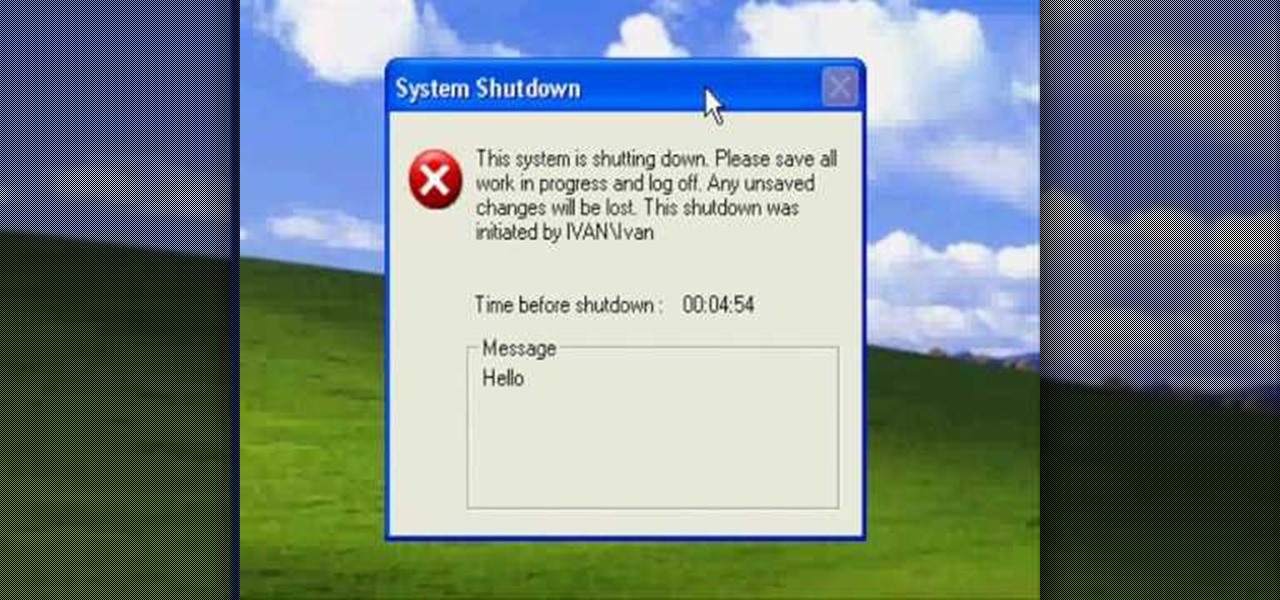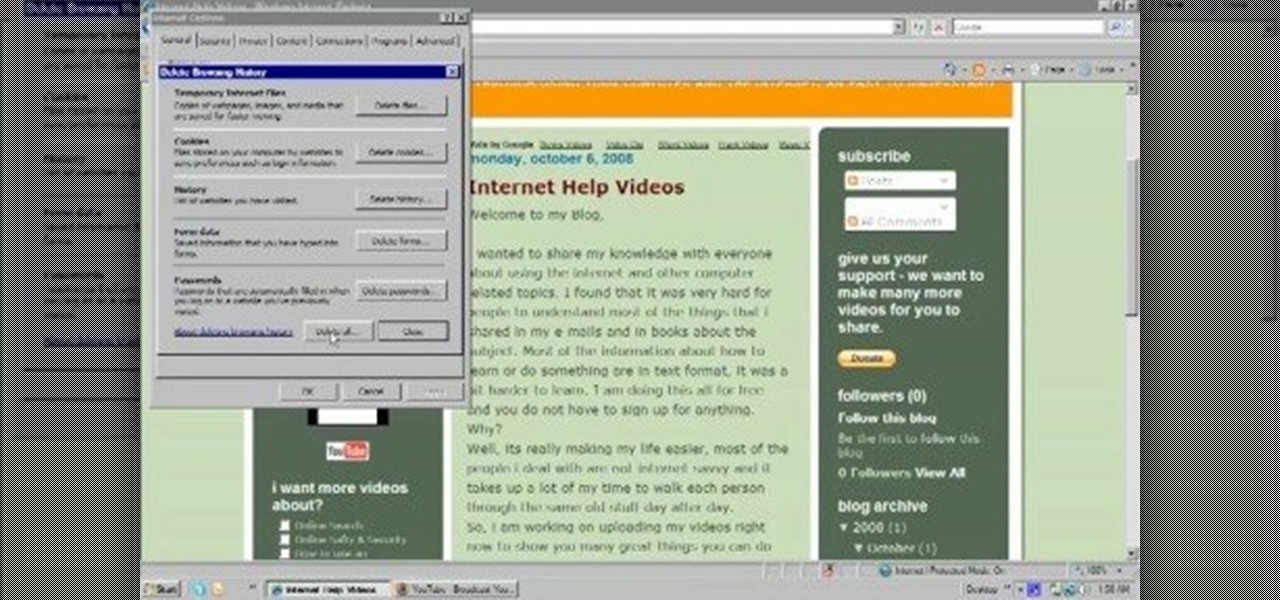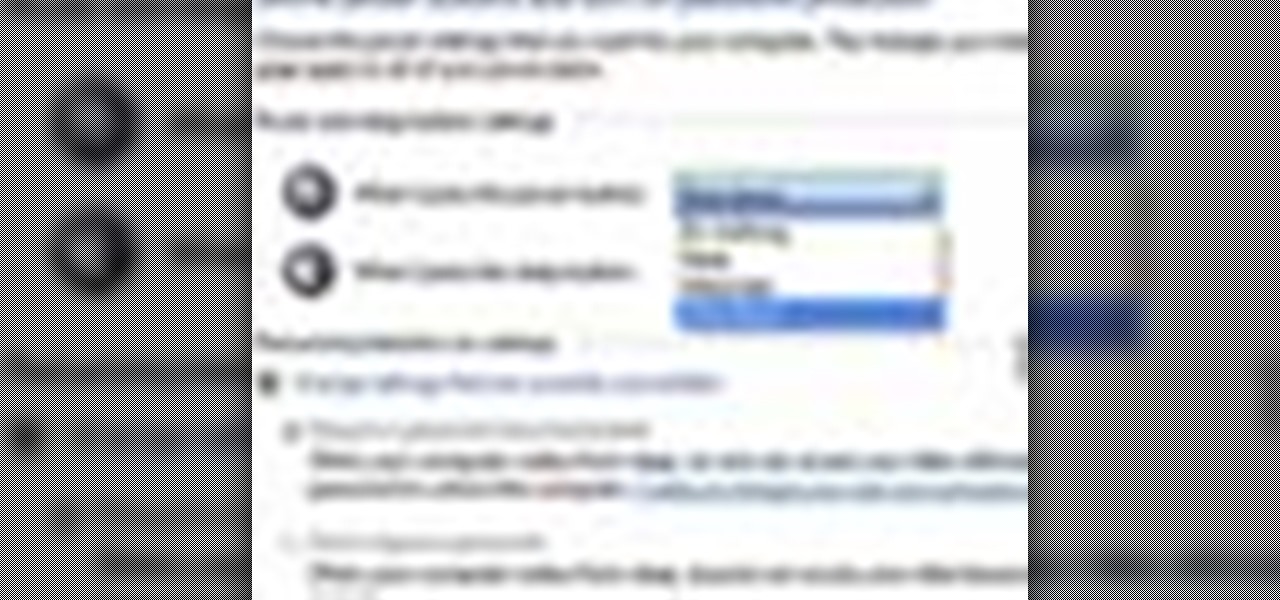What time is it? It's a question that you'll find yourself asking a million more times throughout your life, but one that hardly goes unanswered. When you're on your phone or at your desktop, there is almost always some type of clock available to immediately give you the time.
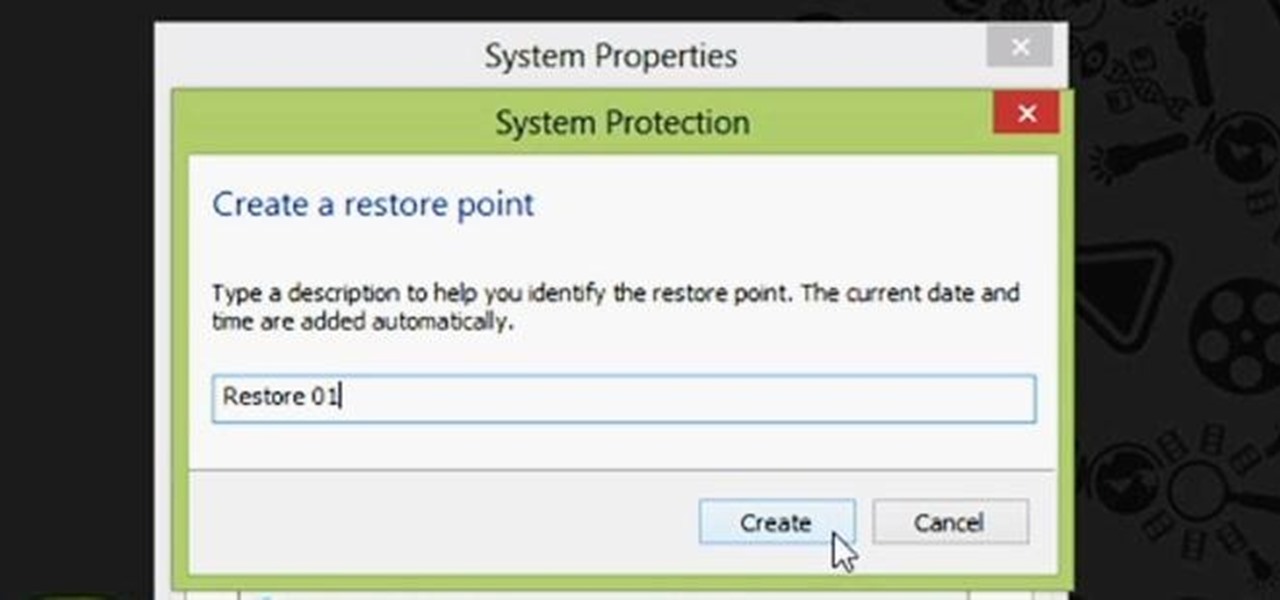
Restoring your computer to a previous point is an extremely important thing if something goes wrong. I've restored my computer at least a dozen times after downloading some suspicious software or running into an error I couldn't remedy on my own.
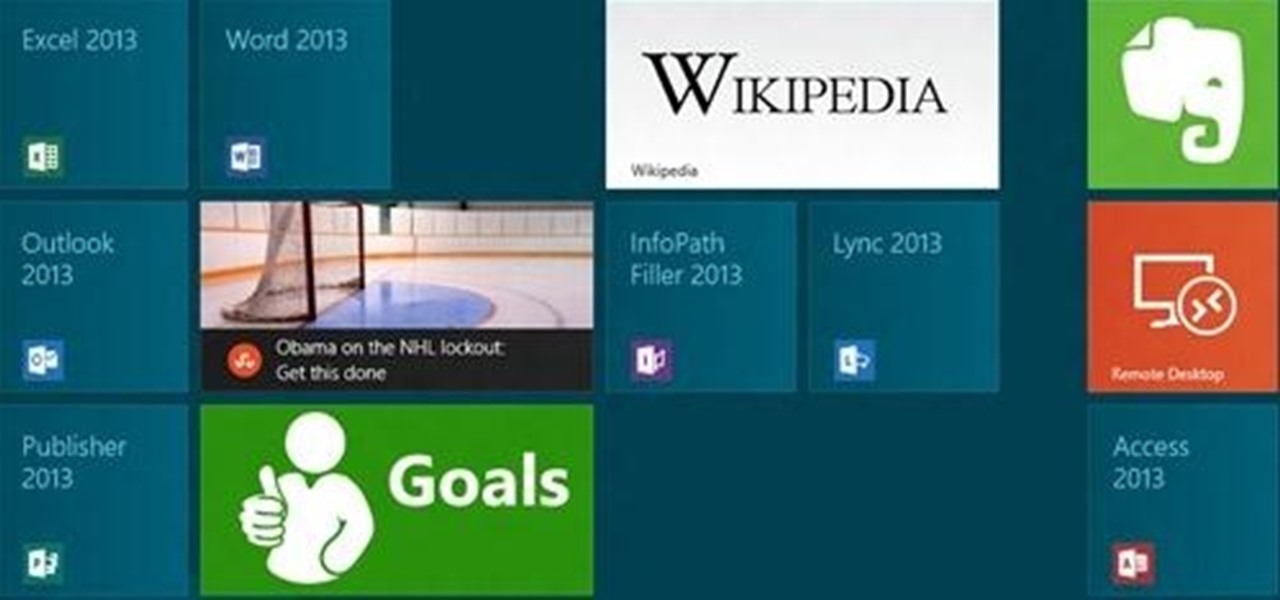
Keeping your computer organized and your desktop clutter-free can be pretty difficult. And with last week's official release of Windows 8, users have another screen they need to get used to organizing—the new Metro-style Start Screen. It uses large rectangular or square tiles in place of the standard icons you've seen on older Windows operating systems. For better organization and grouping, you can group similar items onto a page (similar to many smartphones), you increase or decrease the siz...

One of the more innovative features about the new Windows 8 operating system is the ability to unlock the screen via a picture password. This new feature allows the user to select any photo they would like and use taps, circles or straight lines to unlock the device. The video below shows the picture unlock in action.

If your new window treatments include blinds, save the hefty installation fee by hanging them yourself.
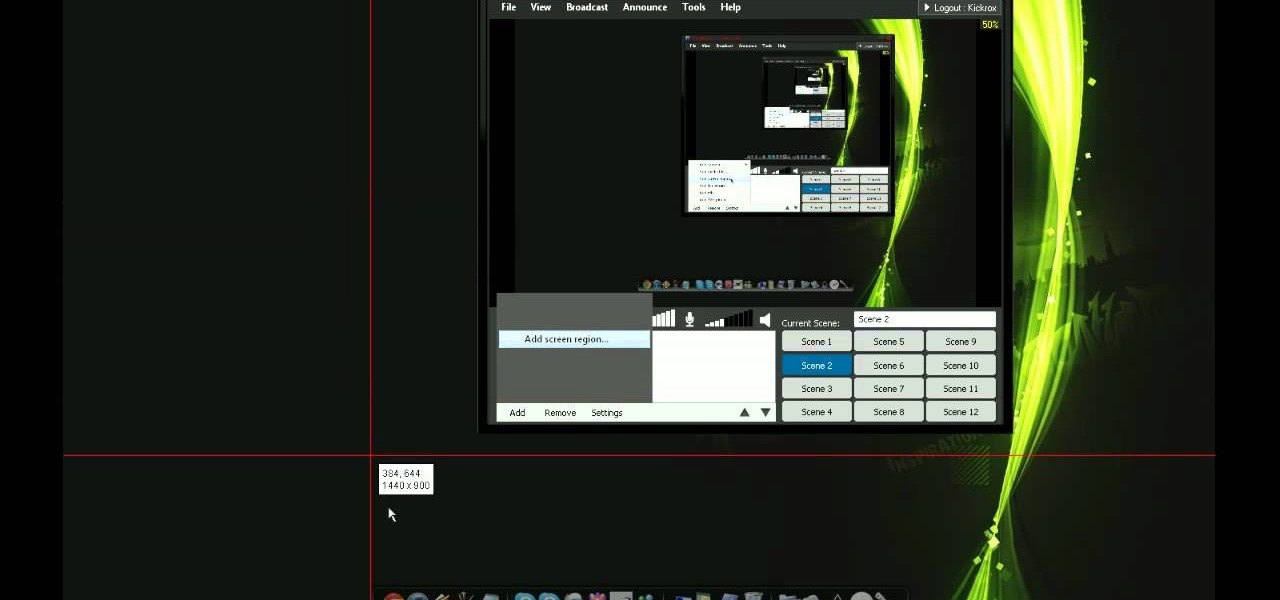
If you want your friends or others to see your amazing Blitzcrank pulls, Alistar headbutts, or Vayne tumbles, try streaming your League of Legends gameplay online to Own3D.tv with XSplit Broadcaster. This guide will teach you how to use XSplit Broadcaster correctly so that the settings will allow you to stream smooth games.

This video tutorial is meant to help you model your own curtains in Autodesk 3ds Max. If you need some window curtains, this is the best way to model them. You'll learn how to do it using several modifiers and layer techniques. You can download the finished curtain from VisualKnights, which you can fully edit to your needs. This tutorial can also work with older versions of 3ds Max (previously called 3d Studio Max).

Interested in using a satellite picture of the Earth as the background on your Microsoft Windows desktop computer or laptop? This clip will show you how it's done. It's easy! So easy, in fact, that this handy home-computing how-to from the folks at Tekzilla can present a complete overview of the process in about two minutes' time. For more information, including detailed, step-by-step instructions, take a look.

Free up space on your hard drive while protecting your privacy by deleting all of the temporary files on your MS Windows desktop computer or laptop. This clip will show you how it's done. It's easy! So easy, in fact, that this handy home-computing how-to from the folks at Tekzilla can present a complete overview of the process in about two minutes' time. For more information, including detailed, step-by-step instructions, take a look.

Want to browse pictures in a Flickr photo gallery like they were photos on your Windows XP/Vista/7 hard drive? This clip will show you how it's done. It's easy! So easy, in fact, that this handy home-computing how-to from the folks at Tekzilla can present a complete overview of the process in about two minutes' time. For more information, including detailed, step-by-step instructions, take a look.

Wish there were a way to use Apple-style keyboard shortcuts on a Windows 7 PC? Well, there is! And this clip will show you how it's done. With maComfort, It's easy! So easy, in fact, that this handy home-computing how-to from the folks at Tekzilla can present a complete overview of the process in about two minutes' time. For more information, including detailed, step-by-step instructions, take a look.

In this tutorial, we learn how to upgrade a 32-bit Windows to 64-bit. Chances are, it should be able to run as a 64-bit, depending on the processor. If you change the settings in BIOS, you can change it up so you can upgrade the computer. If your computer is still not working, use the backup CD to reinstall the previous software back onto the computer. If you do not have a backup CD, you can try to download the original CD back onto the computer. You will lose all your personal information th...

Sometimes the simplest pranks are the best ones! They take no time at all, and they're so simple that no one would even expect to look for the obvious. Like this windshield prank. It involves chocolate syrup and a cup of milk.

While we think granny squares are pretty and whimsical pieces on their own, there really is power in numbers when you combine a bunch together into a massive quilt or afghan. But how exactly do you go from granny squares to a full-on quilt?

In this video tutorial, viewers learn how to copy and paste multiple text entries in a Windows computer. Users will need to download the free clipboard manager, Ditto form the link provided in the video description. Once downloaded, users will be able to manage multiple strings of text to copy and paste anywhere. Simply select the text field of the copied text and click on the icon in the system tray. Copied images will be displayed as a thumbnail. This video will benefit those viewers who us...

The XBox 360 controller might be the single best controller in the history of console gaming. It is the perfect size, the buttons are laid out well, and the wireless works perfectly. Why must its usefulness be limited to your XBox? This video will teach you how to use your XBox 360 controller to control your PC, allowing you to play any PC game you can get your hot little hands on with this brilliant piece of controller engineering.

In this clip, you'll see how to create a new Screen Layout (workspace, desktop) to use when Compositing: 8-Nodes. and initialize this new default User setup used in all future tutorials. This clip will also teach how to move the window around, what the starting nodes are and do (RenderLayer, Composite, Viewer) Backdrop, , how threads work in the noodle, rendering the composite and discusses basic window management and splitting, and using the UV/Image Editor to view images/results. Whether yo...

In this video tutorial, viewers learn how to run 4 Google searches in 1 tab. This task is very easy, simple and fast to do. Begin by opening your web browser and go to the website: GoogleGoogleGoogleGoogle. There, users will be provided with 4 windows of Google. There users are able to navigate 4 Google searches at once. Users are also able to close windows and type in website URLs. This video will benefit those viewers who use Google frequently, and would like to learn how to be able to make...

Want to program your own Java games and applications but don't know beans about object-oriented programming? Never you fear. This free video tutorial from TheNewBoston will have you coding your own Java apps in no time flat. Specifically, this lesson discusses how to utilize and display graphical user interface elements like windows when writing code in the Java programming language. For more information, including detailed, step-by-step instructions, watch this helpful programmer's guide.

Converting file formats seems to stump a lot of people, so if you're coming here clueless as to how to convert an AVI to DVD, don't feel alone. In this video, learn how to turn an .AVI file to DVD using Windows Live Movie Maker easily and for free.

The World Wide Geek demonstrates how to format an external hard drive for Mac OS X. External hard drives are usually formatted for windows. To change the format, you will need to use the disk utility option. Access the disk utility by going to finder and clicking on applications. Next, click on the utilities folder. Then, click on the disk utility option to open it. You can also search for disk utility in spotlight. Select your external hard drive in the options to the left of the disk utilit...

Learn how to choose and care for poinsettias with Southwest Yard and Garden's John White. You will be taken through the typical height and specifications for poinsettias, as well as what to look for in the leaves and flowers. One of the most important parts of growing poinsettias is keeping to a specific schedule. Measuring the plants is also important as plants that are too tall or too short are undesirable. Remember to frequently water the plants, but be careful not to overwater. Also, keep...

This video demonstrates the split tone effect in Photoshop. A split tone effect makes a picture look more rustic by changing the tones. First, add an adjustment layer to the picture by opening the channel mixer window. Select Monochrome and adjust the RGB values to create a black and white image to your own personal preference. Next, add another layer by opening the color balance window. Here you can change the colors of the light areas by selecting Highlights and changing the color sliders, ...

Mike Agerbo, the host from GetConnected features a quick and helpful video on how to lock drive letters on a PC. On your PC, right click the my computer icon to bring up the management window. Click on storage, then disk management. Once it brings up your list of hard drives, right click the one that you would like to change. Click change drive letter and path. Once you have the window open you can change your drive letter. This will help you when organizing your drive to limit any complicati...

In this video tutorial from Get Connected TV, hosts AJ Vickery and Mike Agerbo, will show you how to extend Widows Media Center to your XBox 360 using Windows 7. This video assumes that your XBox is already connected to your home network, so you may want to be sure to do that first. With this configuration, you will be able to not only watch movies, but view, pause and record TV on your personal computer, as well. You will learn how to access the Media Center section of your XBox, and get the...

Transferring money can be quite tricky, but keeping track of it can be even trickier. MoneyWell makes transferring money from one account to another incredibly easy. This video tutorial for beginner users shows you how to work with transfers in the budgeting software.

Keeping your money in check can be quite difficult. That's where MoneyWell comes in. This is a video tutorial on getting started with MoneyWell, so watch and learn the basics and see if it's right for you.

One way to keep your budget in line is with MoneyWell. This video tutorial for beginner users teaches you the ins and outs of setting up credit cards accounts, and how to manage them.

Ron Hazelton describes how to replace a screen in a door or window. The screen is held in the frame by a vinyl cord that can be removed with a knife. Lift the old screen out of the frame. With the new screen on a flat surface, using the frame as a template, cut the new screen a half-inch larger than the frame all around. Cut 45-degree notches in the screen at each corner. Place the screen evenly on the frame. Press the cord back into the groove on the sides first, then the top and bottom. Fin...

This video shows you how easy it is to use system restore on Windows XP and Vista to bring your computer back to life. System restore takes your computer back in time to a point before it had errors or problems. Go to the start menu, all programs, accessories folder, system tools, and system restore.

Have you ever had to close an application with private info in order to let someone else use your PC? LockThis! is a windows application that lets you secure individual programs without the hassle of having to save your progress and closing the program. To use LockThis! just hold the control key and click on the application that needs to be locked and simply enter your password on the dialog that pops up and your done. Now anyone can use your pc without you having to look over their shoulder....

Prevent indoor lighting problems with these great tips. -When a window is behind the object, bring lights closer to object or use a reflector using the light from the window to create a 3 point lighting effect.

Okay, what's the greatest prank you can play on a friend in this day of technology? Mess with his computer!

In this tutorial, we learn how to make an origami decorated card. First, you will take your card, make sure it's a busy pattern in colors that you like. After this, you will score the top of the card in the middle to create a small square. After this, cut the square out of the card. Then, close it and stick the piece of origami that you have into the inside of the card where the window opens up. Once this is stuck on, you will be able to close the card but still see the origami in the window,...

In this video, we learn how to get into a password-protected Windows machine. First, you need to have this software onto your computer from http://www.piotrbania.com/all/kon-boot/. Once you have this, you will burn it onto a disk. When you forget your password, pop this disk into the drive on your computer. After this, boot it up and then reset your computer. After this, you will see a pop up appear on your computer and it will start to go through your computer to get the password. When it fi...

In this video, we learn how to delete browsing history, cache, and cookies. First, go to your internet browser and click on "tools". After this, go to the internet options, then go to "delete". After this, you will see different sections of things you can delete on your computer, with brief descriptions underneath all of them. If you want to delete it all, click on the bottom on the bottom of the window, then it will start to load and when finished you can exit out of the window. After this, ...

If you have a friend who always leaves their valuable possession out in their car, where anyone can see them and only need break into the car to take them, you owe this prank to them to teach them a lesson. Get some broken glass and a key to their car, wait until they're out of the car and have left their stuff there, then take the stuff, roll their window down, and leave the glass around the window. When they return, they'll think someone broke into their car and robbed it. Really, it was yo...

When learning to use a computer, as with anything else, it's important to start with the fundamentals. This clip for new Windows users does just that. Fortunately, you'll find it's easy to browse files and folders. So easy, in fact, that this home-computing how-to can present a complete overview of the process in just over a four minutes and a half. For more information, including step-by-step instructions, take a look.

In this tutorial, we learn how to zip and unzip files in Windows XP. First, find the files you want to compress, then highlight them by dragging the mouse. Next, go into the file menu and click "send to", then "compress zip folder". Now, your folder will be created and you can double click it to see the folder viewer of the compressed folder. To open these up from the zip archive, first find the file folder that has been zipped. After this, go to the file menu, then click "extract all" and yo...

In this tutorial, we learn how to change power buttons on Windows 7. First, go to the control panel and find your hardware and sound section. Now, go to power options and change what the power buttons do. You will be able to see what your power options currently are, and change what they do when your computer sits still, the top shuts, or many other things. If you want the computer to hibernate, the computer will wake up when you touch it. If you go into a sleep state, you will have to reload...