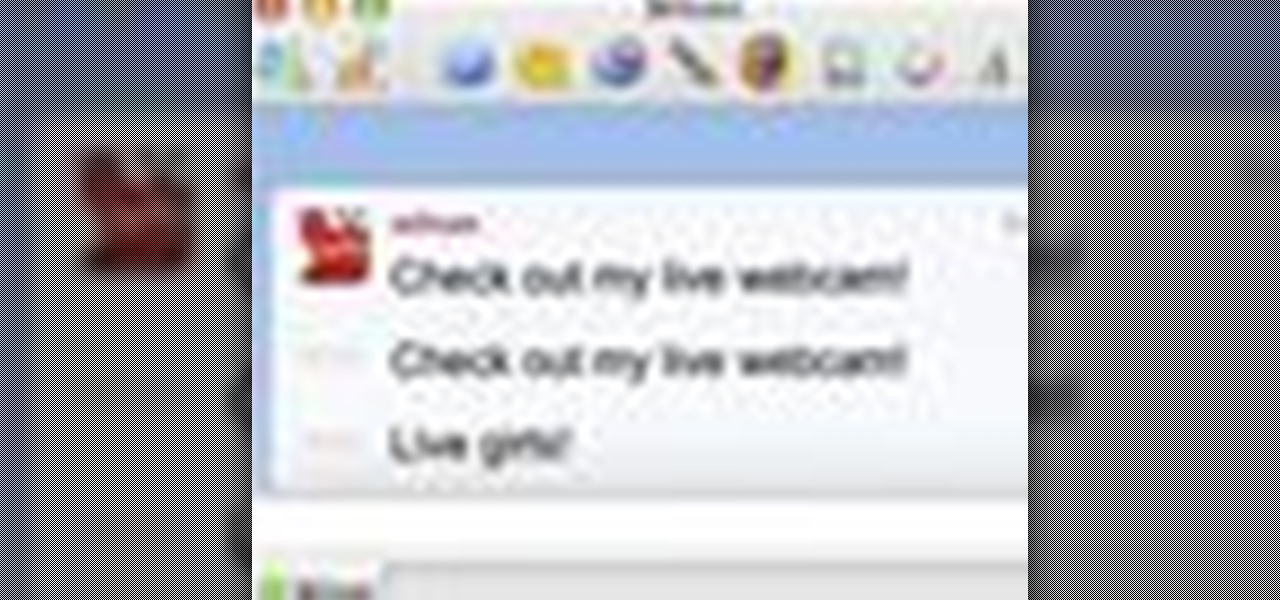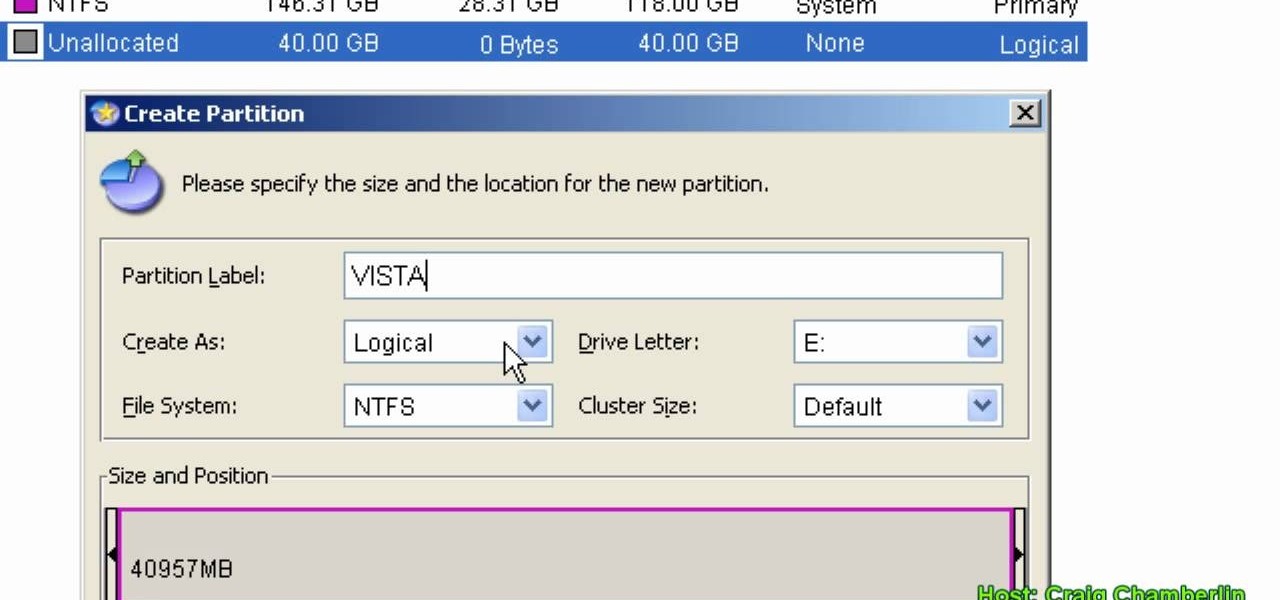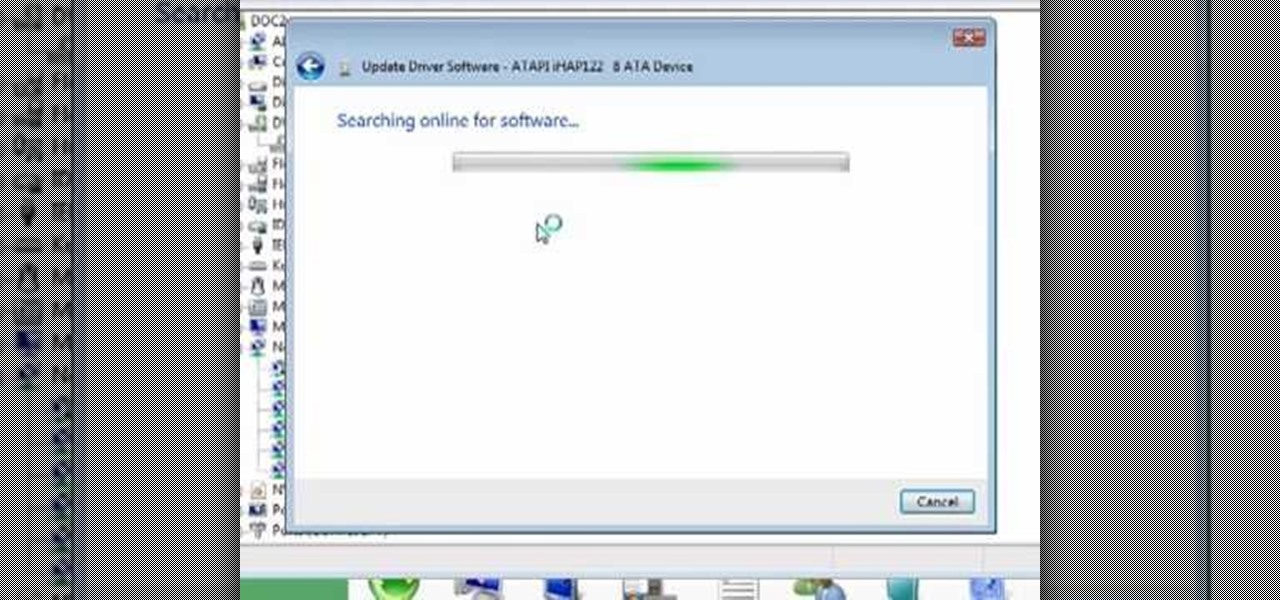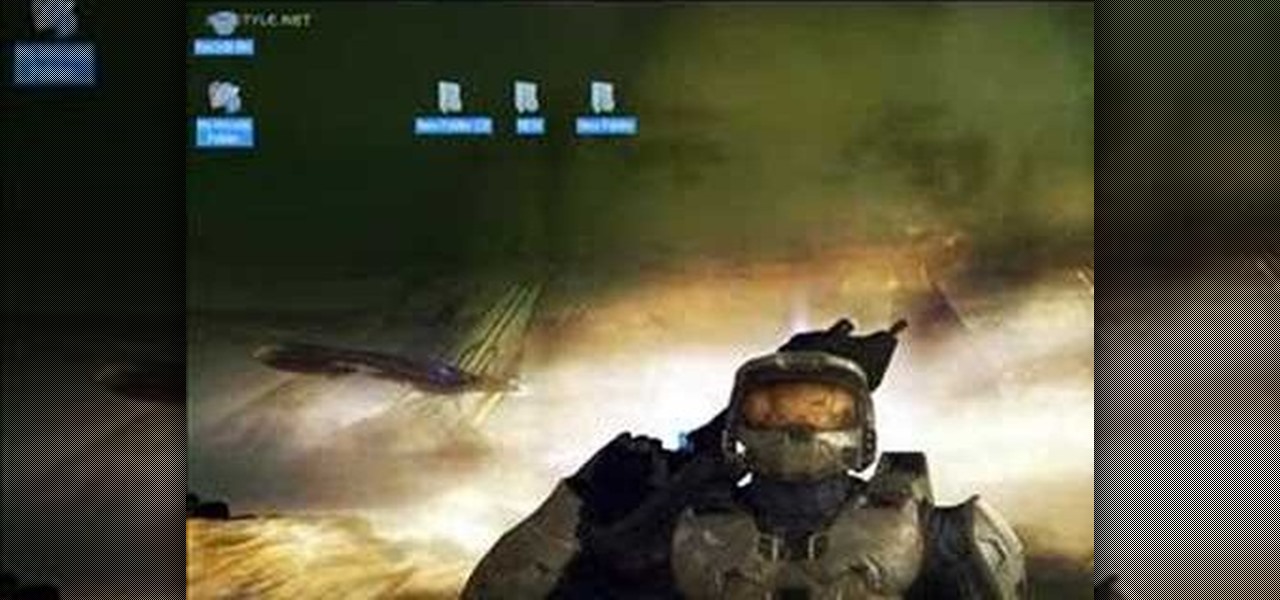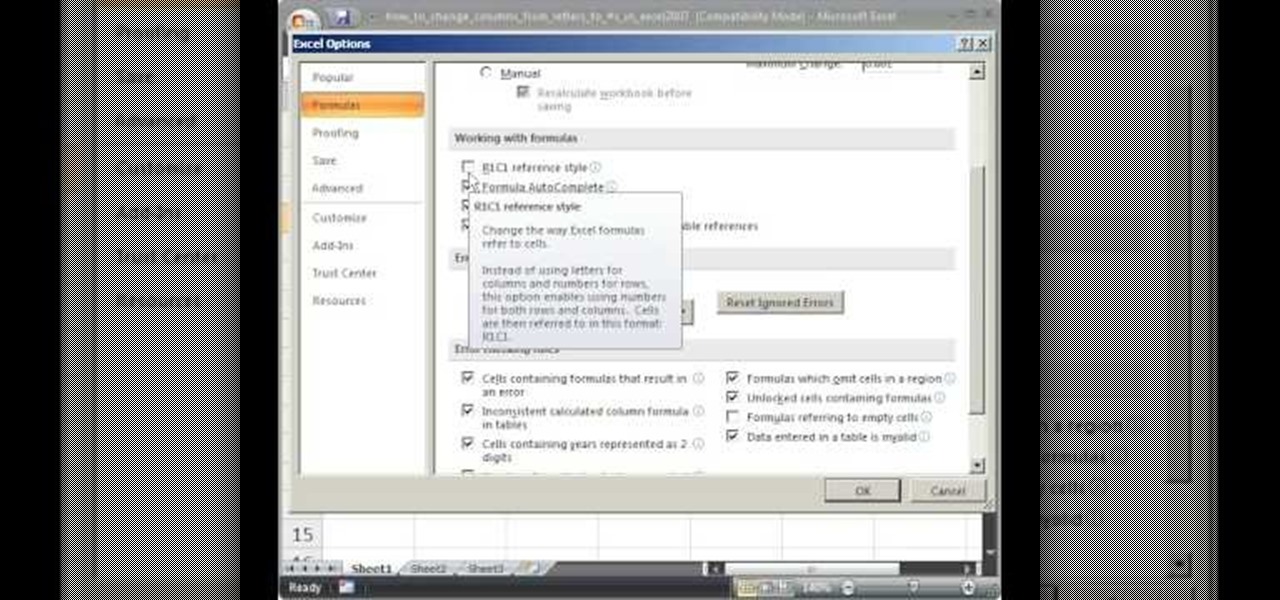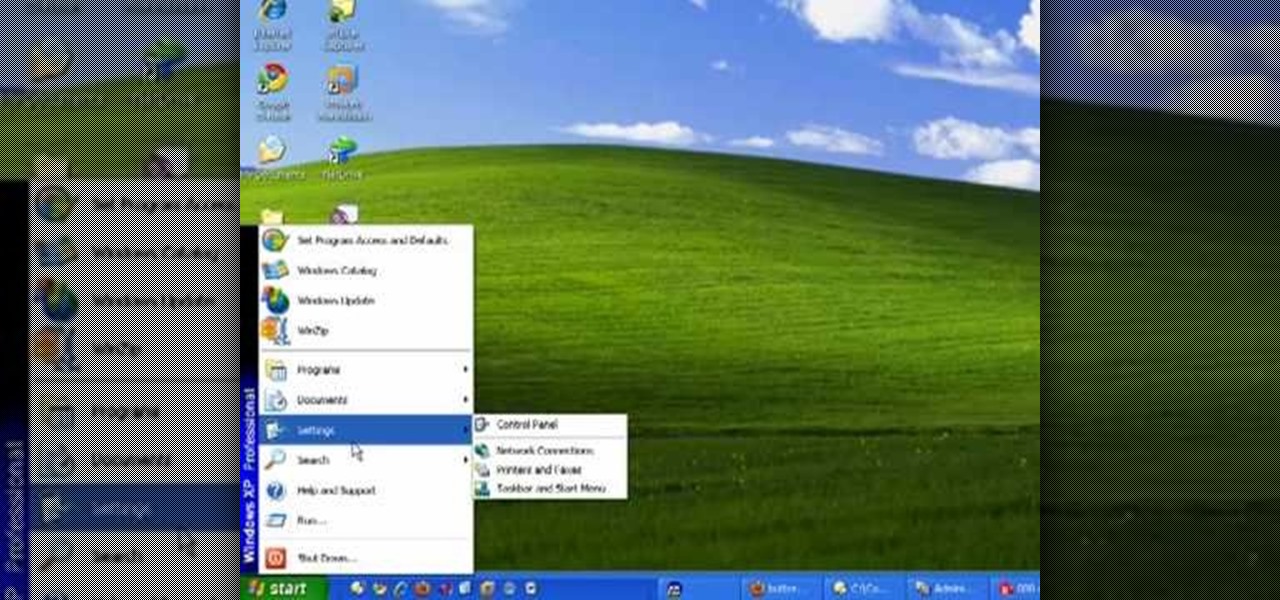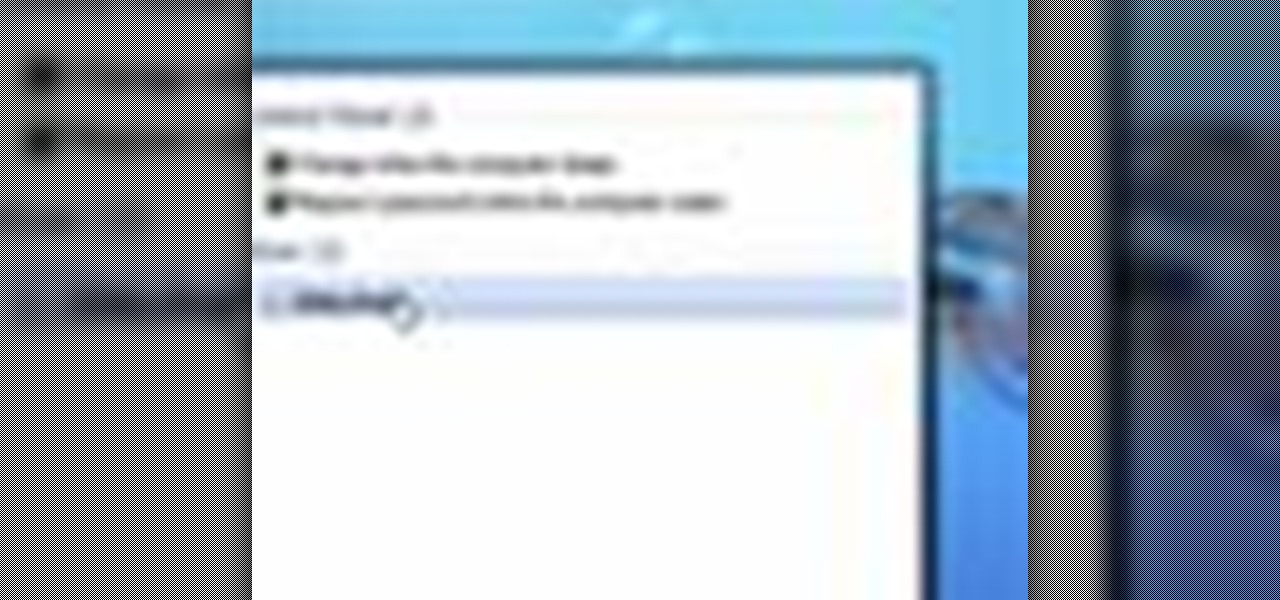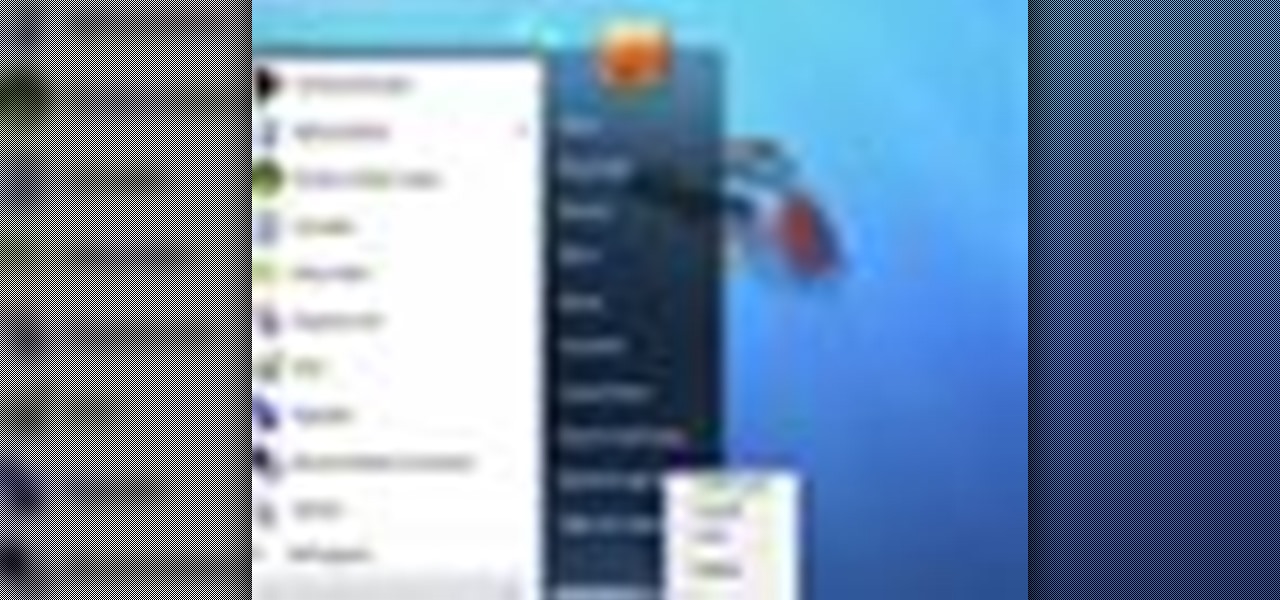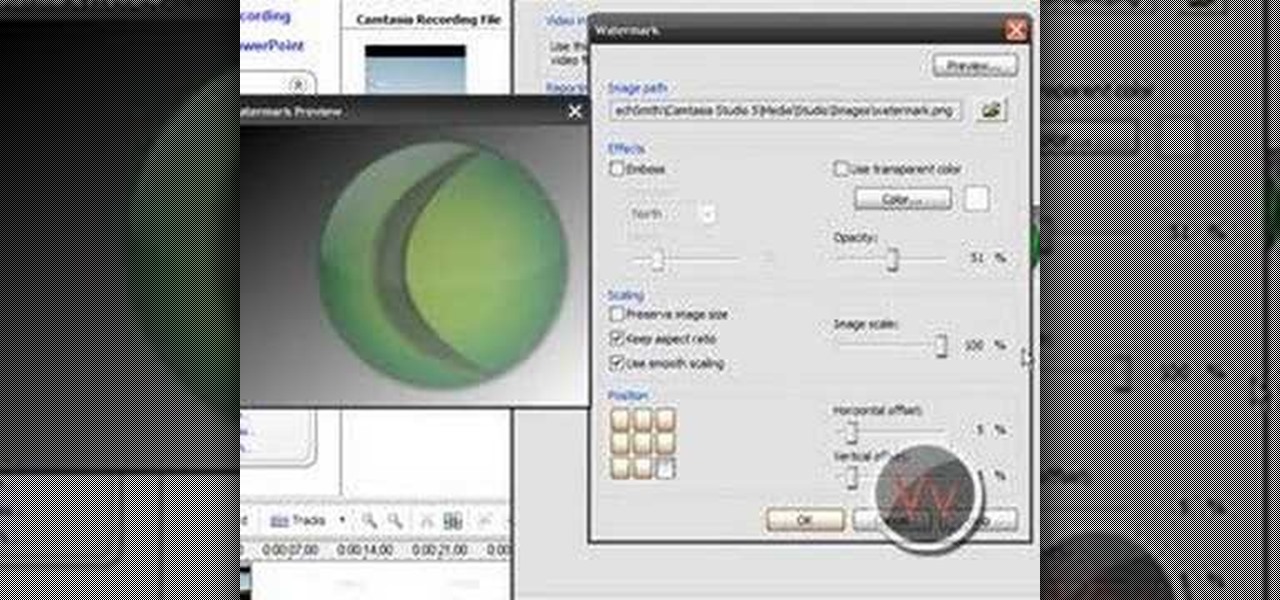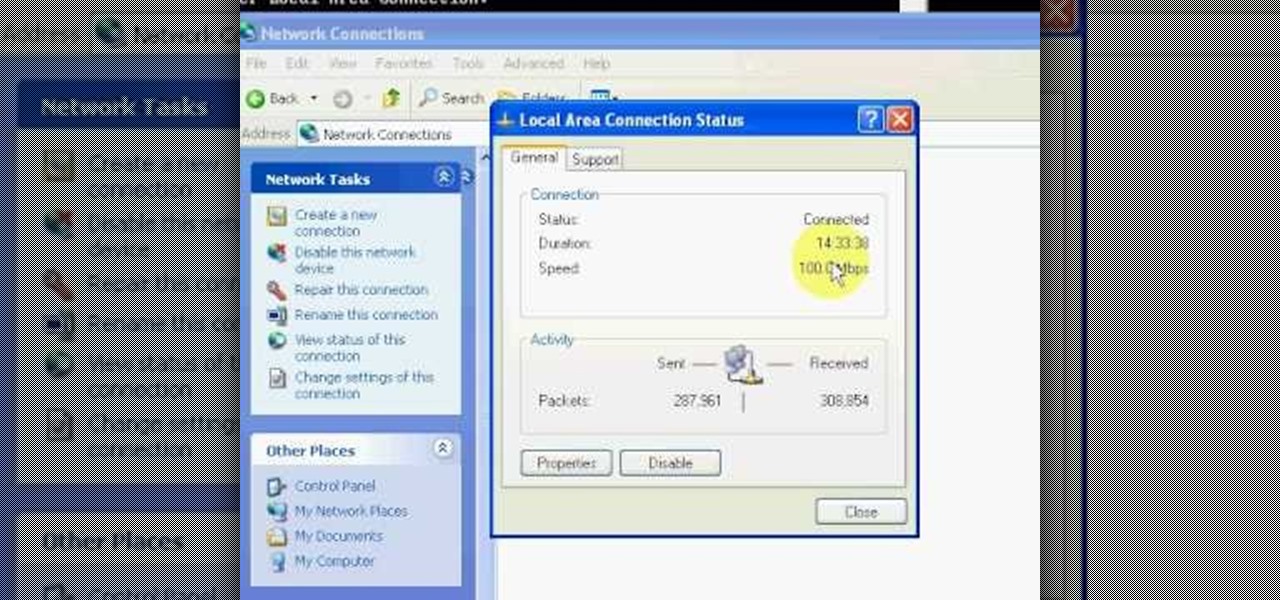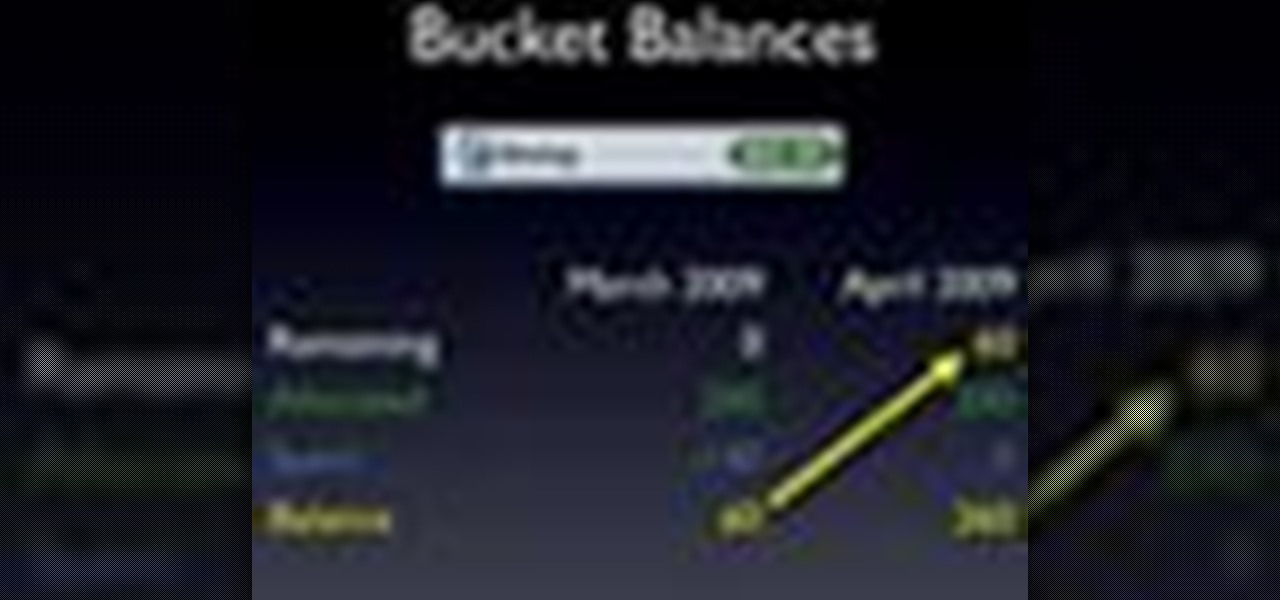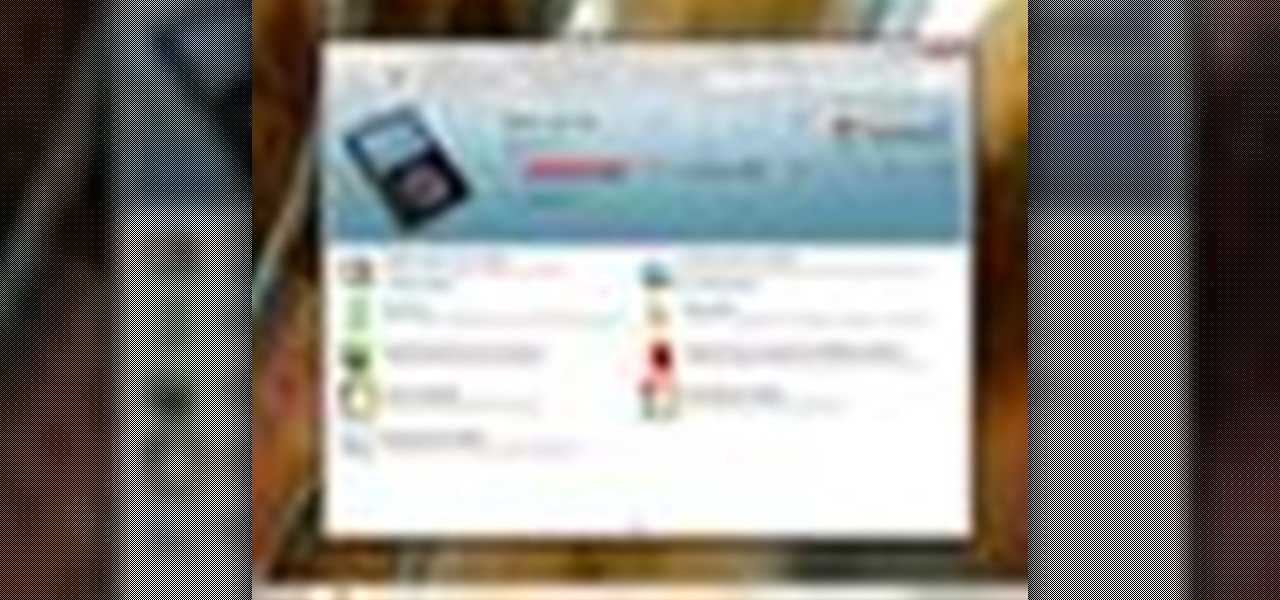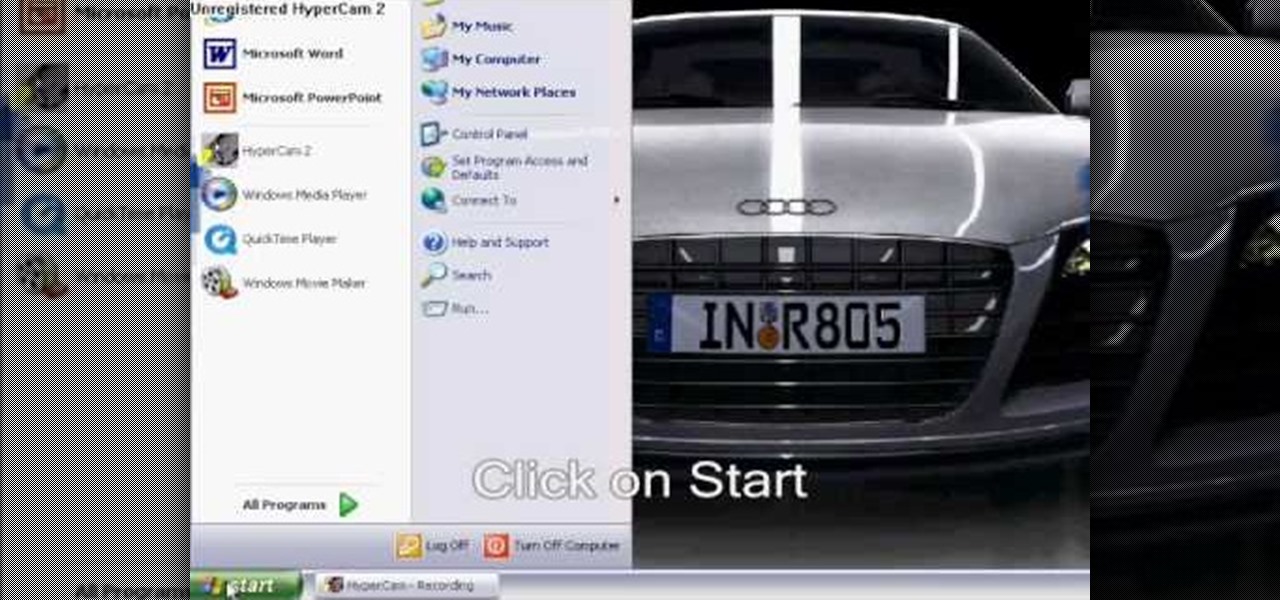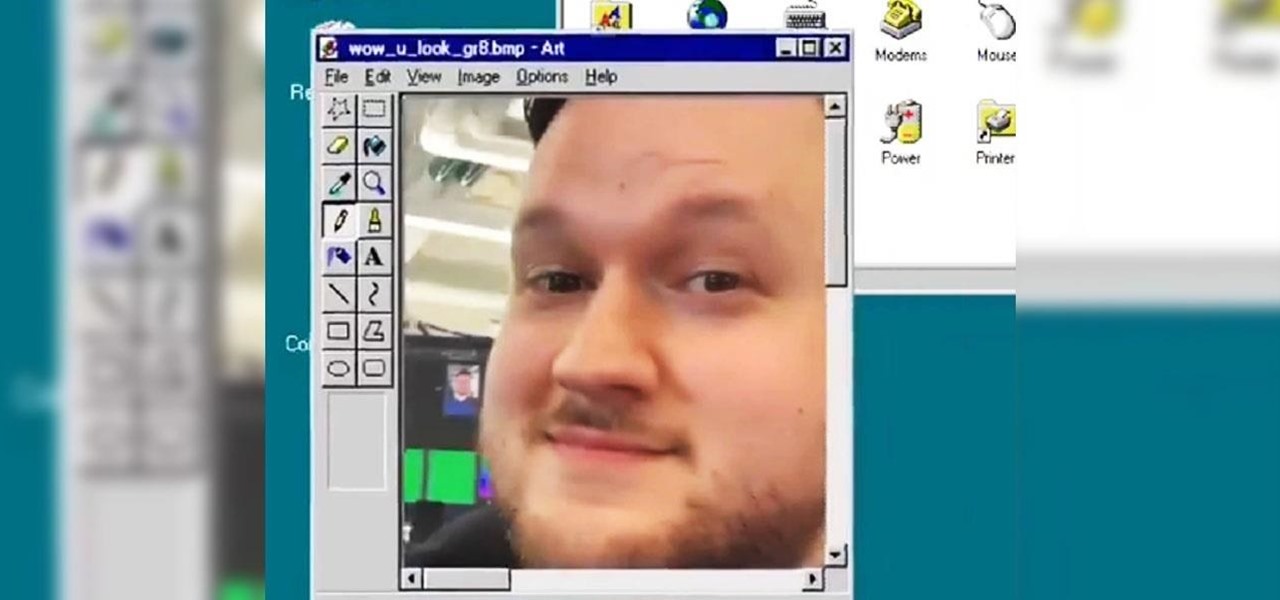This video tutorial is in the Software category which will show you how to insert or delete a comment in MS Word 2007. This video shows how to insert both text and audio comments in to your word document. Click on the 'review' tab on top, highlight a part of the text that you want add comment to and click on 'new comment' tab. Then you can insert the comment in the comment box. You can continue adding comments throughout the document in the same way. You can view the comments by selecting 'ne...

Looking for a fun way to send secret messages to your friends? Check out this clip. If you need to hide a file from someone on a shared PC or are looking to secretly exchange information with a friend, this clip is for you. In this tutorial you will learn how to hide any file inside an image or JPEG on your Windows computer so that no one will be able to see it. Check it out!
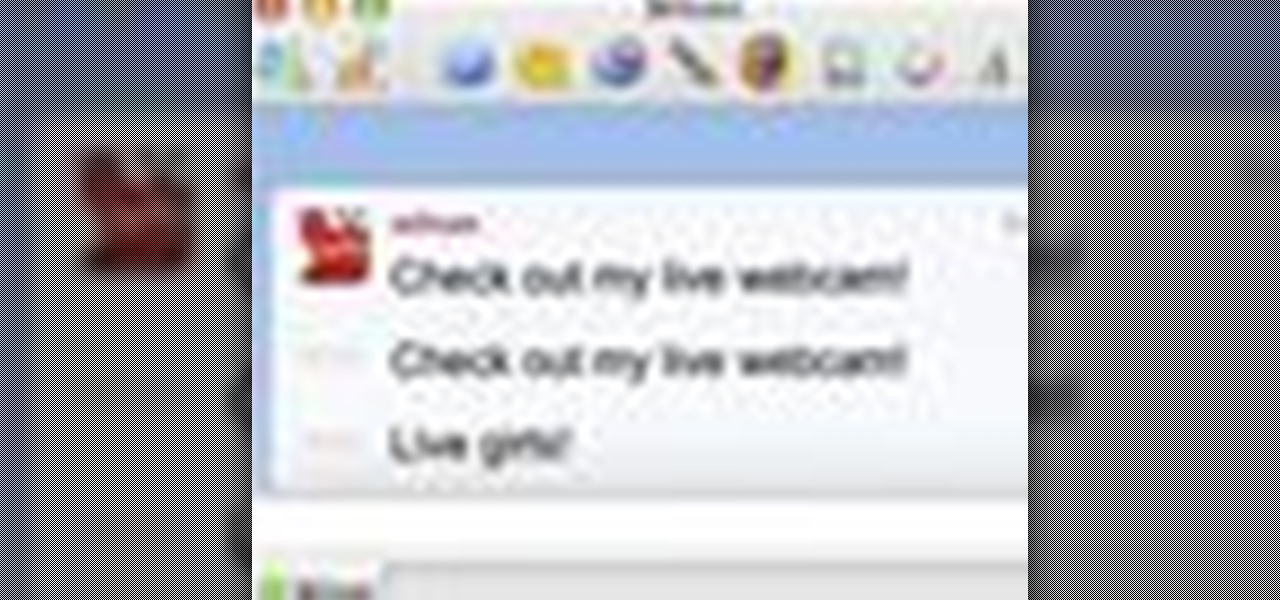
Sick and tired of receiving spam messages on your MSN and Windows Live Messenger Accounts. Put a stop to it. It's easy. So easy, in fact, that this home computing how-to from the folks at CNET TV can present a complete (and somewhat talky) overview of the process in just over a minute's time. For the specifics, and to get started blocking Messenger spam yourself, just watch this handy how-to.

If more privacy in your car is what you seek, you may want to consider installing a dark tint to your windows. In this tutorial, Mike Burke of Sunstoppers shows you how car tinting is done right. Mike will show you how to apply a tint just like the professionals do, so that you can get some info on how it's done.
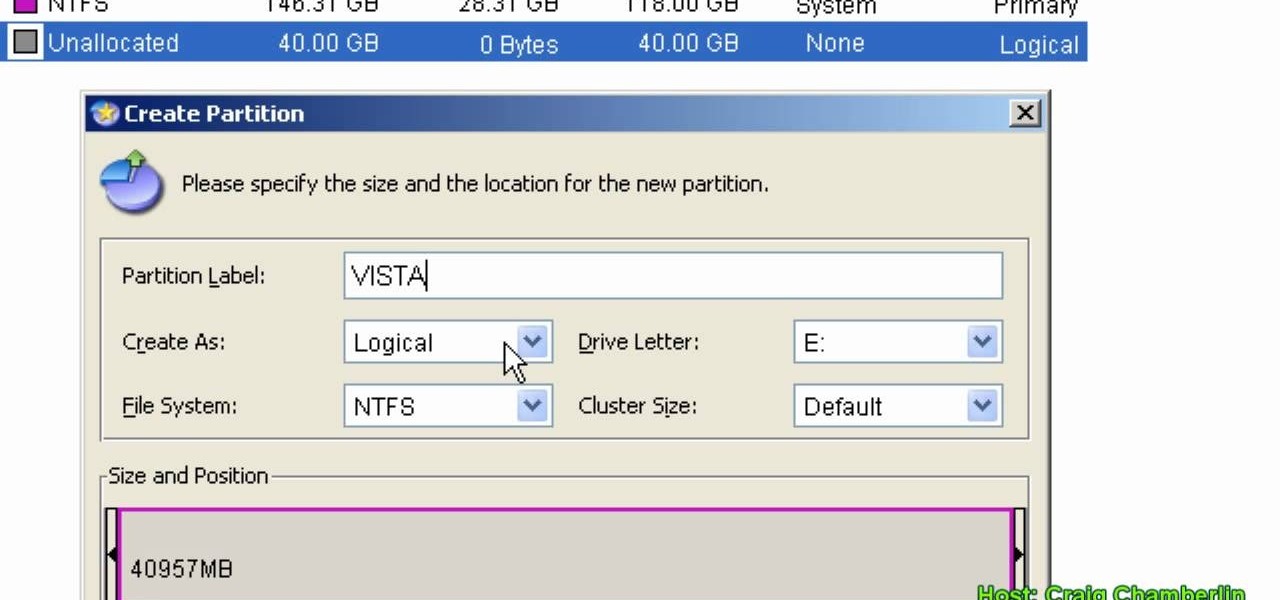
In this Computers & Programming video tutorial you will learn how to format a hard drive to boot a second operating system. First, do a Google search for EASEUS partition master, download and install it. Launch the program. Right click on the unallocated space on your hard drive and then click ‘create’. Now create a new partition for the new OS. Name it Vista, select ‘primary’ in the ‘create as’ window, choose ‘NTFS’ in the ‘file system’ window, select drive letter as ‘V...
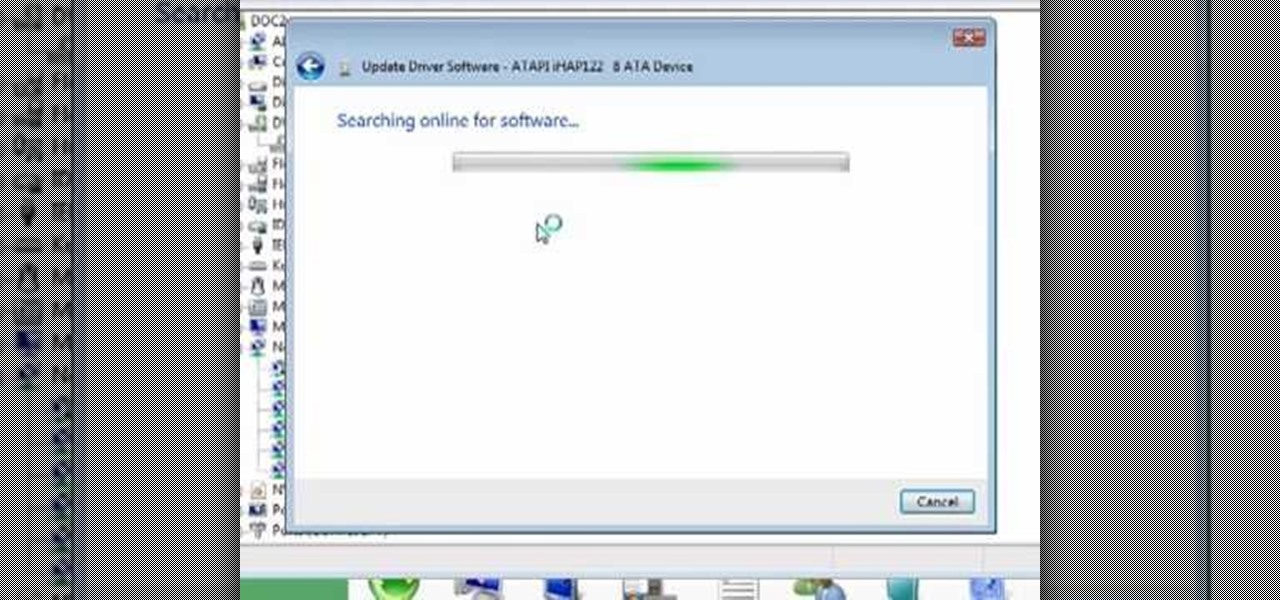
From "Butterscotch" tutorial Michael Callahan walks you through updating your driver for Windows 7 operating system. This will help to improve communication between your printer, scanner, or any other devices digitally connected to your Personal Computer. Simply by going through the "start" menu you can then search and find out if there is new drivers for your devices. After that it will tell you and assist you downloading the new driver. Leaving you with the best driver software for your dev...

In this Computers & Programming video tutorial you will learn how to hide and lock folders in Windows. When you want a private folder that you don’t want any one else to open and see. You will need this feature. For this open a new folder. Open the folder, right click on it and go to ‘customize’. Then select ‘change icon, click on a blank icon, click OK and ‘apply. Now you will see that your folder icon on the desk top will disappear; only the name will be visible. Now rename it with a small ...

Teach Excel demonstrates how to change the columns from letters to numbers in Excel 2007. The first step is to click on the Office button in the top left part of the window. Next, you click on Excel Options and click on the Formulas tab. There should be a heading labeled "Working with Formulas." The checkbox for R1C1 reference style should be unchecked by default. Check that box and click OK. This changes the column headers from letters to numbers. In order to change back to letters, simply g...

In this video, we learn how to navigate an HP TouchSmart computer homepage (Windows 7). First, double tap the HP TouchSmart house icon. You will now see several different applications. On the top are applications that are running, on the bottom are applications that are not running at the moment. You can run your finger to scroll along the different windows that you have open. You can use Paint, internet, photos, videos and much more all at the same time! To scroll between pages, grab the top...

This video shows you how to assign a letter to your USB flash drive (or memory stick) or how to change it in Windows.First of all, connect the flash drive in the computer's USB port. Click on the start button, then right click on My Computer and choose manage. Once the window opens, go to Disk Management. There, you should be able to see the USB drive as "USB DISK". Right click on it and choose "Change drive letter and paths...". Now click on change and select the desired letter for the drive...

This video demonstrates how to caulk windows. For this project, you will need the following: a tube caulk, a putty knife, scraper, a knife or scissors, paper towels, a long hanger or a nail, a caulk gun, a small plastic spoon or a popsicle stick.

The speaker in this video will show you how to find basic computer information of your computer. In this video, he is using a computer with Windows XP. You begin by clicking on the "start" button located at the bottom left corner of the screen, then highlight "settings", and then click on "control panel". A window will then pop up. Double click on the icon labeled "system". Under the general tab, the basic computer information for your computer will show up. You will see various information s...

This is a Computers & Programming video tutorial where you will learn how to remove annoying spyware on your PC in Windows XP. Some spyware can be really nasty. This video shows how to remove spyware for free. Go to Download.com, and search for ‘ad aware’, download and install it. This video recommends Ad-Aware. While installing, select safe mode of scanning, otherwise some spyware may not be detected. Then, you need to update the definitions. Keep the definitions updated regularly. After upd...

Go to the Menu and click the Start button. Now select Control Panel. In the Control Panel, you can see the Option Programs. Now you can see Uninstall Programs in small letters below the Programs option. Click on Uninstall Programs. Here you can see the list of programs installed, when they were installed, what is the size of the program, and which version of program is installed. To uninstall a program, simply click on the program you wish to uninstall. Some options get displayed above the ta...

The new Windows 7 layout is streamlined for the occasional user to the head of human relations for Microsoft. Wall papers, system sounds, and resolution settings were covered in the instructional how to video. The evaluation specialist was knowledgeable and articulate. Transitions into new areas of the operating system were appropriately placed. To make a text more readable, you should change the screen resolution. Choose your picture library to start a slide show for your weekly conferences ...

Microsoft recommends a unique user ID and password for every user. In order to switch user ID or log off one need to click to the 'Start' menu as shown in the video. Press the move button at the shut down menu as shown. In the sub menu you can see the Change user and Log off. The window will typically shut down and restart on change of user ID or Log Off. In case you need to leave your PC unattended you can press 'Lock' from the same menu which will refrain anyone from changing your desktop s...

When you're using MS Word you should be able to see a large Microsoft office icon in the top-left icon. Clicking it opens up a menu where you should be able to see the save button. Pressing this button will save your work or overwrite a previous copy. If you press 'save as' instead, you will have the option to change what format the file is saved as and what name it is saved under so as not to overwrite the existing copy. When you've decided on the name and format and where to save, just pres...

This video will show you how to create a flow chart in MS Word 2007. First click on the Insert tab. You can see the smart art option, click on it. A "Smart Art Graphic" window will appear.

Tasktutorial teaches you how to create a scrolling text box using buttons and ActionScript in Flash. Create a dynamic text field and then right click and make it scrollable. Create scroll buttons using two simple rectangles. Convert those to buttons using shortcut F8. Click the button and go to Window - ActionScript. Copy the text from the video to make the buttons scroll the text. You can test the movie by going to Control and then Test Movie. This will bring up a new window and you can see ...

Toyota USA provides this quick video guide to show you how to use the windshield wipers in the 2010 Prius. If you want to control the wipers and washers, take the following steps: To operate the wipers, move the right hand stalk up for a single wipe, or move it down to activate the intermittent setting. Move the stalk down one more position to select a slow and constant wiper mode. One more down pull selects the fast wiper mode. Pulling the entire stalk towards you will activate the windshiel...

If you frequently use Camtasia software for Windows this is a great video for you! Camtasia is a screen video software program made for both Windows and Mac This video shows step-by-step how to upload a photo and create a moving profile image. It shows how you can upload your photo, how to open the photo in Camtasia, and how you can use Camtasia to create a moving profile picture. Also discussed is how you can upload your Camtasia videos onto Youtube! Just a wonderful video for those who use ...

This video will show you how you can easily find out what your IP address is for a computer which is running the Windows XP operating system. You will first need to go to the start bar and click on the button which says "Run". Choose to run a program called "cmd" by typing this into the bar that appears. This will then open up a black box, where you should type in "ipconfig/all". Typing this in will offer you a list of information about the internet service you are currently using and one of ...

Ever hear of MoneyWell? There's a whole slew of personal budgeting softwares available today, but figuring out which one is right for you is extremely difficult. This video tutorial will help you understand the concepts behind MoneyWell and how easy it is to manage your cash flow.

Want a cool text effect? It's easy in GIMP. Watch this video tutorial to learn how to create a simple neon glowing text in GIMP.

New to Ubuntu Linux? This computer operating system could be a bit tricky for beginners, but fret not, help is here. Check out this video tutorial on how to split video files with MKVToolnix on Ubuntu Linux.

While printers are not normally considered to be at the leading edge of computer technology, these devices have evolved at a lightning pace over the years. Before today's low cost, high-quality inkjet and color laser printers, we used low-quality dot matrix printers and slow laser printers where quality and performance of printing was often questionable. Additionally, documents that looked correct on screen often came out looking differently on paper, due to differences between what the scree...

If you’ve recently updated your Apple iPhone to firmware 2.1 and lost your jailbroken status, you’ve most likely heard that the Dev Team has released QuickPwn 2.1 for Windows users! Some of you have already jailbroken your iPhone 3G on 2.1 firmware when QuickPwn and Pwnage Tool for Mac was released.

Windows 7 has a new feature called Device Stage. It's a powerful and handy hub for all of your electronic gadgets that connect to your PC. It's device management for the power user! Microsoft shows you the layout real quick, so watch and learn.

In your Windows XP or Vista computer the hard drive contains only a single partition by default. Partitioning hard drive helps to easily manage you data by segregating them into different drives. You can partition a single drive into multiple logical drives. You can also delete the partitions. First go to the start menu and go to the Computer button. Right click on it and select the Computer Management option. In the Computer Management window, at the left hand side select storage and select ...

You can use iTunes to transfer your old CDs or burn your downloaded MP3s so that you can listen to them on the go. Watch this tutorial for advice and the steps you need to make your own compact discs.

Follow the steps outlined in this video to learn how to connect to XBox Live using a laptop running Windows XP. The first step is to connect the XBox with the laptop by using an Ethernet cable. When they are connected you have to click on Start and select 'Connect To' and then 'Show all connections'. Select both the Wireless Area connection and the Local area connection icons by highlighting both of them. To do so hold the Ctrl button until they are both highlighted. At this point right click...

Stan shows an easy way to see and clean the files that are hogging hard drive space in the computer using a free software called "windirtstat". Now enter the following address in the web browser "windirtstat.info" and scroll down the page until you get the downloading and installing section. Click on the link "windirtstat1.1.2Setup(Ansi&Unicode)" which will be right after the "for all flavors of windows" this will direct you to "SOURCEFORGE.NET" download creations. This will ask you to save t...

Ever since Microsoft sunset Windows Phone, they've been working with Android to tap into the growing mobile device market. The tech giant has uploaded over 80 apps to the Play Store for any Android user to download, but some features Samsung has hoarded for themselves.

Android 11 won't be available as a beta update for Pixel devices until May 2020. Until then, the only way to try the latest Android version is by manually installing it. Usually, this means carrier models are left out since their bootloaders are locked, but there's still a way to get it done.

Passwords on Windows are stored as hashes, and sometimes they can be tough to crack. In certain situations, though, we can get around that by using the hash as is, with no need to know the plaintext password. It's especially interesting if we can manage to get the hash of an administrative user since we can then authenticate with higher privileges by performing an attack known as pass the hash.

A hacker with privileged access to a Windows 10 computer can configure it to act as a web proxy, which allows the attacker to target devices and services on the network through the compromised computer. The probes and attacks appear to originate from the Windows 10 computer, making it difficult to detect the attacker's actual location.

Just because augmented reality is the technology of the future doesn't mean it can't reach into the past of computing.

If you ever want to root your OnePlus 6, install TWRP, get Magisk and Xposed, or flash a custom ROM, the first thing you'll need to do is unlock your bootloader.

Earlier this year, we got our first taste of Android Pie in the form of Developer Preview 1. As with all past Android previews, DP1 was limited to Google devices — but at Google I/O 2018, Google announced that Developer Preview 2 would be accessible to other devices, including the Essential PH-1.

The microphone in a Windows computer is accessible to most applications running on the device at all times and completely without security limitations. Information gathered from recorded audio conversations taking place in the surrounding area of a compromised computer can be used for social engineering, blackmail, or any number of other reasons.