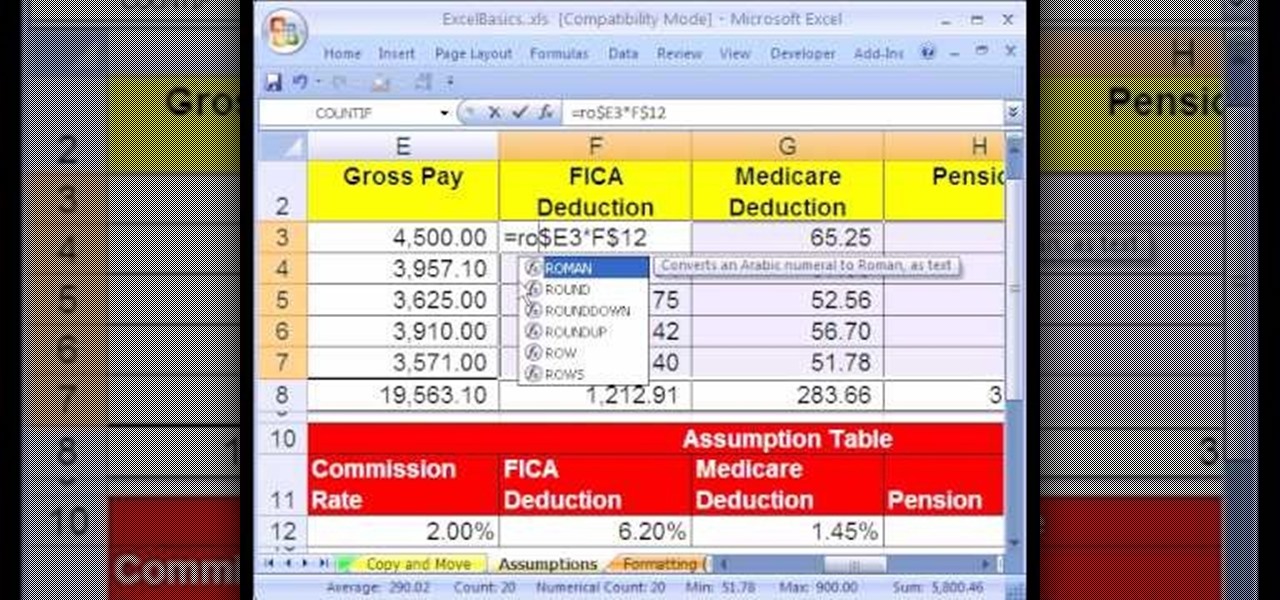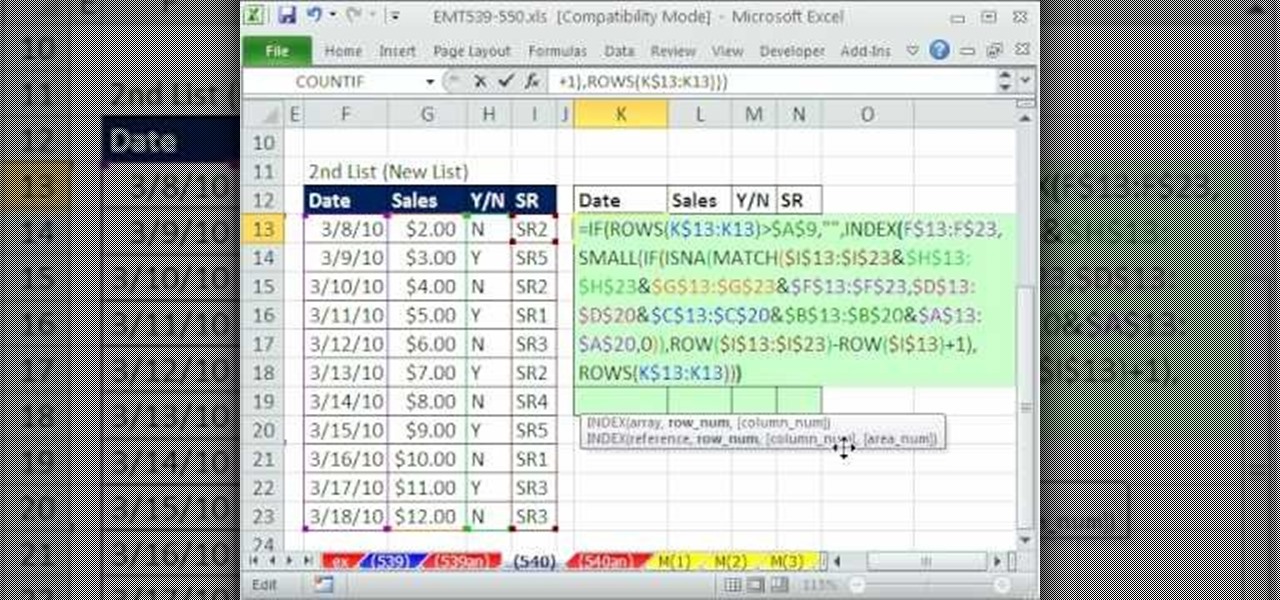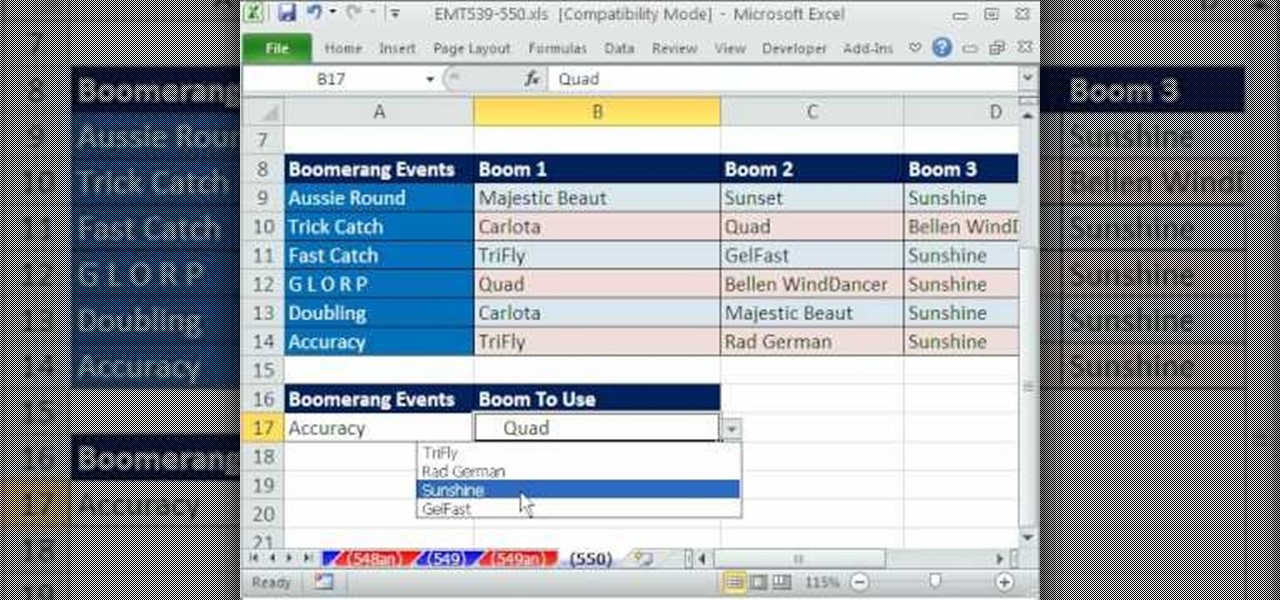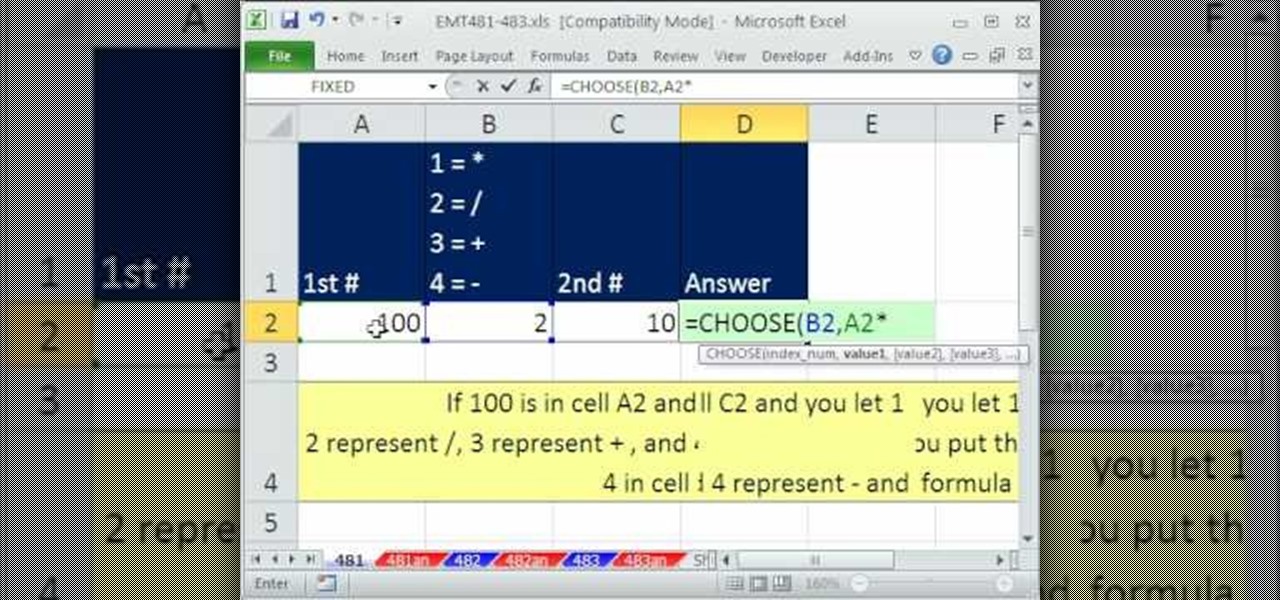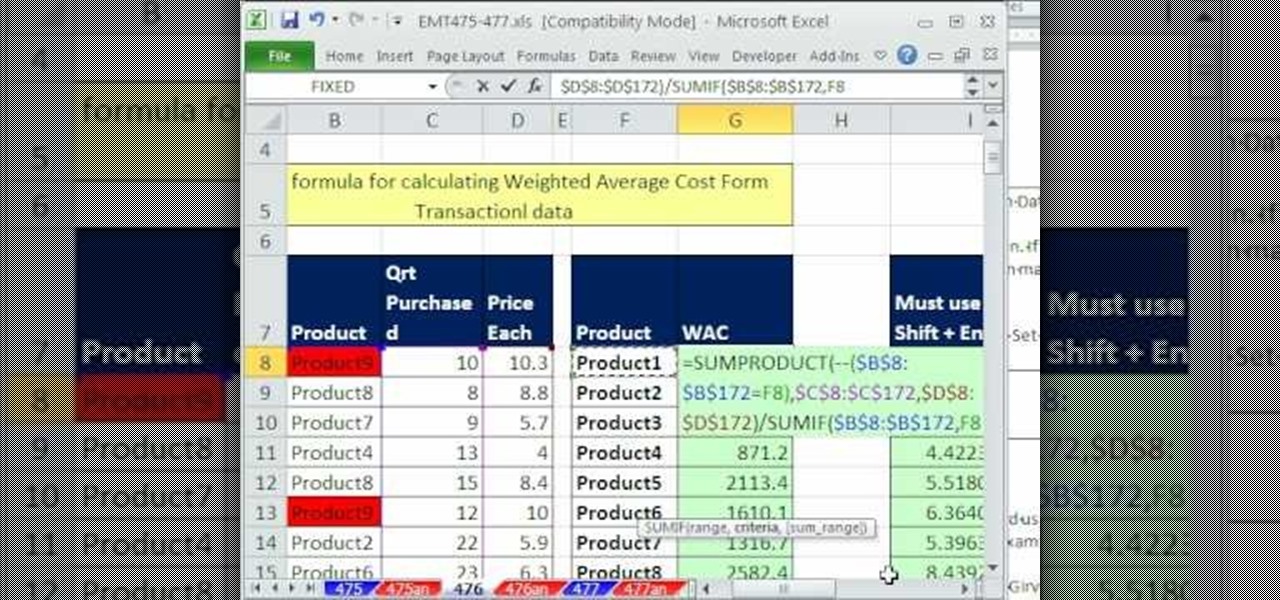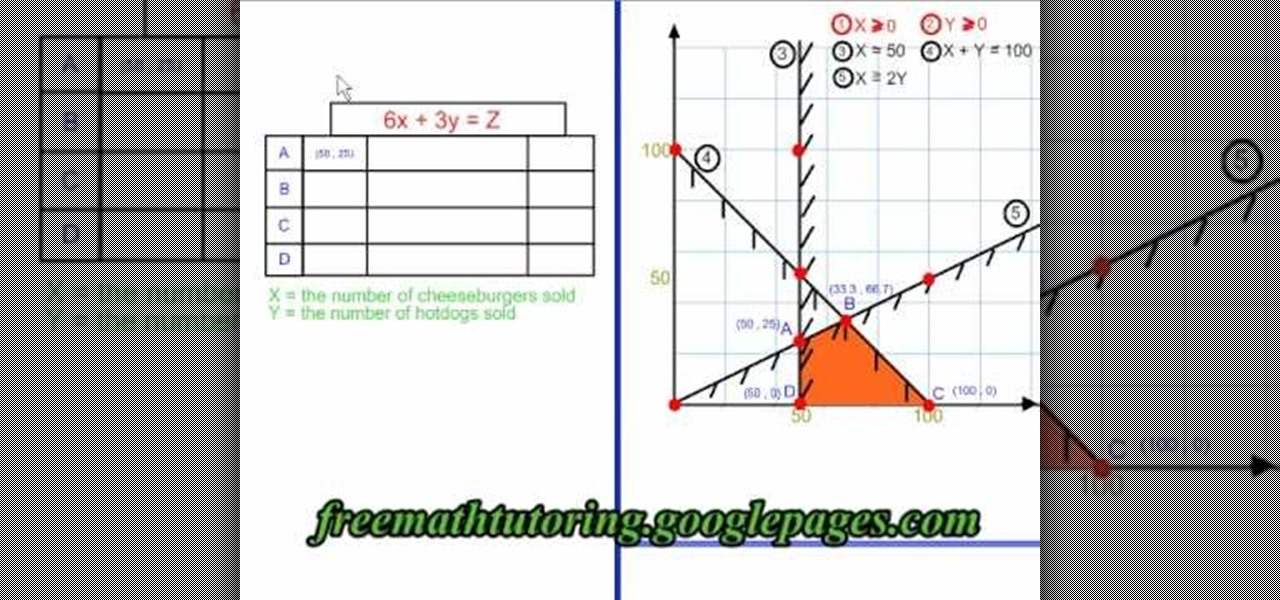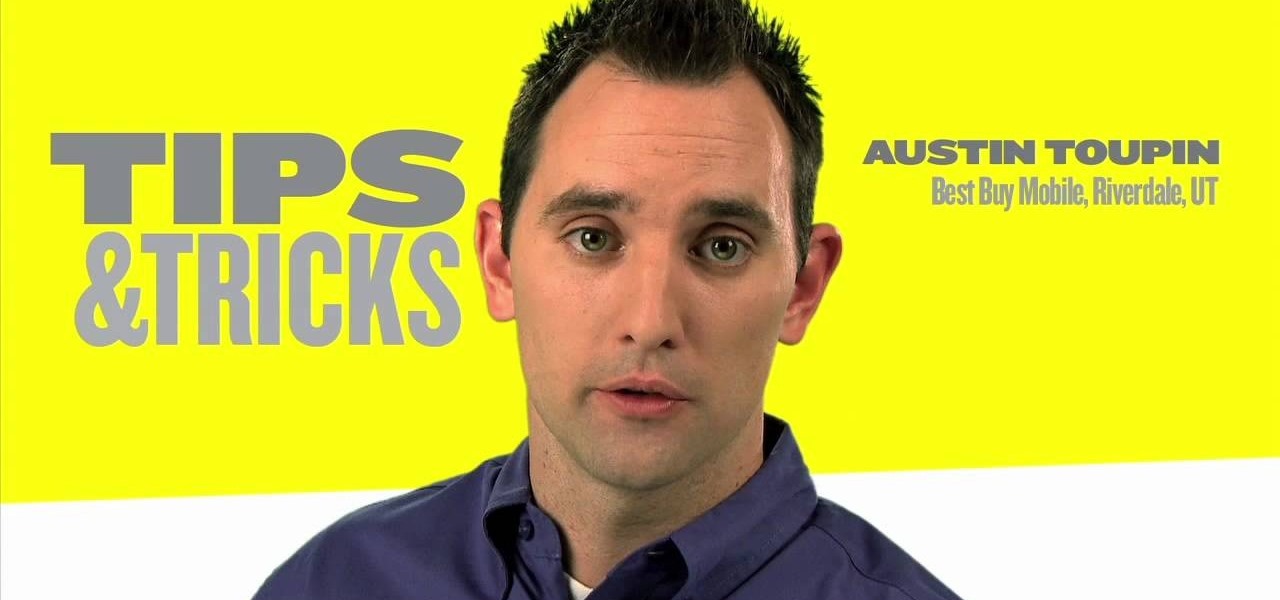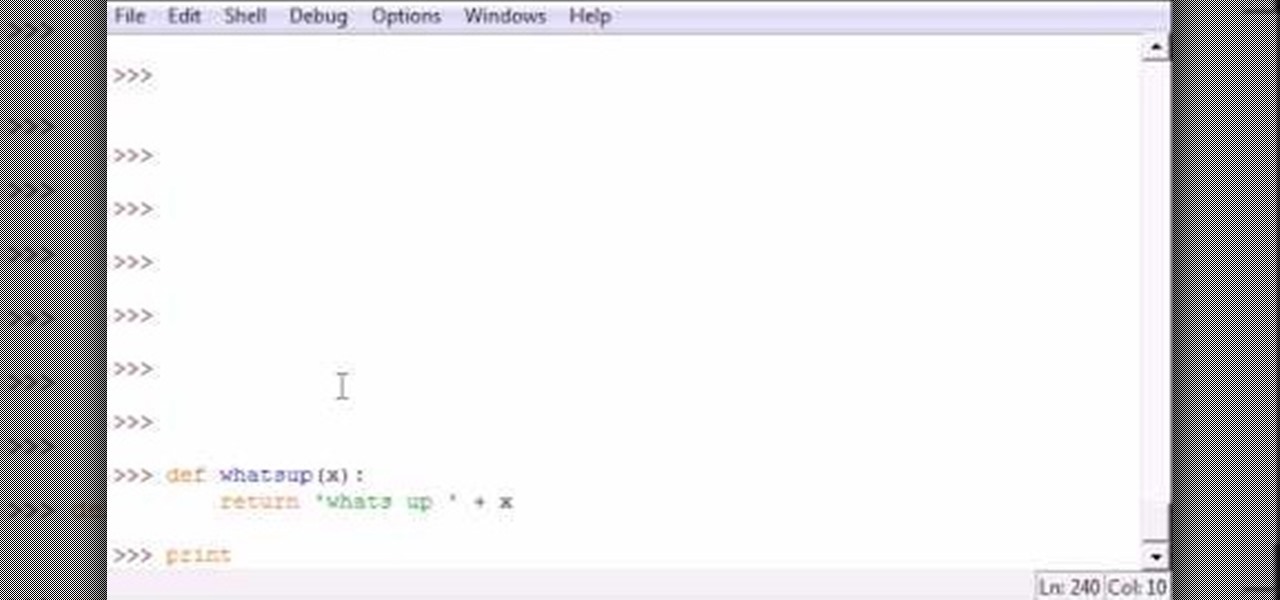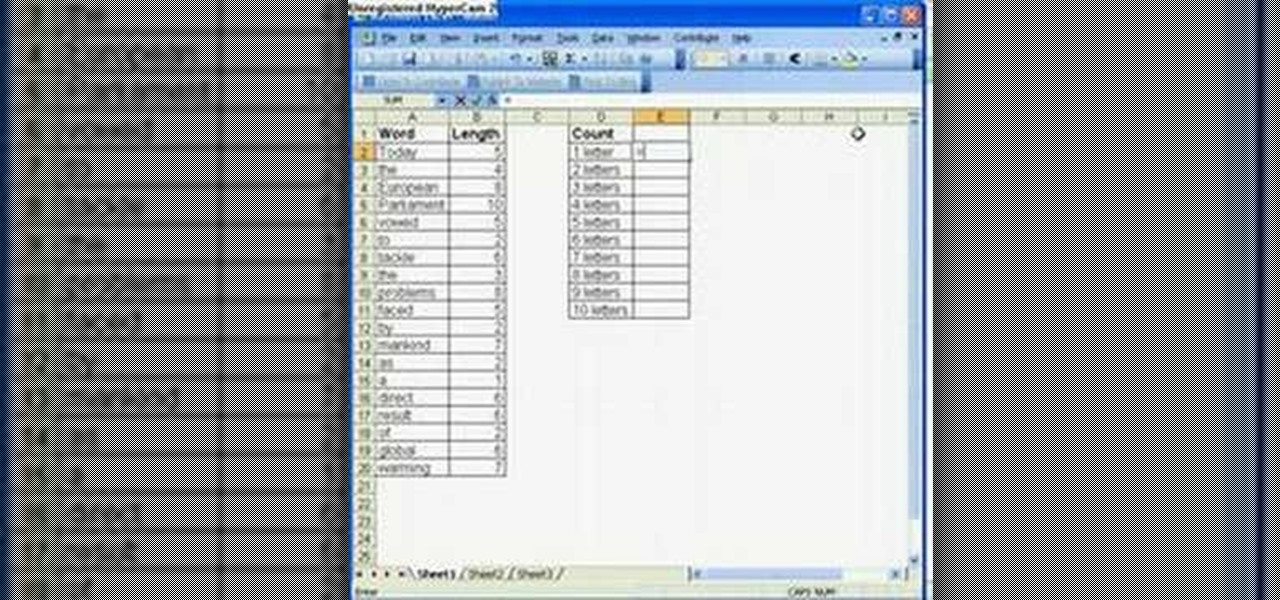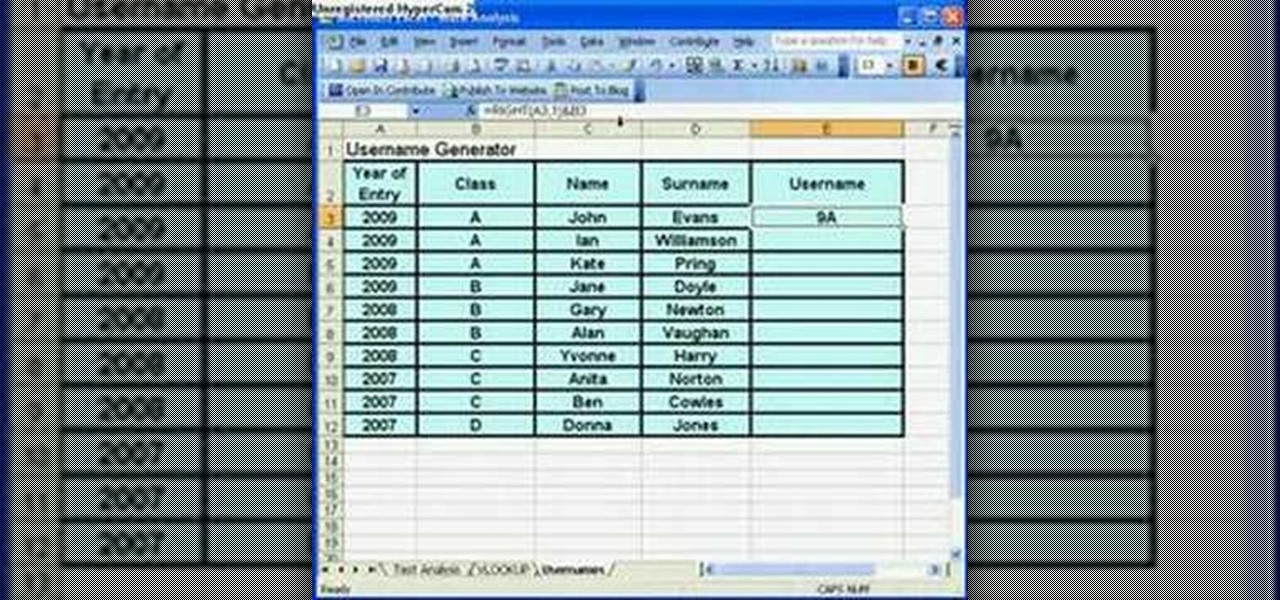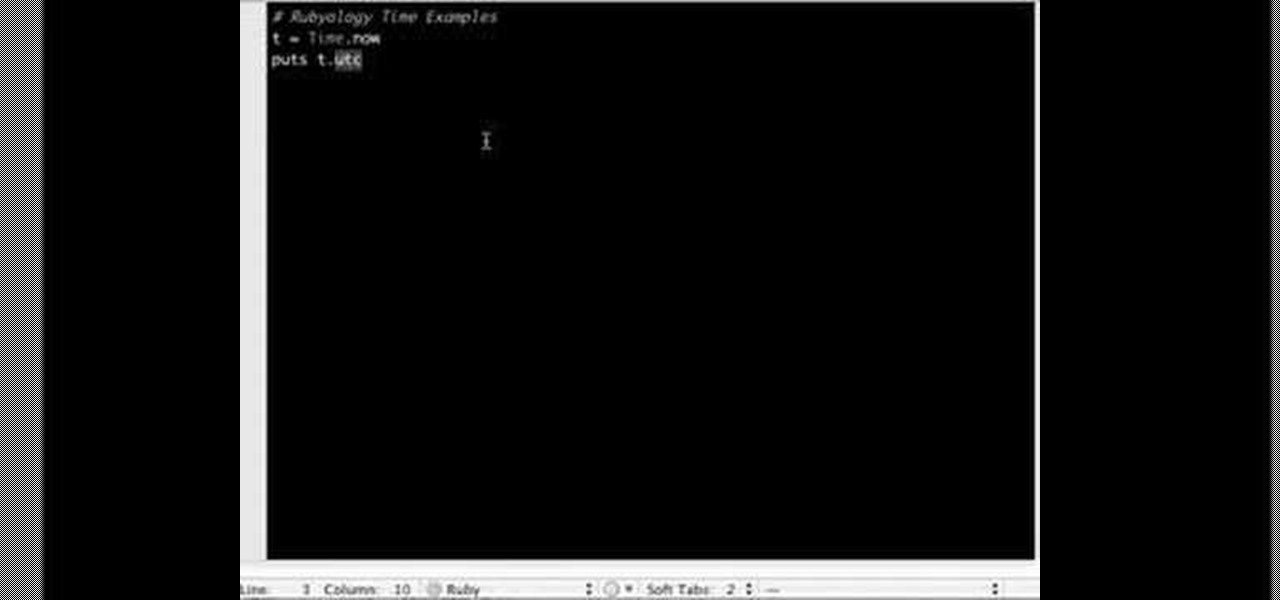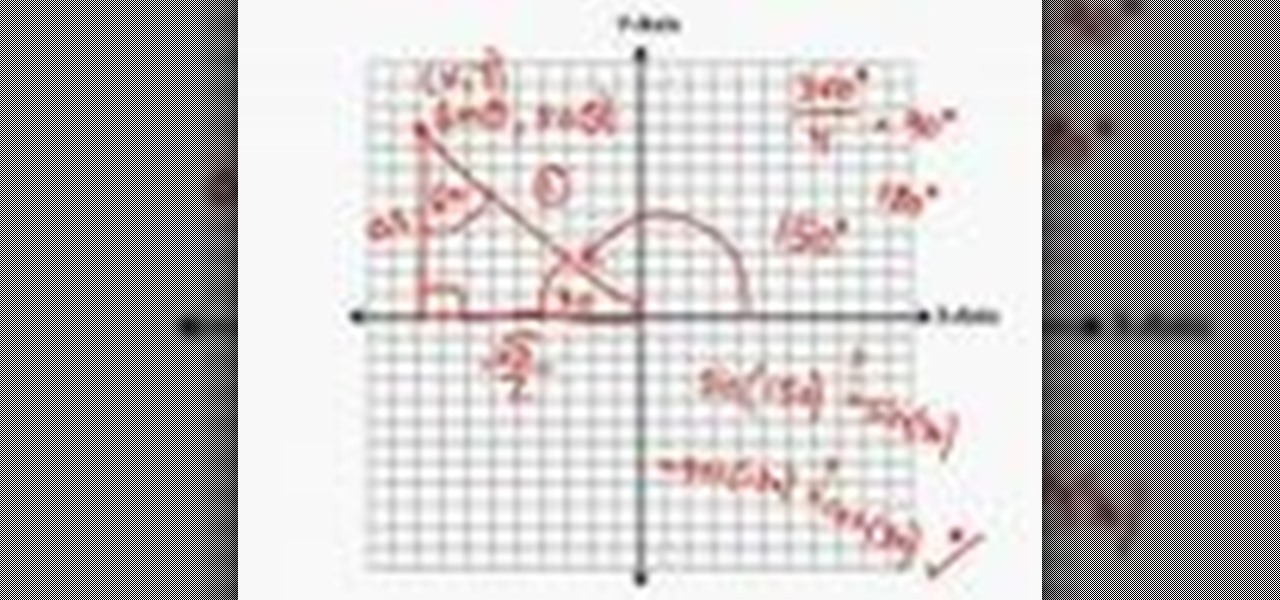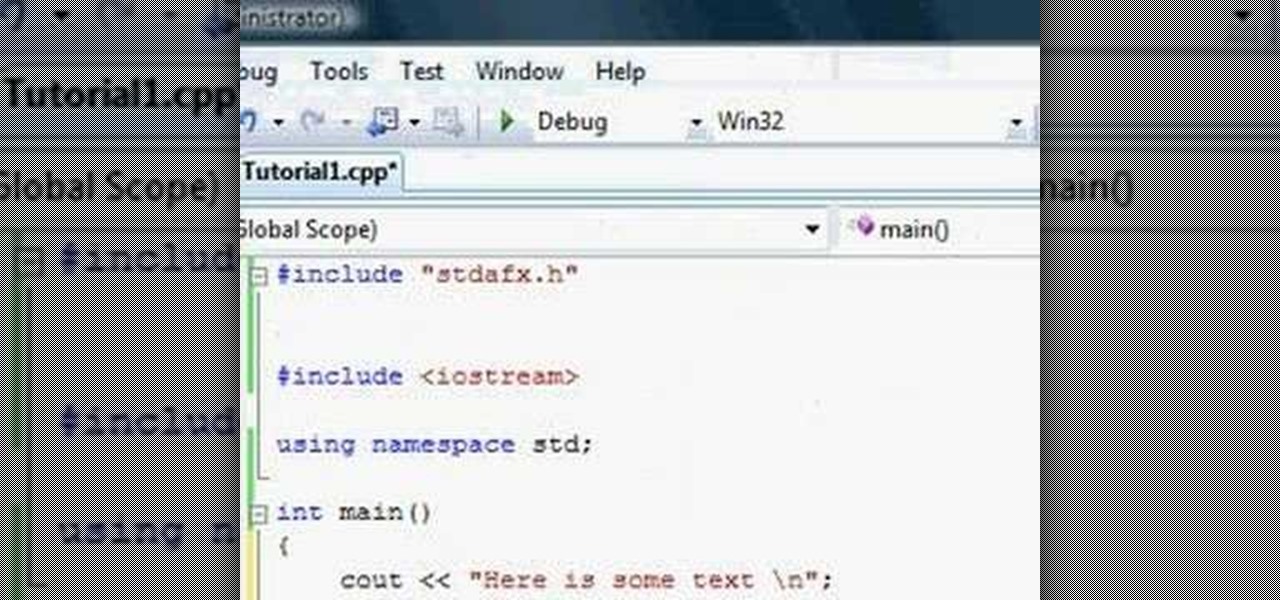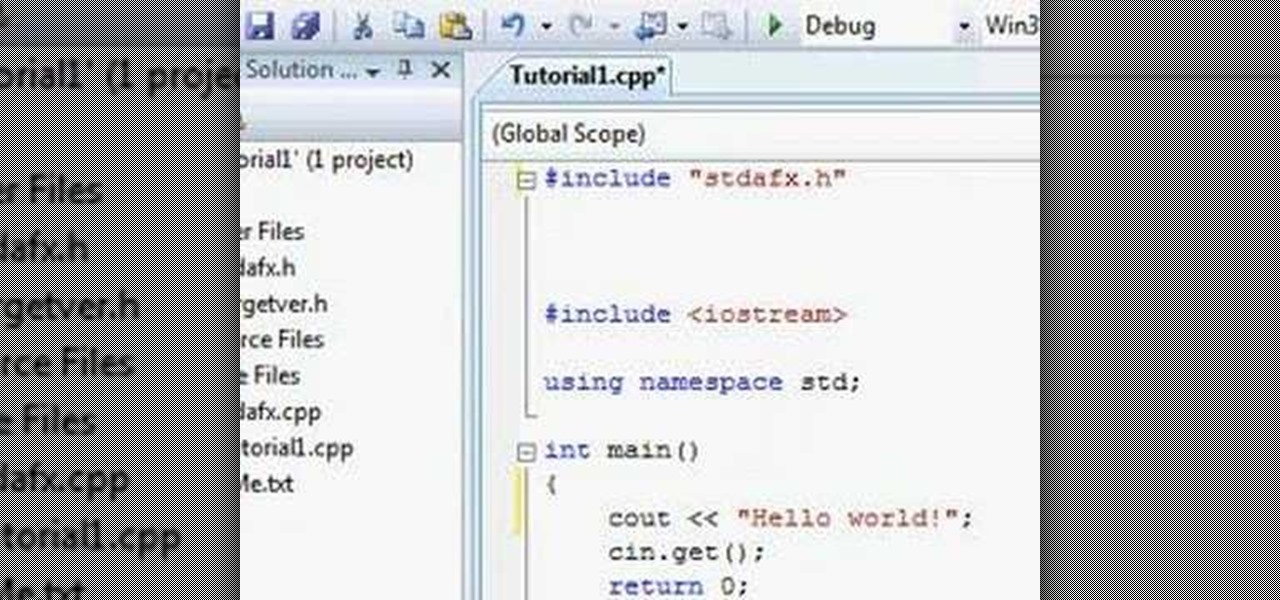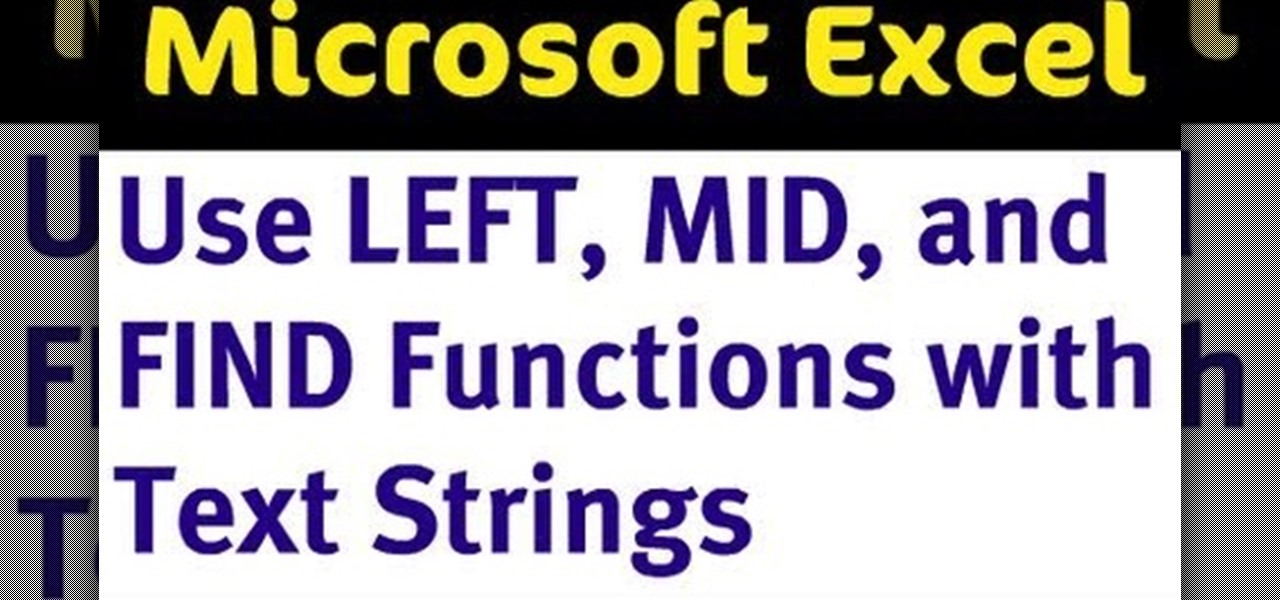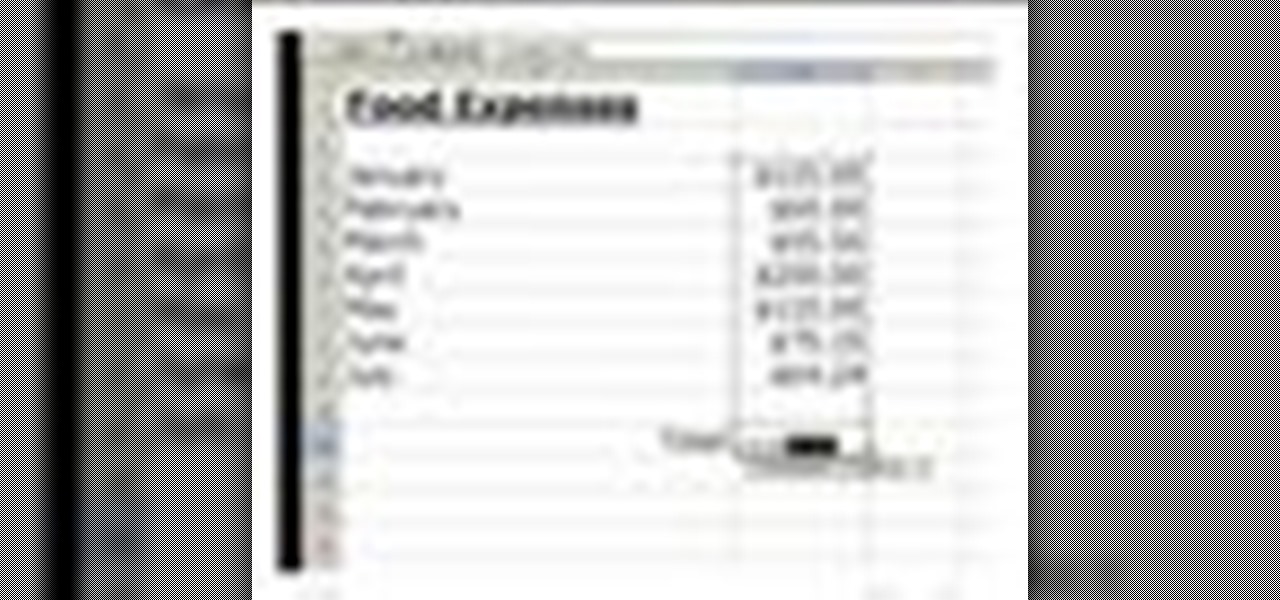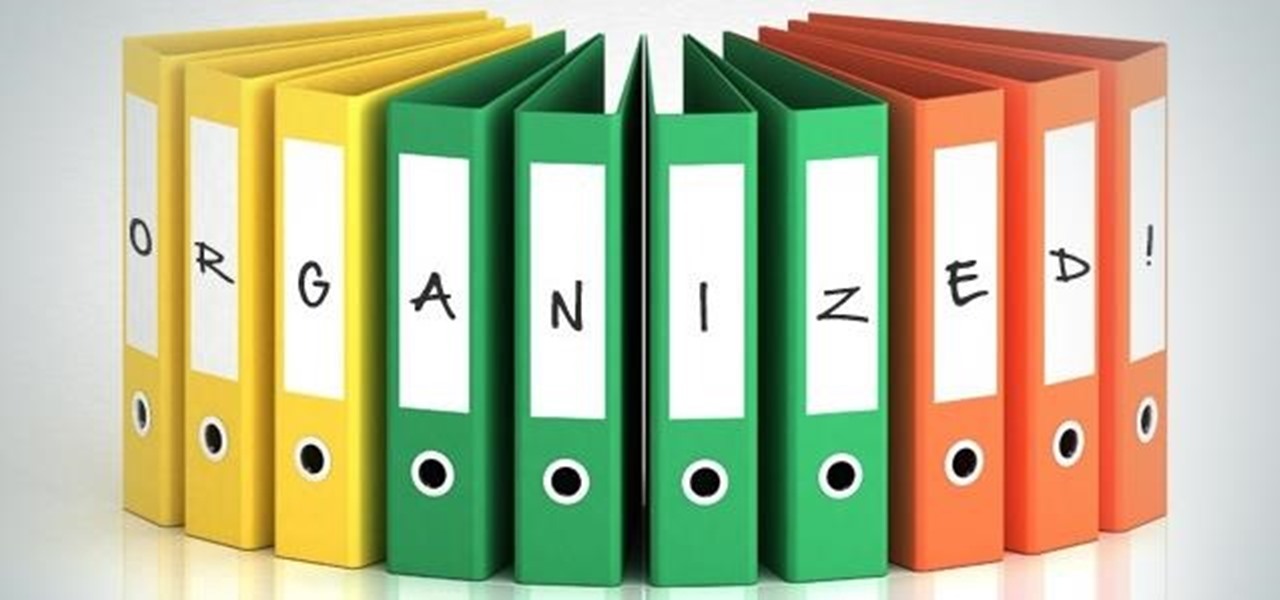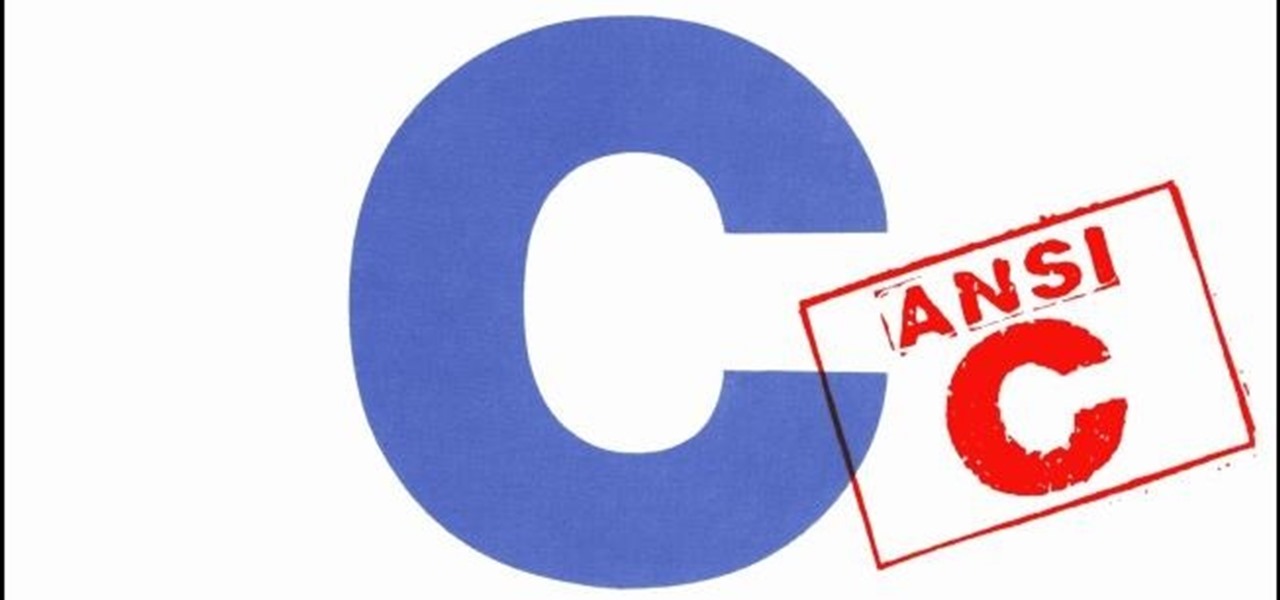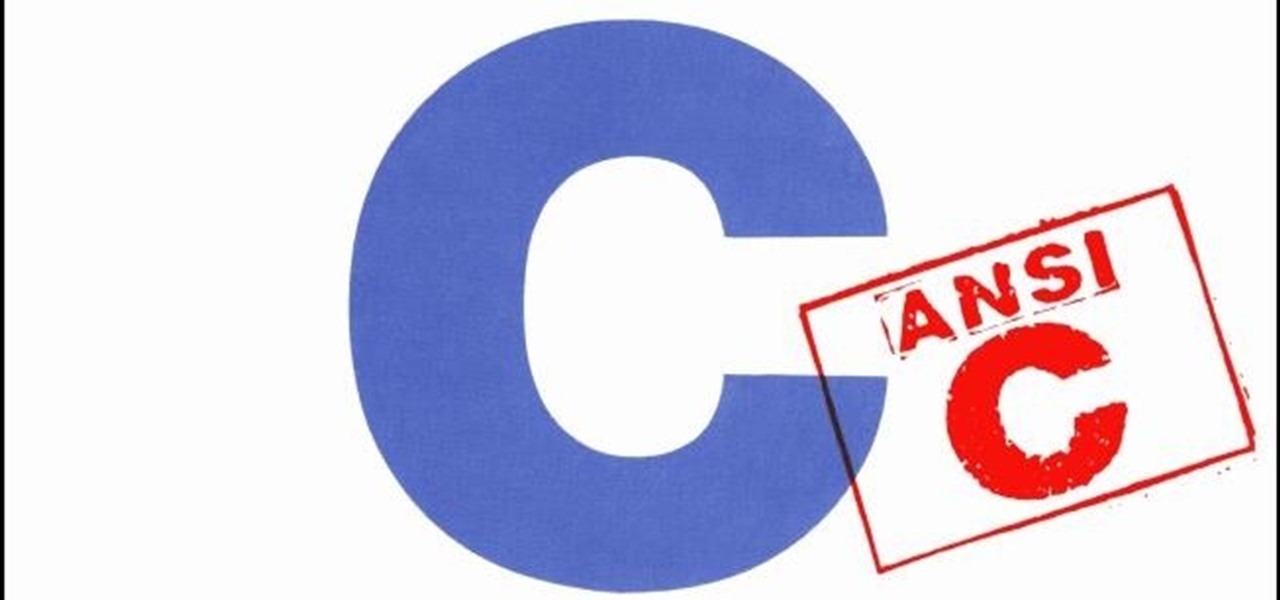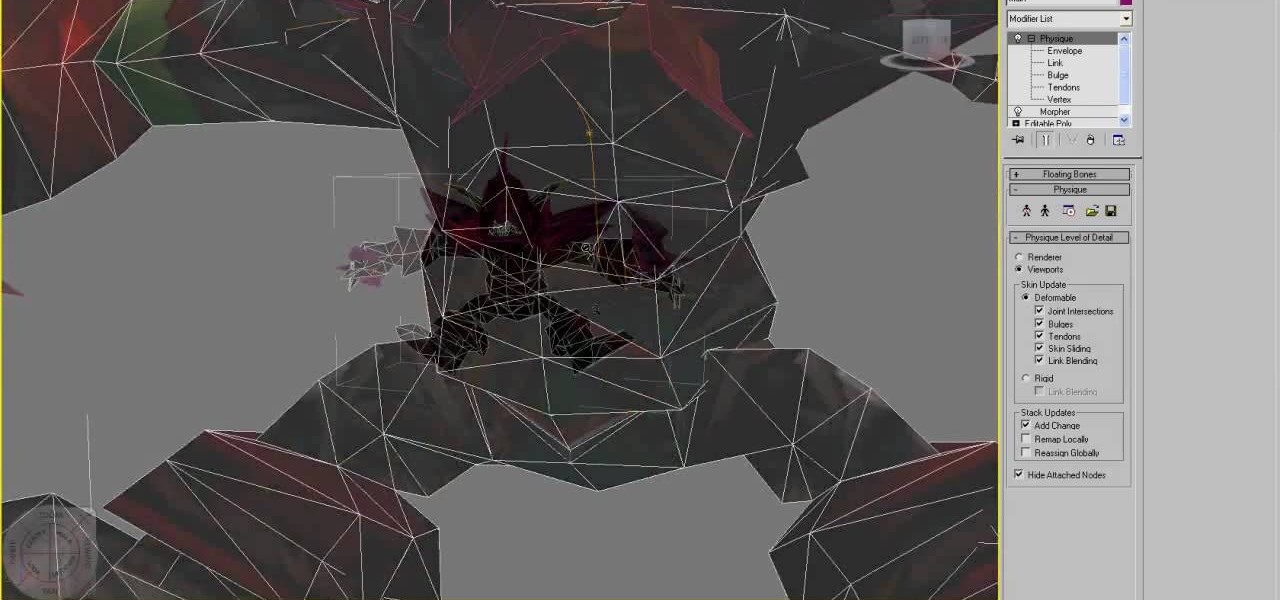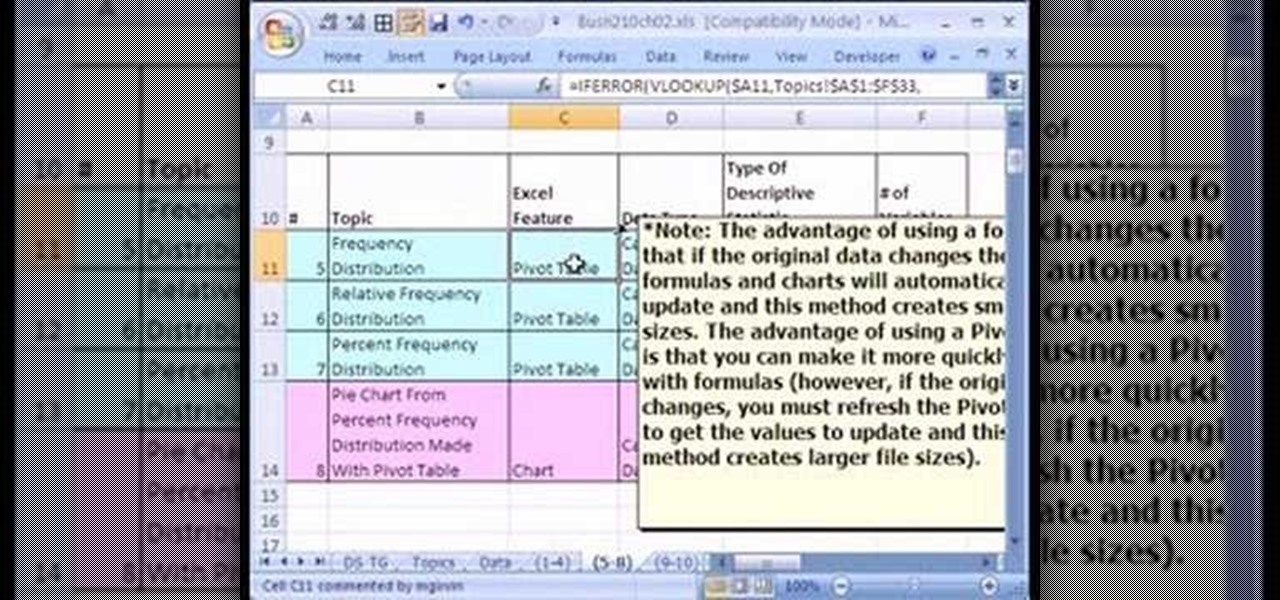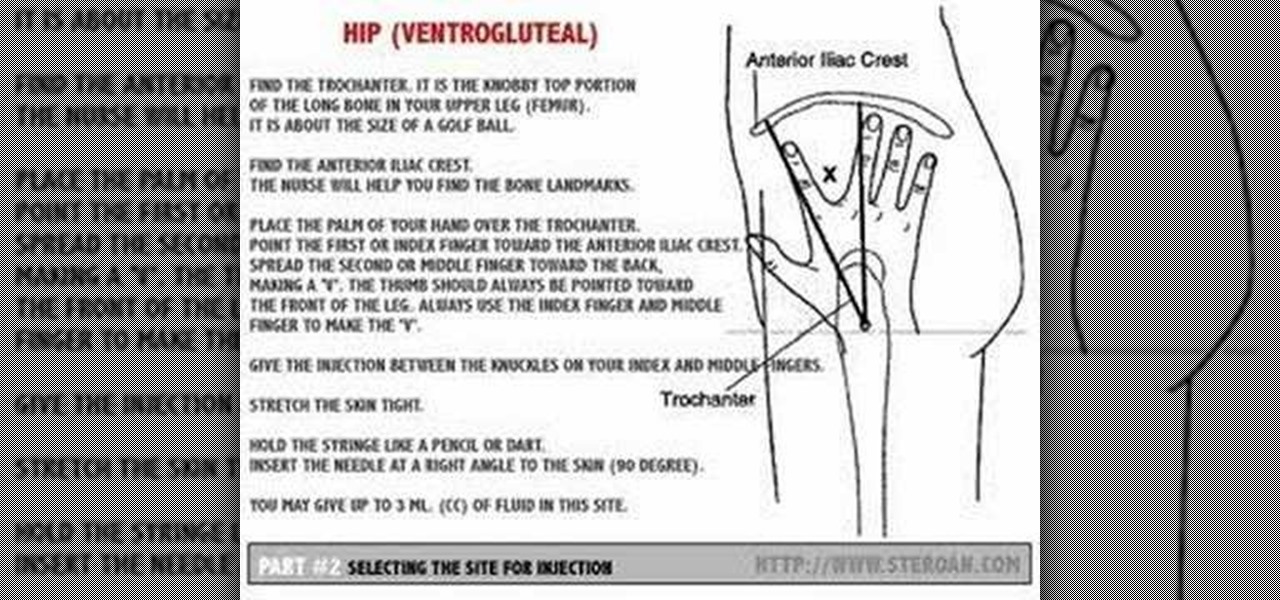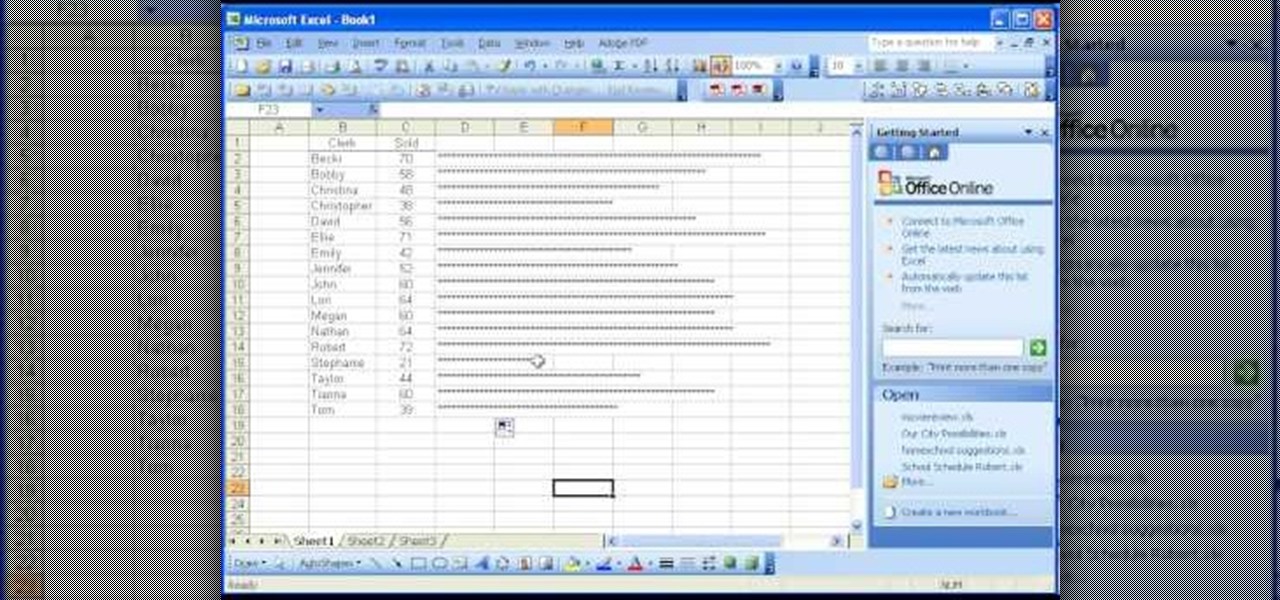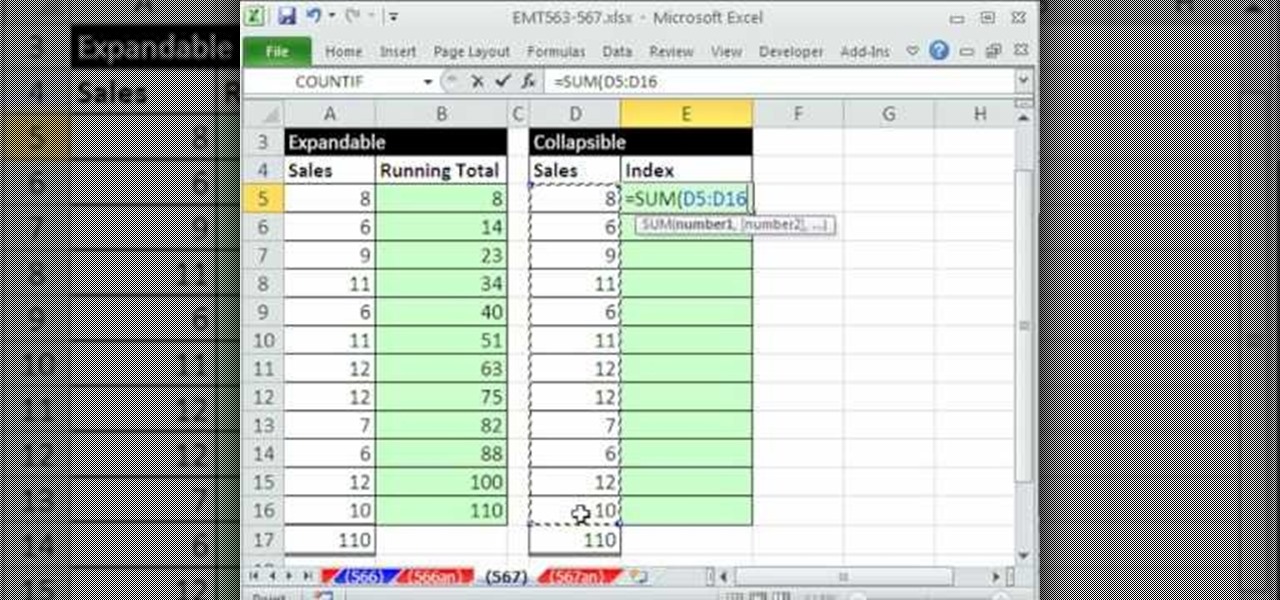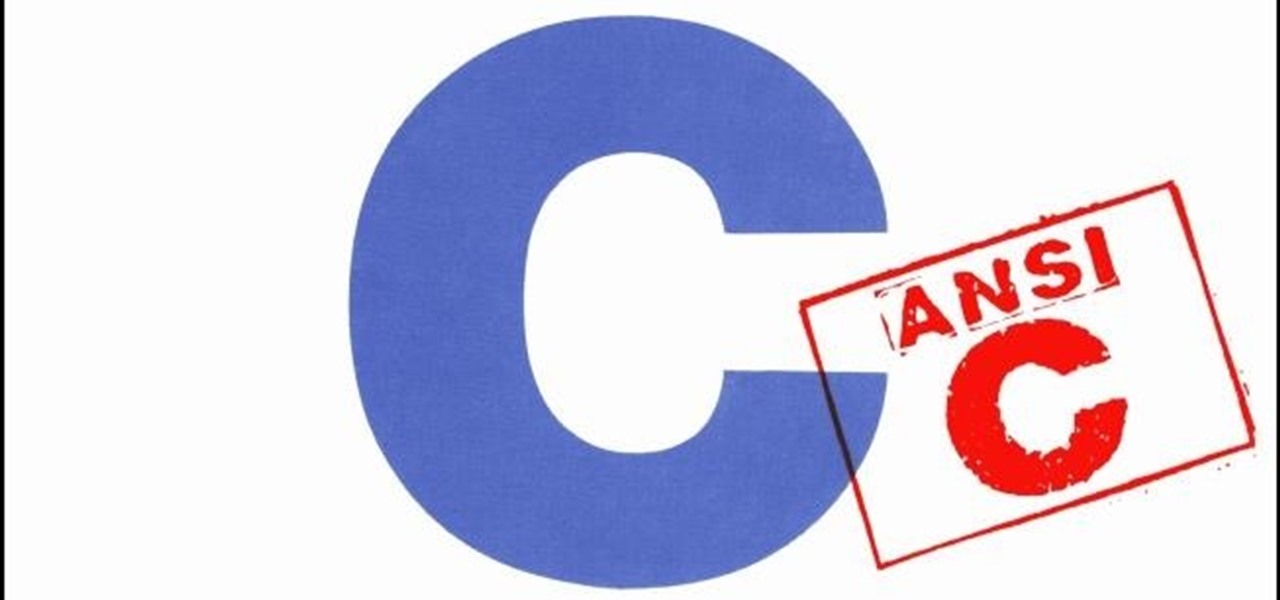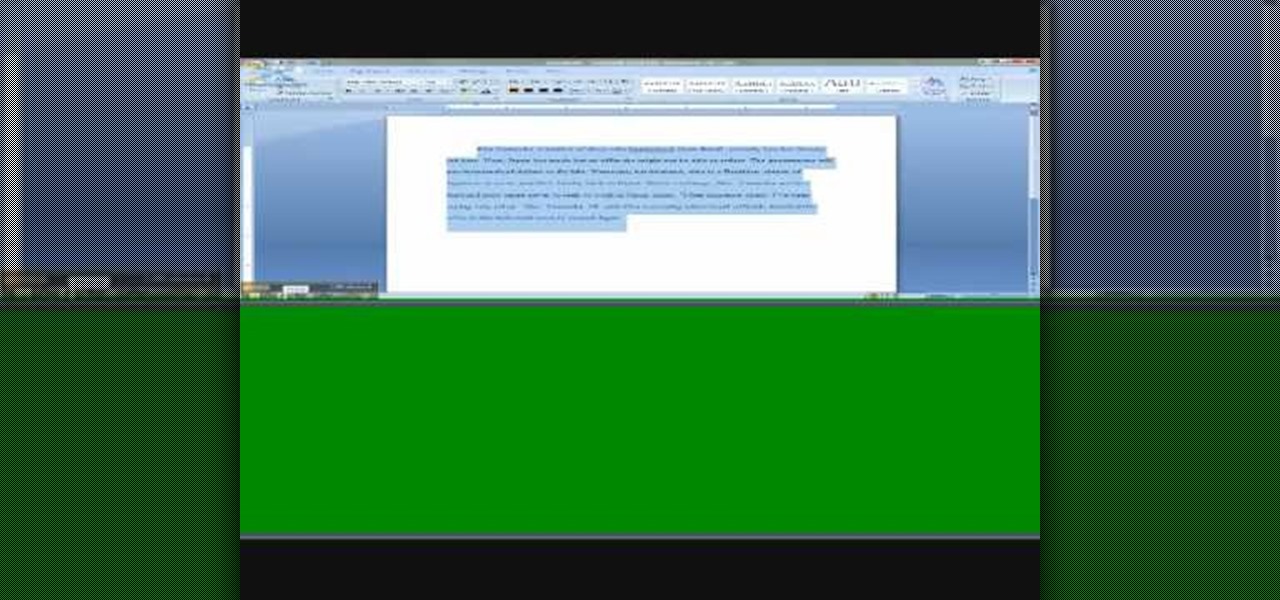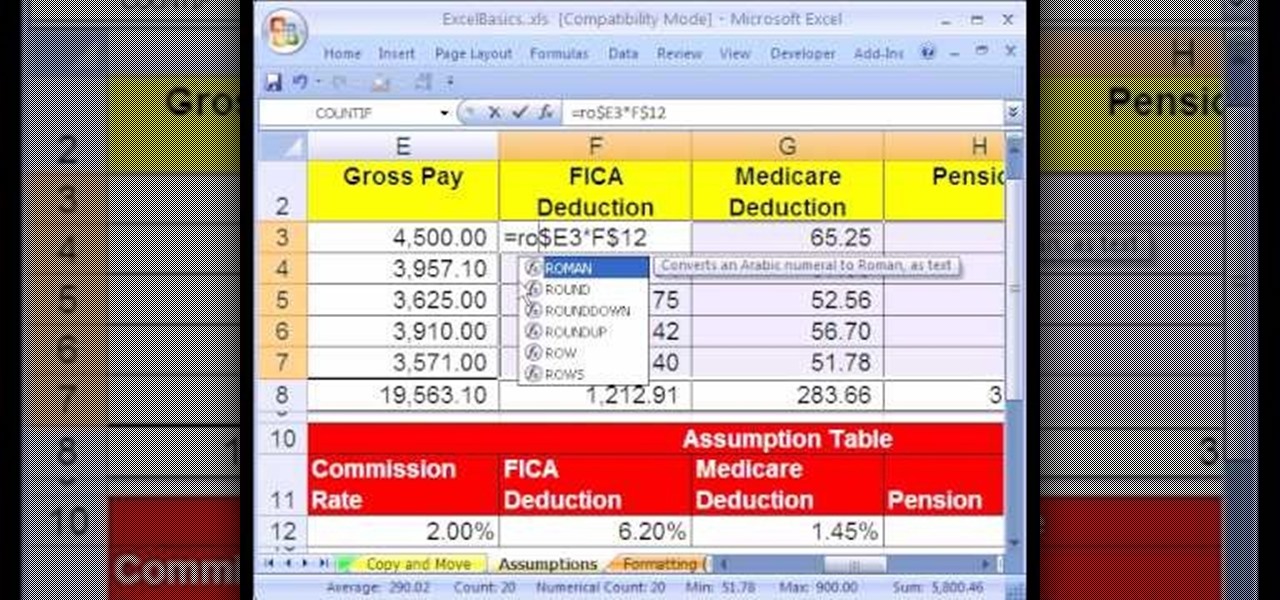
In this video the instructor shows how to use the Round function and also format numbers in Microsoft Excel. Normally while calculating formulas in Excel, the formatting of numbers can get you into a lot of trouble and to get around this problem you need to use the Round function. To do this take some sample data in a Excel work book and apply any formula that you want on the data to arrive at some calculation. Now because of this formatting some times you can arrive at a wrong result as show...

In this installment of the Excel Basics Series you'll learn how to use formulas to calculate an annual interest rate, as well as breaking it down to a monthly rate and an effective annual rate. A general knowledge of Excel is helpful for navigating the menus in Excel, but if you pay attention during this presentation you'll pick up the skills quickly! Several ideas covered in this video are Formulas with cell references, how to find various Excel functions to use in formulas, and the Effect f...
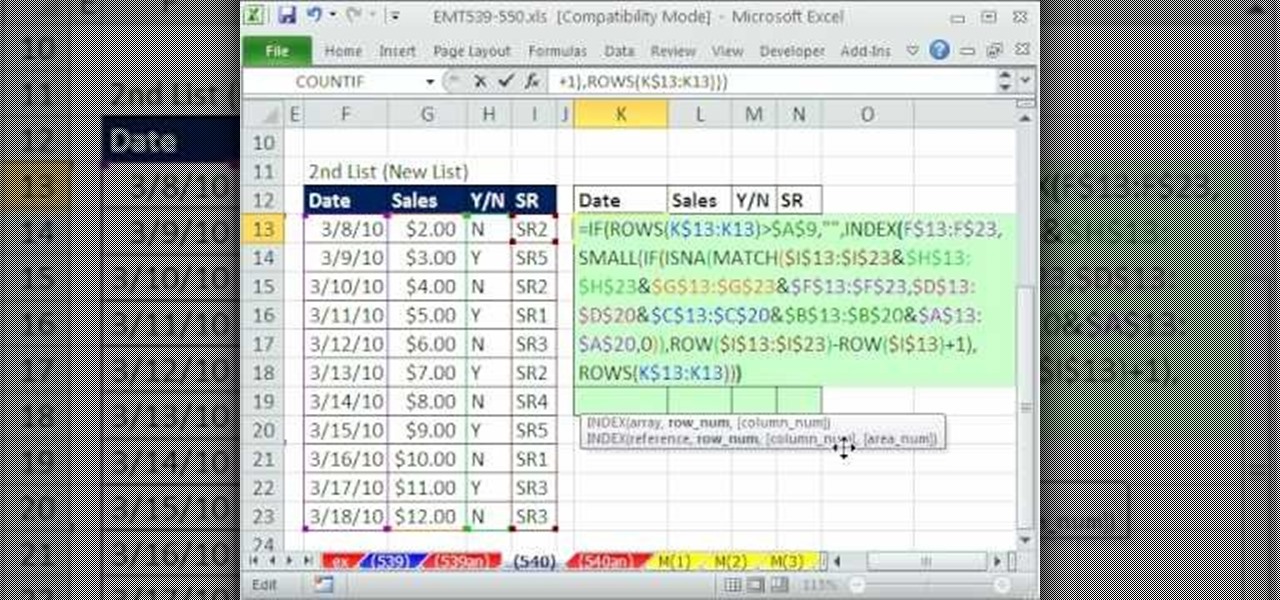
Excel dilettantes and seasoned Microsoft Office Pros alike are sure to delight in this tip, which comes to us by way of the 540th installment of ExcelIsFun's series of Excel magic tricks.
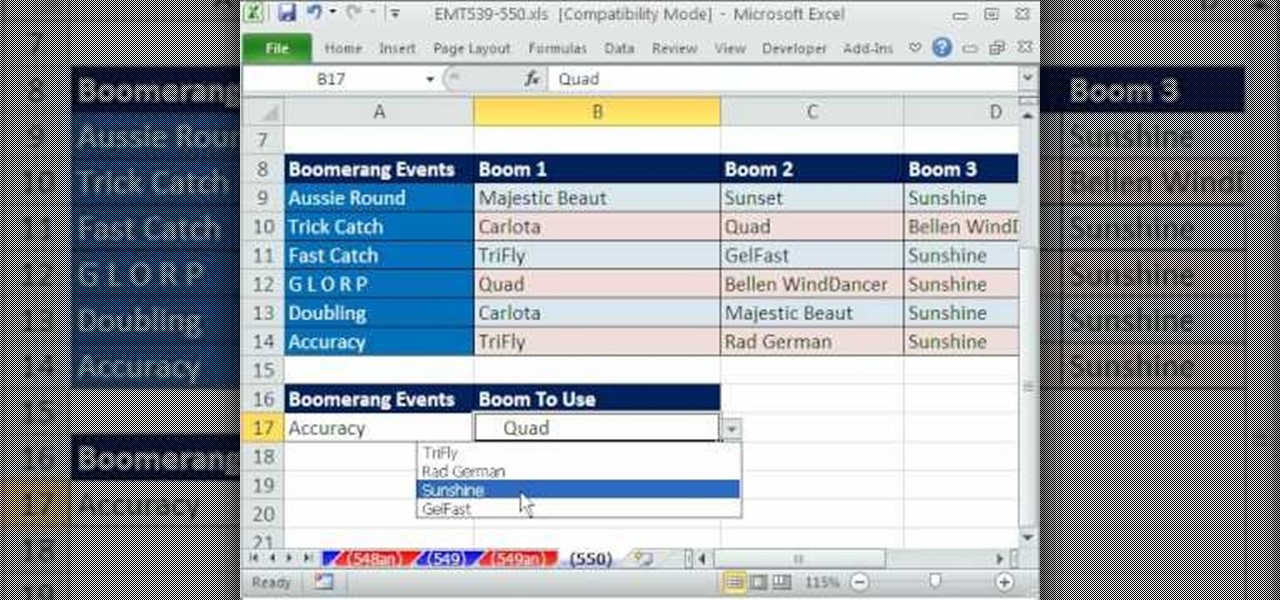
Excel dilettantes and seasoned Microsoft Office professionals alike may be surprised to learn that in Excel one can make a drop down list based upon a second drop down list (or, similarly, data validation list that is based on a second validation list).
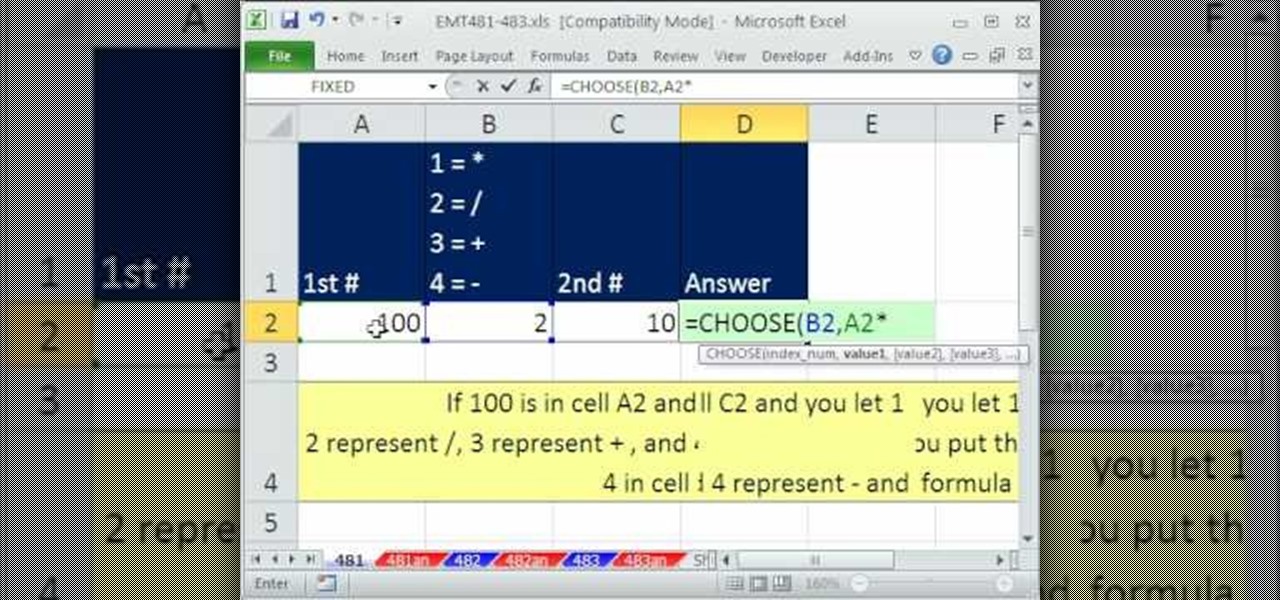
In this Excel magic trick video the tutor shows how to change operator in a formula from a drop down using Choose function. He shows a basic work book which can be downloaded from the internet for hands-on to the tutorial. In this trick the tutor shows how to include some operators in a drop down box of a cell and based on this drop down value change the operators in equations that are using this cell there by dynamically altering the equation and the value produced using the equation. For th...
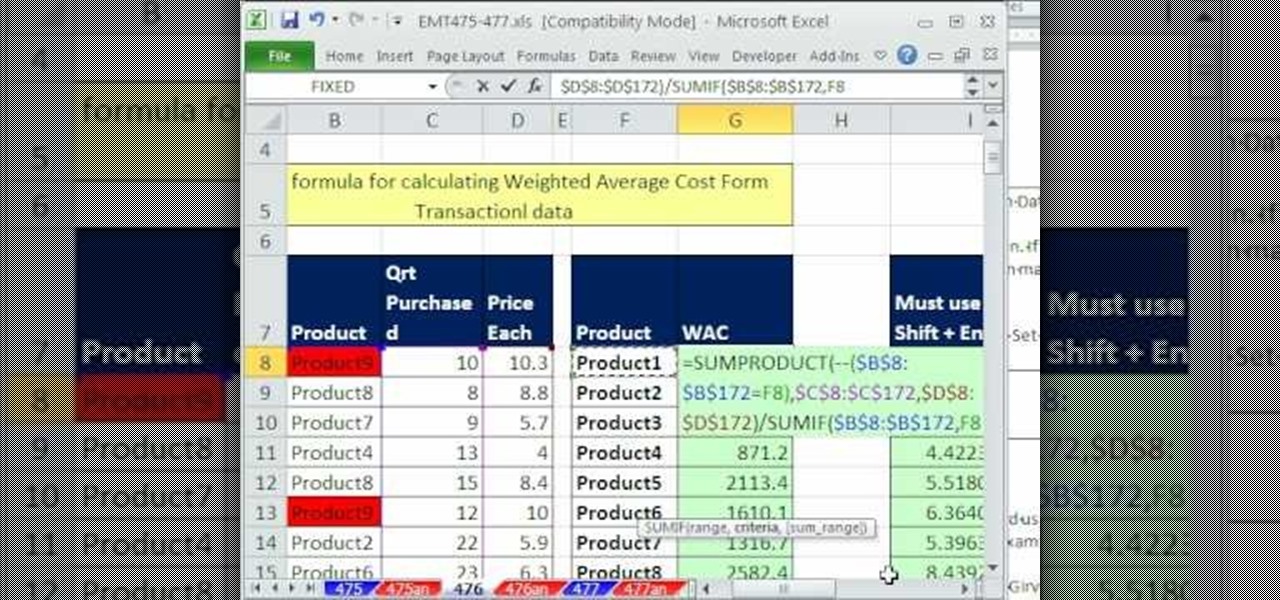
This video shows you how to calculate weighted average cost from a transactional data set using SUMPRODUCT function. It explains things very clearly. If you're working with a very large database transactions the SUMPRODUCT function makes it. It works as text if you do the formatting first and then type the number. We put the number in first and then format as text, then press F2 and ENTER.

This video is one of the amazing videos in which we can see the use of the vertices in real application. The video gives a clear explanation on how to use vertices into optimization function. This is a not only basic example in mathematics but also an important foundation for the advanced problems in mathematics. Viewers can gain a clear idea about the vertices and how they are used in an optimization function. This is a very essential part of mathematics which every student should learn abou...

Austin from 'Best Buy Tips and Tricks' give out a mobile tip on how to extend the battery life of your Blackberry by using the Blackberry's built-in function called the automatic black light dimmer. This function changes the brightness of the back light automatically depending on the light intensity of the environment you use the phone. Activate this function as shown in the video so that your phone changes the brightness of your Blackberry screen to an optimal level depending on the environm...

Bucky from The New Boston serves up this Python video tutorial on how to build and program your own functions in Python. This is the program you use to write all of your Python code down. Learn how to create your own function!

Bucky from The New Boston serves up this Python video tutorial on how to program lists functions in Python. This is the program you use to write all of your Python code down. Fun with list functions!

Microsoft Office Excel 2007 spreadsheet manager is a powerful tool that enables information workers to format spreadsheets, as well as analyze and share information to make more informed decisions. In this MS Excel video tutorial, you'll learn about using LEN to count word length. To get started using the LEN function for yourself, watch this how-to.

Microsoft Office Excel 2007 spreadsheet manager is a powerful tool that enables information workers to format spreadsheets, as well as analyze and share information to make more informed decisions. In this MS Excel video tutorial, you'll learn about concatenation using LEFT and RIGHT functions. For more information, watch this Microsoft Office how-to.

The Microsoft Office Access 2007 relational database manager enables information workers to quickly track and report information with ease thanks to its interactive design capabilities that do not require deep database knowledge. In this Microsoft Access video tutorial, you'll learn about using the DateDiff function to work out age from birth date. For more, including detailed instructions, watch this Access how-to.

New to the Ruby programming language or simply looking to brush up on your skills? In this installation from his Rubyology series of Ruby tutorials, YouTube user cmatthieu demonstrates some of the cool time functions supported by the Ruby programming language. Make time for and with this how-to.

Watch to learn how to use graphs to help analyze sine, cosine, and tangent functions in trigonometry.

Watch this video to use the calculator functions in C++.

Watch this video to learn about the fundamental commands of C++. Also covered are the topics of custom commands, different file types, headers, and the main function.

Take advantage of the functionality in your function keys by bypassing those volume and brightness buttons.

Learn how to use text functions like mid and find to extract characters from a larger text string within a cell in Excel.

This video demonstrates uses of the left, mid, and find function in Excel 2007 to pull out specific pieces of text from a longer text string.

Several examples of using the VLOOKUP function in Excel 2007.

Learn how to use the sum and autosum functions in Microsoft Excel and you'll appreciate the efficiency of spreadsheets for dealing with data lists. You'll never use a calculator again!

Android 11 is available as a simple beta install for Pixel devices right now. Just visit Google's beta signup page, make sure you're signed in with the same account used on your Pixel, then opt into the program. You'll get an OTA update that will put you on Android 11 in no time. But is it ready to be a daily driver?

Welcome back everyone! It's been quite a while hasn't it? Today we're going to kick off the second part of the Python training series by introducing modules. We'll start off by explaining what a module is and we'll give an example. So, let's get started!

What's up readers? We have ever so slightly touched upon this concept of scope with variables but still don't really know what it means. In this tutorial we will learn the behaviors of variables existing in our programs and within functions.

Welcome back, reader! In this tutorial, we will be covering our first program! So let's get to it. We all know the unspoken tradition of the first program when learning a language and of course, here we will respect and complete it. Fire up your favorite text editor (be it vim, emacs, gedit, it's all the same to me, no h8) and try to keep up.

For 3D artists new to 3DS Max, learning your way around this massive piece of software can take a long time. It need not do. This video will teach you how to use some of the many hotkeys in the program to navigate it like a pro, easily accessing all of the most popular tools and allowing you to save a lot of time modeling. Now that you know what buttons to press to access functions, watch some of our other 3DS Max tutorials for more advanced functions.

If you use Microsoft Excel on a regular basis, odds are you work with numbers. Put those numbers to work. Statistical analysis allows you to find patterns, trends and probabilities within your data. In this MS Excel tutorial from everyone's favorite Excel guru, YouTube's ExcelsFun, the 12th installment in his "Excel Statistics" series of free video lessons, you'll learn how to use Advanced Filter 'Unique Records Only" to extract a list of unique items from a data base, and then use the COUNTI...

Injecting intramuscularly is a difficult thing to learn and it takes a lot of practice. This instructional medical how to video guides your through the step by step process of selecting a site for an intramuscular injection. Intramuscular injections should be given in areas where major blood vessels and nerves are avoided. Watch and read along. It is important to wash your hands before handling any injection material.

In this lesson, I am going to demonstrate, for the 1st time in 3000 years, how to play traditional Jewish Klezmer music on a replica of King David's Lyre!

There are many functions in Microsoft Excel. One function that people rarely use is the Repeat function or REPT. In this video, an example used is a chart of people and their sales of a certain item. Just looking at the numbers, it is hard to compare the different sales easily, but a more visual approach may work better. Next to one of the cells, type in "=REPT(" which is the repeat function. A popup should say "=REPT(text, numbertimes)". For "text", type in *** or anything, really. For "numb...

This video demonstrates how to create collapsible and expandable cell ranges in Excel. The first thing that you will have to is to prepare your Excel worksheet that contains the data which you need to be expandable and collapsible. On the first cell under your Running Total column, type in the function, "=SUM". Select the Sales cell corresponding to that cell then type in Shift+Colon. Click on the first value and hit the F4 key to lock your row reference. The result will automatically show. Y...

A CNC router machine is probably the most useful tool a hobbyist can own, but the price for a CNC machine on the market is way more than the average hobbyist is willing to spend. You can build your own CNC with very basic tools, little knowledge of machinery, mechanics, or electronics, but be warned, these machines are inherently dangerous, so wear the proper protection and use common sense. At the very least, read the instructions and precautions on every tool you use.

A PHP Tutorial about the basics of creating mathematical function.

With a simple social engineering trick, sudo passwords can be captured in seconds without the target's knowledge. The passwords can then be saved to a file or exfiltrated to another computer on the network.

Hello there! This will probably be the final tutorial on functions where we will be looking over a method called pass by reference. This technique allows us to modify large amounts of data without the overhead and return multiple values. Let's go!

Welcome back! In our last training session, we covered some advanced list topics. We'll be going deeper into the advanced list rabbit hole today with lambda and lambda operators! (And I'm not talking about Gordan Freeman)

Tagine is both the name of a cooking vessel and also the dish that is cooked within it. In fact, some might say tagines are the national dish of Morocco. These slow-cooked stews and braises, often combining meat, vegetables, spices, and dried fruits, have a character unlike anything I've ever eaten.

If you use Microsoft Excel on a regular basis, odds are you work with numbers. Put those numbers to work. Statistical analysis allows you to find patterns, trends and probabilities within your data. In this MS Excel tutorial from everyone's favorite Excel guru, YouTube's ExcelsFun, the 92nd installment in his "Excel Statistics" series of free video lessons, you'll learn how to use the TINV and TDIST functions to test a hypothesis.

Here you will learn how to use the double space function in MS Word 07. To use the double space function in MS Word, do the following: Open MS Word 07. After typing in some text, highlight the part which you want to double space. Click on the Icon that says "Line Spacing". Click on it and scroll down to find 2.0. Click on it. Now your work has been double spaced. A shortcut to do this would be to click Control and 2, and it will automatically double space everything for you.