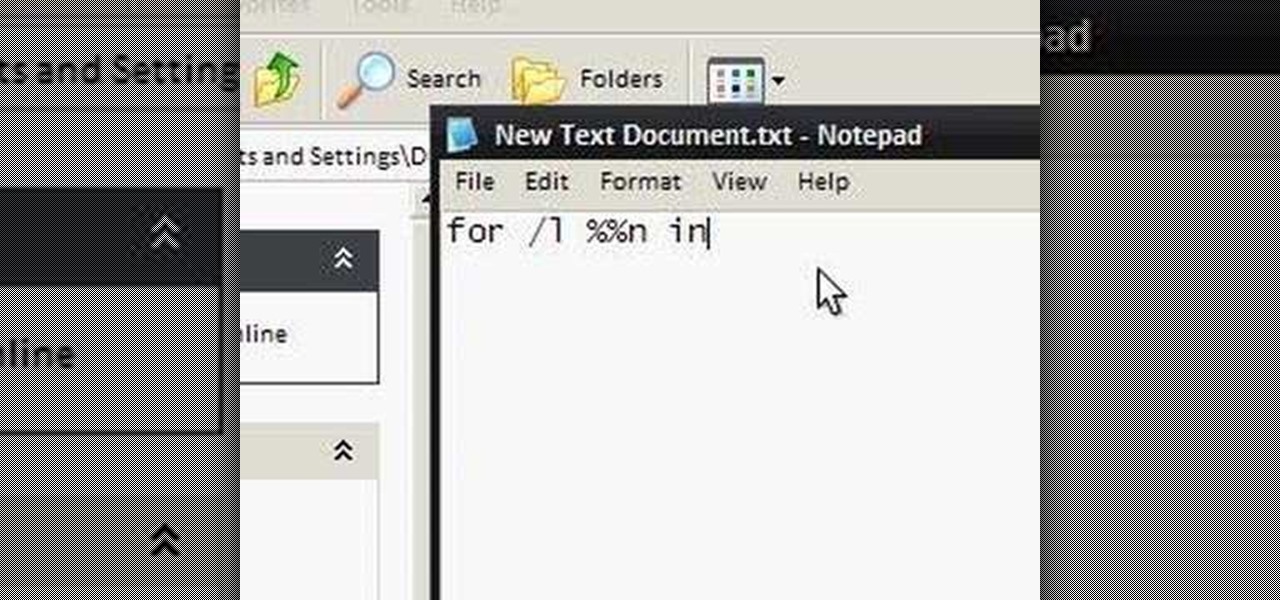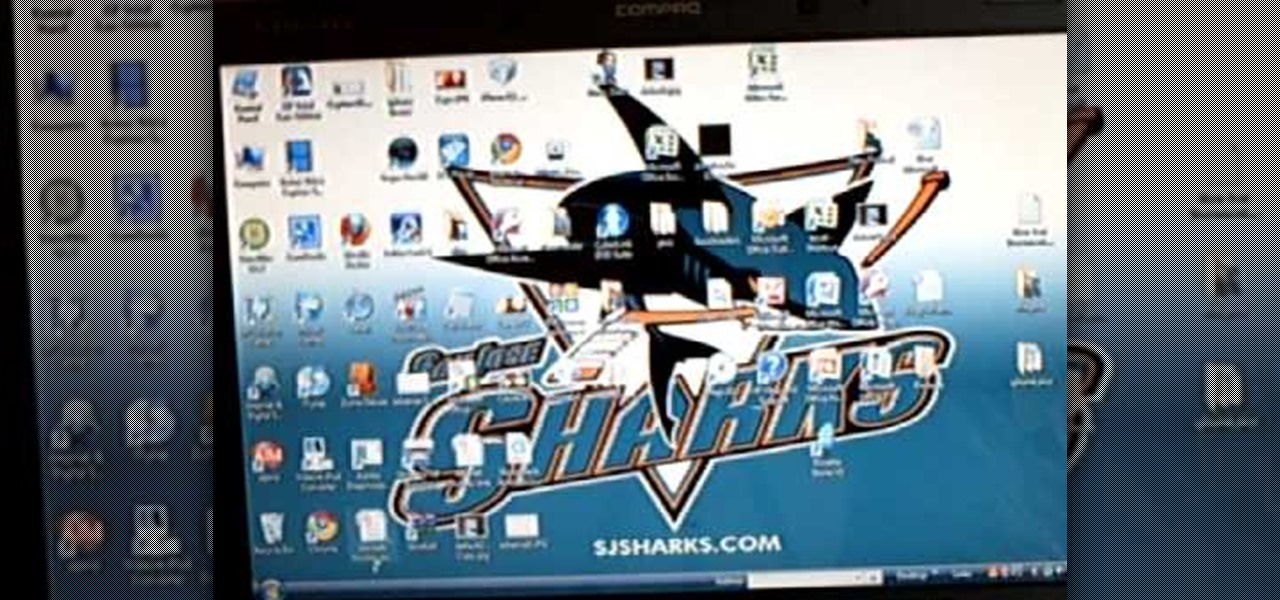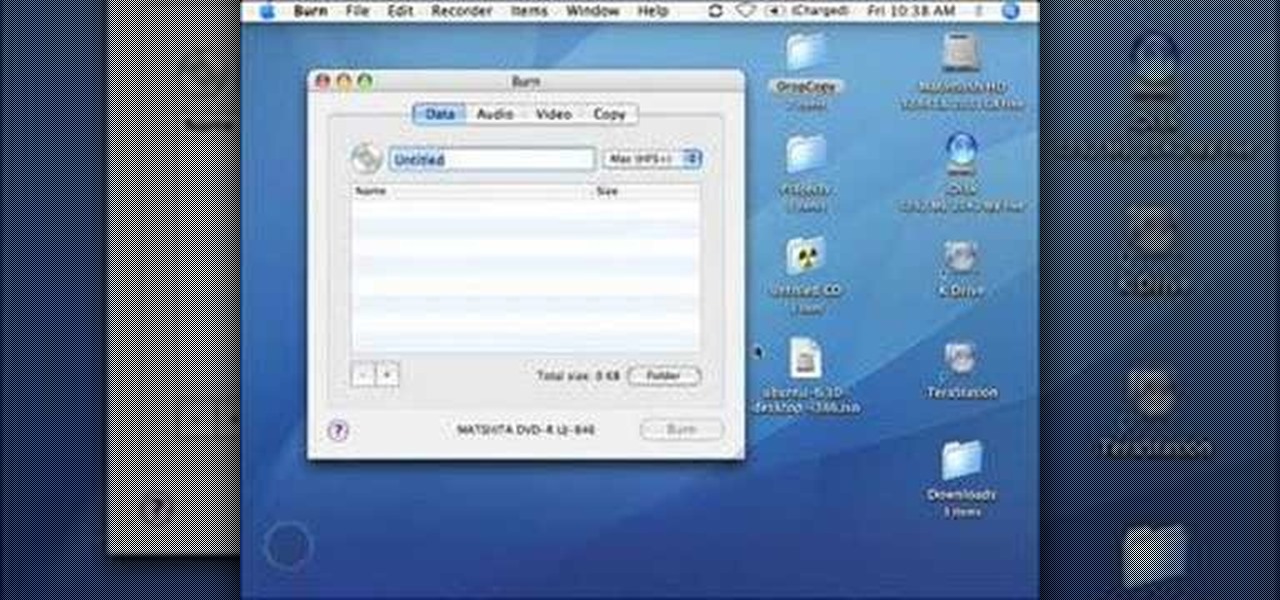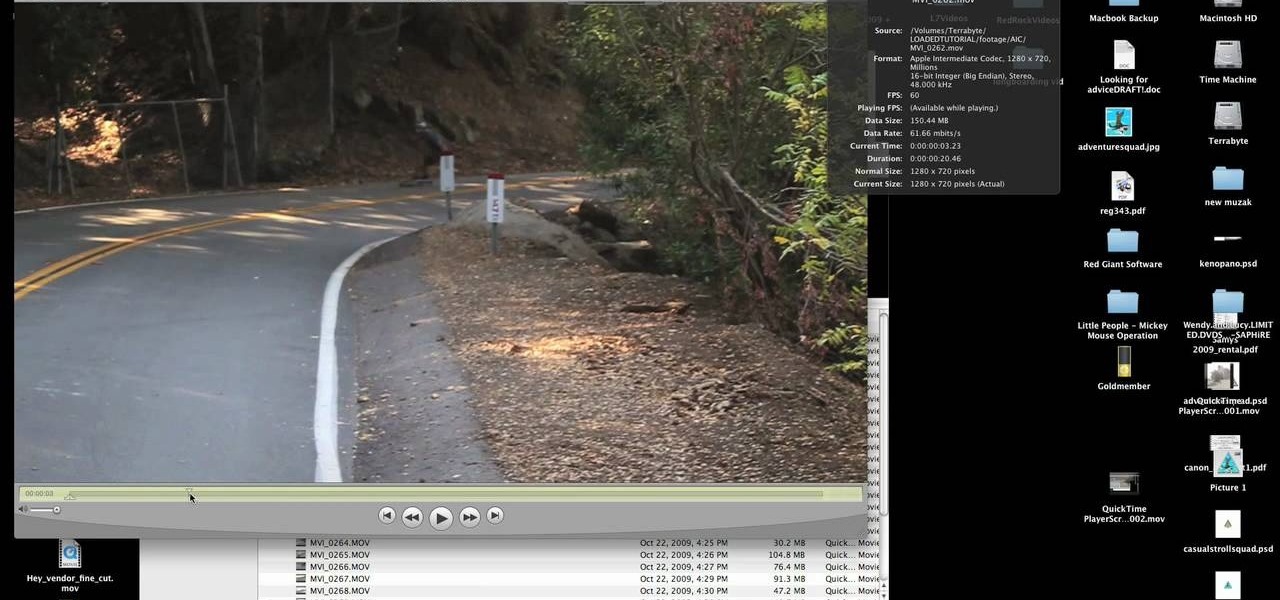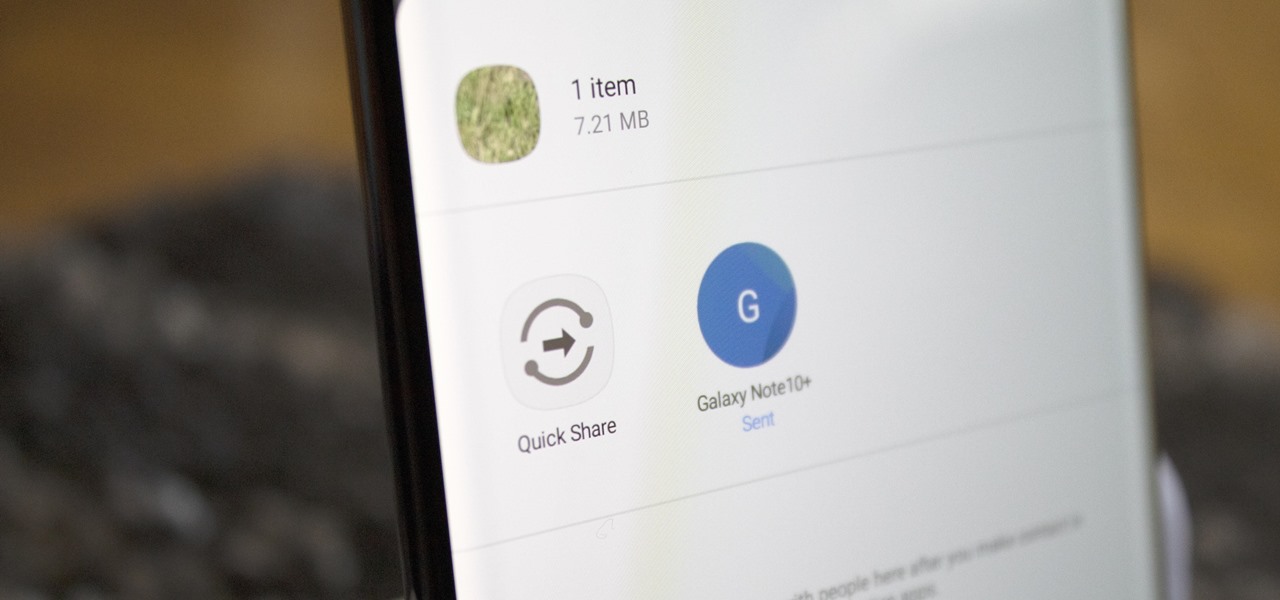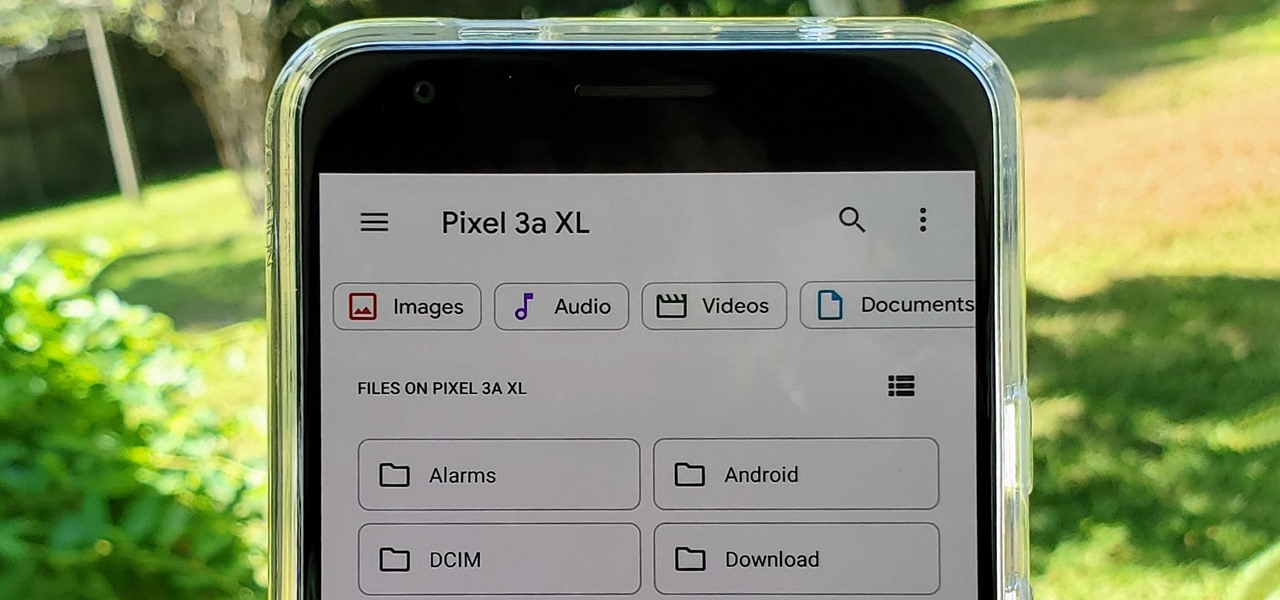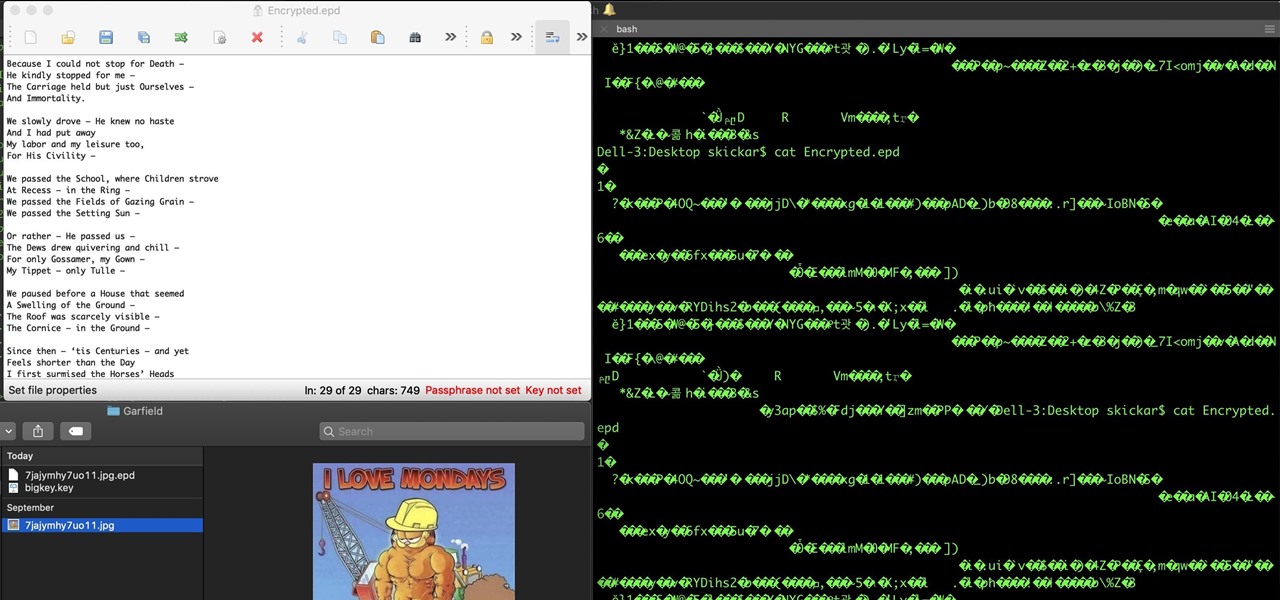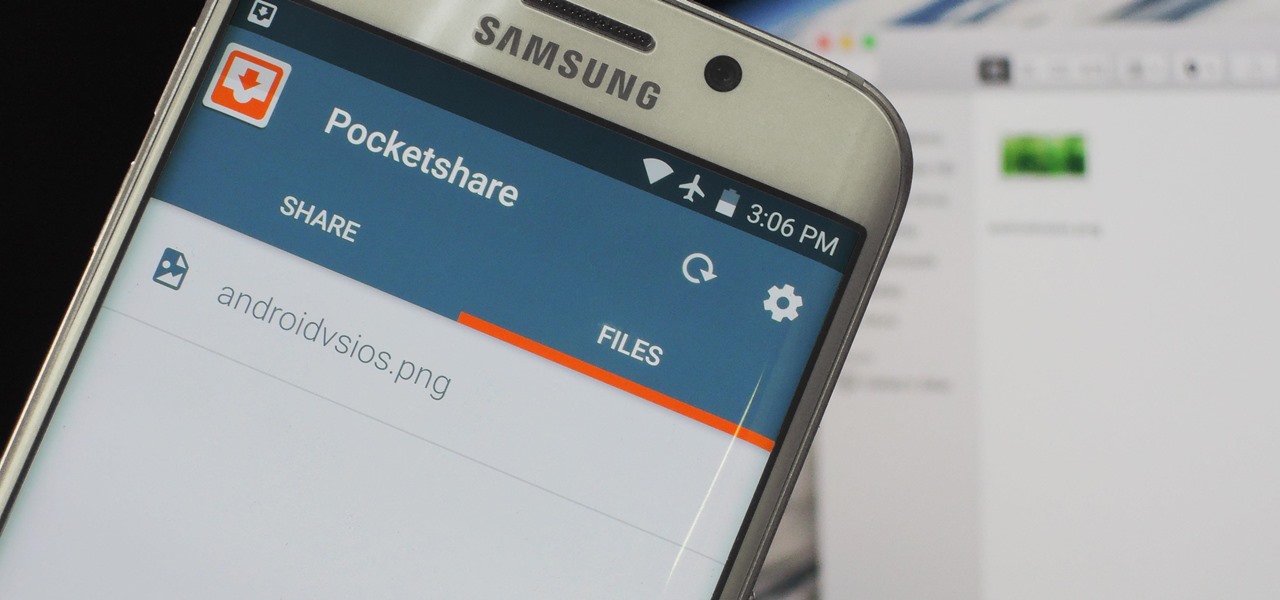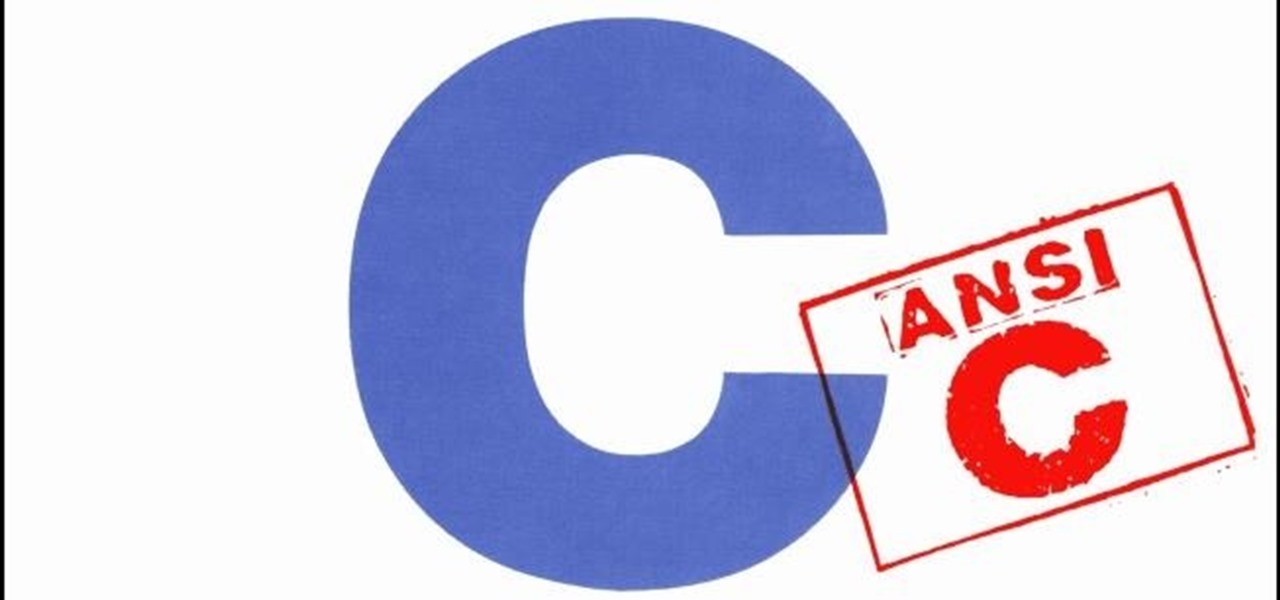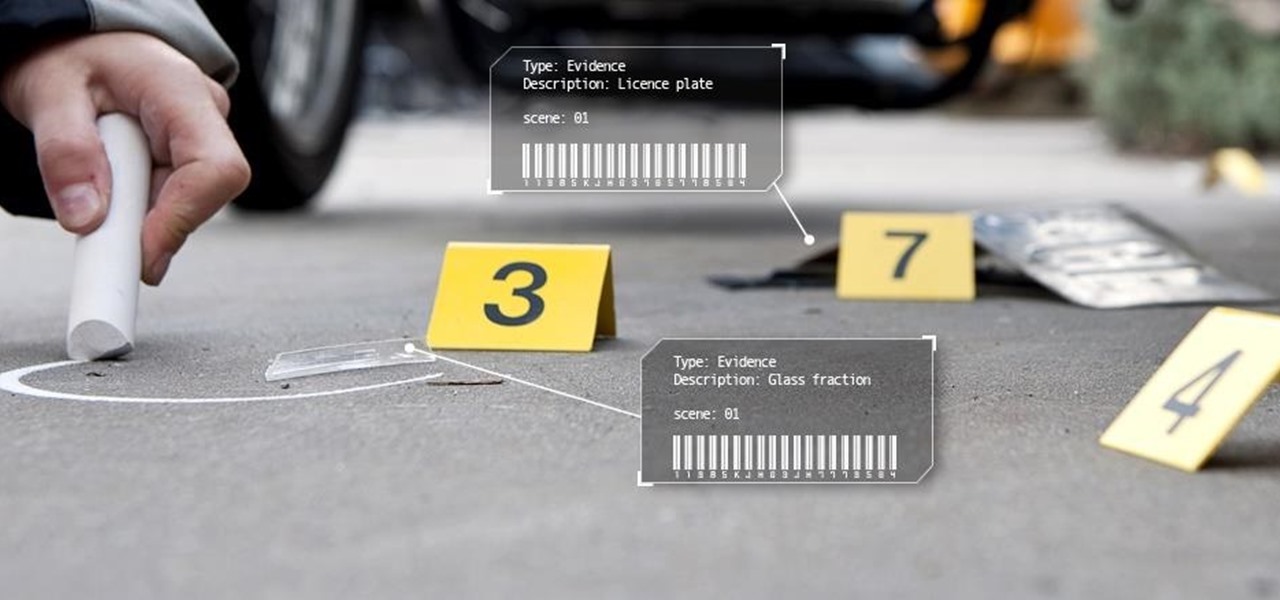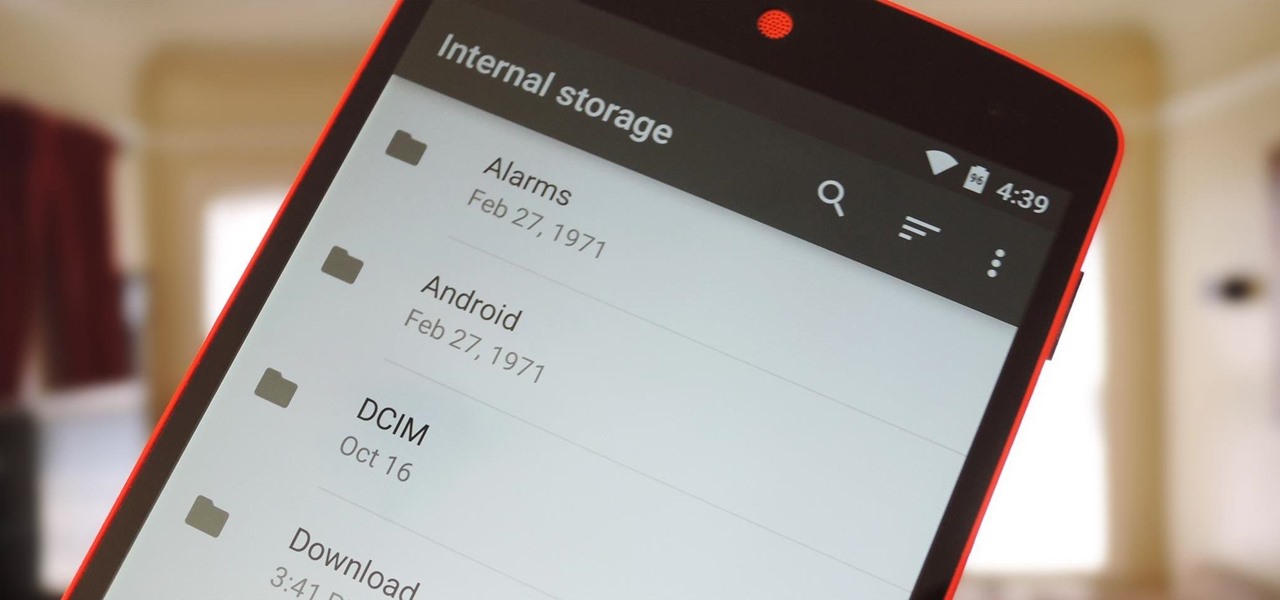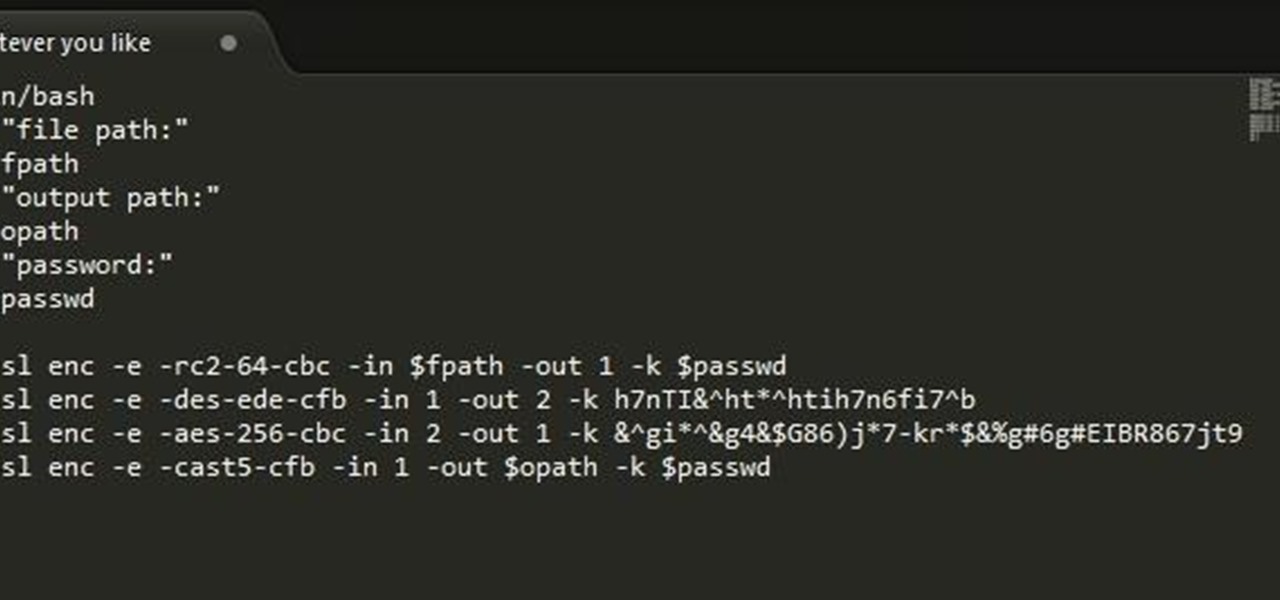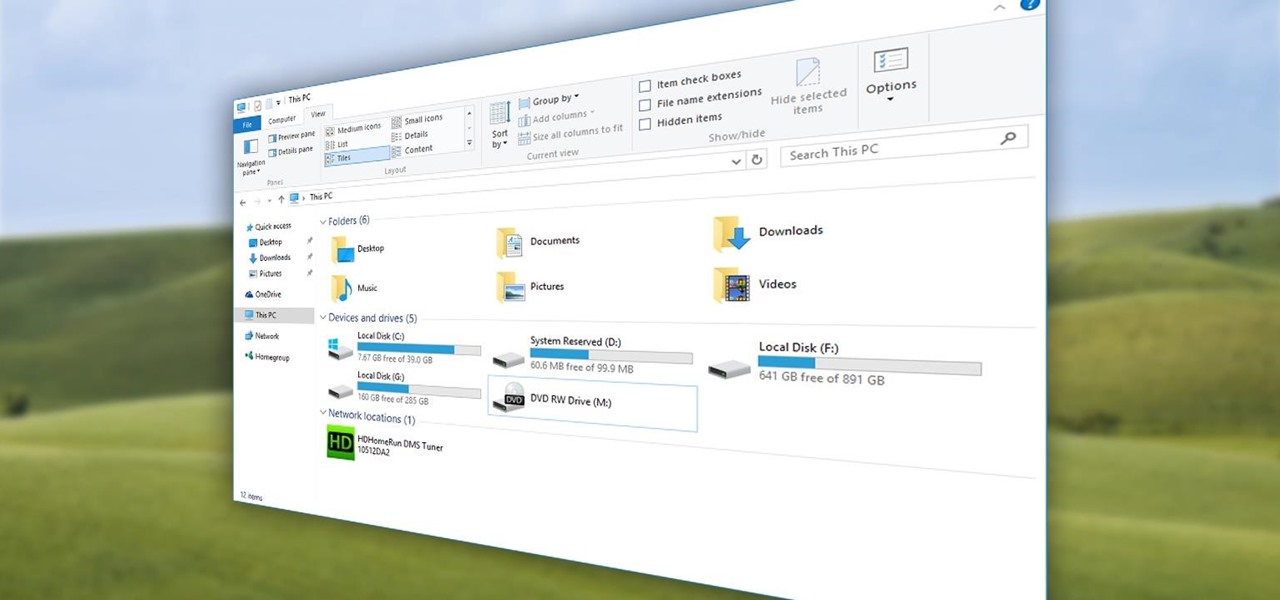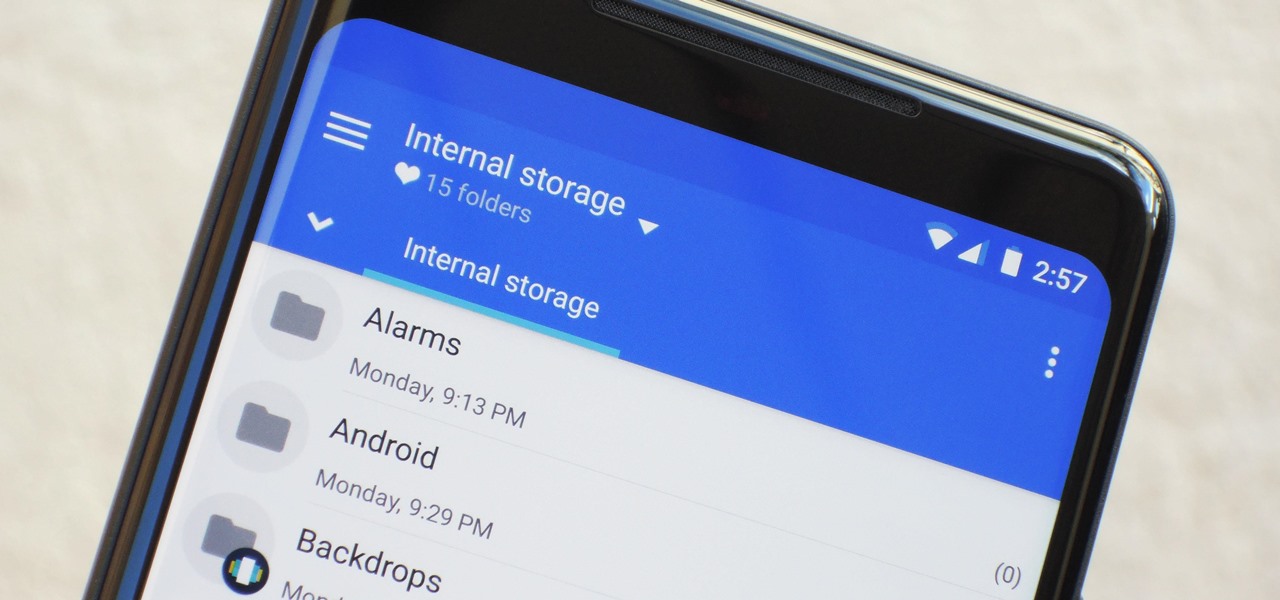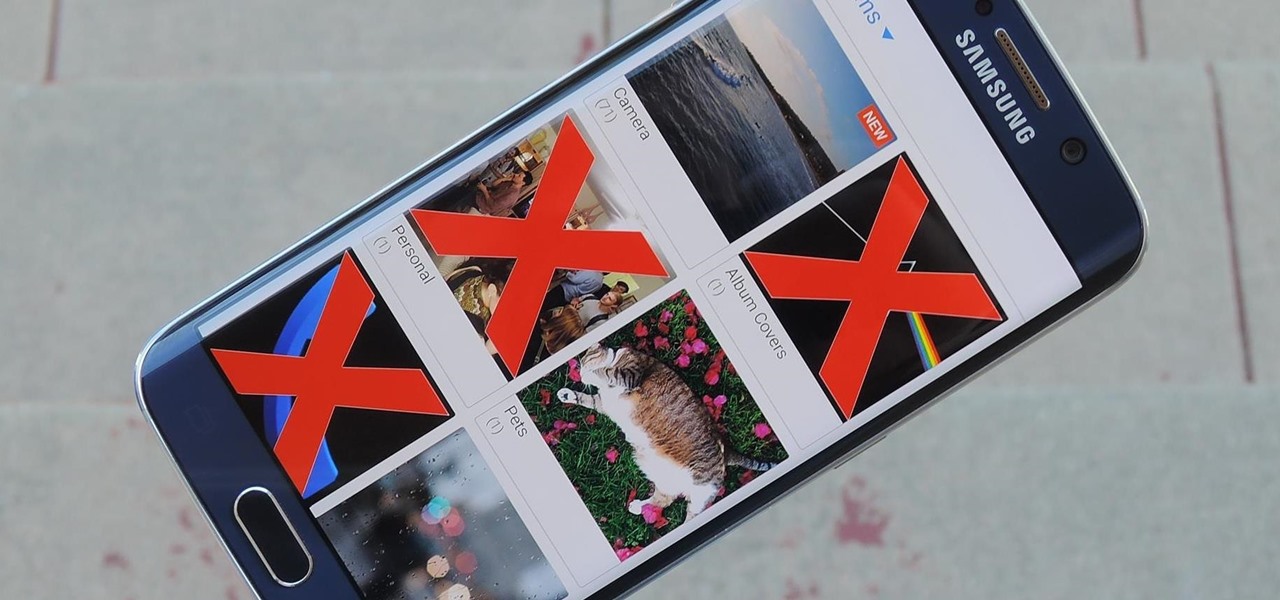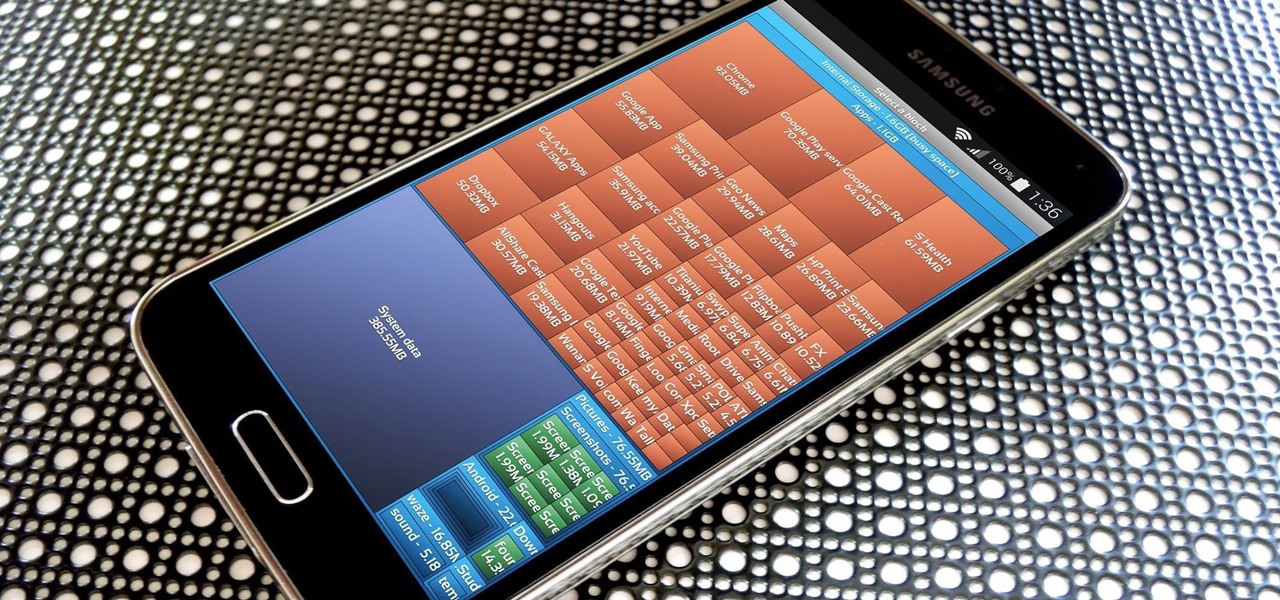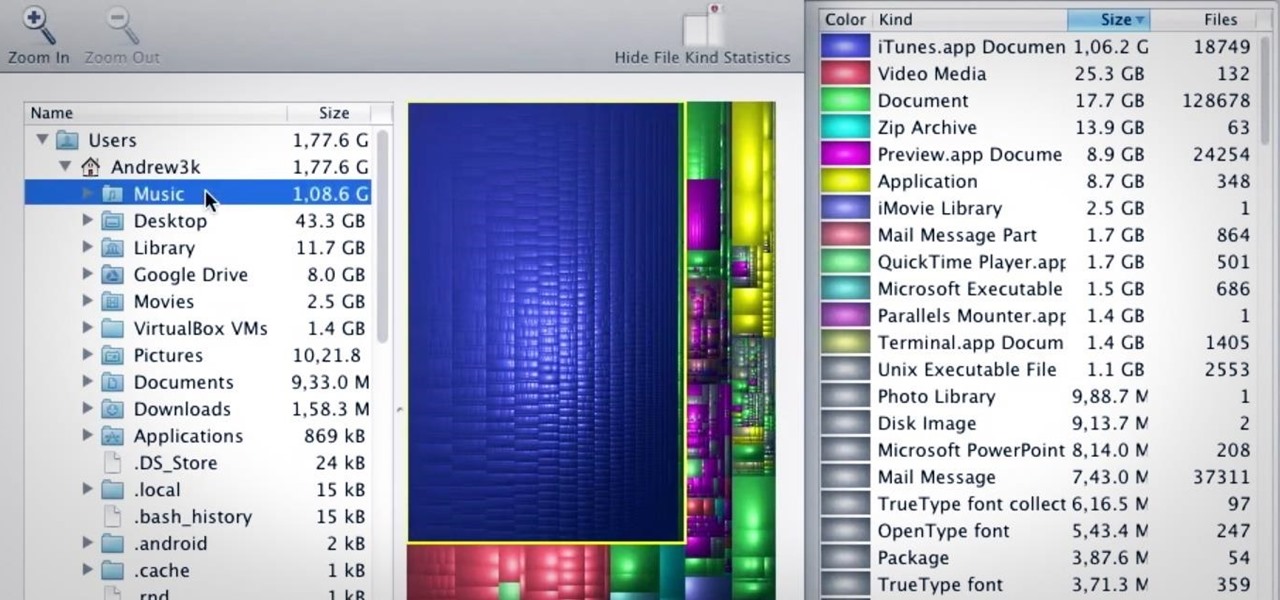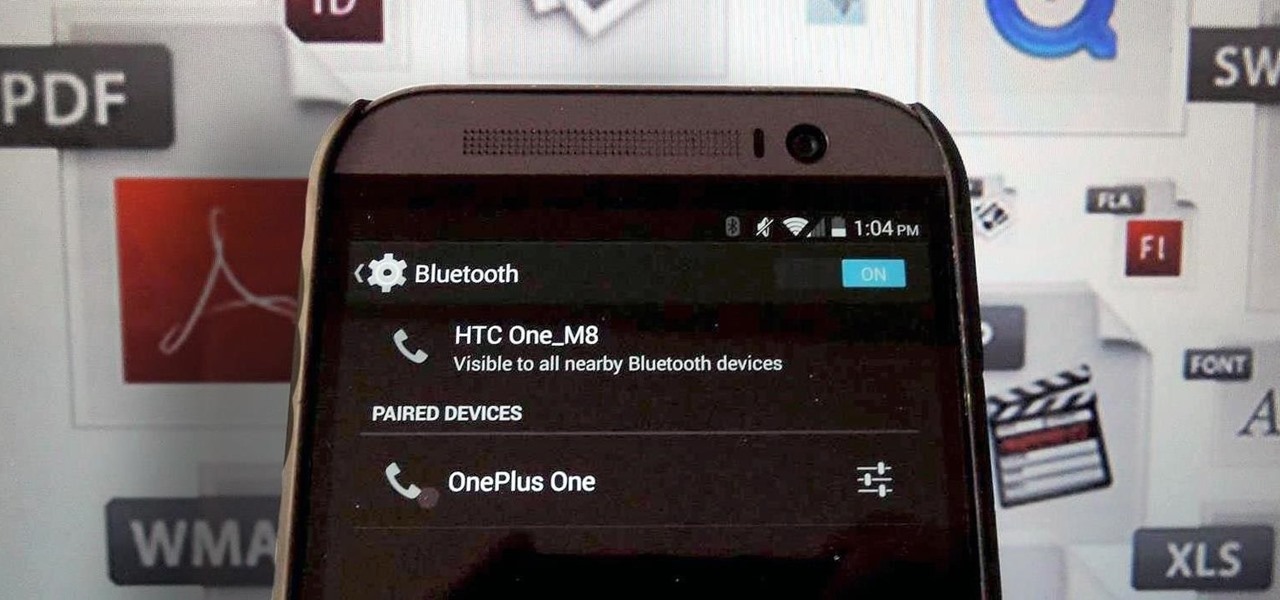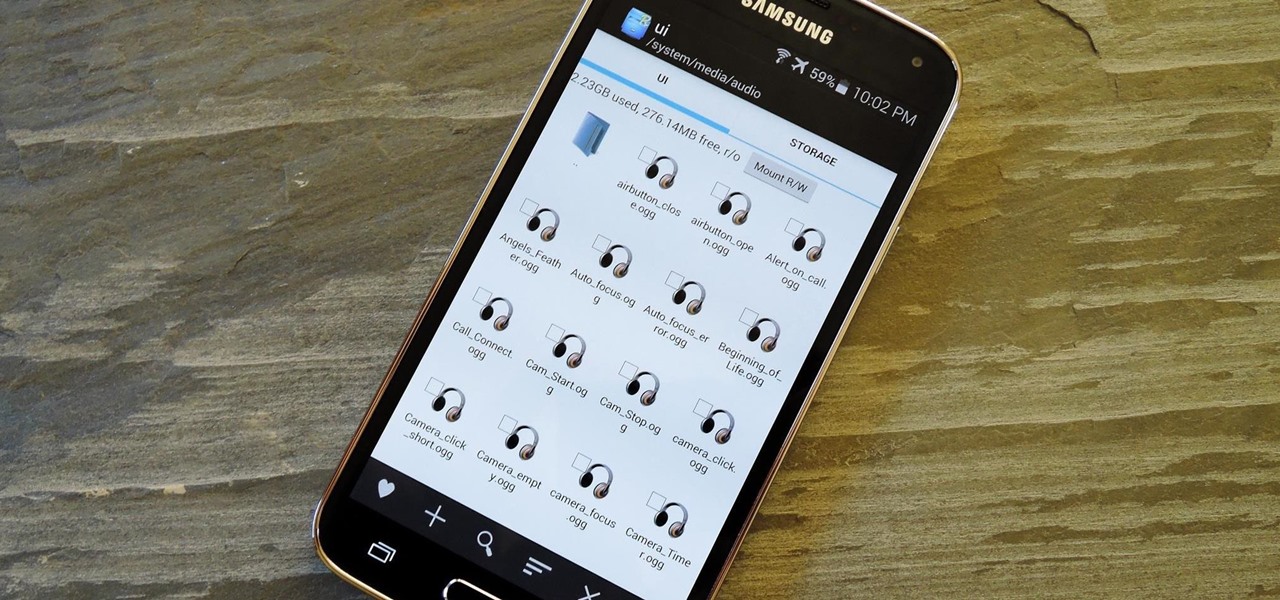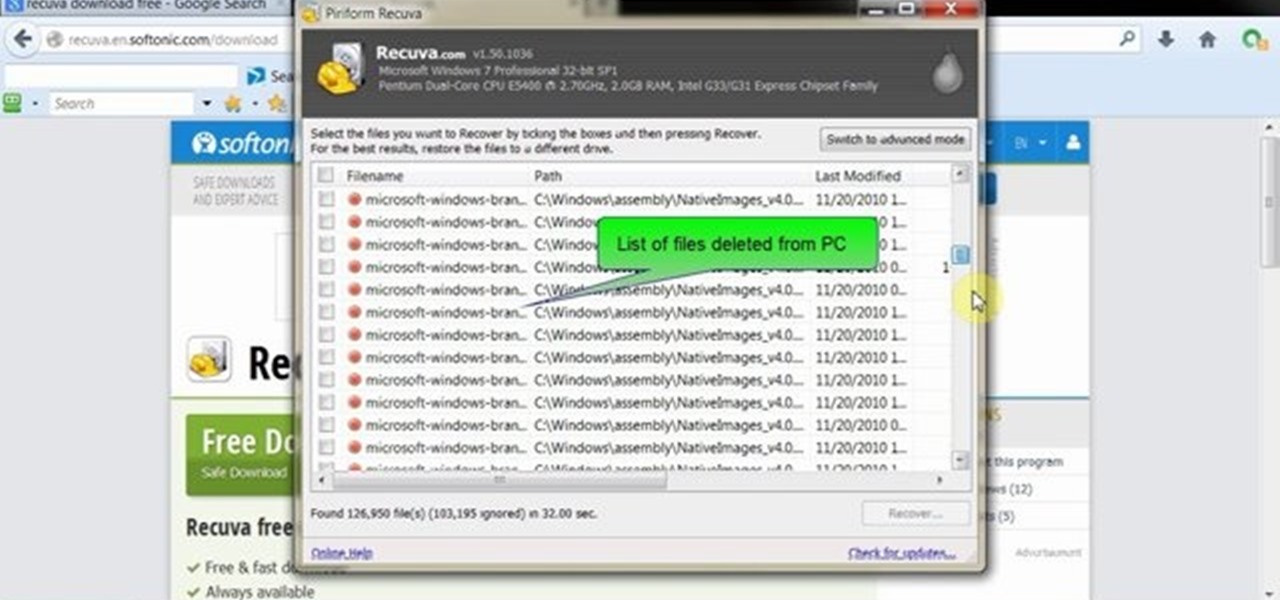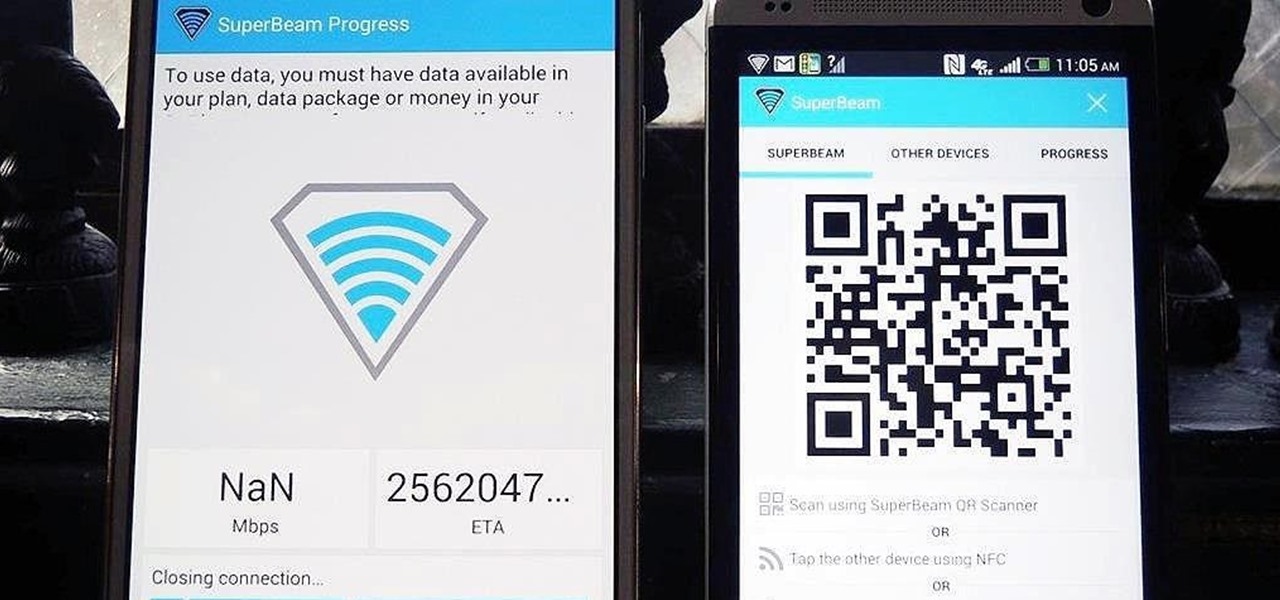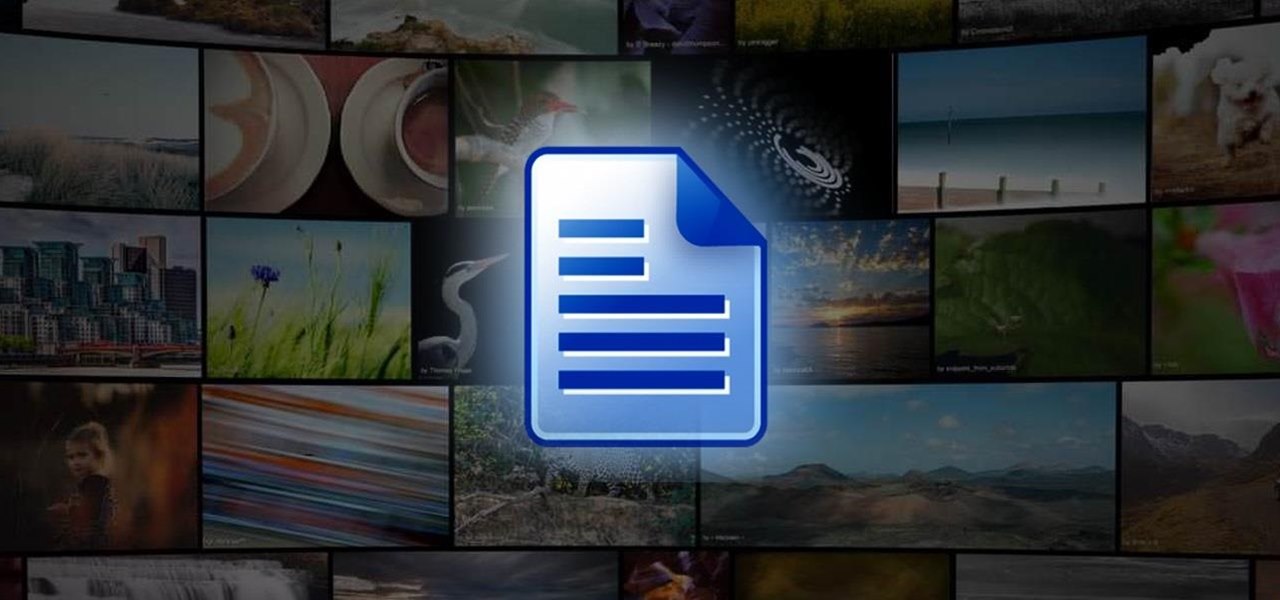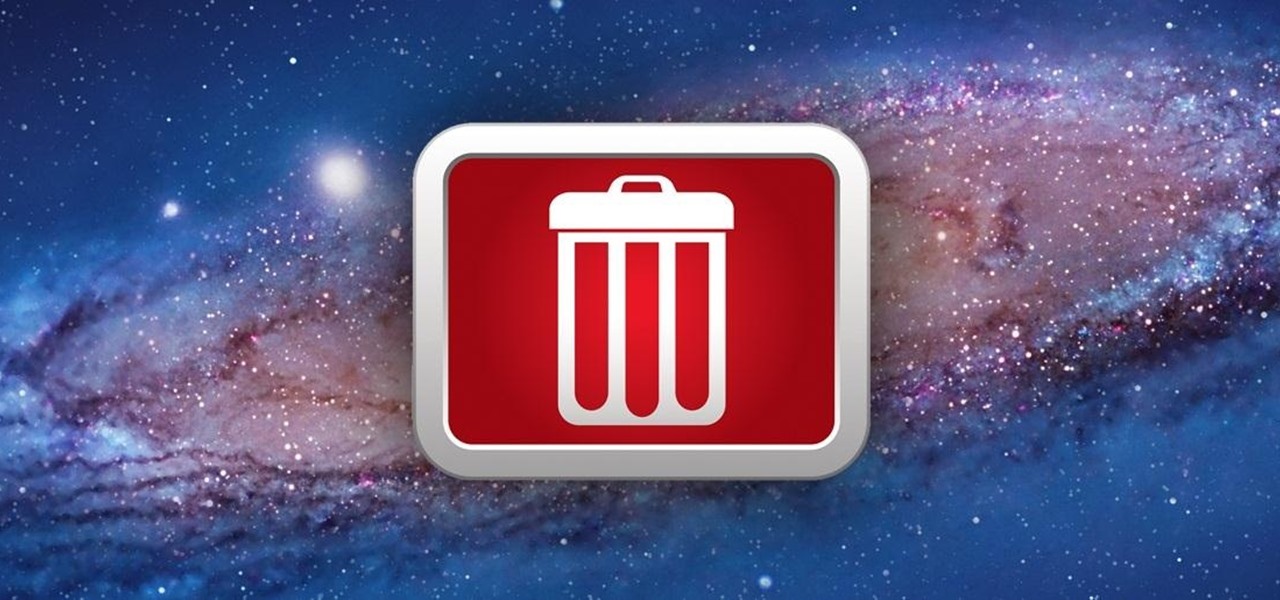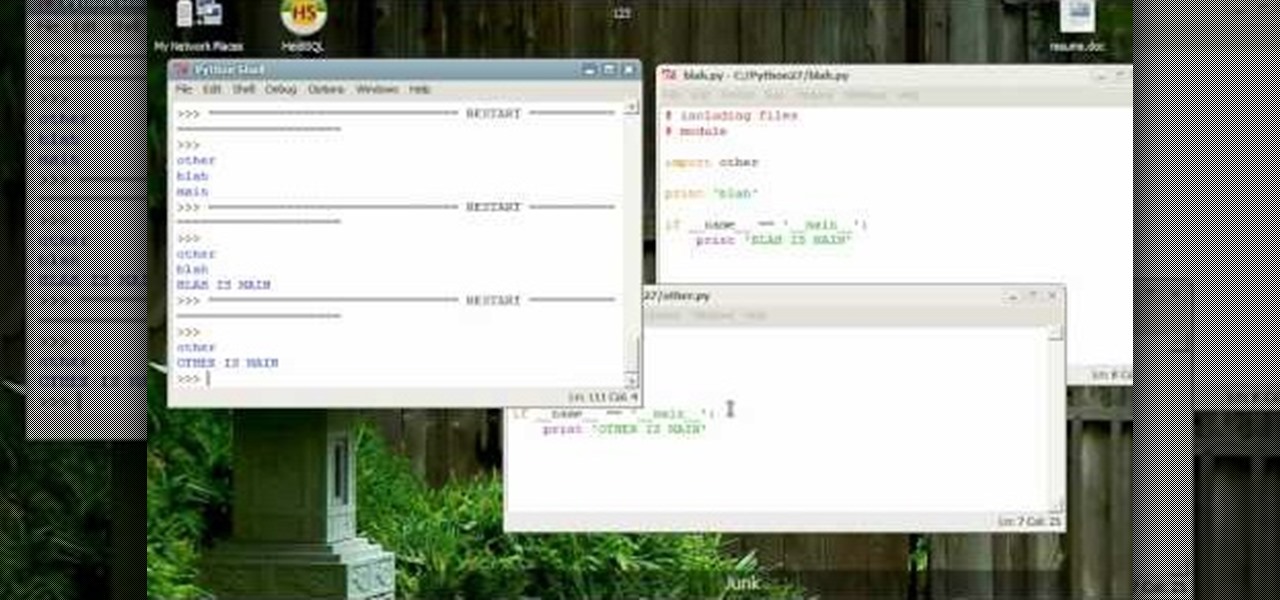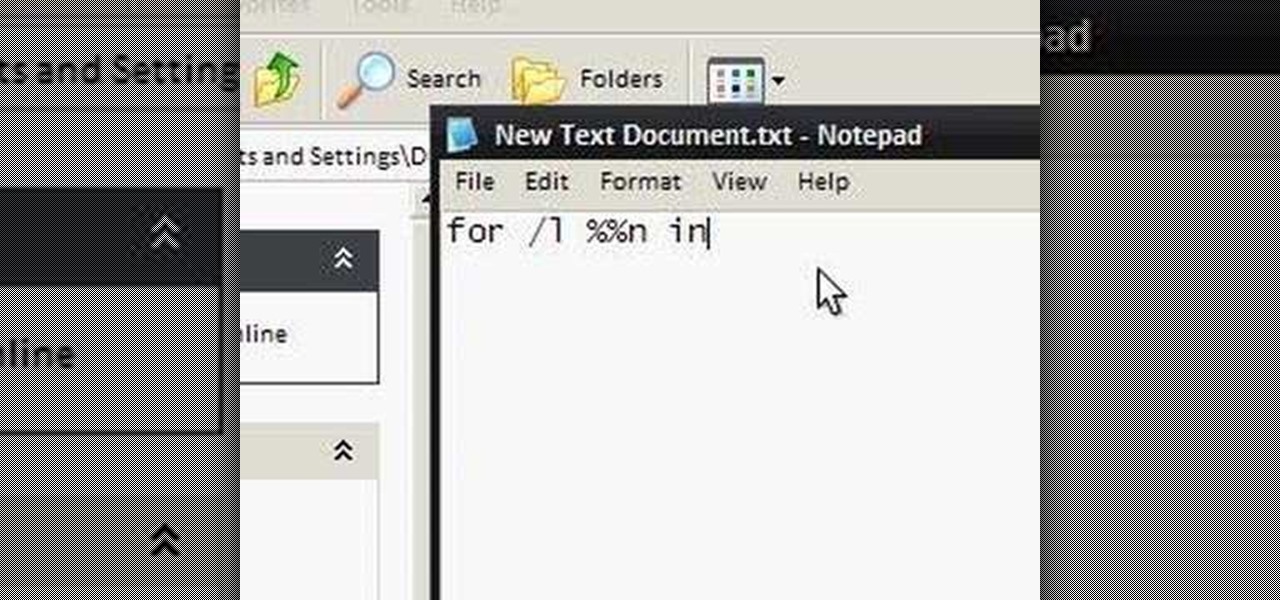
To make an annoying batch file to prank your friends you need to first right click on your screen and go to New and then Folder. In this New folder make a Text file and type in "for /l %%n in (1,1,10) DO md %%n" and that is it. Now this will loop from 1 - 10 and make a new folder for whatever n is. You can change the command if you would like to! Now, you can change this text file to 'Folder' and allow for this to be clicked. You can change the number "10" to any large number so the folder co...
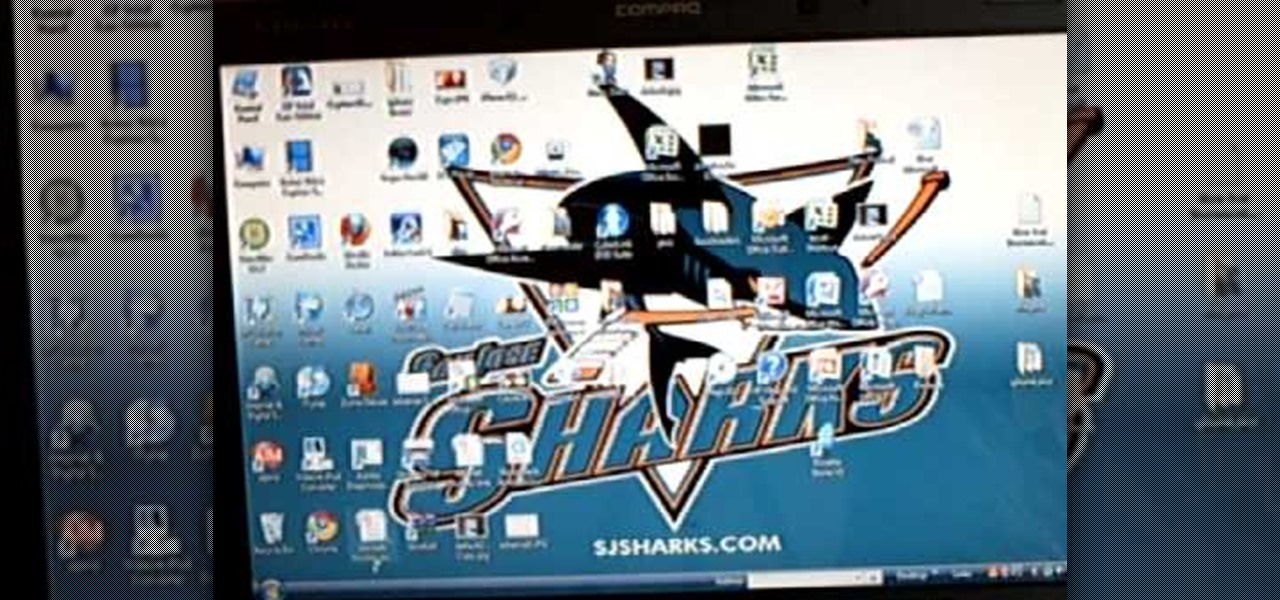
In this video tutorial, viewers learn how to transfer iPhone videos and pictures to a computer. Begin by connecting the iPhone to your computer. Then click on the Start menu and select Computer. Now select your iPhone device drive and click on the eternal storage. Then continue clicking on the folders. Users will then be able to access the videos and pictures from their iPhones. To transfer the files, simply drag it onto your desktop. This video will benefit those viewers who have an iPhone a...

John White shows how to clean and sharpen your tools by using a file and WD40. He also advises to repair the wooden handles of your tools to prevent injury. Run the file along the back and sides of the shovel. Leave the front part smooth. Make sure you remove any mud to prevent corrosion. Use steel wool to achieve this as well as WD40. Use the file to sharpen the edges of your hoe and again clean with steel wool and WD40. The file is also useful for sharpening trimmers. Clean all the dried pl...
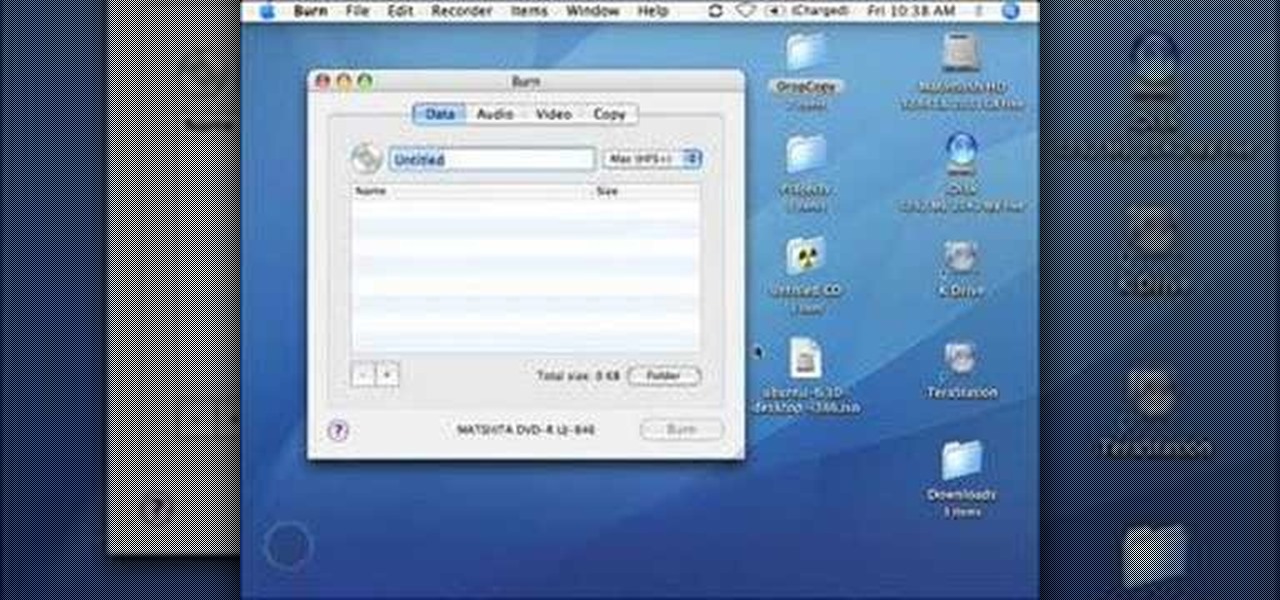
This video teaches the secrets of properly burning an ISO file to a CD-R or DVD-R on a Mac. First download the CD burning software from internet and open it. Now click 'Copy' and browse for the disk image. Find the required file and click 'Open' to open it. To see the data on the file click 'Mount' and check them. Click 'Burn' finally, wait for it to complete and start using your CD.
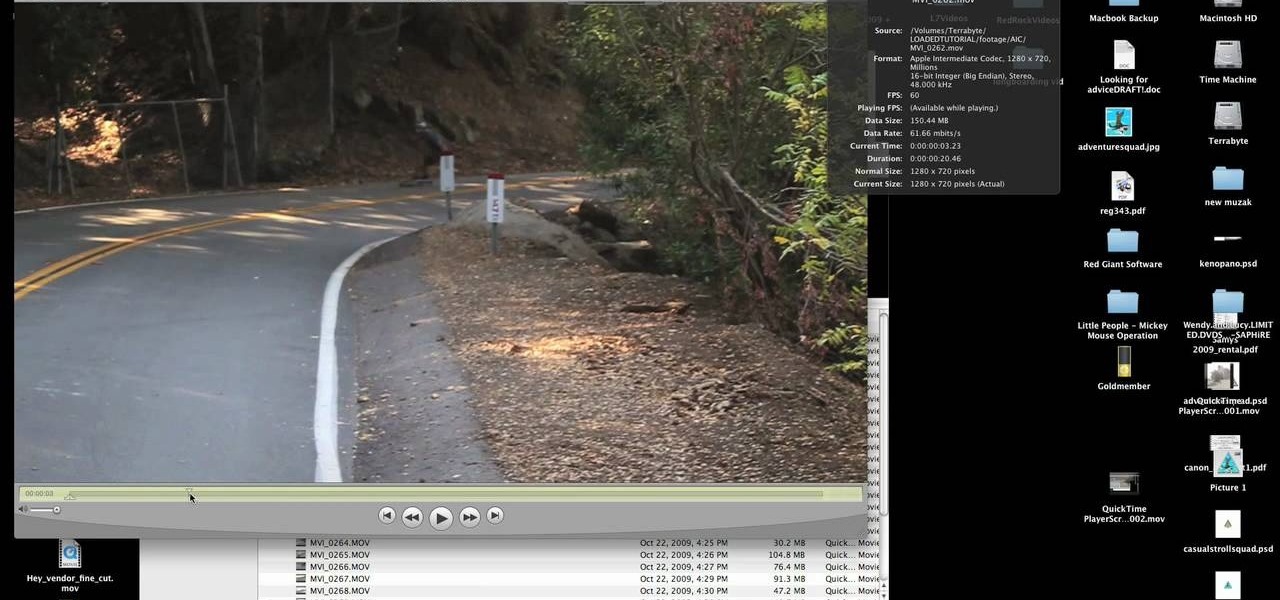
This tutorial from LoadedNewsletter's Jonathan Jelkin gives a simple process on how to prepare H.264 video footage for quick editing. H.264 video footage is shot by popular cameras such as the Canon 5d/7d, Flip cam, GoProHD. This is a great format for straight upload to YouTube, but if you want to edit you need to transcode it to something else. The first step is to download and install a free program called MPEGSTREAMCLIP. Once it is installed you can process all of your files by loading the...
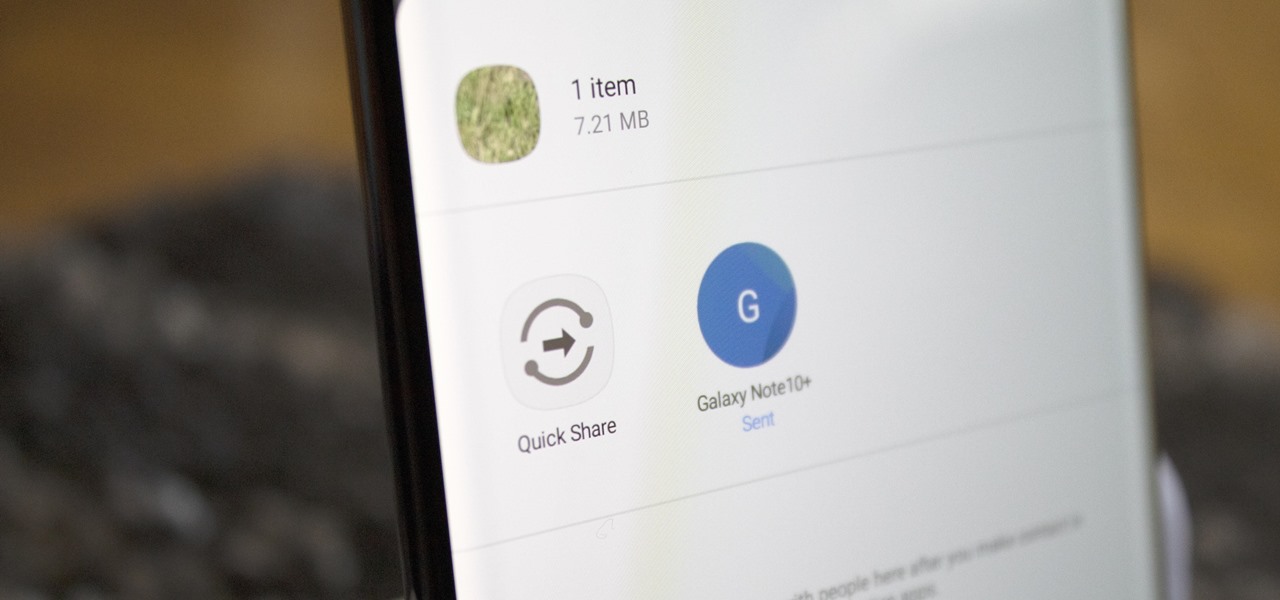
Despite Samsung's long running support for Wi-Fi Direct, most users still struggle to transfer files between their devices. Whereas Apple has AirDrop, Samsung's previous solution wasn't so obvious. With the Galaxy S20 and Galaxy Z Flip, Samsung hopes to correct this with "Quick Share," a file transfer system that still uses Wi-Fi Direct but makes it easier to use.

With the files on our devices getting more important as the years go by, the need to keep things organized continues to rise. The longer you have a device, the messier the internal storage might become. Having a file manager would be extremely useful in this situation. You could also reorganize the folder structure as well, just like you could on a desktop computer.

For anyone wanting to keep information private, plain text is a format of the past. Instead, cheap, powerful encryption is widely available, but often not easy enough to use to attract widespread adoption. An exception to this rule is EncryptPad, an easy to use application that lets you encrypt text, photos, or archives with strong encryption using a password, keyfile, or both.

Once a hacker has created a PowerShell payload to evade antivirus software and set up msfconsole on their attack system, they can then move onto disguising their executable to make it appear as a regular text file. This is how they will get a Windows 10 users to actually open the payload without knowing they are doing so.

Apple has finally given us a decent file manager in iOS 11. The new "Files" app replaces the not-very-old iCloud Drive app that appeared in iOS 9, but you can still access your iCloud Drive files in the new Files app, as well as files from third-party cloud services. A nice improvement, right?

There's one thing that I've always liked about iPhones, and that's their centered digital clock in the status bar at the top of the screen. On Android, it's always on the right side by default, and there's no easy setting that lets you just change it to the center position. But if you have a Google Pixel XL, there's a simple modification you can perform to get exactly that—a centered status bar clock.

Copying files from a computer to your Android device has always been pretty straightforward—just connect the two devices with a USB cable, open your desktop file explorer, then move the files over. But what if you didn't need any wires at all?

Welcome back! Sorry for the dry spell, but I've been rather busy setting up some side projects! If you remember back to a few training sessions ago, we covered basic file I/O. This is a very important step in making our scripts applicable in a real life scenario, and today we're going to further these concepts.

Hello readers, in this tutorial, we will be discussing how to perform file operations such as reading and writing.

What you probably don't know is when you remove a file on your system, it is actually still saved, and not entirely removed. Let me tell you how to get rid of it completely.

In this tutorial I am going to show you how to change some file metadata, this could be very useful if you want to edit or access a file and remove any evidence of your changes.

Do you have a file (or many files) that, in the wrong hands, may cause you trouble? Don't worry about it, because I'll show you how to wipe it (or them) from your computer in order to leave no trace behind.

For years, we've had to download third-party apps if we wanted to browse or manage the files stored on our Android devices, but Google has finally included a bare-bones file explorer in Android 6.0 Marshmallow. Only thing is, it's not easy to find—but I'll show you how to access and use it below.

In this tutorial I will be explaining the purpose of unique encryption/decryption scripts ( I will be referring to these at "UEDS" for this tutorial). Then, I will show you how to make one. Finally I will talk about the downsides to the method I use. I will also provide links explaining the concepts and algorithms used in encryption to anyone who wants to see what is going on under the hood.

Quite a few things have changed with Windows 10, but one of the more central features that has received a makeover is the old Windows Explorer program, which has been renamed to File Explorer in this version.

One of Android's biggest strengths, when compared to other mobile operating systems is its open file structure. Google introduced a built-in file manager with Marshmallow that provides basic file management, but like with most apps on Android, there are alternatives. Third-party file managers are readily available, providing deeper access and control of all your files.

Heads up! We've done a new, more thorough review of the best Android file-sharing apps. You can check that out here. Our old file-sharing app roundup can still be viewed below for posterity.

Have you ever noticed that some Android gallery apps display every last photo that you have stored on your device? This is particularly annoying when most stock gallery apps don't provide an option for hiding certain folders from your filmstrip view. Then there are music players that load up ringtones and video players that queue every video on your device, regardless of whether you want them there or not.

The more we use our smartphones, the more storage space becomes occupied—it's an inescapable fact. But as the data accumulates and chokes off our storage, it can become difficult to identify exactly which files are occupying the most space.

Every time my Galaxy Note 3 boots up, I'm greeted by the monotonous and slightly annoying AT&T sound. If you're as tired of the stock boot up sound as I am, then follow along with me below to see how to change it to whatever sound you want, no matter what carrier version you have.

I love my MacBook Air, but the fact that it runs on only 128 GB of flash storage causes me to move most of my files to the cloud. I don't mind having to be connected to the internet in order to access my files, but it's definitely a hassle trying to figure out which files I should move in order to save the most space. Usually, I don't even bother even trying until I see the dreaded "Your startup disk if almost full" warning. Currently, the only real way to find your biggest files in Mac OS X ...

Bluetooth has been a staple on every Android smartphone ever since they began taking over our lives. Despite the fact that every device seems to have the ability to share files with one another, there is a limit to the types of files that can be shared between them.

I have the AT&T version of the Galaxy S5, so every time I start my phone I get the pleasure of hearing AT&T's lovely jingle. Actually, that's sarcasm—I absolutely abhor this sound. I haven't had the chance to play around with a Sprint, T-Mobile, or Verizon variants of this phone, but I imagine they have some sort of equally annoying boot sound.

This video will show you how to recover permanently deleted files through Recuva. If you accidentally deleted a file or folder from recycle bin also you could restore the files or folder again. This is possible if the space is not occupied with newly inserted files. Watch the video.

Sending and receiving files between Android devices has no shortage of options—Bluetooth, email, MMS, and Wi-Fi are just a few of the more popular ones that we use.

Welcome back, my tenderfoot hackers! I recently began a new series on digital forensics to help tenderfoot hackers from being detected and ultimately, incarcerated. In this installment of that series, we will look at recovering deleted files. This is important to hackers because you need to know that even when you delete files on your computer or on the victim's computer, a forensic investigator can usually recover them.

For most of us regular folk, the only opportunity to relish in the conveniences of a maid is during hotel stays. Personally, I would love to have a maid around to help fold my clothes and sweep up those crumbs that accumulate in the corners of my kitchen, but sadly, I currently live in reality and can't afford that luxury just yet. In real life, I'm on my own.

Dropbox lets you store anywhere from 2 GB to 18 GB of data for free, but if you want more cloud storage you're going to have to pay. Even if you do, Dropbox only gives you 500 GB for a pro membership. So how do you get more cloud storage without paying a dime? Start using Flickr.

I was kinda disappointed with last year's James Bond movie, Skyfall. Don't get me wrong, it was a solid flick, but only made me jealous with all its super spy hacker stuff.
Converting Movies To Psp Format. Hey again, this is a real quick guide for anyone interested to get a movie onto there PSP without all the fluff i have seen elsewhere. I just watched Africa the Serengeti on my PSP and heres is the lowdown.

Using either Winscp for Windows or Cyberduck for Mac you can SSH the files on your jailbroken iPhone, iPod Touch, or iPad from your computer. This will allow you to view the files on your iOS mobile device from your computer.

If you haven't filed a tax return in the past few years, you can go to the IRS to help you with filing past taxes and get you back on track. Find out in this video how you can get all caught up with your taxes.

Including a file (also called a module) is easier in Python than in some other common programming languages. This video shows you how you can take a small, basic file and then incorporate it into your Python based computer program.

Scratching your head trying to figure out where all of your hard disk space went? Quite a lot of it might be tied up storying temporary files that you don't really need. In this home-computing how-to, the Tekzilla team will teach you how to delete those temp files and free up HD space.