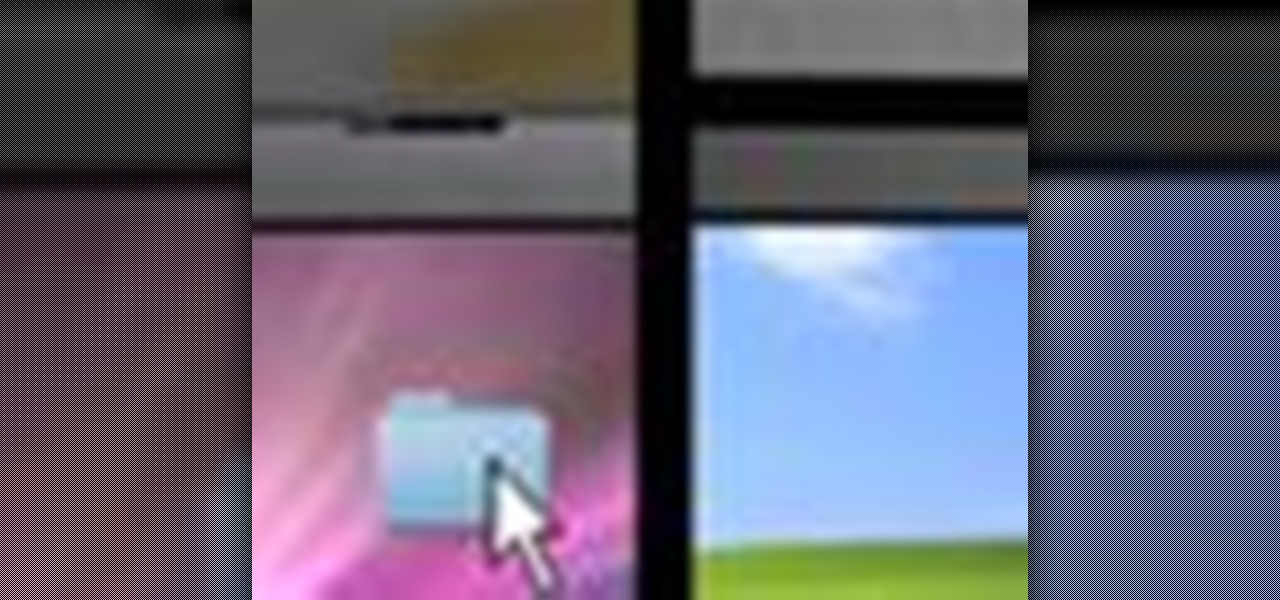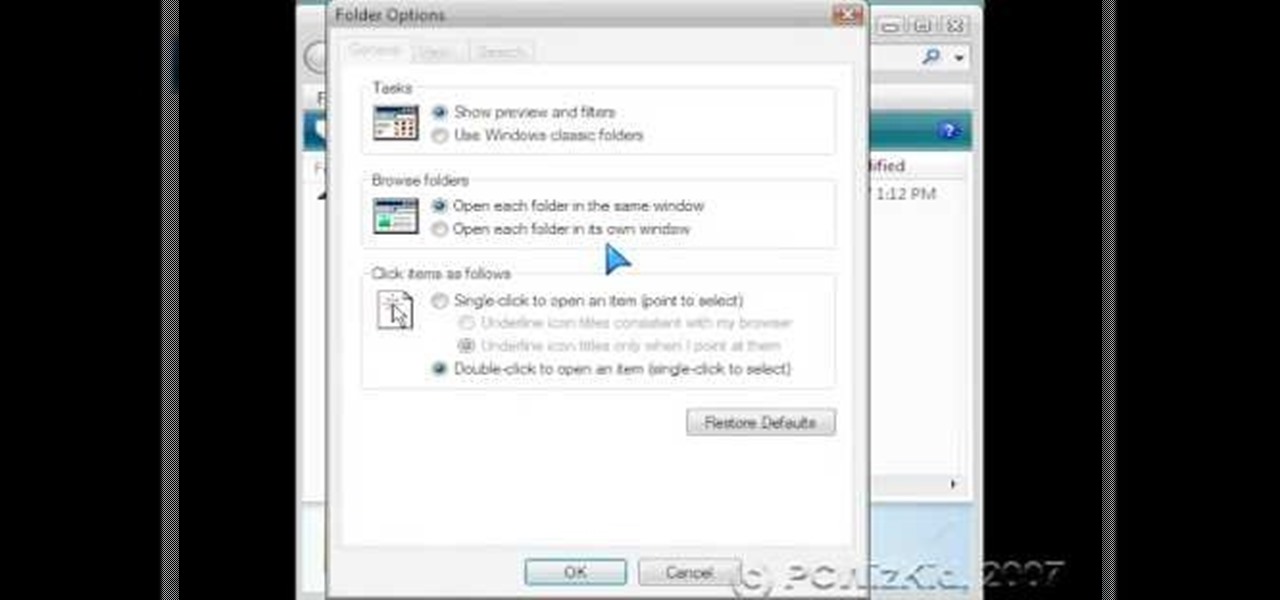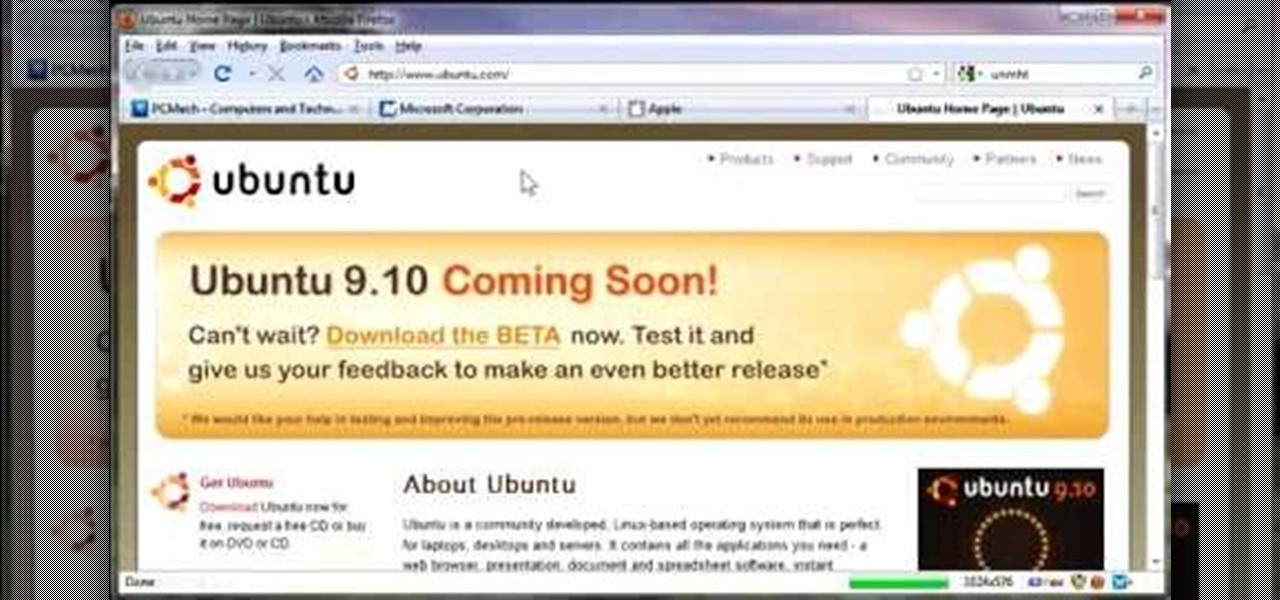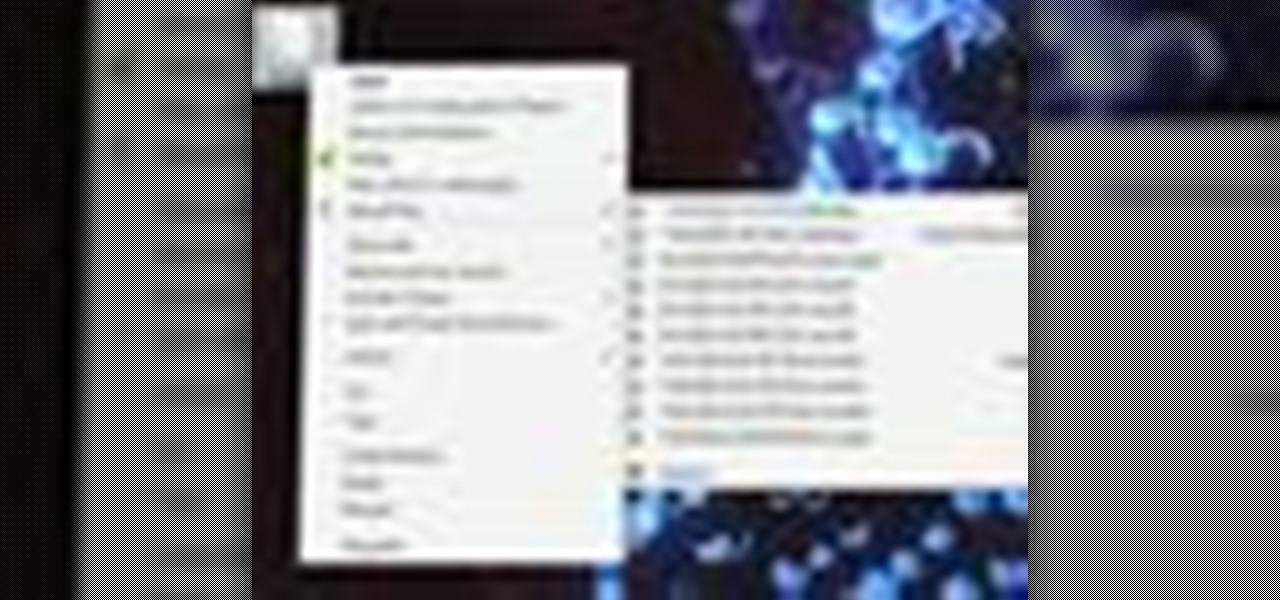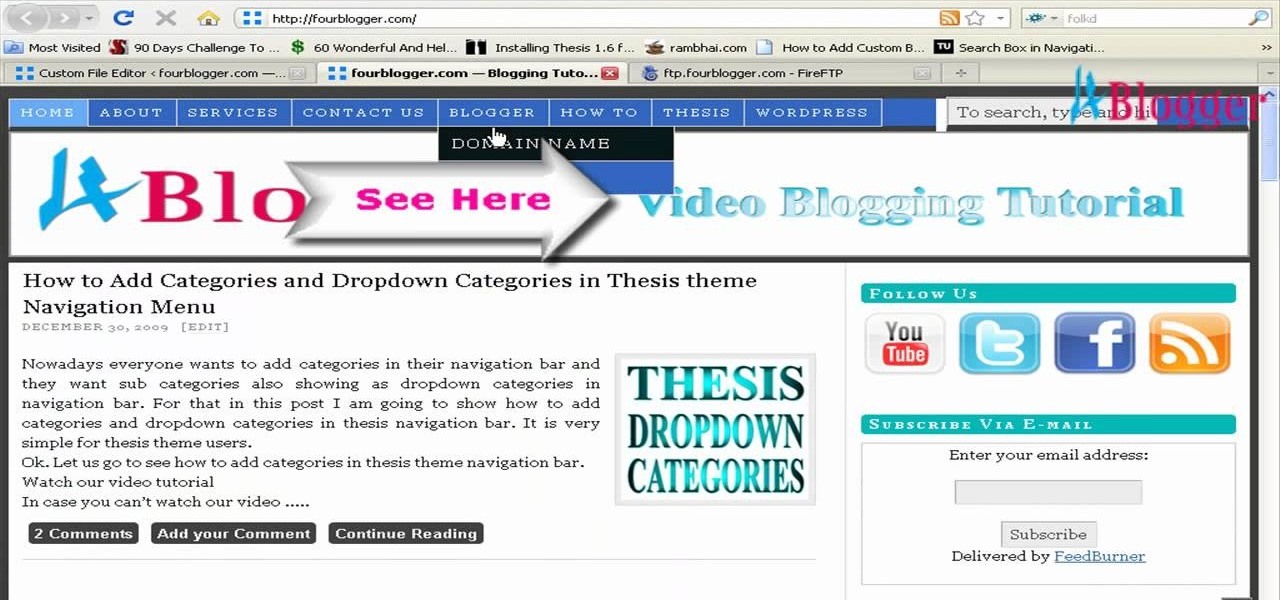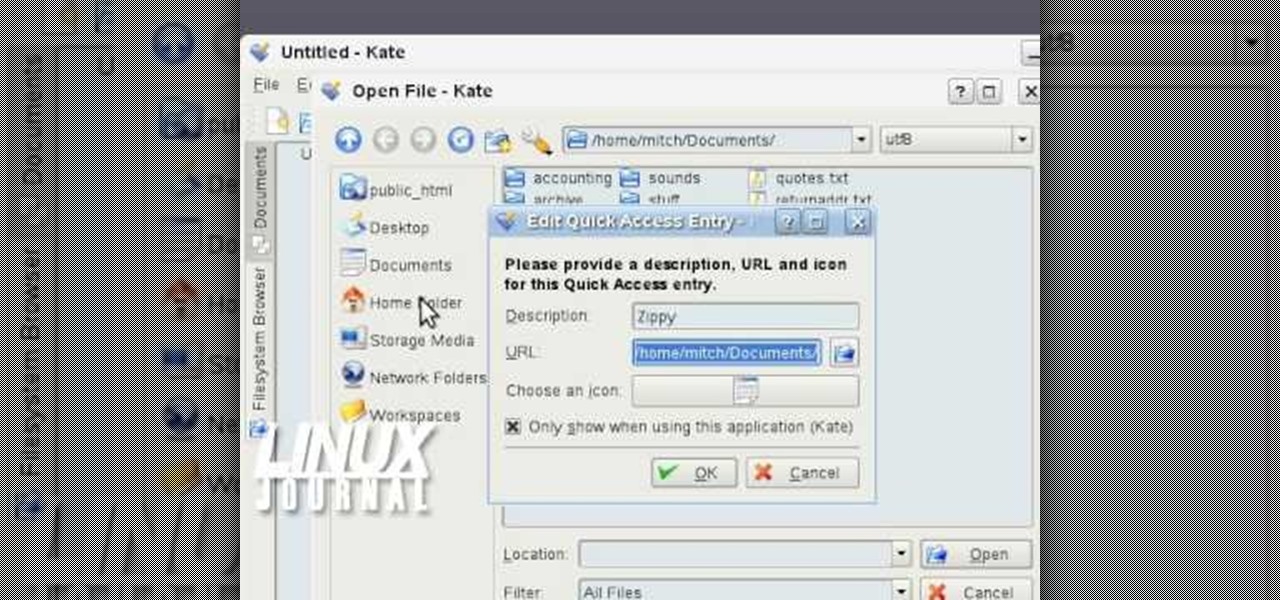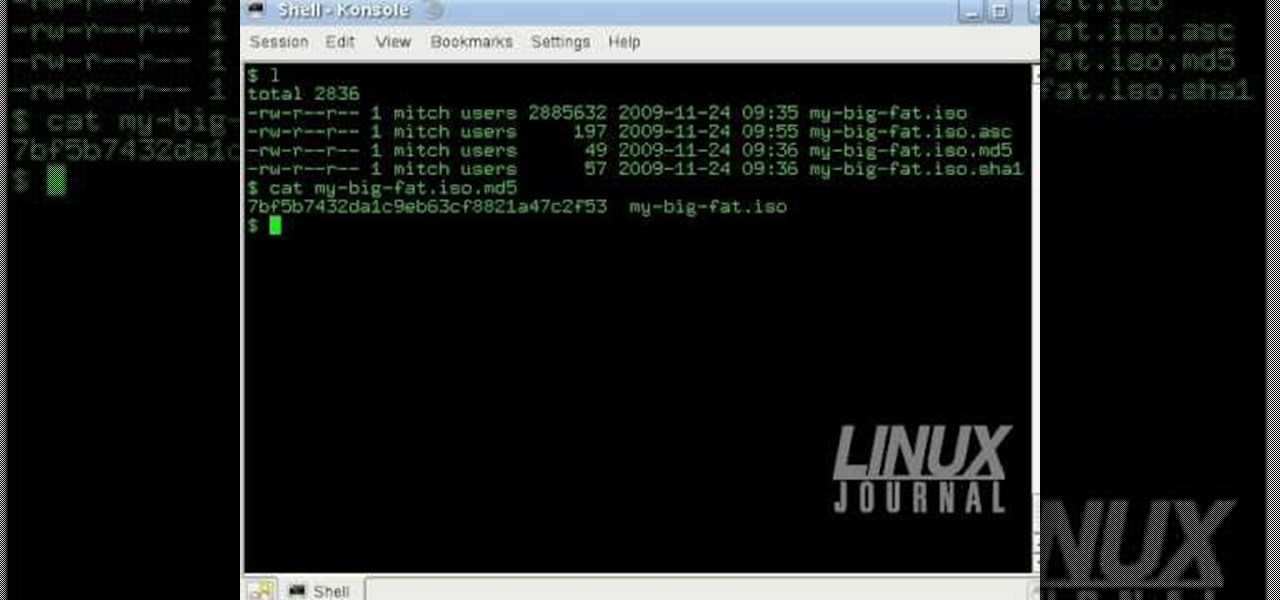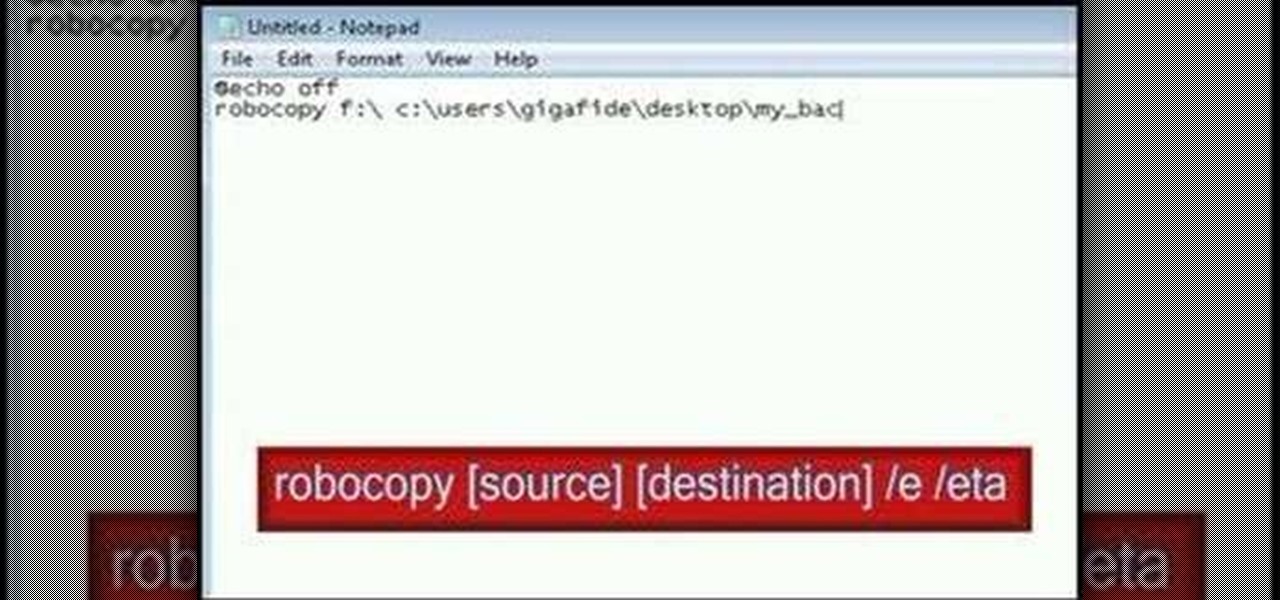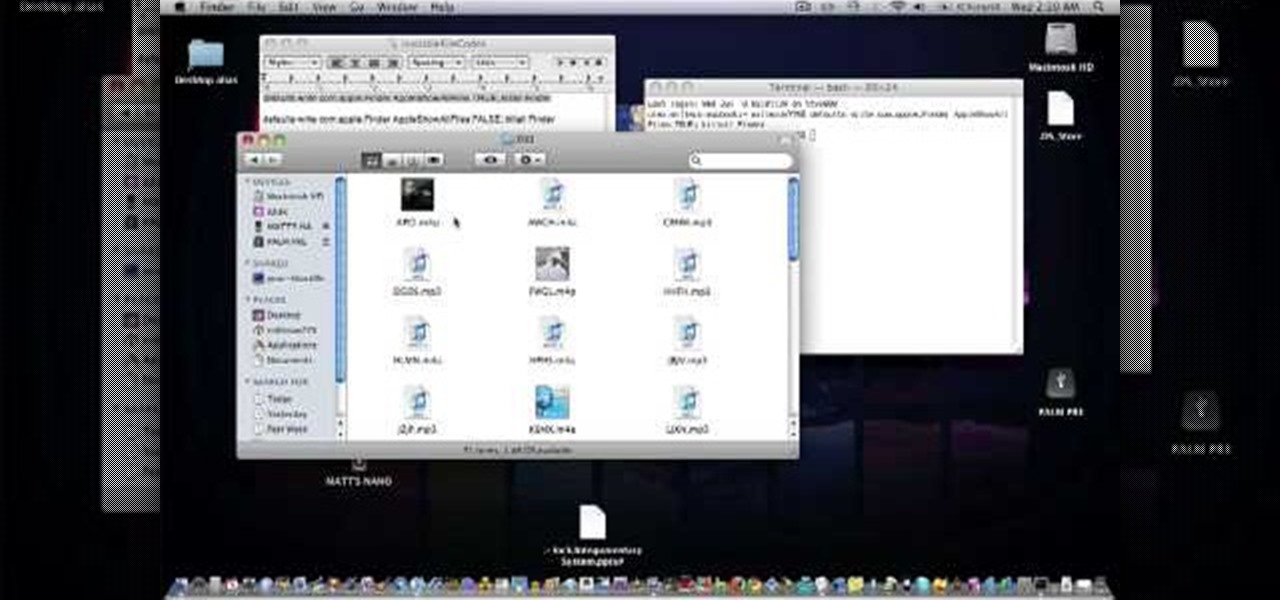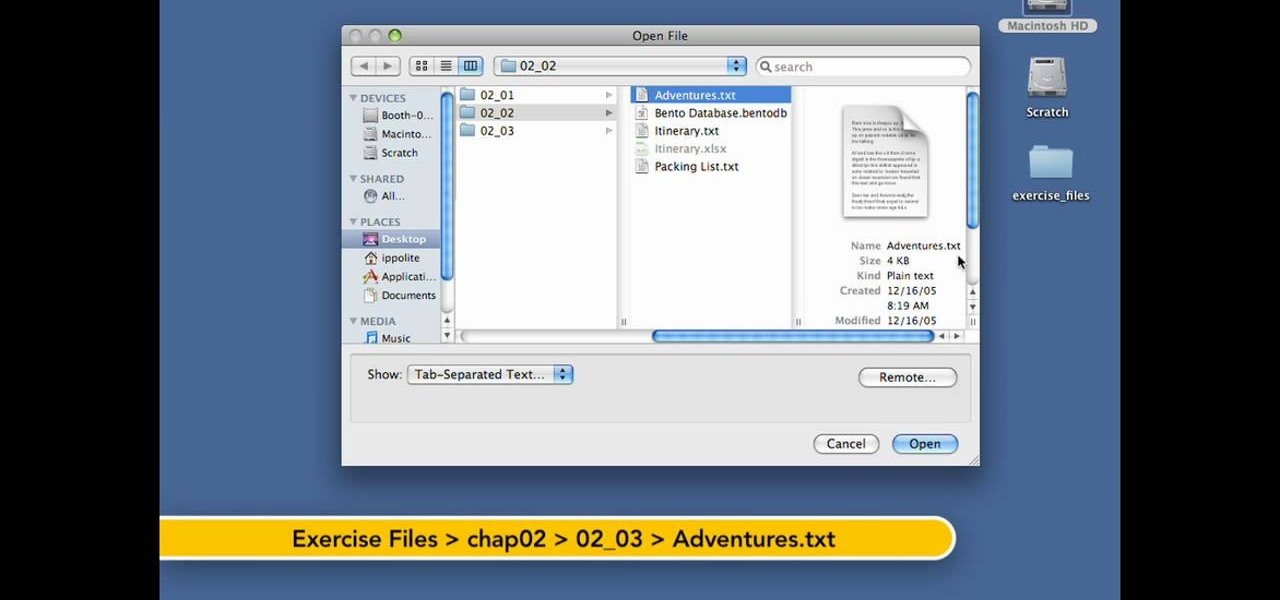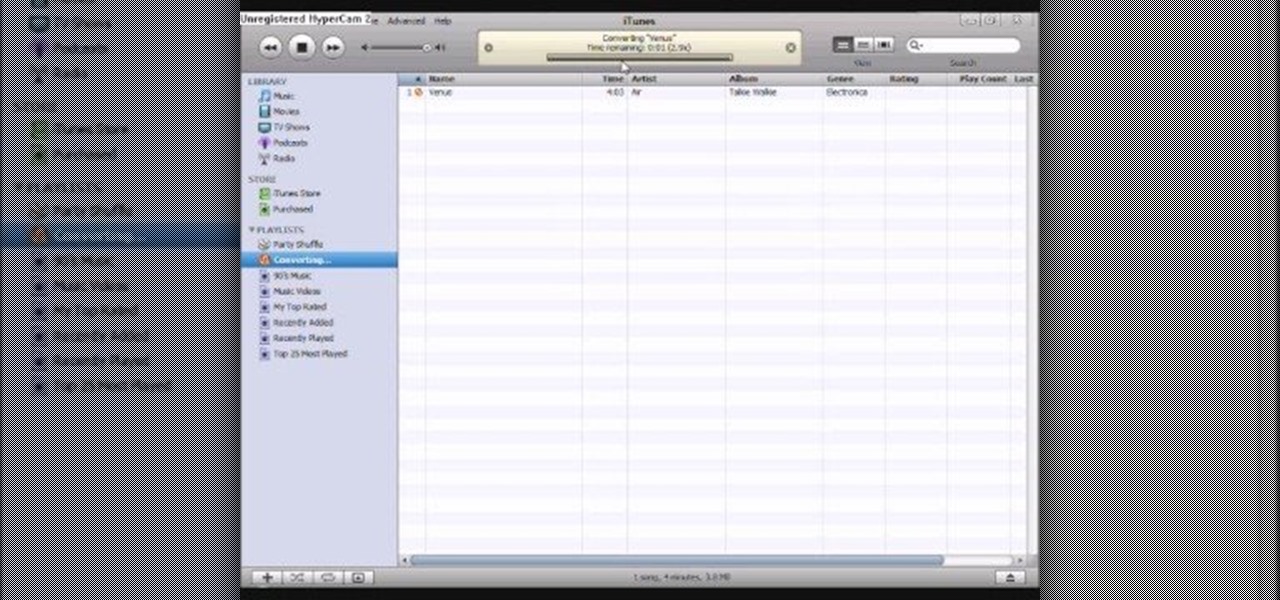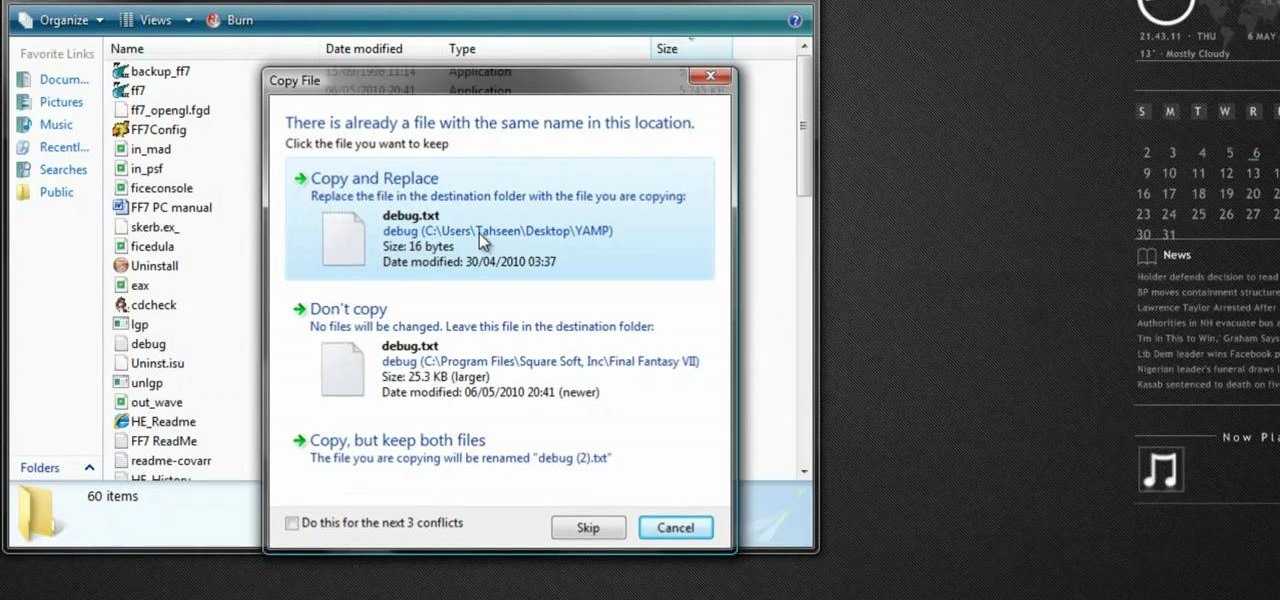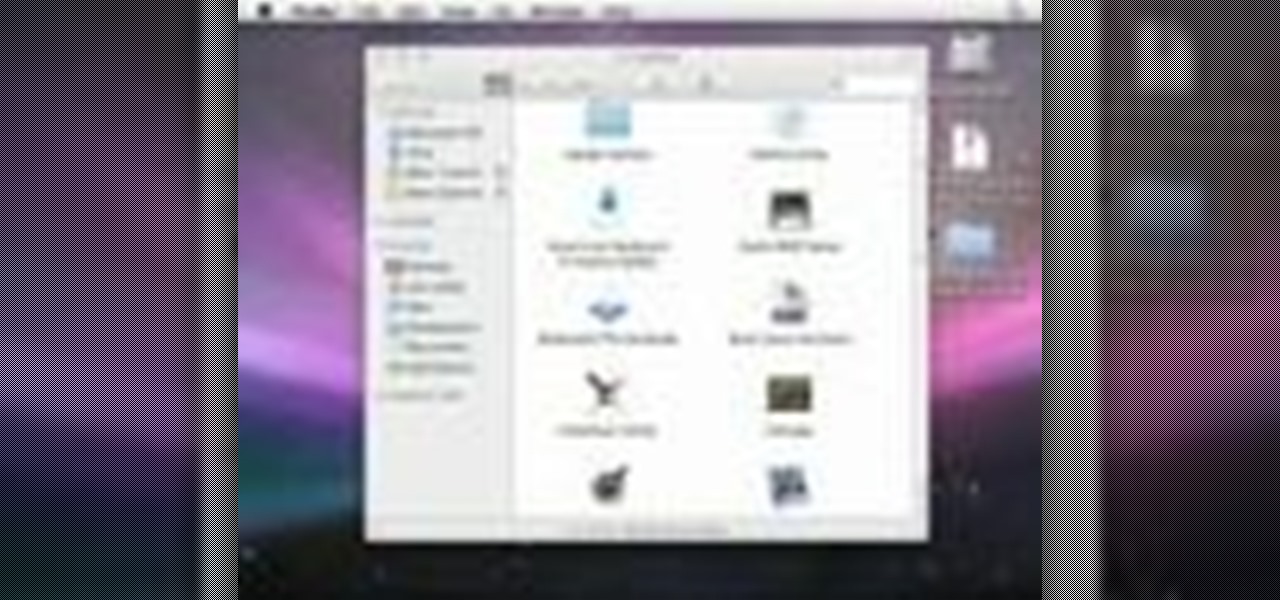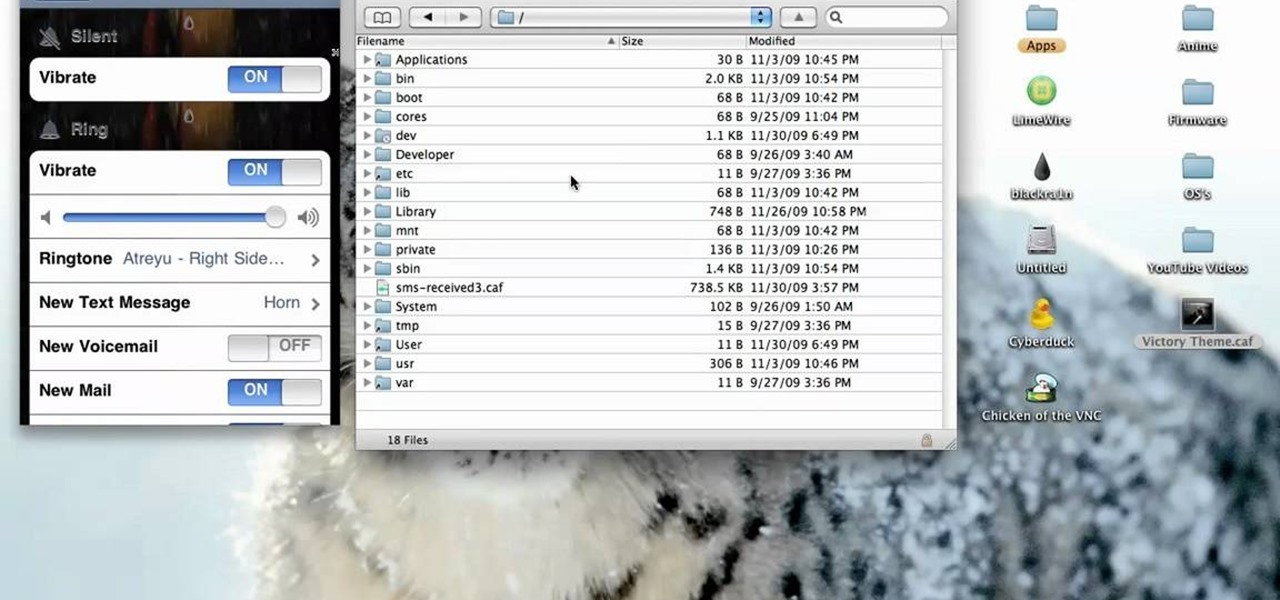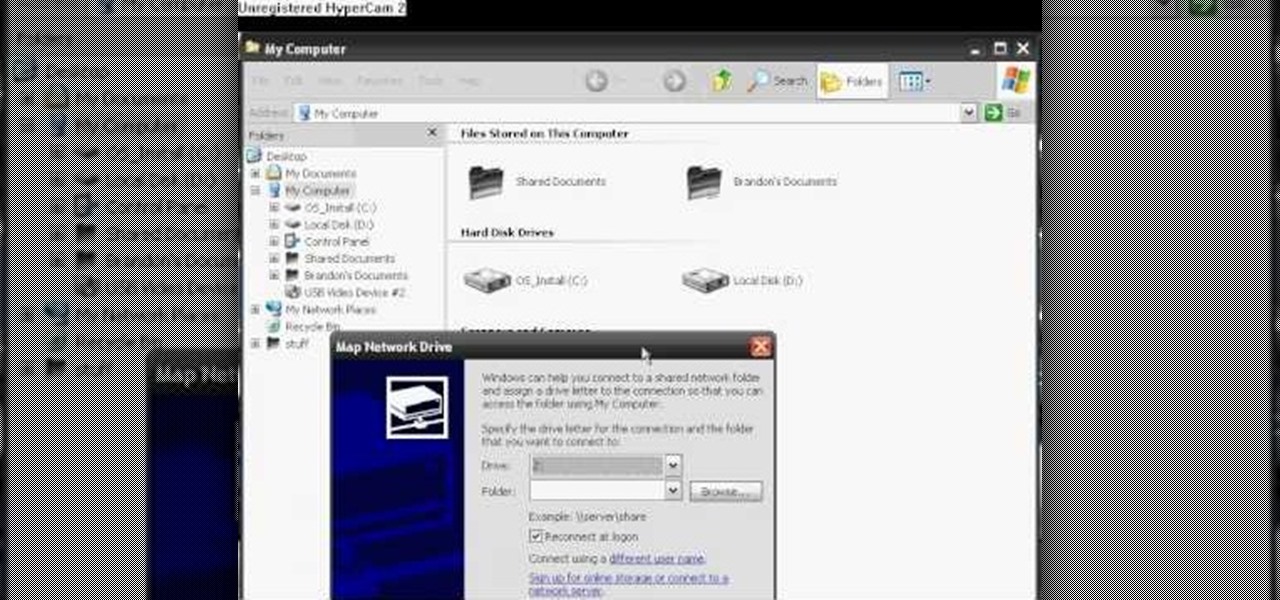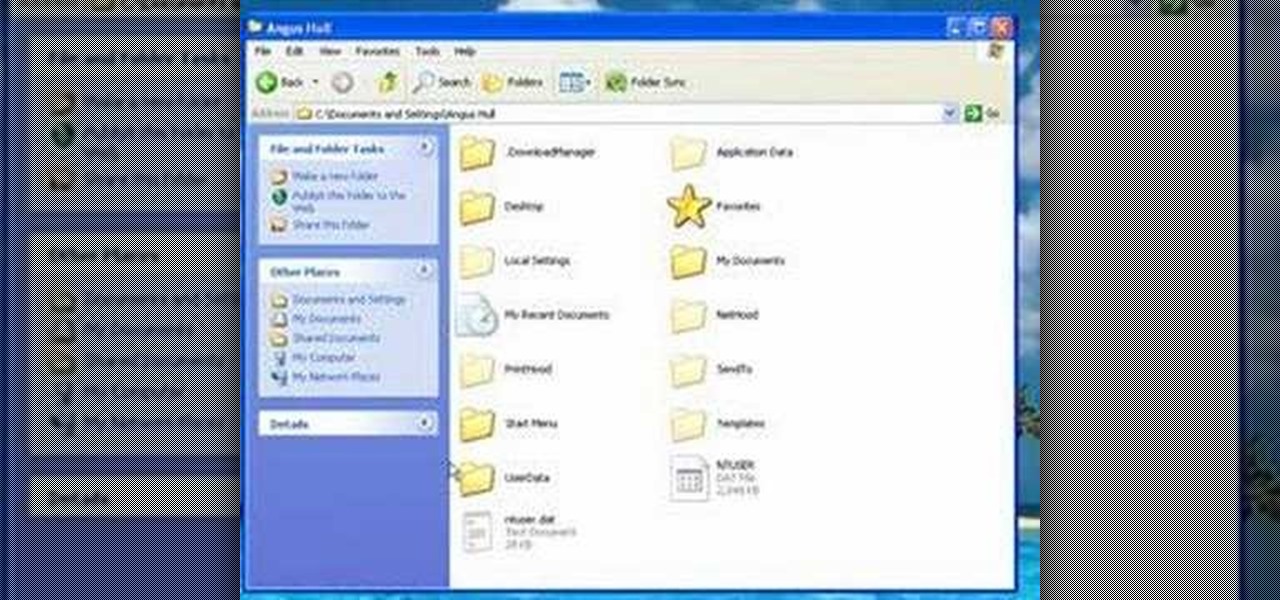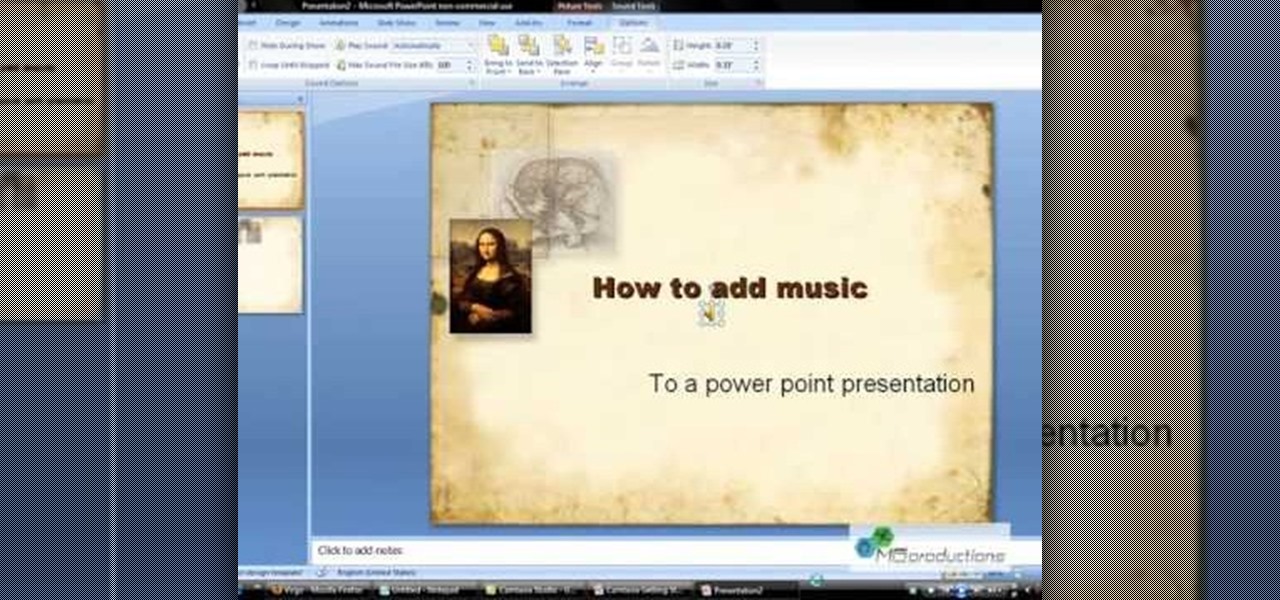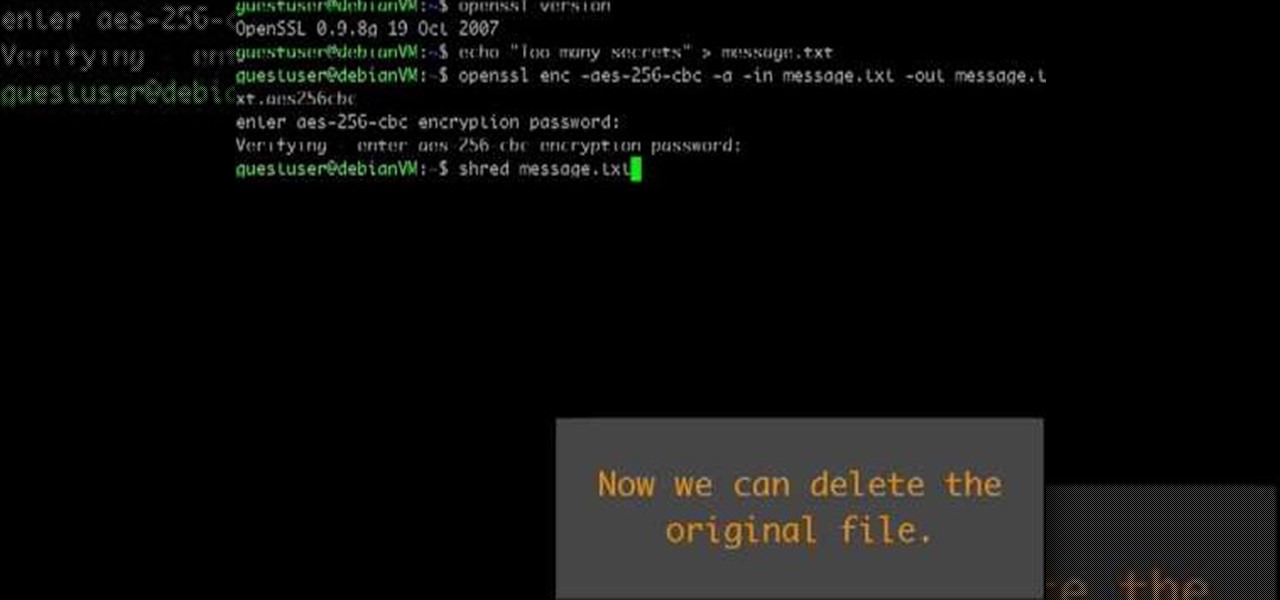Ever wished there were an easy way to delete files according to when they were last opened? Well, there is. And it's called Delete Files by Date. This home-computing how-to from the team at Tekzilla has got the scoop. For more information, including detailed, step-by-step instructions, take a look!

This video tutorial is in the Software category which will show you how to convert audio files. First you got to download the free audio converter at this site. Then right click on the zip file and extract all files. Once it is done, open up the free audio converter application and a set up window will come up. Click on next, again click on next on the 2nd window and click on install on the 3rd window. Once it's done, click finish. Click on the icon to open it and it will give you a list of 2...

In this tutorial, we learn how to remove noise from audio files in Ubuntu with Audacity. To do this, you will first open up Audacity and then open up your audio file. To get rid of the noise, you will highlight the area with just the noise, not anything else. Now, go to 'effect', 'noise removal' from the top toolbar. Now, click 'get noise profile' and right after this you will need to select the whole file. After this, go back to the noise removal toolbar and click 'ok'. From here, you will s...
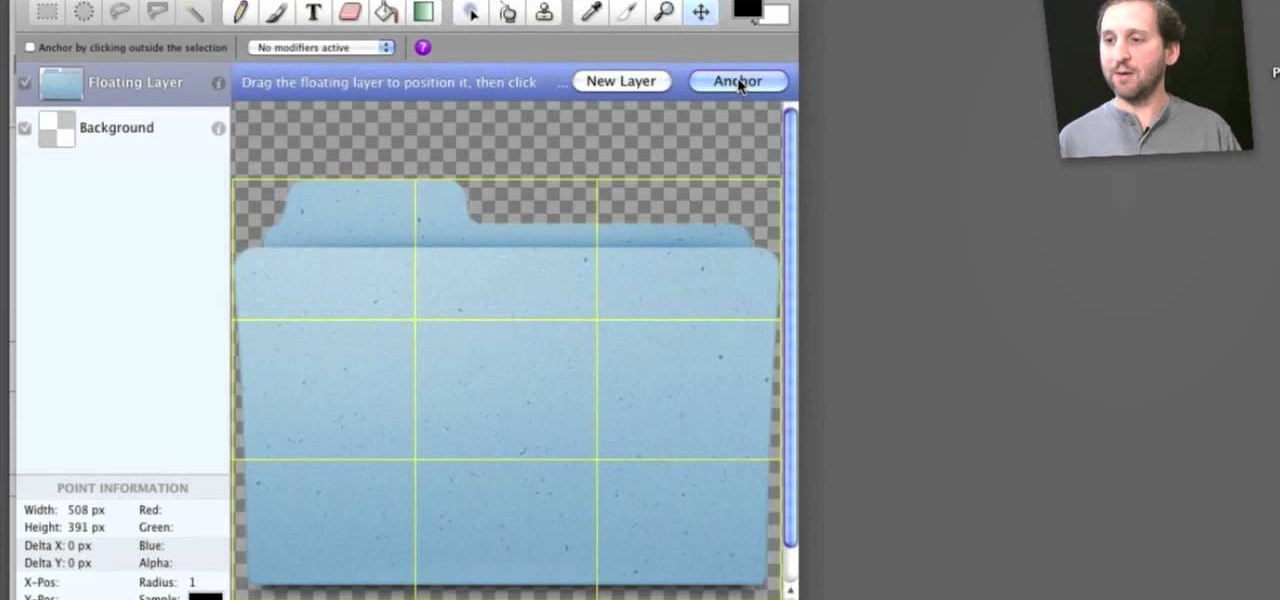
Interested in creating custom folder and file icons on your Mac? It's easier than you'd think! To learn more, and to get started creating personalized folder and file icons on your own Apple computer, watch this home-computing how-to from Tekzilla.

In this tutorial, we learn how to file for unemployment in Michigan. In the state of Michigan, you can now file online or on the phone without standing in line. First, you will need to make sure you have all of your personal information and information from your previous job. Once you have all of this information, enter it into the phone or the internet when you are asked for the information. When you are finished entering in the information, you will be finished. The state will contact you i...

One fun way of showing off your creations to people in Minecraft is to share your save file for the world to see. But once you've downloaded them, figuring out how to use them is the hard part. In this video you will get a basic walkthrough of how to install and run other peoples save files in your copy of Minecraft.

This tutorial shows you how to take a model figure created using the Poser program and export them for use in Autodesk 3DS Max. While you can use Poser Fusion, it can be somewhat unstable on a Mac, and this tutorial shows you a few workarounds and alternate methods.

Being able to load and unload .swf files to content areas in your website is useful, as it gives you the opportunity to show visitors a variety of different animations. This tutorial shows you how to use the Flash code to set up a system for loading and unloading multiple .swf files to the same area of your website.

Transferring files between Macs and PC's has always been difficult, but now it's easier than ever before. This video will show you a series of easy step you can follow to transfer files between the two types of computer and unite your data.

Accidentally delete a file on your Windows PC and want to get it back? With Recuva, it's easy (and, what's more, free!). This brief video tutorial from the folks at Butterscotch will teach you everything you need to know. For more information, including detailed, step-by-step instructions, and to get started using the new, restoring deleted files on your own Windows computer, take a look.

The Windows Explorer is a great way to navigate your files and folders in Windows Vista, but sometimes the view can be a bit of an eyesore. This video will show you how to easily customize how files and folders are displayed in the Windows Explorer window. This is the perfect way to make Vista your own!

So to do this in IE 8, open any webpage and go to file and choose save as, the default file type is web archive. Now choose the location where you want to save it and click on save. Now if you want to open that save file, double click on that, it will open the webpage right from your hard drive and not from the Internet. But if you use Firefox, you will need to download the UnMHT add-on. So Google and install it into your Firefox. Now open any webpage and go to file and click on save as mht o...

Looking for an easy way to keep on top of your most-recently modified files on a Win 7 computer? With the Recent Files app, it's easy! So easy, in fact, that this home-computing how-to from the folks at TekZilla can present a complete overview of the process in just under two minutes. For more information, including step-by-step instructions, take a look.

You can add banner ads in thesis header. To do this, first go to your word press admin and click on custom file editor in thesis option. Now select custom_function.php in edit selected file option and click edit selected file. You will get a warning so to do this you need to use FTP. Go to the path in FTP which is showing in the video and then click on Launch.php and now copy the code which is showing in the video and paste it in the launch.php. But you have to change your header image path i...

In this clip, you'll learn how to use the Home Group networking feature of Microsoft Windows 7 to easily share files and folders between two or more computers. This brief video tutorial from the folks at Butterscotch will teach you everything you need to know. For more information, including detailed, step-by-step instructions, and to get started sharing files across your own Home Group, take a look.

In this video tutorial, viewers learn how to add location shortcuts to KDE open file dialog. This task is very easy, fast and simple to do. Begin by opening the program. Then click on File and select Open. In the Open File window, right-click on the left side panel and select Add Entry. In the Edit Quick Access Entry window, type in the description, URL and select an icon. Finish by clicking OK. This video will benefit those viewers who use the KDE program, and would like to learn how to add ...

In this tutorial, we learn how to upload HTML files without a FTP client. First, go to your HTML files and name the home page "index". Next, go to Zymic and sign up with the website. Next, go to your account management, then click "create new web host account". You will now enter in your website, then login. Now, you will click on file manager and click "upload files". Browse to find your index page and anything else you want to upload. When finished, copy your URL, then test it out to see if...

In this tutorial, we learn how to verify your ISO images before burning them. First, download the MD5 or SHA1 sum files. These will be able to verify your files are successful before you burn them to a CD or DVD. You can look at the different files to see what is inside them by typing in the name of the file and wait to see if it says it's okay. If it has something wrong with it, it will tell you something is wrong, then you can avoid downloading this and burning it for a CD or DVD. This is a...

This video tutorial belongs to the software category which is going to show you how to convert an mp3 to WAV format in iTunes. Go to file menu and click 'add file to library'. Grab your mp3 file that you want to convert by double clicking on it. This will automatically add to the iTunes library. In the library click on 'music' and find the file that you just added. Now click on edit > preferences > general > import settings. Now in the 'import settings' dialog box, select 'WAV encoder' under ...

Learn how to email large files that are bigger than the file attachment limit. This clip will show you how it's done. It's simple! So simple, in fact, that this home-computing how-to can present a complete, step-by-step overview of the process in just over three minutes. For more information, including complete, step-by-step instructions, take a look.

iTunes lets you use a variety of file formats for ripping CDs or converting music. Learn about each one: AIFF, WAV, MP3, AAC and Apple Lossless. Decide which format might work best for your music collection with this video guide from the folks at MacMost. For more information, and to get started mastering iTunes myriad file formats yourself, watch this video guide.

In this video tutorial, viewers learn how to make their own backup program. Begin by clicking on the Start menu and open the Notepad program. Then type:

In this video tutorial, viewers learn how to transfer music from an iPod to a computer with using any software. Begin by plugging the iPod device into the computer. Then go to My Computer and open the Folder Options. under the View tab, check "Show hidden files, folders and drives". Now open the iPod device's drive. Click on iPod Control, select Music and copy all the files located in that folder. Those files are the music files, but they do not display the music names. This video will benefi...

Want to create a database from an existing file within FileMaker Pro? Whether you're new to FileMaker Pro database management program or just want to learn how to take advantage of FileMaker Pro 11's new features, you're sure to benefit from this free video tutorial from the folks at Lynda. Specifically, this software tutorial provides a complete overview of how to quickly generate databases from existing files.

You can use UnRARX to open .rar files on your Mac for free. This video will show you the process of opening .rar files. No need to pay money anymore! It's toally free!

One of the biggest pains is finding a way to convert files. Most of the time, you would need to download software in order to do so, but that can be a problem within itself. This tutorial will help those that are interested in converting their AAC iTunes files into MP3 without using software. It's easy to do and will make your life a bit more easier. Enjoy!

This common problem that is easy to fix, but can be very difficult for some, involves saving a psd file as a jpg. In this tutorial, you'll find out how to do so, by using Adobe Photoshop. It's also a great way to save other files into different formats as well. So sit back and enjoy!

Most Final Fantasy VII players don't even know about this mod. So watch and learn how to install the 9999 Limit Beaker mod for Final Fantasy 7 PC. With this mod, you can go above and beyond the 9999 HP, MP and Damage Limit, by a lot.

In this how to video, you will learn how to use convert an ISO to a DVD using a Mac. First, download the ISO file. Next, go to your hard drive and applications folder. Scroll down to the utilities folder and choose Disk Utility. A new window will pop up. Open back the folder where the ISO file is and drag it to the window of Disk Utility. Insert the blank DVD into your Mac. Select Open Disk Utility and click okay. Right click on the file and select burn from the menu. Click burn on the next w...

This video tutorial from xTheEnforcerx1 shows how to import custom SMS tones to your iPhone 3G using SSH.

If you own a jailbroken iPod Touch 1G or 2G and have ever wanted to know what it takes to setup your iPod's alarm clock to wake you up with music from your own music library, now you can. First you'll use WinSCP to get connect to your iPod Touch over SSH. Then you'll locate the MP3 file desired for use as your alarm, then you'll convert that file to an AAC-formatted M4A file. After that, you'll use WinSCP to transfer that file to the secret location revealed in the video as the location of au...

Go to web browser, click on tools- under tools click on 'Fire ftp.' Add an account to get into recall server. Under 'MANAGE ACCOUNTS' - click 'Add new one.' In host type 'Recall.(yourserver.)' then click on 'anonymous.' Click 'okay.' Now hit 'Connect.' the ftp server is then going to connect to your remote server. On right side you can see the remote server and it's file structure. Clicking on plus button (+) will expand the file tree structure. At this point you can see all the folders but y...

This tutorial will walk you through the steps you need to map a network drive for file access in Windows XP. By mapping your network drive you will be able to store and access files offsite and make computing easier all around.

To create and upload a torrent file using uTorrent v.1.7.5 you will begin by clicking the create torrent button. Clicking this button will open the dialogue box where you can click "add file" and select the file which you would like to create your torrent from. After you have selected your file click "open," this will bring you back to the original dialogue box. Now add the tracker URLs making sure you have a blank line between each tracker URL (some tracker URLs can be found at http://torren...

First of all you have to click on the ‘my computer’. Now you have to click on the ‘C drive’. Now go to ‘your name’ folder. Then click on ‘tools and settings’ from the top. Now click on the ‘folder options’. Then click on the ‘view’ option. Now check against the ‘show the hidden files and folders’ option. Then click on ‘apply’. At the last click ‘ok’. Now go to ‘your name’ folder. Click on the ‘temp’ folder. Open it and then you shall find some light...

Archiving files is good to do once in a while for both space and organization. There are many programs available for file archives and this tutorial will show you how to use WinRAR and 7-Zip to accomplish this task.

In this how-to video, you will learn how to permanently delete temporary files on your computer with CCleaner. First, find and download the program called CCleaner. Install the program and then open it. Now, go to the settings and choose the strength of the clean up. This will determine how thorough the program will be in cleaning up these files. Go to tools if you want to uninstall programs. Go to the cleaner tab and press Run Cleaner. This will permanently remove temporary files. This is us...

See how easy it is to install media on your Amazon Kindle! CNET Quick Tips shows you how to use the USB cable to put your own documents on the Kindle to read later. You can add music and text files by simply dragging and dropping the files onto the Kindle from your computer. This video makes it all look so easy.

Microsoft PowerPoint can be used to create power presentations. These presentation can contain images, animations, audio and video. Open your PowerPoint presentation. Go to the insert and select the audio and video option. Now browse to the file on your hard disk and select it. You can even select a video file to make your presentation better. Now this video will be added to your slide in the presentation. You can also choose different settings to the video and customize it. You can also sele...

This video shows how to encrypt files with OpenSSL in Debian Linux. First we check if open SSL is installed on the system. If not, install it using packet manager. Next create the file going to be encrypted. Now encrypt the file. In this case AES algorithm in ypher block chaining mode is used. AES is US-government standard and can be considered secure. Now we are prompted for a password. In order for the encryption to be secure, we need to choose a strong password. Now we can delete the origi...