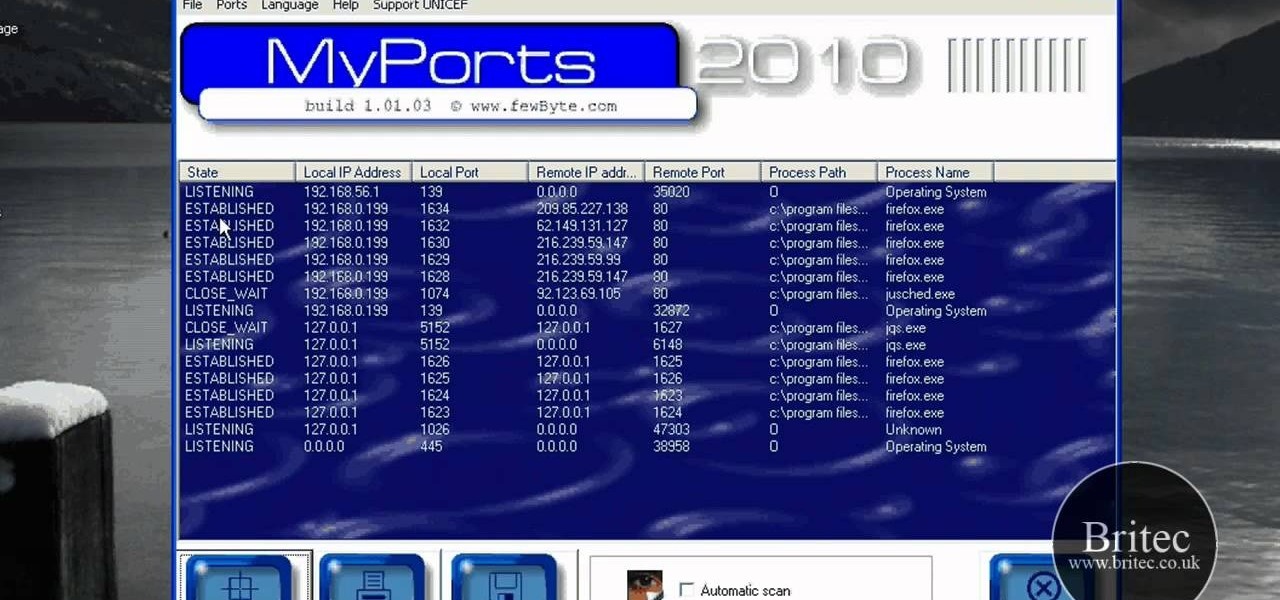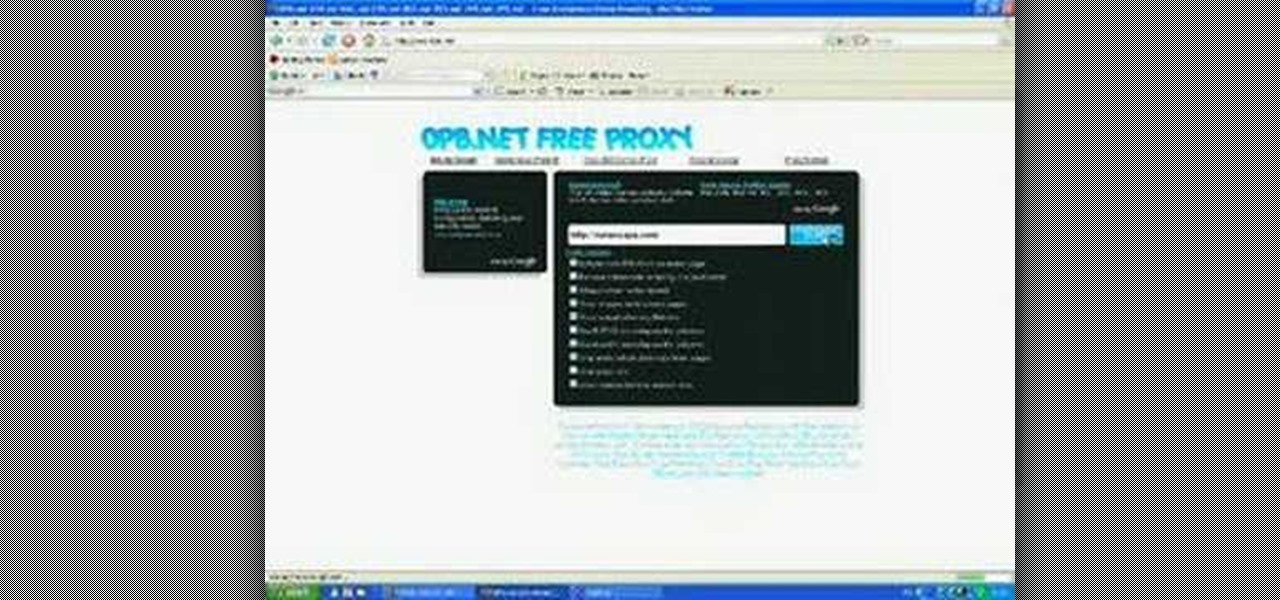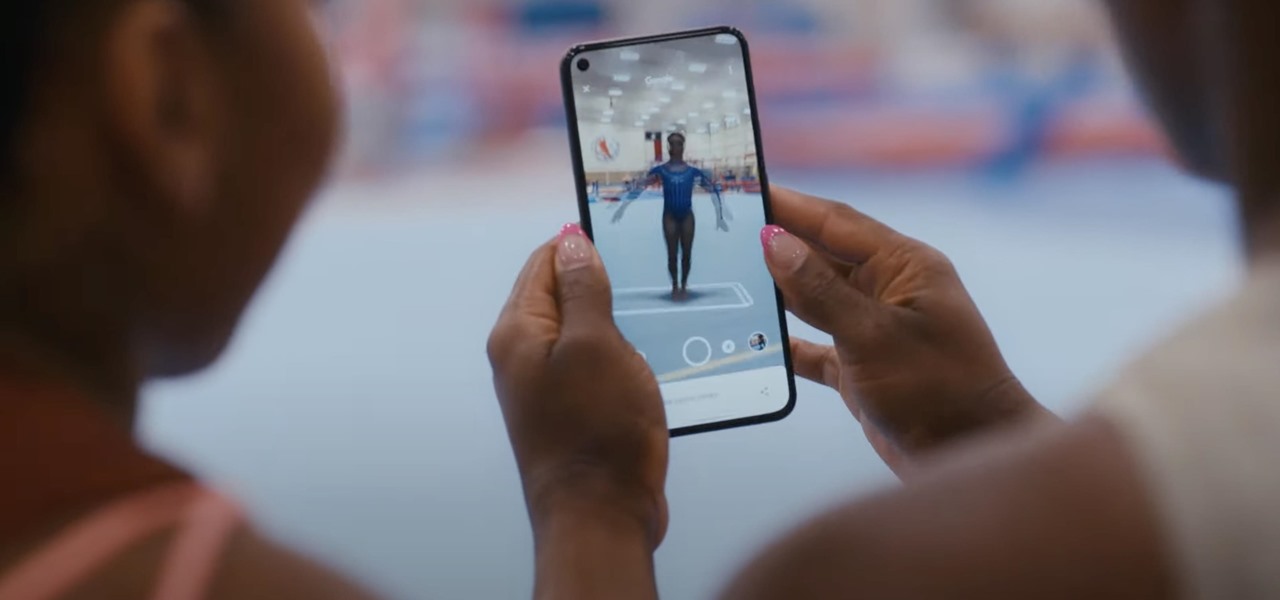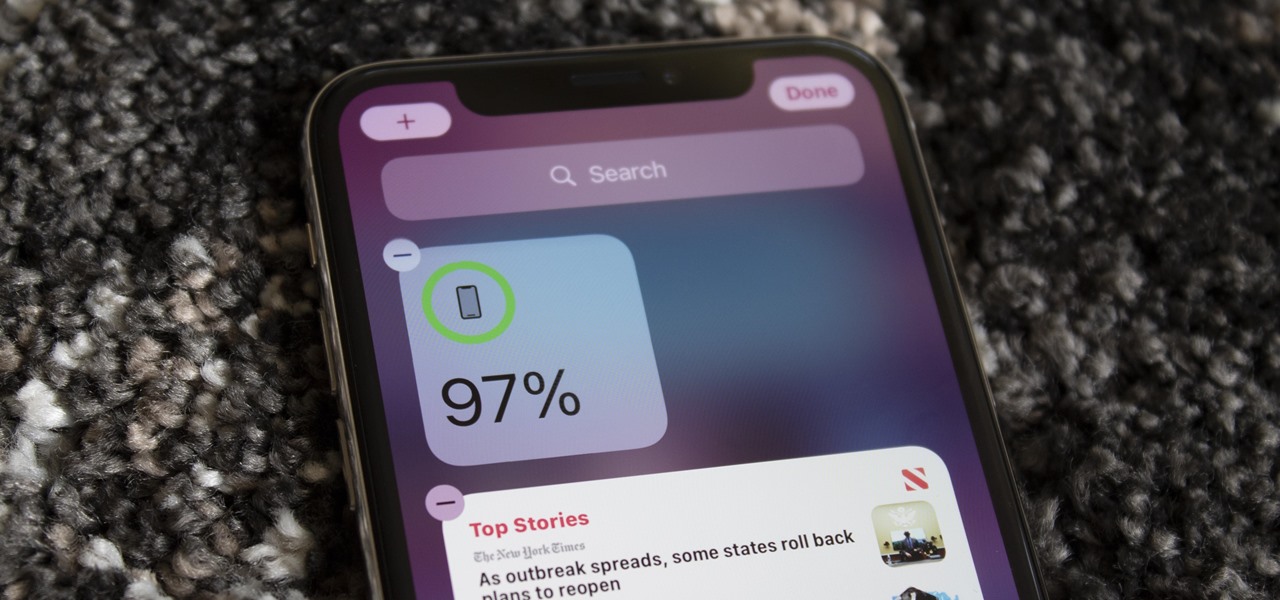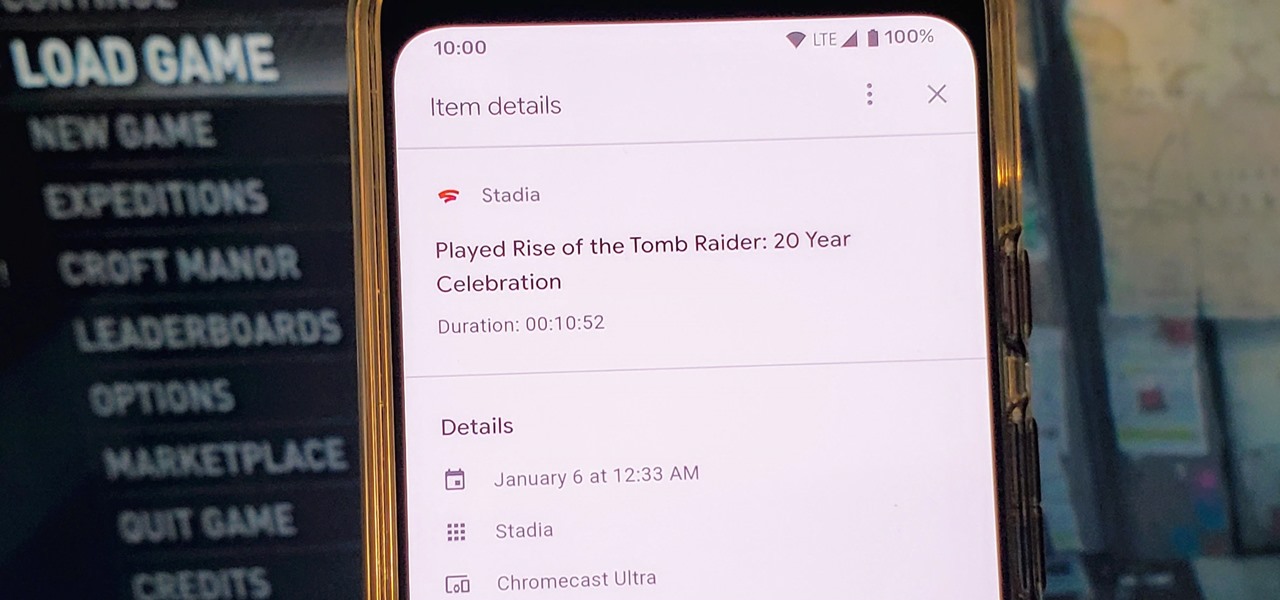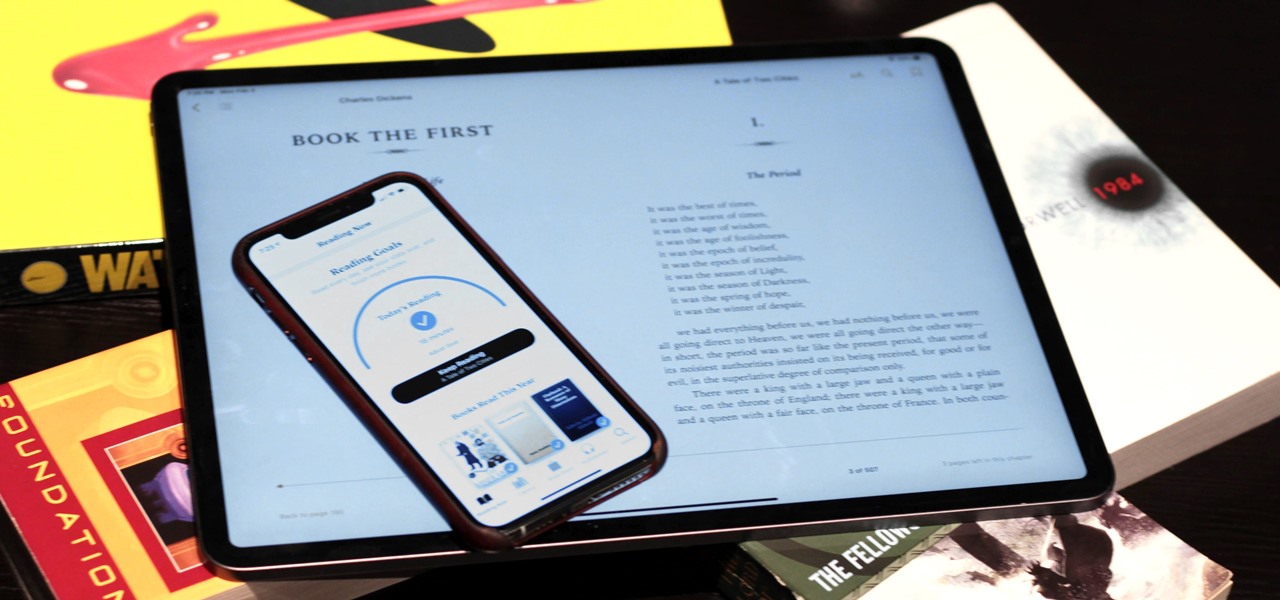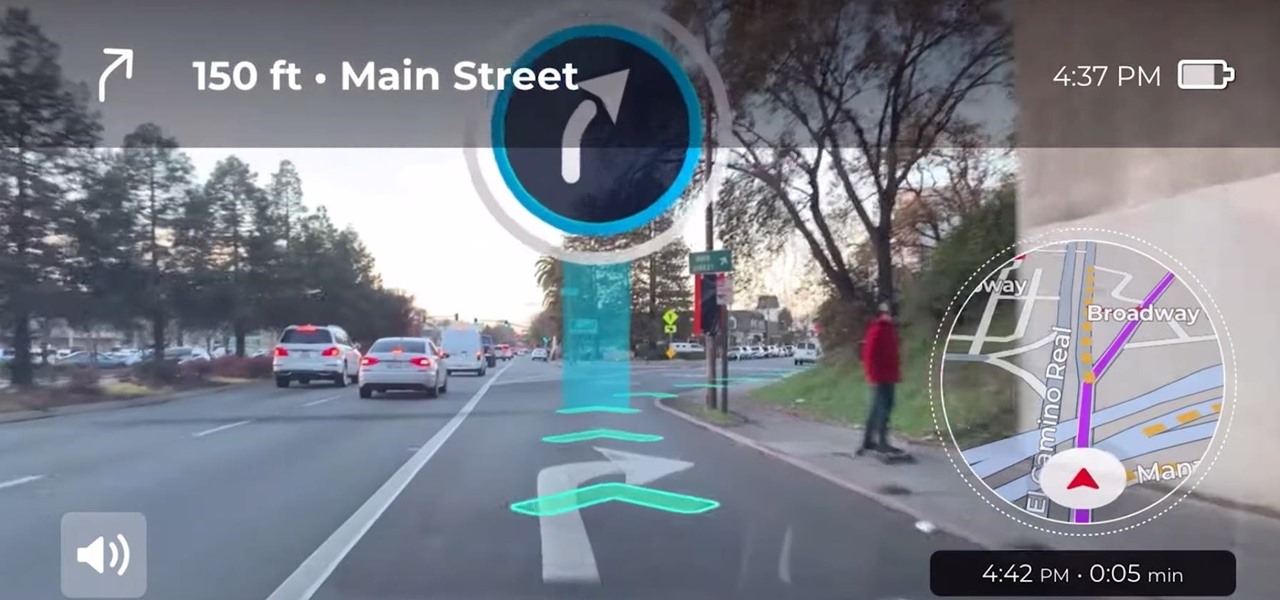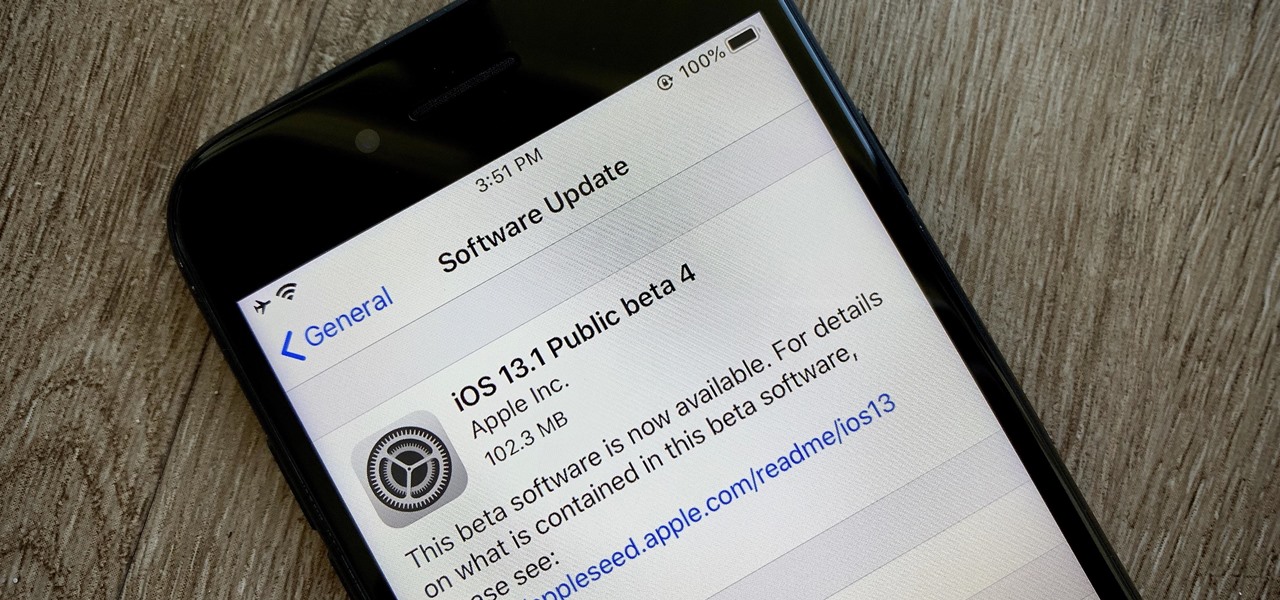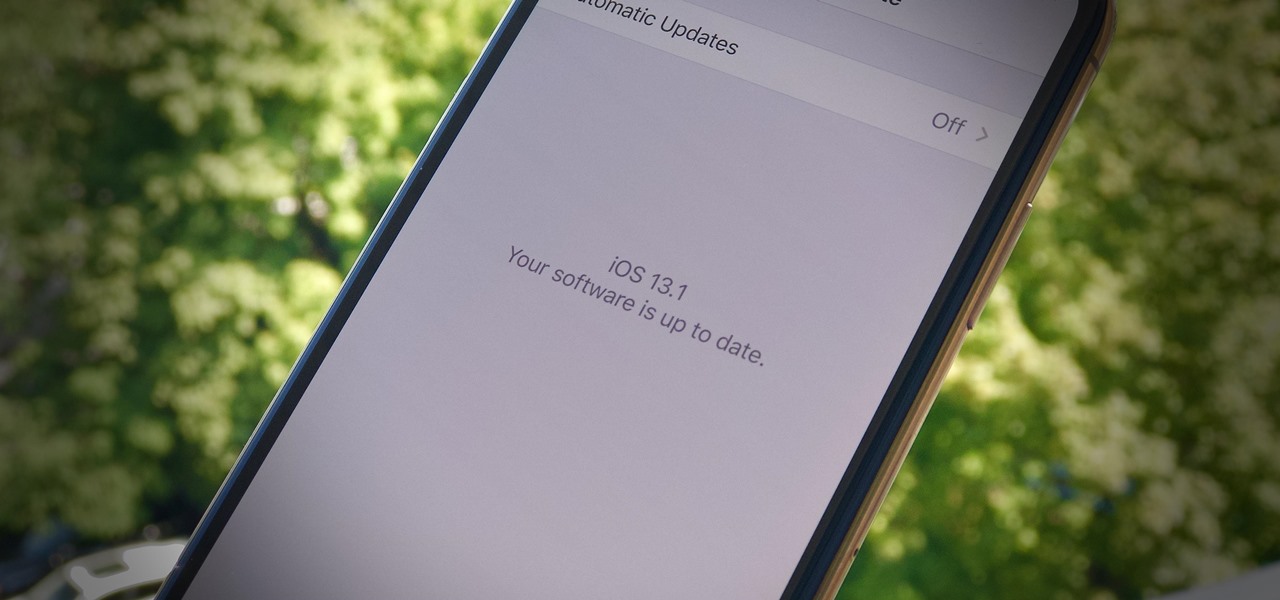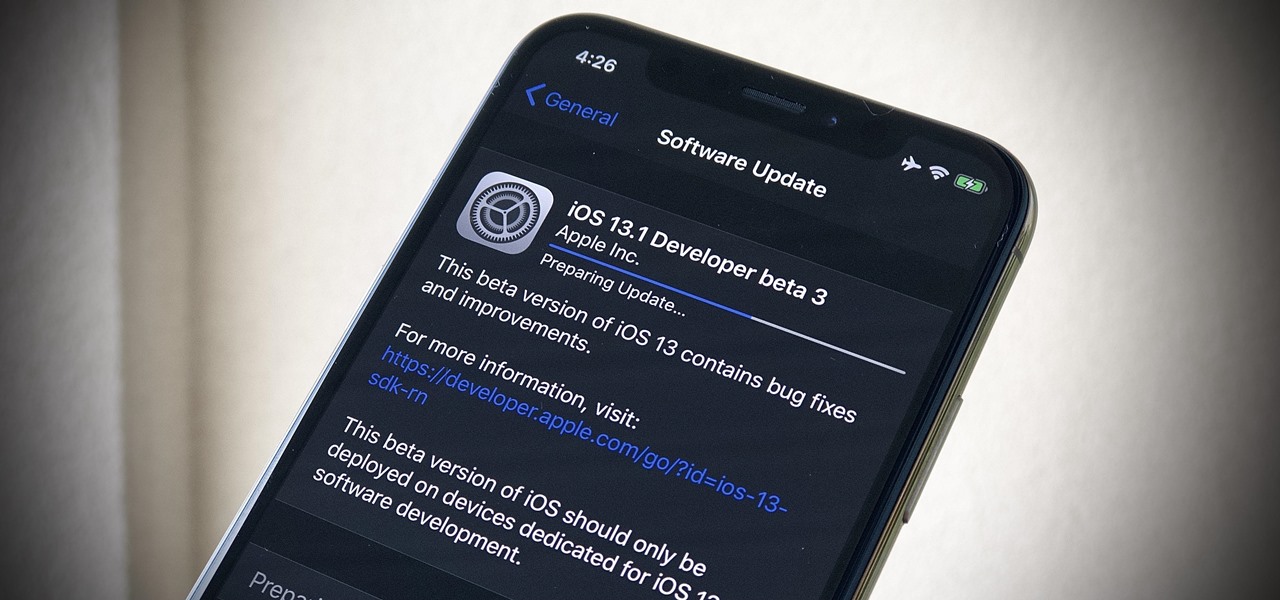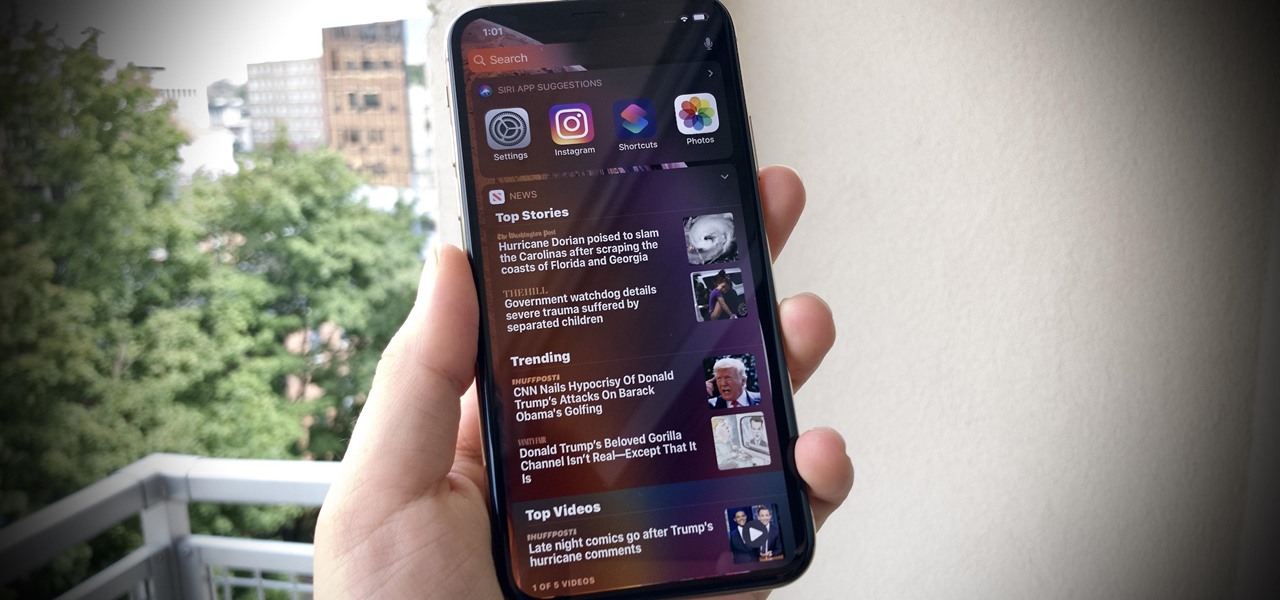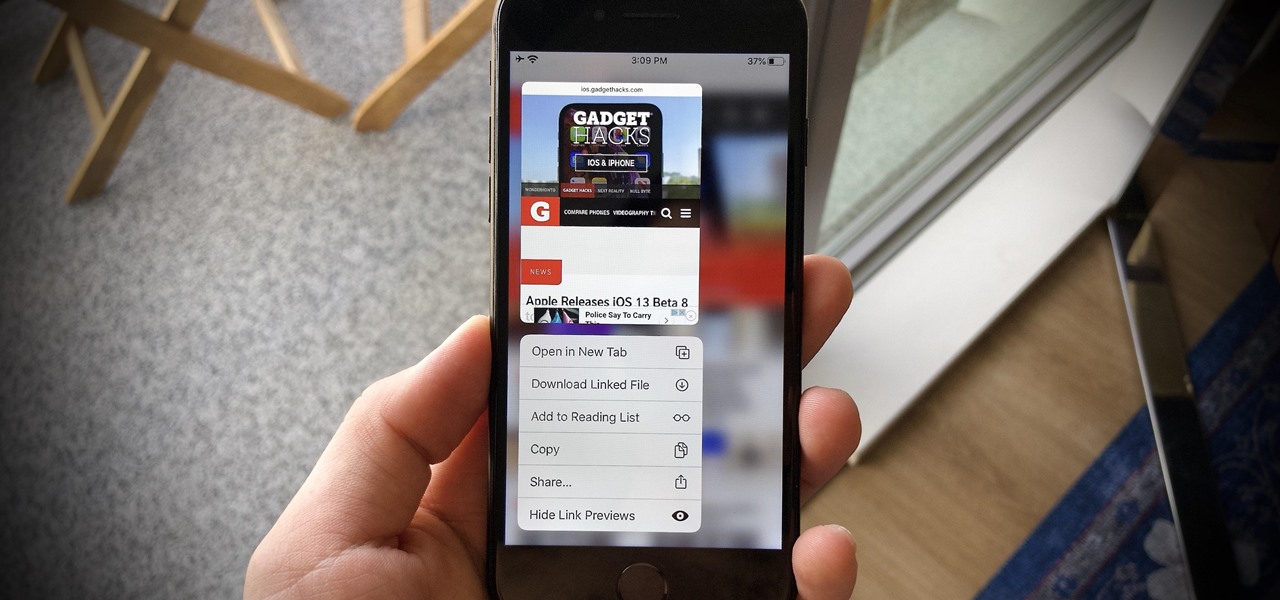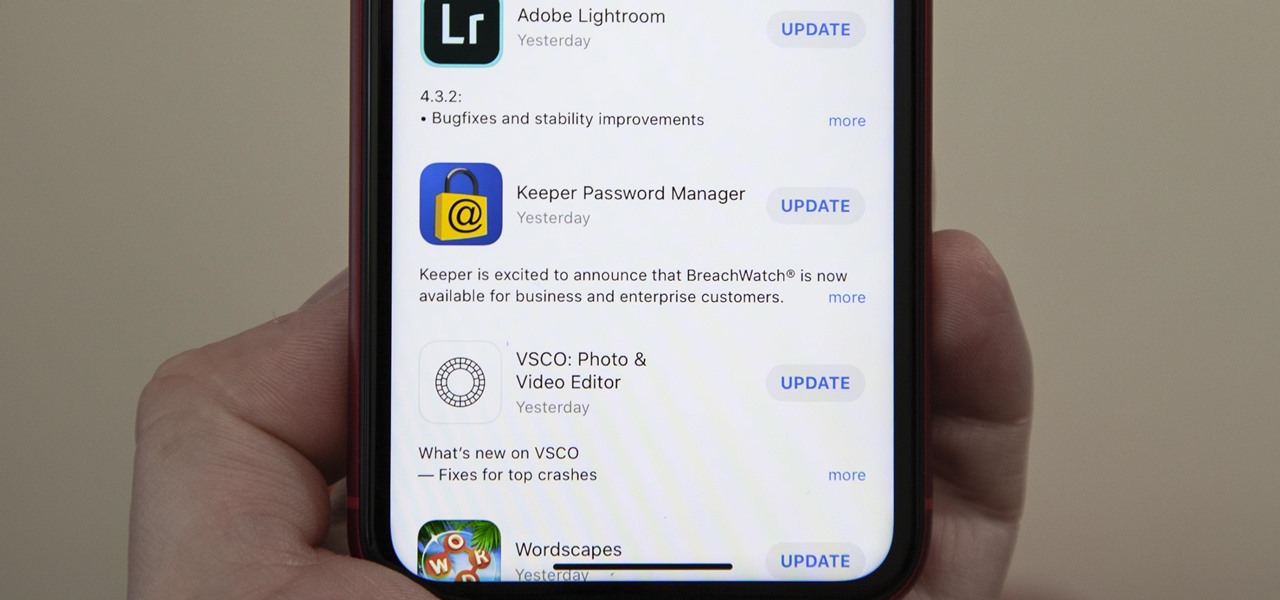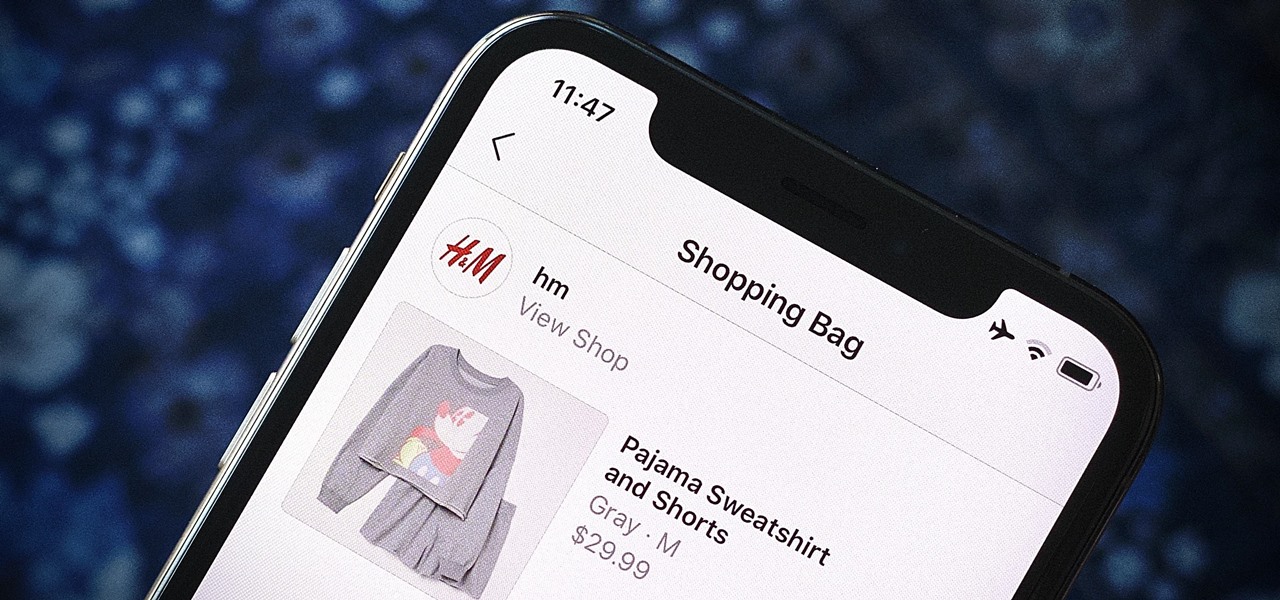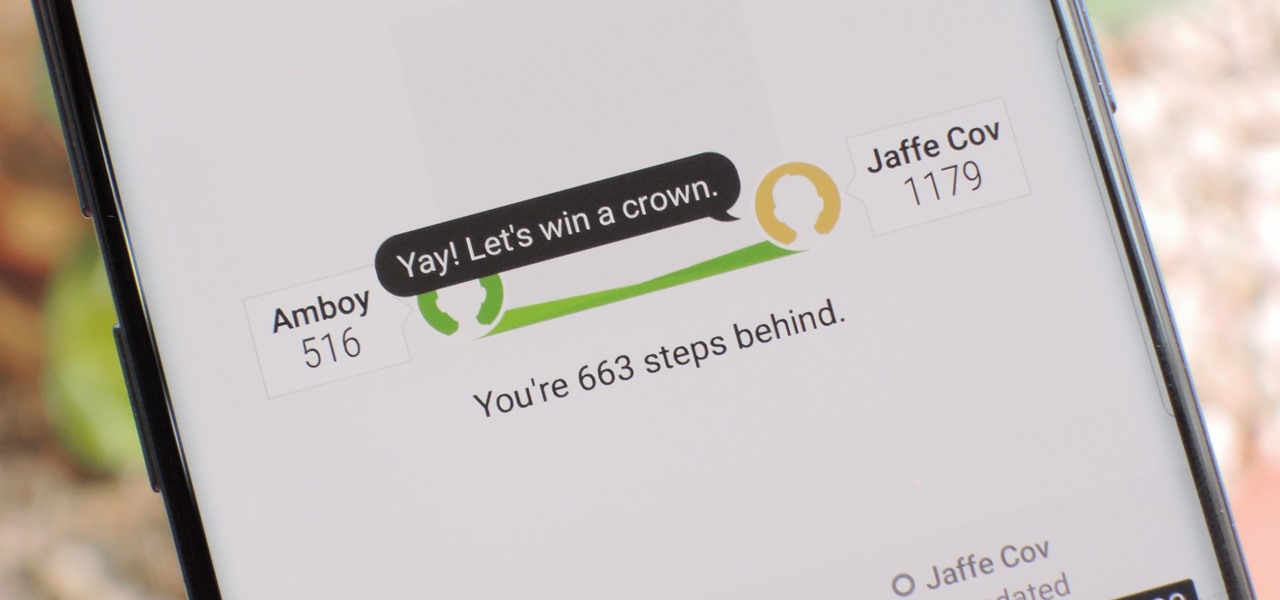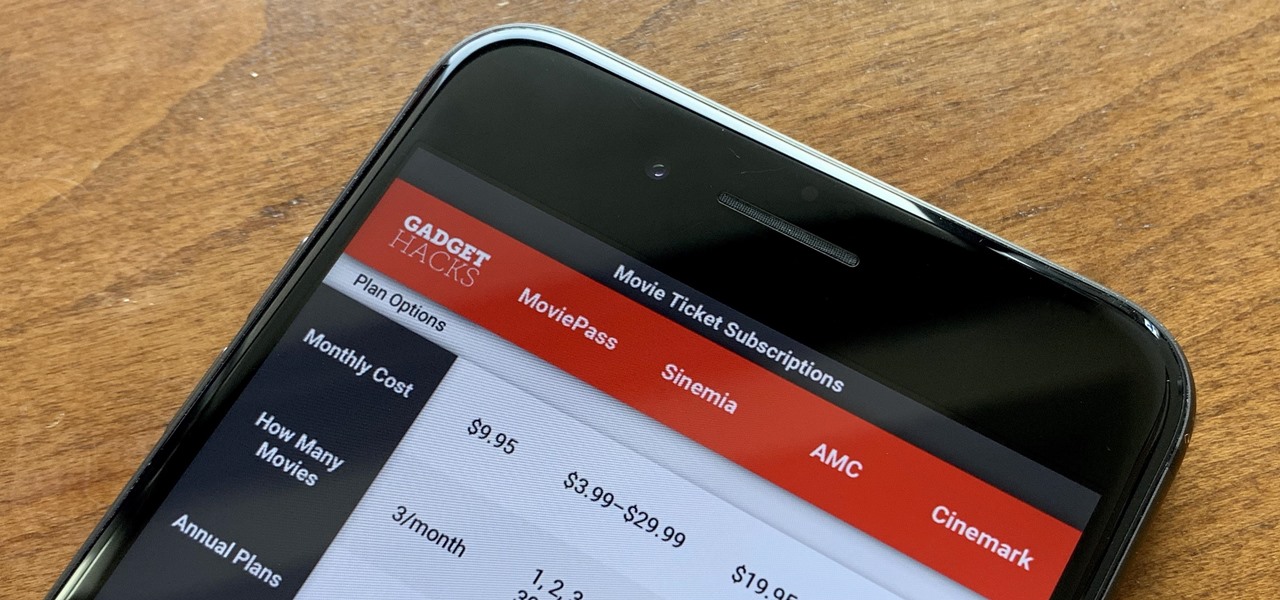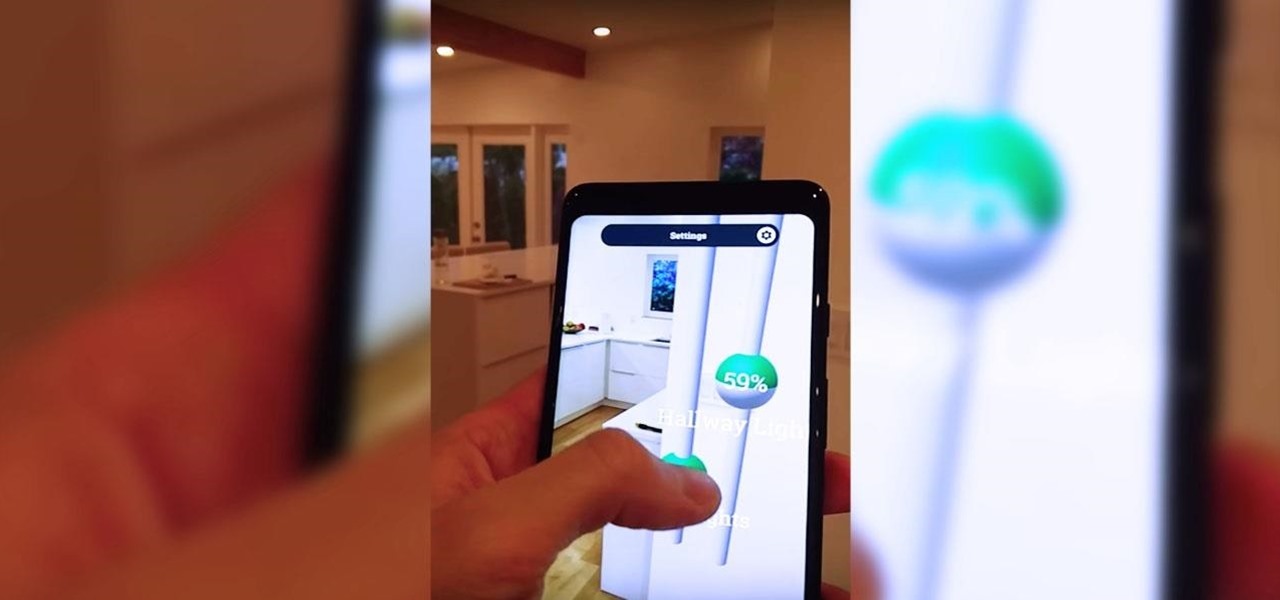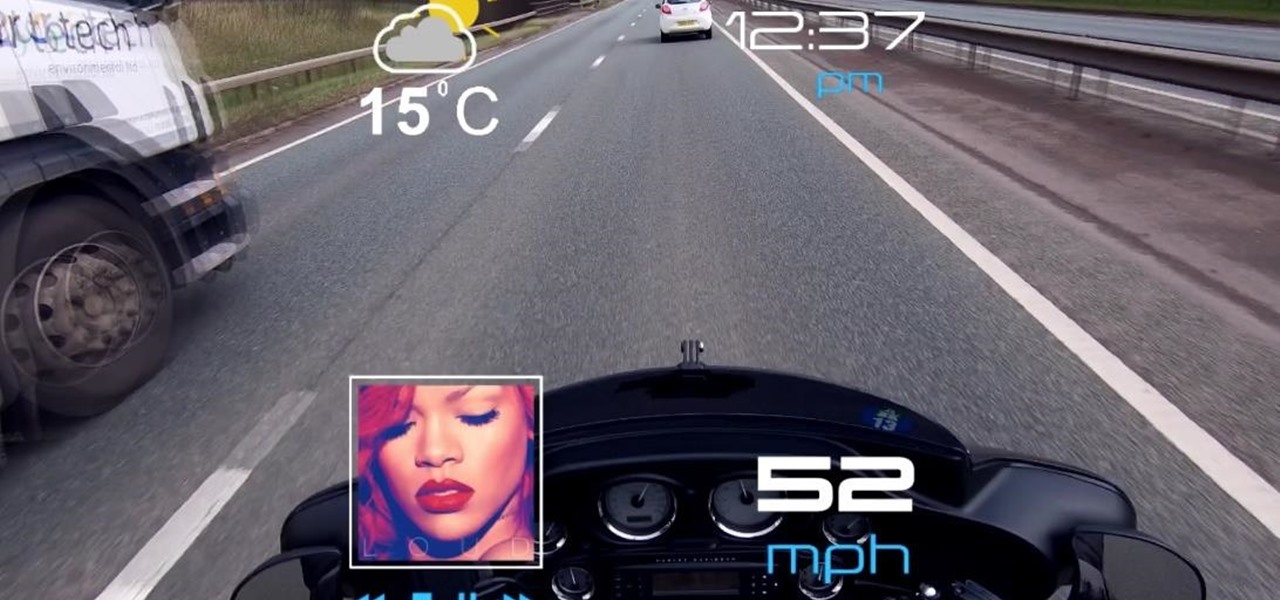This video series shows you everything you need to know about completing a model from photographs in SketchUp. It follows Chapter 7 of the book Google SketchUp for Dummies. PART 1 shows you how to add photos to faces. PART 2 explains how to move, scale, rotate, shear and distort your texture. PART 3 shows you how to stretch a photo over a face (of your object that is)! PART 4 shows you how to stretch or scale the model until the photo texture looks right. PART 5 covers how to map photos to fa...

Well I've converted one of these rc bikes into a snarling (ha ha) nitro powered machine. I'm now going to convert my other stock model into a brushless monster. This particular bike had a rather bumpy crossing from the USA when I bought it from ebay. It got damaged in it's box and was returned to the sender. He, very nicely, found a new set of front forks, fitted them and posted it back to me, for no extra charge! Top Man! It's a bit sluggish, stock, so I think sticking a MAMBA MAX 7700kv mot...

In this tutorial, we learn how to draw a plan view. To start, you will draw a horizontal line with a point in the middle. After this, draw lines from the point where you want to draw the buildings in the picture. Then, draw boxes inside the lines that you drew out. Then, you will draw in vertical lines on the bottom of the page, which will act as the ground. Around this, draw circles with scalloped edges for the trees. From here, draw in the rest of the details for the buildings. Finish this ...

In this tutorial, we learn how to draw a plan view with art markers. First, you will draw a dot in the center of the paper and then draw lines out from here. After this, use the lines on the paper to create the proportions for the buildings. After this, draw in squares and lines to help create the ground and buildings. Then, you will add in details to the building and then draw in plants and grass around the edges. After this, erase any background lines from the drawing and then color it in. ...
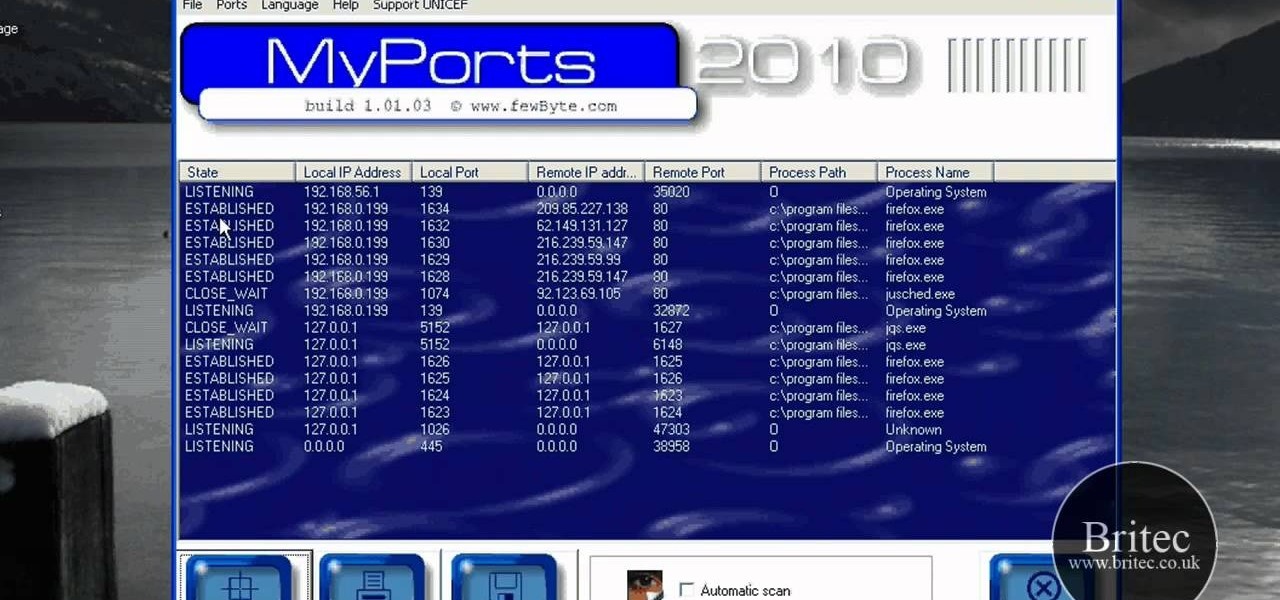
Looking for an easy way to view and inspect your Windows computer's TCP and UDP ports? This clip will teach you everything you'll need to know. It's easy! So easy, in fact, that this home-computing how-to from the folks at Britec can present a complete overview of the process in just over four minutes. For more information, including detailed, step-by-step instructions, take a look.
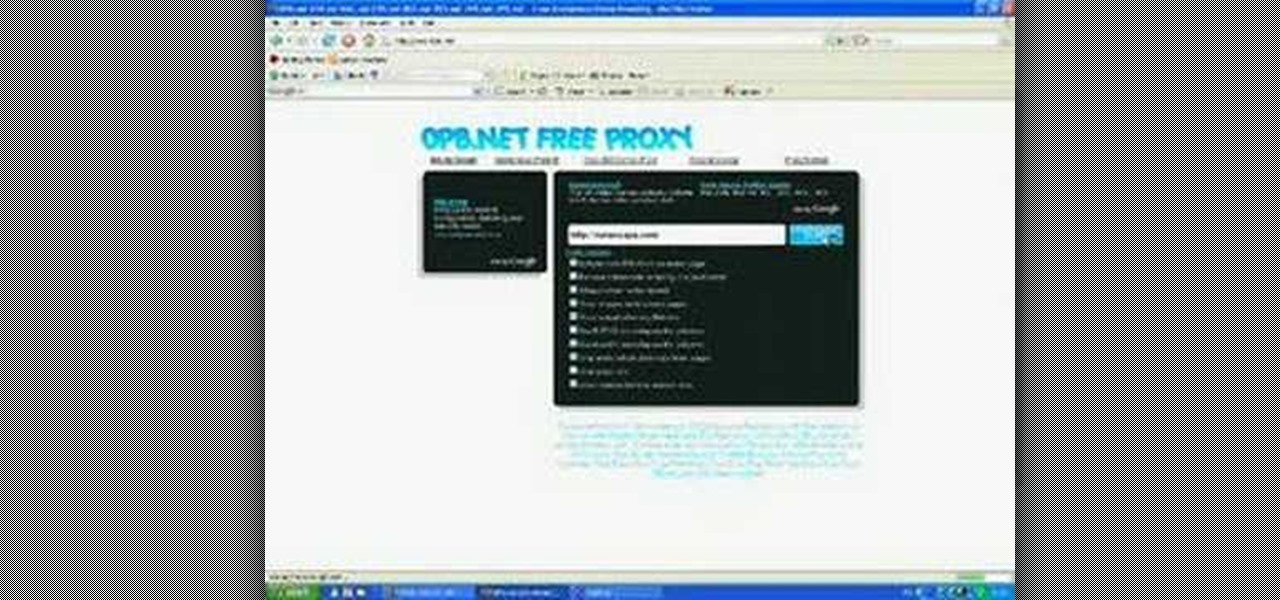
This video tutorial belongs to the Computers & Programming category which is going to show you how to view blocked sites with a free proxy website. Open up a browser and go to a free proxy such as SneakyRascal or opb.net. Type in your website, say for example http://runescape.com/ and click on 'surf' or 'go'. If the website has flash, go to options and make sure 'remove side scripts' isn't ticked or 'activate side scripts' is ticked. And you are on the blocked site. But, be aware! The proxy s...

This is how to hack a computer for educational purposes. First you need its IP address, radmin viewer 3.3 or later, and an open port scanner. Okay so first you need the IP and scan the IP address of the computer. Now find what open port it has. Ok then open up radmin viewer and put in the IP address and open the port you found. Now right click after you enter the computer's IP address and the open port. Select full control or view only and there you go. The computer has been successfully hack...

Learn how to change your HTML font and size with this video. First go to edit menu> preferences and then select fonts. Here there are many fonts that have their own categories-proportional font, fixed font and code view. On the right hand side, one can even change the size. Once the settings are changed, click on "OK". That's it, the font as well as its size are changed. It will help while working on the software for better viewing in case of small screens.

More augmented reality fun (Rock Paper Scissors Tee, Video Game Drone) and another peak into our sci-fi future.

Since bringing augmented reality features to Search and Maps, Google has made them arguably the most useful augmented reality products in its portfolio.

It can feel hard to find time for just about anything these days. But if you really sit down and think about it, you likely have a little more free time in your day than you might actually imagine. The average person has about 4.5 hours of total leisure time over the course of a week.

In iOS 14, your iPhone can have home screen widgets, but you can also keep using widgets in the Today View if that's more comfortable for you. You could actually use both if you wanted. But when it comes to the Today View, the process for adding, removing, and editing widgets has changed.

Since Stadia is an early access game streaming platform, Google is still working on bringing big things to the table. You can expect wireless Stadia controller support for many more devices, high-quality 4K gaming on all Chrome web browsers, and more Google Assistant features. They also managed to silently sneak in a way to keep track of your Stadia gaming sessions too, which is pretty handy.

Whether you've made a resolution to try and read more books this year or are just looking to set time aside to listen to an audiobook a little bit each day, building good reading habits can be tough with a busy life. However, with iOS 13, Apple Books includes reading goals, which might give you that little extra bit of encouragement and accountability to help you reach your goals.

Google pushed a new kind of augmented reality walking navigation to the mainstream last year, and now startup Phiar is hoping users will use its AR app in the same way for driving navigation.

Apple might not be ready to unveil its rumored-yet-unconfirmed smartglasses. But the iPhone's current depth-sensing hardware is proving to be useful for both smartglasses makers and mobile AR apps.

It's a strange time for us iOS beta testers. While Apple prepares for the general release of iOS 13 on Thursday, it's also beta testing that software's successor, iOS 13.1. An iPhone updated to iOS 13 on Sept. 19 will only have 11 days before seeing 13.1 in its Software Update page on Sept. 30. To prepare for this release, Apple released the fourth iOS 13.1 public beta, just about the same time as its developer counterpart.

Apple's iOS 13 is nearly here. After four months of beta testing, the latest iPhone software update promises over 200 brand new features, like system-wide dark mode and an overhauled Reminders app. That said, it'll be shortlived, as Apple plans to release iOS 13.1 as a supplemental update just 11 days later. In fact, the company just seeded developers the fourth beta for iOS 13.1 today, Sept. 18.

After adding dual cameras to its camera glasses, Snap is finally taking full advantage of the depth-sensing abilities of newer iPhones as well, extending the use of its new 3D Camera Mode.

Yesterday showed us our first look at the iPhone 11, iPhone 11 Pro, and iPhone 11 Pro Max. But it wasn't all about hardware. Apple also released the iOS 13 Golden Master, making iOS 13.1 the main focus for us beta testers. Now, Apple just seeded the third public beta, following yesterday's release of 13.1 dev beta 3.

It's a big day for Apple. First, the company announced its new suite of phones: iPhone 11, iPhone 11 Pro, and iPhone 11 Pro Max. Then, we get the iOS 13 Golden Master, the beta version of iOS 13 that will eventually release to the general public on Sept. 19. Now, it seems the company has dropped the third developer beta for iOS 13.1, set to release to all compatible iPhones on Sept. 30.

Apple has pulled quite the headscratcher in anticipation of its big iPhone unveiling next week. Its latest iPhone update, iOS 13.0, is just on the horizon, going through eight beta versions so far. And yet, before that software's official release, the company has started beta testing iOS 13.1, with no explanation why. And the second public beta for iOS 13.1 is now out, so let's see what's new.

When Apple takes the stage next week, we have no idea what version of iOS it will release. For months it seemed like a given that we would, of course, see iOS 13 seeded to our iPhones. Now, we aren't sure if Apple will tout iOS 13 or iOS 13.1, since the latter is now the focus of its beta testing. In fact, 13.1's second developer beta is now available to download and install.

Beta testing certainly has its perks. While you do need to deal with bugs, you're introduced to new features before the general community. And if we're talking iPhones, there are over 200 new features in iOS 13 beta. If you're already on board with iOS 13 public beta 6 for iPhone, you can get an upgrade on that firmware as Apple just released public beta 7 today.

In iOS 13, Apple is taking the Reminders app more seriously. With its long list of helpful new changes, the app finally stacks up to other task managers like Todoist or Wunderlist. One of the changes is small but mighty — the ability to add custom icons to lists. Doing so lets you personalize each collection of reminders to your liking and can help you identify lists with just a glance.

There's something extremely satisfying about hunting down your online adversaries and knocking them out with a well-placed shot, which probably explains why shooting games are still one some of the most popular time killers for iOS and Android.

Some investors play the short game, placing their bets on industries that show the quickest return on their investment, and, in the augmented reality space, that means the enterprise sector.

Viewing available app updates and recently updated apps on your iPhone is more confusing and less obvious on iOS 13 than it was in iOS 12 and older.

While some widely praised immersive computing initiatives at Google are shutting down, over at Epic Games things are just ramping up, and it involves quite a bit of cash available to indie augmented reality developers and startups alike.

Instagram wants to bridge the gap between advertising and shopping for a more central buying experience. The app has long been a platform for advertisements, with both companies and creators using it as an outlet to link to products, so it's only natural for Instagram to allow users to buy content featured in posts without ever leaving the app.

In the last couple of days there's been a lot of speculation about the powers of Microsoft's HoloLens 2, but few have had a chance to get their hands on one to see if the company's claims live up to what HoloLens inventor Alex Kipman showed off on stage.

When you're trying to get fit, friendly competition can go a long way towards keeping you motivated. Samsung Health has a great feature for just that, letting you challenge your friends or even complete strangers to bring some excitement to an otherwise routine workout experience.

It's no secret that MoviePass is a shell of the service it once was. The primary $9.95/month plan for three movies each month is inconsistent and can change drastically depending on your location. Thankfully, MoviePass isn't the only movie ticket subscription service available. We've compared all the best plans on the market to help you find the one that's right for you.

The Daily Prophet, the enchanted newspaper from Harry Potter lore, is no longer the sole source for magical moving printed photos.

While the three new iPhones won't even be announced until Sept. 12 during Apple's fall event, case makers are already primed for the launch of the devices. Some case designs are already live on manufacturer websites, and you can even buy or preorder cases for the iPhone XR, iPhone XS, and iPhone XS Plus to have right now or on launch day.

You can view battery information in the Today View, you already know what carrier services you, and you can quickly figure out with normal use whether your display orientation is locked, so what do you need the status bar at the top of your iPhone? If you don't find much use for it and would like to see more of your wallpaper, there's a way you can get rid of it for good.

Voice-activated digital assistants from Amazon, Apple, and Google currently have the upper hand for home automation integrations, but a new augmented reality mobile app promises to give homeowners and renters visual control over their connected appliances.

Less than a week after securing a $25 million Series C funding round for automotive HUDs, DigiLens has introduced a new waveguide display for motorcycle helmets that's thinner, lighter, brighter, and manufactured at a lower cost.

China-based virtual reality headset maker ANTVR has decided to enter the augmented reality space, and to do so it's launching its headset on Kickstarter. The company claims that its new Mix AR device has a field of view that surpasses the Meta 2, the HoloLens, and others within a smaller form factor and at a fraction of the price. But there's a catch.

Facebook's shadiness when it comes to user privacy has never been much of a secret. The Cambridge Analytica scandal, however, has thrown the company and its practices into the limelight, with users taking their data more seriously than ever. If you're one of those users, you might want to check your "Location History" to see if and how Facebook's kept tabs on your whereabouts.