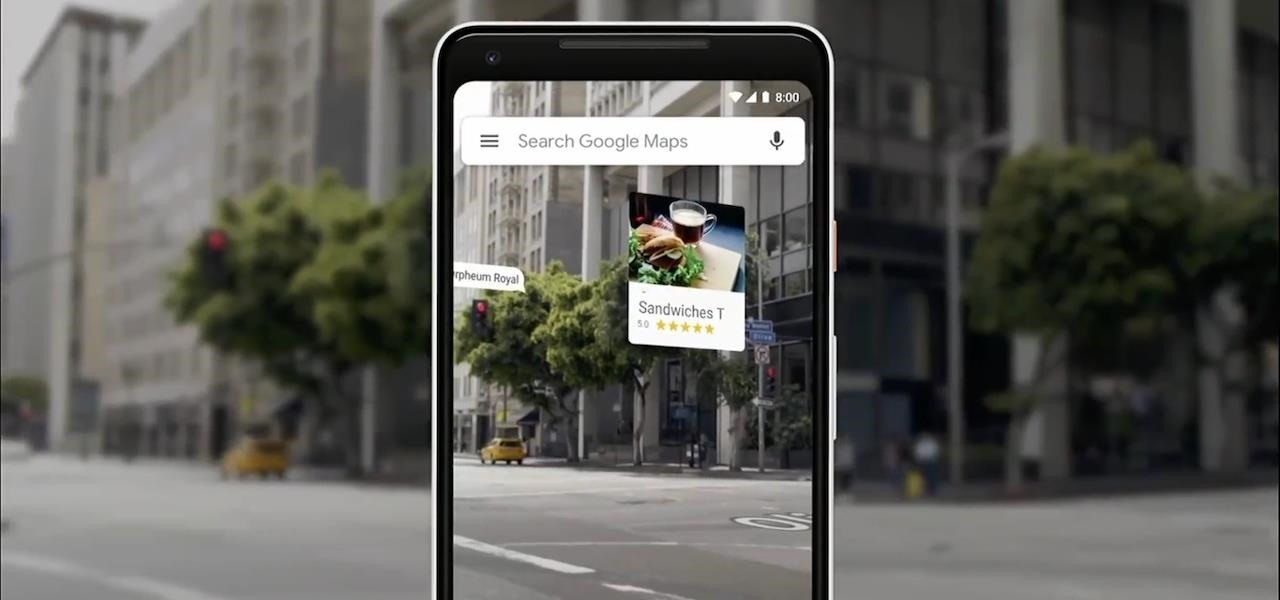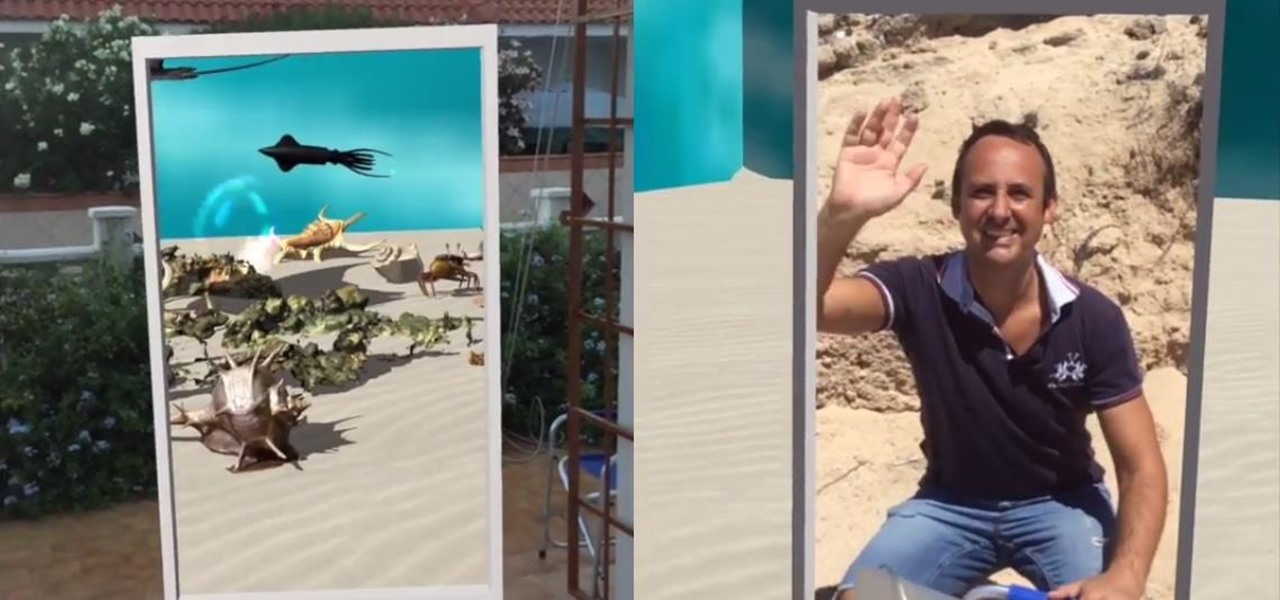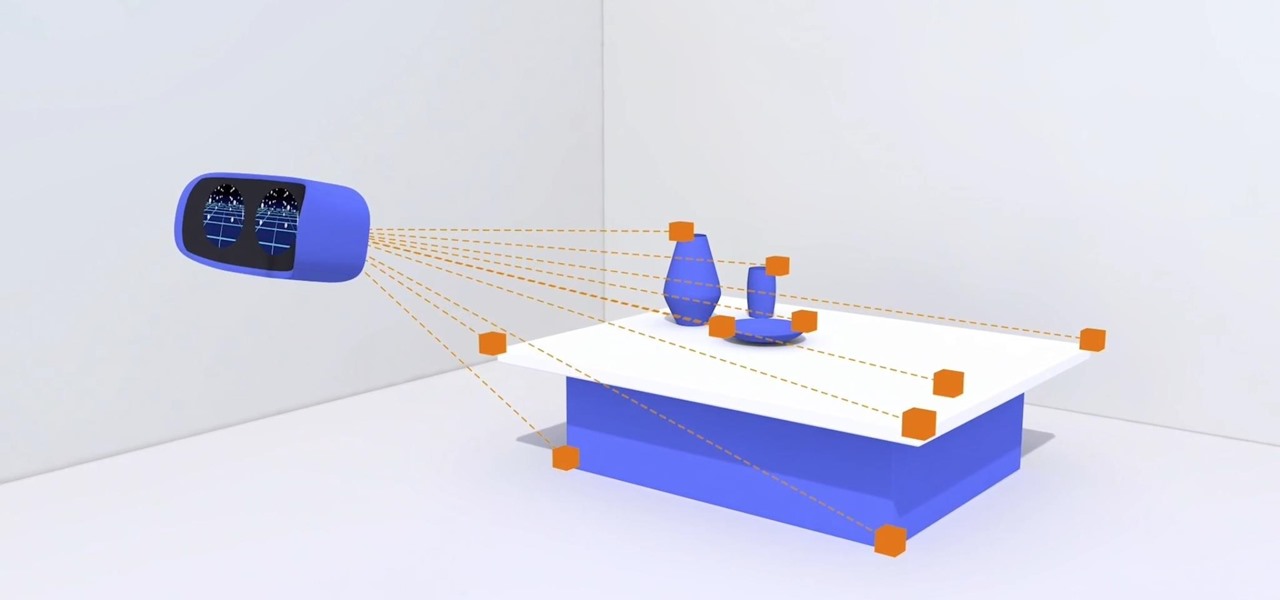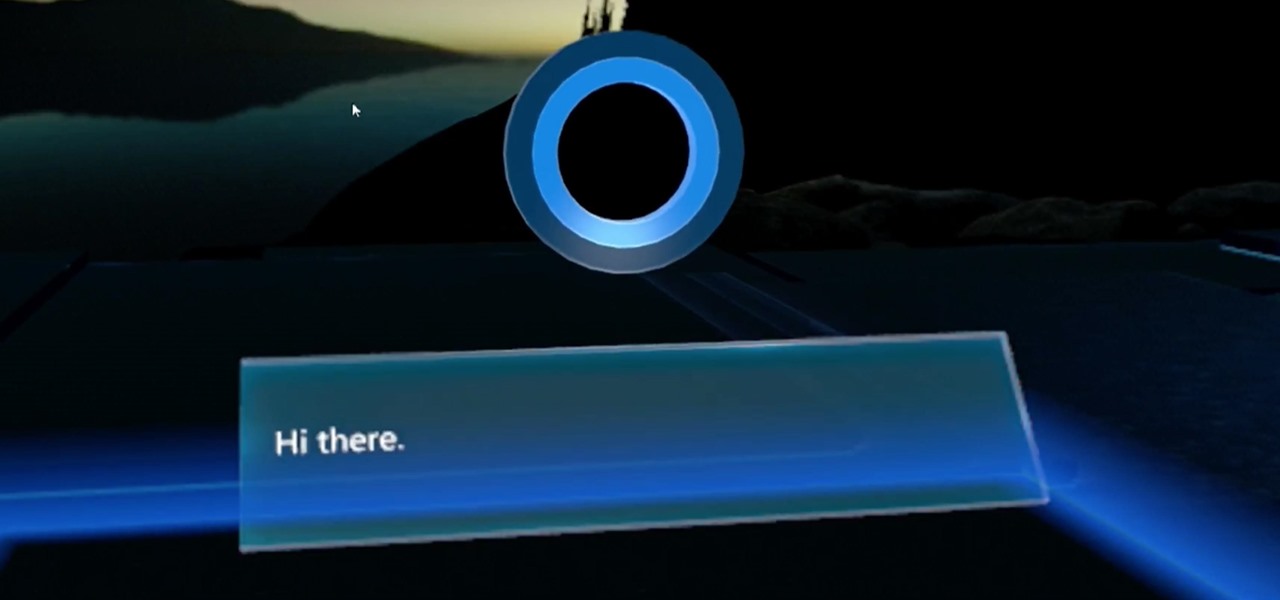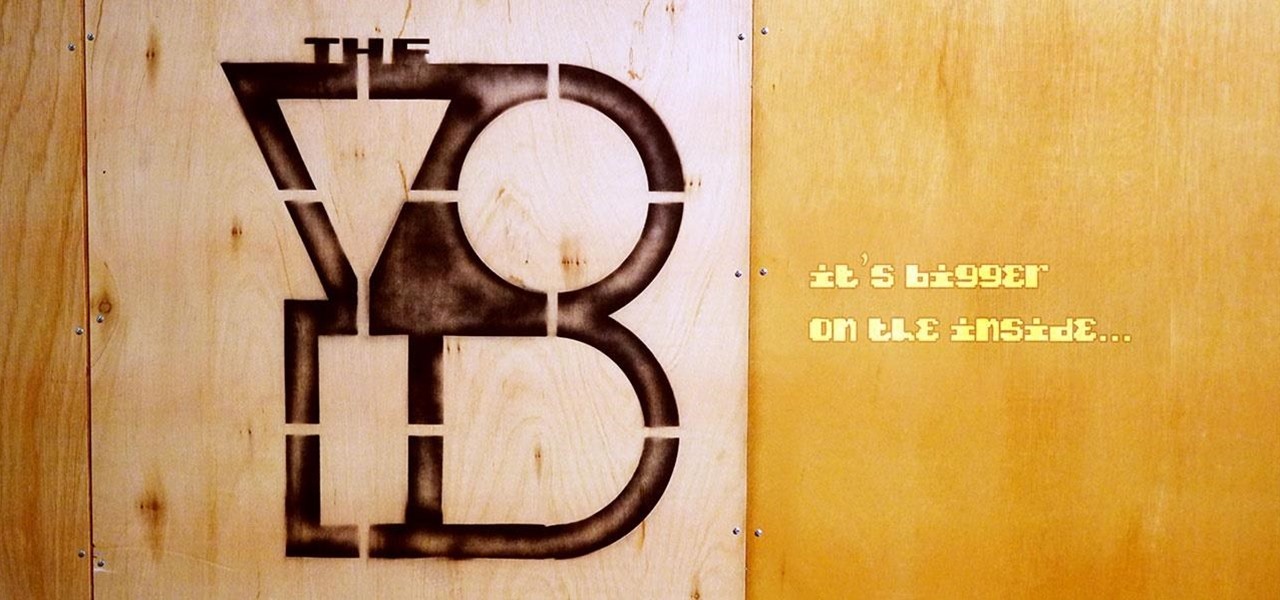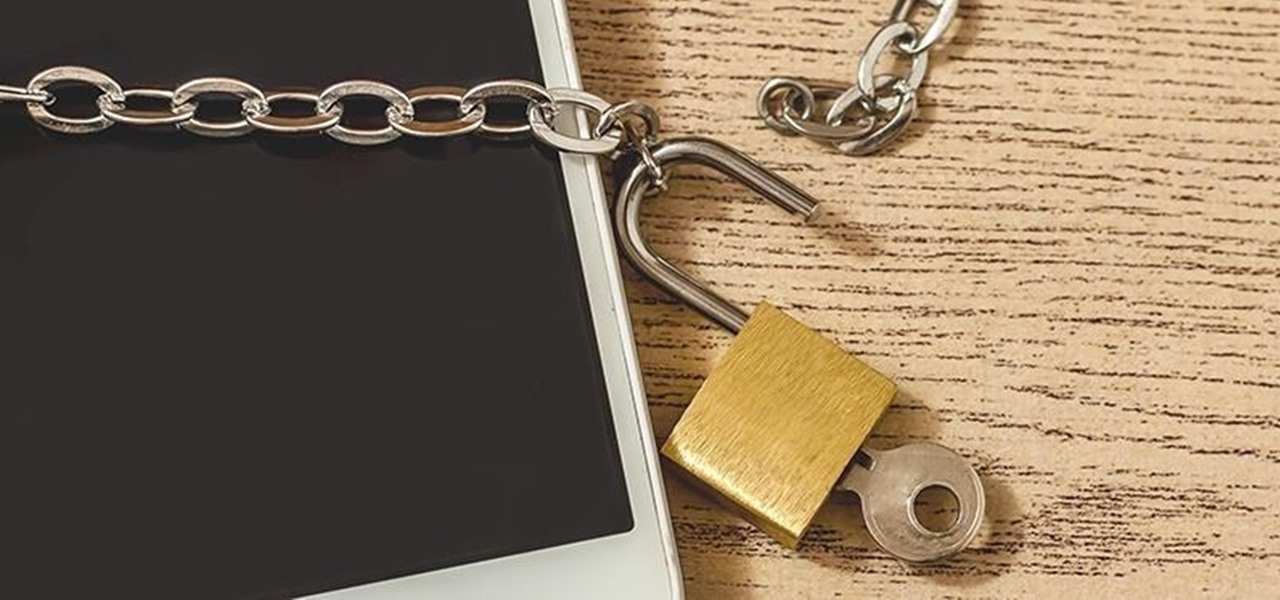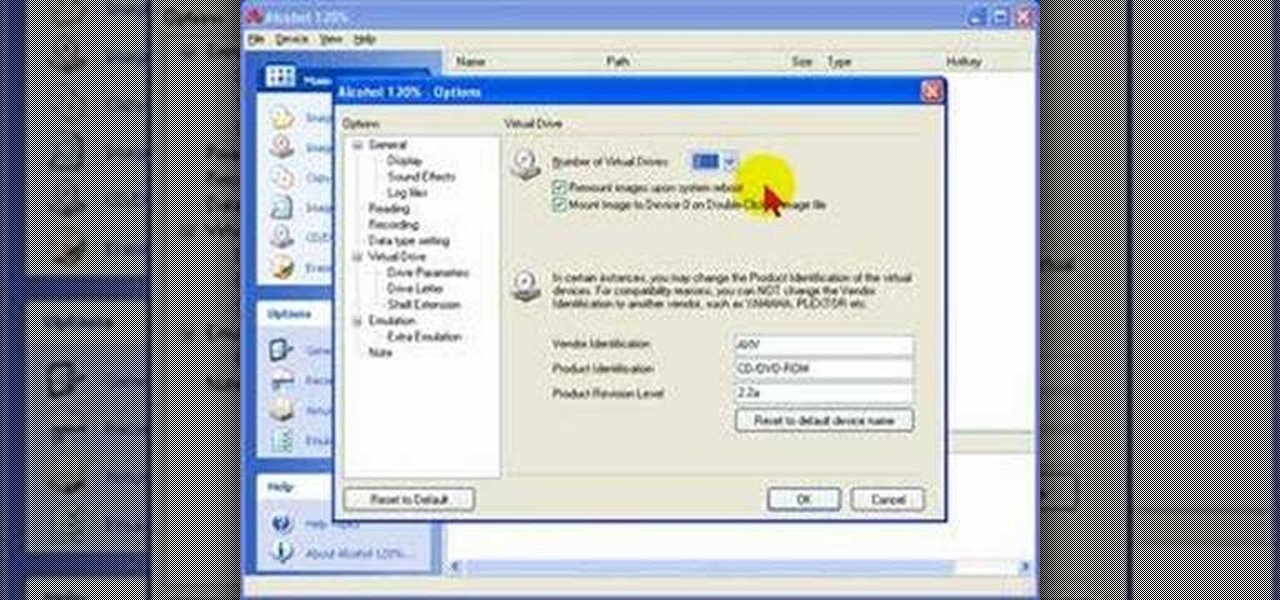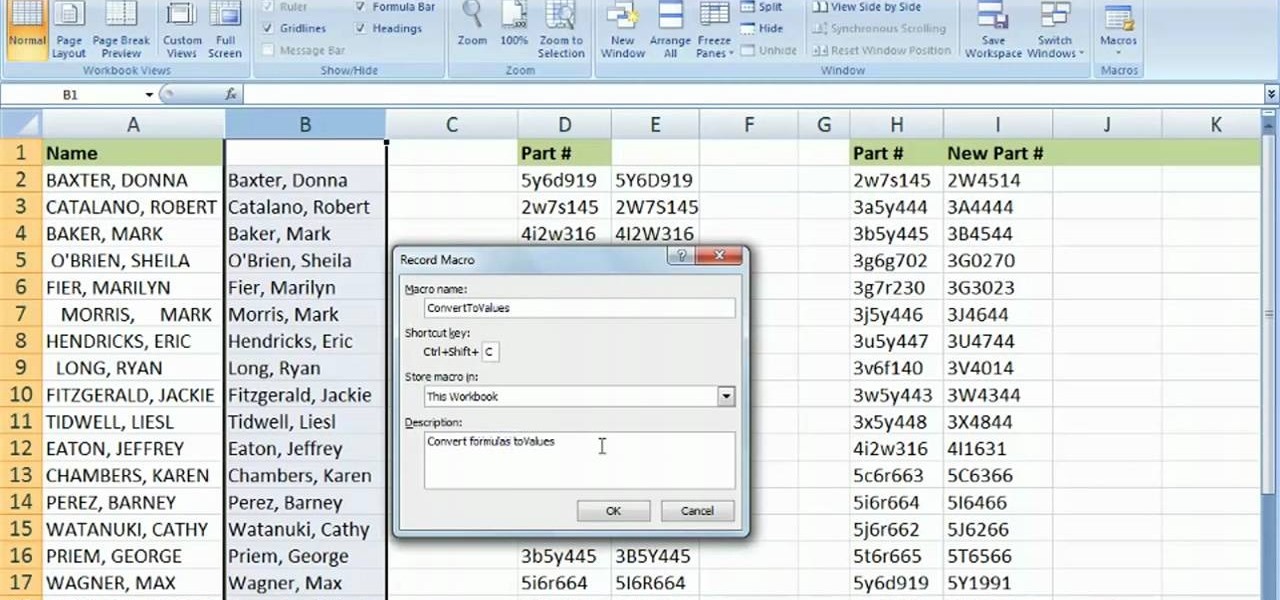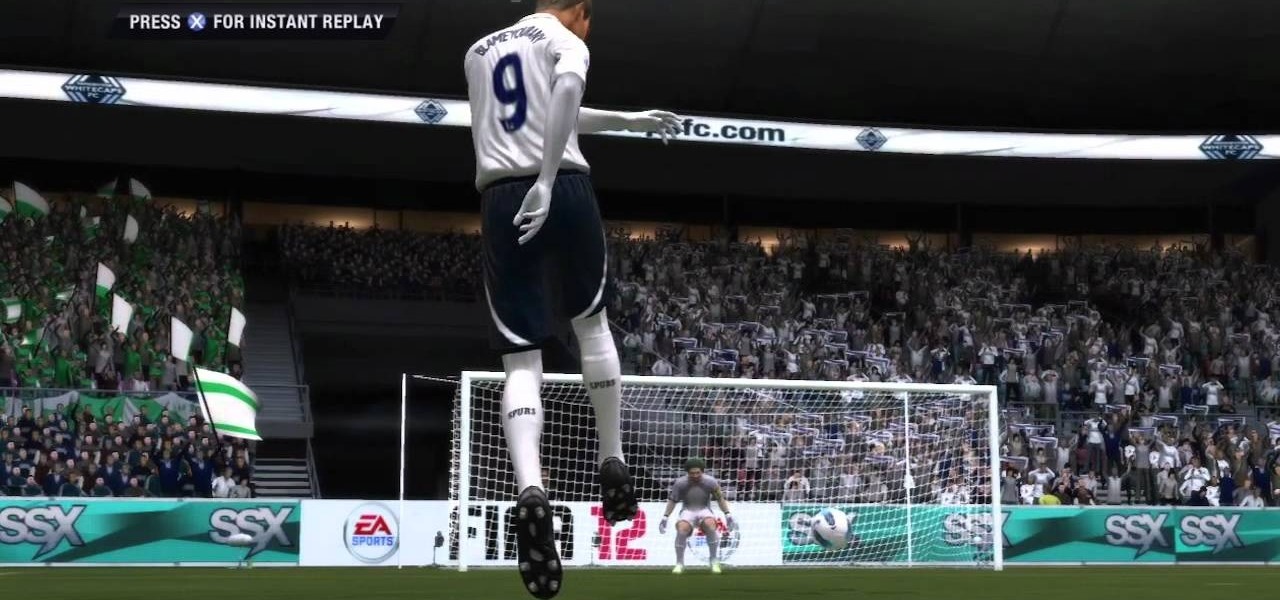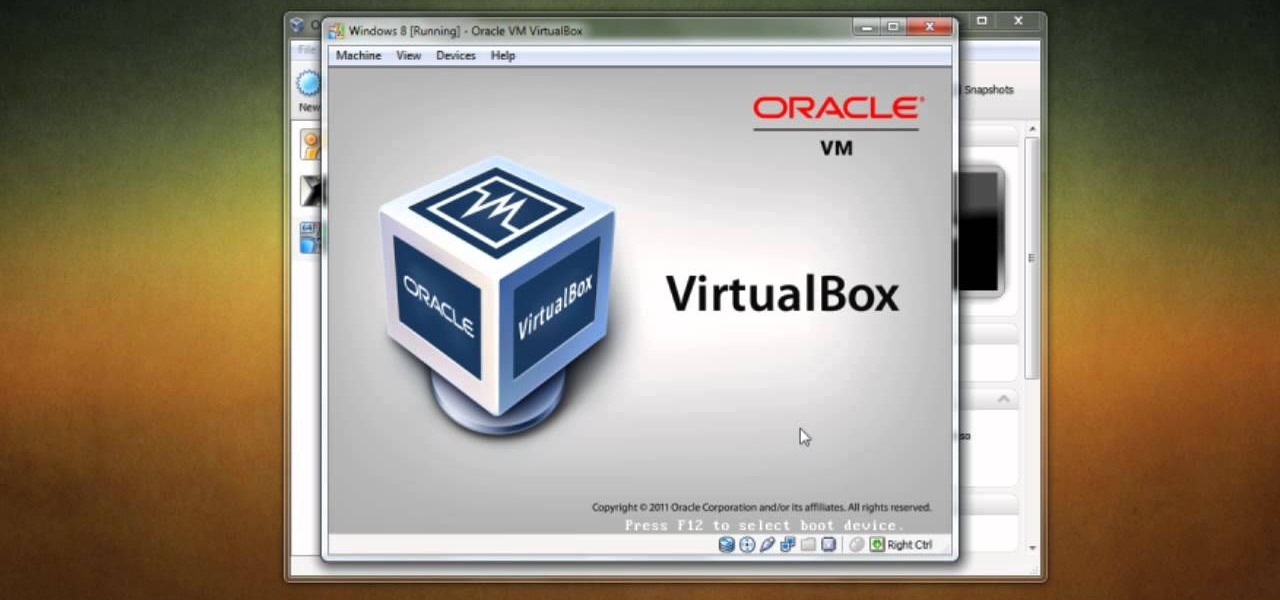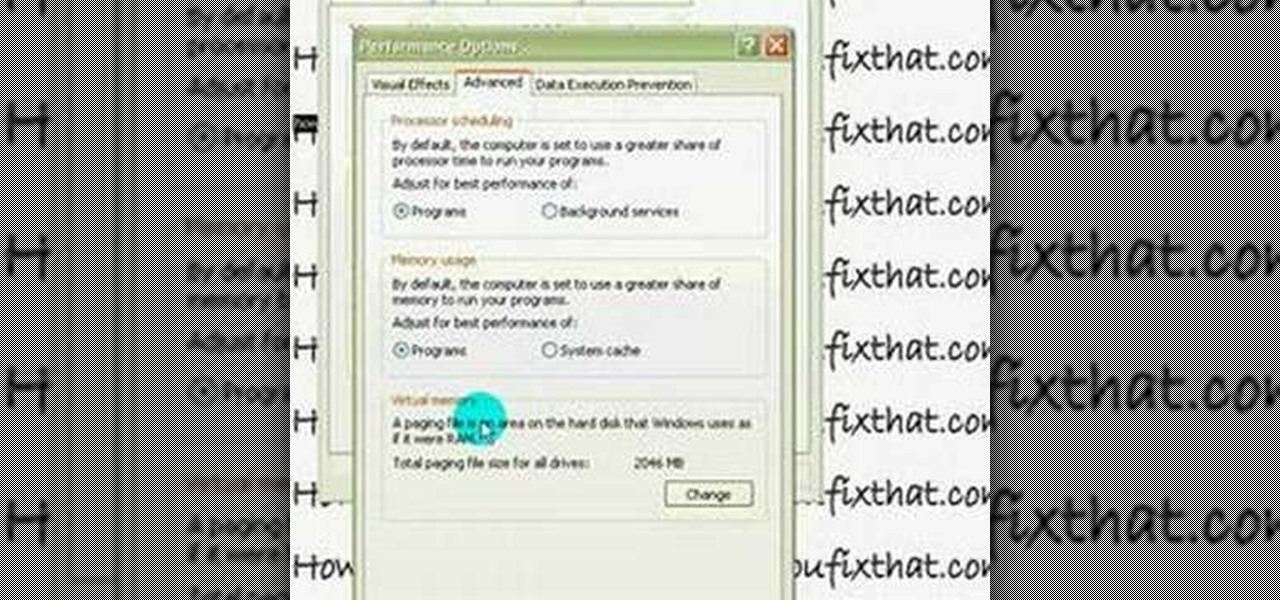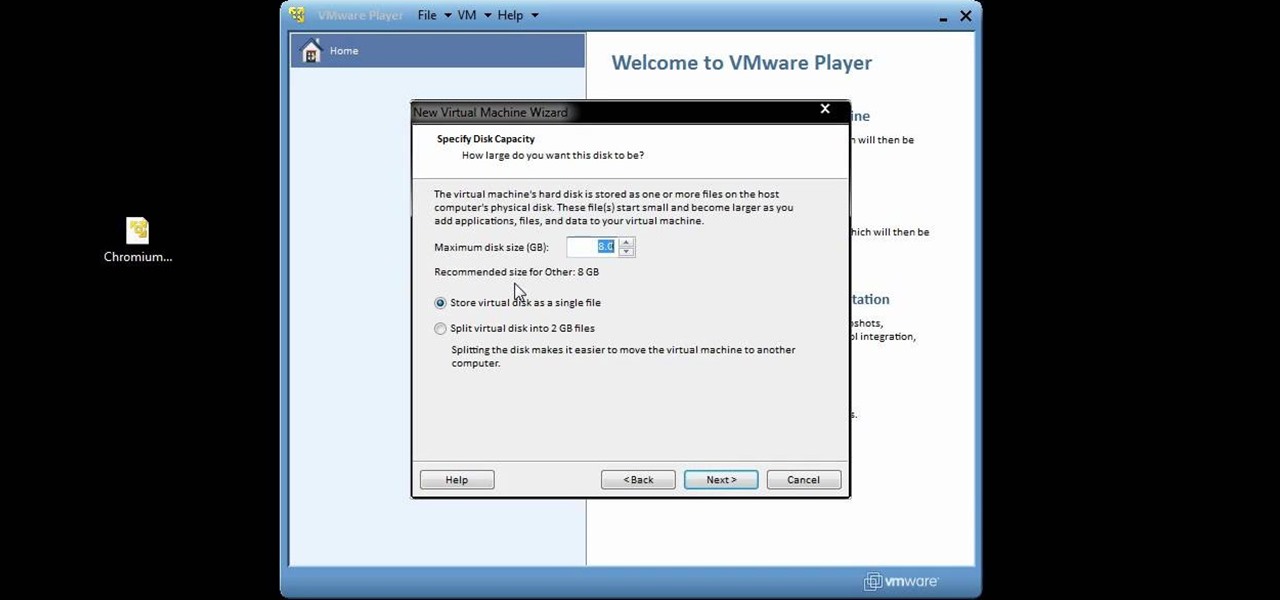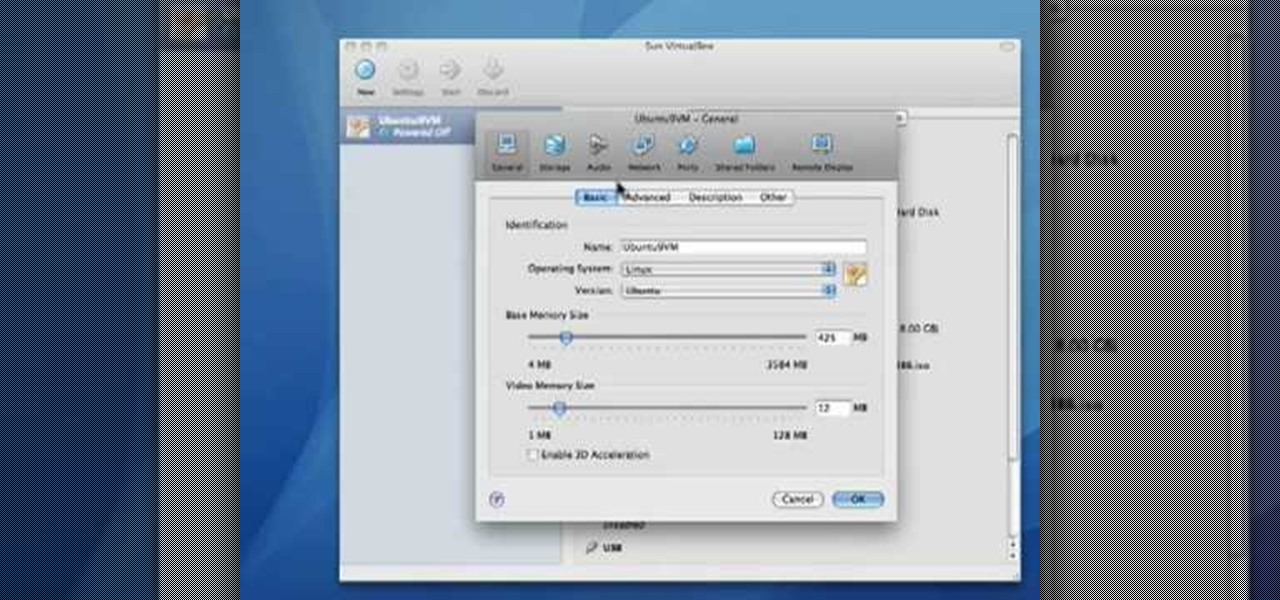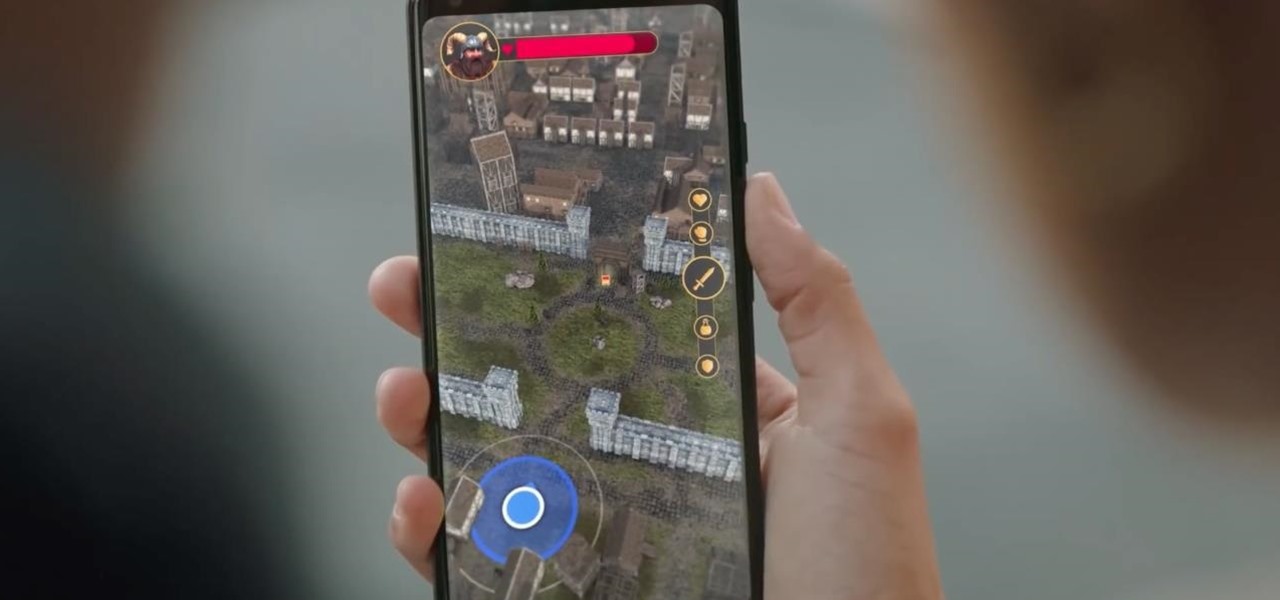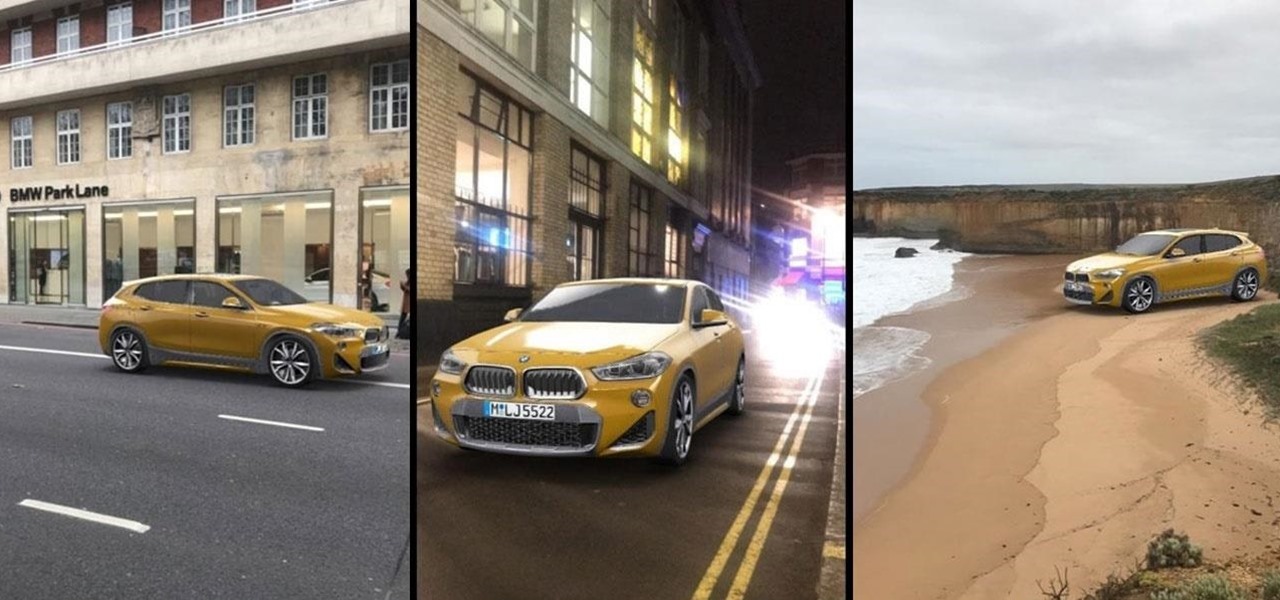From day one, my favorite thing about the Magic Leap One has been its portability. It's so well designed that it just screams to be taken out for a walk through the city. Alas, Magic Leap says the device is (currently) designed to be used indoors, preferably in settings containing few windows or black surfaces.

We already know that the connection between virtual and augmented reality is pretty tight, with tools like Unity making porting some apps between the two platforms fairly frictionless. But there are some things currently going in VR that just don't need to come to the world of AR.
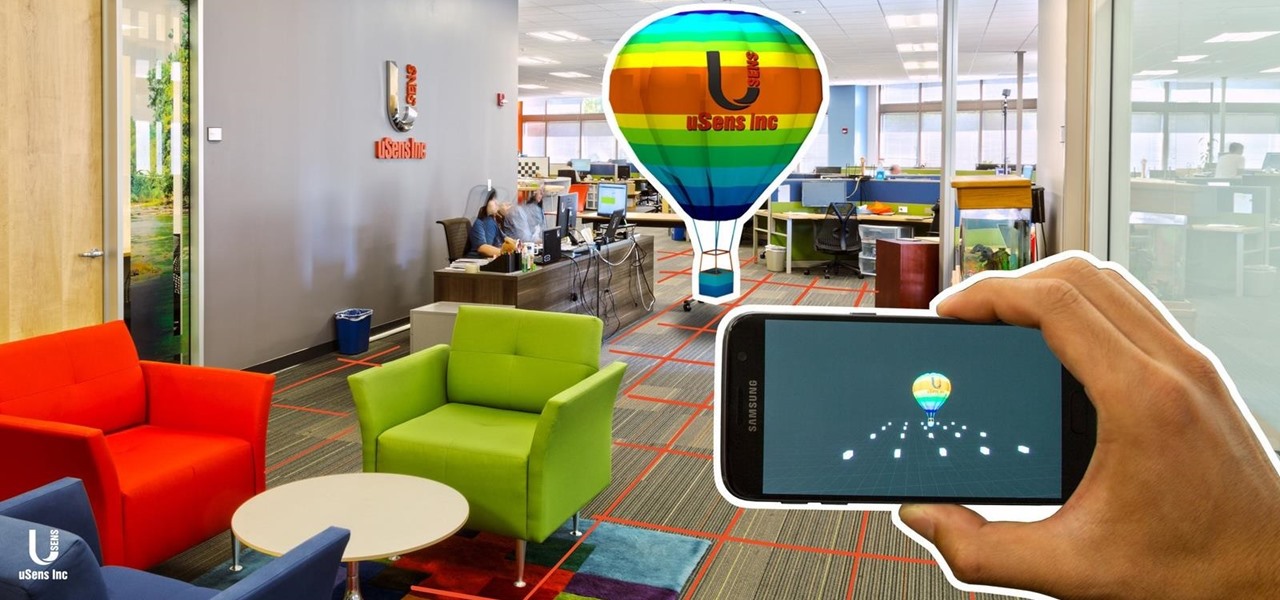
With mobile developers near and far primed to implement augmented reality into their iOS apps with Apple's ARKit, uSens offers them a new tool for markerless location tracking.

It may take practice to get to Carnegie Hall, but a new mobile app gives the average iPhone or iPad owner the experience of walking on stage with a live orchestra.
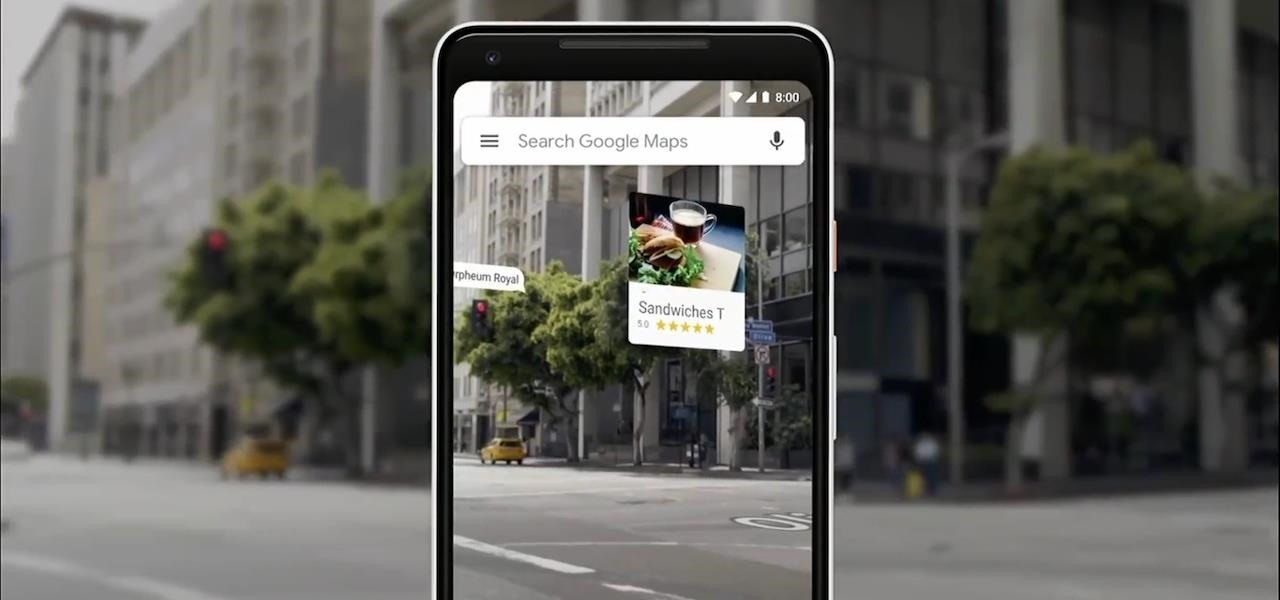
The augmented reality walking navigation mode for Google Maps appears to be closer to an upcoming release for the general public.

Pong, one of the simplest video games ever created, has managed to evolve in some crazy ways over time, from the original basic 2D version and colorful Breakout sequel, to the PlayStation game with power-ups and 3D graphics, and now Cyberpong VR—a virtual reality game on the HTC Vive—where you act as the paddle instead of just moving it into place with a controller.

Coming soon to an Android device near you: Diminished Reality! What's Diminished Reality? A lot like Augmented Reality, really, but with one big difference: Where AR giveth, insinuating virtual elements into a live representation of the real world, Diminished Reality taketh away, hiding actually-existing objects within a live feed.

In this Computers & Programming video tutorial you will learn how to create a virtual machine for free using the virtual box in Mac. Open the virtual box and click on new. Click next, put in a name for the virtual machine and click next. In the next window, it gives a recommended memory, increase it slightly with the slider and click next. Click next in the subsequent 4 windows that come up and finally click ‘finish’ and click ‘finish’ again on the next window. In the next window click CD/DVD...

This video demonstrates how to increase your computer's virtual memory in Windows XP. To increase virtual memory in Windows XP: - On your desktop, right click on My Computer then select Properties. - On the System Properties Window, click on the Advanced tab. Under Performance, click Settings. - A new window should appear, click on Advanced tab, look for Virtual Memory then click Change. - The virtual memory window should now appear, select your main hard drive (usually C: ), then you can set...

Building virtual portals are popular practice for developers to demonstrate the "wow" factor of augmented reality.

Google announced several new devices (as well as updates to existing devices) that will take advantage of the company's augmented and virtual reality platforms.

A new Windows Insider Preview, version 15055, was released on Friday, March 10. Along with the normal collection of bug fixes and new features came a secret addition to the Mixed Reality Portal in the update. Windows Mixed Reality, along with Cortana, can now teach you how to use the platform, and, hopefully, usher in with it some understanding of what mixed reality is.

What happens when a entrepeneur/theme park creator and special effects artist/magician team up? You get a team crazy enough to create the first true virtual reality theme park (sorry, Six Flags). They only have a single experience so far, but it's already taken a giant leap beyond the wonders we've seen in today's consumer virtual reality headsets.

Welcome back, my novice hackers! More and more, the world is turning to and adopting the smartphone platform as the digital device of choice. People are not only using smartphones for voice communication, but also web services, email, SMS, chatting, social networking, photography, payment services, and so on.

Welcome back, my amateur hackers! Many of you here are new to hacking. If so, I strongly recommend that each of you set up a "laboratory" to practice your hacks. Just like any discipline, you need to practice, practice, and practice some more before you take it out to the real world.

Alcohol 120% is an application that you can use to add virtual CD and DVD drives to your computer. You can then use these drives to play Disc Images, stored on your computer's hard disc drive, without having to burn them onto a CD or DVD.

Learn how to use the VBA environment within MS Excel 2007 to create custom macros. Whether you're new to Microsoft's popular spreadsheet application or a seasoned business professional just looking to better acquaint yourself with the unique features of Excel 2007, you're sure to be well served by this video tutorial. For more information, and to get started working within Excel 2007's VBA environment yourself, watch this free video guide.

This video is a tutorial that demonstrates how to download, install and use the program Virtual Clone Drive to mount .cue/.bin/.cue files, and have them operate just like a normal CD or DVD without having to burn them to a disk. Once you have downloaded and installed your virtual cd/dvd software, you can select the number of virtual drives you would like to have, and load, (or mount) your .ISO, .bin, or .cue files into the virtual rom program, then run the program contained in the file from y...

How to take photograph and do some "touch ups" and photo editing tricks to get a good base for "virtual makeup" using Adobe Photoshop.

If you're trying to earn those unlocks quickly in Fifa 12, take a look at this guide featuring three easy ways to boost your virtual pro accomplishments in the game. Step 3 of the guide can be ignored, as there is an issue with Fifa 12 and the Creation Centre.

If you're interested in seeing what it would be like to run Android on a real computer rather than a tablet or smartphone, you don't have to wait. This Android project has now made it possible to run Android in a virtual machine on either a PC or a Mac computer. You'll need the following command to merge the ISOs:

If you want to run Windows 8 inside of Windows 7 so that you can give the Windows 8 Developer Preview a try, take a look at this guide on how to run Windows 8 inside of VirtualBox. This will allow you to run Windows 8 within a virtual machine.

Virtual cameras enable you to add all sorts of cool effects to your animations by making it seem like they were filmed with a camera that could move and focus. This video will show you where to acquire and how to use the vcam software plugin for Flash CS4 to create all of the aforementioned effects and more! This can also be useful for video games.

There was a time when building a website required coding knowledge. Eventually, software came along that made the process easier, and then services like Squarespace made it dead simple for even a technical novice to design a website.

If you've seen, heard, or even tried the latest virtual reality headsets, you've probably heard about something called "room scale." It's why the HTC Vive suddenly usurped the reign of the Oculus Rift while no one was looking, and it's exactly where Oculus hopes to catch up. Here's what it is and why it matters.

This video tutorial from knif3r2 shows how to install and run Mac OS Leopard on PC using Virtual Machine.

This video explains how to solve several problems associated with gardening in arid environments. Rhubarb is a plant that is commonly grown in colder environments. In arid environments, its very important to not over water it, so keep it in a sandy soil with lots of organic compost material. Plants such as the peace lily also need well irrigated soil, so it is important to pot it in an organic potting soil in a location that allows the water to drain away from the pot instead of soaking back ...

This quick video guide will show you how to expand your virtual memory. Do the following steps to expand your virtual memory: Go to Start, select My Computer, then Properties. Click the Advanced tab, and under Performance hit Settings. Go to Advanced Settings, and under Virtual Memory hit Change. Change your Virtual Memory size here. Hit Set, OK. Restart computer for the new settings to take effect.

Why do you need augmented reality? Because enterprise, they say. And while that's certainly true for several disciplines, there's still that mainstream use case hanging out there waiting for users to discover beyond the realm of enterprise and gaming.

Google is going all in with Childish Gambino as its musical champion for augmented reality, as the duo has now dropped its second AR collaboration of the year.

A funny thing happened on the way to the release of the virtual reality epic Ready Player One — augmented reality grabbed a major piece of the spotlight. Specifically, Microsoft's HoloLens.

Most of us work with a single monitor, but even with one or two extras, they still offer a rather confined workspace. Virtual reality, however, doesn't have such boundaries. As a result, VR headsets can work as excellent productivity tools. Windows can't just adapt on its own, however, so Envelop VR stepped in and created a new working environment to allow the desktop to expand beyond its traditional, rectangular bounds.

You can setup Chromium OS in a virtual machine. So first go to the download site for Chromium OS and VMWare download for the VMWare Player. Now run the VMWare Player and click on "create a new virtual machine" and select "i will install the operating system later" and click next and then next.

Before you can alter the settings of a virtual machine, you must first have the machine powered off. Load VirtualBox on your Mac desktop and make sure it is powered off on the left hand panel. Double-click General and a window should pop up allowing the changing of several settings. For example, you can include a description to keep many virtual machines separate, or adjust the size of the drive. You can even add virtual devices through ports if they are connected to the physical machine. The...

When you're mixing in a club setting, you never want the crowd to stop dancing. Learning how to properly crossfade songs is key in keeping the beat bumping. Master the technique of blending in this video tutorial. Download a free trial of Virtual DJ and start mixing.

The last time The Weather Channel showed off its broadcast augmented reality, the internet couldn't stop talking about how immersive the presentation looked, despite being shown on a 2D display.

Franchises left and right are releasing Pokémon Go-style augmented reality games, and Google is making it even easier to churn out the apps.

Last week, Magic Leap CEO Rony Abovitz teased his Twitter followers with some "fun and cool stuff" to share in the coming days. On Monday, he made good on that promise, sort of.

Just as the Transformers animated TV series of the '80s were basically half-hour commercials for toys, a new Transformers AR app for iOS similarly functions as a promotion for the latest installment in the film franchise.

Snapchat has broken new ground in its augmented reality advertising efforts, as BMW has opted to show off its new X2 model in AR with the Augmented Trial Lens.