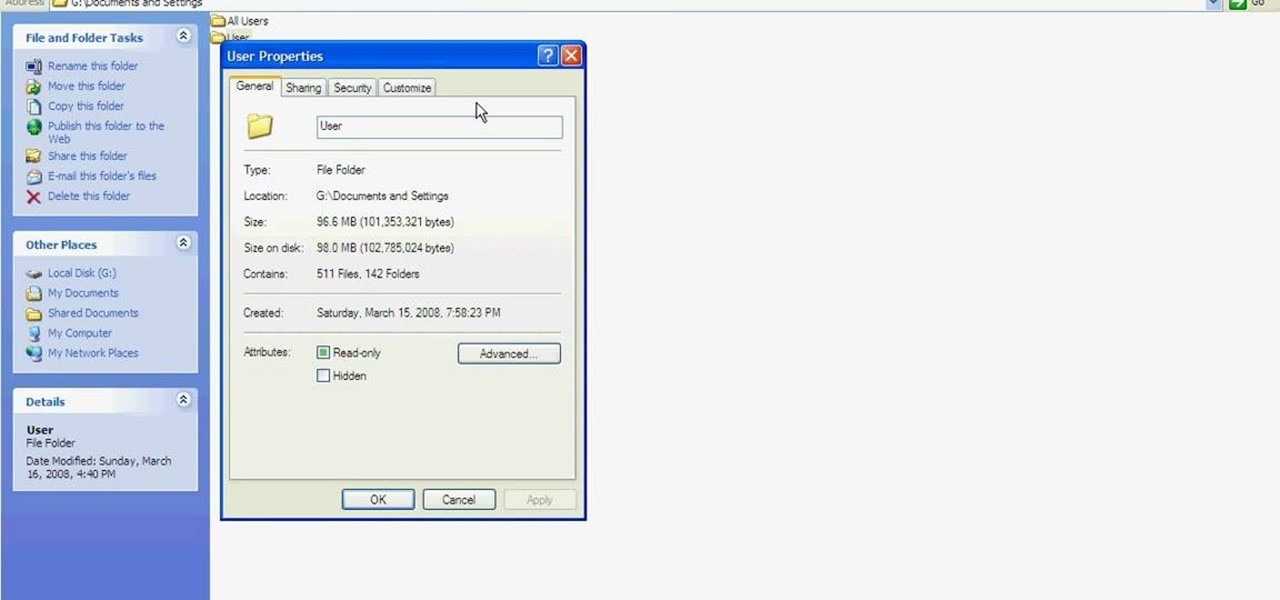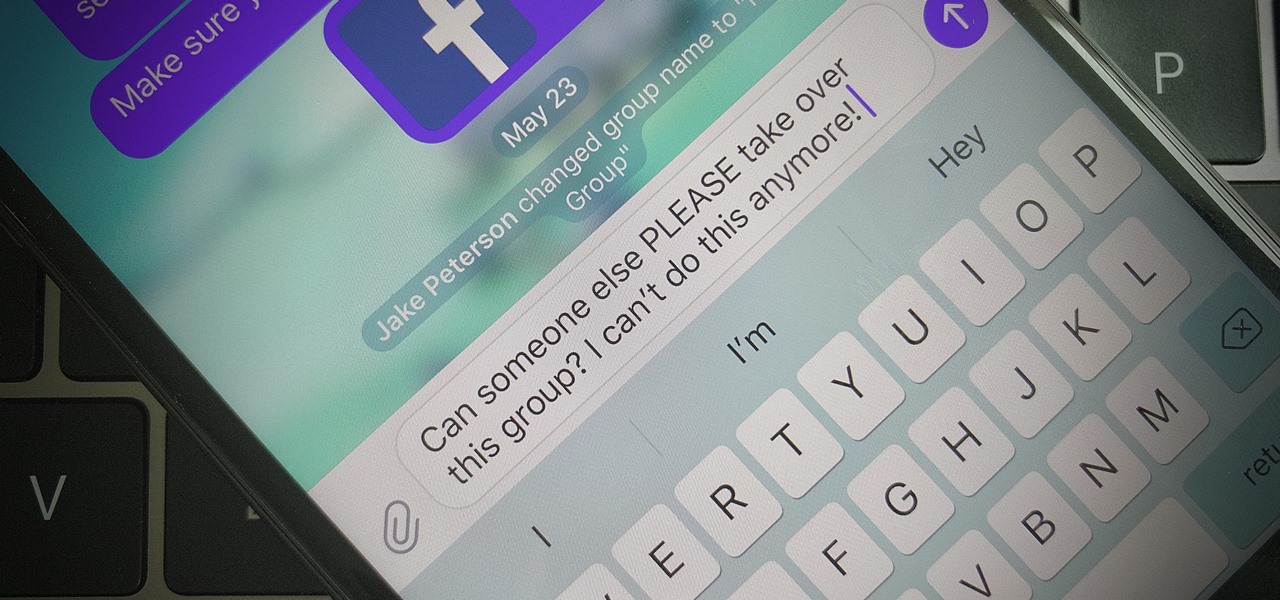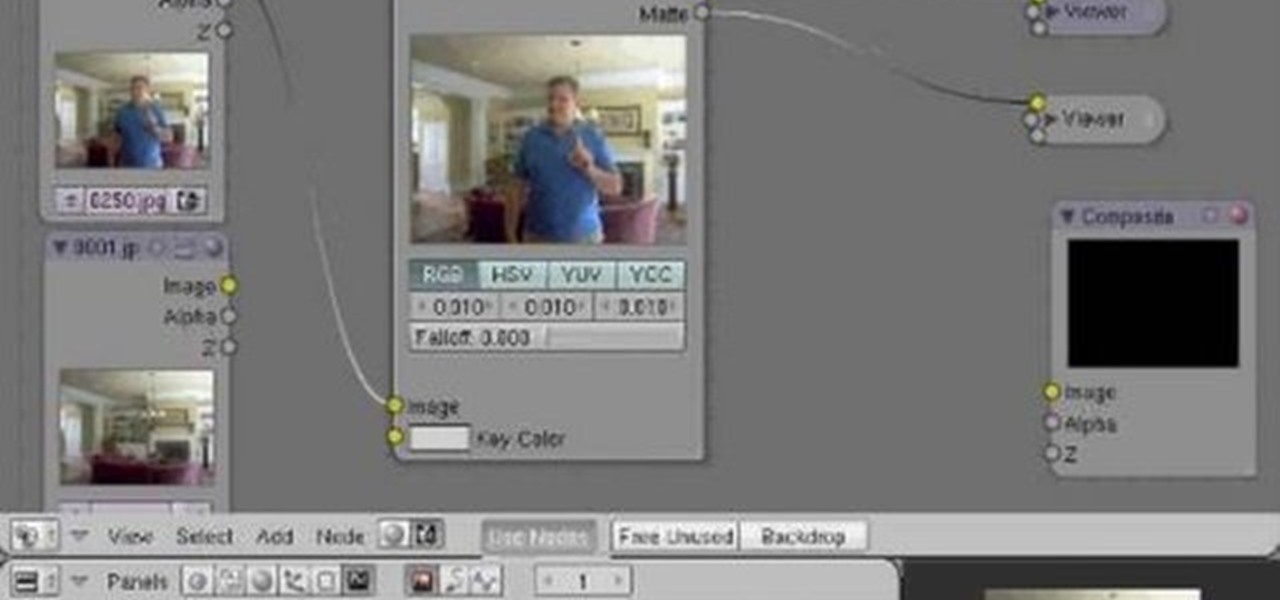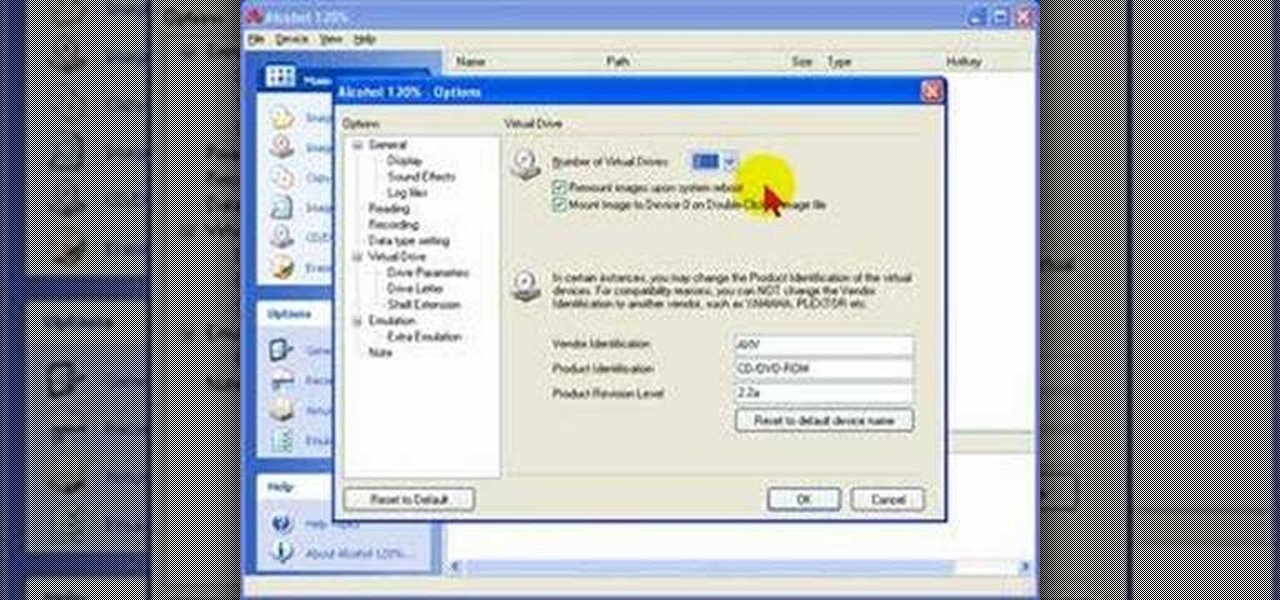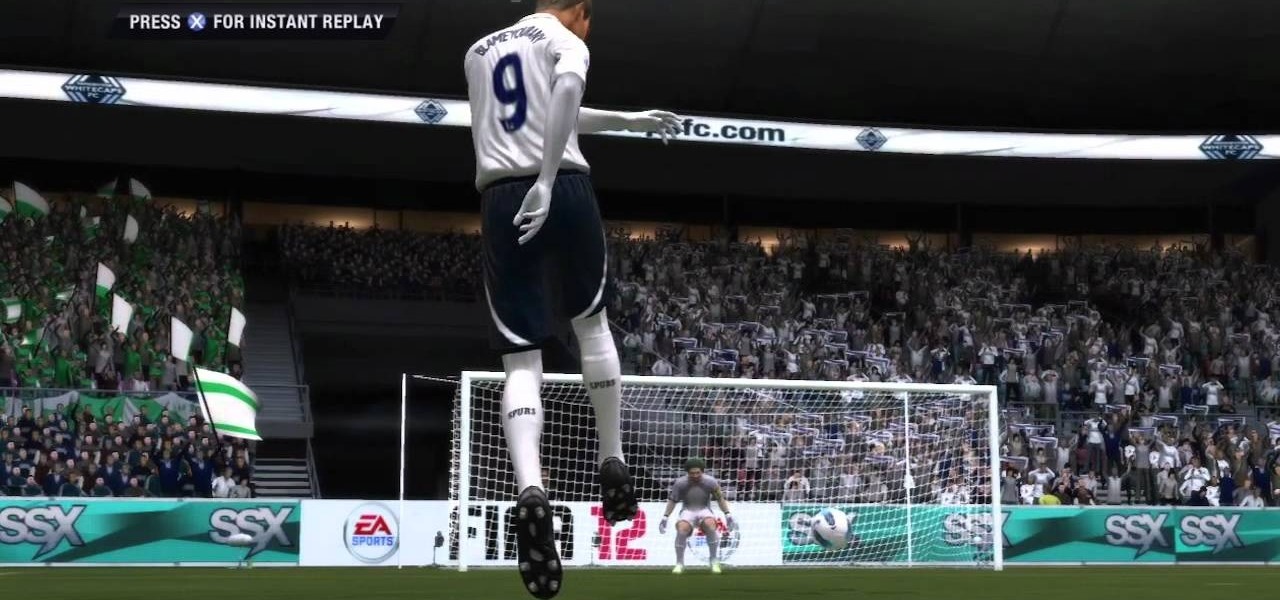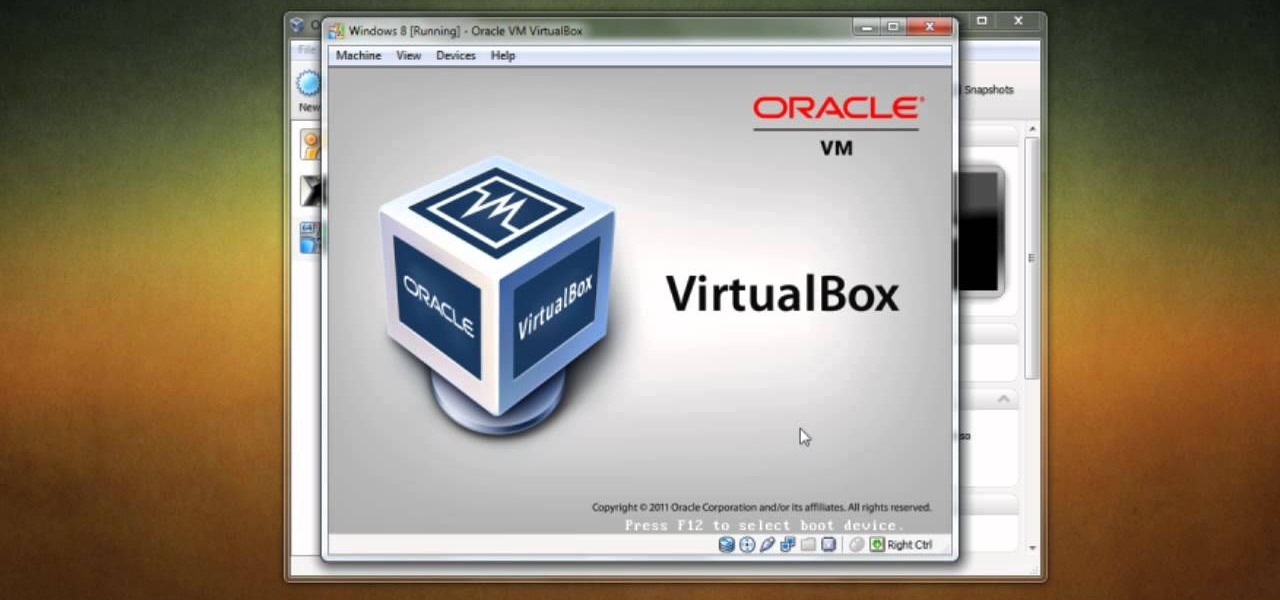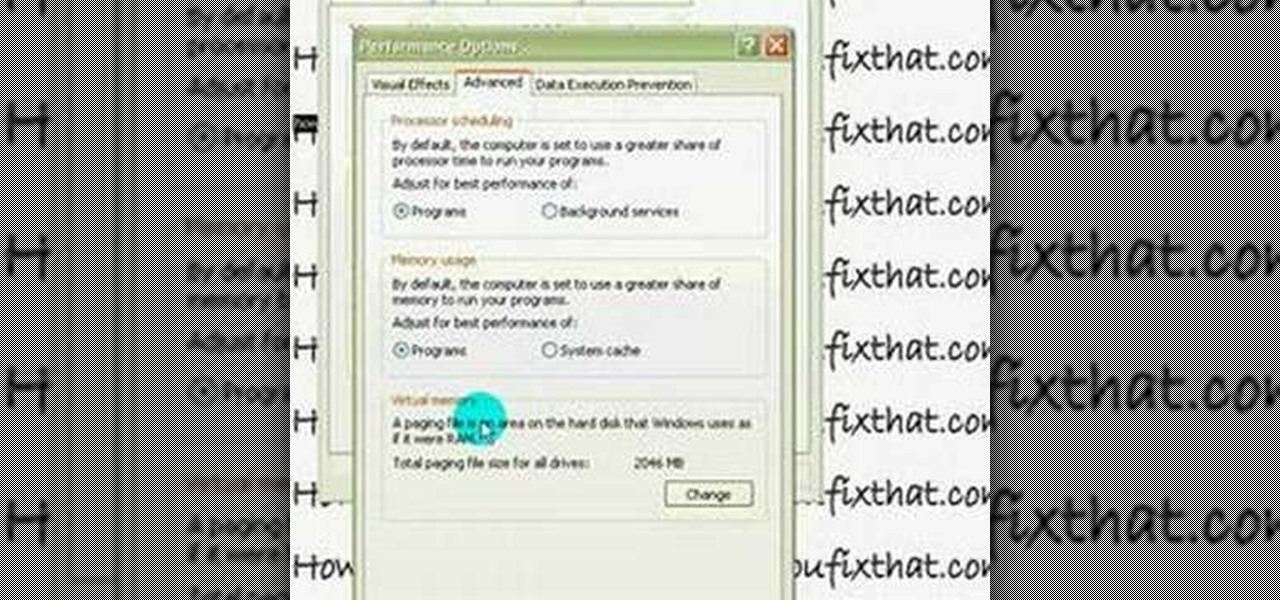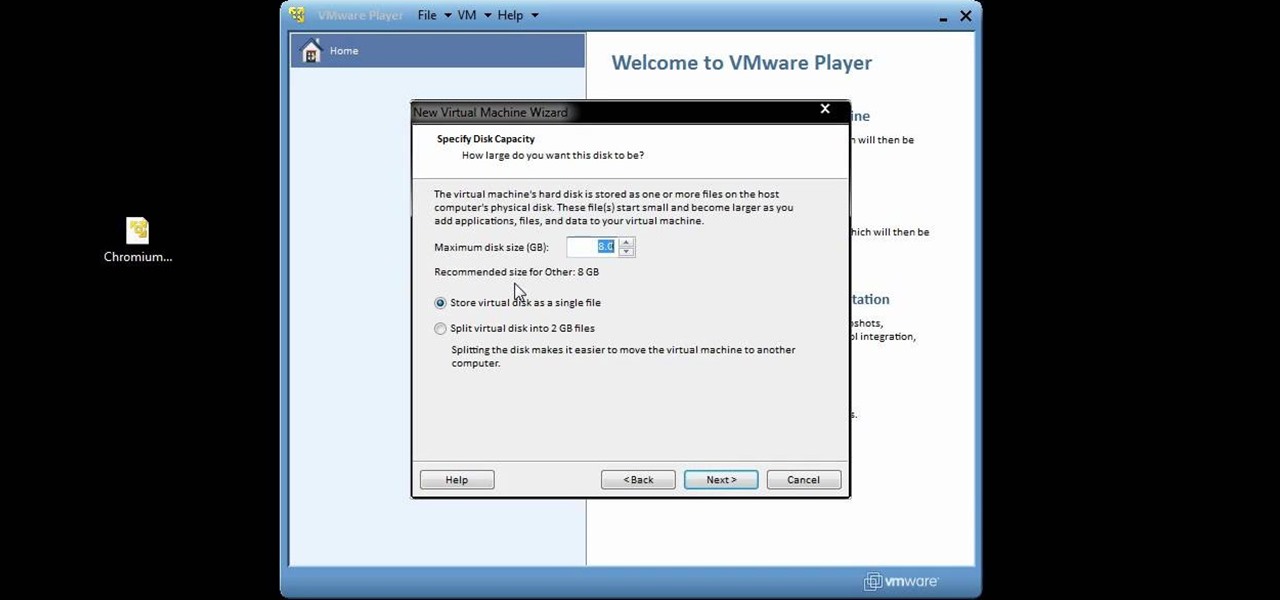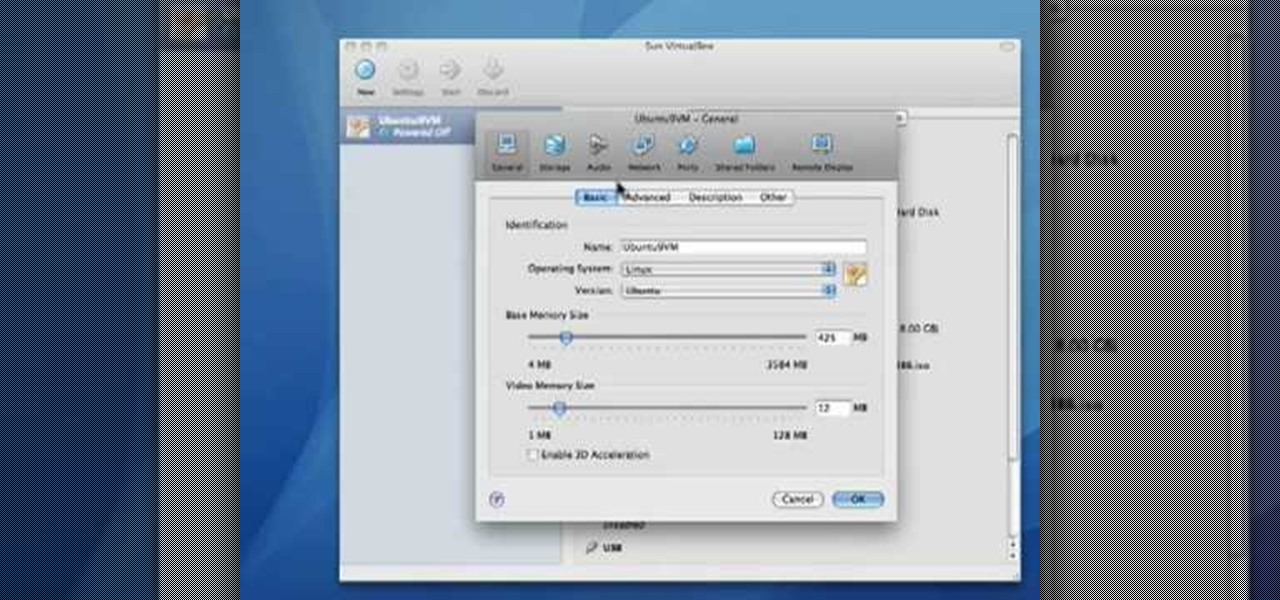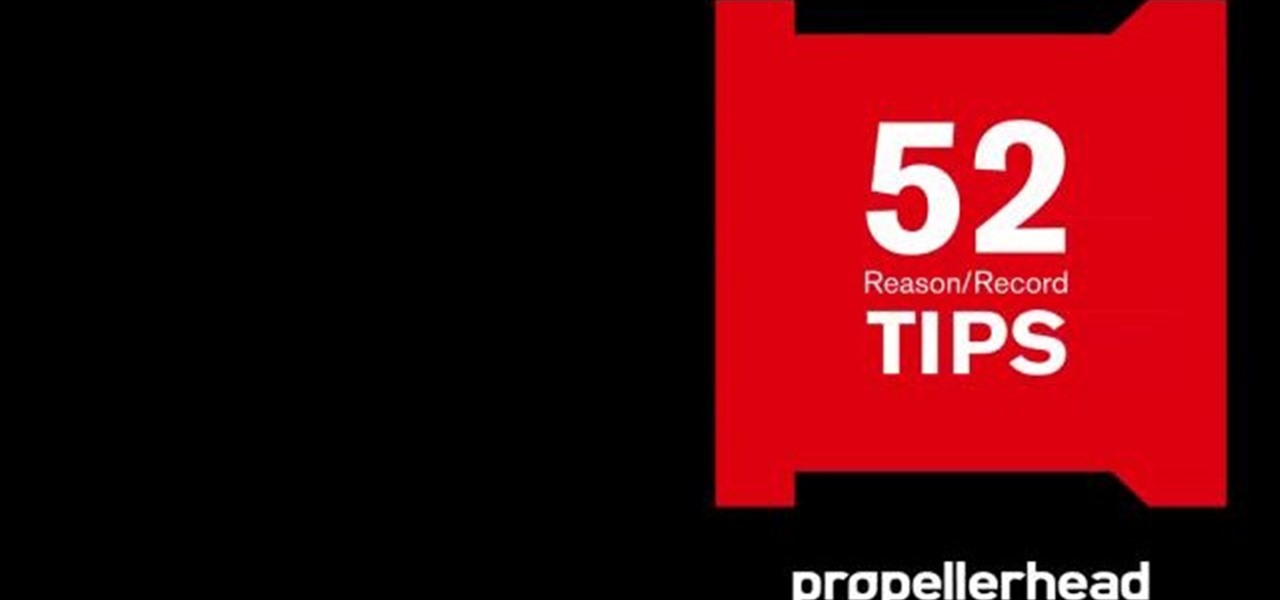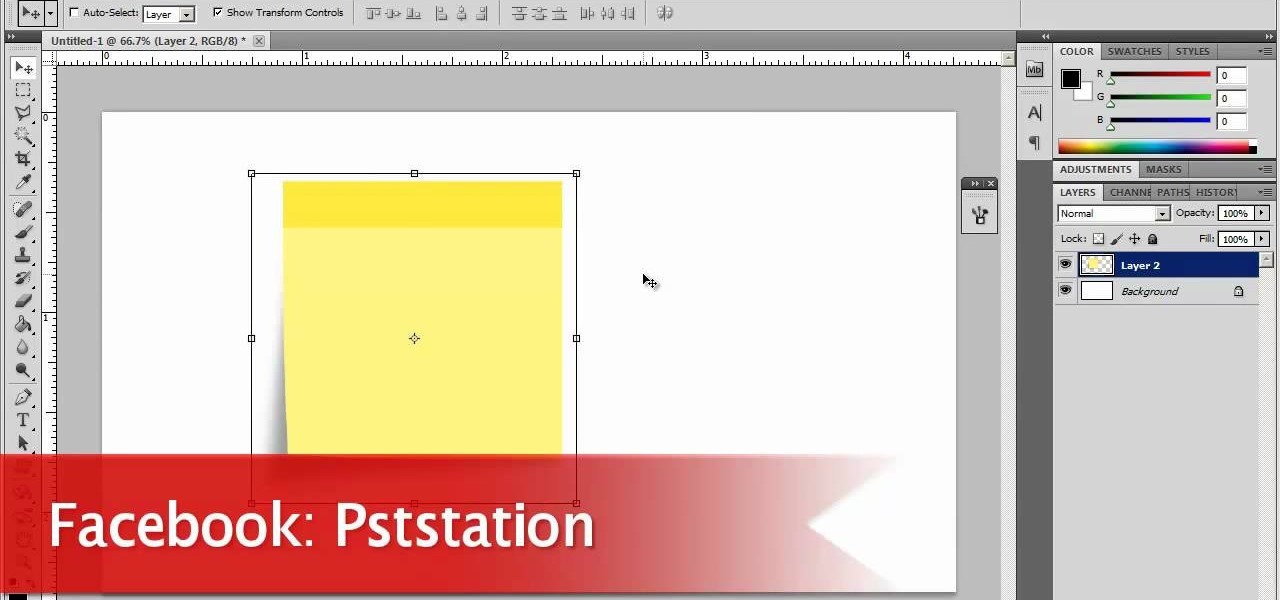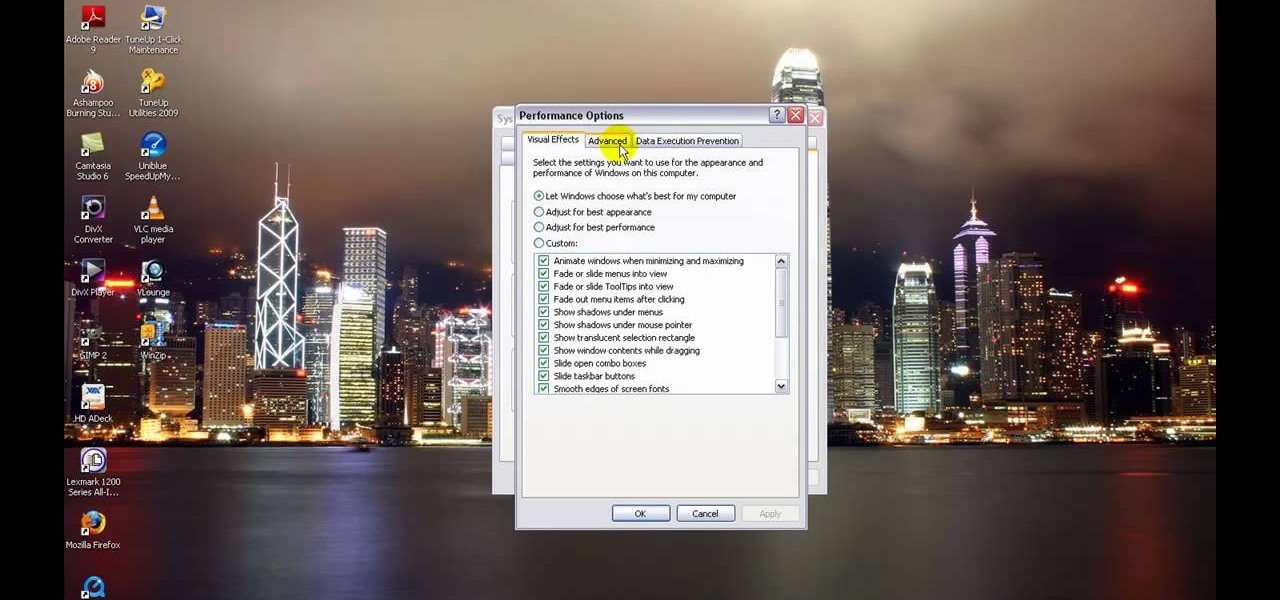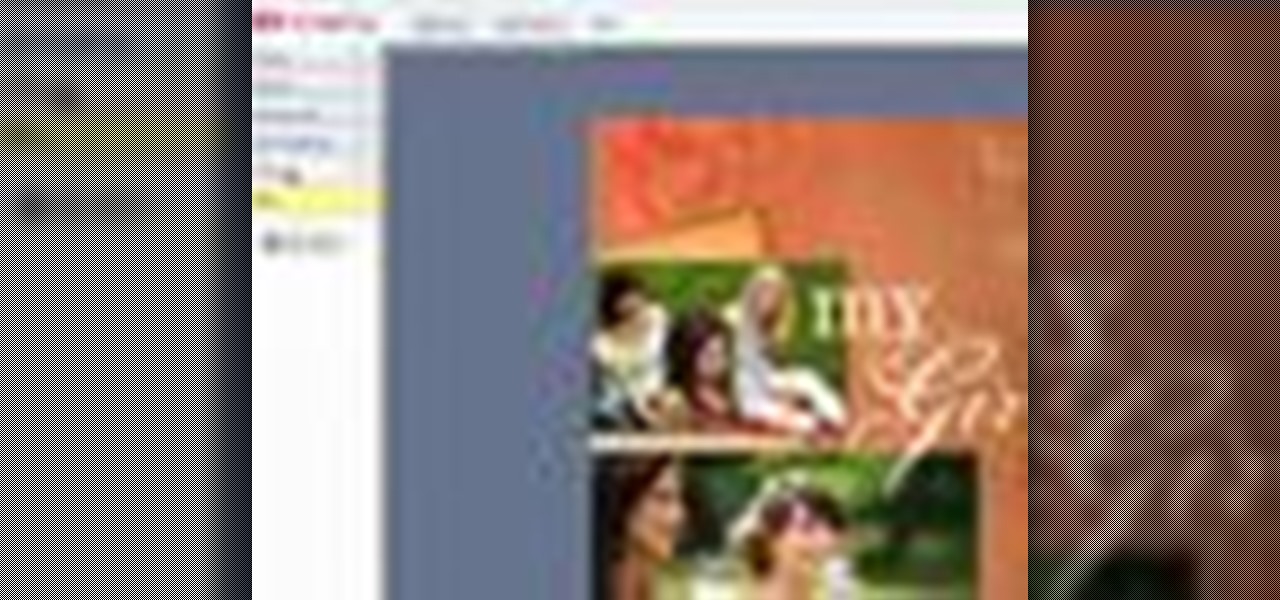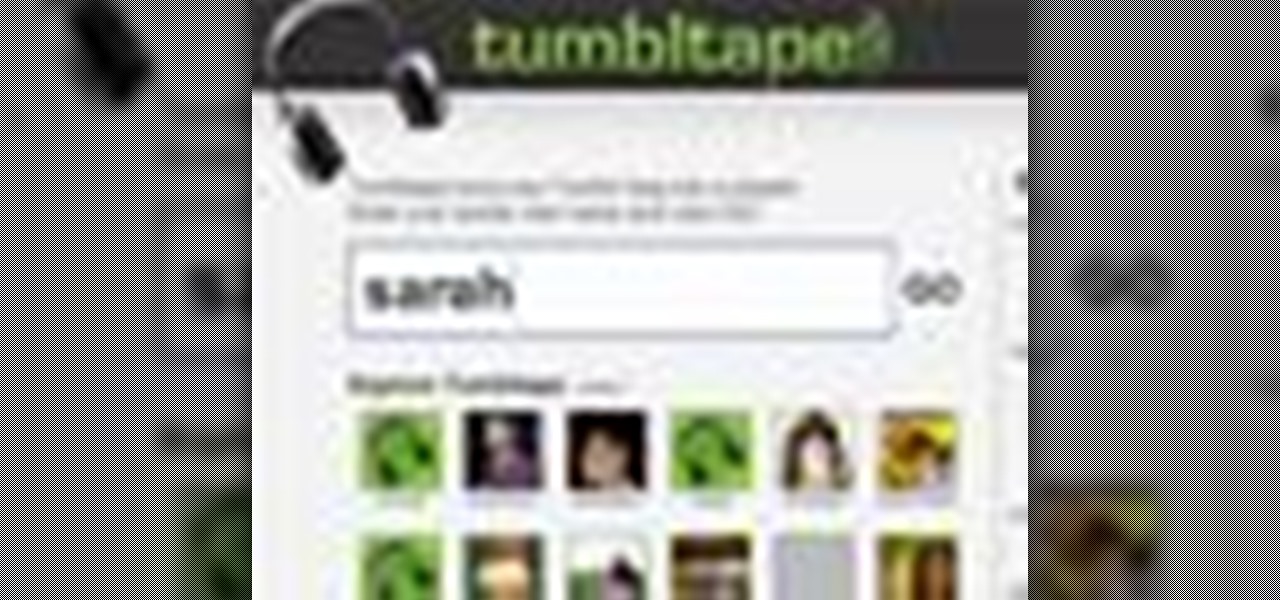In this video, we learn how to change The Windows 7 Start Orb. First, you will need to download Universal Theme Patcher to your computer, which you can find at: Freeware Geeks. Once you download this, install it to your computer and make sure you choose the right type to download. Also, download the registry files from MediaFire, click the "take ownership" option when you right click on this, then double click on it. When the window comes up, click to add the ownership option. Now, go to the ...
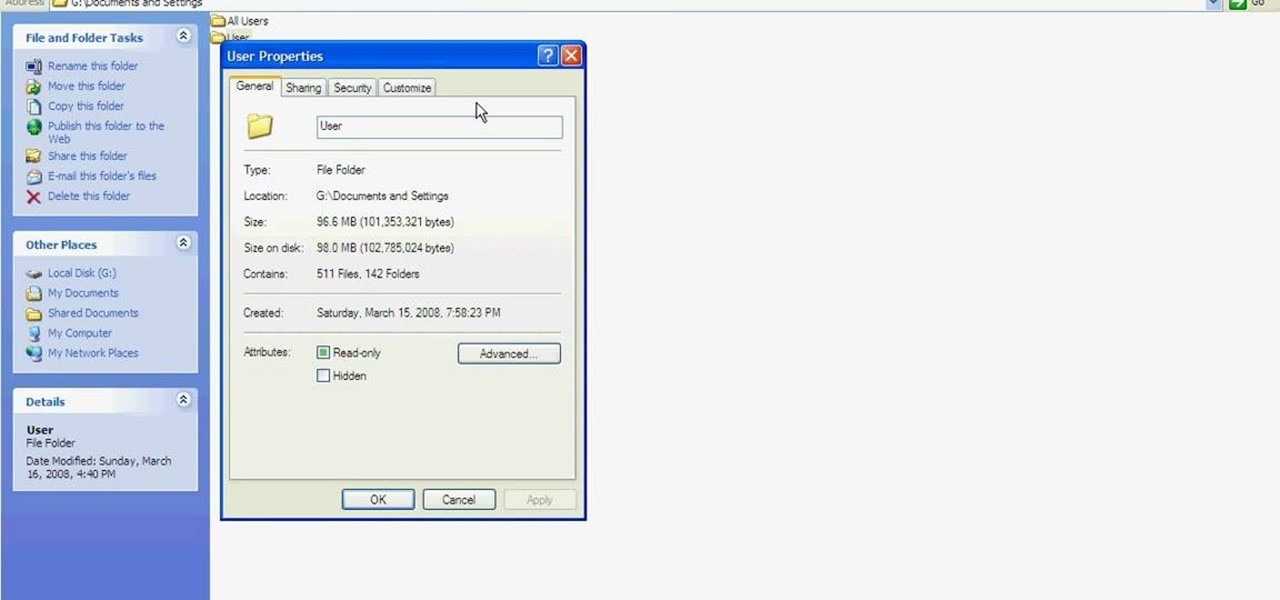
This tutorial is to explain how to change the ownership and/or permissions of a folder or file on your computer. It is very simple and easy to understand. There is a step by step guide to the process. There is a verbal as well as a visual representation of the process that you need to use to be able to change the permissions and ownership of the individual files on your computer. The computer screen video is of a computer using Microsoft Windows XP. It is a great guide for beginners and compu...

It's always great to see a company pull off a bit of augmented reality magic, but what we see is not always what it's cracked up to be.

Been keeping an eye on the car that's been sitting on the side of the freeway for the last month? This video shows you how to legally acquire the title for an abandoned vehicle. You'll need the VIN (Vehicle Identification Number) and license plate number to locate the owner. Then work out the transfer title, and the car's yours!

There are many uses to adding translucent text to your videos. None more important than that of ownership. Protecting your videos may or may not be important to you but since videos from YouTube can now be downloaded and converted in a matter of minutes, you may want to start watermarking your videos.
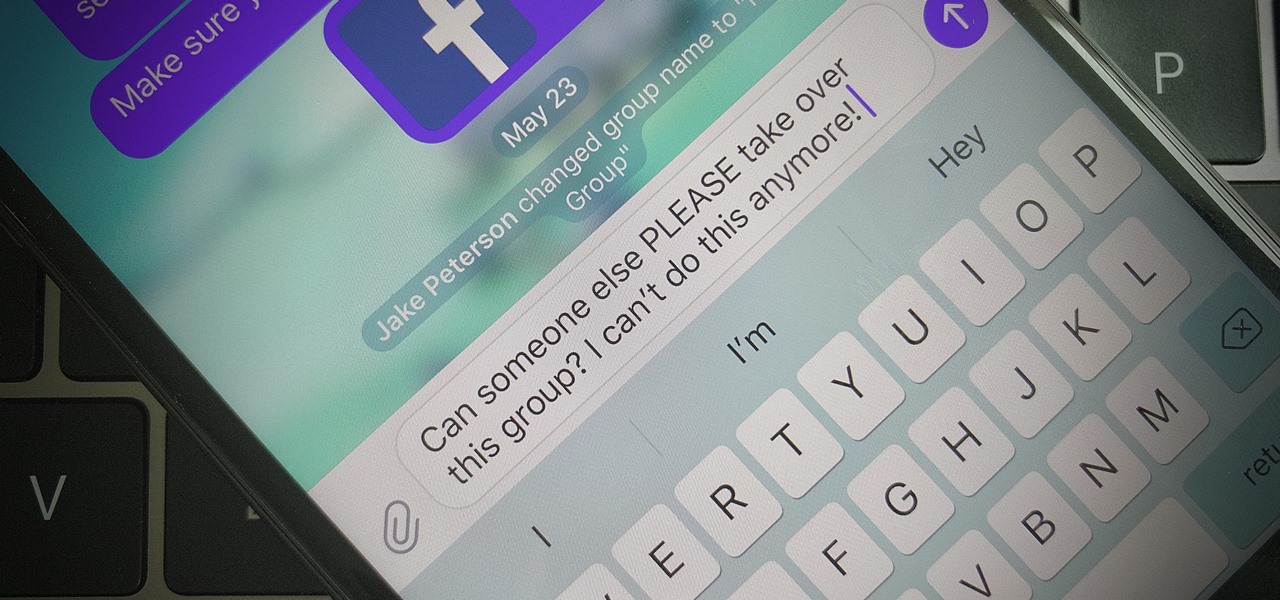
Group chats are fun, effective ways of staying in touch with the many people in our lives. Whether it's the local friend chat or the group from work, we rely on these groups to keep connected. Running one of these group chats, however, can be a monster task. If you're feeling overwhelmed with administrative responsibilities, why not pass on that burden to another member of the Telegram group?

See how to quickly transfer a domain name with a Go Daddy account. This is good advice if you have sold a domain name to someone else.

There, their and they're all sound the same. There is for location and information. Their is possessive adjective for they. They're is a contraction for they are. The bathroom is over there give the location of the bathroom. Their is used to show ownership. You can show possession through proper names or by use of the word their. Their house is over there shows the possessive "their" and location "there." They're=they are. They're over there. They're at their house. The words and the meanings...

Don't fret too much if your watermark is barely noticeable when you're finished with this project - the less obvious it is, the better a job you've done. Watermarkers are present in many types of paper, especially the monetary kind. If you hold up a ten dollar bill you'll see a watermark of Thomas Jefferson's face on the right, proving the bill is real.

Virtual DJ is an epic piece of software that allows you to become a disc jockey, without even having to get up from your chair. In this video tutorial, learn how to use the basic functionality of this great application. Download a free trial of Virtual DJ and start mixing.

Use nodes to compute the difference between two images, usually a matte or background shot and then the same shot with actors in the set. This technique was used in the film "Death Becomes Her" starring Meryl Streep, Goldie Hawn, and Bruce Willis. Use this technique to create ghosts, glass people, or to uncover watermarks and prove video ownership. Whether you're new to the Blender Foundation's popular 3D modeling program or a seasoned graphic artist just interested in better acquainting your...

Don't lose a great song to theft. It happens all the time, artists and musicians create a great piece of music, perform it locally or leave a copy laying around and suddenly someone else is taking credit for your beloved song. To avoid this mishap and take ownership of your work, you need to copyright your music. In this tutorial, learn how to copyright a song. It is much easier and faster than you would think, and totally worth it for the piece of mind.

In this Computers & Programming video tutorial you will learn how to create a virtual machine for free using the virtual box in Mac. Open the virtual box and click on new. Click next, put in a name for the virtual machine and click next. In the next window, it gives a recommended memory, increase it slightly with the slider and click next. Click next in the subsequent 4 windows that come up and finally click ‘finish’ and click ‘finish’ again on the next window. In the next window click CD/DVD...

Even if your cat drives you a little nuts, don't worry, because a new study says that cats pose no risk to your mental health.

In this tutorial, we learn how to avoid common strategic planning pitfalls. First, you will need to look at all the common pitfalls. You want to have ownership for the planning process. Everyone that is involved needs to have the tools to get the goals accomplished. Lack of communication is a big problem, so have everyone on the same page with how to talk and communicate what's going on. Decision making should be scattered with different managers and they should be guiding the rest of the sta...

This video demonstrates how to increase your computer's virtual memory in Windows XP. To increase virtual memory in Windows XP: - On your desktop, right click on My Computer then select Properties. - On the System Properties Window, click on the Advanced tab. Under Performance, click Settings. - A new window should appear, click on Advanced tab, look for Virtual Memory then click Change. - The virtual memory window should now appear, select your main hard drive (usually C: ), then you can set...

Ben from mechanical mashup shows you how to make a fig rig for a small video camera out of PVC pipe. It gives an ingredient list and tells you the measurements of each piece you must cut. He recommends dry fitting everything at least once, to be sure everything goes together as it should. He then shows how the camera mounts on the rig. In transition of how-to's is a short scene relating to tools, with a man and a boy arguing over ownership. Then Dave shows how to neatly engrave your tools. He...

This video is a tutorial that demonstrates how to download, install and use the program Virtual Clone Drive to mount .cue/.bin/.cue files, and have them operate just like a normal CD or DVD without having to burn them to a disk. Once you have downloaded and installed your virtual cd/dvd software, you can select the number of virtual drives you would like to have, and load, (or mount) your .ISO, .bin, or .cue files into the virtual rom program, then run the program contained in the file from y...

How to take photograph and do some "touch ups" and photo editing tricks to get a good base for "virtual makeup" using Adobe Photoshop.

Alcohol 120% is an application that you can use to add virtual CD and DVD drives to your computer. You can then use these drives to play Disc Images, stored on your computer's hard disc drive, without having to burn them onto a CD or DVD.

If you're trying to earn those unlocks quickly in Fifa 12, take a look at this guide featuring three easy ways to boost your virtual pro accomplishments in the game. Step 3 of the guide can be ignored, as there is an issue with Fifa 12 and the Creation Centre.

If you're interested in seeing what it would be like to run Android on a real computer rather than a tablet or smartphone, you don't have to wait. This Android project has now made it possible to run Android in a virtual machine on either a PC or a Mac computer. You'll need the following command to merge the ISOs:

If you want to run Windows 8 inside of Windows 7 so that you can give the Windows 8 Developer Preview a try, take a look at this guide on how to run Windows 8 inside of VirtualBox. This will allow you to run Windows 8 within a virtual machine.

Virtual cameras enable you to add all sorts of cool effects to your animations by making it seem like they were filmed with a camera that could move and focus. This video will show you where to acquire and how to use the vcam software plugin for Flash CS4 to create all of the aforementioned effects and more! This can also be useful for video games.

This video tutorial from knif3r2 shows how to install and run Mac OS Leopard on PC using Virtual Machine.

This quick video guide will show you how to expand your virtual memory. Do the following steps to expand your virtual memory: Go to Start, select My Computer, then Properties. Click the Advanced tab, and under Performance hit Settings. Go to Advanced Settings, and under Virtual Memory hit Change. Change your Virtual Memory size here. Hit Set, OK. Restart computer for the new settings to take effect.

You can setup Chromium OS in a virtual machine. So first go to the download site for Chromium OS and VMWare download for the VMWare Player. Now run the VMWare Player and click on "create a new virtual machine" and select "i will install the operating system later" and click next and then next.

Before you can alter the settings of a virtual machine, you must first have the machine powered off. Load VirtualBox on your Mac desktop and make sure it is powered off on the left hand panel. Double-click General and a window should pop up allowing the changing of several settings. For example, you can include a description to keep many virtual machines separate, or adjust the size of the drive. You can even add virtual devices through ports if they are connected to the physical machine. The...

Automixing in Virtual DJ is basically a jukebox function that will attempt to mix two songs together, without you having to do it manually. Discover how it works in this video. Download a free trial of Virtual DJ and start mixing.

Virtual DJ is a powerful disk jockeying tool, that allows you to digitally manipulate multiple tracks at once. Learn the basic features of the tool in this video. Download a free trial of Virtual DJ and start mixing.

When you're mixing in a club setting, you never want the crowd to stop dancing. Learning how to properly crossfade songs is key in keeping the beat bumping. Master the technique of blending in this video tutorial. Download a free trial of Virtual DJ and start mixing.

Learn all about Combinator controller instruments within Reason 5. This official video guide from James Bernard of Propellerhead will teach you everything you'll need to know. Whether you're new to Propellerhead's virtual music studio application, Reason, or their newer DAW app, Record, you're sure to find much to take away from this brief video software tutorial.

In this video tutorial, viewers learn how to increase a computer's low virtual memory. Begin by clicking on the Start menu. Then right-click on My Computer and select Properties. Then click on the Advanced tab and click on Settings under Performance. In the Performance Options window, click on and Advanced tab and click on Change under Virtual Memory. Now select your hard disk and check Custom Size. For both Minimal Size and Maximum Size, set it at 2500 MB. Finish by clicking on Set and OK. U...

In this video tutorial, viewers learn how to increase the virtual memory in a Windows XP computer. Begin by clicking on the Start menu. Then right-click on My Computer and select Properties. Now click on the Advanced tab and click on Settings under Performance. In the Performance Options window, click on the Advanced tab and click on Change under Virtual Memory. Change the Initial Size to 3000 and Maximum Size to 5000. Finish by click on Set, press OK and restart your computer. This video wil...

In this video tutorial, viewers learn how to set up Virtual DJ with two separate sound cards. Users may choose to use a proper PCI or USB sound card. Begin by the USB card. The drivers will already be on your system. Now open the Virtual DJ program and open the Settings. In the Sound Setup tab, click on the Output drop-down menu and select HEADPHONES. Next, click on the Sound card drop-down menu and select 2 CARDS. Now click on Apply and OK. This video will benefit those viewers who enjoy mix...

Follow this video to help you change the settings of your virtual memory on your computer. Click Start and then right click on My Computer and select Properties. A window will come up. Click on the Advanced tab,. In the first section there is a part named Performance. Click on the Settings button of this section. Another window named Performance Options will open. Click on the Advanced tab of this window. In the bottom part of this window there is a section titled Virtual memory. Click on the...

Now, instead of leaving Post-It notes on a monitor screen, you can create virtual Post-It notes in Adobe Photoshop! This is a quick tutorial for the intermediate to advanced user of Photoshop, showing you how to create a square, yellow graphic that looks strikingly like the Post-It notes you can find at office supply stores! Add to your website, incorporate in PowerPoint presentations, or use wherever you see a need for a virtual sticky note!

In this tutorial, learn how to increase the speed of your computer by incresing the virtual memory stored on your PC. Virtual memory is simulated by RAM and at times, when the RAM has been used up by your computer, your computer will slow. In this video, learn how to increase you virtual memory, which is essentially increasing the empty space reserved for your RAM.

In this video tutorial, we learn how to create and share digital scrapbooks with Scrapblog, a new virtual scrapbooking platform. For more information, including a complete demonstration and detailed, step-by-step instructions, and to get started creating your own scrapbooks online, watch this how-to from the folks at popSiren.

In this video tutorial, we learn how to create and share virtual mixes with Tumbltape, a new, Tumblr-centric replacement for the late (and much lamented) Muxtapes. For more information, including a complete demonstration and detailed, step-by-step instructions, watch this how-to from the folks at popSiren.