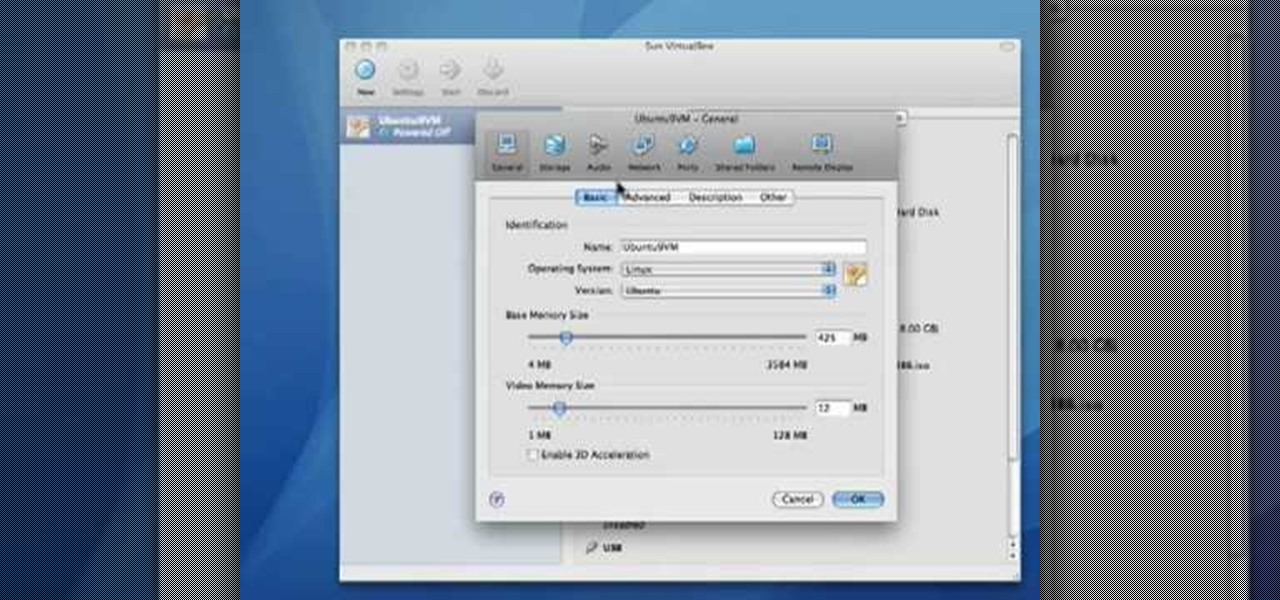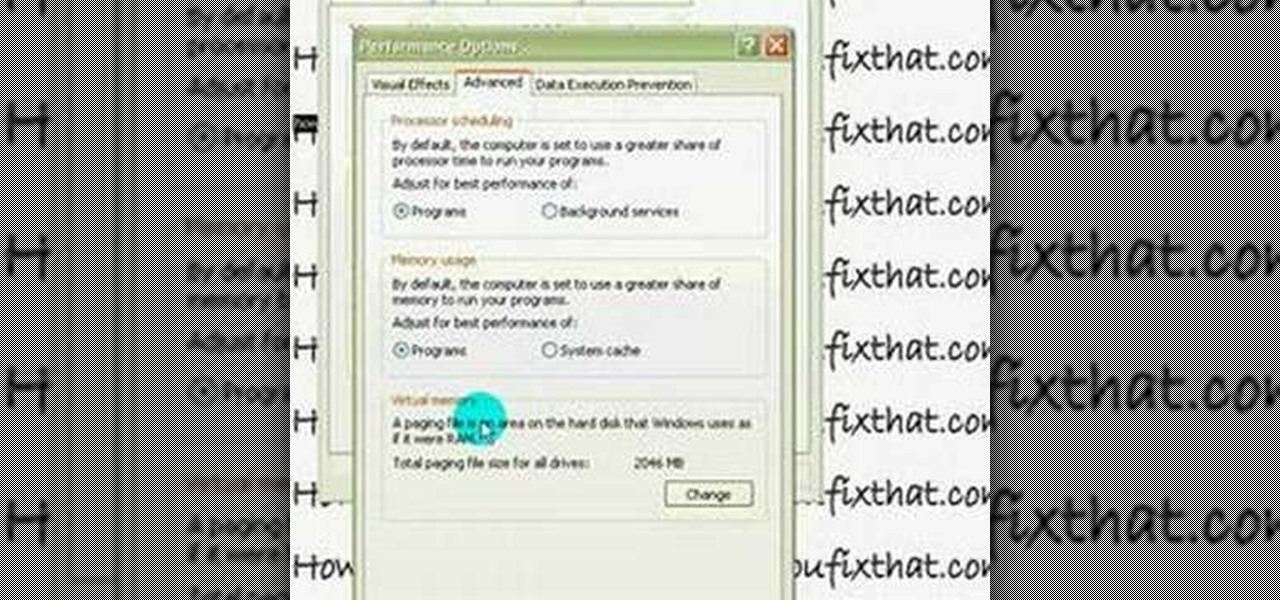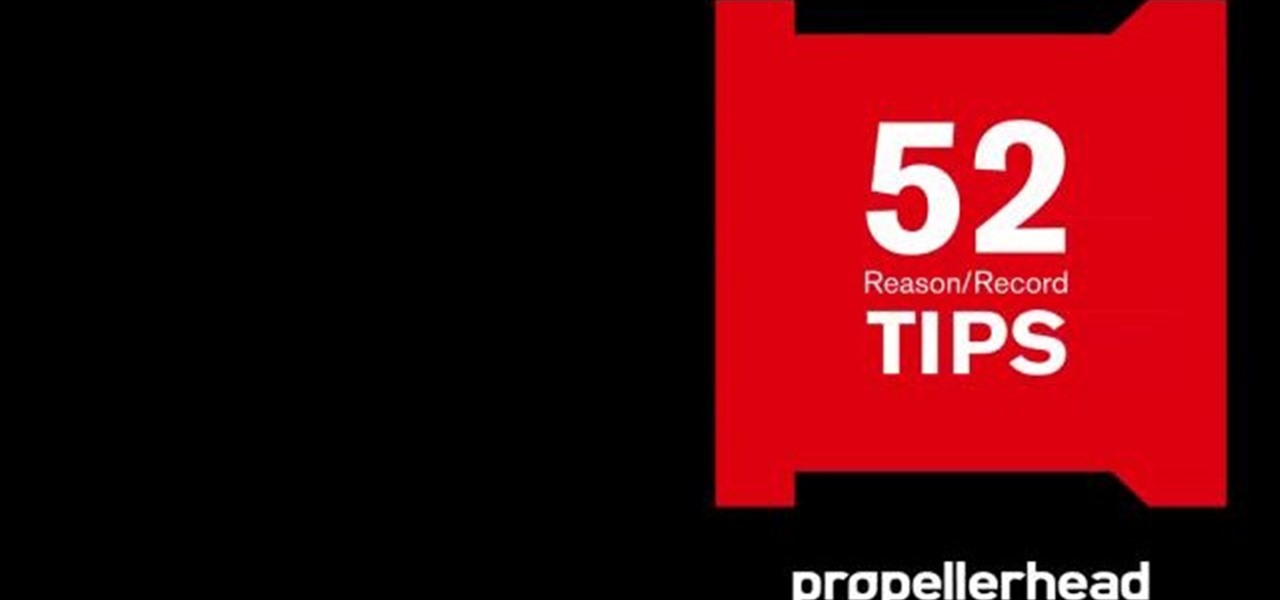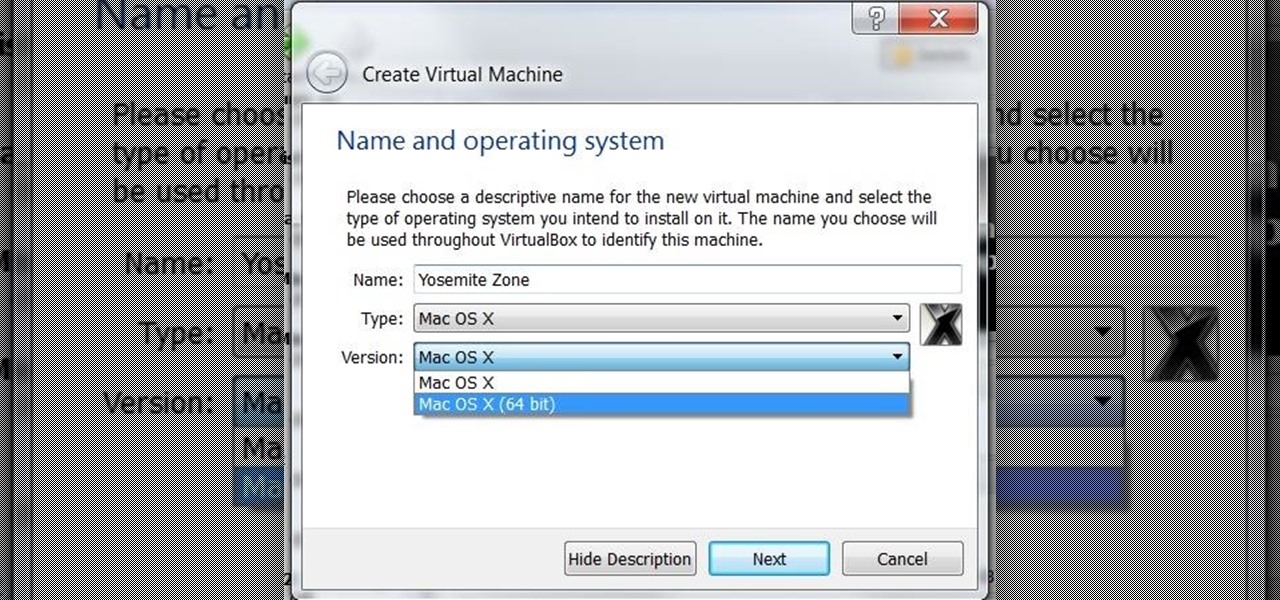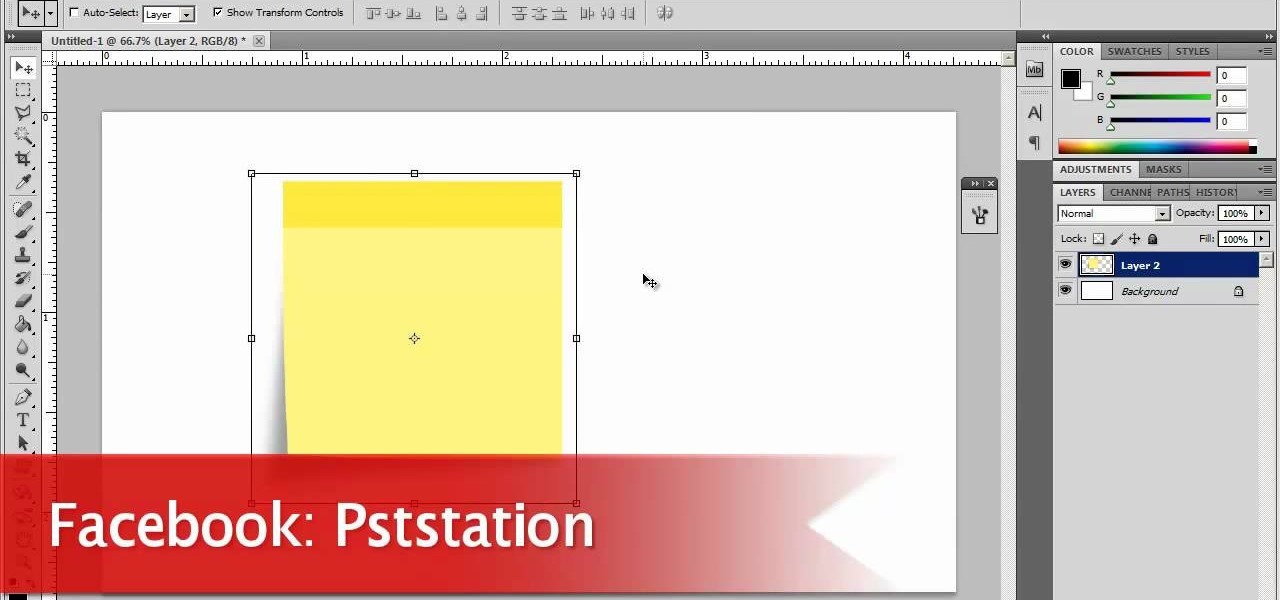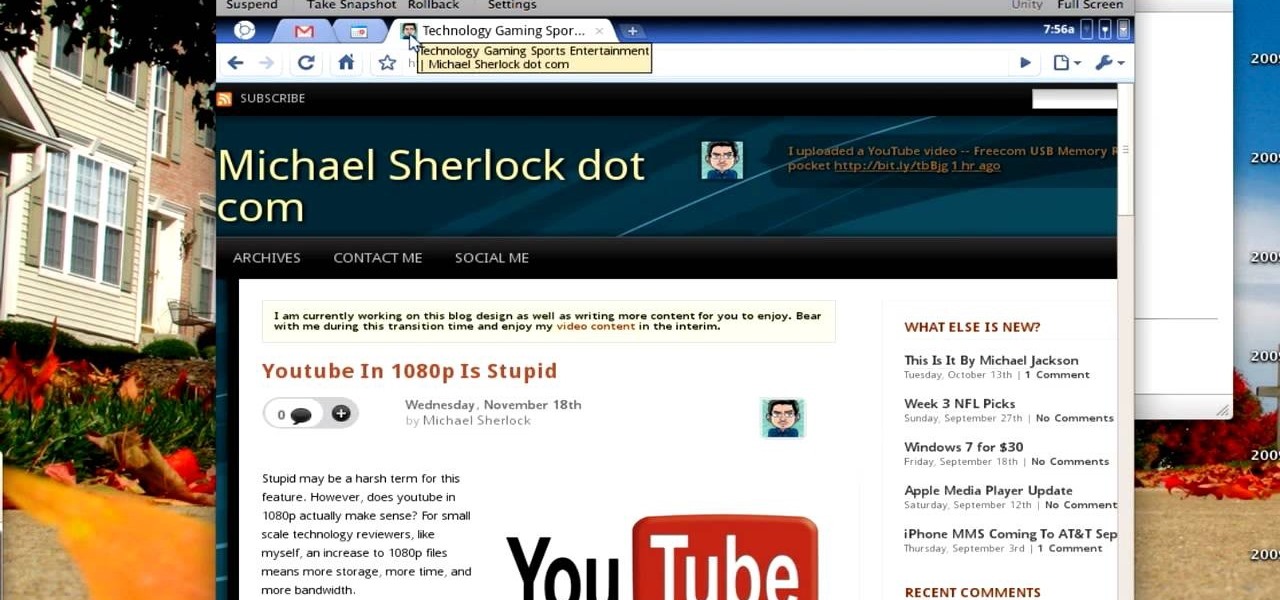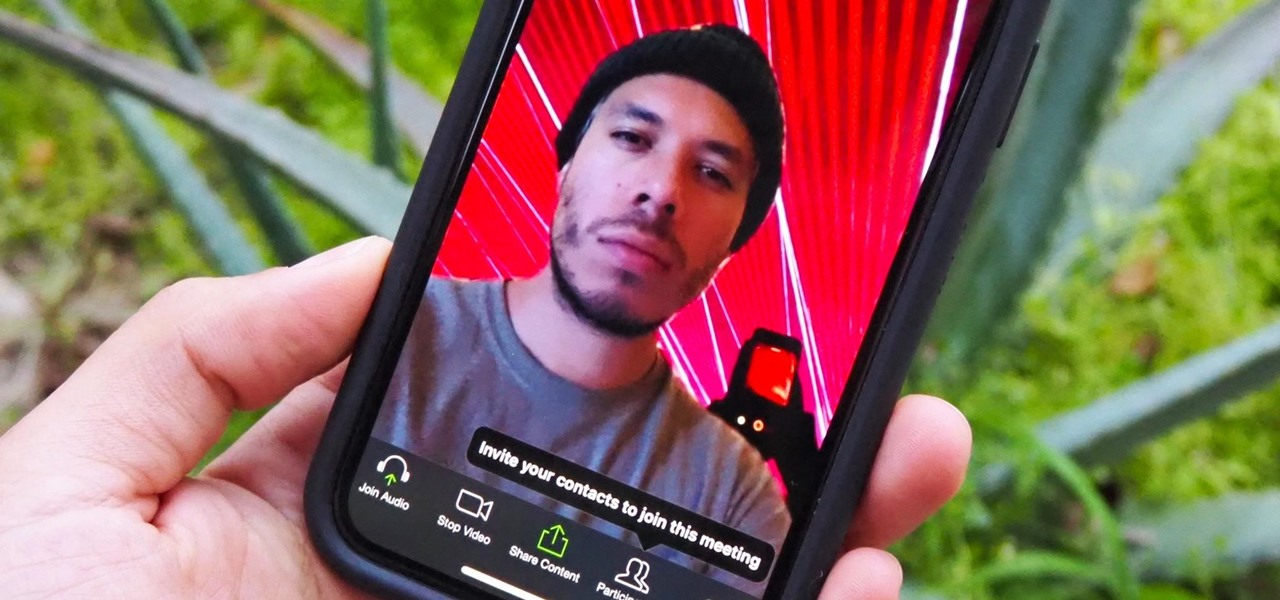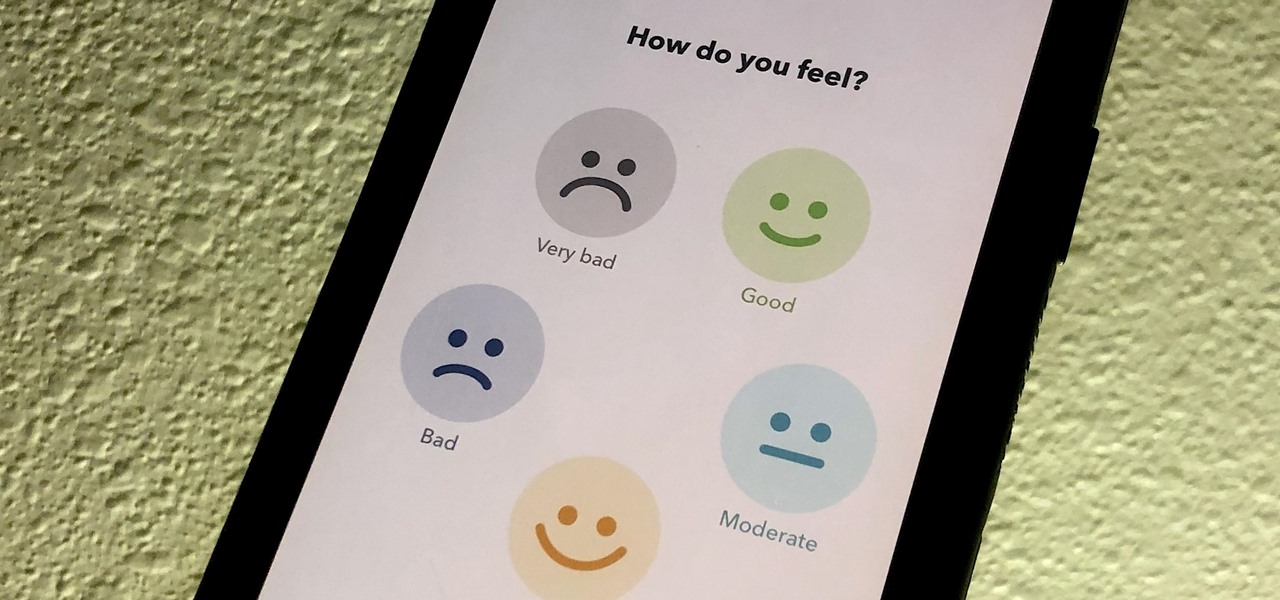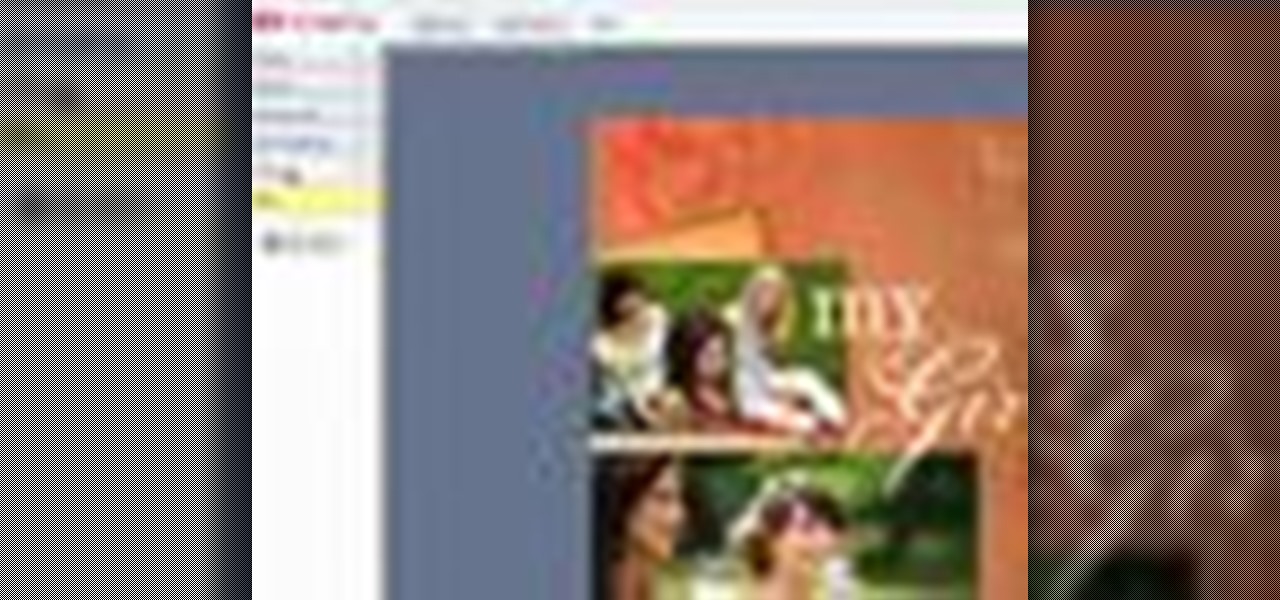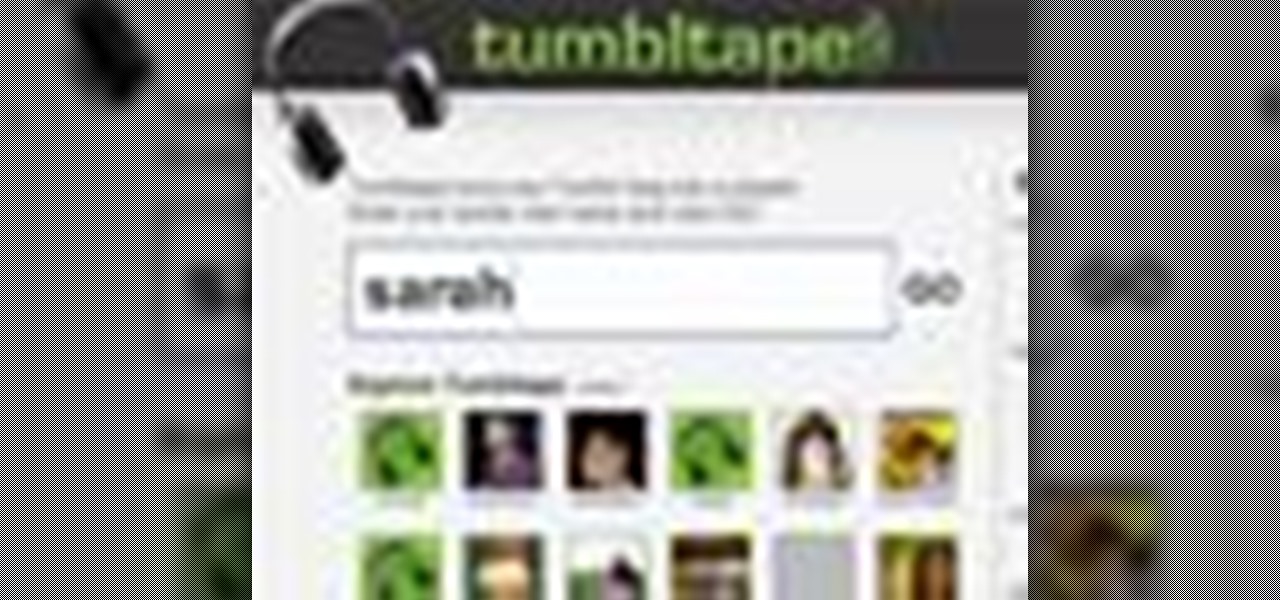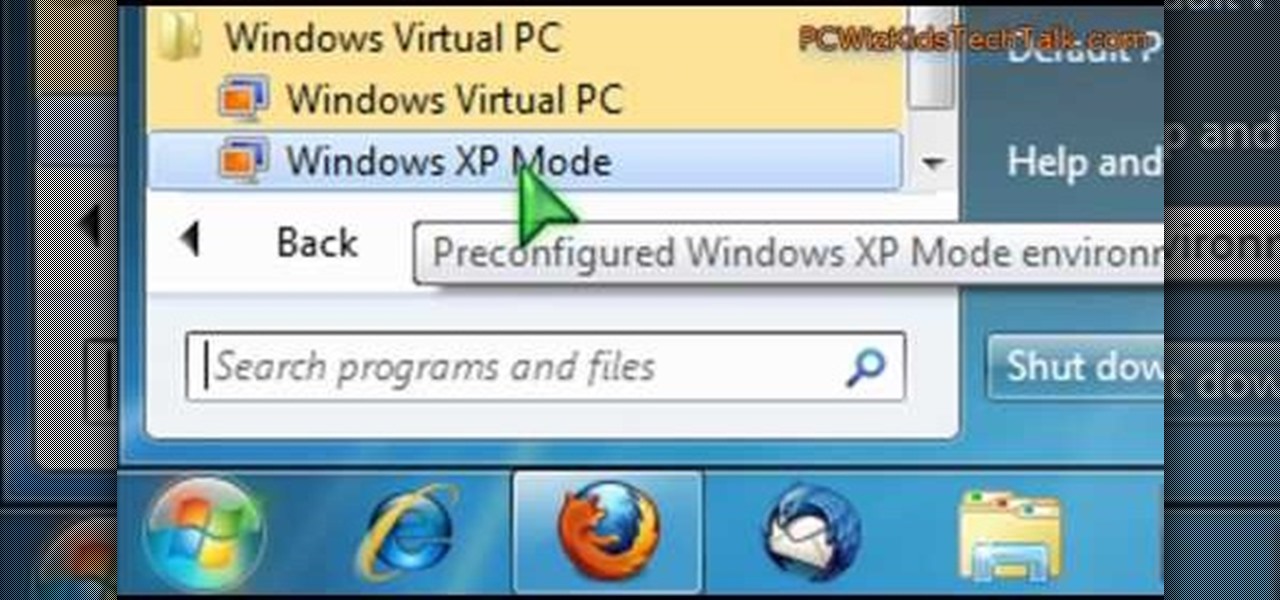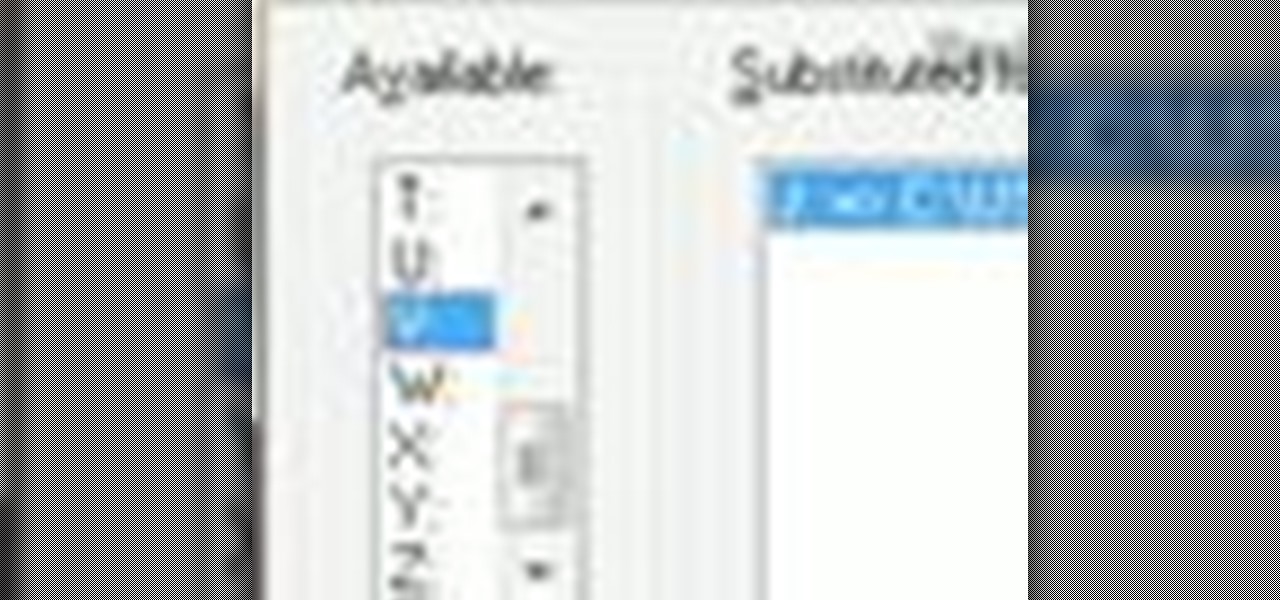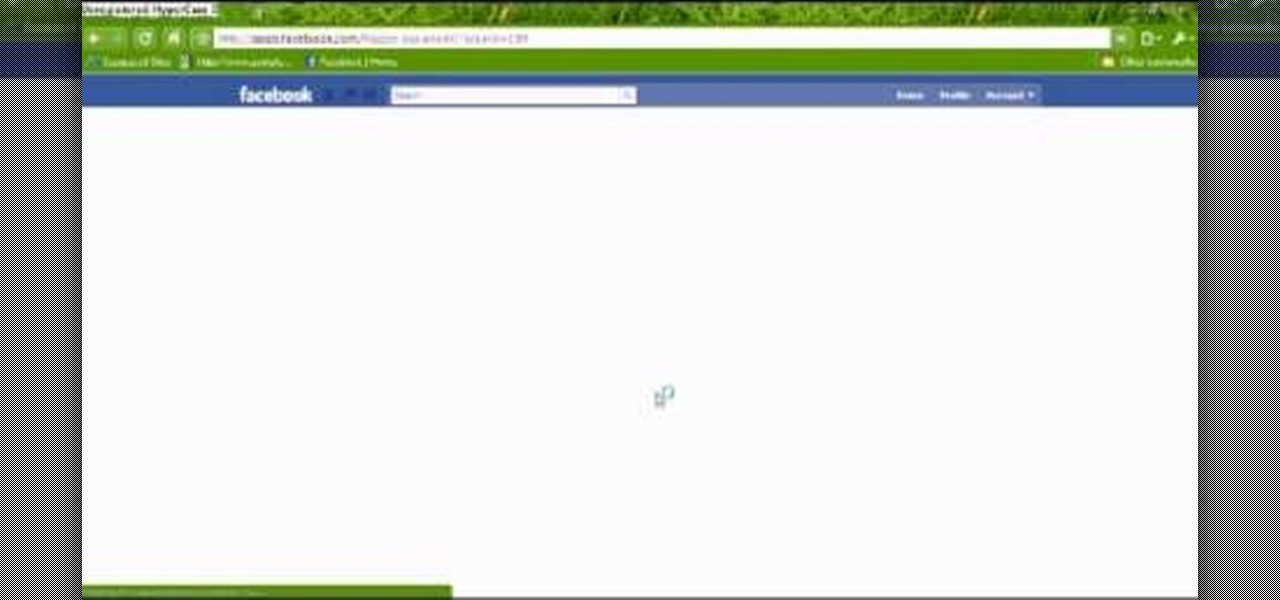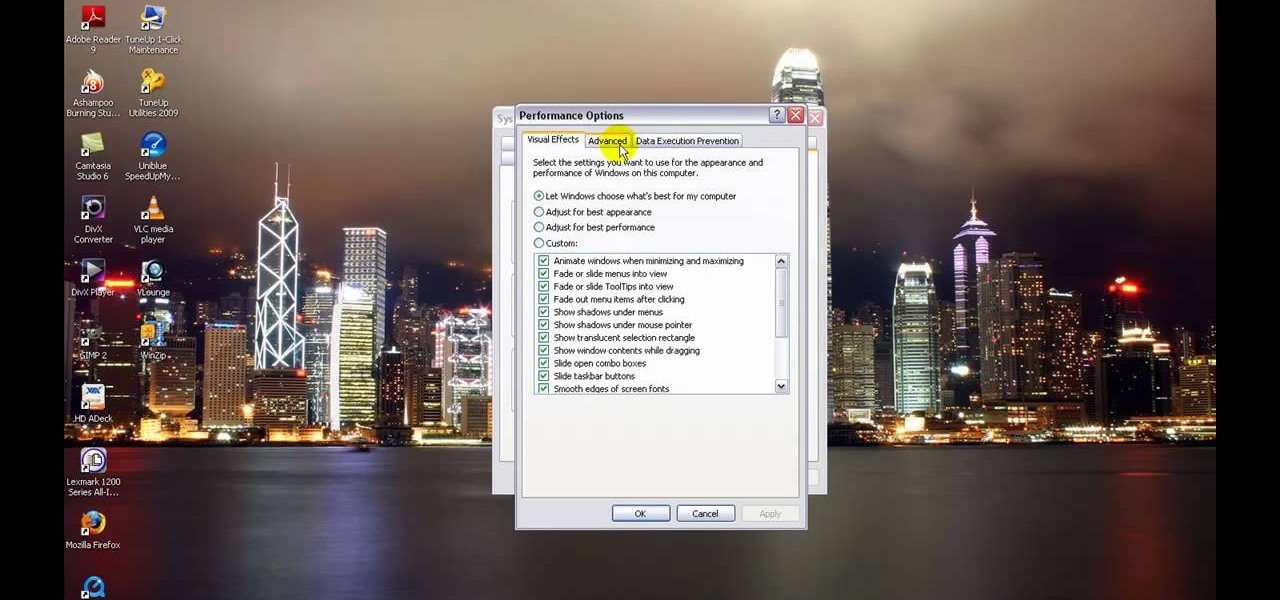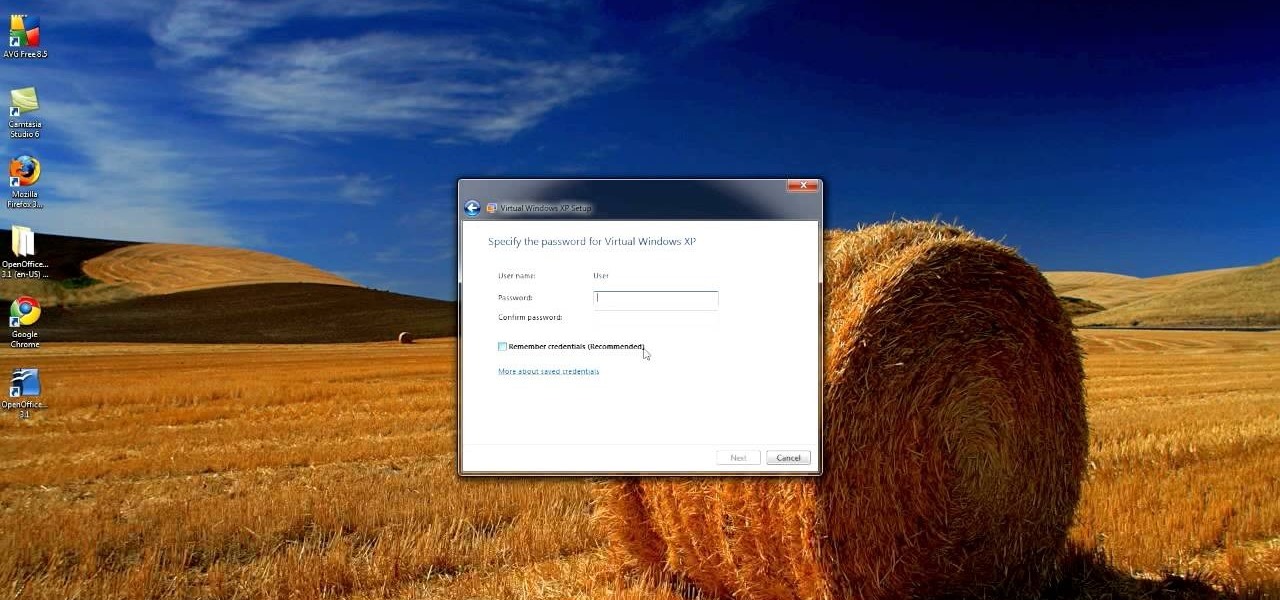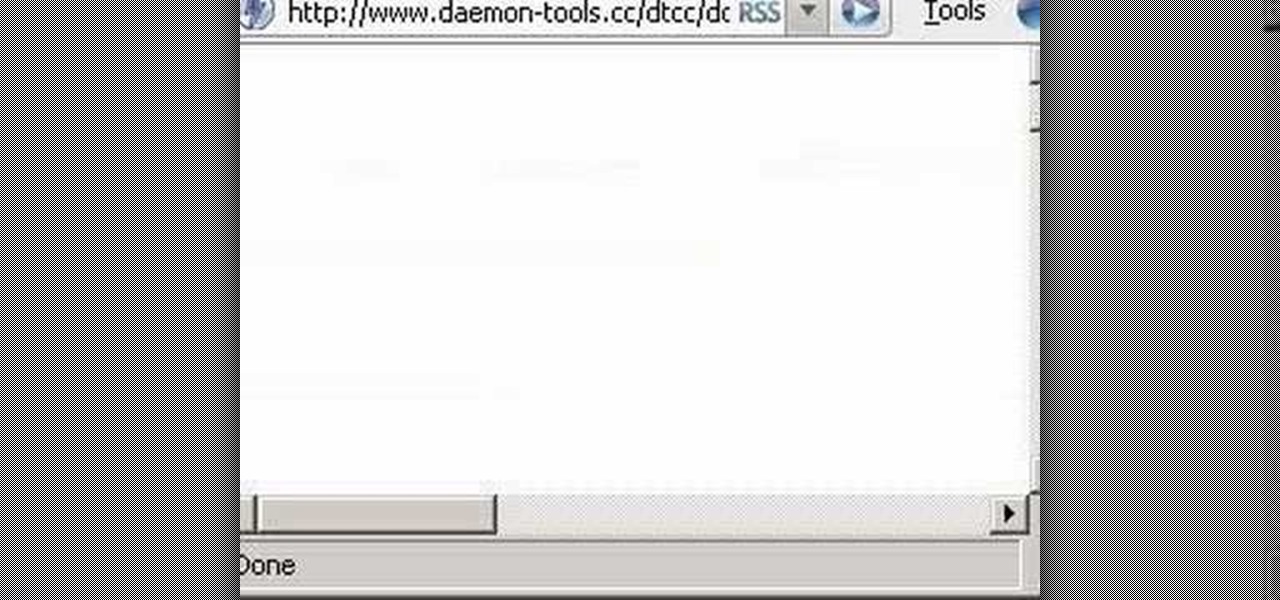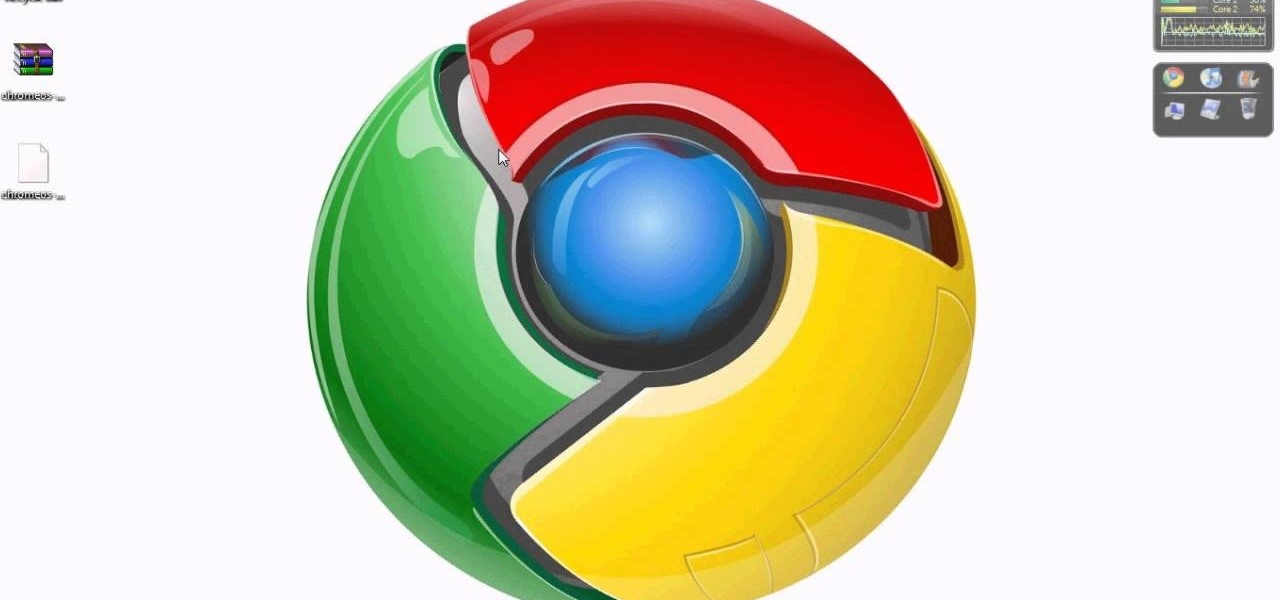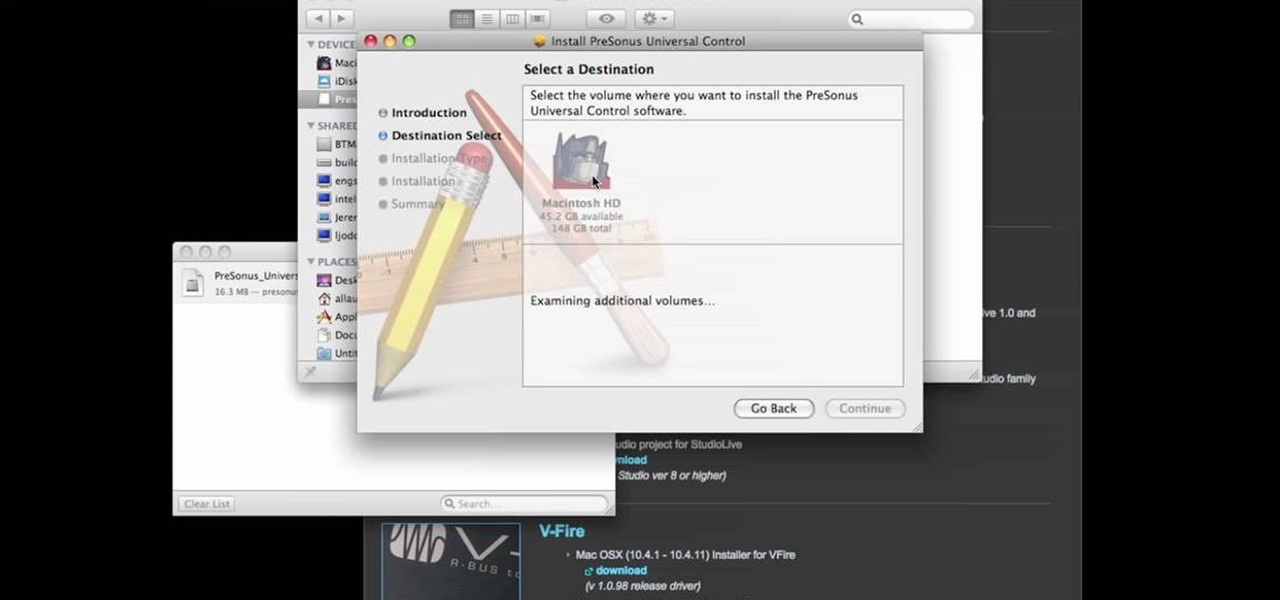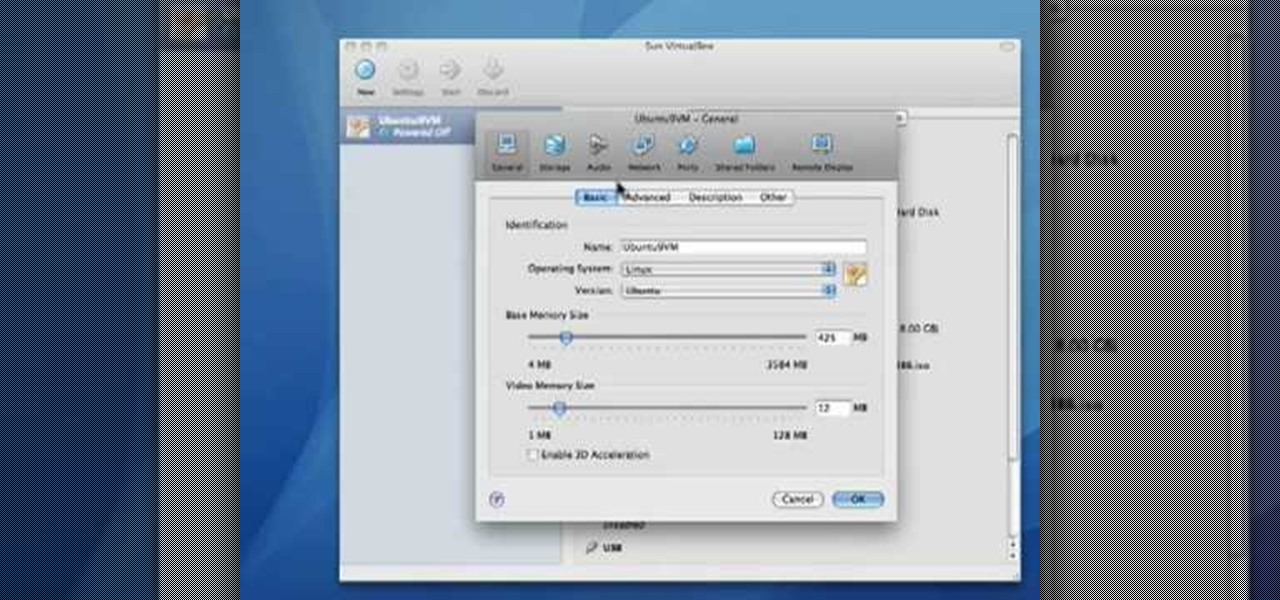
Before you can alter the settings of a virtual machine, you must first have the machine powered off. Load VirtualBox on your Mac desktop and make sure it is powered off on the left hand panel. Double-click General and a window should pop up allowing the changing of several settings. For example, you can include a description to keep many virtual machines separate, or adjust the size of the drive. You can even add virtual devices through ports if they are connected to the physical machine. The...
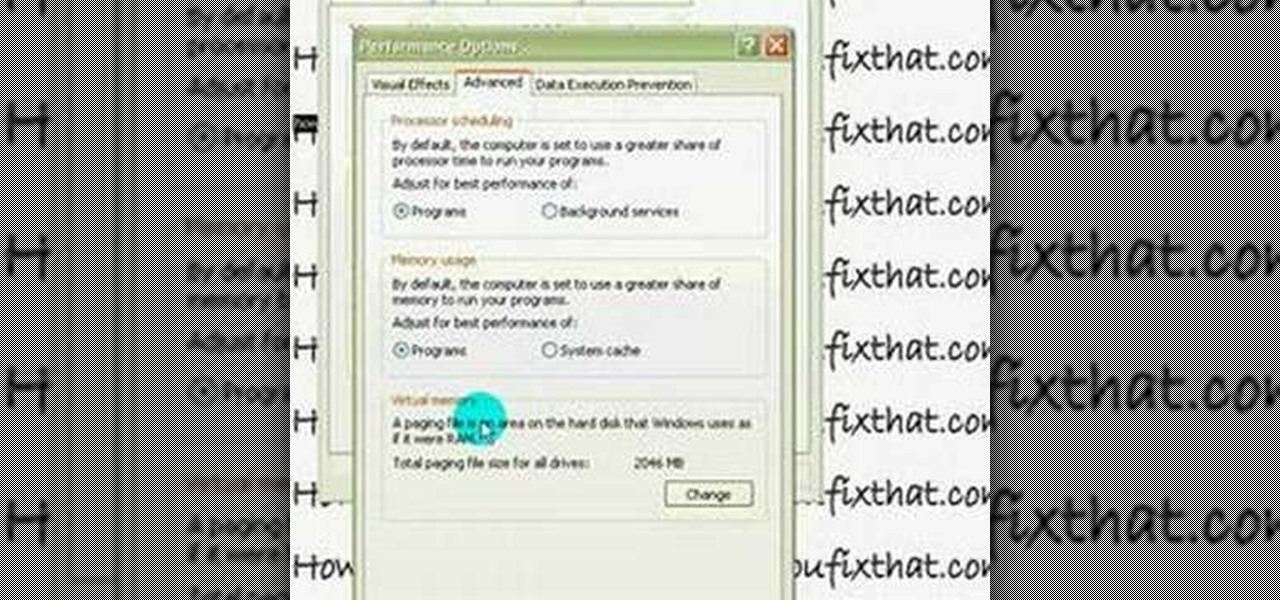
This quick video guide will show you how to expand your virtual memory. Do the following steps to expand your virtual memory: Go to Start, select My Computer, then Properties. Click the Advanced tab, and under Performance hit Settings. Go to Advanced Settings, and under Virtual Memory hit Change. Change your Virtual Memory size here. Hit Set, OK. Restart computer for the new settings to take effect.

Automixing in Virtual DJ is basically a jukebox function that will attempt to mix two songs together, without you having to do it manually. Discover how it works in this video. Download a free trial of Virtual DJ and start mixing.

Virtual DJ is a powerful disk jockeying tool, that allows you to digitally manipulate multiple tracks at once. Learn the basic features of the tool in this video. Download a free trial of Virtual DJ and start mixing.

When you're mixing in a club setting, you never want the crowd to stop dancing. Learning how to properly crossfade songs is key in keeping the beat bumping. Master the technique of blending in this video tutorial. Download a free trial of Virtual DJ and start mixing.

Done correctly, this meditation pose allows you to sit without thinking about your body for as long as you like—or at least until you start to smell dinner in the air.

A great video that explains about meditation and how to do it properly.

Learn all about Combinator controller instruments within Reason 5. This official video guide from James Bernard of Propellerhead will teach you everything you'll need to know. Whether you're new to Propellerhead's virtual music studio application, Reason, or their newer DAW app, Record, you're sure to find much to take away from this brief video software tutorial.

In this video tutorial, viewers learn how to increase a computer's low virtual memory. Begin by clicking on the Start menu. Then right-click on My Computer and select Properties. Then click on the Advanced tab and click on Settings under Performance. In the Performance Options window, click on and Advanced tab and click on Change under Virtual Memory. Now select your hard disk and check Custom Size. For both Minimal Size and Maximum Size, set it at 2500 MB. Finish by clicking on Set and OK. U...

In this video tutorial, viewers learn how to increase the virtual memory in a Windows XP computer. Begin by clicking on the Start menu. Then right-click on My Computer and select Properties. Now click on the Advanced tab and click on Settings under Performance. In the Performance Options window, click on the Advanced tab and click on Change under Virtual Memory. Change the Initial Size to 3000 and Maximum Size to 5000. Finish by click on Set, press OK and restart your computer. This video wil...

In this video tutorial, viewers learn how to set up Virtual DJ with two separate sound cards. Users may choose to use a proper PCI or USB sound card. Begin by the USB card. The drivers will already be on your system. Now open the Virtual DJ program and open the Settings. In the Sound Setup tab, click on the Output drop-down menu and select HEADPHONES. Next, click on the Sound card drop-down menu and select 2 CARDS. Now click on Apply and OK. This video will benefit those viewers who enjoy mix...

Follow this video to help you change the settings of your virtual memory on your computer. Click Start and then right click on My Computer and select Properties. A window will come up. Click on the Advanced tab,. In the first section there is a part named Performance. Click on the Settings button of this section. Another window named Performance Options will open. Click on the Advanced tab of this window. In the bottom part of this window there is a section titled Virtual memory. Click on the...

I was on our new #nullbyte IRC channel when someone told me how tedious it is to install an OSX Virtual Machine on Virtual Box (I think it was wawa). We all know Linux rocks (gets acknowledgement from the crowd), but there are morons out there, multiplying at a never before seen rate, who use OSX. We at nullbyte should be prepared for anything and everything. So, in this guide I take you step by step to creating your OSX Yogemite VM.

Now, instead of leaving Post-It notes on a monitor screen, you can create virtual Post-It notes in Adobe Photoshop! This is a quick tutorial for the intermediate to advanced user of Photoshop, showing you how to create a square, yellow graphic that looks strikingly like the Post-It notes you can find at office supply stores! Add to your website, incorporate in PowerPoint presentations, or use wherever you see a need for a virtual sticky note!

At the end of last year Google released Chromium OS, the source code to their soon-to-be-released operating system Google Chrome OS. This has allowed millions of people to preview the new OS and make suggestions. Do you want in on that action? This video will show you how to install and run Google Chrome OS on a Mac using a virtual machine like VMWare or Virtual Box. Now you can be a part of the future of operating systems. Maybe.

Working from home has its perks. You don't need to commute, you can work in your pajamas, and you don't even need to clean your house, especially if you're using Zoom for video meetings on your smartphone. Instead of clearing toys from the floor or moving that pile of clothes on your chair, you can take advantage of Zoom's virtual background feature to hide what's really behind you.

If you made a resolution for 2020 to get healthier, it's essential to concentrate on your mental health just as much as you do on physical fitness. Running and exercising is great, but a sound mind is integral to a healthy and balanced life, and you can improve your emotional and physiological well-being with your smartphone.

In this video tutorial, we learn how to create and share digital scrapbooks with Scrapblog, a new virtual scrapbooking platform. For more information, including a complete demonstration and detailed, step-by-step instructions, and to get started creating your own scrapbooks online, watch this how-to from the folks at popSiren.

In this video tutorial, we learn how to create and share virtual mixes with Tumbltape, a new, Tumblr-centric replacement for the late (and much lamented) Muxtapes. For more information, including a complete demonstration and detailed, step-by-step instructions, watch this how-to from the folks at popSiren.

In this clip, you'll learn a trick for accessing special characters from the Apple iPad's virtual keyboard. It's an easy process and this video presents a complete guide. For more information, including a full demonstration and detailed, step-by-step instructions, watch this helpful home-computing how-to.

Want to simulate XP on a Win 7 computer? With Virtual PC, it's easy! So easy, in fact, that this home-computing how-to can present a complete overview of the process in just under five minutes. For more information, including detailed, step-by-step instructions, and to get started using this trick yourself, watch this video guide.

First download the virtual box, download it for Mac and install it. Now download the Chrome OS and extract it. Now launch your virtual box and click new. A "create new virtual machine" wizard will open, click next, put the name of the OS and choose Linux in operating system and Ubuntu in version now click next. Now give memory atleast 1000 MB and click next. Select "use existing hard disk" and tick the "boot hard disk" and choose the OS file by clicking the folder icon next to it, click add a...

Wish there were an easy way to turn a folder into a virtual hard drive? With Windows 7, it's easy! So easy, in fact, that this home-computing how-to from the folks at TekZilla can present a complete overview of the process in just under two minutes. For more information, including step-by-step instructions, take a look.

Interested in creating bootable virtual hard drive files or VHDs in Microsoft Windows 7? This tutorial will show you how it's done! It's easy! So easy, in fact, that this home-computing how-to can present a complete overview of the process in just over a minute's time. For more information, including detailed, step-by-step instructions, watch this Win 7 user's guide.

Sometimes, in the course of playing virtual aquarium games, it becomes necessary to break the rules. Learn how with this cheater's guide, which demonstrates how to hack Happy Aquarium with the Charles Web Debugging Proxy tool.

A Mandala is a sacred part of meditation. Instead of searching everywhere to purchase one, this tutorial will show you how to make your own, and feel spiritually closer to your creation.

In this tutorial, learn how to increase the speed of your computer by incresing the virtual memory stored on your PC. Virtual memory is simulated by RAM and at times, when the RAM has been used up by your computer, your computer will slow. In this video, learn how to increase you virtual memory, which is essentially increasing the empty space reserved for your RAM.

An interesting feature of Windows 7 is the ability to run Windows XP in a virtual machine in order to use applications that don't currently work with Windows 7. This is different than using other virtual machine options because in the final version of Windows 7, several versions will ship with this for free as opposed to other options such as purchasing VMWare and an XP license.

The Prada cell phone (the LG KE850) is a unique, sophisticated and elegant mobile phone with the first complete advanced touch interface.

Diaphragmatic breathing is a basic yoga breathing technique that is used when performing yoga and meditation. Traditionally it is called yogaasana pranayama. Watch this video yoga tutorial and learn how to practice diaphragmatic breathing.

Watch this Buddhism instructional video to learn about wrist malas. This how-to video was made to assist meditators in using a wrist mala.

Virtual CD technology allows you to copy CDs and DVDs to your hard drive so that you can play them without a disk. Learn about ISO files and how to use a virtual drive program like Daemon tools to create and open them.

Enjoy this relaxing video and use it as a path to meditation. Forget your problems for 3 minutes and let you mind wander in the clouds. The digital enhancements applied to some of the skyscape scenes will allow you to see all kinds on shapes as your mind is let free to interpret.

If there is any doubt that nerds deserve to rule the world, please watch this brilliant home brewed invention.

If you're interested in checking out Google Chrome OS, watch this video. Follow these simple instructions and you'll learn how to install Chrome OS inside Virtual Box. Download Chrome OS here and Virtual Box here. You'll need to download WinRAR as well.

Learn how to use CV & gating with a Subtractor virtual synth instrument and Reason's Matrix Pattern Sequencer to get great, creative sounds. This official video guide from James Bernard of Propellerhead will teach you everything you'll need to know. Whether you're new to Propellerhead's virtual music studio application, Reason, or their newer DAW app, Record, you're sure to find much to take away from this brief video software tutorial.

Samples! Who needs 'em? This official video guide from James Bernard of Propellerhead will teach you everything you'll need to know to create your own drum sounds from scratching using a Thor virtual synthesizer instrument. Whether you're new to Propellerhead's virtual music studio application, Reason, or their newer DAW app, Record, you're sure to find much to take away from this brief video software tutorial.

In this video tutorial, we learn about some tricks to help us get around the Virtual StudioLive (VSL) 16 user interface. Whether you're new to PreSonus' DAW or new to digital recording more generally, you're sure to find much to take away from this free video software tutorial. Take a look.

In this video tutorial, we learn how to download PreSonus Virtual StudioLive from the PreSonus website. Whether you're new to PreSonus' DAW or new to digital recording more generally, you're sure to find much to take away from this free video software tutorial. Take a look.

In this video tutorial, we learn how to use Fat Channel in PreSonus's Virtual StudioLive (VSL). Whether you're new to PreSonus' DAW or new to digital recording more generally, you're sure to find much to take away from this free video software tutorial. Take a look.