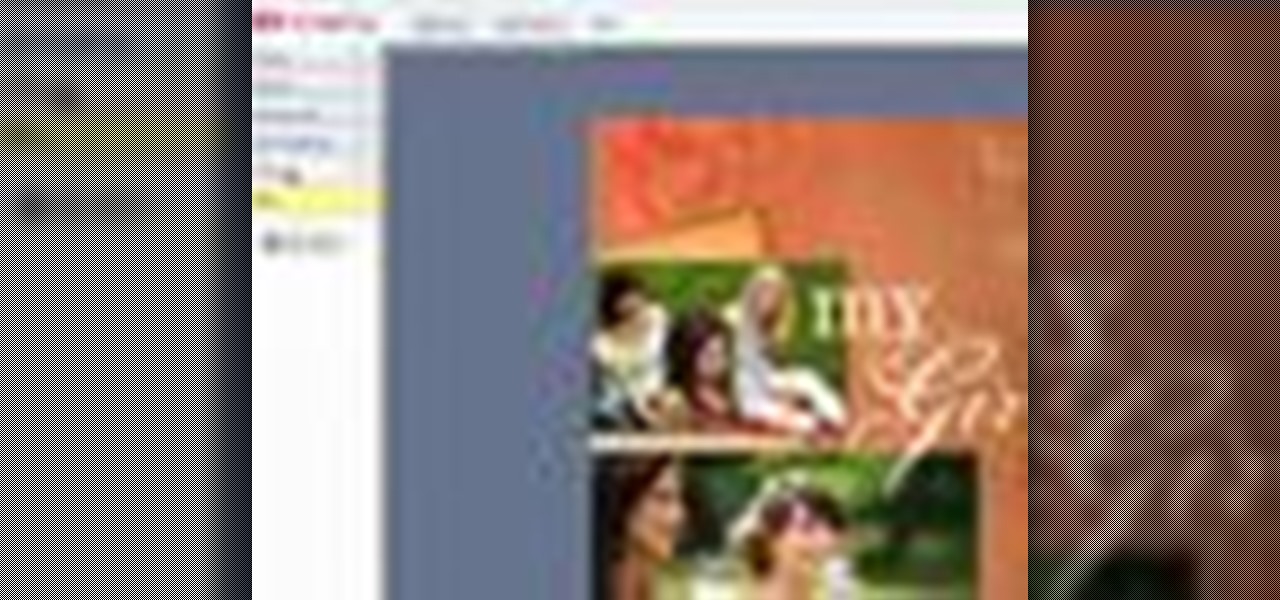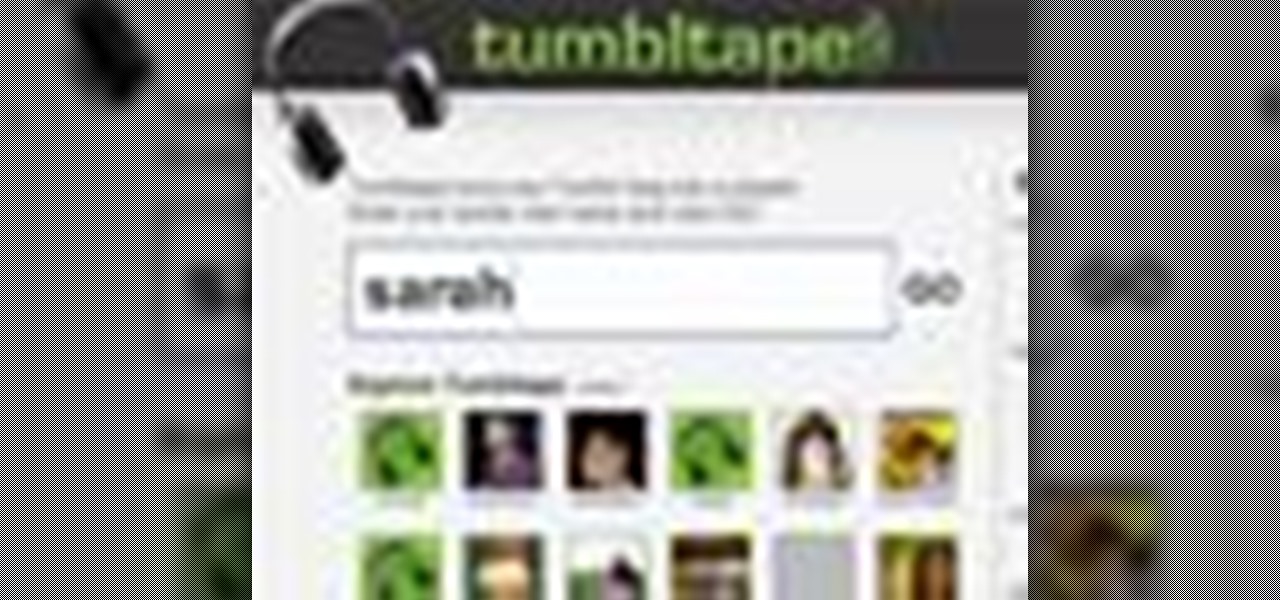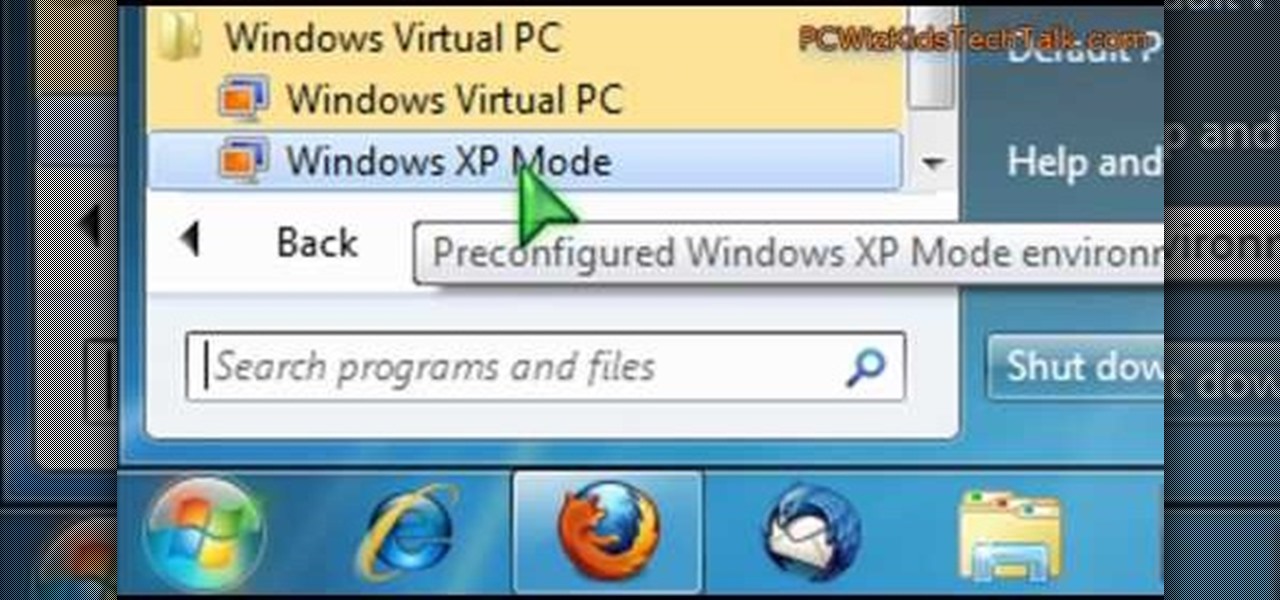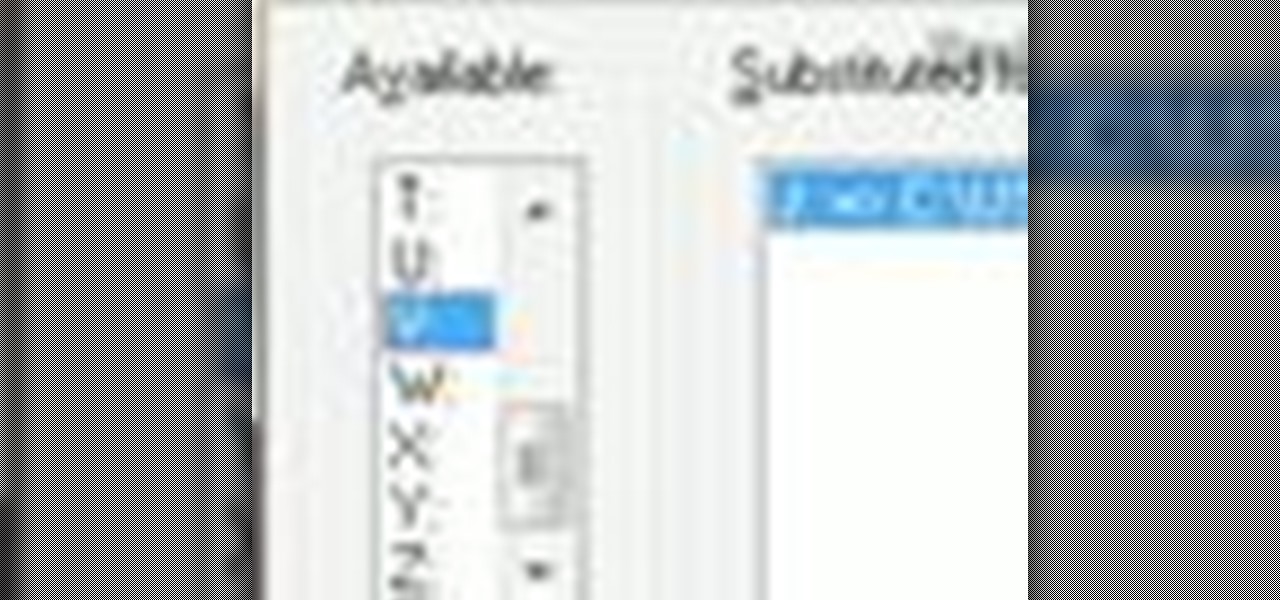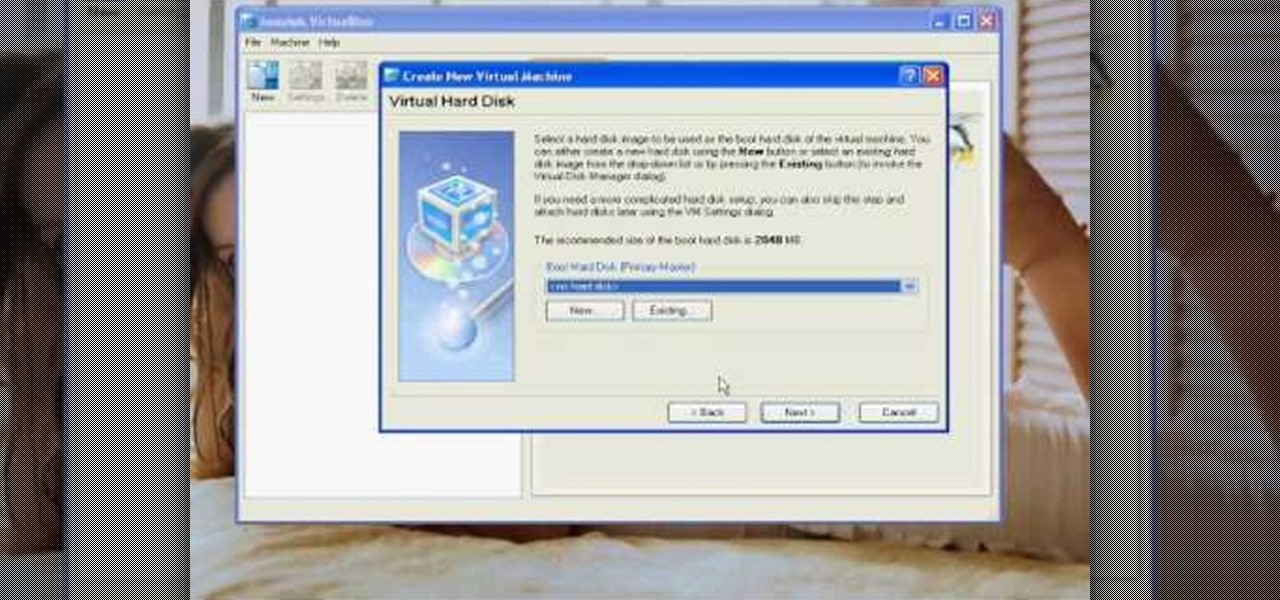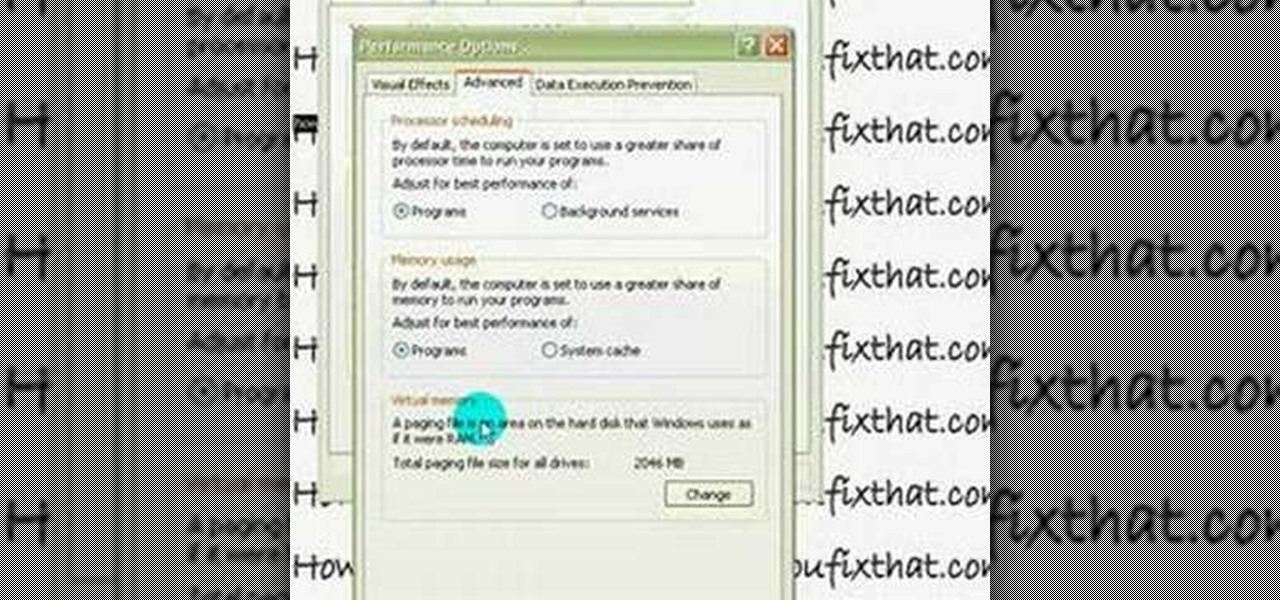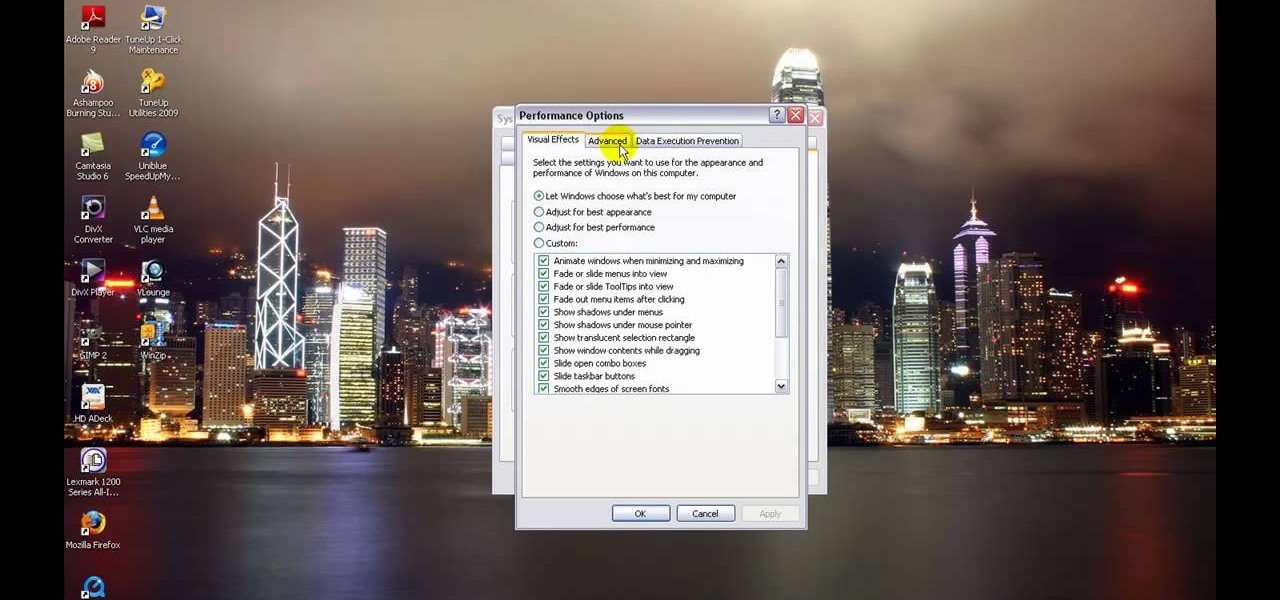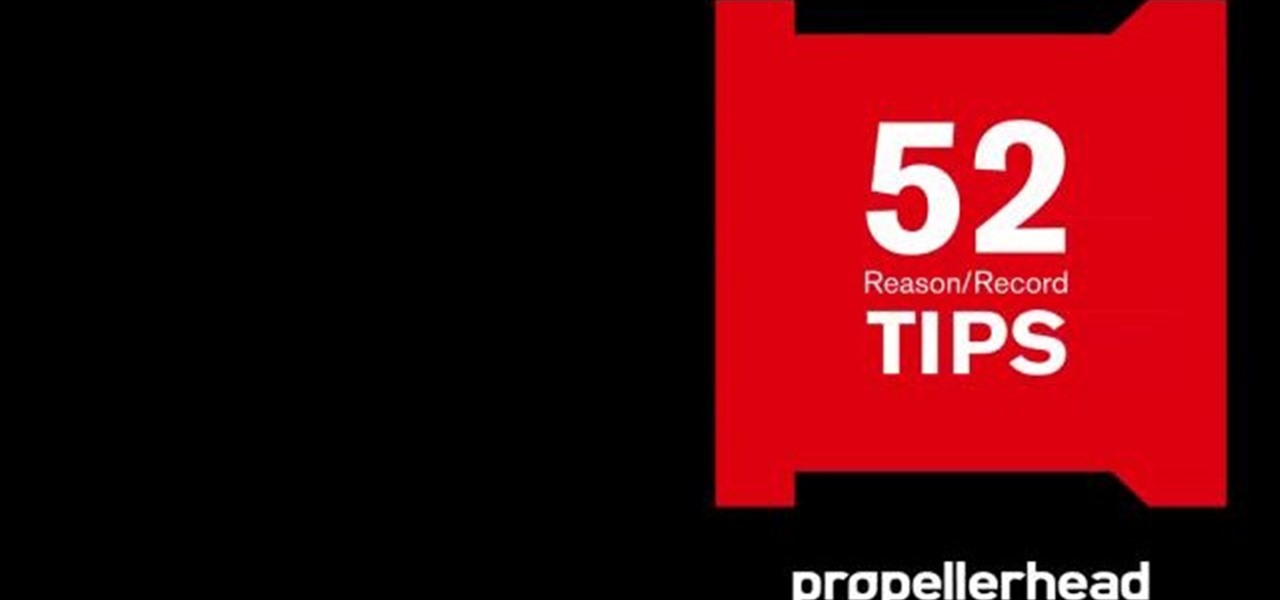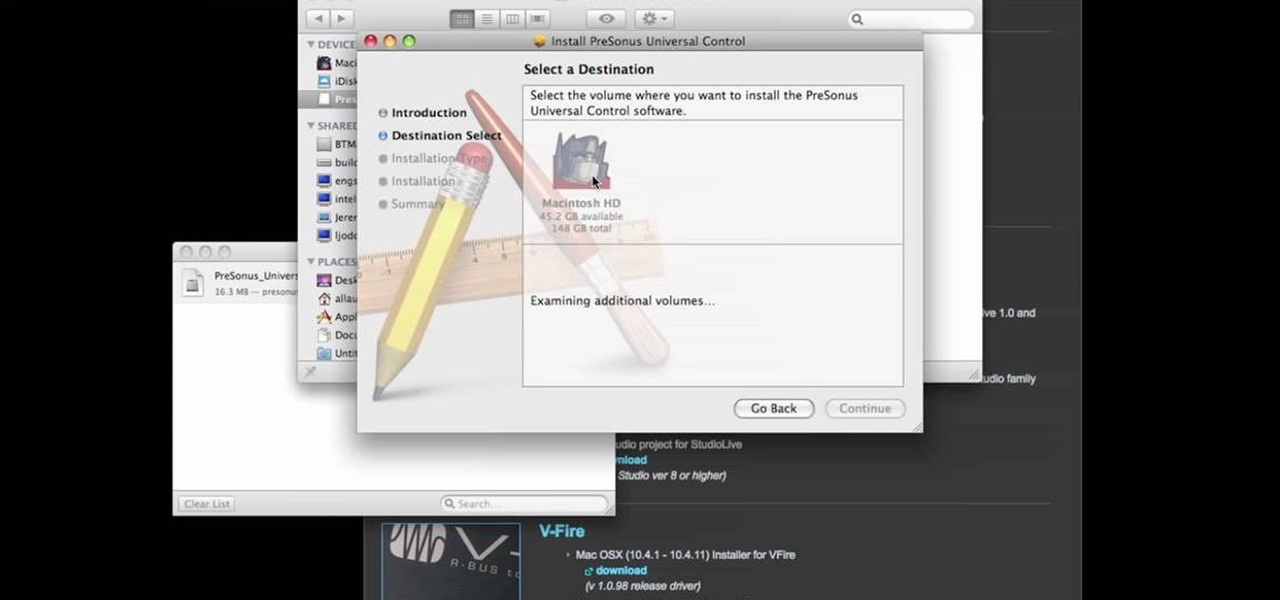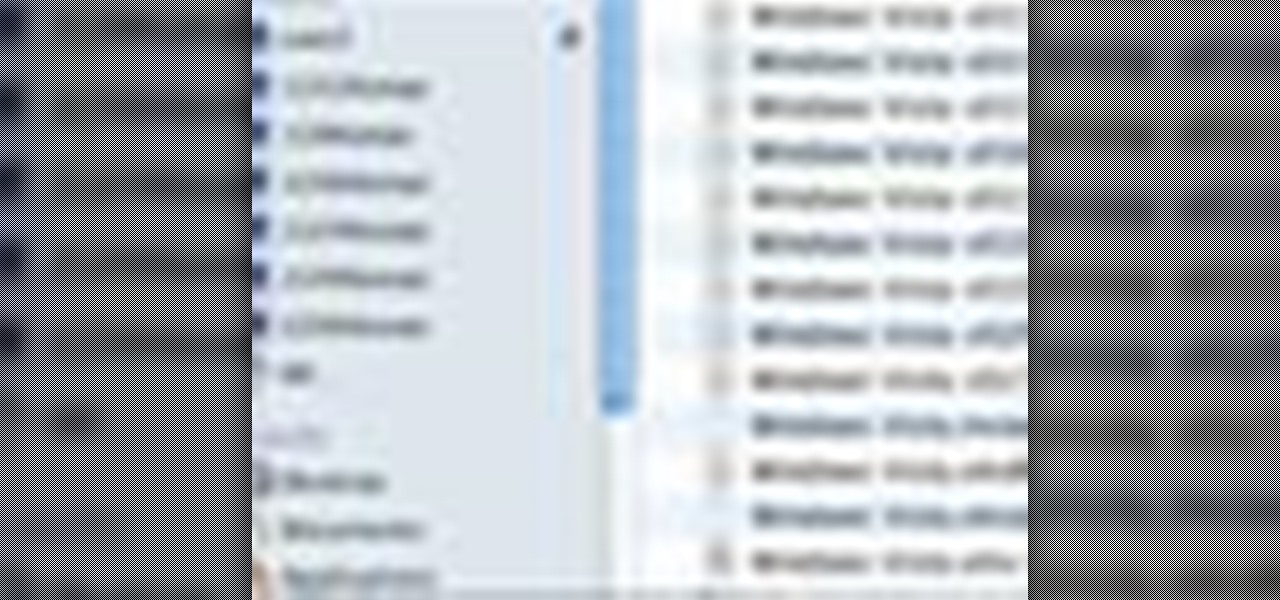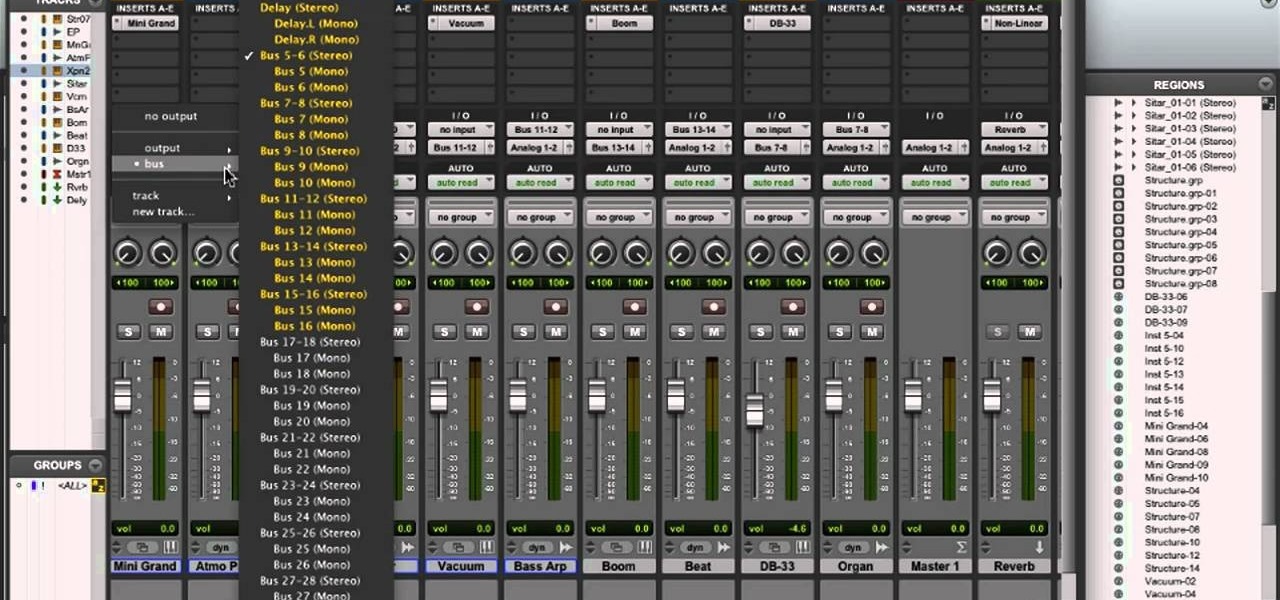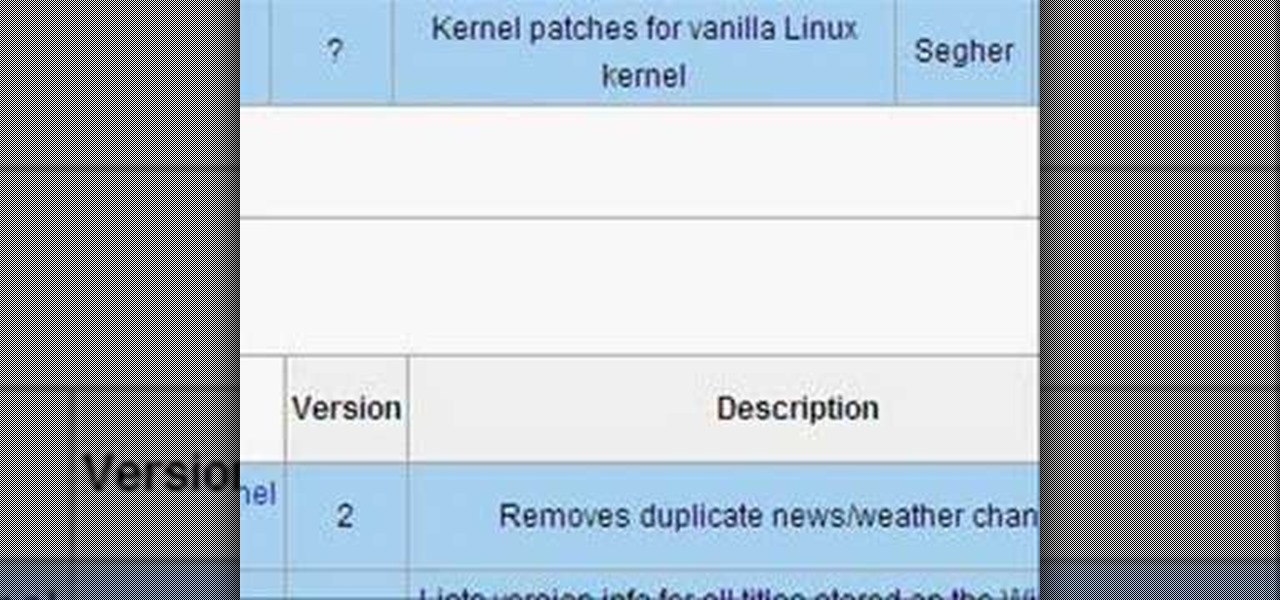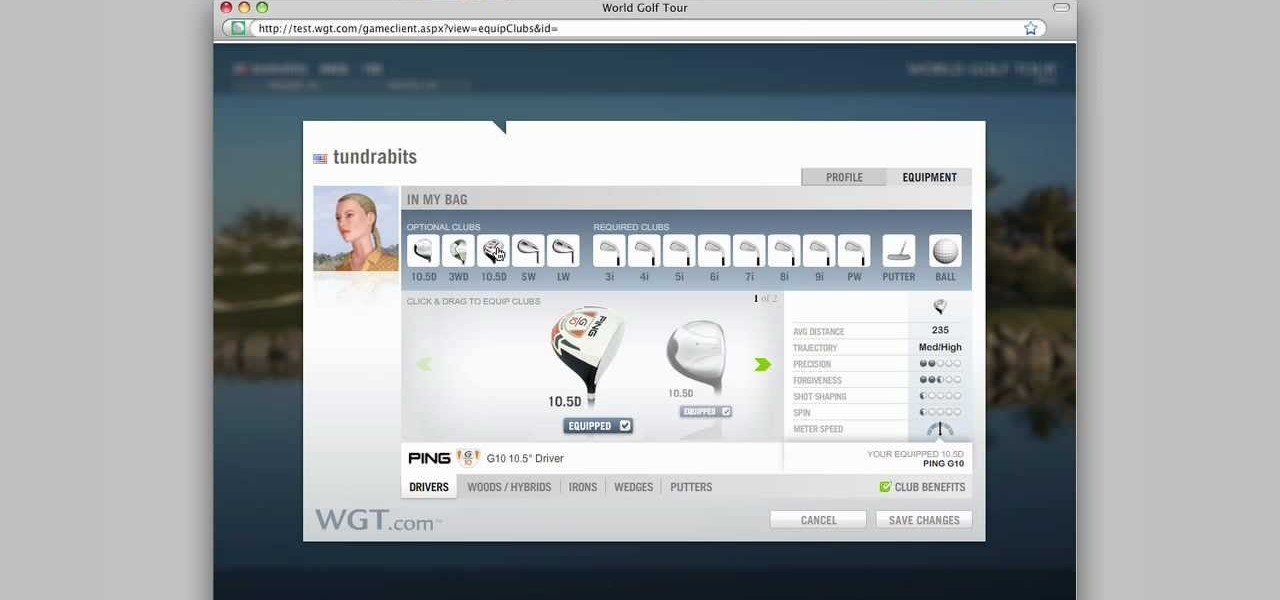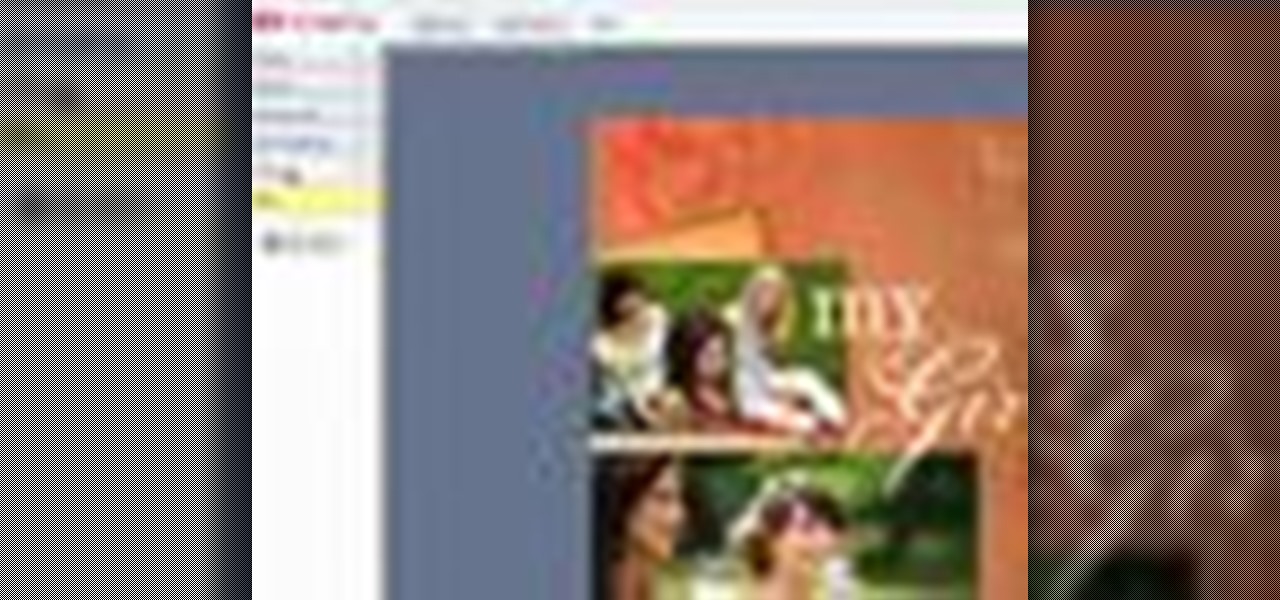
In this video tutorial, we learn how to create and share digital scrapbooks with Scrapblog, a new virtual scrapbooking platform. For more information, including a complete demonstration and detailed, step-by-step instructions, and to get started creating your own scrapbooks online, watch this how-to from the folks at popSiren.
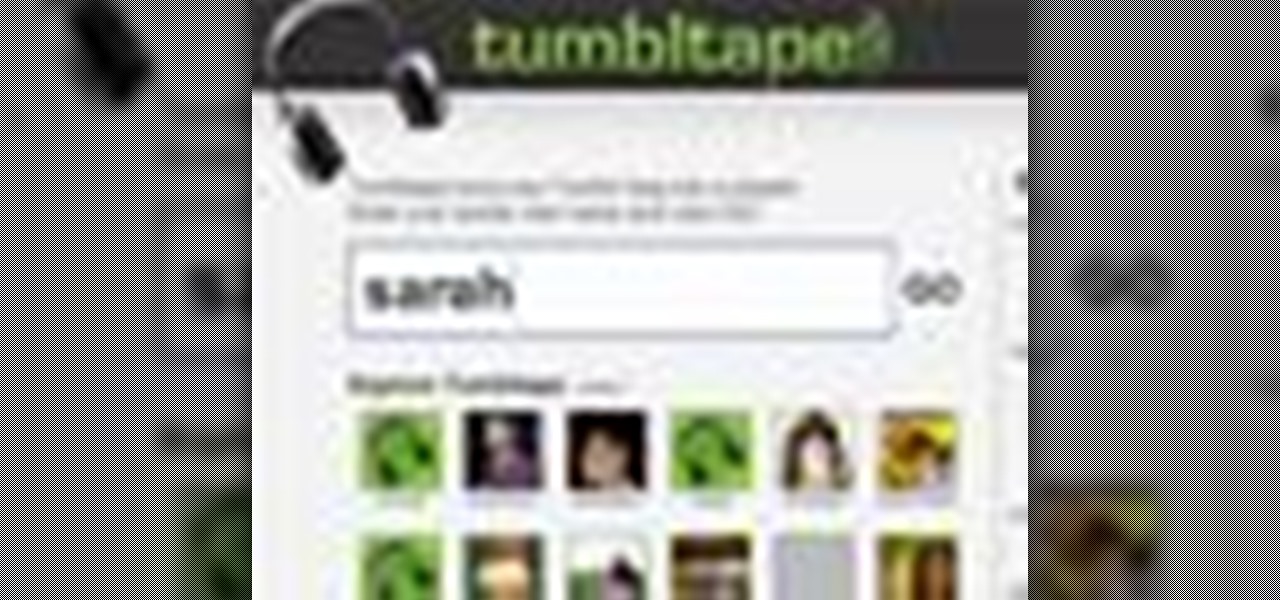
In this video tutorial, we learn how to create and share virtual mixes with Tumbltape, a new, Tumblr-centric replacement for the late (and much lamented) Muxtapes. For more information, including a complete demonstration and detailed, step-by-step instructions, watch this how-to from the folks at popSiren.

In this clip, you'll learn a trick for accessing special characters from the Apple iPad's virtual keyboard. It's an easy process and this video presents a complete guide. For more information, including a full demonstration and detailed, step-by-step instructions, watch this helpful home-computing how-to.
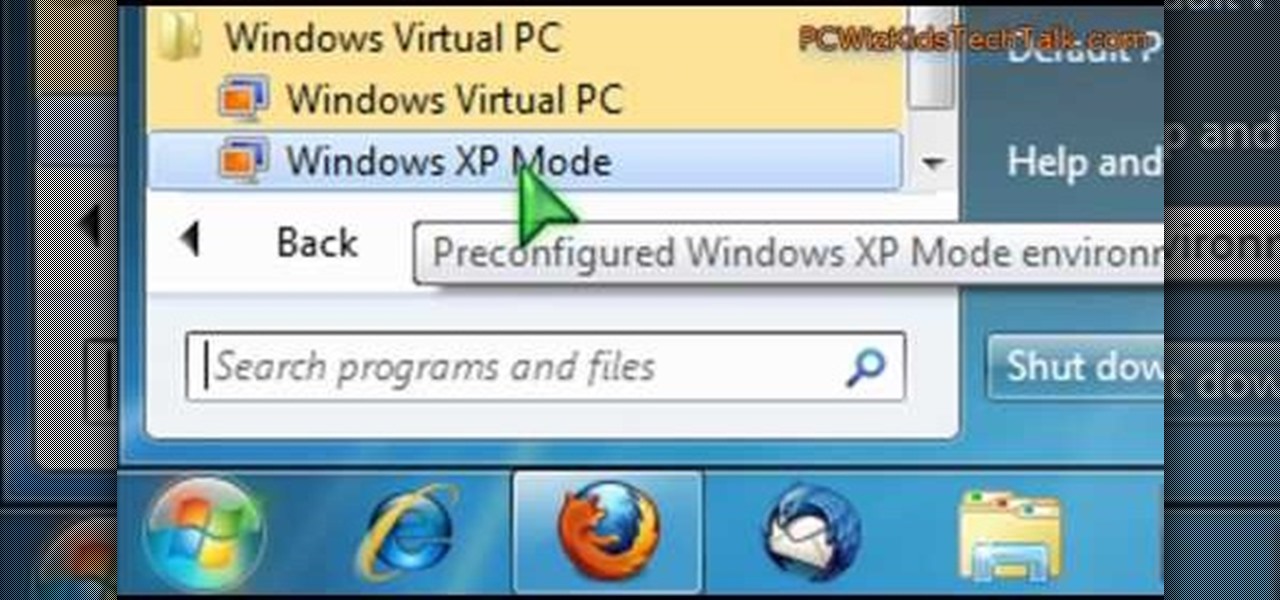
Want to simulate XP on a Win 7 computer? With Virtual PC, it's easy! So easy, in fact, that this home-computing how-to can present a complete overview of the process in just under five minutes. For more information, including detailed, step-by-step instructions, and to get started using this trick yourself, watch this video guide.
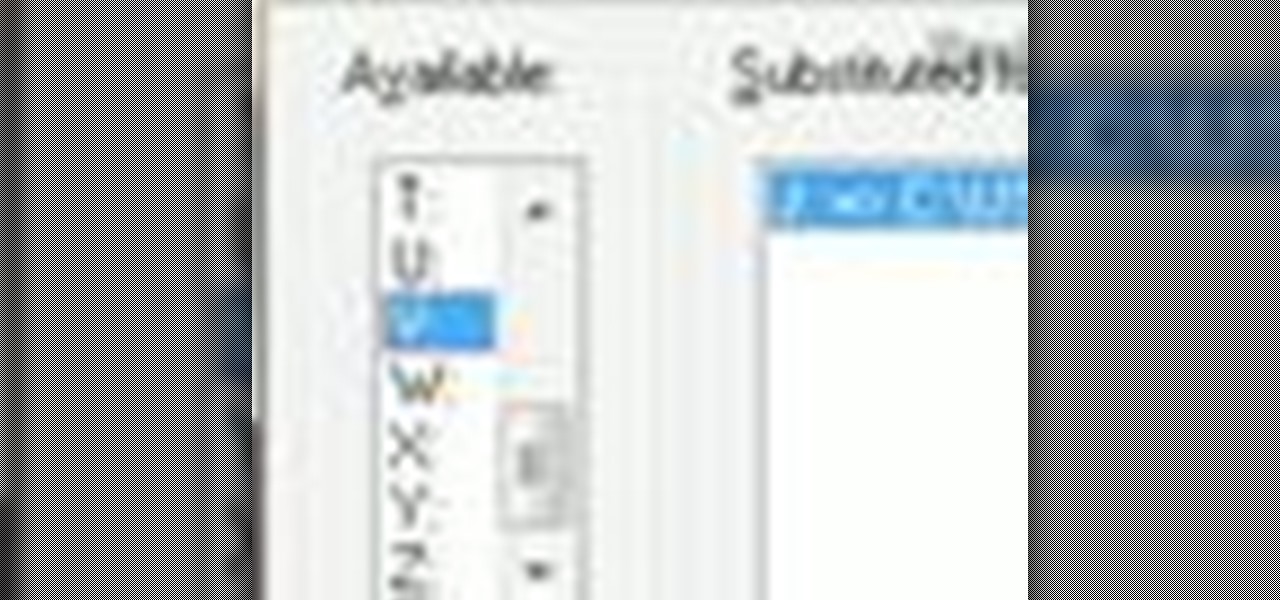
Wish there were an easy way to turn a folder into a virtual hard drive? With Windows 7, it's easy! So easy, in fact, that this home-computing how-to from the folks at TekZilla can present a complete overview of the process in just under two minutes. For more information, including step-by-step instructions, take a look.

Interested in creating bootable virtual hard drive files or VHDs in Microsoft Windows 7? This tutorial will show you how it's done! It's easy! So easy, in fact, that this home-computing how-to can present a complete overview of the process in just over a minute's time. For more information, including detailed, step-by-step instructions, watch this Win 7 user's guide.

The author shows how to install Puppu Linux 4.3.1 in Innotek VirtualBox 1.5.2. He shows steps to create a new virtual machine in Innotek VirtualBox, by showing the various configuration settings like the RAM size, hard disk space etc. He shows how to boot the virtual machine with the Puppy Linux installation ISO file. Next, during boot up, he shows how to set the language and regional settings, resolution settings etc. In the next screen he shows how to access the local drive and partition it...

New to Ubuntu Linux? This computer operating system could be a bit tricky for beginners, but fret not, help is here. Check out this video tutorial on how to enable USB support in VirtualBox on Ubuntu Linux.

This video tutorial from knif3r2 shows how to install and run Mac OS Leopard on PC using Virtual Machine.

This video demonstrates how to increase your computer's virtual memory in Windows XP. To increase virtual memory in Windows XP: - On your desktop, right click on My Computer then select Properties. - On the System Properties Window, click on the Advanced tab. Under Performance, click Settings. - A new window should appear, click on Advanced tab, look for Virtual Memory then click Change. - The virtual memory window should now appear, select your main hard drive (usually C: ), then you can set...

This video is a tutorial that demonstrates how to download, install and use the program Virtual Clone Drive to mount .cue/.bin/.cue files, and have them operate just like a normal CD or DVD without having to burn them to a disk. Once you have downloaded and installed your virtual cd/dvd software, you can select the number of virtual drives you would like to have, and load, (or mount) your .ISO, .bin, or .cue files into the virtual rom program, then run the program contained in the file from y...

How to take photograph and do some "touch ups" and photo editing tricks to get a good base for "virtual makeup" using Adobe Photoshop.

This quick video guide will show you how to expand your virtual memory. Do the following steps to expand your virtual memory: Go to Start, select My Computer, then Properties. Click the Advanced tab, and under Performance hit Settings. Go to Advanced Settings, and under Virtual Memory hit Change. Change your Virtual Memory size here. Hit Set, OK. Restart computer for the new settings to take effect.

In this tutorial, learn how to increase the speed of your computer by incresing the virtual memory stored on your PC. Virtual memory is simulated by RAM and at times, when the RAM has been used up by your computer, your computer will slow. In this video, learn how to increase you virtual memory, which is essentially increasing the empty space reserved for your RAM.

Learn all about Combinator controller instruments within Reason 5. This official video guide from James Bernard of Propellerhead will teach you everything you'll need to know. Whether you're new to Propellerhead's virtual music studio application, Reason, or their newer DAW app, Record, you're sure to find much to take away from this brief video software tutorial.

In this video tutorial, viewers learn how to increase a computer's low virtual memory. Begin by clicking on the Start menu. Then right-click on My Computer and select Properties. Then click on the Advanced tab and click on Settings under Performance. In the Performance Options window, click on and Advanced tab and click on Change under Virtual Memory. Now select your hard disk and check Custom Size. For both Minimal Size and Maximum Size, set it at 2500 MB. Finish by clicking on Set and OK. U...

In this video tutorial, viewers learn how to increase the virtual memory in a Windows XP computer. Begin by clicking on the Start menu. Then right-click on My Computer and select Properties. Now click on the Advanced tab and click on Settings under Performance. In the Performance Options window, click on the Advanced tab and click on Change under Virtual Memory. Change the Initial Size to 3000 and Maximum Size to 5000. Finish by click on Set, press OK and restart your computer. This video wil...

In this video tutorial, viewers learn how to set up Virtual DJ with two separate sound cards. Users may choose to use a proper PCI or USB sound card. Begin by the USB card. The drivers will already be on your system. Now open the Virtual DJ program and open the Settings. In the Sound Setup tab, click on the Output drop-down menu and select HEADPHONES. Next, click on the Sound card drop-down menu and select 2 CARDS. Now click on Apply and OK. This video will benefit those viewers who enjoy mix...

Follow this video to help you change the settings of your virtual memory on your computer. Click Start and then right click on My Computer and select Properties. A window will come up. Click on the Advanced tab,. In the first section there is a part named Performance. Click on the Settings button of this section. Another window named Performance Options will open. Click on the Advanced tab of this window. In the bottom part of this window there is a section titled Virtual memory. Click on the...

Automixing in Virtual DJ is basically a jukebox function that will attempt to mix two songs together, without you having to do it manually. Discover how it works in this video. Download a free trial of Virtual DJ and start mixing.

Virtual DJ is a powerful disk jockeying tool, that allows you to digitally manipulate multiple tracks at once. Learn the basic features of the tool in this video. Download a free trial of Virtual DJ and start mixing.

In this Software video tutorial you will learn how to Use Daemon Tools Lite to make a virtual CD. By making a virtual CD of a game, you can play the game without the CD. Do a Google search for daemon tools, click the first link, go to downloads, download and install the program. Then you can go to thepiratebay.com, search for a game and download it. Then you launch Daemon Tools Lite, find the file you downloaded and click ‘Play’ and it will play it. You can alternately drag and drop the f...

In this brief video tutorial, the host show you how to mix songs and DJ using Virtual DJ. He recommends that you use a laptop with a minimum of four gigs of ram, have a version of Virtual DJ 5.0 or higher, have a mixer readily available, and have your own DJIO machine with the proper drivers and installation discs. You'll also learn how to solve a few common problems you may encounter with this software. This video is very informative for everyone who is interested in learning how to DJ using...

In this video tutorial, we learn about some tricks to help us get around the Virtual StudioLive (VSL) 16 user interface. Whether you're new to PreSonus' DAW or new to digital recording more generally, you're sure to find much to take away from this free video software tutorial. Take a look.

In this video tutorial, we learn how to download PreSonus Virtual StudioLive from the PreSonus website. Whether you're new to PreSonus' DAW or new to digital recording more generally, you're sure to find much to take away from this free video software tutorial. Take a look.

In this video tutorial, we learn how to use Fat Channel in PreSonus's Virtual StudioLive (VSL). Whether you're new to PreSonus' DAW or new to digital recording more generally, you're sure to find much to take away from this free video software tutorial. Take a look.

In this video tutorial, we learn how to set up VST plug-ins and virtual instruments within Studio One. Whether you're new to PreSonus' DAW or new to digital recording more generally, you're sure to find much to take away from this free video software tutorial. Take a look.

In this tutorial, we learn how to rename a virtual machine when running the VMWare Fusion virtualization application on an Apple Mac OS X computer. It's an easy process and this video presents a complete guide. For more information, including a full demonstration and detailed, step-by-step instructions, watch this helpful home-computing how-to.

If you only want to take a clip a few minutes long from a larger movie, or split a movie into smaller segments, you can use the freeware Virtual Dub video editing program to accomplish this task (just make sure the file you're working with is already in .avi format).

This hacker's guide demonstrates a quick PHP script which may allow you to crawl through the operating system on your hosting provider. demonstrate the power of PHP on a Virtual Host, or vhost, if PHP is not correctly secured by your web hosting provider. For more information on this hack, watch this helpful video guide.

Customize every detail of your virtual set up and get your dream guitar tone right at your computer using Amplitube's Amp Simulator.

In this video tutorial, you'll learn how to increase your Windows performance by adjusting your virtual memory settings. This tweak applies to computers running Windows Vista or XP. If you are running a lot of applications, especially large resource hogs that eat huge amount of memory, your system may become unstable or even crash.

In need of a quick guide on how to create and use virtual MIDI-controlled synthesizer instruments within Pro Tools 9? This free video software tutorial from Lynda presents a complete and thorough overview of the process. Whether you're new to Pro Tools or just new to Pro Tools 9, Avid's first native, software-only version of their popular Pro Tools DAW, you're sure to find much of value in this brief view.

This video teaches the method to add a virtual frame in Lightroom. The frames can be black or white. Go to the 'Develop' module. Open your Vignettes box. Go to the post-crop section. Slide the last three sliders to the leftmost position. Move the 'Amount' slider to the left to choose black frame and to the right side to choose white frame. The frame is rounded on the upper two corners. The 'Roundness' slider is used to round the frame inwards until a complete circle is obtained when the slide...

Take a look at this instructional video and learn how to load virtual console games onto your Nintendo Wii. You'll need the Twilight Hack and an SD card for this process. The Twilight hack allows you to run unofficial software through the SD (Secure Digital) card inserted into your Wii. Since the Twilight hack was found through the lastest Zelda game Twilight Princess, the game needs to be loaded every time before you can run any "homebrew" software.

Turn unused hard disk space on your computer into RAM! This will optimize the performance of your computer and give it more processing speed (useful for playing games). You can achieve this through Control Panel and settings, and this tutorial shows you how!

This clip presents a general introduction to creating and manipulating lights within most versions of Blender. Whether you're new to the Blender Foundation's popular 3D modeling program or a seasoned graphic artist just interested in better acquainting yourself with the application, you're sure to be well served by this free video tutorial. For more information, including detailed instructions, take a look!

In this video we learn how to purchase clubs in World Golf Tour. Go to the pro shop and upgrade the golf equipment your player uses. To access this, click on the pro shop link on the top of the main menu. You can search by your favorite brand or just browse by the item that you need. Pay attention to the benefits panel when you are searching for different products. When choosing clubs, consider the club's cost and then buy it by clicking on the "buy now" button. You will be prompted to confir...

In this how to video, you will learn how get VMWare Fusion on your Mac. This will allow you to install Windows and run them on the same computer. First, go to the mediafire page and download the files. Next, download and install Unarchiver to join the files together and extract the file. Mount this file on to your computer. Run the file and click install. Once that is finished, open it. You will see your Windows partition if you already have one installed. To install a new one, click new and ...

This video will teach you how to increase your PC's virtual memory. Or in other terms, the Random Access Memory space to be used when doing something with your computer. 1. Press CTRL+ALT+DEL. Go to Performance tab. 2. Check the Commit Charge which is also the amount of virtual memory used. 3. Right-click the My Computer shortcut on your desktop. 4. Go to Advanced tab. 5. On the Performance box, click Settings button. 6. Click the Advanced tab. 7. At Virtual Memory box, click Change button. 8...