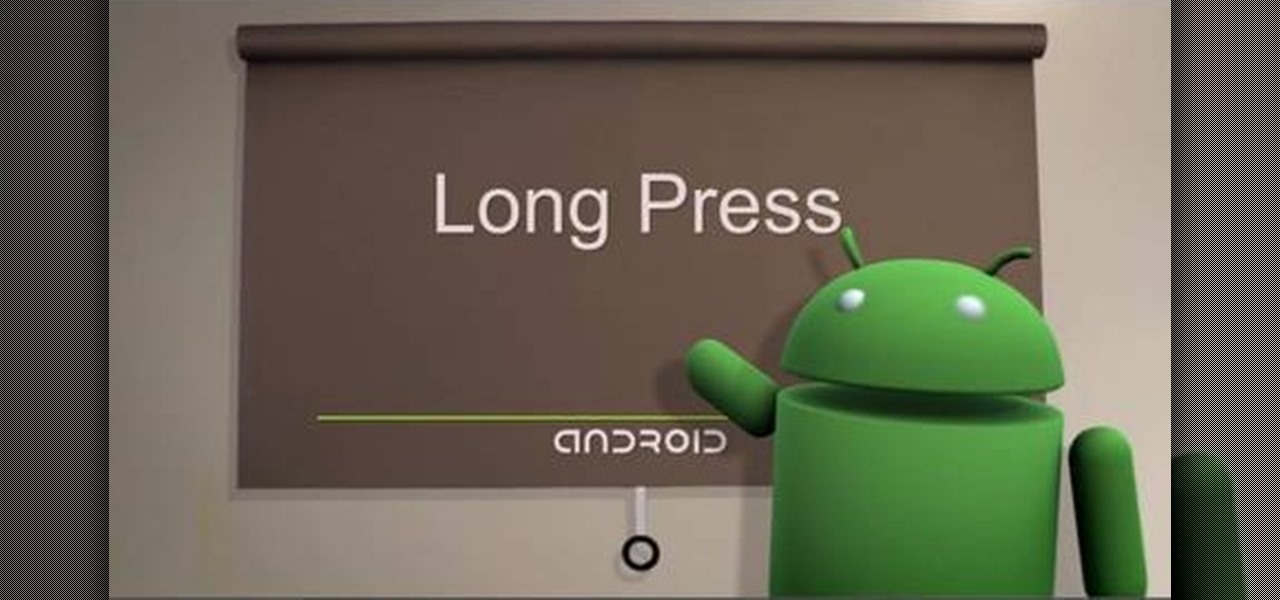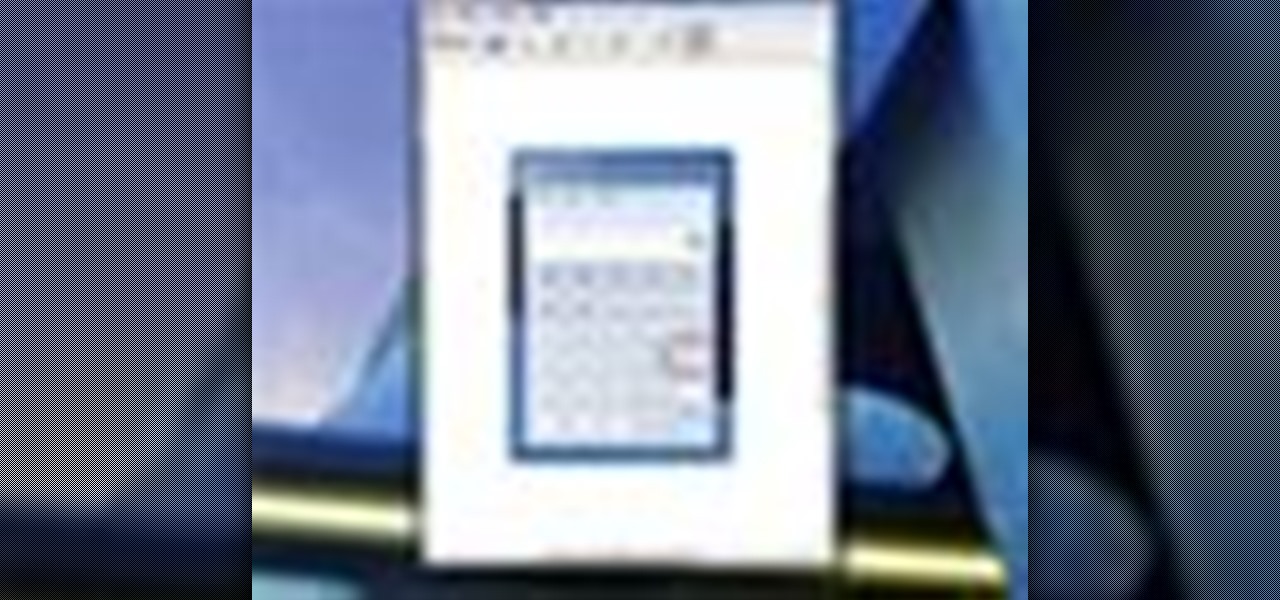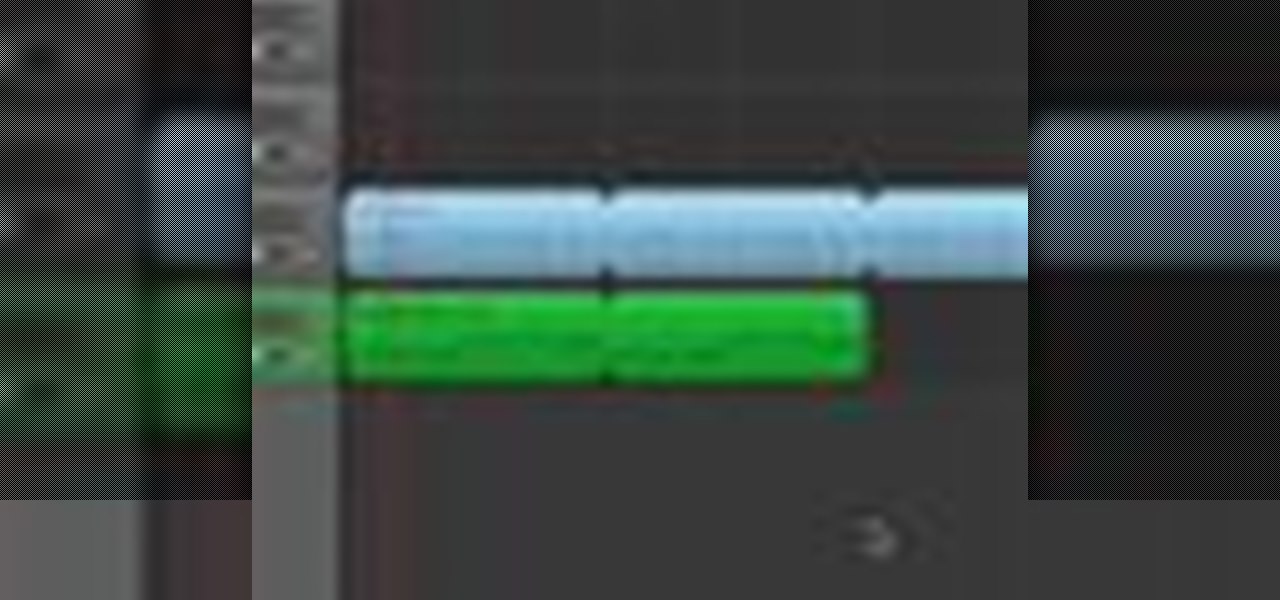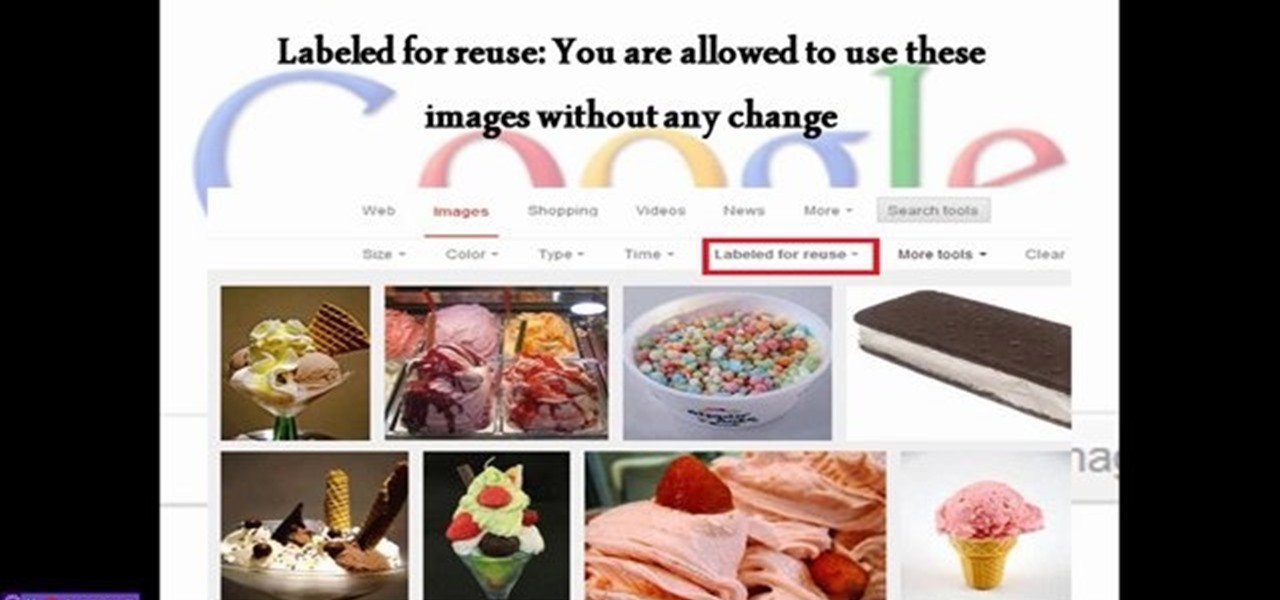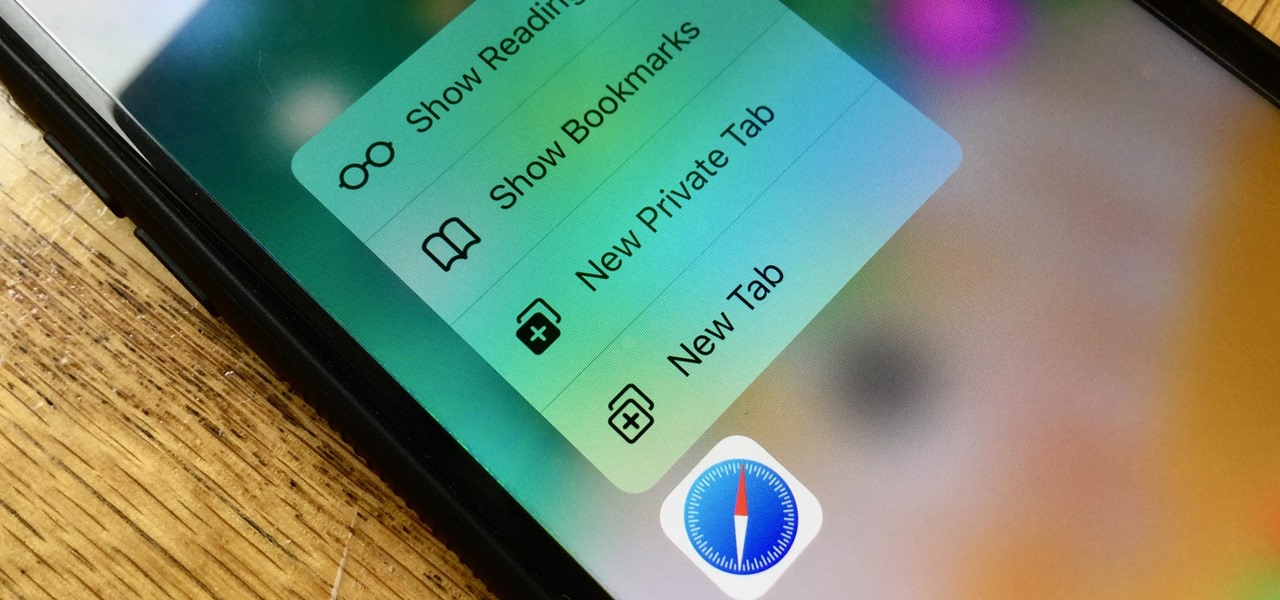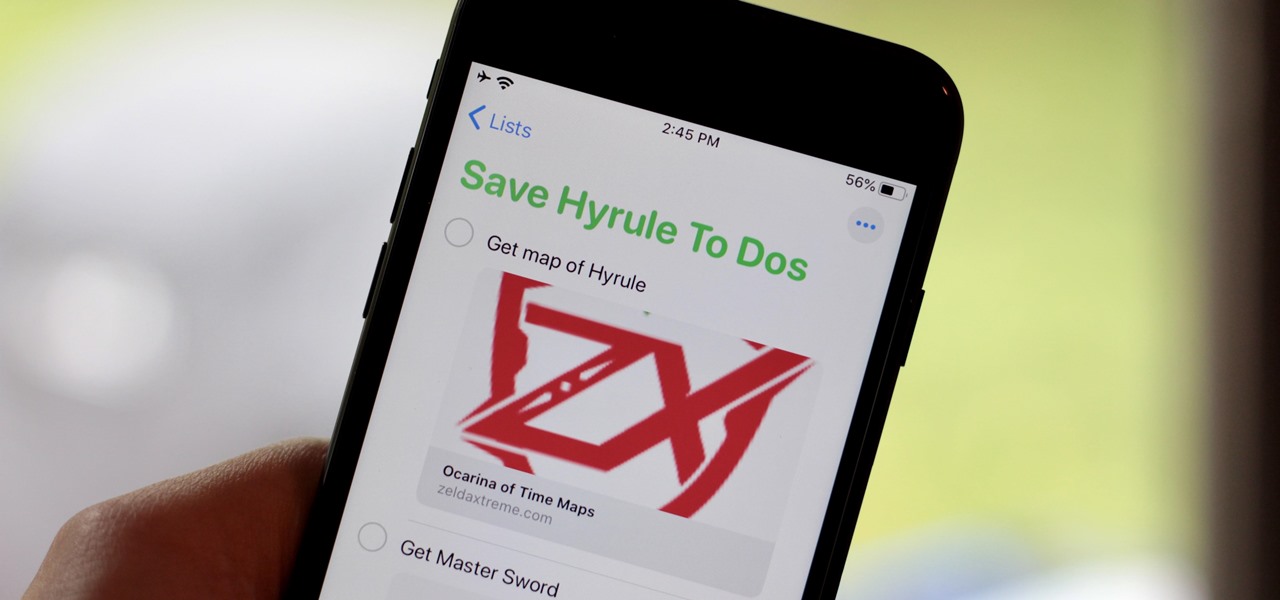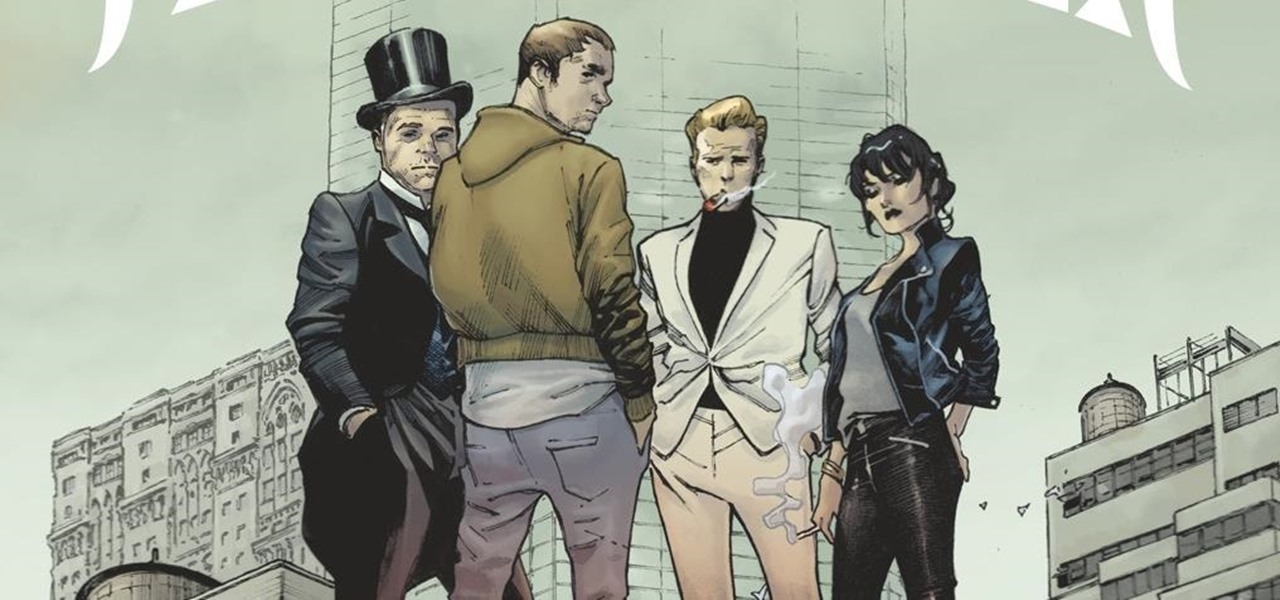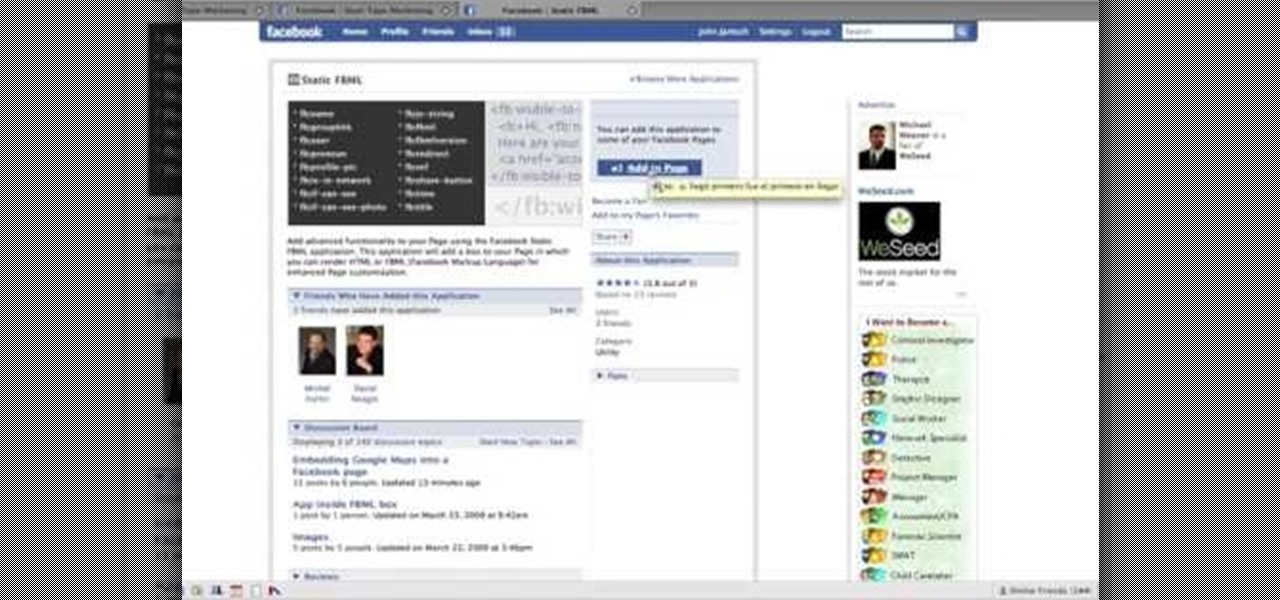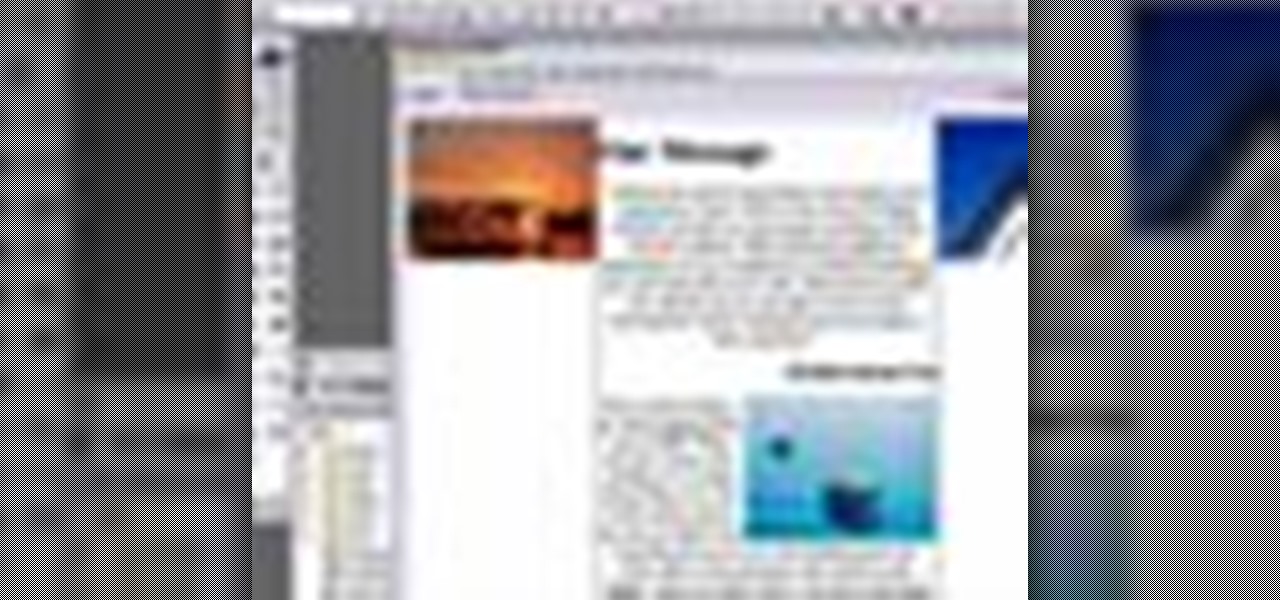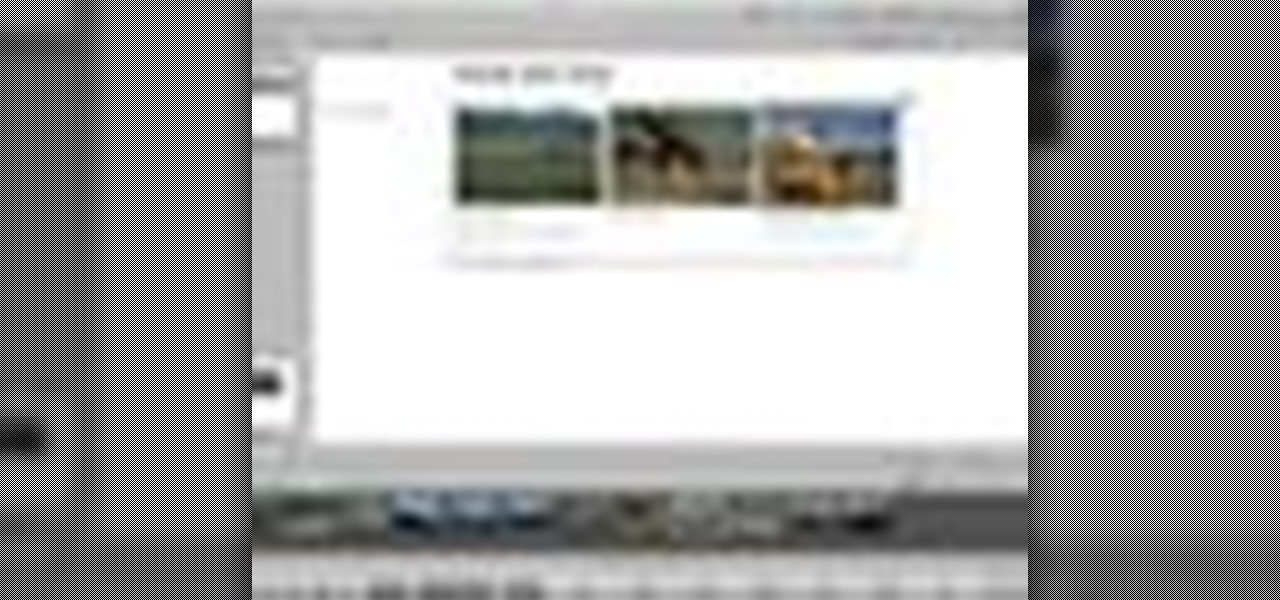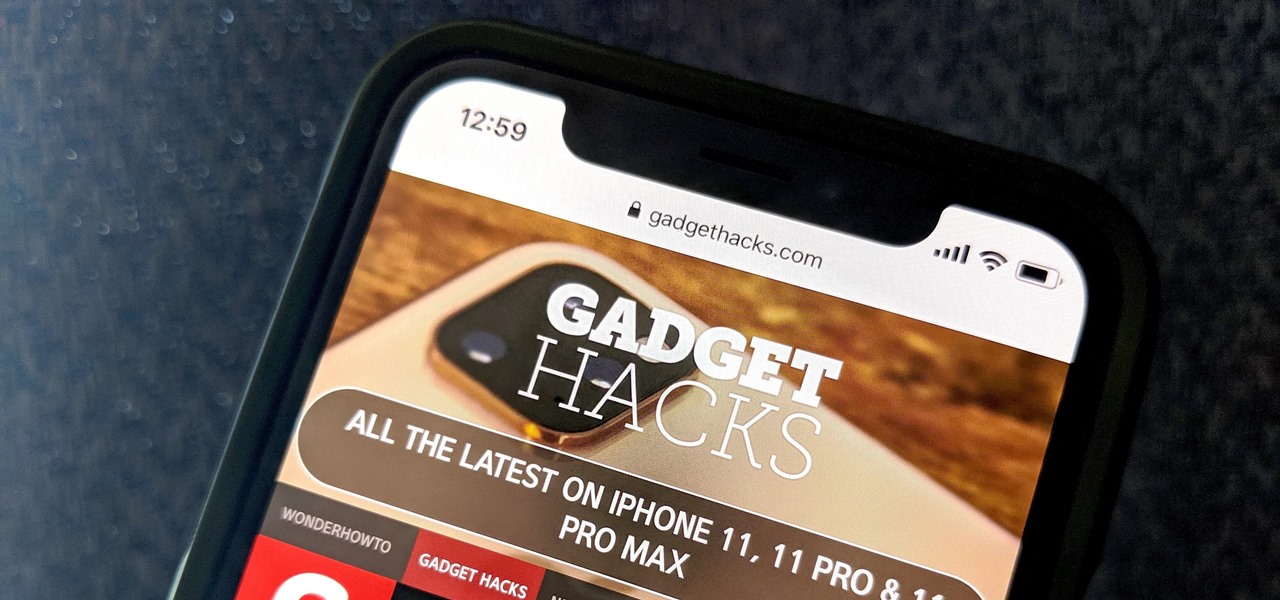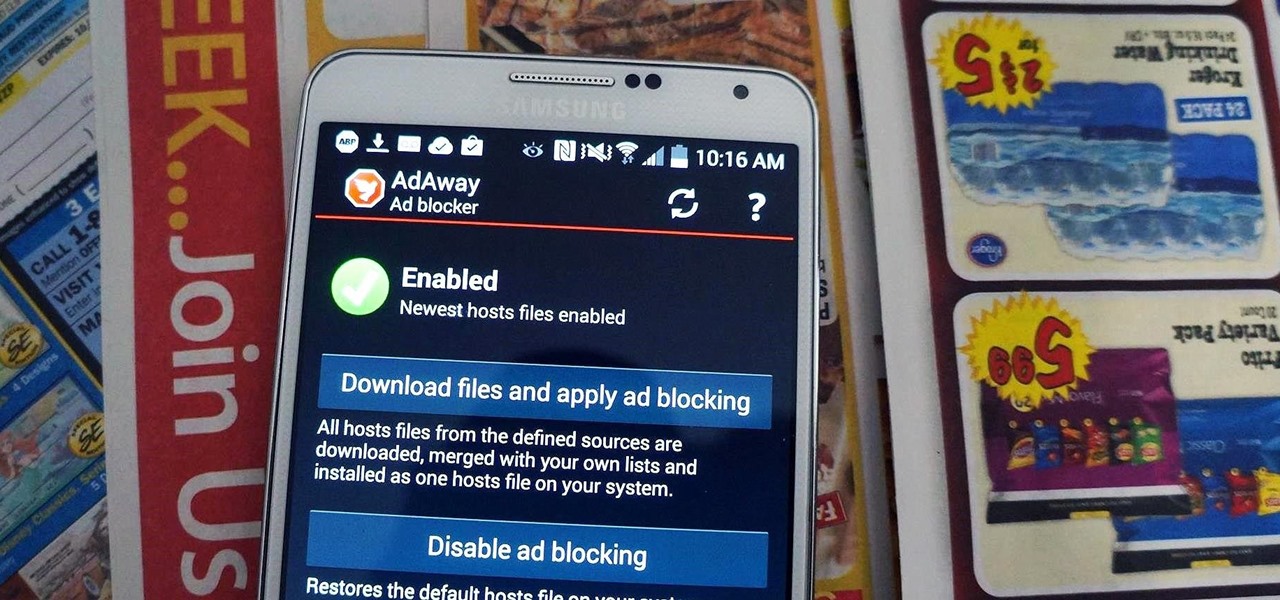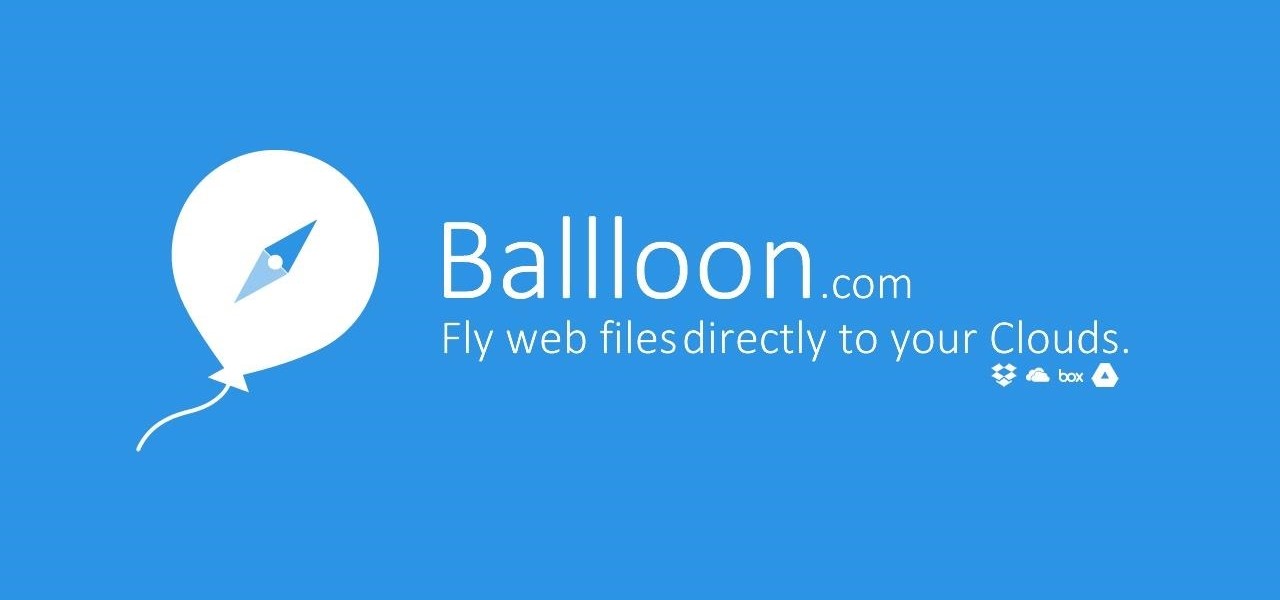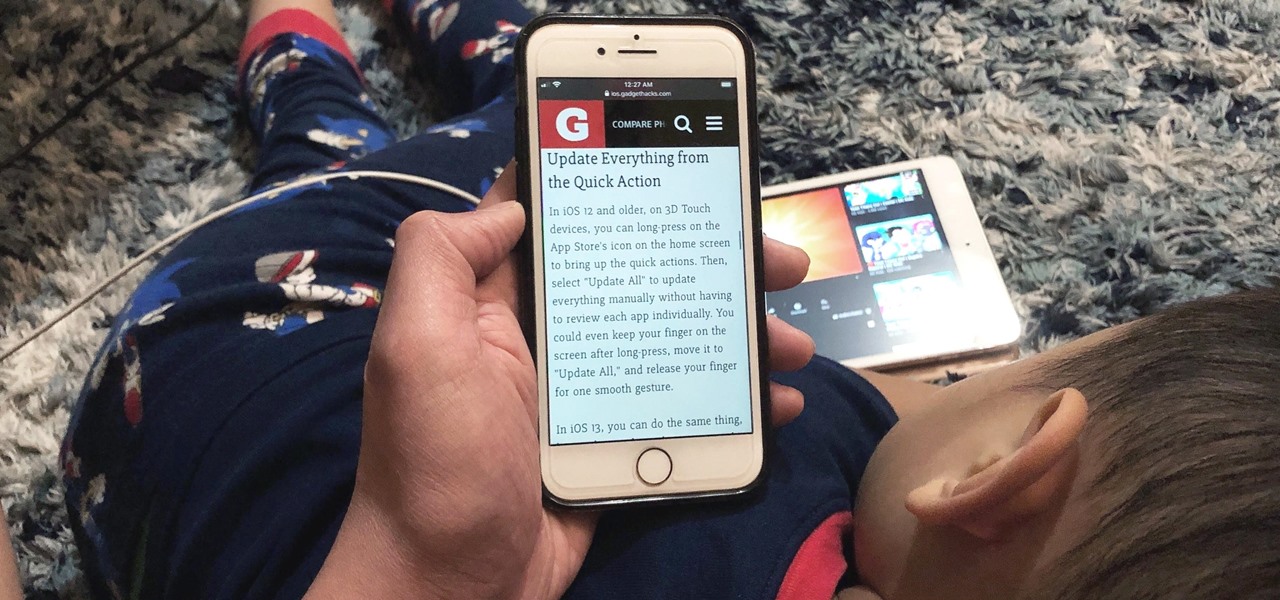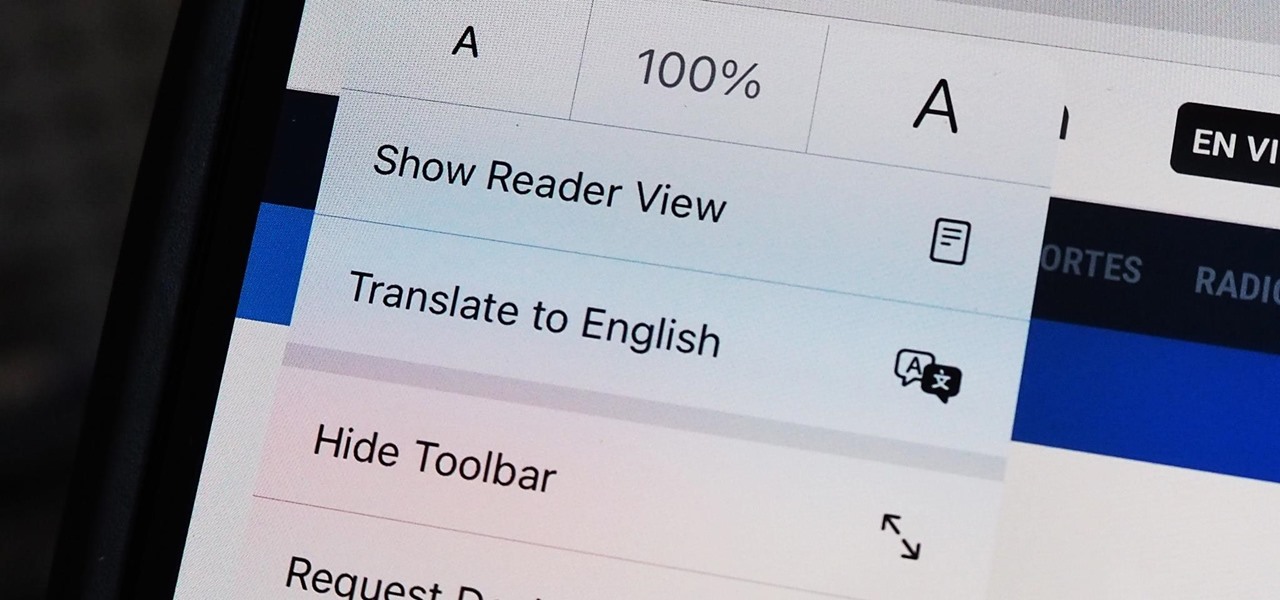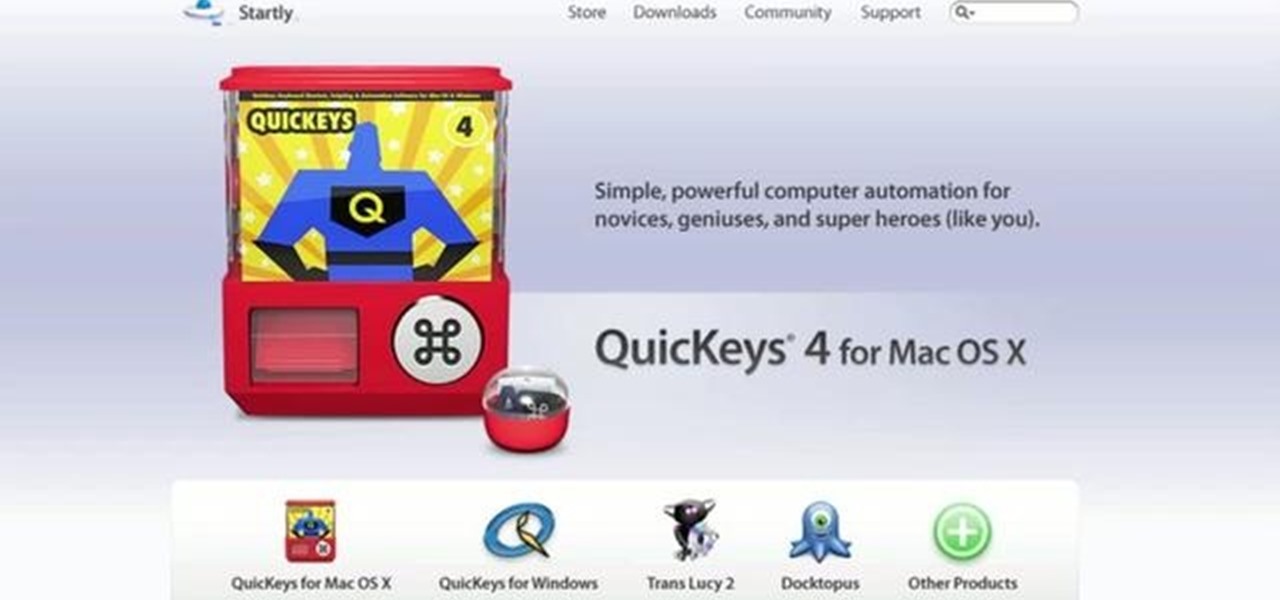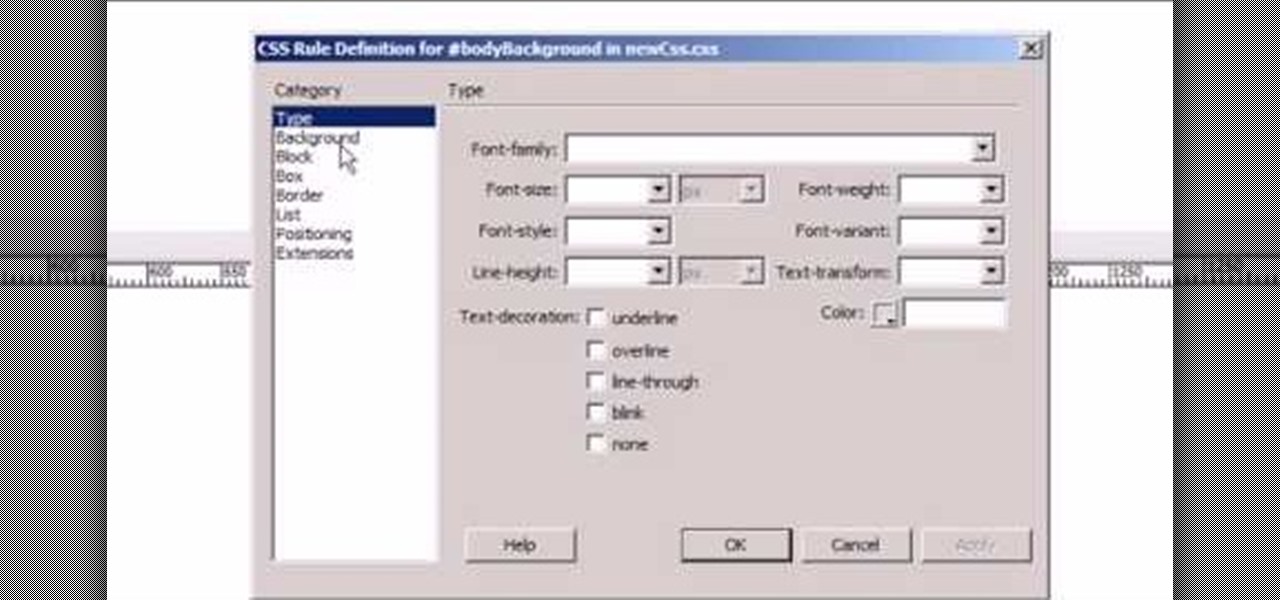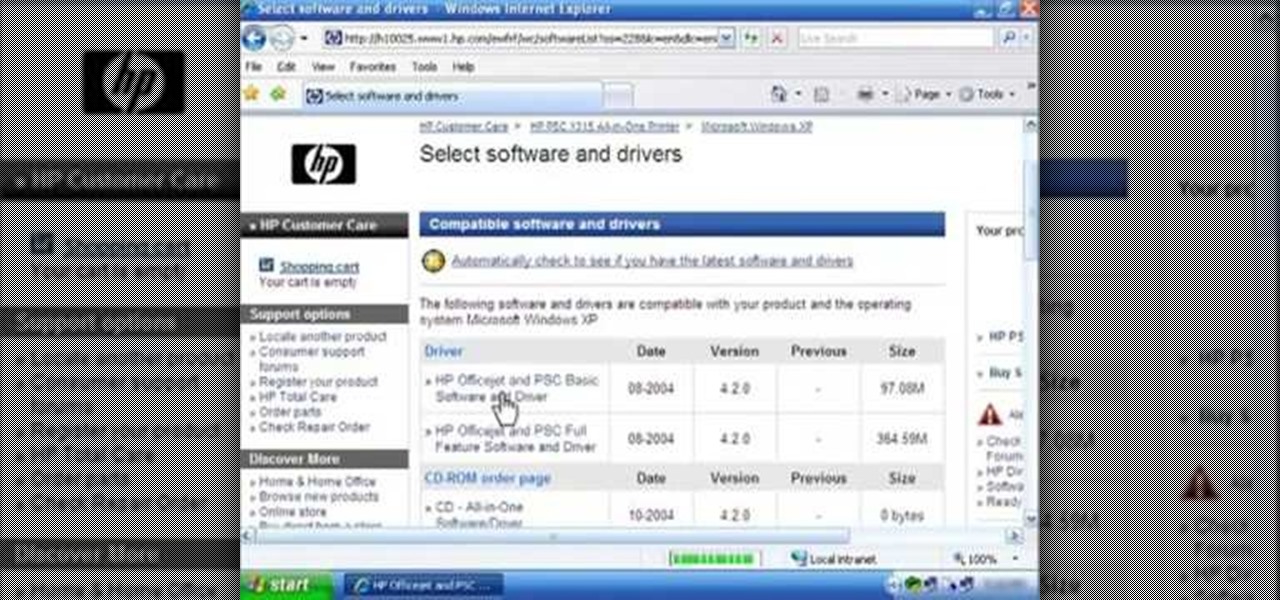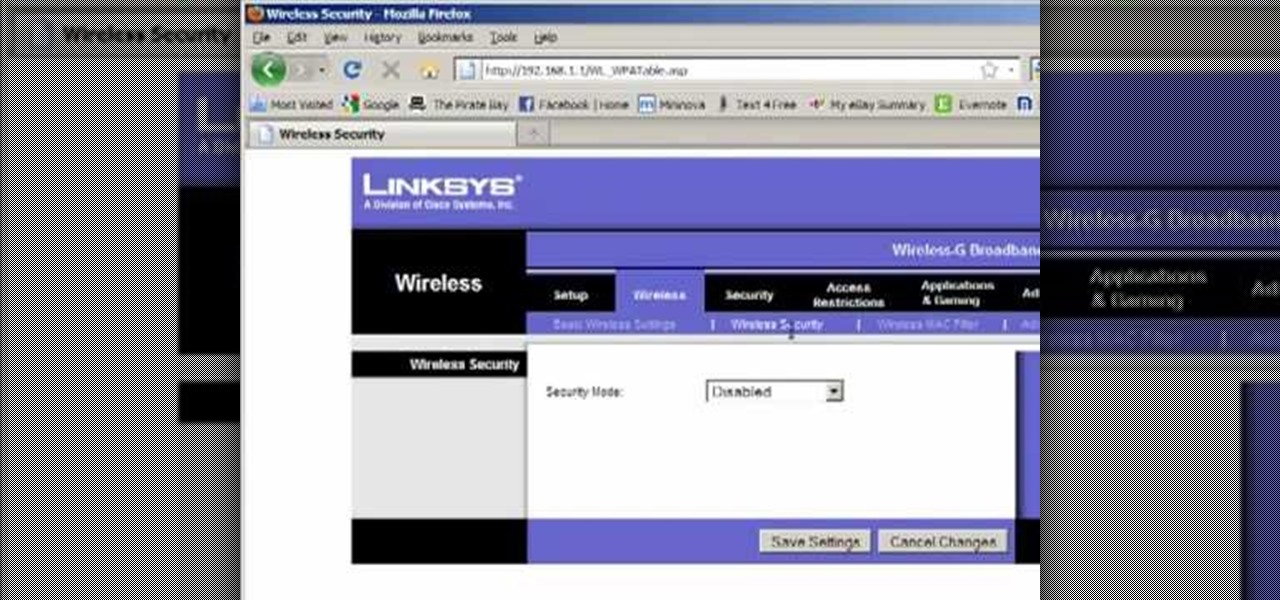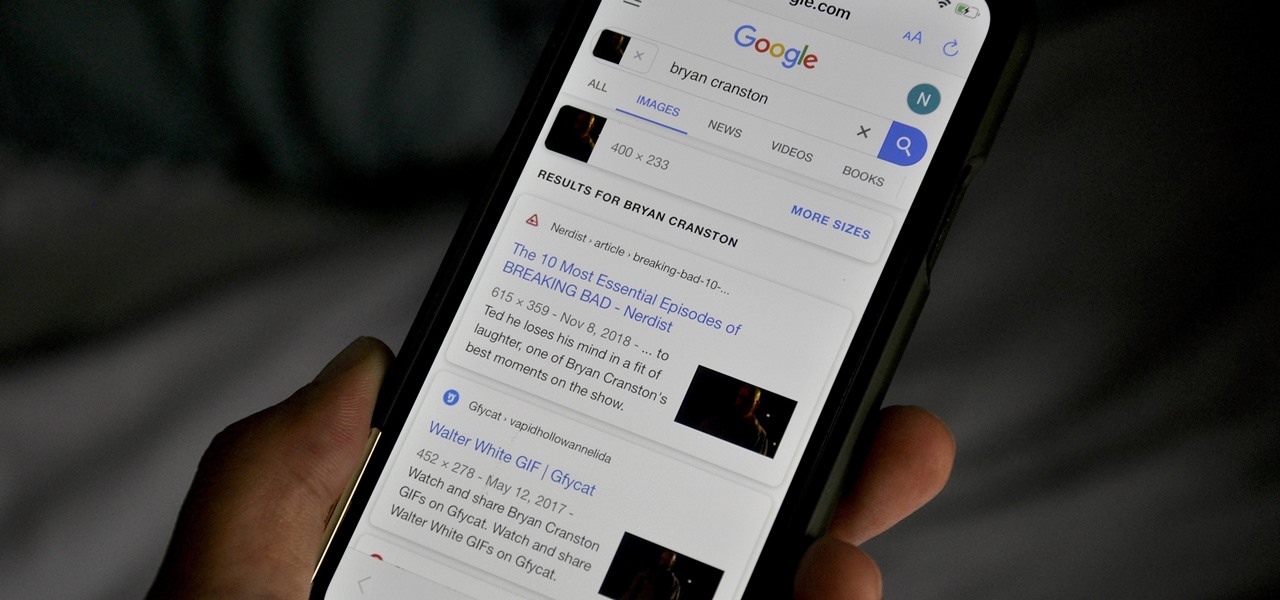Google is the biggest and best search engine on Earth, and if you are a webmaster and want your website to be a big success it would really behoove you to know as much about how it works as possible. The Google Webmasters series of videos and website were created to teach webmasters, SEO professionals, and others how Google works by answering their questions and giving them insights into how they can best integrate and utilize Google's functionality to improve their business. This video will ...
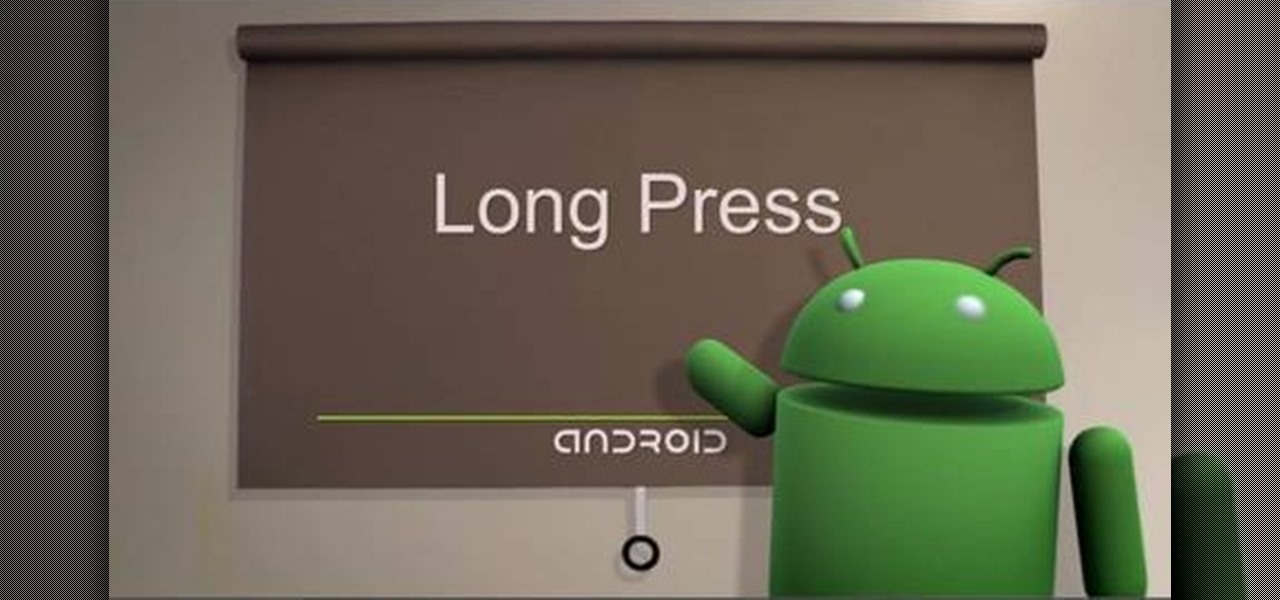
One of the greatest things about Google's Android operating system is the ability to "long press" on your cell phone. The android platform is full of many surprises and features, and this is just one of them. Long press (or 'touch and hold') is a nifty feature that reveals additional functionality on your Android-powered phone, like long pressing a picture to edit or share it, and download pictures from webpages, and get more options on your email.
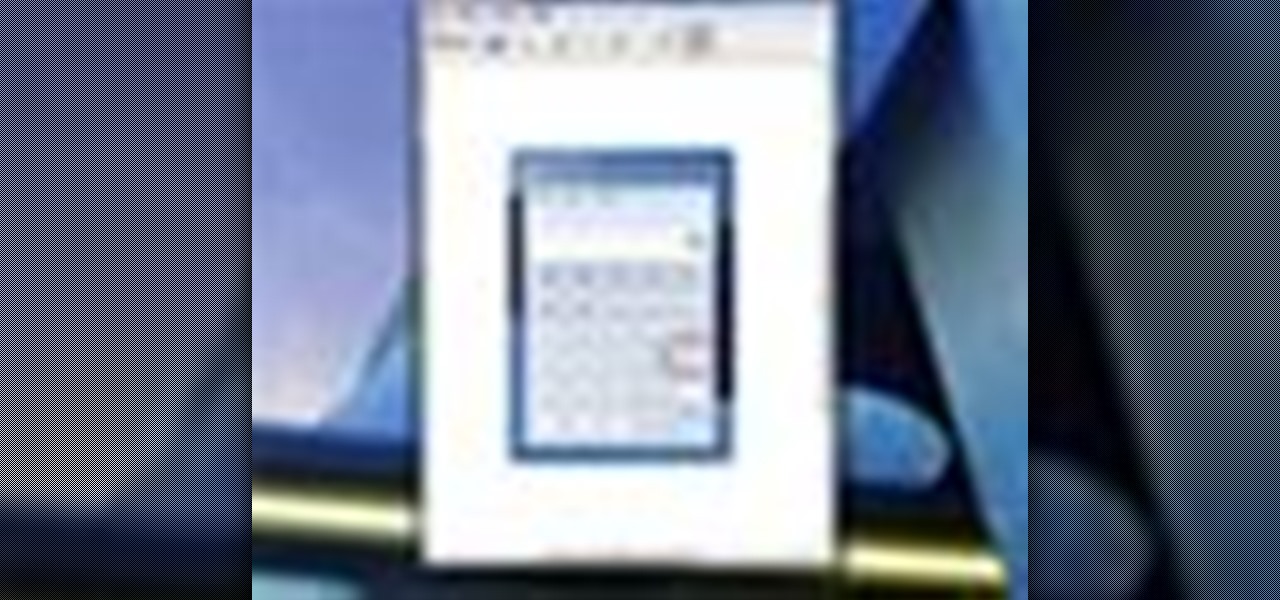
Taking screenshots in Windows isn't as easy as taking screengrabs in Mac OS X, but Microsoft sure is trying to resolve this issue. Their idea -- Snipping Tool. The Snipping Tool is available for both Windows Vista and Windows 7 operating systems.

Watch this science video tutorial from Nurd Rage on how to dissolve glass with drain cleaner. They show you how to dissolve that glass with sodium hydroxide (drain cleaner).
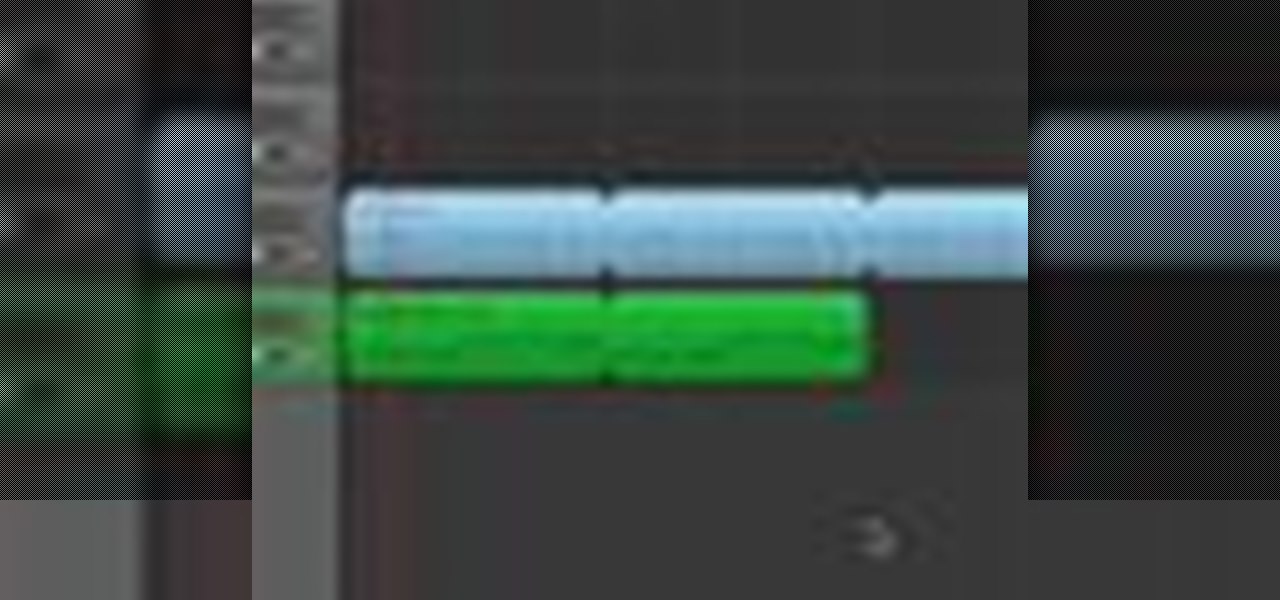
Check out this informative video tutorial from Apple on how to build songs in GarageBand '09.

Check out this informative video tutorial from Apple on how to mix songs in GarageBand '09.

Moving away from a webpage you were looking at accidentally is always frustrating. Get back to what you were doing as quickly as possible by using these keyboard shortcuts for Mac browsers to move back a page quickly and easily.

Introduced on the iPhone 6s, 3D Touch is just about the closest thing to a "right-click" that we have on iOS. Apple and app developers utilize this feature to give us helpful options that might otherwise clutter the overall app experience, as well as opportunities to "peek" into an action without committing to it. Safari on iPhone is no exception.

With iOS 13, Apple included some major updates to the Reminders app for iPhone. Among them is the ability to add web links to individual reminders, including a rich preview of the link that can be minimized if necessary. So now you can add an Amazon link in a reminder to buy a present or a webpage for a recipe in your grocery list, to name just a few examples.

Netflix is branching out into the comic book business, and it's summoning augmented reality via Facebook to make the first issue more magical.

Now that we have our payload hosted on our VPS, as well as Metasploit installed, we can begin developing the webpage which will trick our "John Smith" target into opening our malicious file. Once he has, we can take over his computer.

To create custom HTML elements to your facebook fan page or business page, first create a new fan page, and then click on the "boxes" tab. Now, right on the top of the page there's a grey bar, click on the button that says "fbml". Search for the application called "static fbml" and add it to your page. Go back to the homepage of your fan page, and click on "edit page" Find the fbml application and click edit. You'll now have a section where you can put html codes in to create custom web pages...

Today, see how to use GoLive CS2 to create pure CSS layouts. That's using CSS to lay your website out, which is a really nice way to layout your webpages. It's laying it out without tables, and allows the site to change based on the users resolution. In this video tutorial, see how to create website layouts made entirely of CSS using GoLive's new CSS tools and the new liquid layouts available in GoLive CS2.

Instead of using Photoshop, why not give Apple's Aperture a try? Aperture is designed more for post-production work for professional photographers, letting you cull through shoots, enhance images, manage massive libraries, and deliver stunning photos.

Normally, when you scroll down a webpage in Safari on your iPhone, it automatically hides the bottom toolbar and minimizes the top Smart Search field. But as soon as you scroll back up, they both reappear, which can be pretty annoying if you don't need them. Apple's iOS 13 update brings many new features to Safari, one of which solves the toolbar issue so you can keep it hidden when reading.

A fairly hidden feature in iOS 10 let you turn websites and documents into PDFs, but thanks to the new Markup function in iOS 11, this process has become a lot more streamlined.

The Play Store is loaded with just about any app you can imagine. While many are free or have a "lite" version of a paid app for download, often enough, these freebies have intrusive ads cluttering up your screen.

I am a graphic designer, so I have to collect massive pics from webpages to provide me with inspiration. But sometimes I need to use them everywhere, even if I've no access to computers or laptops, so I have to resort to mobile devices.

For the most part, keyboard shortcuts are great. They save you some time and make it easier to do everything right from the push of a button. But like most things in life, there is always a caveat, and in this case, for me—it's a huge one.

Viewing and reading content on websites is inherently harder to do on an iPhone due to the relatively small display. Even if you have an iPhone XS Max or 11 Pro Max, you'll probably struggle sometimes to read through tiny text while browsing online. Thanks to a feature found within Safari's view menu in iOS 13, your eyes can rest a little easier.

While some mobile sites have built-in text-resizing tools, many do not. A lot of those that don't won't even let you pinch-to-zoom. That makes it difficult for people with low vision to read small fonts on their iPhones. In some cases, like with photo captions, even those with perfect eyesight suffer.

This prank is great because it combines the digital and the analog to create a multimedia prank. All you have to do is load up this web page, which looks just like the Google front end. If you follow the instructions in this video, you will learn how to make the two O's in the title disappear from the page. Combined with a little storytelling and misdirection on your part, this can be turned into a trick where you make your friends think that you have magically erased the two O's from Google'...

Zooming in on your BlackBerry phone could be kind of tricky, especially if you're new to your BlackBerry device. Best Buy has answers. The Best Buy Mobile team explains how to zoom in and out on a Blackberry device when browsing the web.

If you have Internet Explorer as your web browser, and you want to know how to get your favorite videos off the net to save on your own computer, then watch and learn.

Safari has a new feature that helps you discover the most beneficial aspects of a webpage without having to dig through the page or read the entire thing — and it works on iPhone, iPad, and Mac. It can make web browsing more efficient and websites easier to navigate while ensuring the visibility of important details.

Since iOS 8, it's been possible to use third-party tools such as Bing Translator and Microsoft Translator to translate foreign language webpages in Safari into your primary language. Now, in iOS 14, there's a better way to do it.

¤¤ TIPS TO VISIT KUALA LUMPUR (KL) IN 2 DAYS ¤¤ How to visit and what to see when you have a very limited time to visit this city of contrast, equally rich in heritage and urban excitement.

This tutorial shows you how to use QuicKeys to create an autmation that saves web pages as PDFs. This action saves you three or four clicks in the normal process. Whether you're new to Startly Software's popular macro and automation application or are merely looking to pick up a few new tips and tricks, you're certain to be well served by this free video software tutorial. For more information, including detailed, step-by-step instructions, watch this video guide.

What's the difference between a webpage and a text file? CSS. See how to use CSS styles to format your content when working in Adobe Dreamweaver CS4. Whether you're new to Adobe's popular WISYWIG HTML editor or a seasoned web development professional just looking to better acquaint yourself with the CS4 workflow, you're sure to be well served by this video tutorial. For more information, including a step-by-step overview, watch this free video guide.

This video shows how to secure a wirelees internet connection on your Zyxel P-660hw-t1. For this, first click on Start button and open Internet Explorer(or any other browser). On the address bar of the browser, type in the IP address of your router. On the next page, enter your password and on the next page, either change the password or ignore. On the next webpage, under Advance setup, click on Wireless LAN. On the next page, click on 8021xWPA. Select authentication required and then click a...

In this video, our author, atomicinteractive, shows use how to use Fetch FTP to upload a temporary webpage. Please make sure your directory has the html file. Please find your email with ftplogin information. This will also show login information for the control panel and creating alternate email addresses.

This silent video shows you how to install HP printer drivers for Windows XP. Start off by turning on the power on the printer. Do not connect the USB cable to the computer yet, it'll ask you at a later time. Now go to HP's support webpage by typing "www.hp.com/support" on your web browser and then choose the region and language you want the support for. Now click on the "download drivers and software" option and type in your printer's model number. Select the correct printer from the list an...

Llewyn demonstrates how to configure your router for Wifi. Access the router by opening up your internet browser and typing in your router's IP address. That will bring up the router configuration page. Now, click on the wireless tab. You can set the wireless network mode to accommodate your computers. As a precaution, set the mode to mixed for greater flexibility. Set your wireless SSD broadcast to enable which will enable your wireless card to actually see the webpage and the internet. You ...

Madman McClinton demonstrates how to browse the internet on an Xbox 360 using the MCE browser. First, download the MCE browser by doing a Google search and clicking on the first link. Next, install the MCE browser on your system. Then, connect your Windows Media Center to your Xbox. Then, go to your Xbox and open up the Windows Media Center. Select the program library function from the online media option. Next, choose the MCE browser from the available choices. Enter your desired URL into th...

For anyone working in Google that wants to look at more page than one at a time, learn how to get a side-by-side view in the steps outlined in this tutorial. This technique utilizes Google Chrome. Before attempting to do this, you will need to download Google Chrome from Google Chrome webpage. When you have two frames that you want to see side-by-side, simply take one of the tabs for one of the screens with your cursor and drag it to the side. After doing this, your two screens will pop up ne...

In this video S60 online explains how to copy and paste using your S60 phone. First, have what you would like to past saved on your notes application. Next, when you want to paste it to a webpage for instance open your notes application. When you open the notes, press and hold down the edit key and the directional key to highlight what you would like to copy. Still holding the edit key, press the left soft key to copy the text. Now you can past the text where you need it. Go back to where you...

Learn how to enable Java script and Cookies in Konqueror in simple steps. First open the respective webpage and go to 'Settings' option and select the last option in it. Now select 'Java and Java Script' option found in the left corner of the page and click in the enable check box in both the tabs. Now go to the 'Cookies' option and check the 'Enable cookies' check box. Press on 'OK' to finish when everything is done.

In this video tutorial, viewers learn how to protect their privacy online. Some information that is exposed every time you visit a website are your I.P. address, operating system and browser. To view what information that you are revealing to a website, visit the site provided in the video. This site will give you all the information that you are exposing in a website. This video will benefit those viewers who visit a lot of websites, and would like to learn how to view the their exposed info...

Google Images, TinEye, and other reverse image search engines can help you find where images appear on the internet. You can discover what TV show or movie an image comes from, who took a photo, and if the profile picture of someone you're talking to online is really them, among many other uses. And there's a shortcut for iOS that makes running a reverse image search easy.