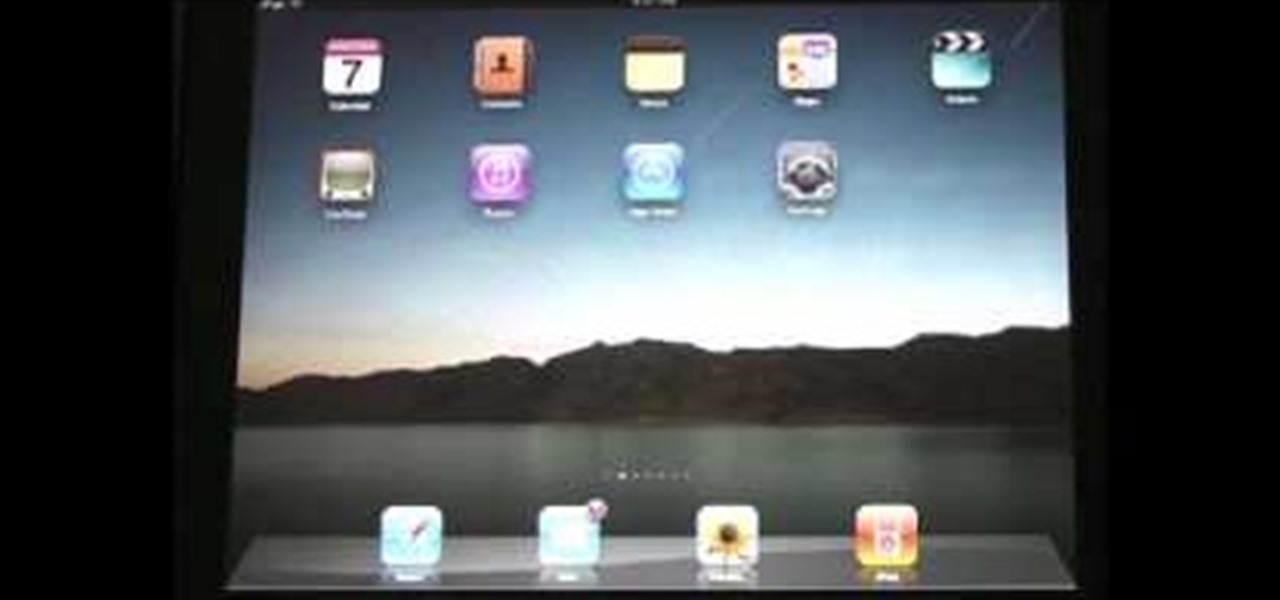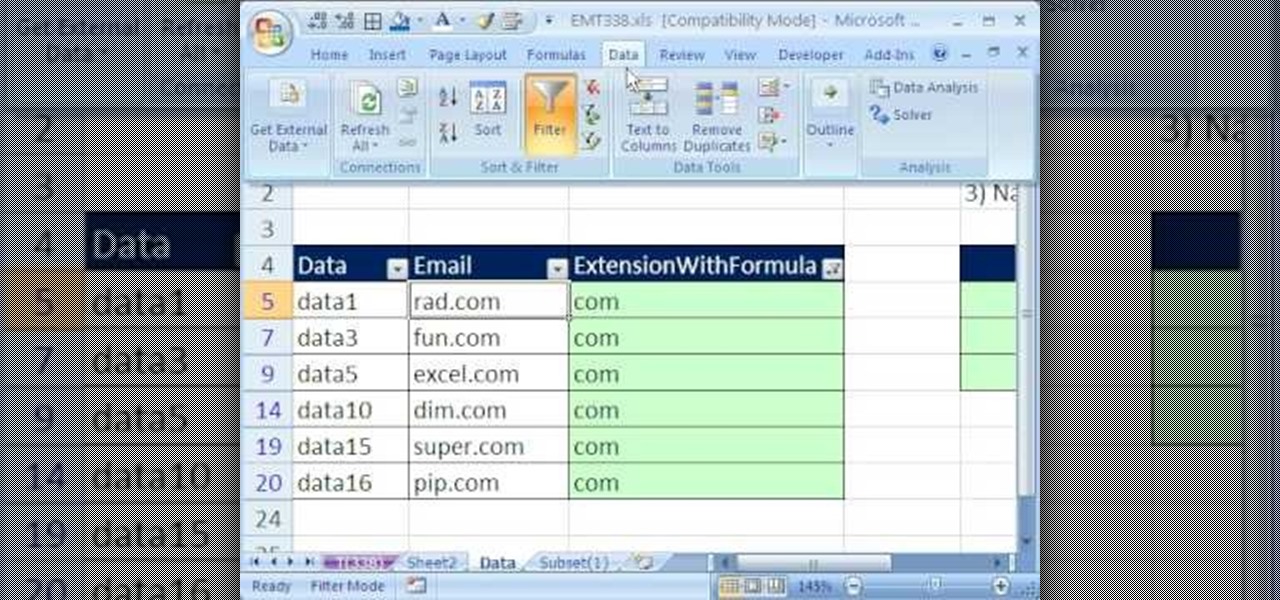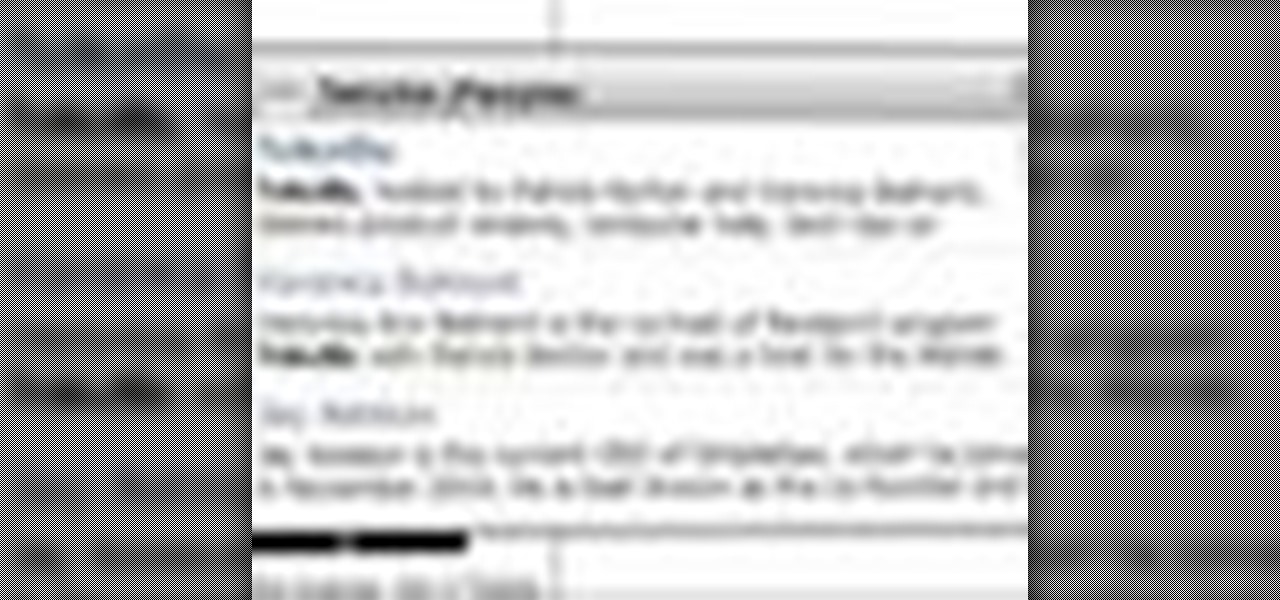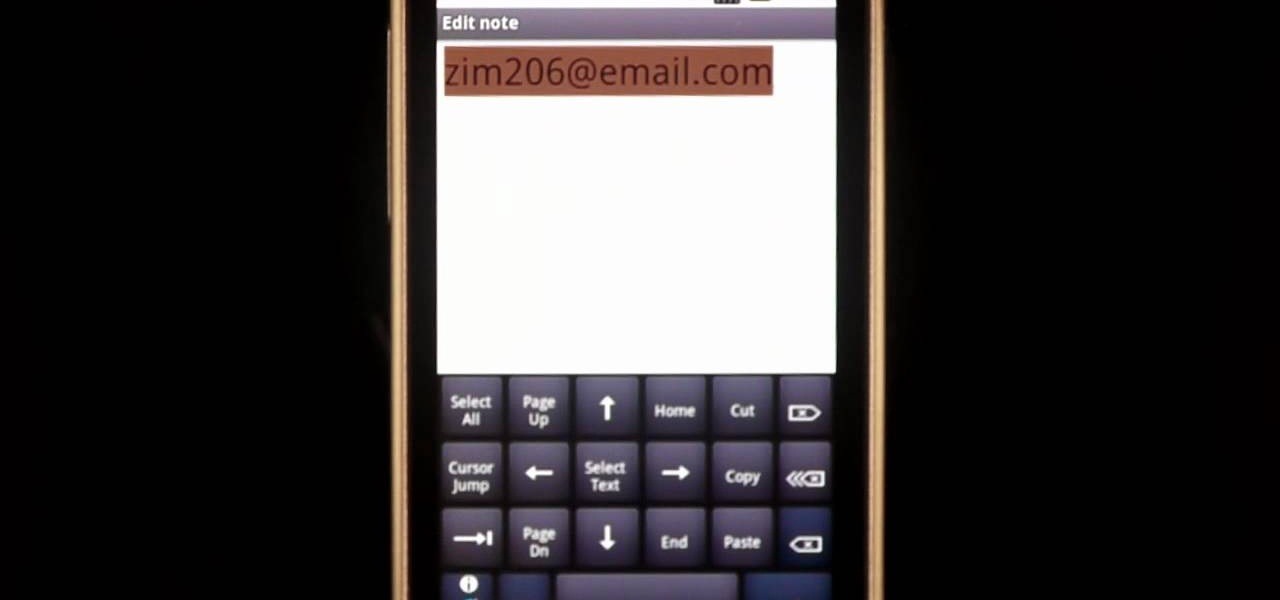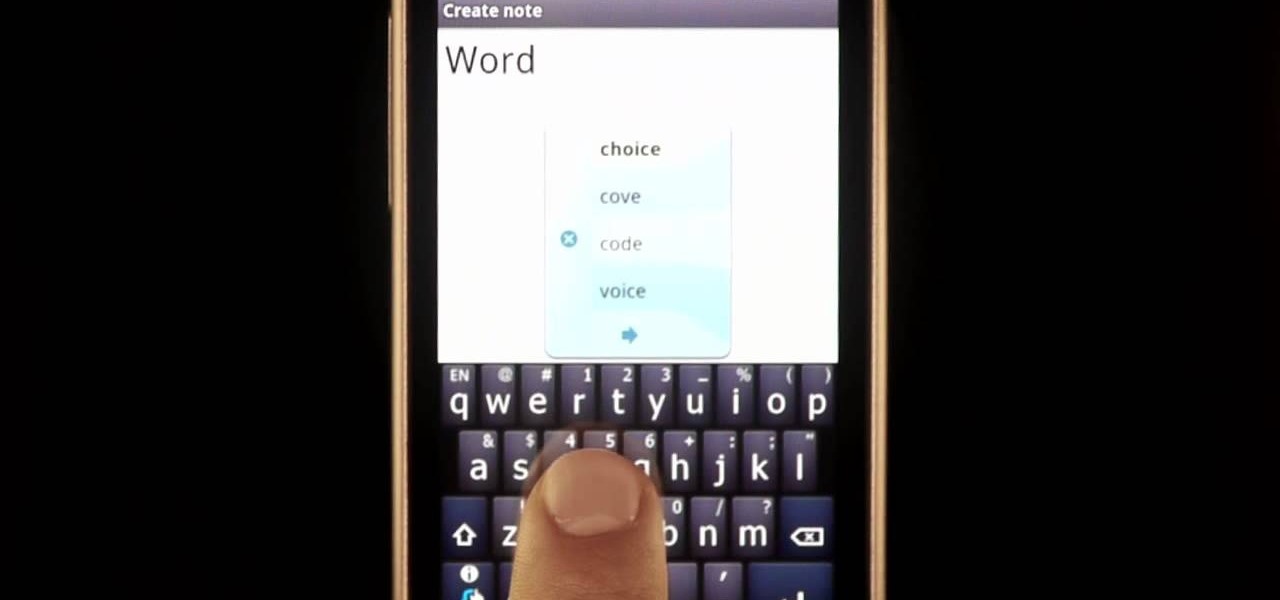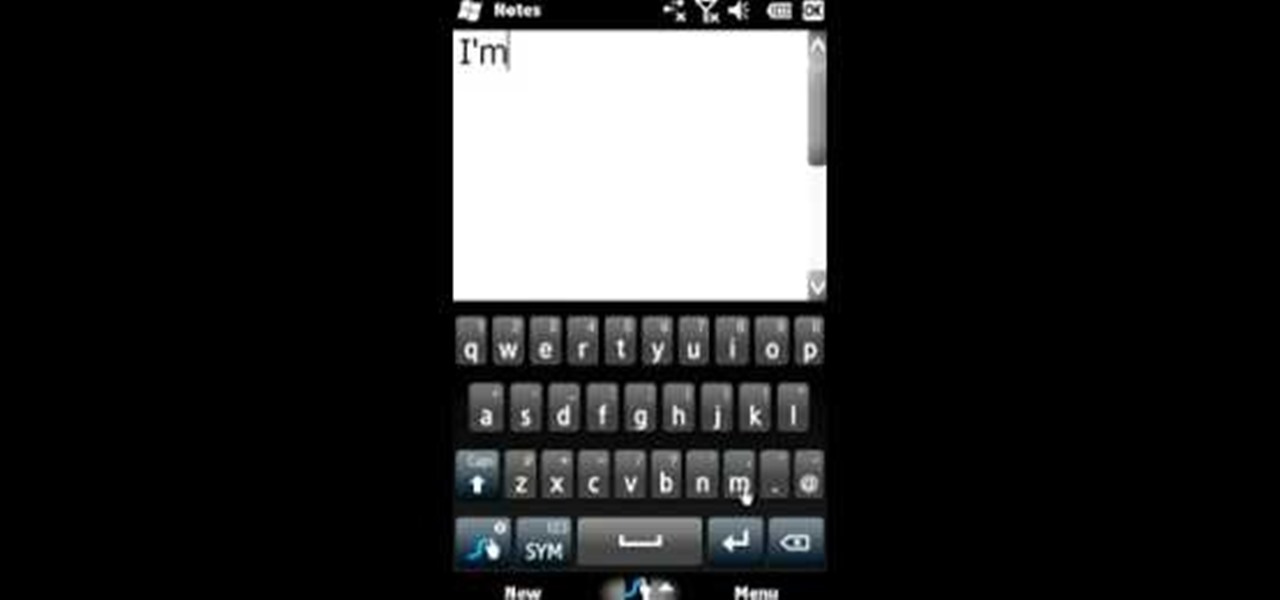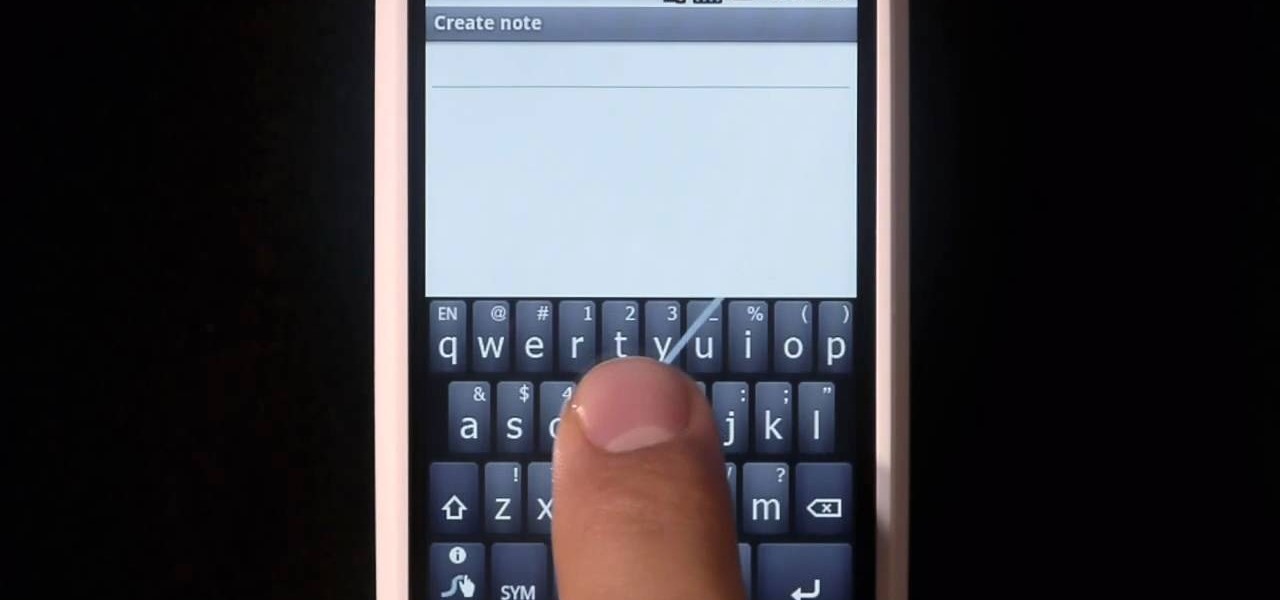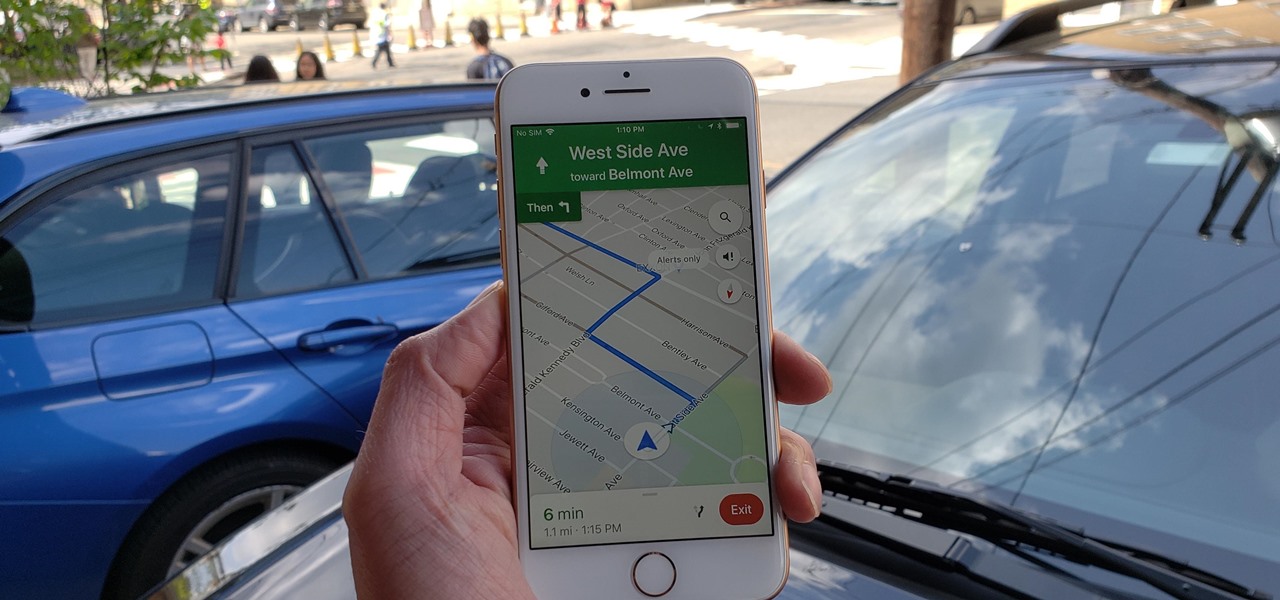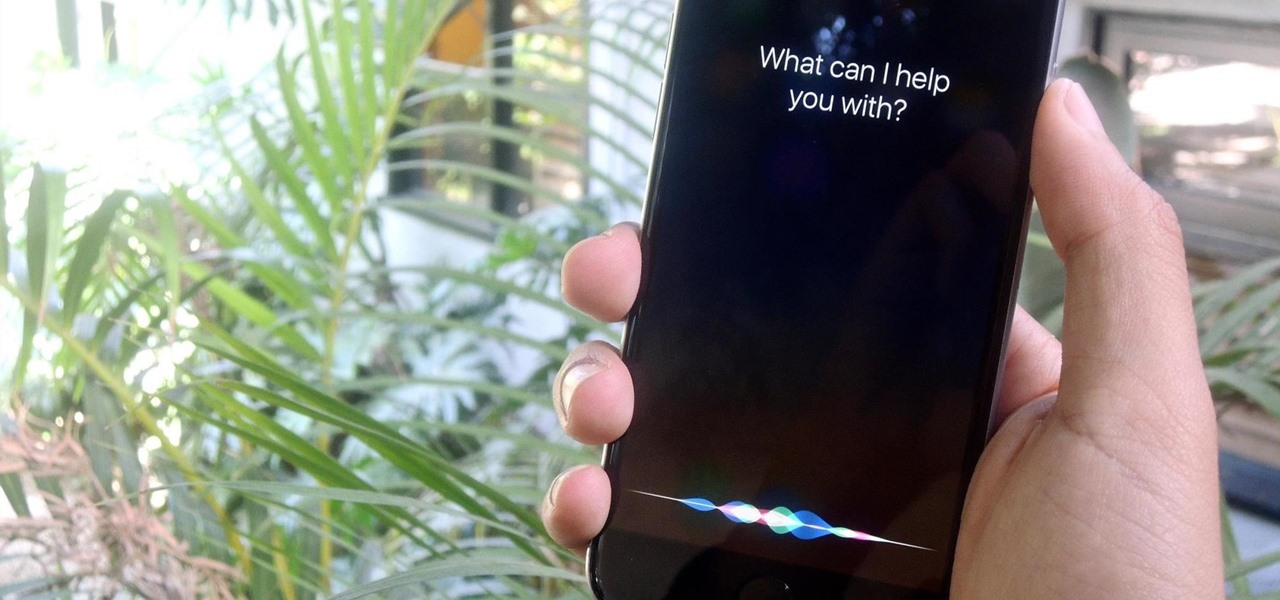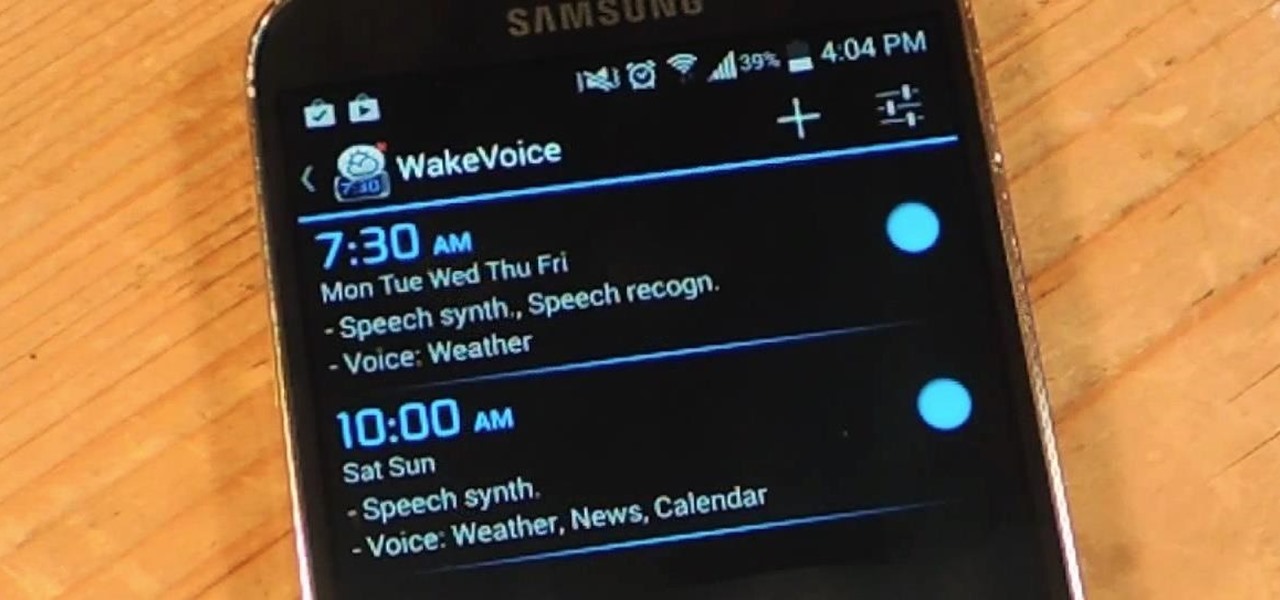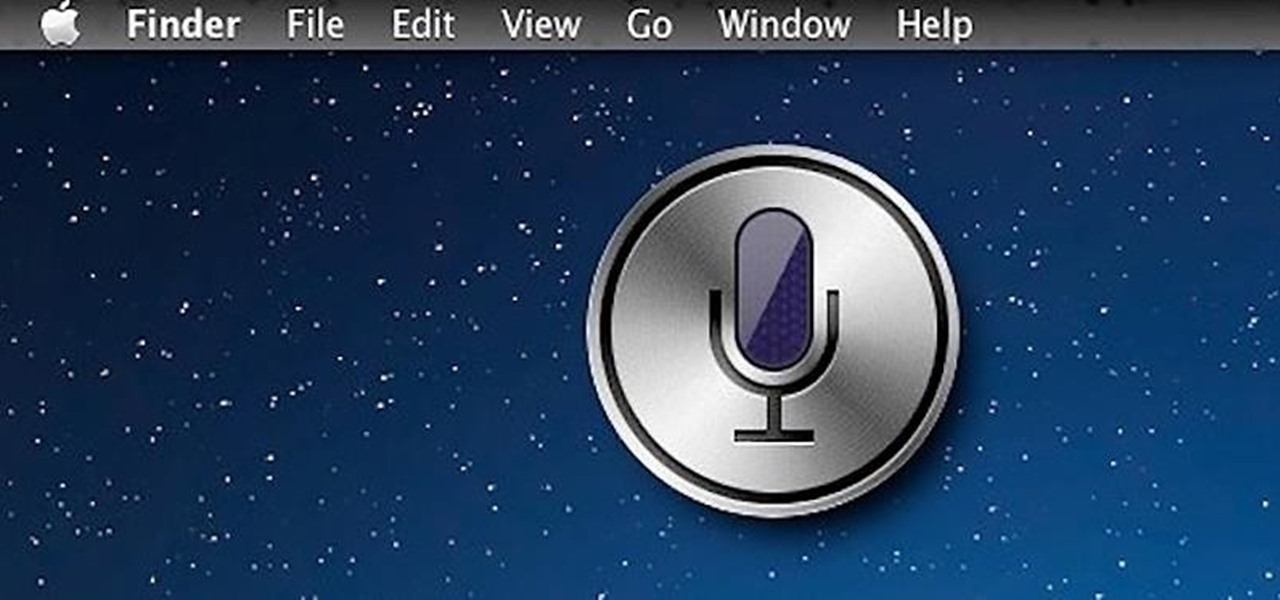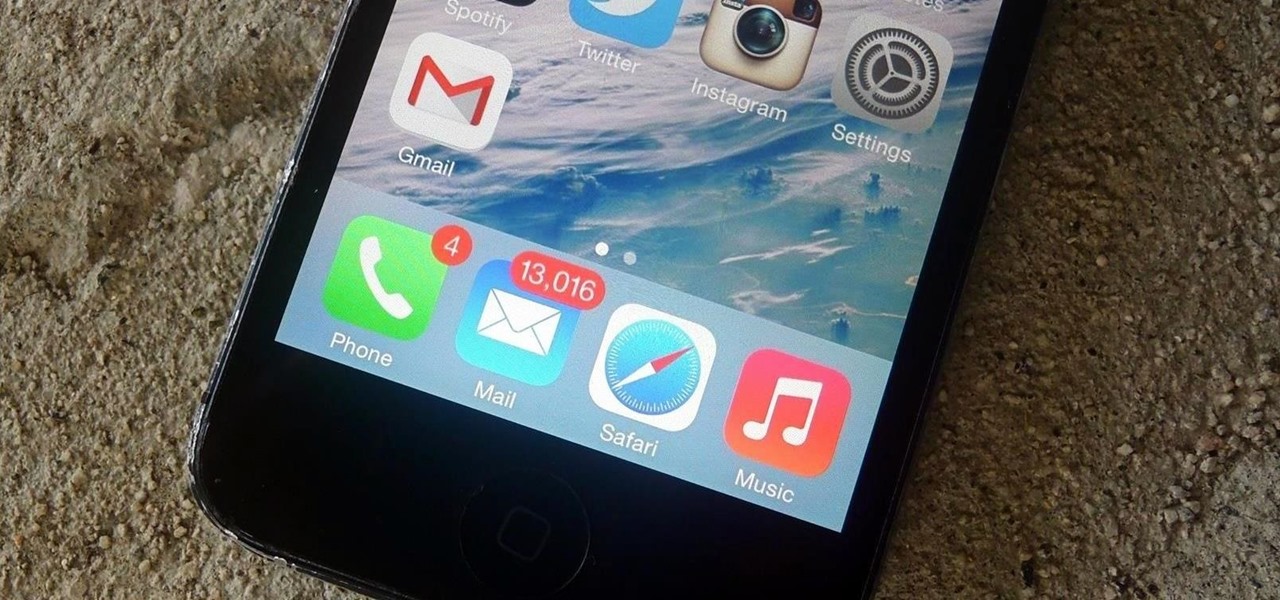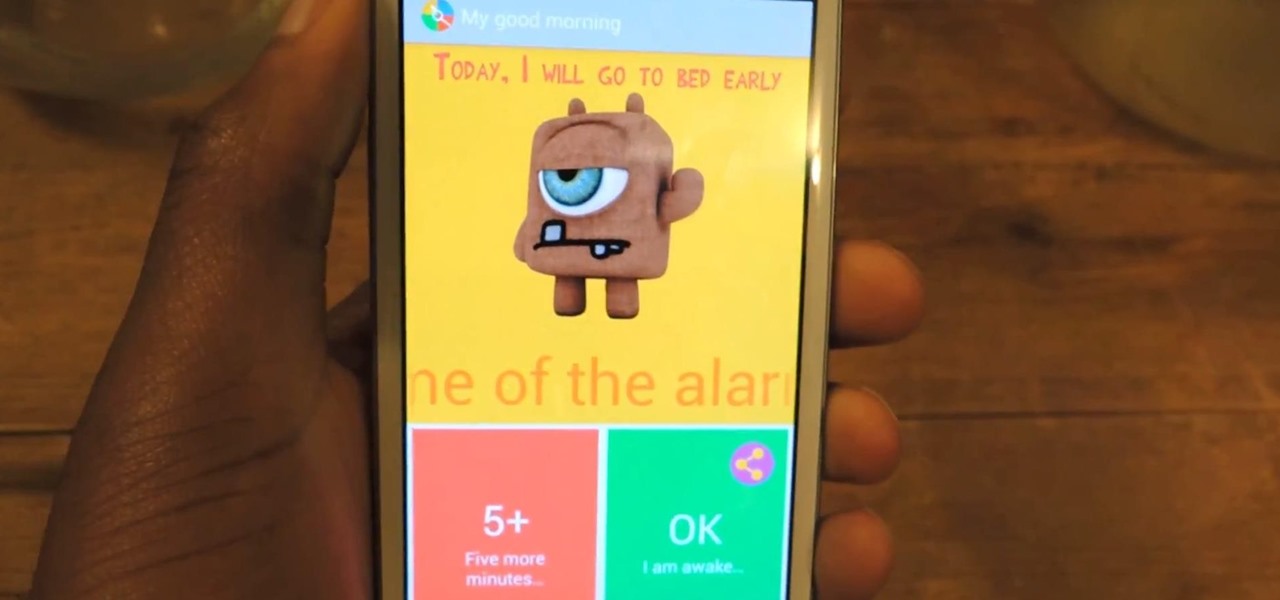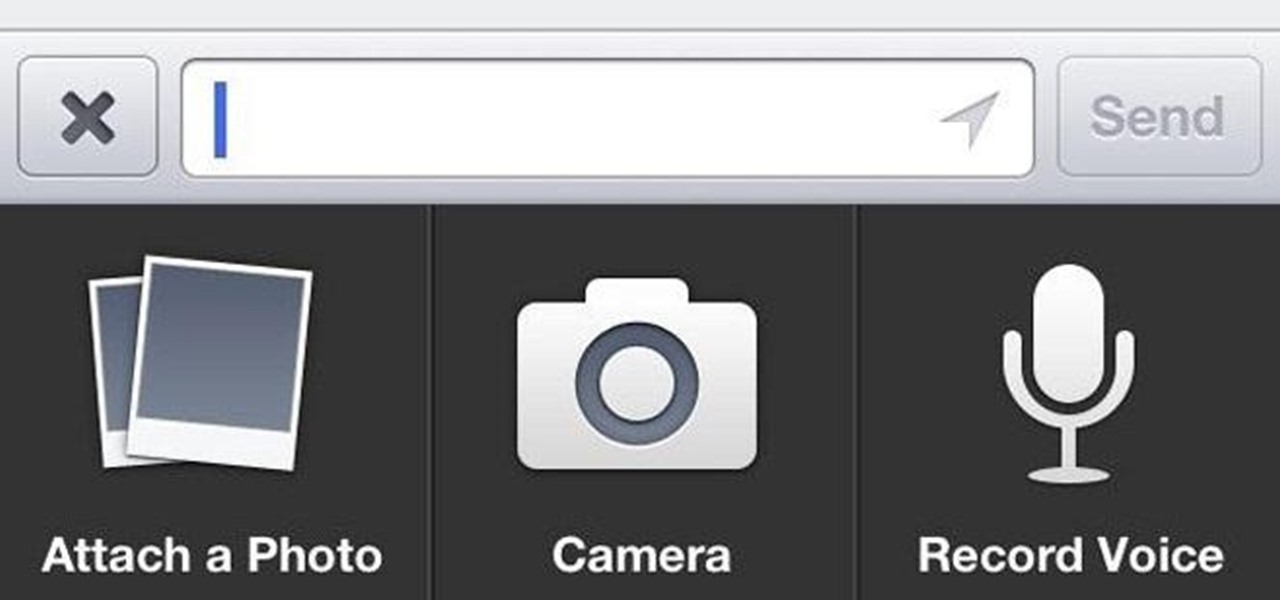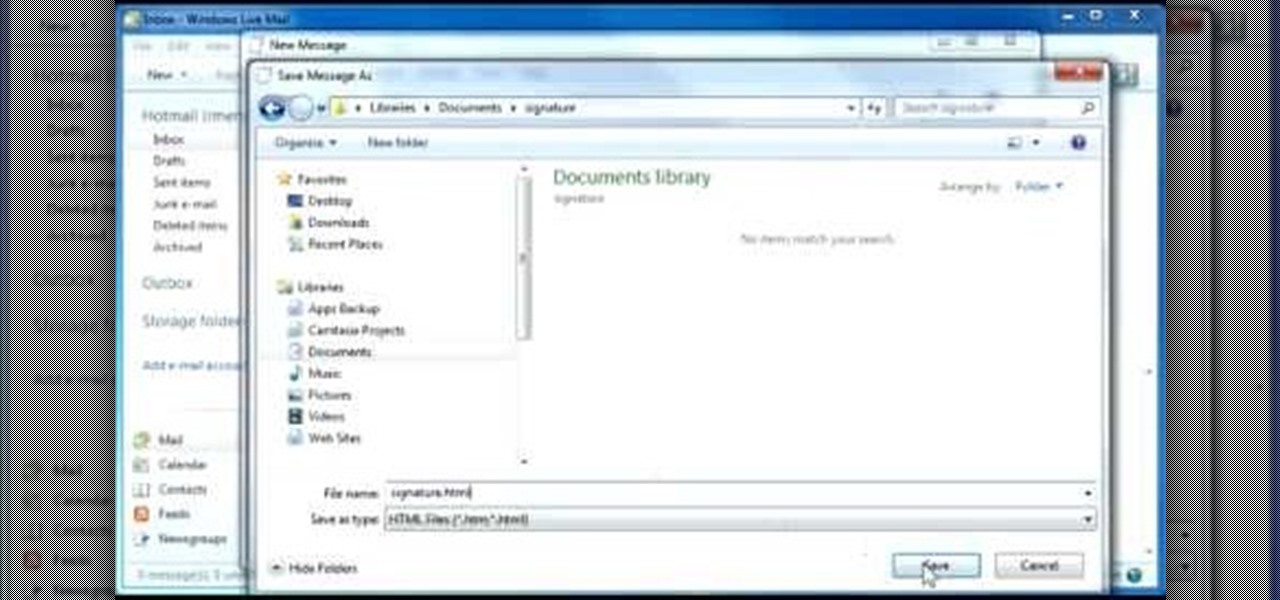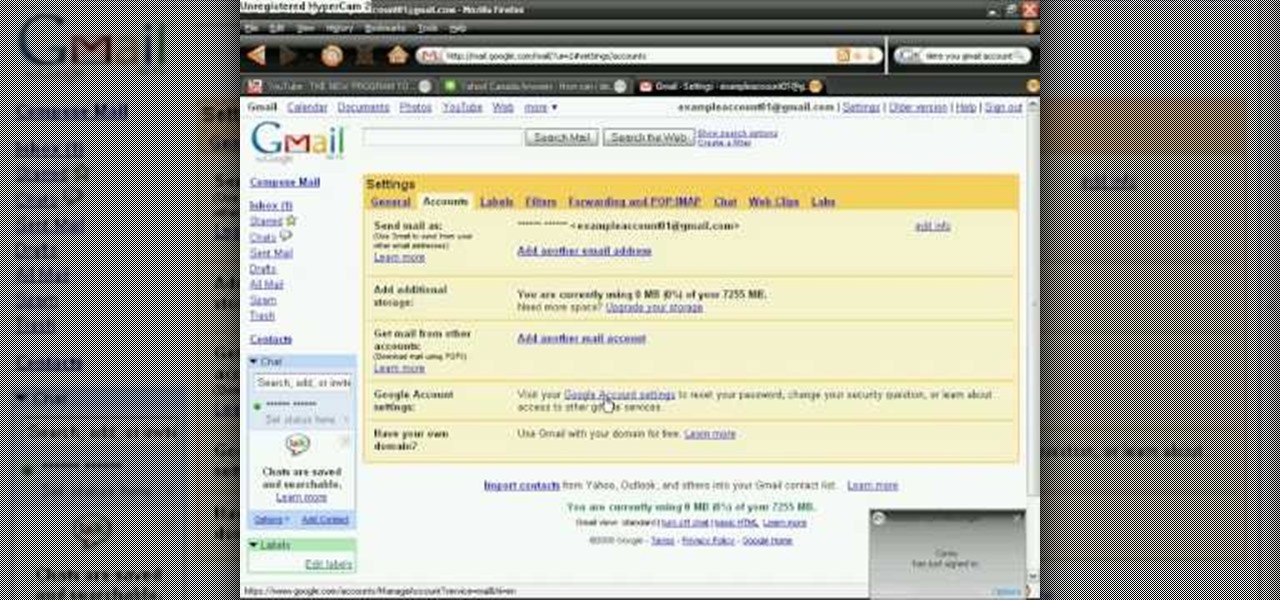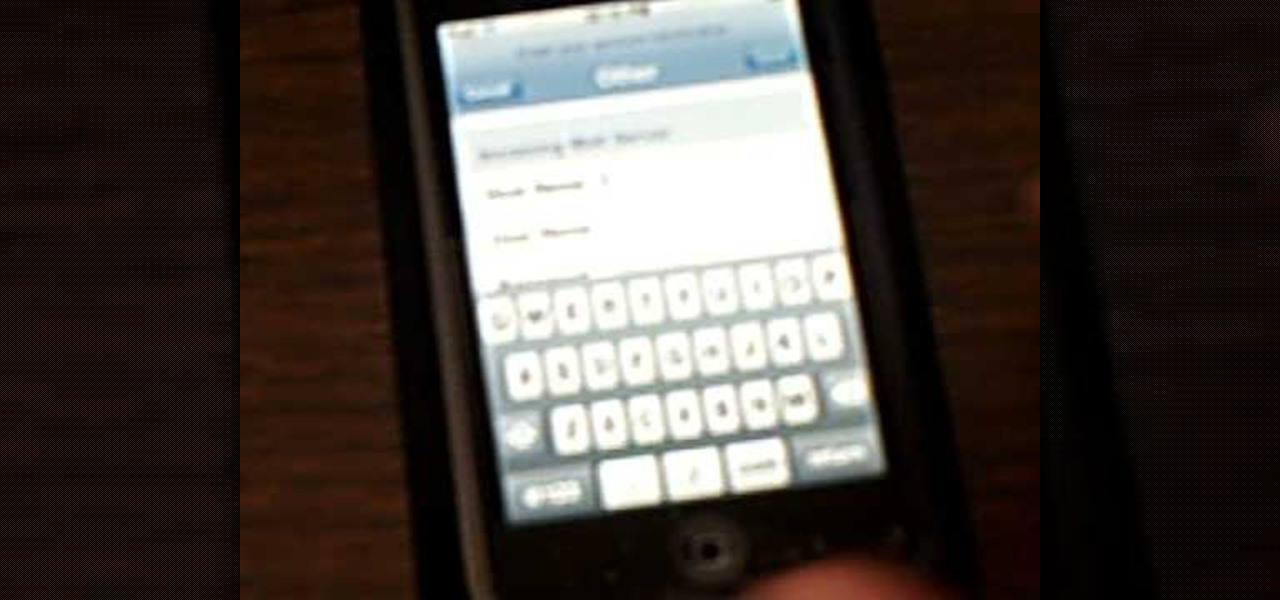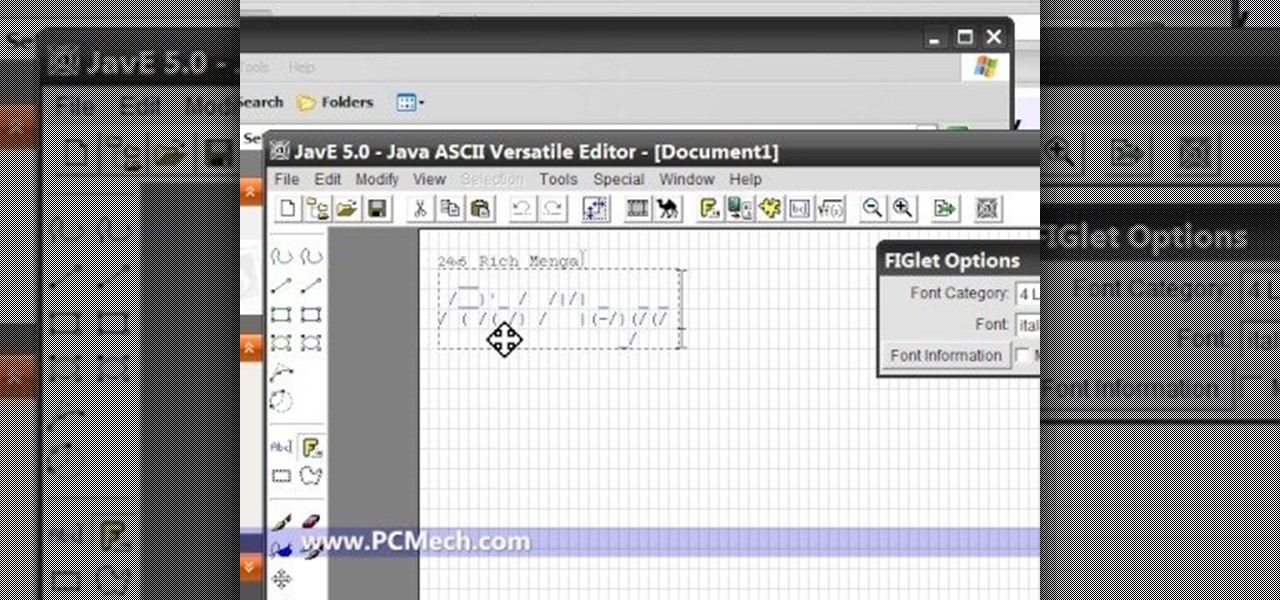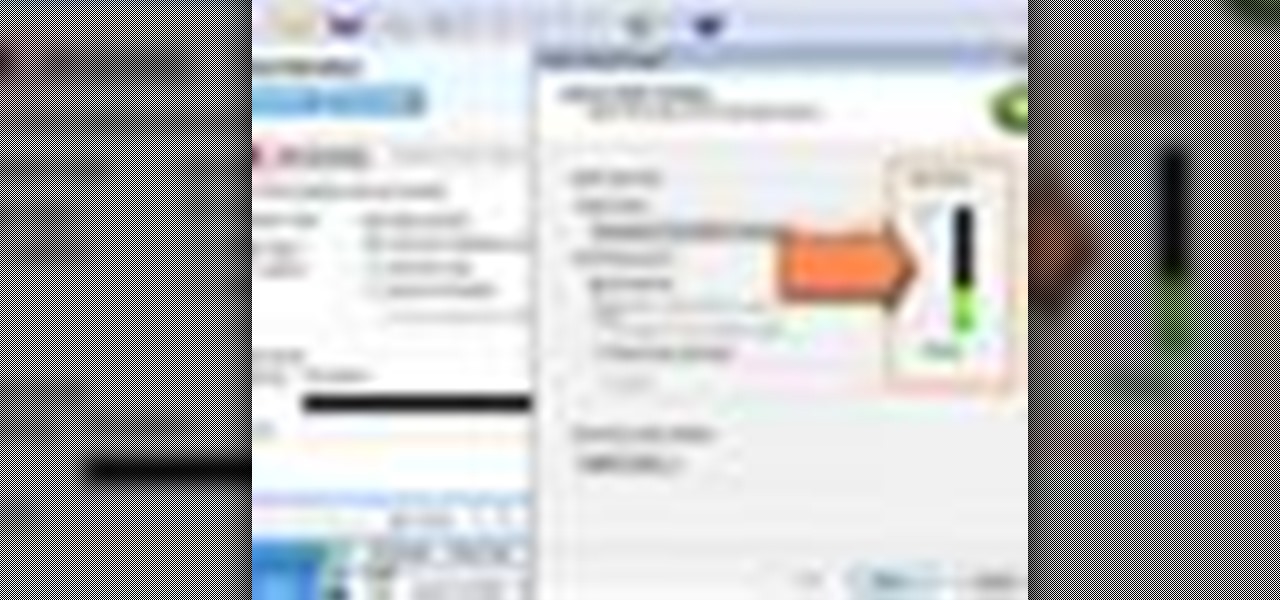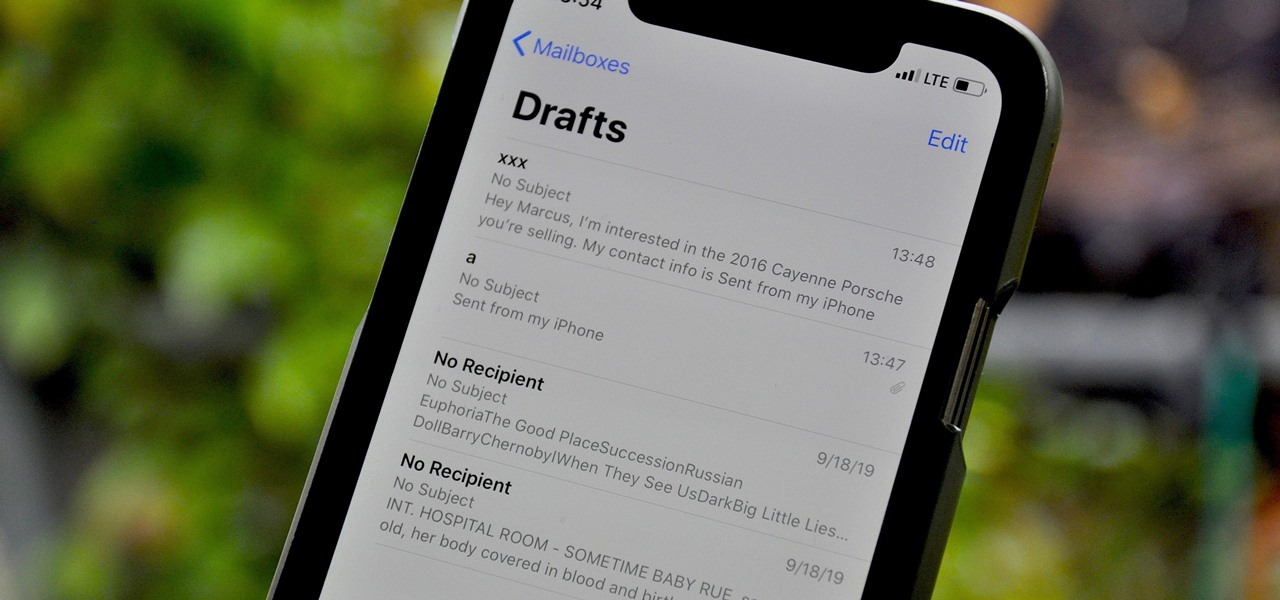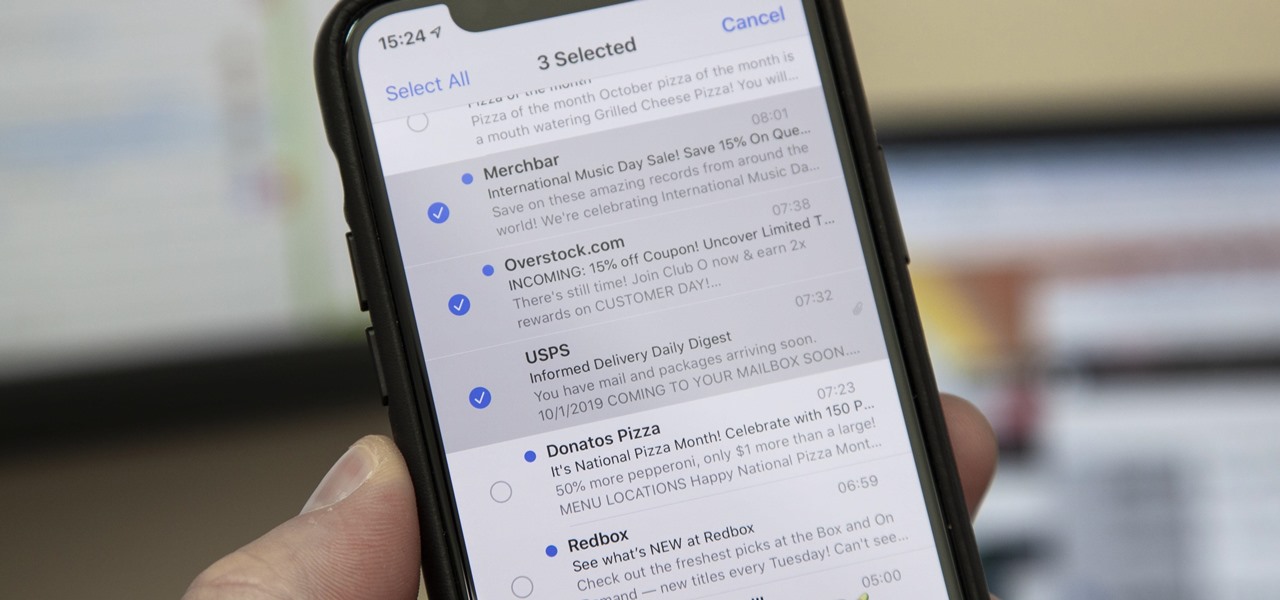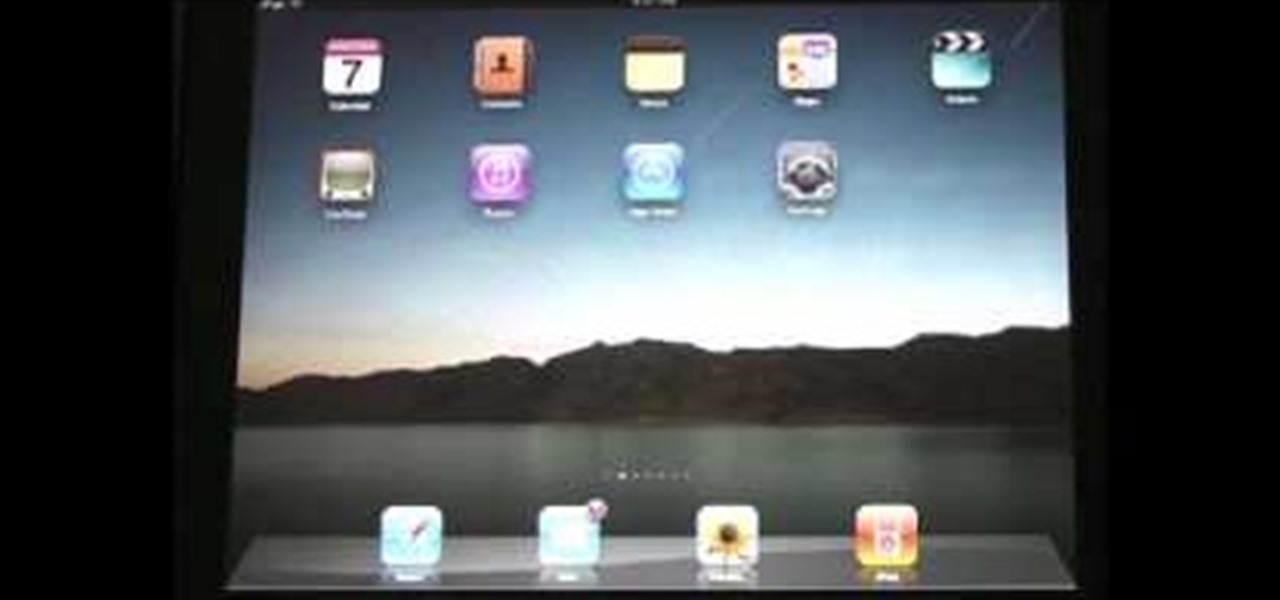
If you want to send and receive email on your Apple iPad, unless you're an advanced user, you'll most likely want to go through Apple's official Mail app. Fortunately, it's easy to use. So easy, in fact, that this guide can present a complete, step-by-step overview of the process in just over three and a half minutes' time. For detailed instructions, and to get started reading and composing email on your own iPad, take a look!
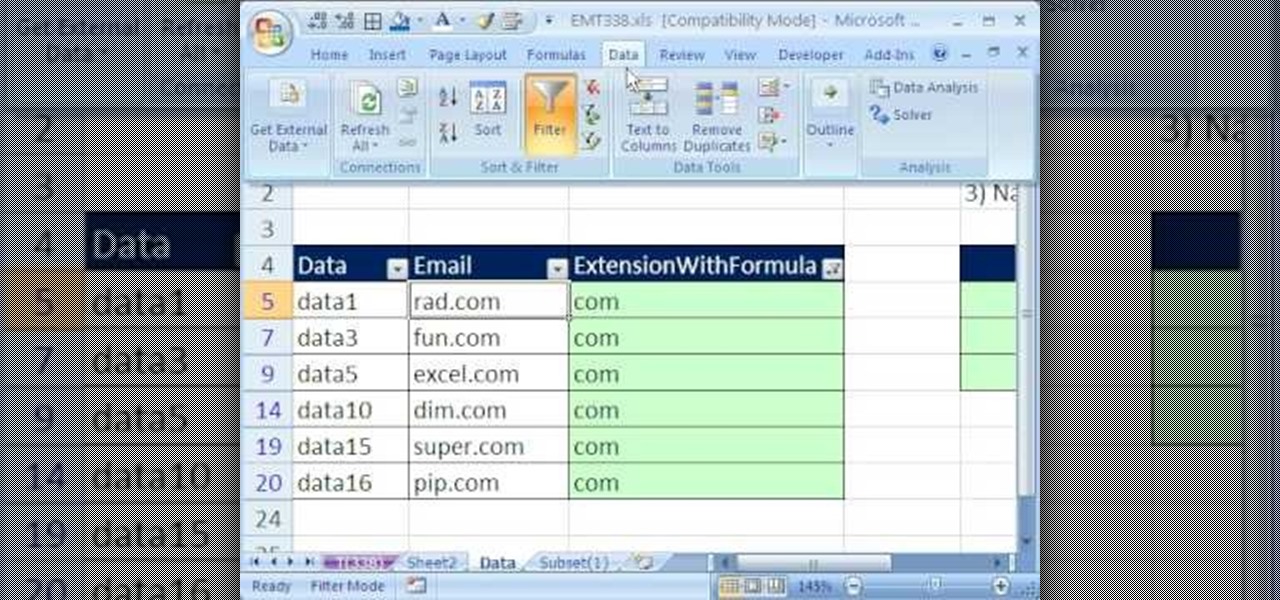
New to Microsoft Excel? Looking for a tip? How about a tip so mind-blowingly useful as to qualify as a magic trick? You're in luck. In this MS Excel tutorial from ExcelIsFun, the 338th installment in their series of digital spreadsheet magic tricks, you'll learn how to use the REPLACE and FIND functions in a new column to extract e-mail extensions, and then use Filter or Advanced Filter to Extract records according to e-mail extension.

Learn how to make plastic costume chain mail for all your LARPing and Halloween needs. 1 Purchase enough 12" silver binding coil from the displayed suppliers for your project. 2 Using needle nose pliers, cut the rings as shown in the video. Make sure that there is plenty of overlap so the rings will stay closed. 3 Flatten the edge of the cut rings with your pliers. 4 Start to combine the rings together using the European 4 in 1 weave pattern. 5 Build squares of chain mail following this patte...

One of the many features of the webOS tablet, the HP TouchPad, is a full featured mail app. Before you can use the app however, you will need to setup your email account on the tablet. Take a look at this guide to learn how to setup an account using the automatic method, or the more customizable manual mode.
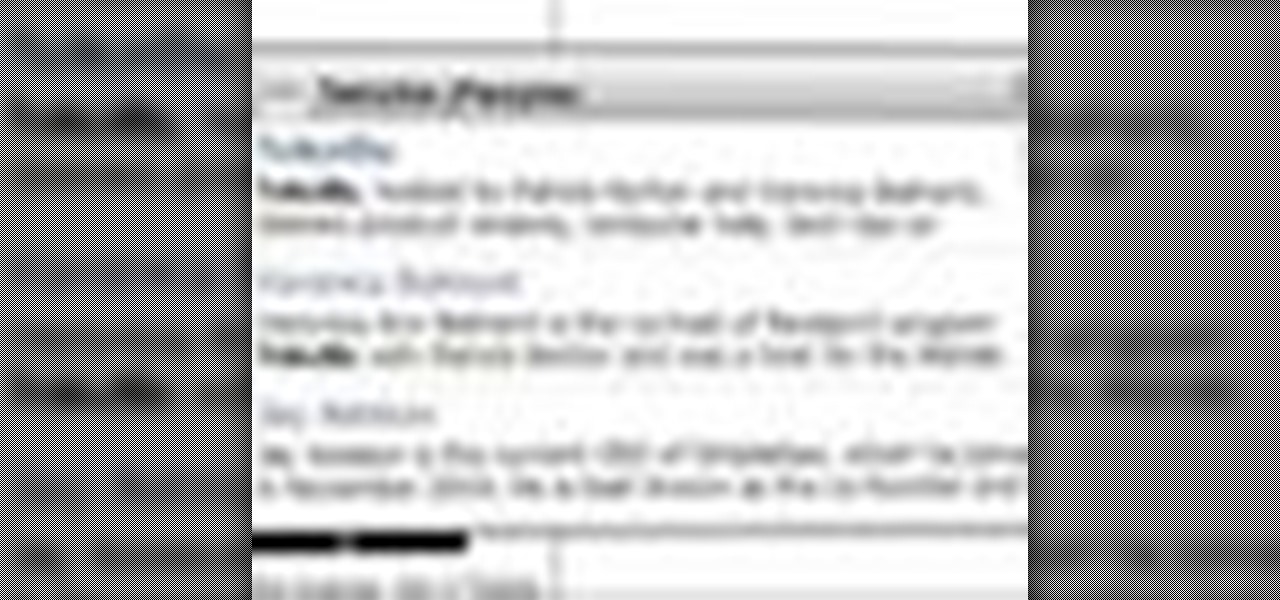
For an easy way to lookup and connect with people and companies across the web (and all of its many social media outlets) check out the Firefox extension Tabble. Tabble provides you with access to all of an individual's relevant online information and can even show you relevant e-mails in your Gmail account if applicable.

You can get push alerts to your iPhone from lots of things online like Facebook and Foursquare, but now here's a way to get push alerts sent to your phone from everyday household objects like the mailbox or the refrigerator. In this Arduino project, a mailbox is wired so that a push alert is sent to the iPod when mail is delivered.

If there are words that you use often but Swype doesn't know them yet, you can easily add them to the database of your texting program. In this clip, learn all about adding uncommon or unique words to your Skype dictionary so that you can text even faster. You can even add web addresses, e-mails, nicknames and anything else you use often and don't want to tap out.

Sometimes there is more than one option for a particular finger Swype. When this happens, Swype will give you a list to choose from so that you can pick whichever word you were hoping to use. Swype is the fastest way to send texts and e-mails available and with a bit of practice you will have it mastered. Just think of Swype as the T9 of 2010 and you will catch on fast.

In this tutorial, learn all about Swype. Swype is an app that you can add to your cell phone to make texting and e-mailing lightening fast. Say goodbye to tap texting - with Swype you just let your finger glide on the keyboard until it creates your desired word. Check out this clip and learn how to install and use Swype on your Samsung Omnia II cell phone (that is running Windows Mobile).

Swype is a cool new app that you can use on tons of phones to improve your texting and e-mailing speed. In this tutorial, learn what to do when you hit a word that requires an apostrophe so that you don't slow down your typing!

Swype is a brand new way to send text messages and e-mails from your cell phone. In this clip, learn how to use this new tool to send the world's fastest messages. With Swype, your fingers will never leave the keypad so you can type in half the time. Check out this tutorial for some helpful tips you can use to Swype on your Android phone.

There are times when physically interacting with your iPhone is less than ideal, like when you're cooking or driving. Fortunately, iOS 13 has you covered regardless of the circumstance you may find yourself in. With the new Voice Control feature, you can control pretty much everything on your device without even touching it.

Before starting any drive where you're using Google Maps for directions, it's vital to make sure the app is functioning correctly, specifically, navigation prompts. After initiating turn-by-turn directions on your Android or iPhone, the last thing you want to worry about is Google Maps not audibly telling you where or when to turn, especially in an unfamiliar area.

It's happened to all iOS users: You're talking to a friend or watching TV, and all of a sudden, you hear "I'm not quite sure what you've said." Apparently, your phone heard something that resembled "Hey, Siri," and activated the assistant. But now, thanks to a new patent from Apple, the days of unexpected Siri may be numbered.

Apple has once again improved functionality of Siri, their personal voice assistant for iPad and iPhone, in iOS 9—and this update is a big one. You can now use Siri to find photos based on location and date, set up contextual reminders, find your friends and family, and more.

When you press the "Call" button on most Bluetooth headsets, the majority of Android devices will launch a built-in Voice Dialer app. This app has been around since the dawn of Android, and has received very few interface or functionality updates.

My stock alarm clock does exactly what it's supposed to—it wakes me up. But for those really tough mornings when I just need to hit the snooze, getting my head out of the sheets is a no-go. This leads to trying to find my phone with an outstretched arm, which means knocked-over water glasses and my phone falling under my bed—even more out of reach. Ugh!

Admit it, you wish Siri was on your Mac, and so do I. She stole my heart on iOS, and now every time I open up my MacBook, I feel something missing. Wouldn't it be great if we could, I dunno, hack Siri onto our Macs? Yeah, it would!

Staying on the move while managing email is a priority for many of us, from parents to students to business professionals. Seems that Apple had this in mind when improving the stock Mail application in iOS 8, which now includes swipe gestures that make marking messages as read/unread, as well as flagging and deleting, a whole lot quicker.

I don't read all of my emails, and even though it may sound a little bit odd, I don't listen to all of my voicemails either. For me, the problem isn't reading or listening to them, it's how it affects my iPhone's home screen.

There are many mods and tweaks you can do on your Samsung Galaxy S4 to make it feel more fresh, like using a more customizable keyboard and a better PIN unlock, but if you want to make your Galaxy S4 feel even fresher, add a little Galaxy S5 touch to it.

The movie Her is getting a lot of love from viewers and critics alike. While I find it kind of creepy to fall in love with a computer program, if Scarlett Johansson talked to me every day, I'd probably fall in love too.

Facebook has been revamping its Messenger apps these past few months, trying to lure in more users. Competing in an already crowded market of third-party messaging applications, Facebook Messenger just upped the ante, by introducing voice messaging.

Getting the task done as quickly as possible is usually the goal for most things in life. Well, most things. That's why efficiency is the first and main component of the McDonaldization of our society.

In this tutorial, we learn how to install a new mailbox post and box with Lowe's. First, you will need to gather all your tools and a new mailbox. After this, print out directions for the project through the Lowe's website. Now, call 811 to call your utility company to make sure you aren't digging through an electrical line. Mail boxes have a specific height they need to be installed at, so make sure you follow these guidelines. After this, dig out the hold from the ground, then fill in grave...

Whether you own a business or work for a company, you probably send out millions of emails every day corresponding with clients, PR, and whoever else you have to deal with. It's hard enough making sure you get around to all of them, but what's more is that even after you've finished composing the message you have to add your name, company name, phone, etc.

The rear door track is a must-have for postal workers on their LLV postal trucks. If they can't open the back cargo door, how would they get us our mail? So, when dealing with a broken cargo door track, this video will help you replace the roller track, which is actually quite easy. The United States Postal Service (USPS) uses these "Long Life Vehicles" for almost all mail deliveries! If you have another problem, check out the other LLV videos.

In this tutorial, we learn how to apply for unemployment in New York. You can do this either by phone or by going online. You will need personal information to file, including: social security number, drivers license number, mailing address, phone number, and W-2 form. Even if you don't have every item on the list, you can still file a claim. You will get a four digit pin number, then have an agent gather all of your information. If you do call to file, there are people who work there that sp...

This video teaches you to sync Google Calender with the Apple iPad Calender app. The first step involves going to 'Settings' and then to 'Mail Contacts Calenders'. Add an account to the application. For doing this, go to Microsoft Exchange. Type in your email ID in the space provided for it and skip domain. Type in your username and password. Click on 'Next' and 'Accept' in the resulting box. Then a box named 'Server' appears. For the server type 'm.google.com' and click 'Next'. Turn off the ...

In this how to video, you will learn how to set up an email account in Microsoft Outlook. First, open up your program. Go to tools and select account settings. From here, click new. A new window will open up and you should press next. Click on the check box at the bottom and click next. Make sure Internet Email is selected and click next. Now type in your name, email address, incoming mail server, outgoing mail server, and login information. Click on more settings and tick the first option in...

Log in to your account. Go to settings, then go to Forwarding and POP. Then, check in the box for enable POP for all mail. Next, save the changes. Then go back to the settings page and check the first box (to include the mail that has already been downloaded). Save your changes again. Next, select tools>account. In the box that pops up, select POP for the account type and hit OK. Name the account and fill in your email address and POP address. For the SMTP server, put in smtp.gmail.com. Then,...

In order to delete a Gmail account, you have to log on to your e-mail. Once you are logged on, you click on the settings tab at the top right part of the page. Next, you have to click on the accounts tab on the page and then click on "view my Google accounts," which will take you to that page. Next to "my products," you have to click on edit and then click on "delete Gmail service." After that, you will be taken to the confirm delete page, where you must check the box to agree to deleting you...

This video demonstrates the technique to setup a Yahoo email on an iPod Touch. You start going into settings and then clicking account. On the next screen you will click "Other" and then click on "Pop". At this point you enter your name and email address that you use for your Yahoo email account. Incoming server or host name is "pop.mail.yahoo.com", next is the username (which is your yahoo email address without the @yahoo). You will then enter your password and the out going smtp server whic...

In this tutorial the author shows how to make a cool ASCII E-mail signature. He uses Hotmail as an example. He directs how to find the options in the Hotmail email and points us to the location where we can make a Personal e-mail signature. Now he demonstrates how to make sample ASCII signature. As the signature allows only text the author advices to user a tool called JavE to make a good signature. He now shows how to download that software for free and how to use it. Now using this tool he ...

Learn how to send a text message through e-mail. Just follow these steps. First step is to open a browser like Mozilla Firefox and other like Internet Explorer etc.

HP TouchSmart comes with a lot of inbuilt powerful features. Voice notes is one of them. To use this feature tap on the notes icon on the HP TouchSmart home page. Now tap on the microphone icon which is present at the bottom left of the screen. The TouchSmart contains two microphones that are integrated into you computer and are present on the either side of you web cam at the top of the screen. To record a voice message tap the record button and speak into the microphone. Tap the stop button...

This how-to video explains how to set up voice communications in Second Life. This can be helpful to anyone who is confused on how to enable voice chat for this game. Set up voice chat in Second Life.

This tutorial teaches you how to record voice narration in Camtasia Studio 5. You can record narration by itself, or as part of a project. This video covers adding voice narration to an existing project. Record voice narration in Camtasia Studio 5.

All of your partially written, unsent emails live in your "Drafts" folders, in limbo until the day they are sent off or deleted. In Apple's Mail for iPhone, you can access all drafts from all accounts in a combined "All Drafts" folder from the app's main Mailboxes list — but only if you added it manually. But there's an even better way to access all of your drafts in Apple Mail in iOS; it's just not obvious.

Normally, when you want to select multiple emails in the Mail app, you'd hit "Edit," tap all the bubbles next to the emails, then mark them, move them, or trash them. But in iOS 13, there's a much faster way to do it on your iPhone.