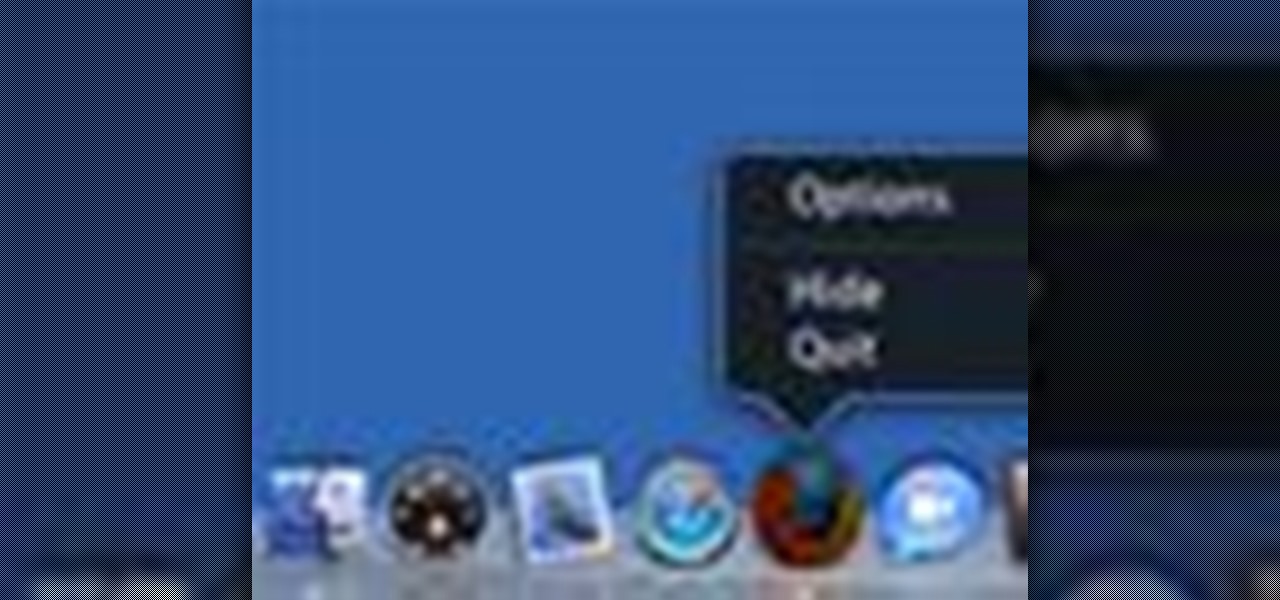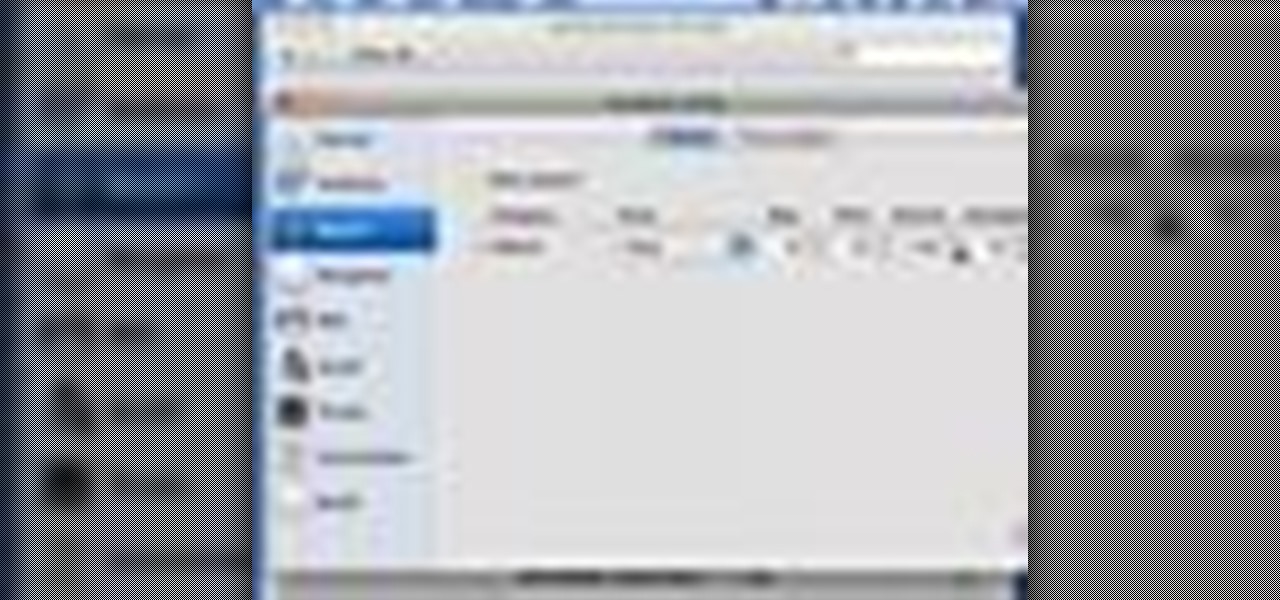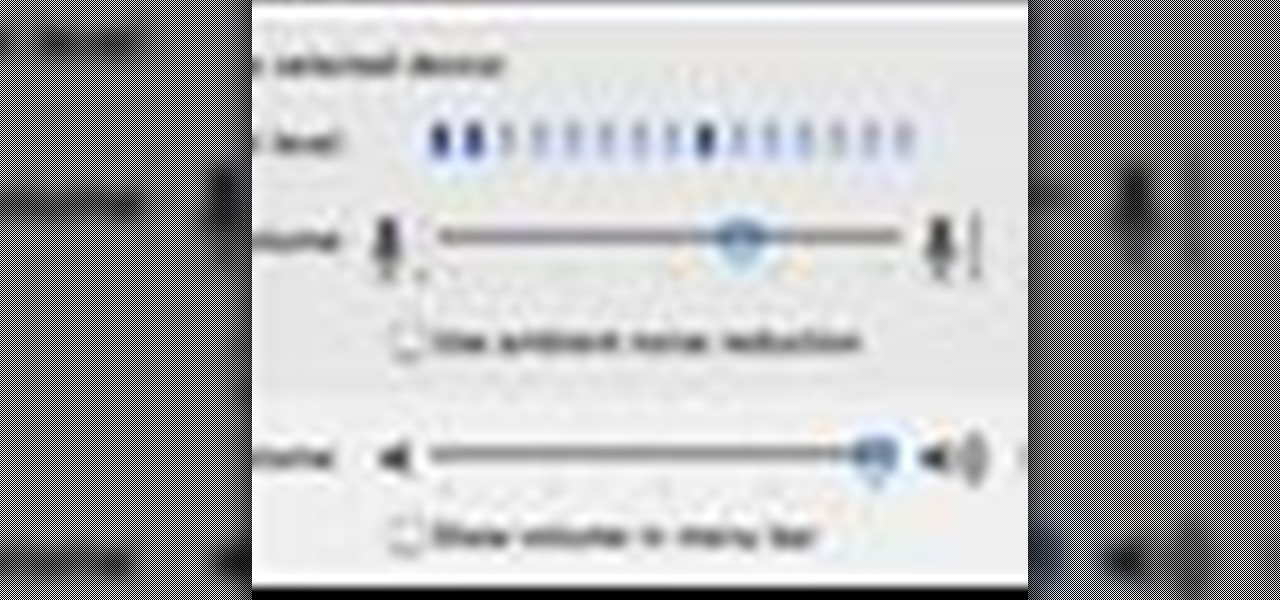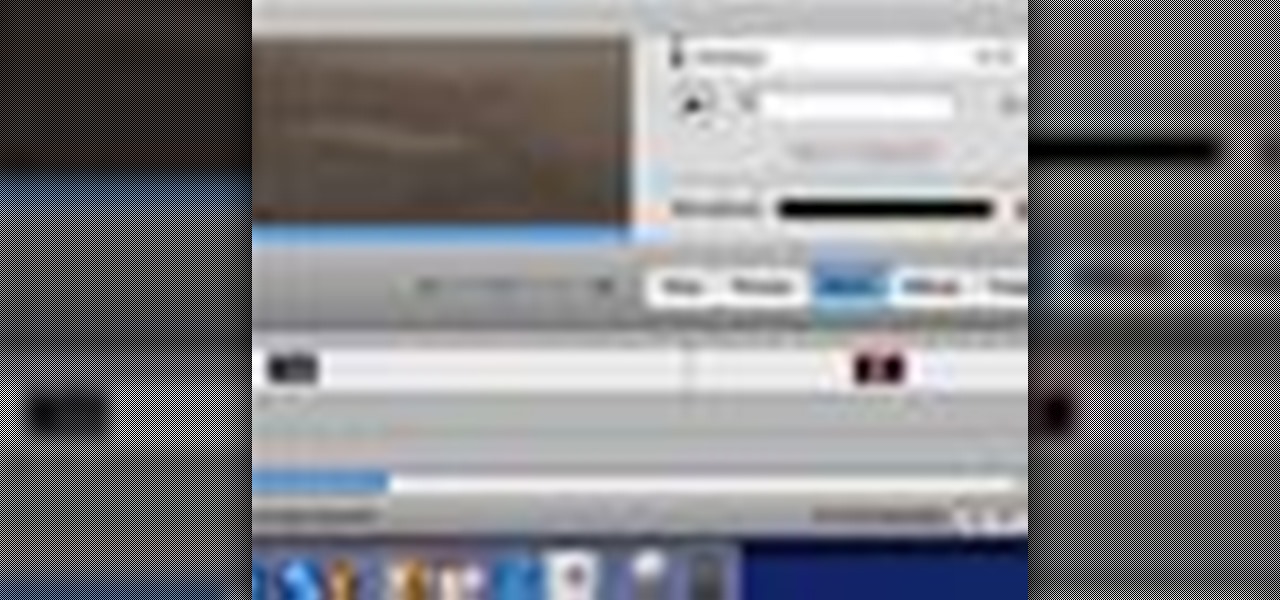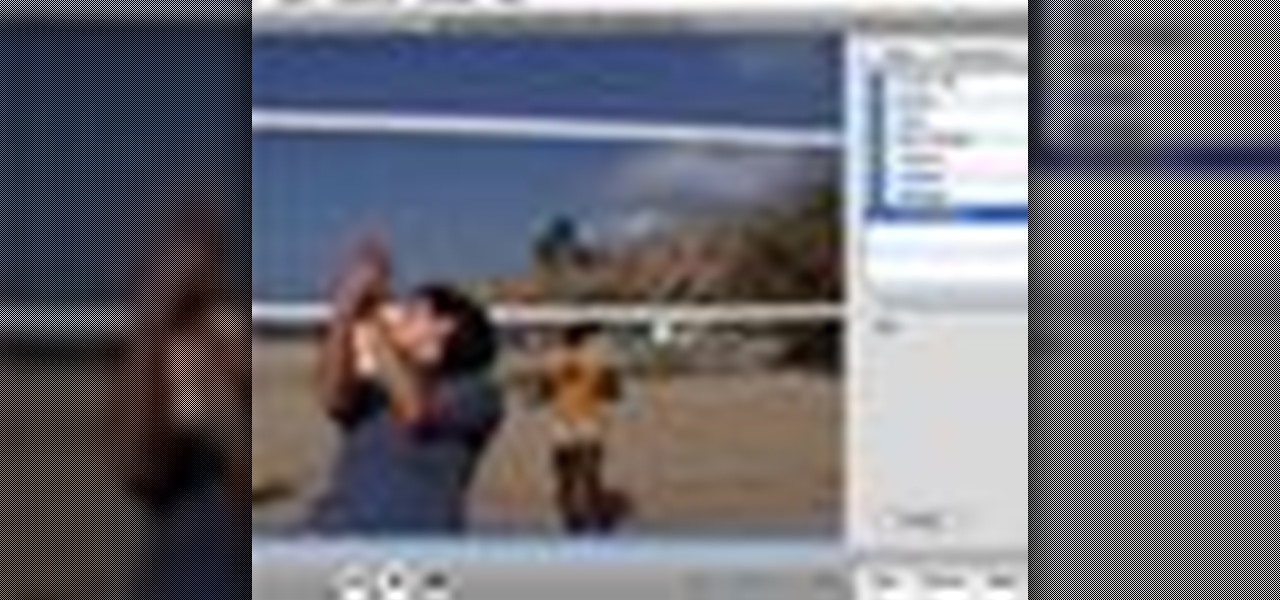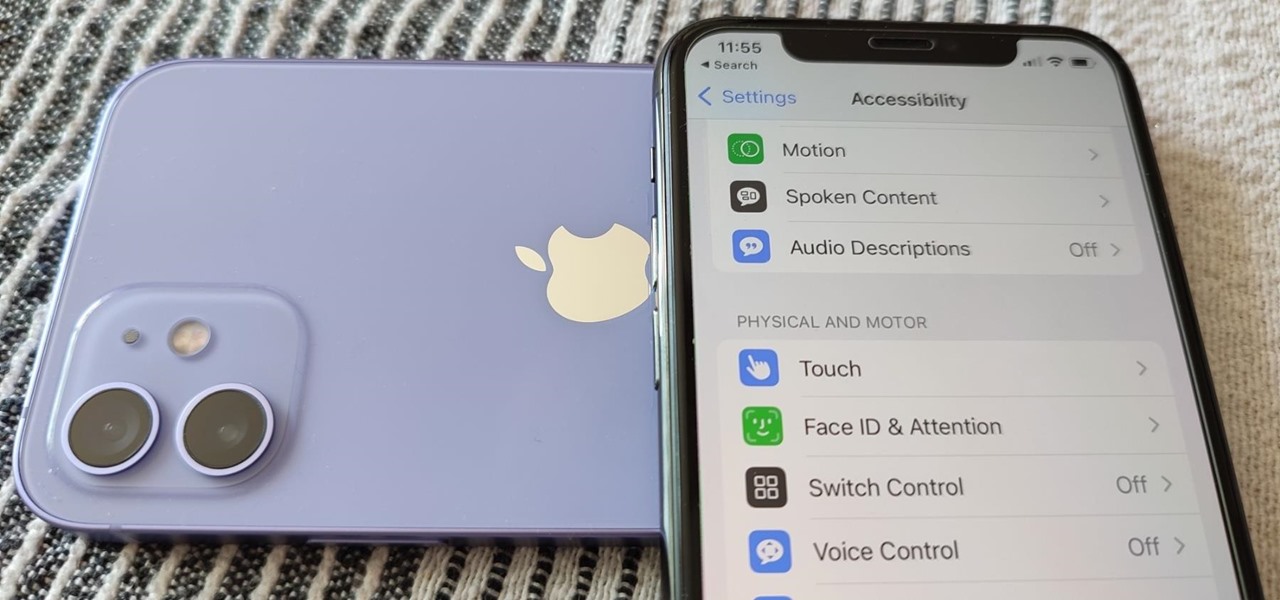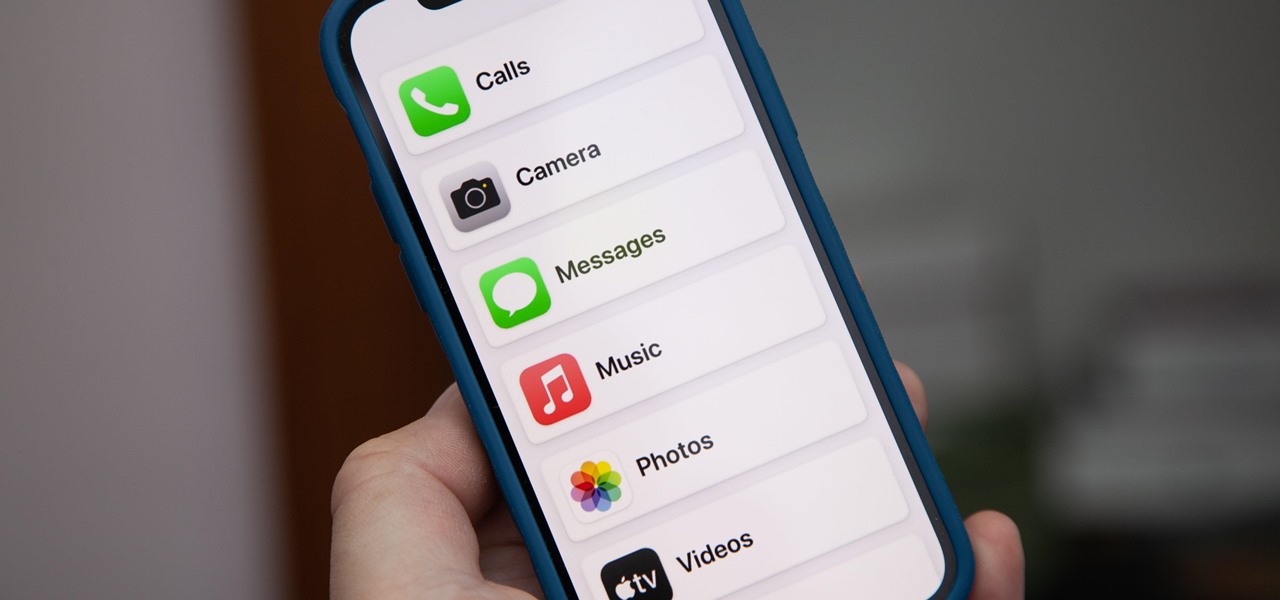The landscape of podcasting has exploded in recent years, with everyone from dedicated longtime podcasters reaching the mainstream spotlight, to traditional media personalities moving from TV, radio, and newspapers to grab a slice of the listening pie. The good news is that the barrier to entry is relatively low, so even if you're not a celebrity or media luminary, you can still get your voice out there by starting a podcast.
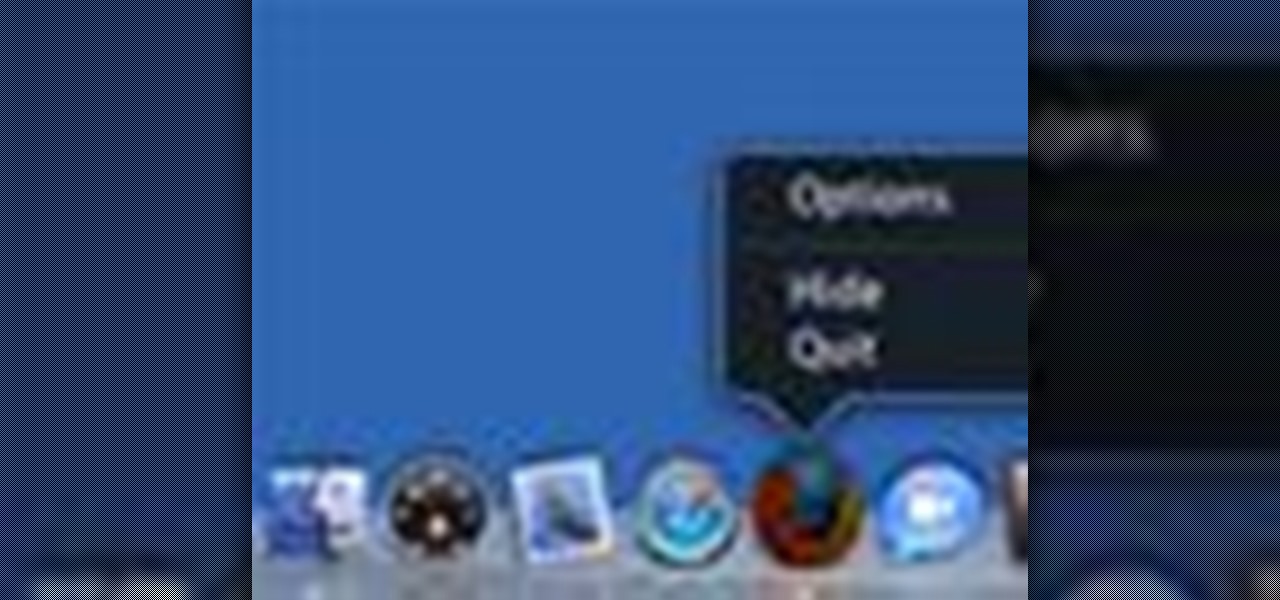
Want to use the VoiceOver speech recognition tool to access the Mac OS X dock? It's easy! So easy, in fact, that this Apple accessibility guide can present a complete walkthrough of the process in just over a minute and a half. For details, as well as to get started using VoiceOver to access the dock yourself, watch this helpful how-to.
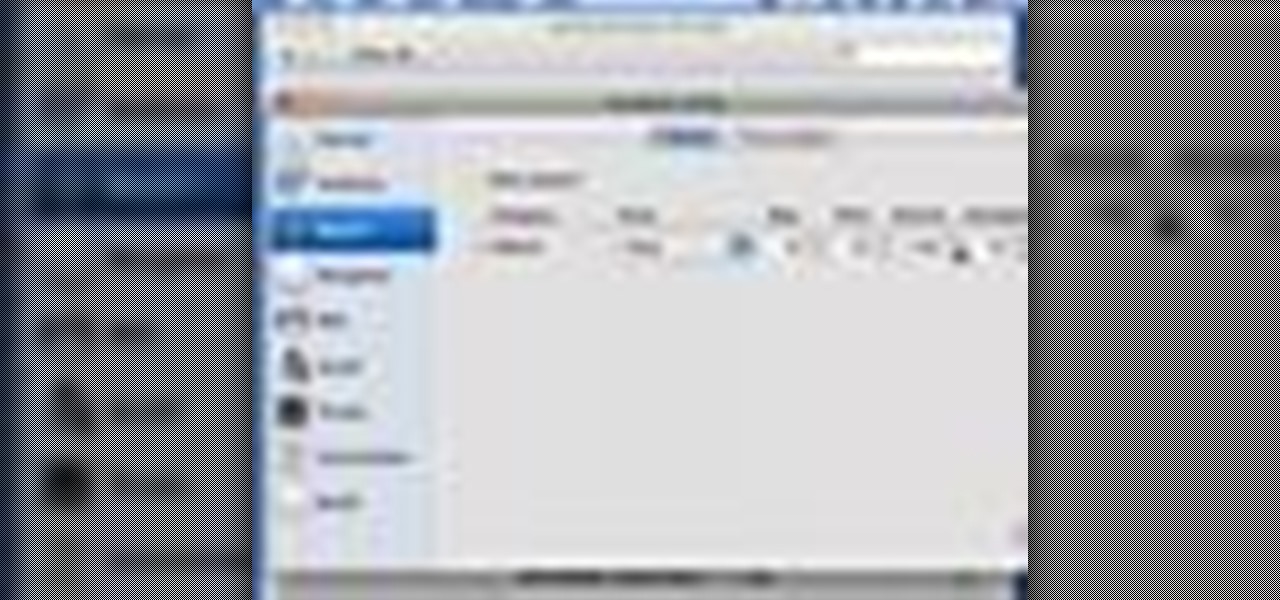
This how to video shows you how to change the voice in the VoiceOver Utility program on a Mac. This will be useful if you want a voice that is more realistic or more understandable. First, open the program and choose the speech pane. On voices, click the drop down menu to choose which of the voices you want to use. At the side of this, you can change the rate, pitch, volume, and intonation. To change the voice settings with just the keyboard, press control option and command together. Use the...

This video explains how to change VoiceOver’s caption setting in Mac OS X. The visuals pane of the VoiceOver utility includes options that are helpful for sighted users who work with people with visual impairments. This video demonstrates how to use the caption panel option. When you turn VoiceOver on, the caption panel appears at the bottom of the screen. The caption panel can be moved anywhere on the screen that you want by dragging it with your mouse. The caption panel gives you the opti...

Much like Mac OS X computers, Apple iOS mobile devices like the iPhone and iPad support VoiceOver, Apple's text-to-speech module. In this video clip, you'll learn how to turn it on and use it on your own iOS mobile device.

Want to set up a custom, phonetically-spelled-out pronunciation for a word or acronym? In Mac OS X, it's easy! So easy, in fact, that this Apple accessibility guide can present a complete walkthrough of the process in just over a minute and a half. For details, as well as to get started creating your own custom VoiceOver pronunciations, watch this helpful how-to.

In this video tutorial, viewers learn how to use the Tile Visuals tool with the Voice Over application on a Mac OS X computer. This feature will dim the screen so that the user will be able to go over the Voice Over commands. To enable Voice Over, press the Command and F5 key. To tile the visuals, press the Command, Option and F10 key. Now when users navigate through the screen, only the contents over the Voice Over cursor can be visible. To return to the normal view, press the Control, Optio...

The video is about how to use voice over in Safari for Mac OS X. To use Voice over it has to be enabled first. It can be used to read the entire html content on web page using short cut control + option + shift + Down Arrow. To move between different items on the web page use Control + Option + left or right arrows. To click any link use Control + Option + Space bar. To go back in the browser use Command + [. To stop interacting with HTML content use Control + Option + Shift + Up Arrow. After...

This tutorial shows you how to record a voiceover for your slideshow in Keynote '08. It's important to note, that the slideshow will only start with the slide that is tagged as the start for the voiceover.

In this clip, you'll learn how to enable and use VoiceOver on an Apple MacBook laptop. It's easy! So easy, in fact, that this home-electronics how-to can present a complete overview of the process in about four minutes. For more information, including detailed, step-by-step instructions, take a look.

iMovie has a voiceover tool that allows you to add your own voice (or someone elses) as narration over your movie. This tutorial will give you tips on getting the best quality recording and then add it to your movie.

Learn how to take apart your Apple iPhone PDA and remove the screen for repair. Helpful voiceover guides you through the process.

Adding narration or voiceover to your movie is an excellent way to enhance your story. You can use the built-in microphone on your Mac, the built-in microphone from a connected iSight camera, or an external microphone connected to your Mac.

to improve the sound quality of the audio from your camcorder or any voiceover tracks you've added, you can apply audio effects.

This video walkthrough shows you how to beat The Long Road Home, the fourth Act of Gears of War for the XBox 360 on insane difficulty. The video also includes a voiceover to guide you through some strategies.

While it's not usually the first thing everyone looks at after installing a new iOS software update, I'd give the new accessibility features on your iPhone priority attention because there are some highly valuable tools that even users without disabilities can enjoy.

Apple previewed new cognitive, speech, and vision accessibility tools for the iPhone back in May, and they've finally been realized with the iOS 17 release. But there are more accessibility features than that hiding in Apple's latest software update — and they're not just for users with disabilities.

According to the CDC, one in four U.S. adults has a disability, where limitations can involve vision, cognitive function, hearing, motor skills, and more. That's why the iPhone has accessibility features; so that everyone can use an iPhone, not just those without any impairments. Apple's iOS 14 has only made the iPhone even more accessible, and the new tools benefit everyone, not just those that need them.

The Home button on an iPhone does a lot. That's not necessarily news for anyone who's ever owned an iPhone with a Home button, but what you might not know is that it's capable of so much beyond the standard everyday functions. So if you have an iPhone 7, 8, or the new SE model running iOS 13 or later, keep reading to learn about 17 secret Home button tricks you're missing out on.

Learn the location of the I Would Have Been Your Daddy (IWHBYD) skull in Halo 3 with this voiceover walkthrough. When activated, this skull will unlock new (and often hilarious) dialogue in the game.

Learn the location of the grunt birthday party skull in Halo 3 with this voiceover walkthrough. When activated, this skull will make grunts explode into confetti every time you hit a headshot.

How to beat the first mission 10 boss on Lost Planet: Extreme Condition for the XBox 360 on extreme difficulty. This video includes voiceover to guide you through the strategy.

How to beat the mission 9 boss on Lost Planet: Extreme Condition for the XBox 360 on extreme difficulty. This video includes voiceover to guide you through the strategy.

How to beat the mission 4 boss on Lost Planet: Extreme Condition for the XBox 360 on extreme difficulty. This video includes voiceover to guide you through the strategy.

Learn how to take apart your Palm Treo 755p PDA and remove the screen for repair. Helpful voiceover guides you through the process.

Learn how to take apart your Palm Tungsten E2 PDA for repair. Helpful voiceover guides you through the process.

Learn how to take apart a Samsung Blackjack i607 PDA for repair. Includes screen removal. Helpful voiceover guides you through the process.

Learn how to take apart a HQ iPAQ rz1710 PDA for repair. Includes screen removal. Helpful voiceover guides you through the process.

Learn how to take apart a BlackBerry Pearl 8100 for repair. Includes screen removal. Helpful voiceover guides you through the process.

How to hotsync a Palm unit with a missing button on the serial or usb cable. Helpful voiceover guides you through the process.

How to replace take apart your iPod Nano and repair or replace the screen. A helpful voiceover guides you through the process.

Learn how to take apart a Blackberry Curve 8300 PDA for repair. Includes screen removal and replacement. A helpful voiceover guides you through the process.

Learn how to take apart a Palm Treo 700w or 700p in order to repair or replace the screen. A helpful voiceover guides you through the process.

Learn how to take apart a Palm Treo 650 in order to repair or replace the screen. A helpful voiceover guides you through the process.

Learn how to take apart a Palm Tungsten TX for repair. Includes screen removal and replacement. Helpful voiceover guides you through the process.

Learn how to take apart a Palm Tungsten T5 in order to repair or replace the screen. A helpful voiceover guides you through the process.

Learn how to take apart a Palm Tungsten T, T2, or T3 in order to repair or replace the screen. A helpful voiceover guides you through the process.

Learn how to take apart a Palm m500, m505, and/or m515 in order to replace the battery. A helpful voiceover guides you through the process.

Learn how to take apart a Handspring Visor, Neo, Platinum & Pro Digitizer for repair. Includes screen removal and replacement. Helpful voiceover guides you through the process.

Learn how to take apart a Palm III, IIIe, IIIx, IIIxe Digitizer n order to repair it. A helpful voiceover guides you through the process.