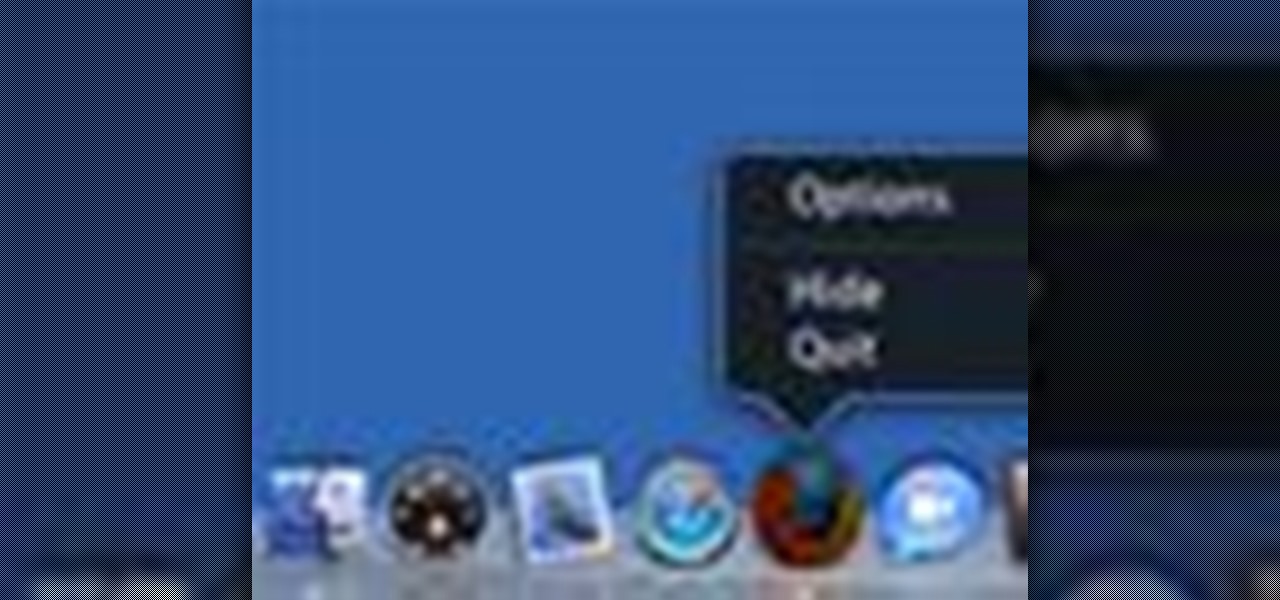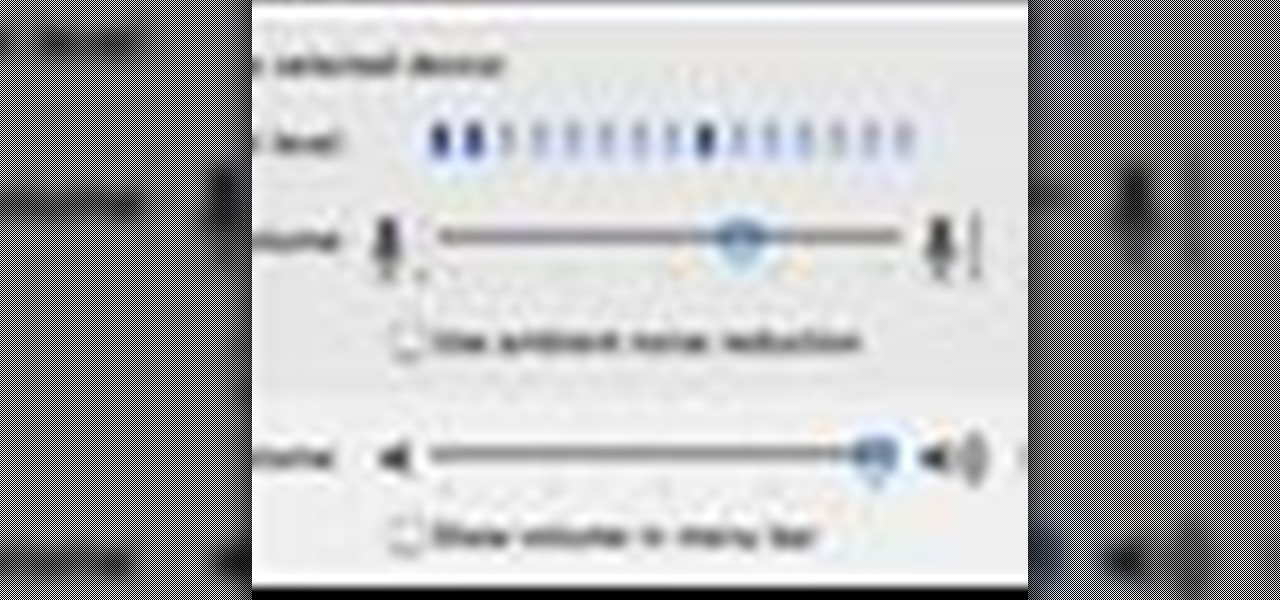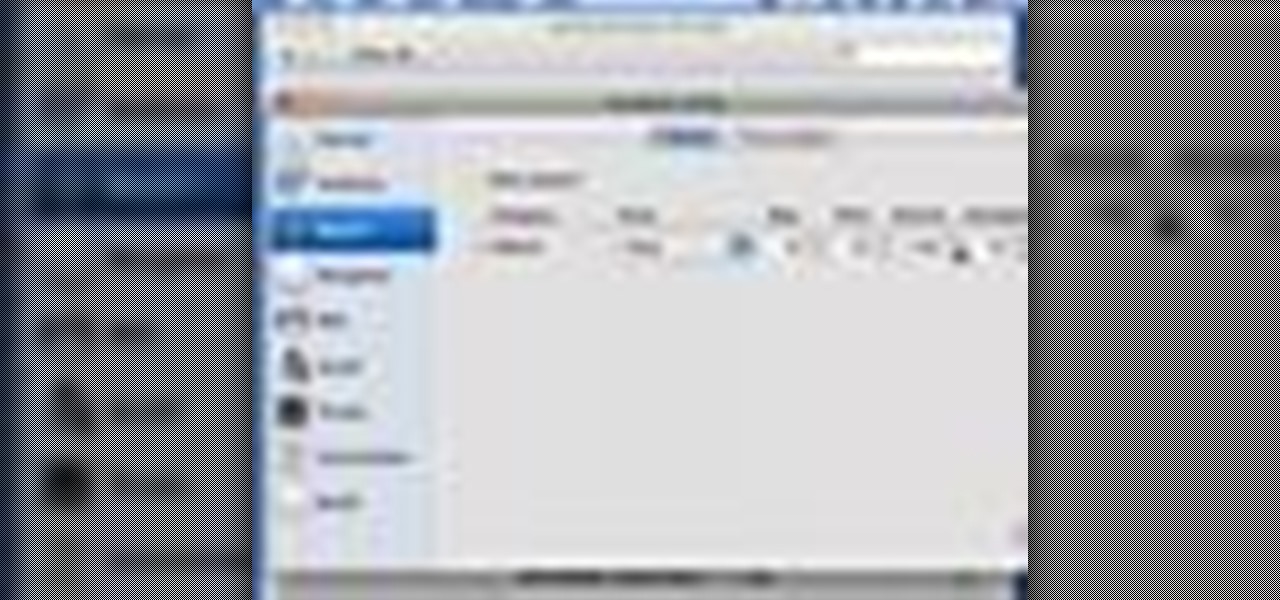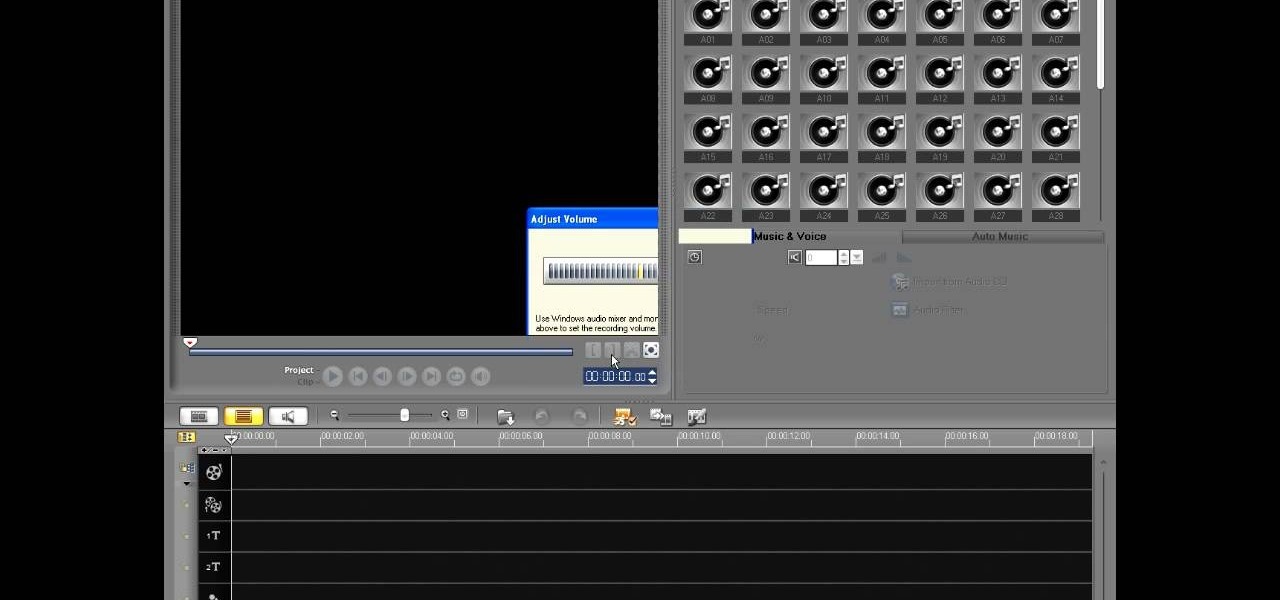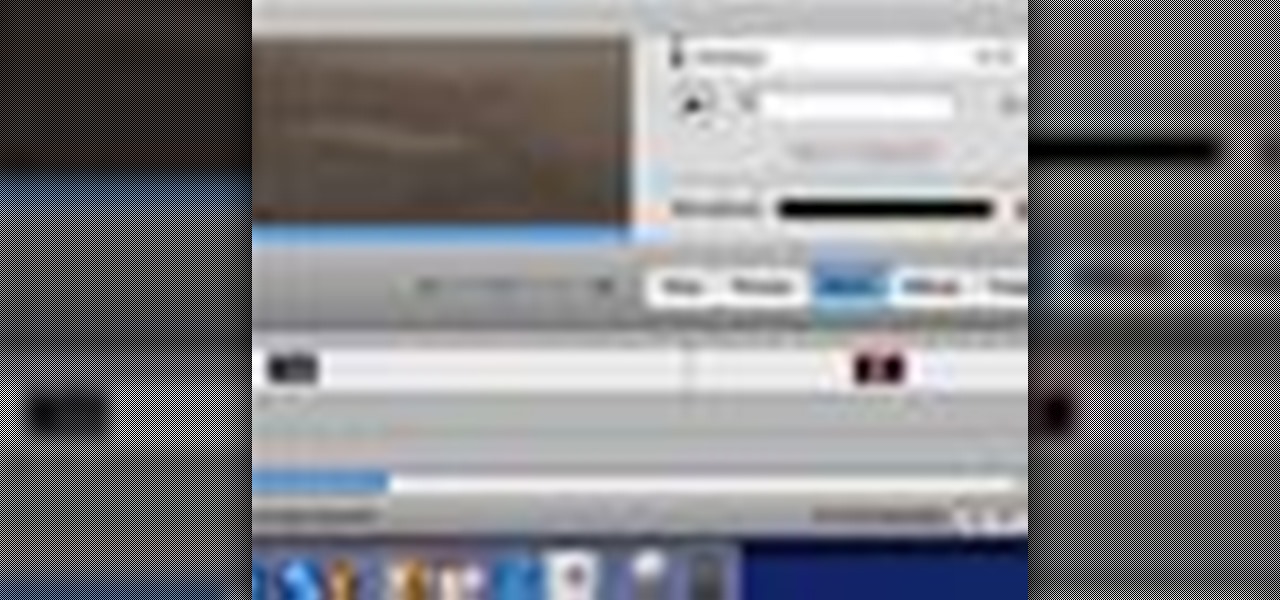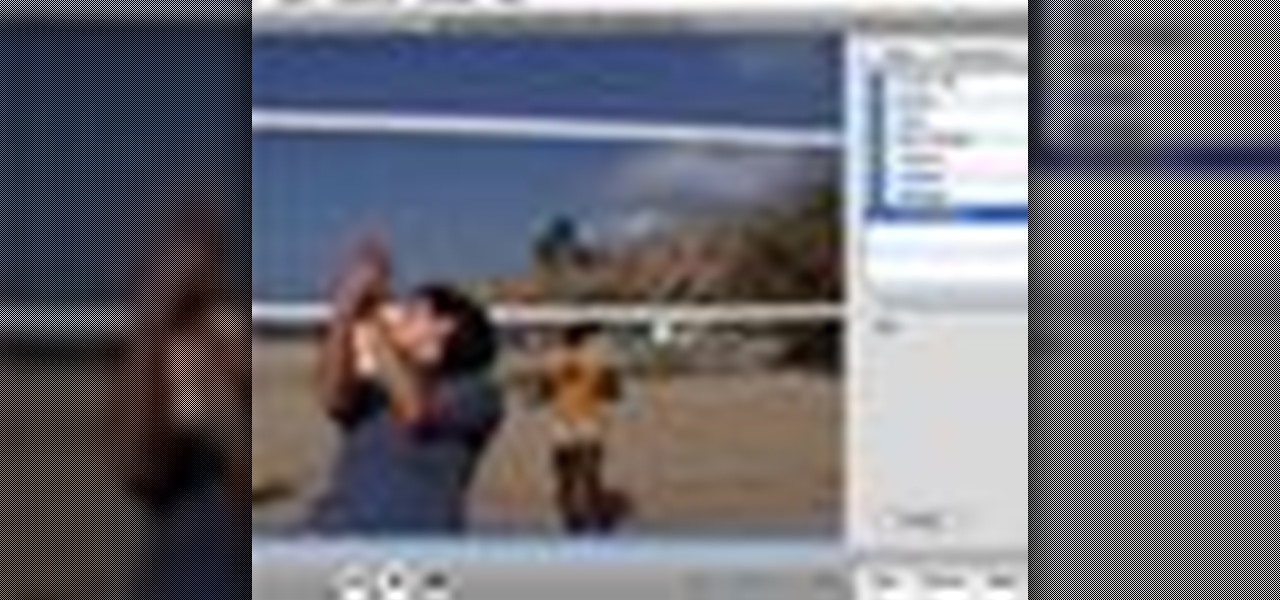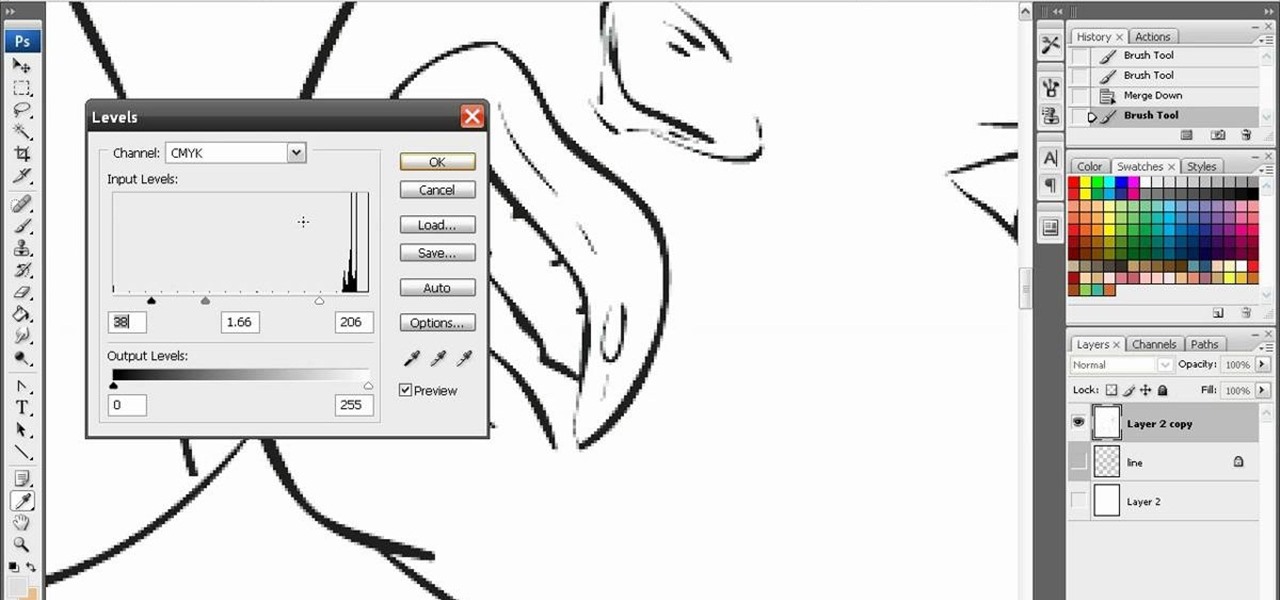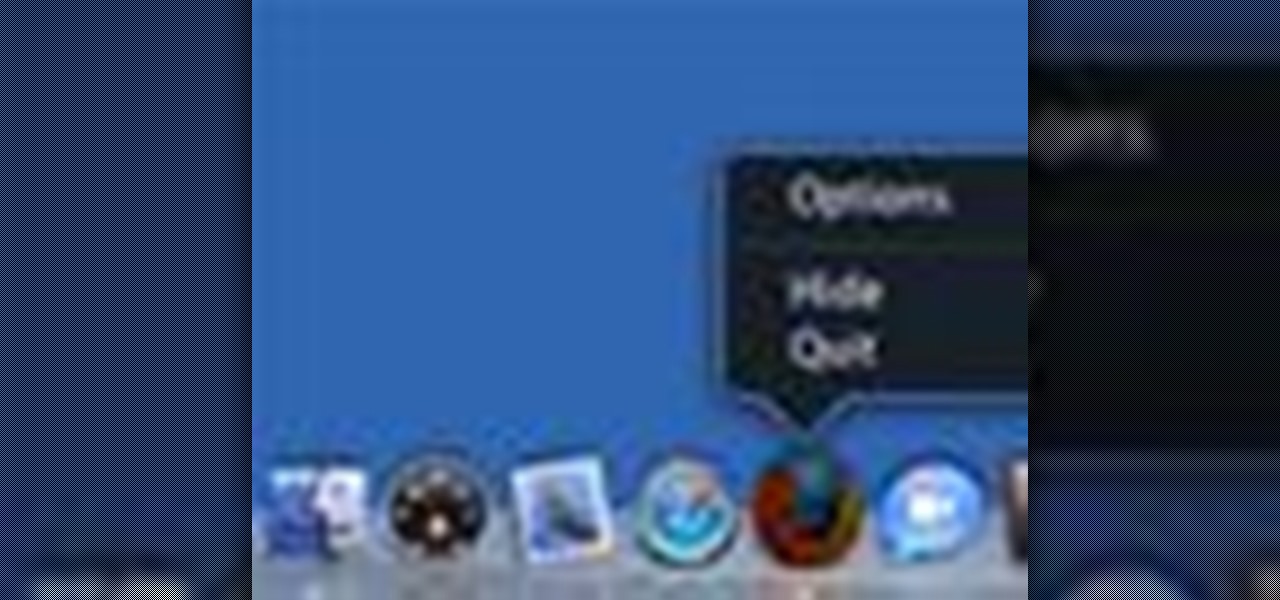
Want to use the VoiceOver speech recognition tool to access the Mac OS X dock? It's easy! So easy, in fact, that this Apple accessibility guide can present a complete walkthrough of the process in just over a minute and a half. For details, as well as to get started using VoiceOver to access the dock yourself, watch this helpful how-to.

This video explains how to change VoiceOver’s caption setting in Mac OS X. The visuals pane of the VoiceOver utility includes options that are helpful for sighted users who work with people with visual impairments. This video demonstrates how to use the caption panel option. When you turn VoiceOver on, the caption panel appears at the bottom of the screen. The caption panel can be moved anywhere on the screen that you want by dragging it with your mouse. The caption panel gives you the opti...
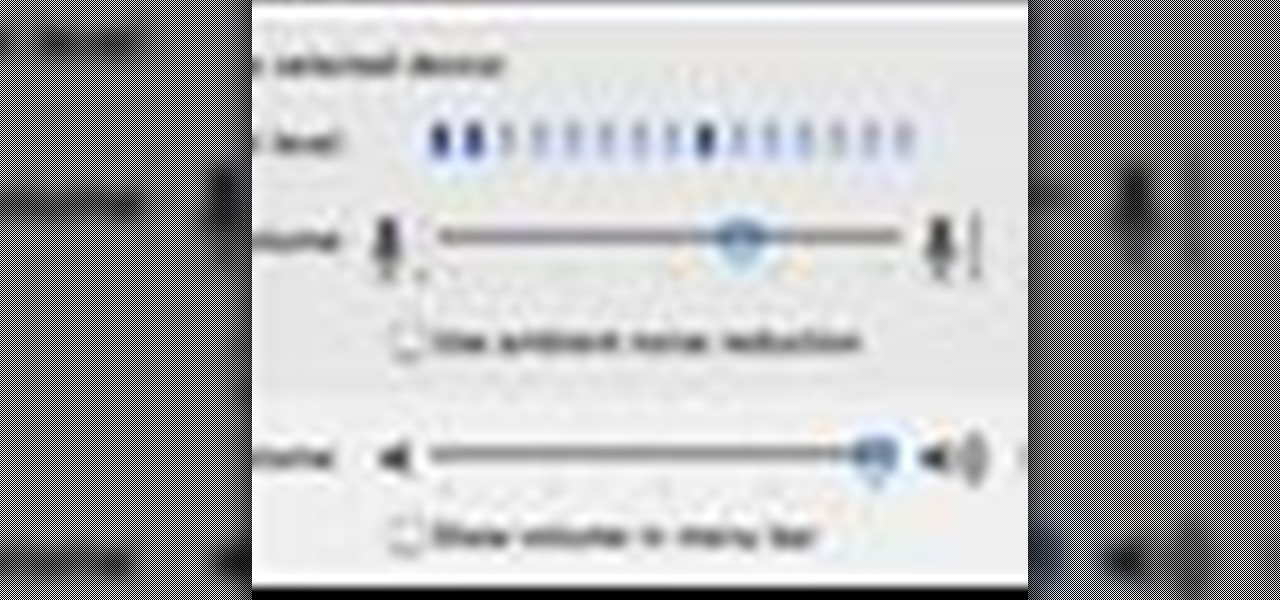
This tutorial shows you how to record a voiceover for your slideshow in Keynote '08. It's important to note, that the slideshow will only start with the slide that is tagged as the start for the voiceover.
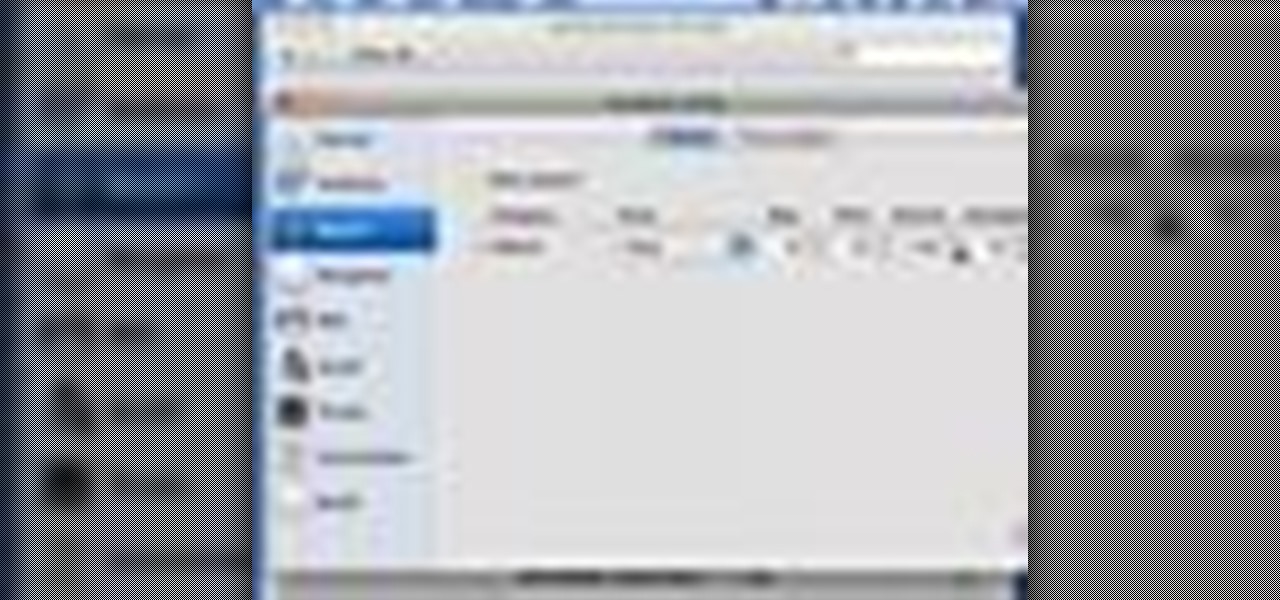
This how to video shows you how to change the voice in the VoiceOver Utility program on a Mac. This will be useful if you want a voice that is more realistic or more understandable. First, open the program and choose the speech pane. On voices, click the drop down menu to choose which of the voices you want to use. At the side of this, you can change the rate, pitch, volume, and intonation. To change the voice settings with just the keyboard, press control option and command together. Use the...

Much like Mac OS X computers, Apple iOS mobile devices like the iPhone and iPad support VoiceOver, Apple's text-to-speech module. In this video clip, you'll learn how to turn it on and use it on your own iOS mobile device.

Want to set up a custom, phonetically-spelled-out pronunciation for a word or acronym? In Mac OS X, it's easy! So easy, in fact, that this Apple accessibility guide can present a complete walkthrough of the process in just over a minute and a half. For details, as well as to get started creating your own custom VoiceOver pronunciations, watch this helpful how-to.

In this clip, you'll learn how to enable and use VoiceOver on an Apple MacBook laptop. It's easy! So easy, in fact, that this home-electronics how-to can present a complete overview of the process in about four minutes. For more information, including detailed, step-by-step instructions, take a look.

iMovie has a voiceover tool that allows you to add your own voice (or someone elses) as narration over your movie. This tutorial will give you tips on getting the best quality recording and then add it to your movie.

Learn how to take apart your Apple iPhone PDA and remove the screen for repair. Helpful voiceover guides you through the process.

In this video tutorial, viewers learn how to record voiceovers in Corel Video Studio. Begin by plugging your microphone into the computer and open the program. Click on the Audio tab and click on Record Voice under your audio media library. A dialog box will appear that allows you to test and adjust your microphone. Begin speaking into the microphone. If you can hear yourself and see the yellow bars move, then your microphone is working properly. Now click on Start to begin recording and clic...

Adding narration or voiceover to your movie is an excellent way to enhance your story. You can use the built-in microphone on your Mac, the built-in microphone from a connected iSight camera, or an external microphone connected to your Mac.

to improve the sound quality of the audio from your camcorder or any voiceover tracks you've added, you can apply audio effects.

Learn the location of the I Would Have Been Your Daddy (IWHBYD) skull in Halo 3 with this voiceover walkthrough. When activated, this skull will unlock new (and often hilarious) dialogue in the game.

Check out this informative video tutorial from Apple on how to add voiceovers to videos in iMovie '09.

Learn the location of the grunt birthday party skull in Halo 3 with this voiceover walkthrough. When activated, this skull will make grunts explode into confetti every time you hit a headshot.

How to beat the first mission 10 boss on Lost Planet: Extreme Condition for the XBox 360 on extreme difficulty. This video includes voiceover to guide you through the strategy.

How to beat the mission 9 boss on Lost Planet: Extreme Condition for the XBox 360 on extreme difficulty. This video includes voiceover to guide you through the strategy.

How to beat the mission 4 boss on Lost Planet: Extreme Condition for the XBox 360 on extreme difficulty. This video includes voiceover to guide you through the strategy.

Learn how to take apart your Palm Treo 755p PDA and remove the screen for repair. Helpful voiceover guides you through the process.

Learn how to take apart your Palm Tungsten E2 PDA for repair. Helpful voiceover guides you through the process.

Learn how to take apart a Samsung Blackjack i607 PDA for repair. Includes screen removal. Helpful voiceover guides you through the process.

Learn how to take apart a HQ iPAQ rz1710 PDA for repair. Includes screen removal. Helpful voiceover guides you through the process.

Learn how to take apart a BlackBerry Pearl 8100 for repair. Includes screen removal. Helpful voiceover guides you through the process.

How to hotsync a Palm unit with a missing button on the serial or usb cable. Helpful voiceover guides you through the process.

How to replace take apart your iPod Nano and repair or replace the screen. A helpful voiceover guides you through the process.

Learn how to take apart a Blackberry Curve 8300 PDA for repair. Includes screen removal and replacement. A helpful voiceover guides you through the process.

Learn how to take apart a Palm Treo 700w or 700p in order to repair or replace the screen. A helpful voiceover guides you through the process.

Learn how to take apart a Palm Treo 650 in order to repair or replace the screen. A helpful voiceover guides you through the process.

Learn how to take apart a Palm Tungsten TX for repair. Includes screen removal and replacement. Helpful voiceover guides you through the process.

Learn how to take apart a Palm Tungsten T5 in order to repair or replace the screen. A helpful voiceover guides you through the process.

Learn how to take apart a Palm Tungsten T, T2, or T3 in order to repair or replace the screen. A helpful voiceover guides you through the process.

Learn how to take apart a Palm m500, m505, and/or m515 in order to replace the battery. A helpful voiceover guides you through the process.

Learn how to take apart a Handspring Visor, Neo, Platinum & Pro Digitizer for repair. Includes screen removal and replacement. Helpful voiceover guides you through the process.

Learn how to take apart a Palm III, IIIe, IIIx, IIIxe Digitizer n order to repair it. A helpful voiceover guides you through the process.

Learn how to take apart a Palm Treo 600 in order to repair or replace the screen. A helpful voiceover guides you through the process.

Learn how to take apart a Palm Treo 700w or 700p in order to replace the battery. A helpful voiceover guides you through the process.

In this super sized 16 part tutorial, you will learn how to draw and color Lara Croft aka Tomb Raider. Lara Croft is one of the most famous and sexiest characters in video games and this clip will show you exactly how to create this Manga character.

Spraycans filled with paint have been the graffiti artist's chosen medium of artistic creation since the street/urban art form began. Graffiti artists utilize spray cans daily to create sociopolitical commentary and to animate their work, so why not give these important tools a chance to shine on their own for once?

This video walkthrough shows you how to beat The Long Road Home, the fourth Act of Gears of War for the XBox 360 on insane difficulty. The video also includes a voiceover to guide you through some strategies.

Performance art is conceptual, usually visual art that involves bringing a concept to an audience. Learn to be a performance artist in this free conceptual art video.