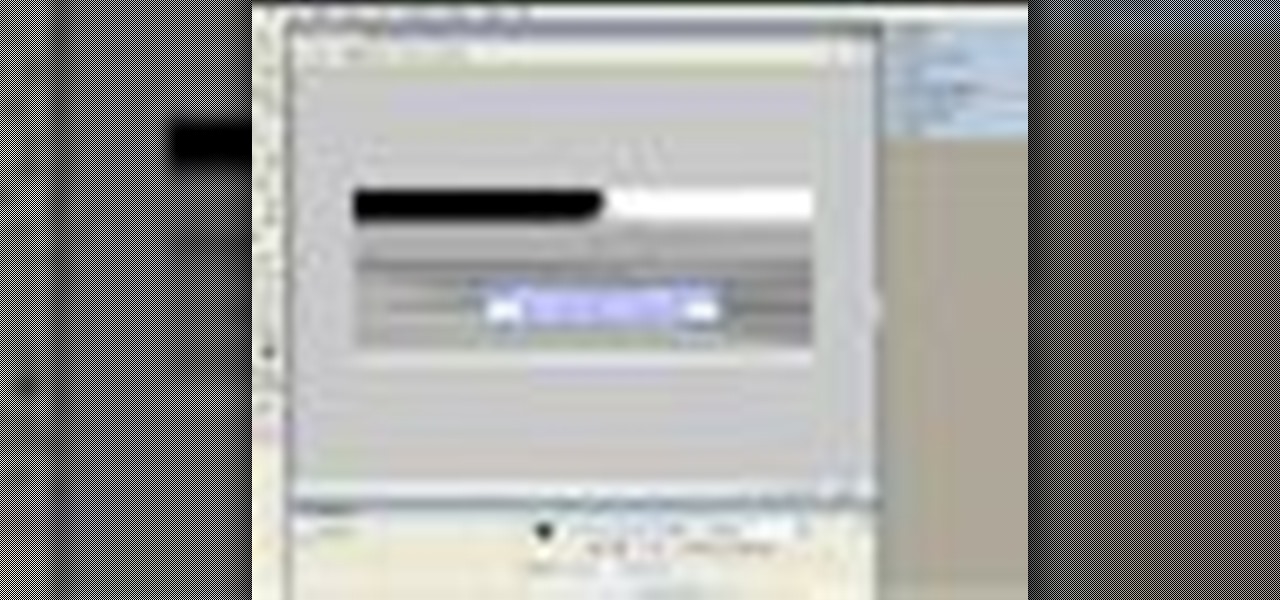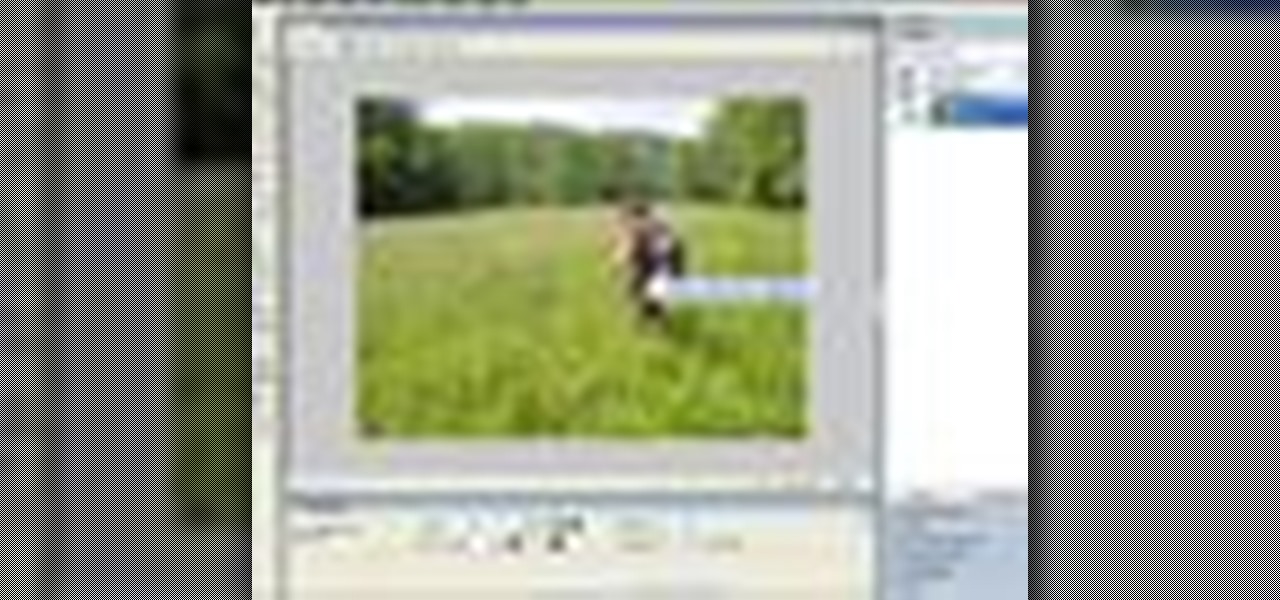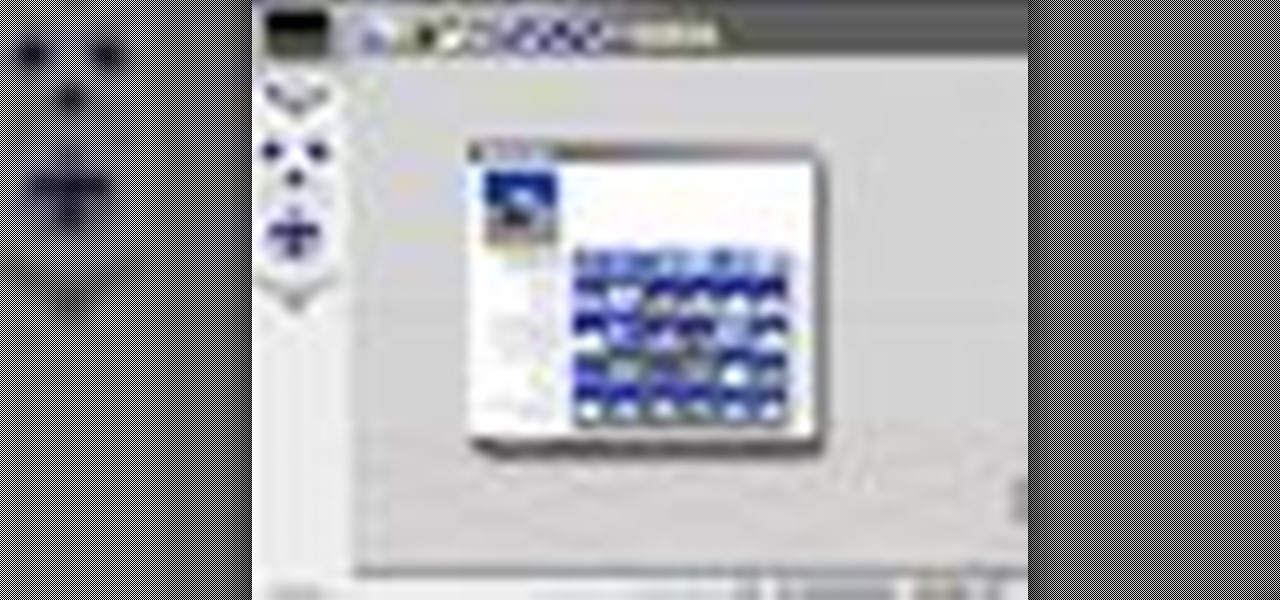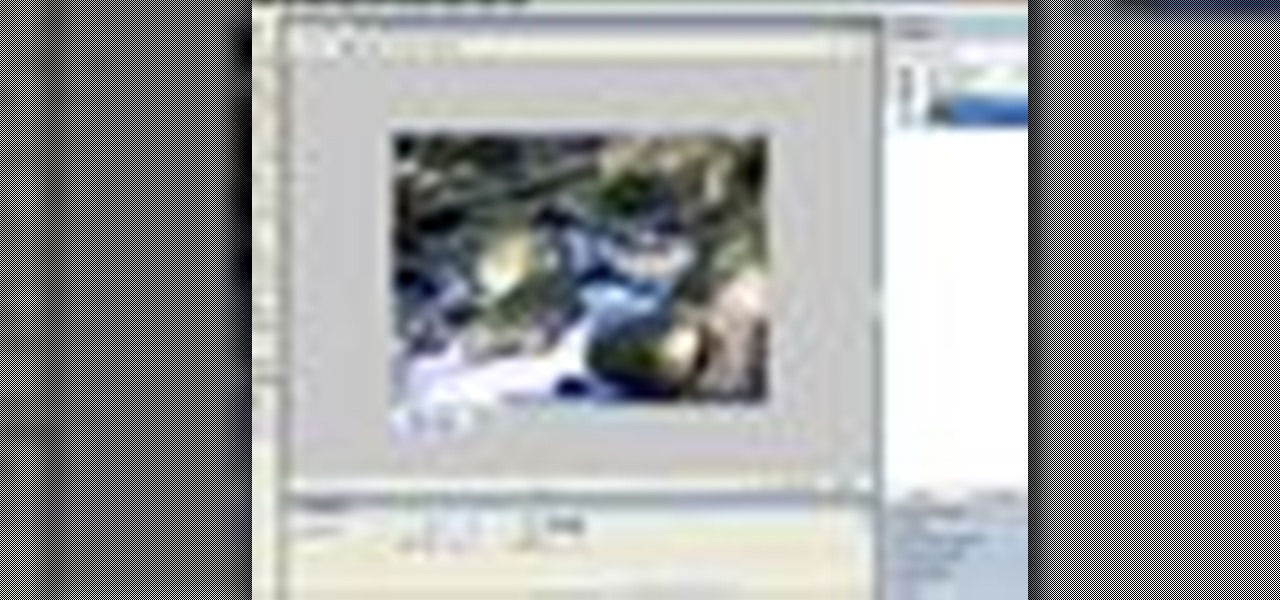Step and Repeat is one of the great time-saving features of QuarkXPress. If you need multiple items and you know where you want them, consider the Step and Repeat command. In this QuarkXpress video tutorial you will learn how to use Step & Repeat to replicate items in your pages. Make sure to hit "play tutorial" in the top left corner of the video to start the video. There is no sound, so you'll need to watch the pop-up directions. Use the Step & Repeat command in QuarkXPress.

Watch this video until the very end because the last effect is the most spectacular. The video is in real time, meaning it is not played faster. The liquid is in a bowl and being vibrated, it should behave like a normal liquid but instead it performs like some sort of alien sci-fi substance. Make liquid cornstarch.

In this Adobe Acrobat video tutorial you will learn how to create a custom stamp and apply it as a watermark. It might be a good way to add copyright notice to your PDF documents. Make sure to hit "play tutorial" in the top left corner of the video to start the video. There is no sound, so you'll need to watch the pop-up directions. Create a custom watermark in Adobe Acrobat.

It's important to assist your readers as they browse through your PDF document, especially it has a lot of pages. In this Adobe Acrobat video tutorial you will learn how to create basic buttons for navigation between pages. You'll see how to create a default view state, and save buttons with actions inside the file. Make sure to hit "play tutorial" in the top left corner of the video to start the video. There is no sound, so you'll need to watch the pop-up directions. Create page navigation i...

In this Adobe Acrobat video tutorial you will learn how to use the Rubber Stamp Tool. You use the Stamp tool in Acrobat 5 to apply a stamp to an Adobe PDF document in much the same way you would use a rubber stamp on a paper document. In addition to the standard stamps offered, dynamic stamps obtain information from your system and from the Identity panel of the Preferences dialog box, allowing you to indicate name, date, and time information on the stamp. Make sure to hit "play tutorial" in ...
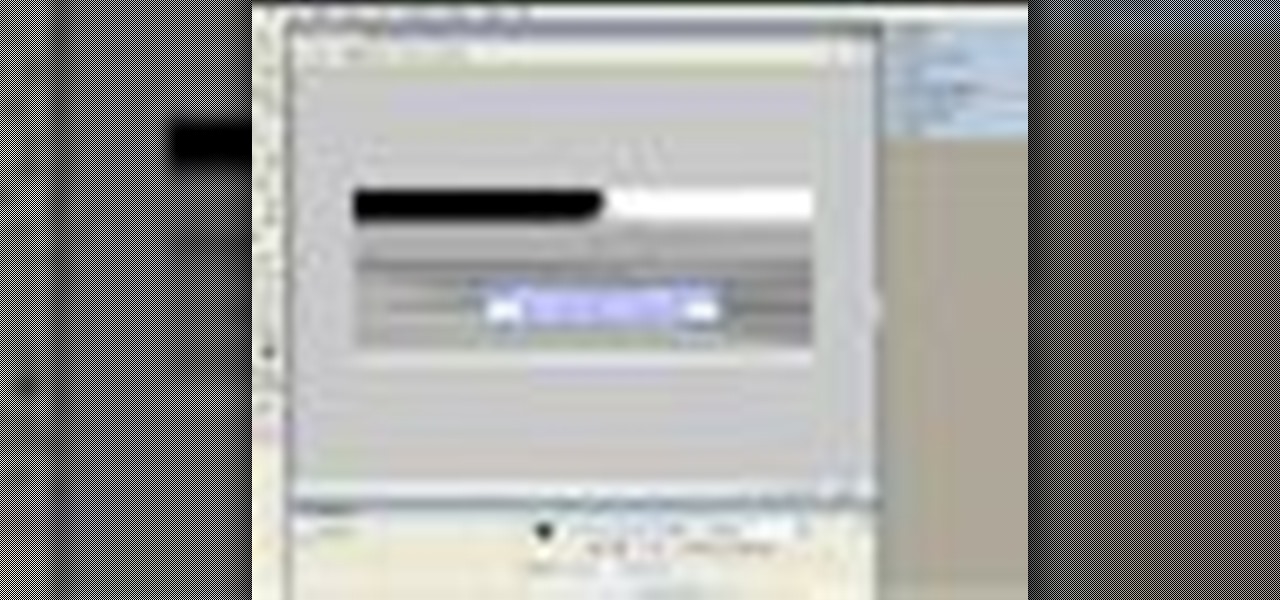
Double clicking any bitmap based object will get you into bitmap mode. You'll be able to use all the bitmap tools like the Lasso, the Paintbrush, and the Magic Wand. In this Fireworks 8 video tutorial you will learn how to use Paintbrush, and how to set brush preferences. Make sure to hit "play tutorial" in the top left corner of the video to start the video. There is no sound, so you'll need to watch the pop-up directions. Use Paintbrush in Fireworks 8.

The Replace Color tool lets you select one color and paint over it with a different color. To use the Replace Color tool, choose whether you want to select replacement colors from the swatches or from the image itself using the From drop-down. This is not always the best method to do this, but it's one of the fastest and worth knowing. Make sure to hit "play tutorial" in the top left corner of the video to start the video. There is no sound, so you'll need to watch the pop-up directions. Repl...

Adobe Fireworks is a bitmap and vector graphics editor aimed at web designers. In this Fireworks 8 video tutorial you will learn how to combine path objects, create a vector path, and join paths from multiple layers. Make sure to hit "play tutorial" in the top left corner of the video to start the video. There is no sound, so you'll need to watch the pop-up directions. Combine path objects in Fireworks 8.

The motivation for the Add Shadow command, according to sources at Macromedia, was in response to a popular enhancement request to add "perspective shadow-like" capability to Fireworks. In this Fireworks 8 video tutorial you will learn how to use distort to add perspective shadows to your objects. Make sure to hit "play tutorial" in the top left corner of the video to start the video. There is no sound, so you'll need to watch the pop-up directions. Add perspective shadows in Fireworks 8.

This video explains how to play an iPod slide show on a TV using an iPod A/V cable. Just connect the cable to your iPod, select the slide show you want to watch, and set the iPod to TV on. Play an iPod slideshow on your TV.

Is your file too large or too small to fit the screen? In this Bryce 5 video tutorial you will learn how to resize your document by setting the rendering size. Make sure to hit "play tutorial" in the top left corner of the video to start the video. There is no sound, so you'll need to watch the pop-up directions. Size documents in Bryce 5.

Are you creating an army of awe-inspiring monsters, and don't want to create one by one from scratch? In this Bryce 5 video tutorial you will learn how to multi-replicate objects. Learn how to duplicate many objects, and arrange them using the distribute menu. Make sure to hit "play tutorial" in the top left corner of the video to start the video. There is no sound, so you'll need to watch the pop-up directions. Multi-replicate objects in Bryce 5.

Bryce is a texture-based rendering and ray tracing program ideal for creating 3D landscapes, space scenes, buildings and other objects. The name is taken from Bryce Canyon - a rugged region with many of the same landscapes that were first simulated with the software. In this Bryce 5 video tutorial you will learn how to create a volume spotlight. Make sure to hit "play tutorial" in the top left corner of the video to start the video. There is no sound, so you'll need to watch the pop-up direct...

Dreamweaver's Validate Form behavior checks the contents of specified text fields to ensure the user has entered the correct type of data. In this Dreamweaver 8 video tutorial you will learn how to create validate forms. Make sure to hit "play tutorial" in the top left corner of the video to start the video. There is no sound, so you'll need to watch the pop-up directions. Create validate forms in Dreamweaver 8.

In this Fireworks 8 video tutorial you will learn how to use Blur, Dodge, and Sharpen tools. The Blur tool creates the effect of blurring pixels, giving a soft or out-of-focus effect. The Dodge tool is used to lighten pixels on the image. The Sharpen tool increases the contrast between pixels and is useful for repairing out-of-focus images. Make sure to hit "play tutorial" in the top left corner of the video to start the video. There is no sound, so you'll need to watch the pop-up directions....

Be inspired to introduce a new dimension to your woodturning by watching nine internationally renown woodturners working creatively with Arbortech tools. Be stimulated and inspired to think outside the circle and learn some great techniques for woodturning. Woodturn.

Nearly every object that you encounter in the real world is beveled. Because it is difficult and expensive to manufacture a perfectly sharp edge, most objects are created with chamfered, filleted or eased edges. In this video tutorial you will learn how to create 3d beveled text. Make sure to hit "play tutorial" in the top left corner of the video to start the video. There is no sound, so you'll need to watch the pop-up directions. Make 3D beveled text in 3ds Max.

In this 3ds Max video tutorial you will learn how to use Illustrator to make shapes for 3d Max. The video shows you how to prepare and export files in Illustrator. You'll also learn how to import to 3D Max, and extrude the shapes. Make sure to hit "play tutorial" in the top left corner of the video to start the video. There is no sound, so you'll need to watch the pop-up directions. Use Illustrator to make shapes for 3ds Max.

Sometimes a simple change in your web page could make it look more livelier. In this Illustrator video tutorial you will learn to create glossy buttons. Learn how to use the Blend and Gradient tools in this example. Make sure to hit "play tutorial" in the top left corner of the video to start the video. There is no sound, so you'll need to watch the pop-up directions. Create glossy buttons in Illustrator CS2.

Poser is a 3D rendering and animation software program optimized for models that depict the human figure in three-dimensional form. In this Poser 6 video tutorial you will learn how to add new figures. Learn how to change the default character to the "Ben" figure, and add "Katie" figure to the same scene. Make sure to hit "play tutorial" in the top left corner of the video to start the video. There is no sound, so you'll need to watch the pop-up directions. Add new figures in Poser 6.

In this Poser video tutorial you will learn how to use the camera positioning controls. You will find the controls on the top left part of the workplace. With the controls, you can move around or zoom in and out on the figures you are working on. Make sure to hit "play tutorial" in the top left corner of the video to start the video. There is no sound, so you'll need to watch the pop-up directions. Use the camera controls in Poser.

Trish Horrington shows how to arrange flowers in a large vase. Using long-stemmed flowers, she shares tips and tricks to assembling the large vase in a quick and efficient way. Watch video for best results. Arrange flowers in a large vase.

This video shows how to replace a washer in a faucet. Next time you have a leaky faucet don't call a plumber. Watch this video and fix it yourself. Fix a tap washer.

Join Melissa and Maddie in learning from Mike how to play the harmonica and how it works...and watch them make their own Omelette Song. Play the harmonica for beginners.

Also called a running knot, the slip knot actually refers to any knot that "slides" along the rope, or can be untied by pulling both ends. Watch and learn how to tie one type of slip knot. Tie a slip knot.

Bharatanatyam Danceis a South Indian dance with a rish and long history. Learn a bit about the history of this beautiful dance from a dance expert in this free video clip. Know the history of the Bharatanatyam Dance - Part 1 of 20.

Manipuri dance is a major Indian classic form of dancing. Learn more about the history of Manipuri dancing in this free dance lesson video. Know the history of the Indian Manipuri dance - Part 1 of 20.

Trying to find a hip hop choreographer? Look no further. Get moves from a professional in this free video clip about easy hip hop dance moves. Perform Hip Hop dance moves - Part 1 of 15.

You can learn how to do the side stroke which is one way that you can swim. You have to kick with your legs to propel yourself forward and move your arms in opposite directions. Swim the side stroke - Part 1 of 4.

Dress wee man up as a baby. Put him in a stroller and give him a recording of a baby crying. Walk the streets with him. Stop people on the streets and ask them to watch him while you go into the store really quick. After they agree to watch him run away. When they are standing there looking confused have wee man play the recording. Watch the person’s reaction when they find out it is wee man. Also you can also leave wee man on the streets in the stroller and see what people would do after the...

Mike and Rajo from the SubStream's "Film Lab" have some tips regarding production. Learn how to use proper walkie-talkie lingo on a film set. On-set walkie jargon is A-okay, for the most part. Watch as Mike and Rajo rap their way through this radio communications tutorial. Use proper walkie-talkie lingo on a film set.

Do you have an old-timey typewriter sitting at home? This video will show you the history of it, as well as teach you how to type with it. Type with an old fashioned typewriter - Part 1 of 2.

When there's a limited number of ashtrays, don't dispair, just make your own. Watch and learn how to make your own ashtray out of your cigarette box. Make your own ashtray.