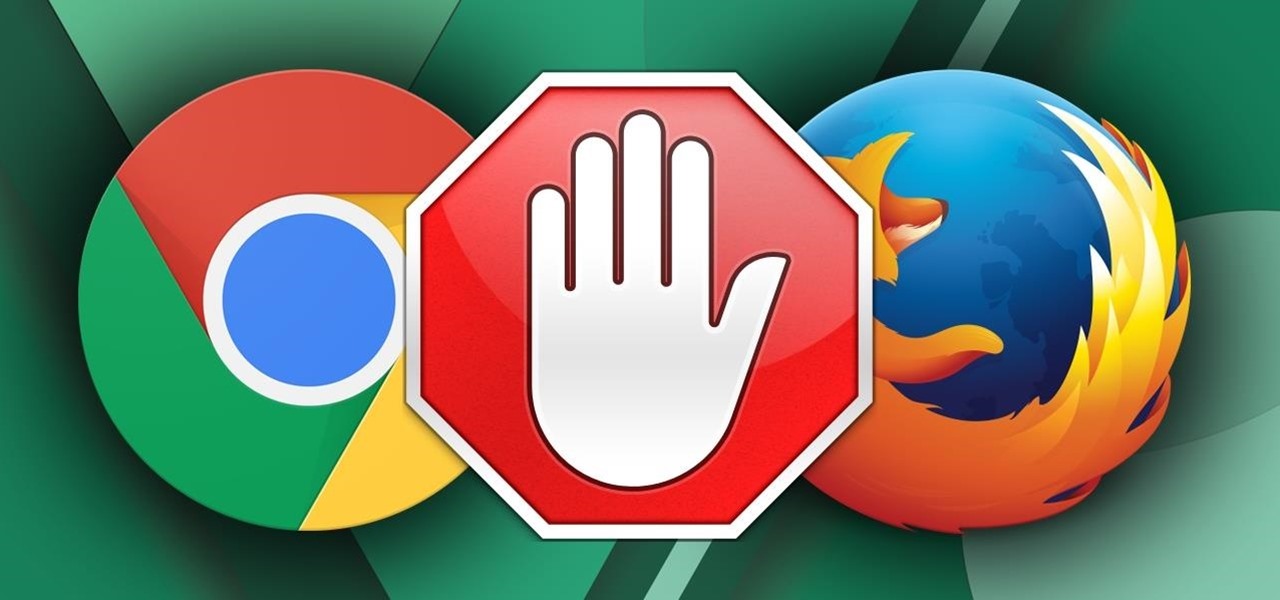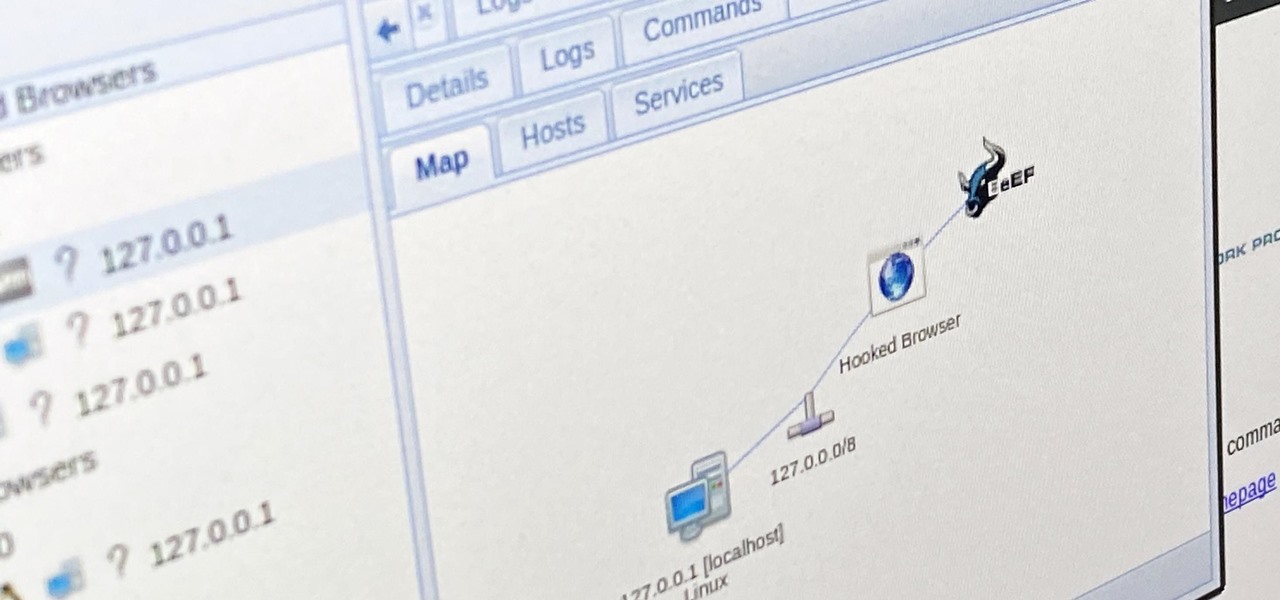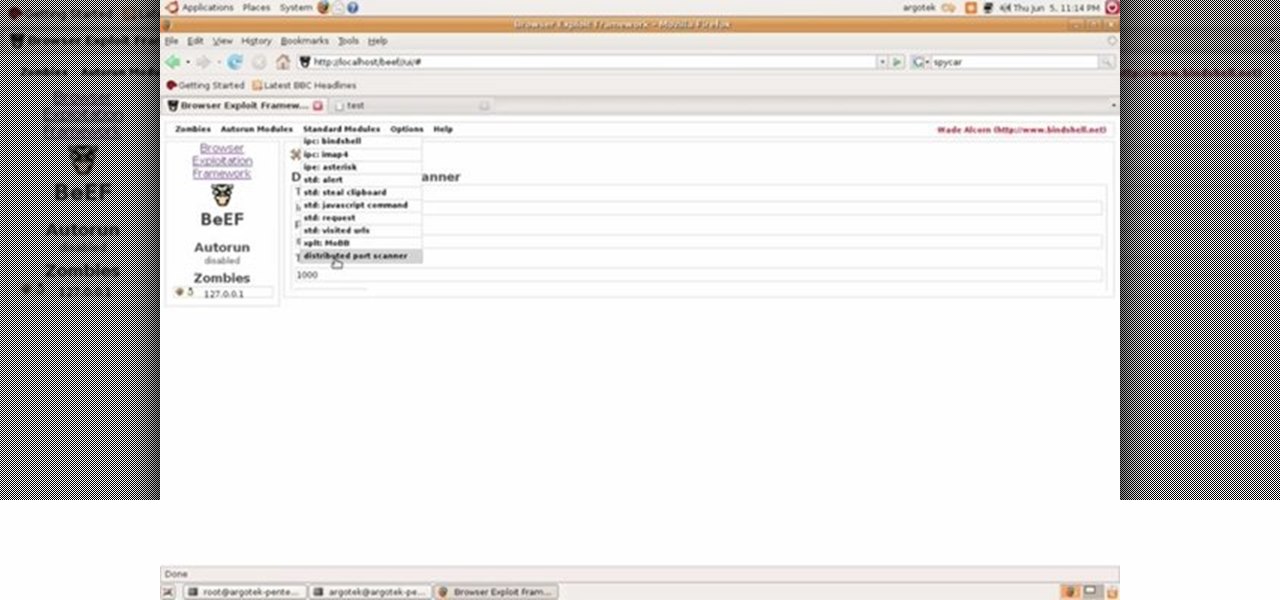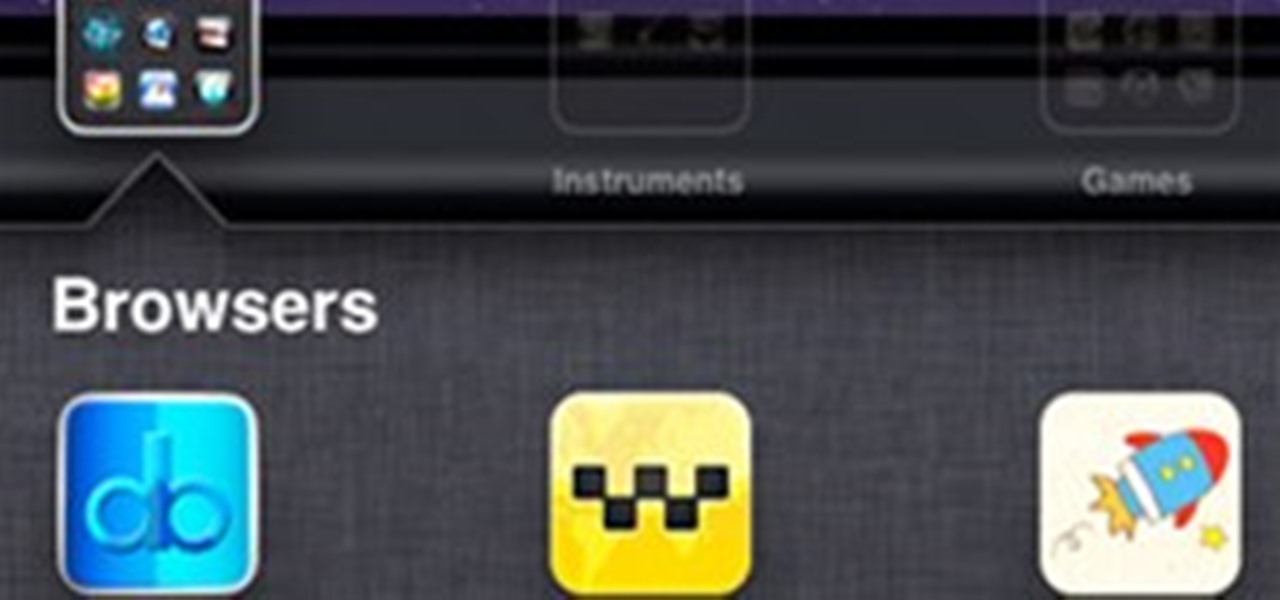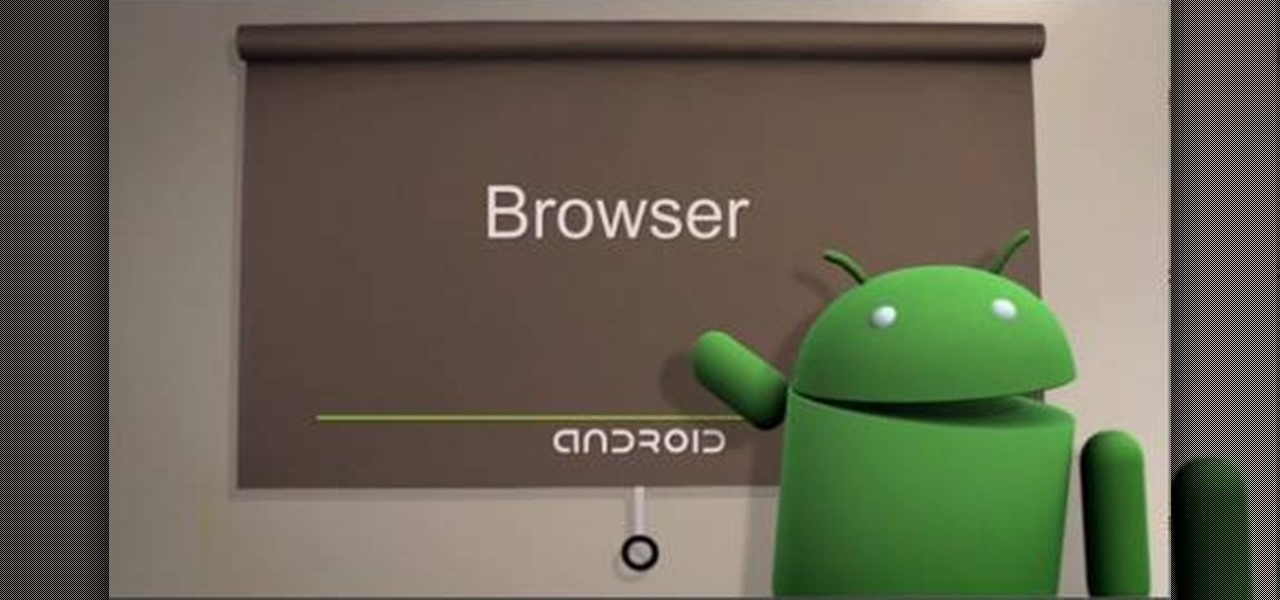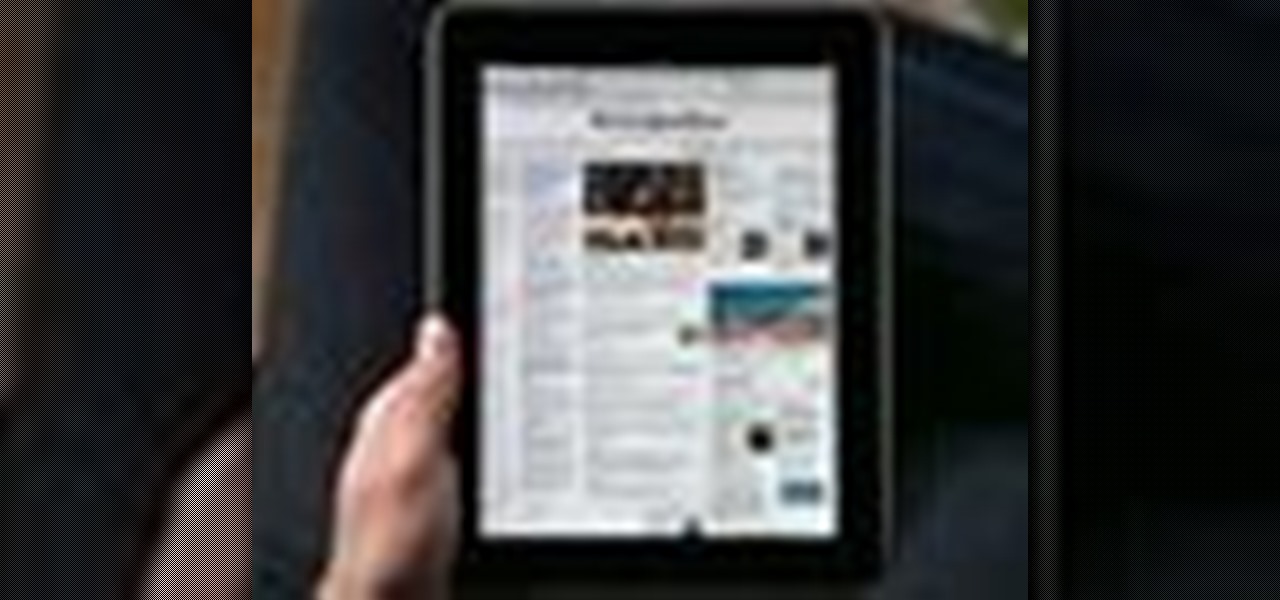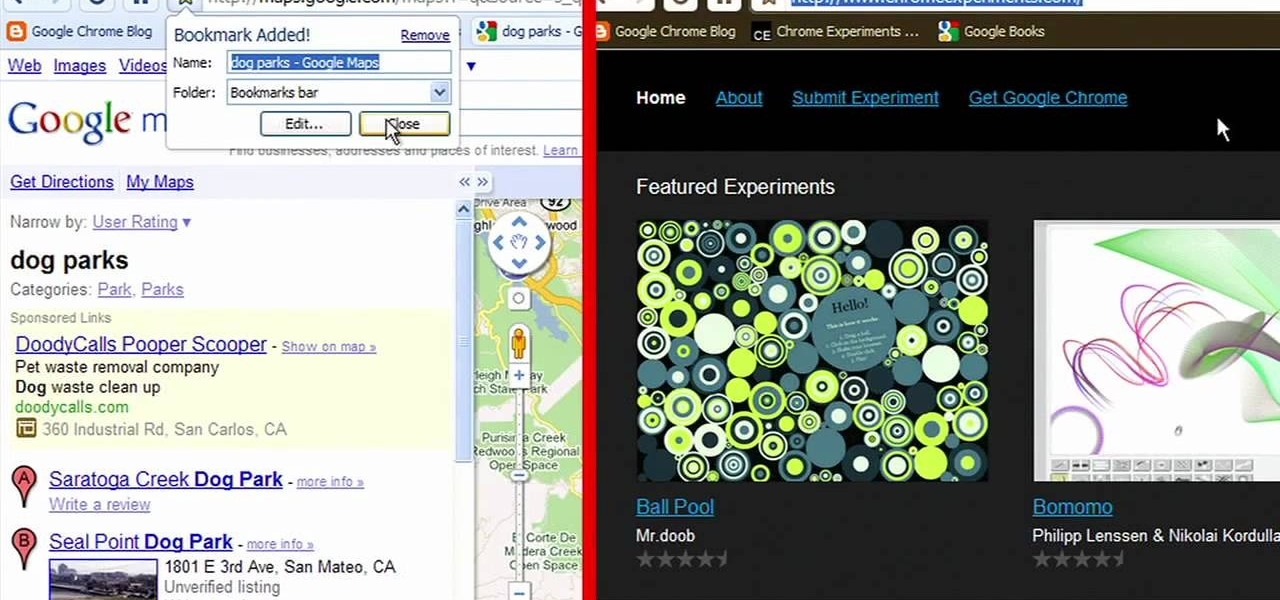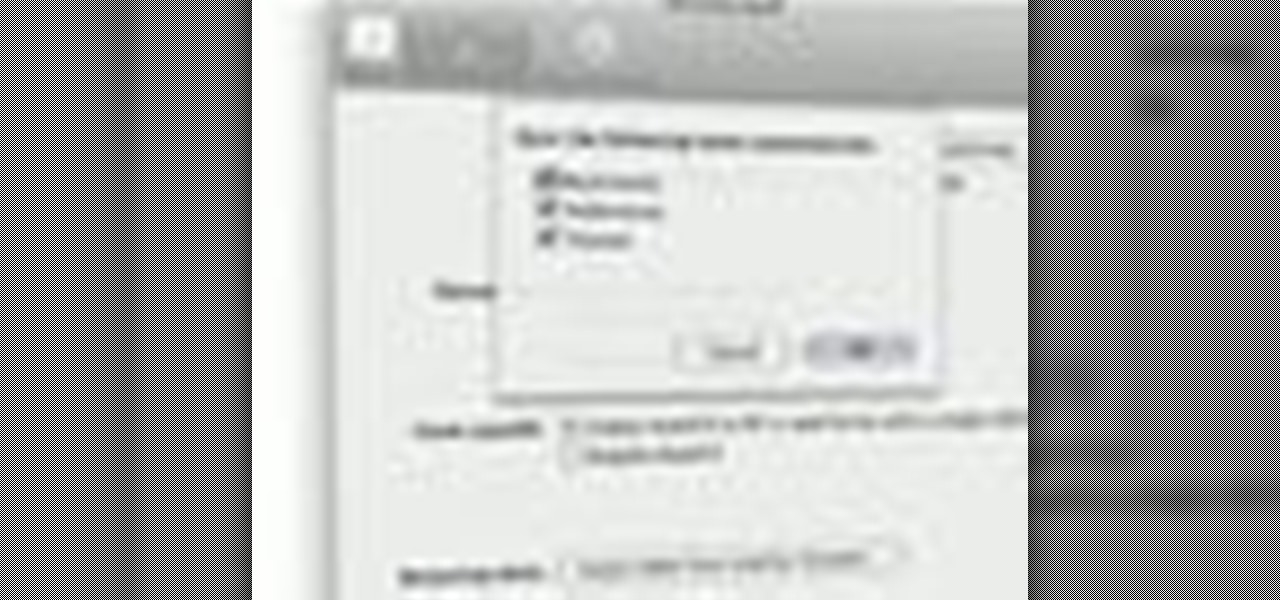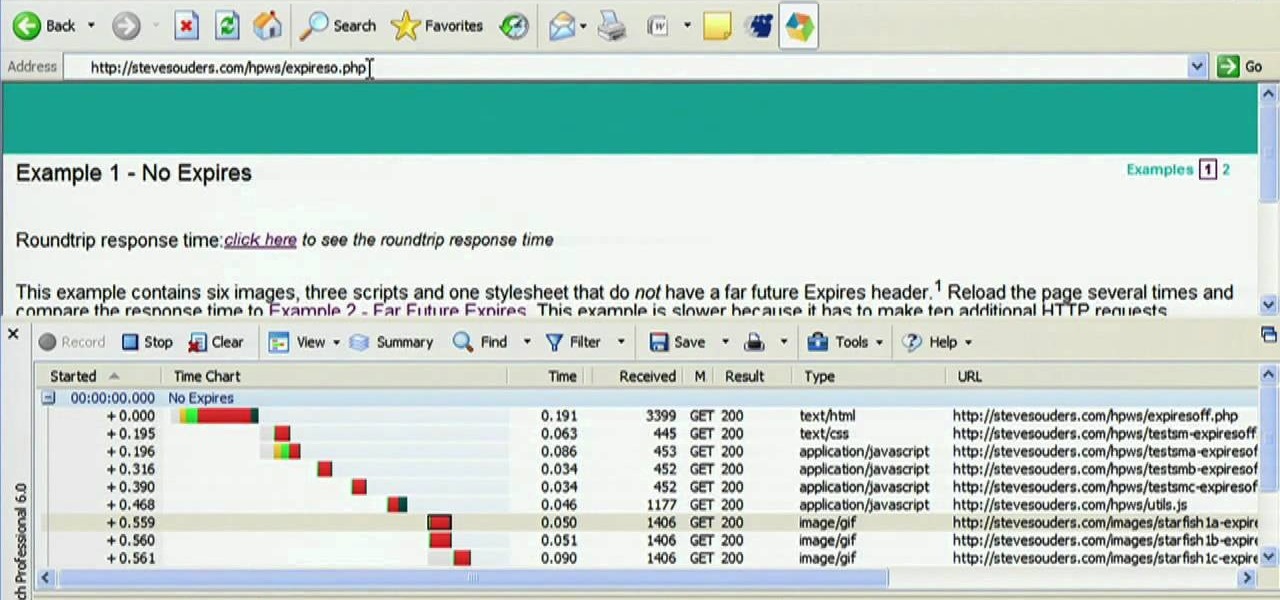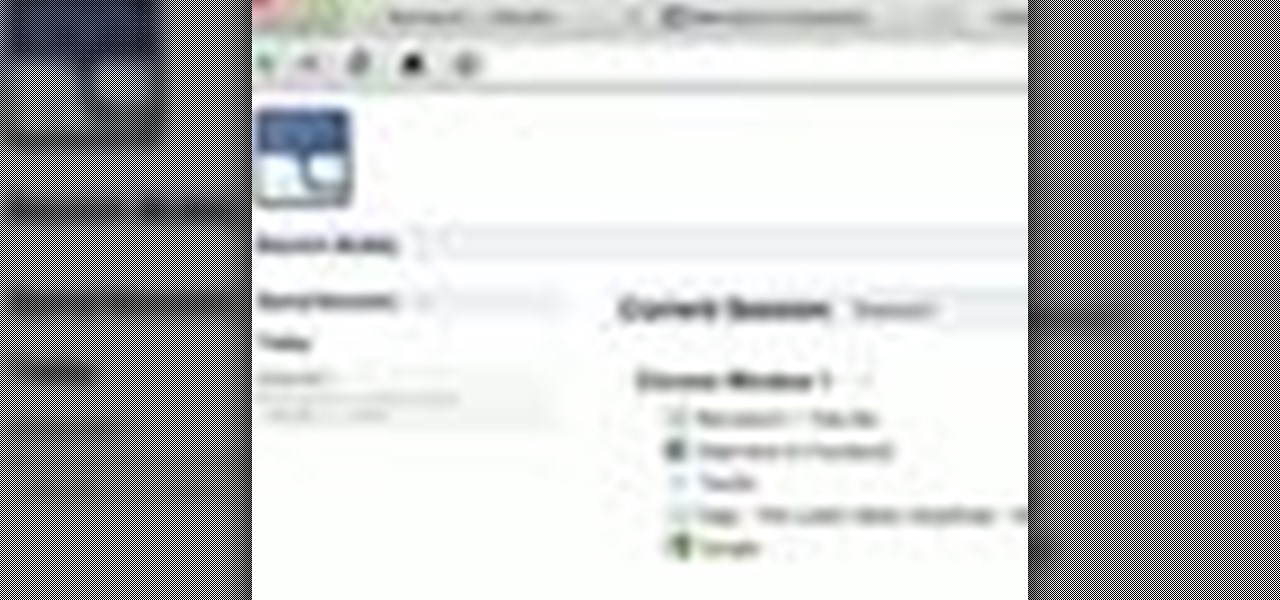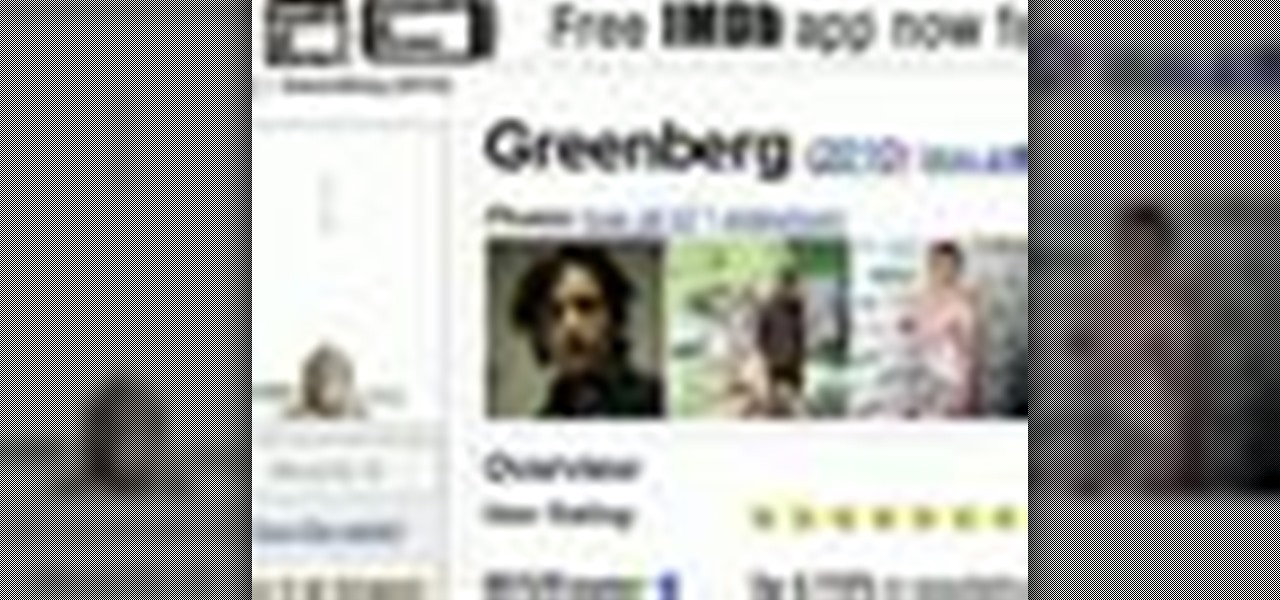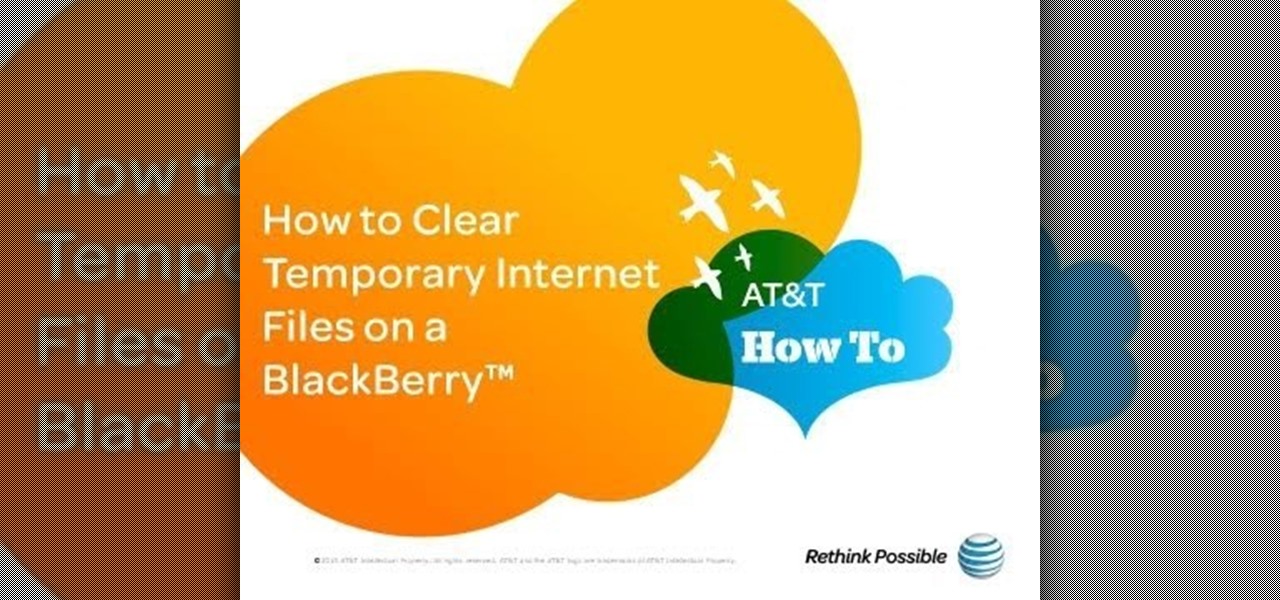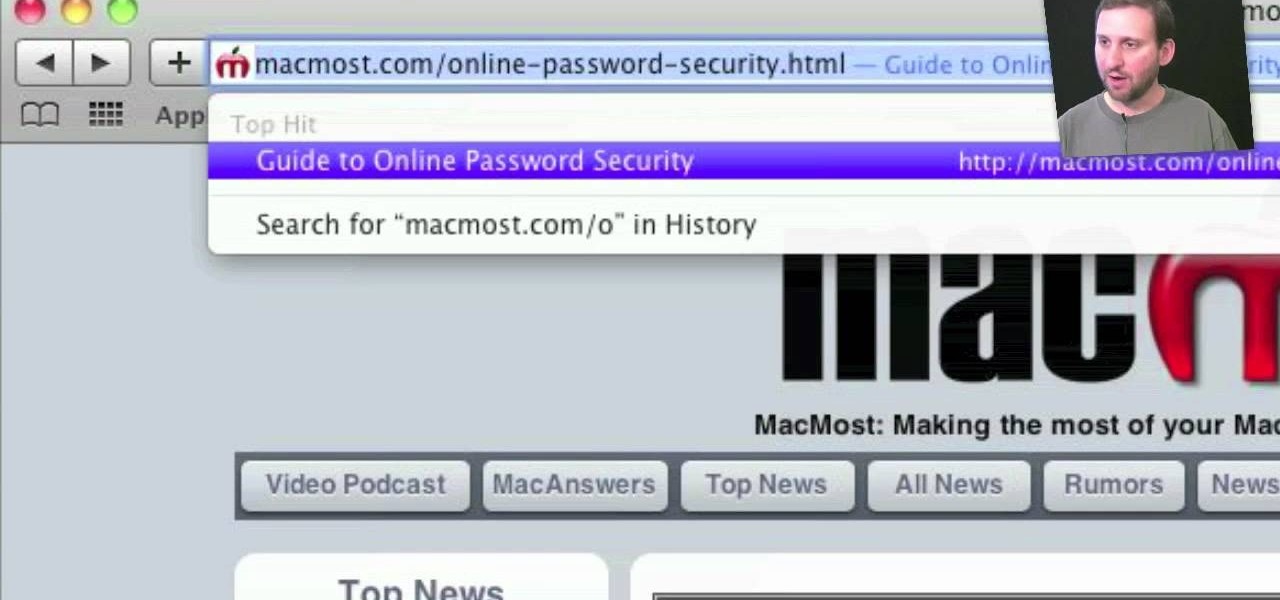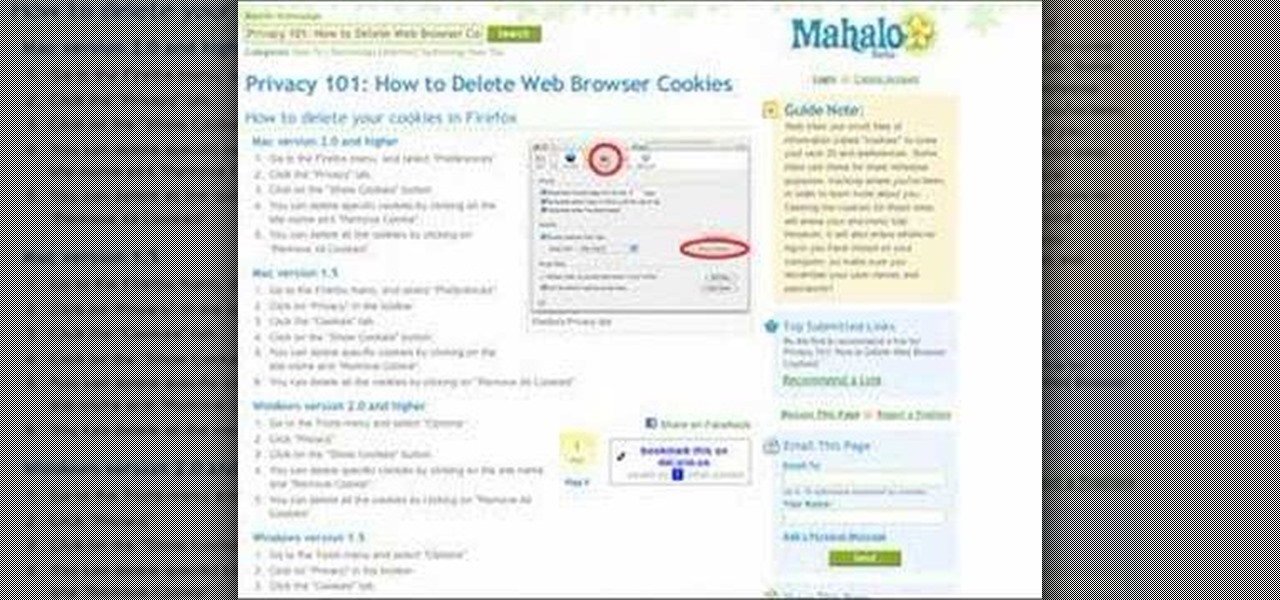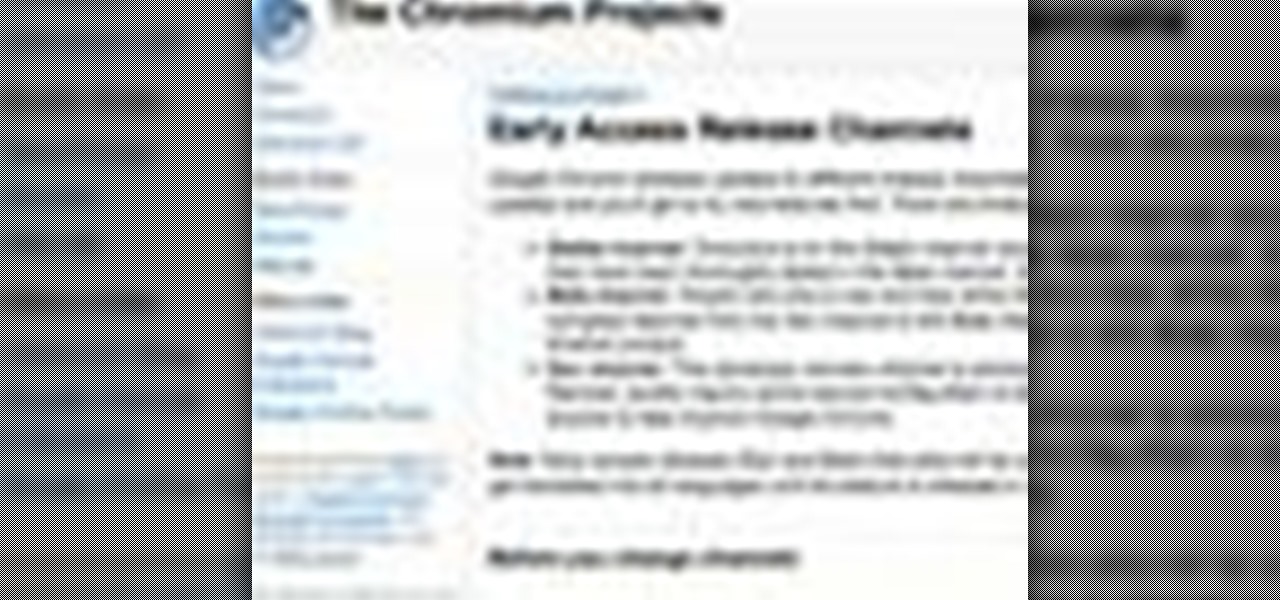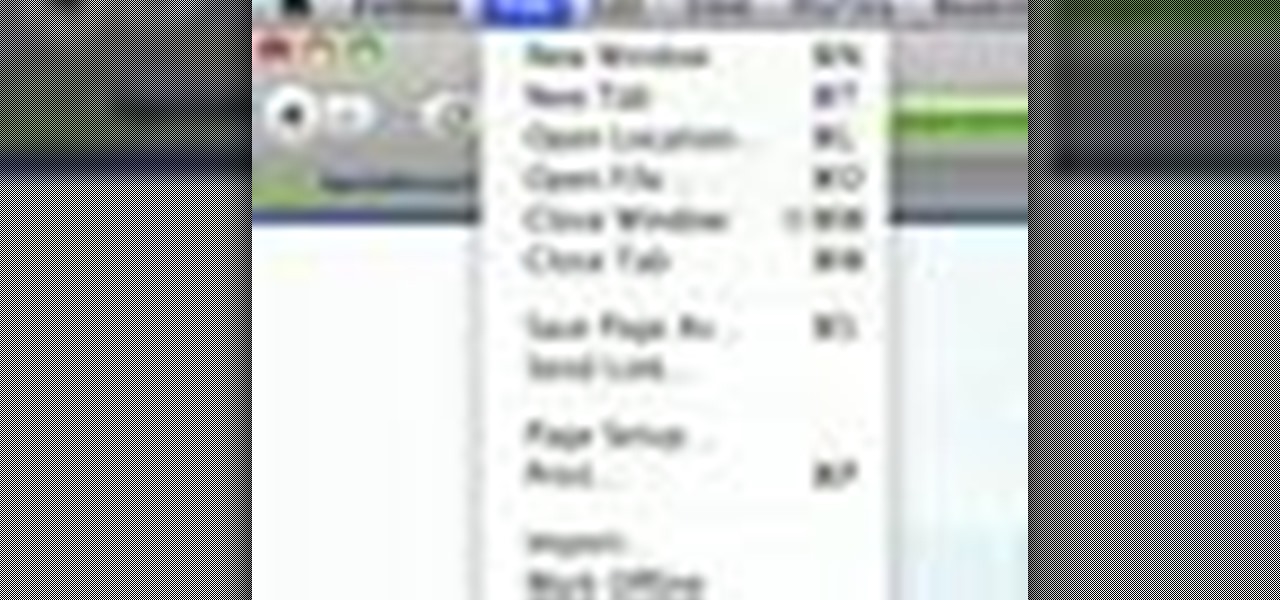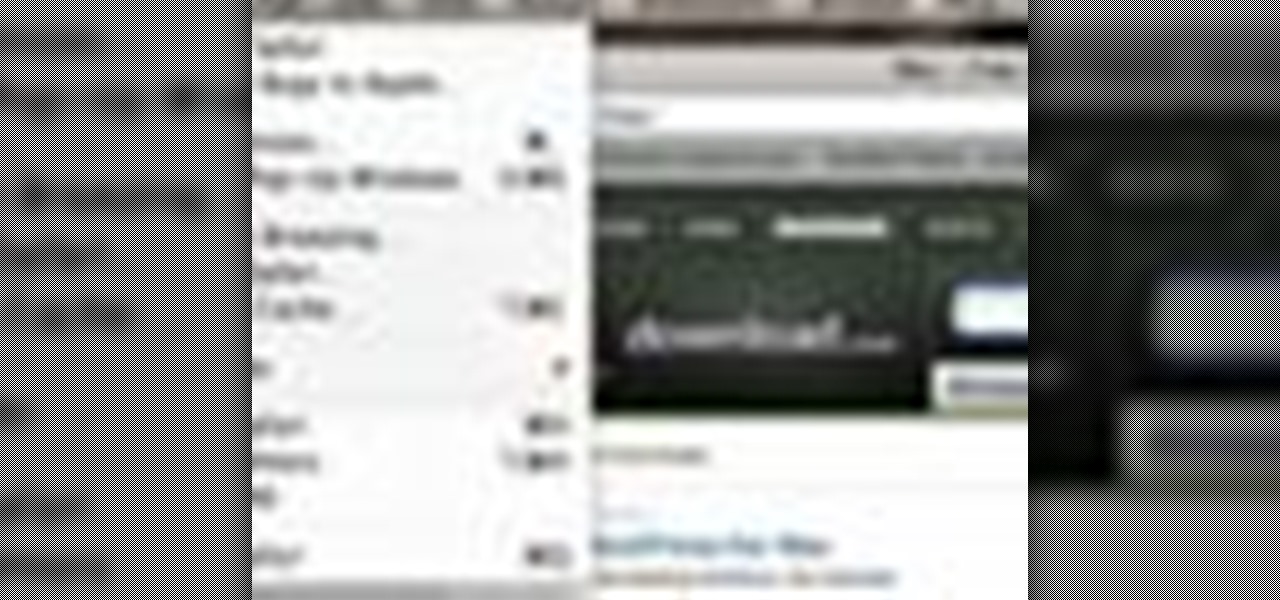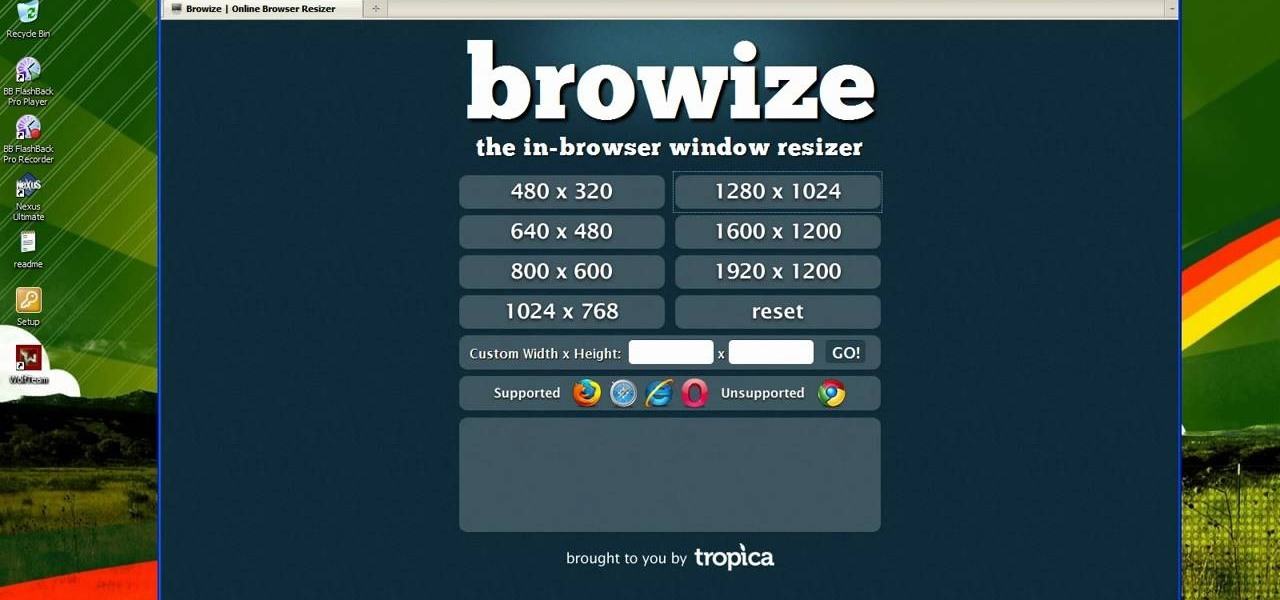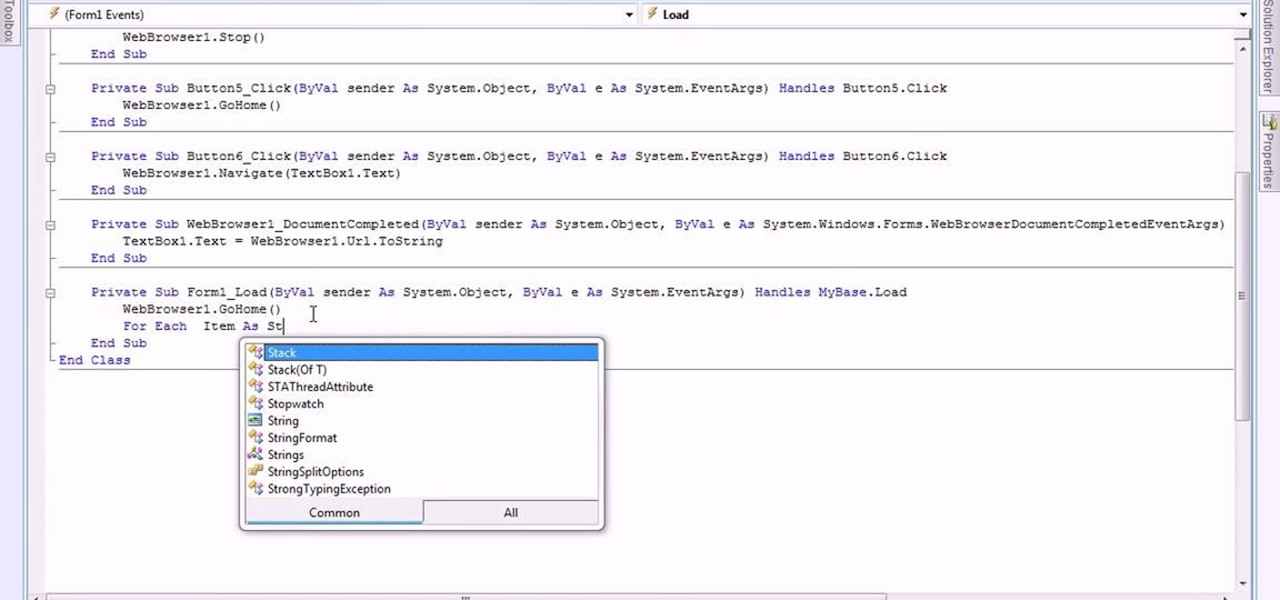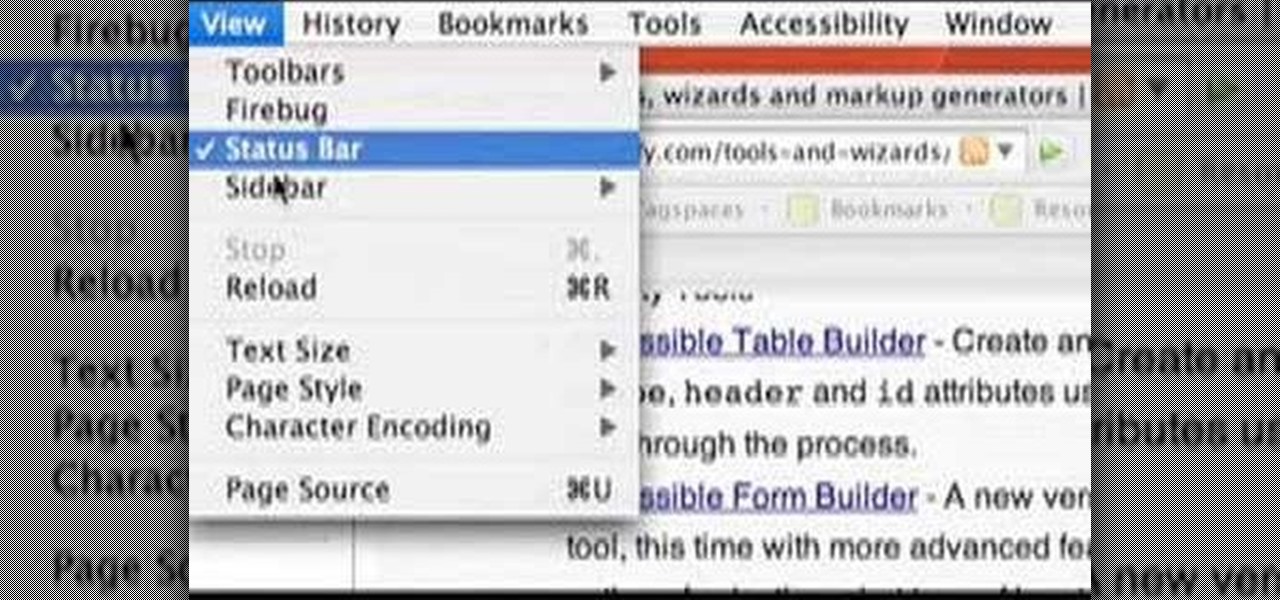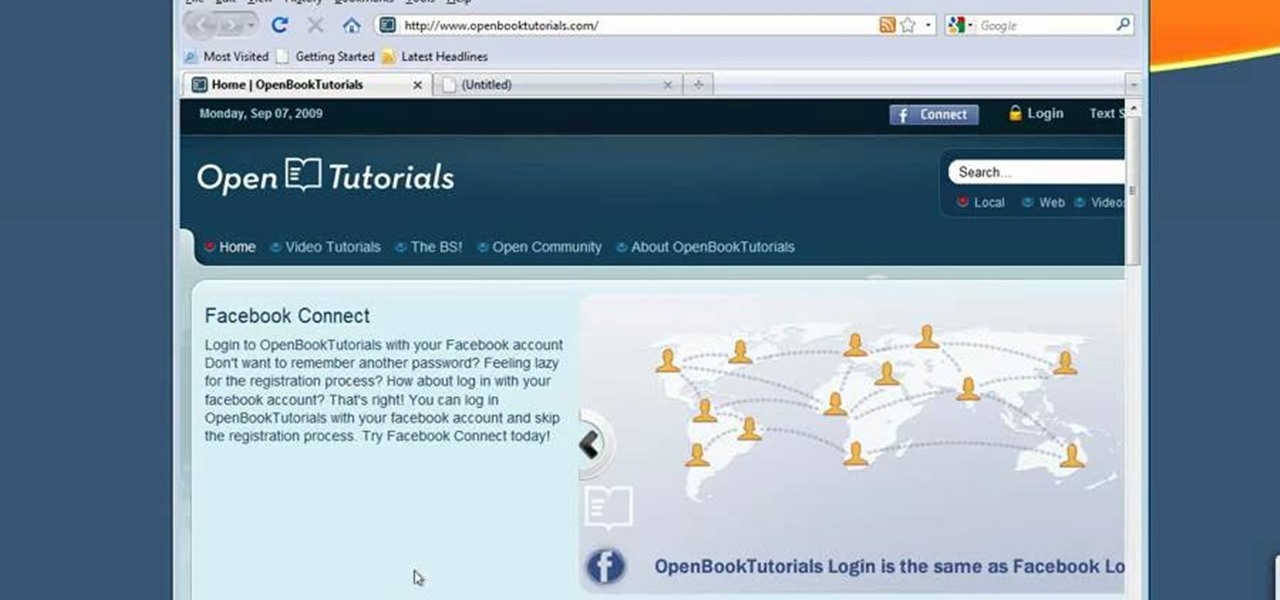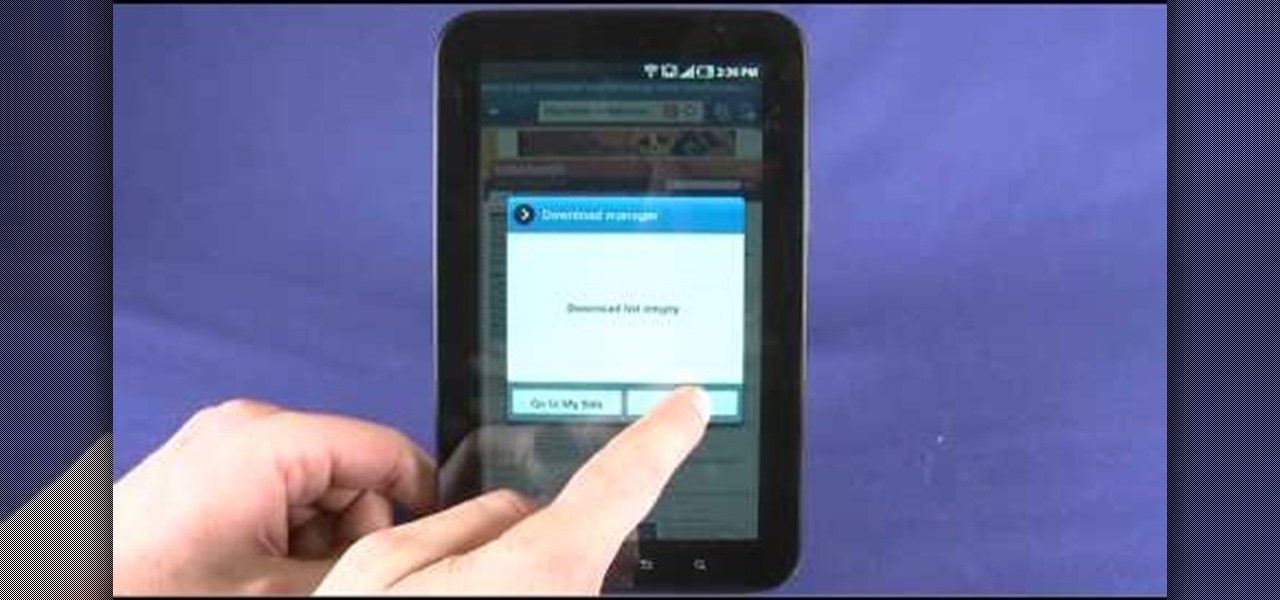Unsurprisingly, Google wants to be the caretaker for augmented reality on the web, and its latest move in this endeavor is a 3D model viewer prototype called Article that's designed to work across all web browsers.
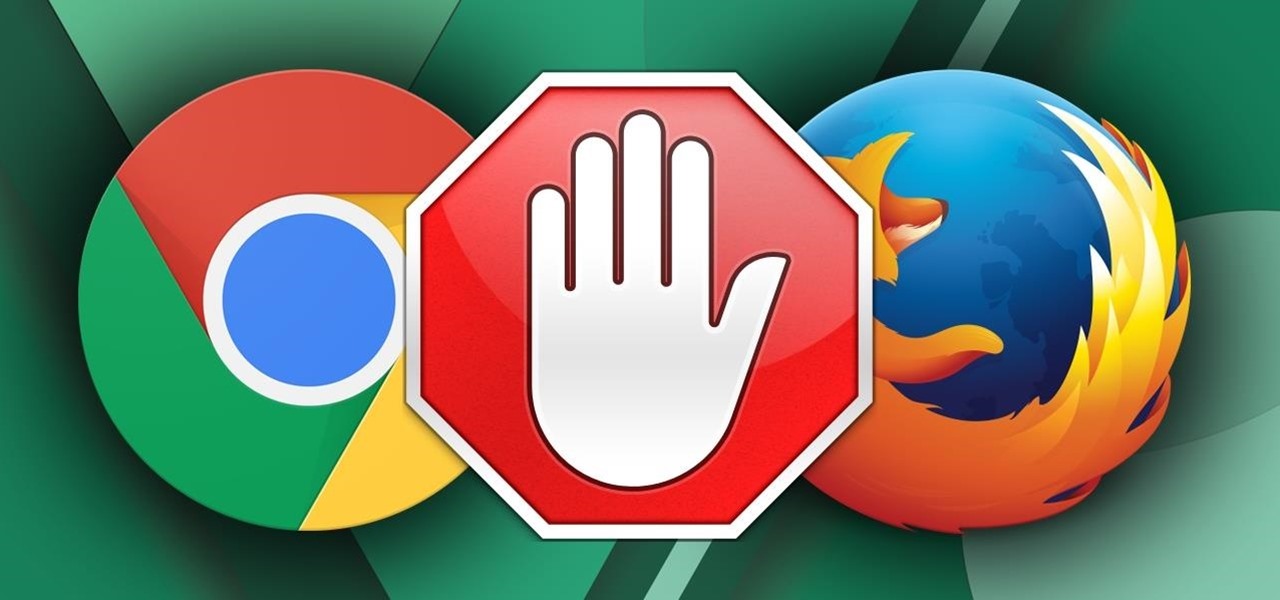
Ad blocking on Android usually requires root access, but a pair of new browsers based on the open source Chromium and Firefox builds are looking to change this.
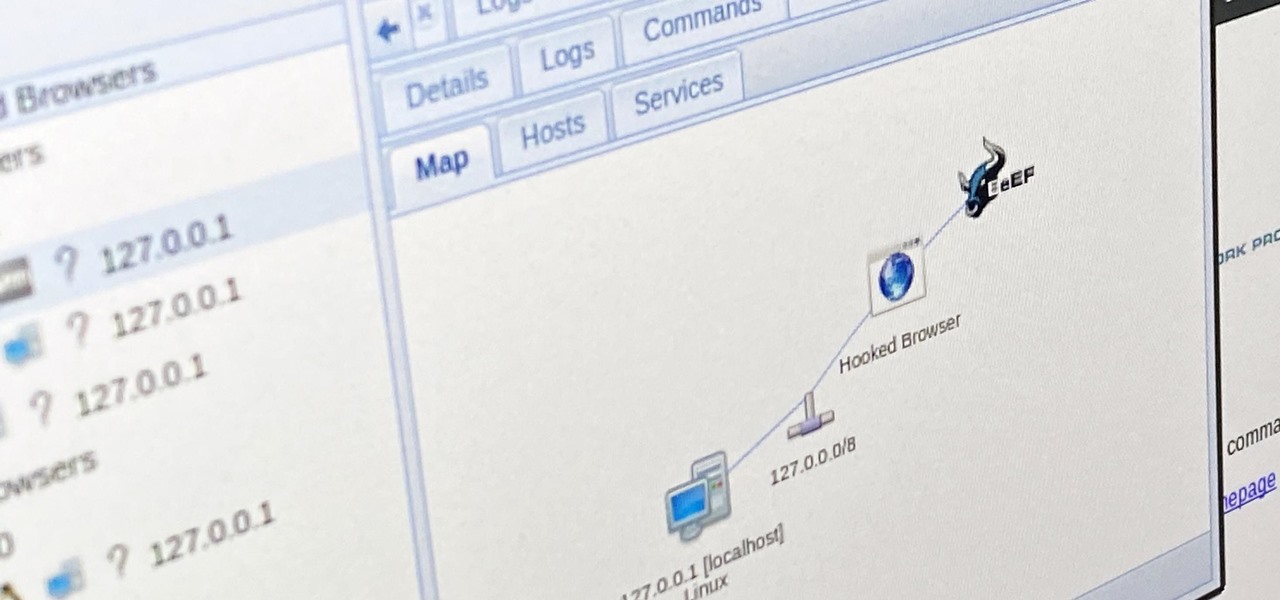
People use browsers for all types of things, and in general, we trust a lot of personal information to them. That's why browsers are a perfect attack surface for a hacker, because the target may not even know they are infected and feed you all of the information you could want.

Do you remember the last time we used BeEF? Well, now we get to use it again, but this time with MITMf! We are going to auto-inject the hooking script into every webpage the victim visits!
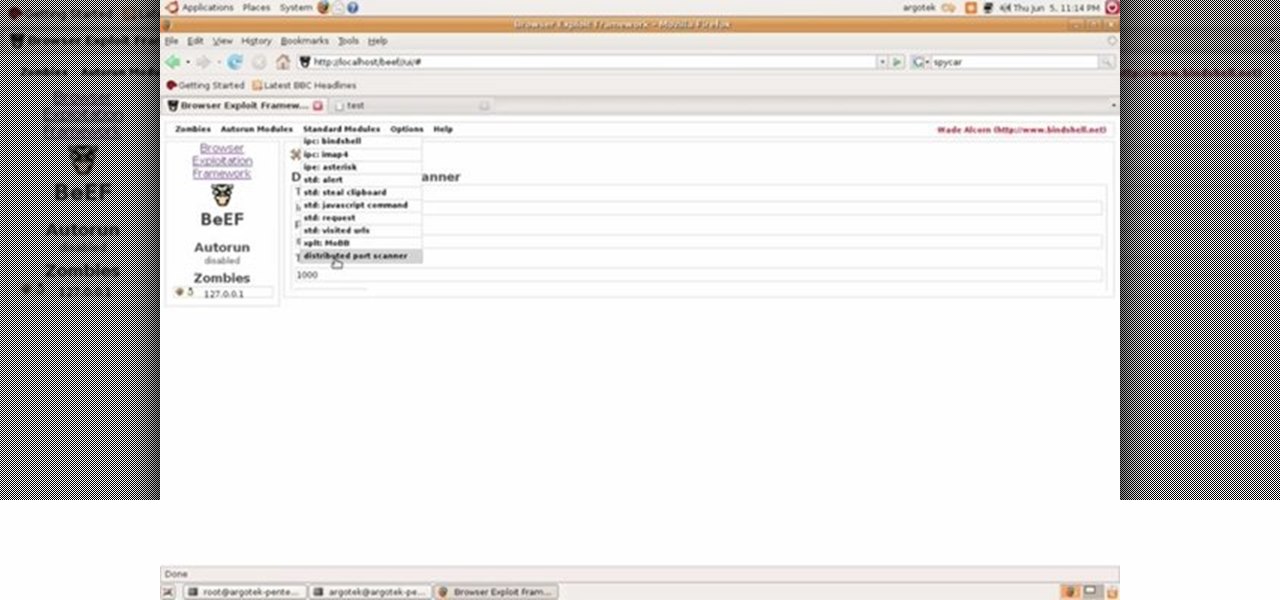
This video tutorial talks about browser exploitation. Particularly, it talks about tools, like BeEF, that can be used to hack known vulnerabilities within browsers and some cool frameworks that you can use to check the security of your own browser. To get started hacking your own browser, watch this how-to.

Still switching between tabs the old fashioned way on Firefox and Chrome? Looking for something that's faster and more efficient? Then look no further than this great video! All you have to do is press control and a number key and you'll be switching like a pro!

A few weeks ago I wrote about Atomic Web as the best web browser for iOS devices, and while I believe it is a superior option, Atomic Web is not the only alternative web browser you can use on your iOS device. There are three more—Dual Browser, iCabMobile, and iSwifter—that are all great options because of their unique features. Let’s check them out.

The browser on your Android-powered cell phone offers numerous features that enhance your overall web experience. Some of the great features include double-tapping to zoom in, searching for text on webpages, sharing websites with friends, and copying and pasting. There's a lot more, so watch this video tip from Google to see how to fully enjoy your web browser.

Let's go surfing now, everybody's learning how, come on & Safari with ... this consumer electronics how-to from Apple. By watching it, you'll learn how to use the Safari web browser to get around the Internet on your iPad as well as how to add and manage bookmarks.

Now available for download in the official App Store, Skyfire is a mobile web browser that converts Flash video to iPhone-friendly HTML5 on the fly. Because Apple has heretofore not supported Flash video, that's kind of a big deal! In this iPhone owner's guide, we learn how to use and navigate the various features of functions of the Skyfire smart browser. For all of the details, and to get started watching Flash video clips on your own iPhone 4, 3G or 3GS, iPad, iPod Touch or other iOS devic...

Want to know how to launch a hyperlink in an entirely different web browser like Firefox, Chrome, Camino or Opera? This clip will show you how it's done. It's easy! So easy, in fact, that this handy home-computing how-to from the folks at Tekzilla can present a complete overview of the process in about two minutes' time. For more information, including detailed, step-by-step instructions, take a look.

Congratulations, iOS device owners! You can officially view Flash content on the web using the Skyfire web browser. This video will walk you through how the Skyfire browser works and how it converts Flash content to HTML5 content, allowing you to view it on your Apple iPhone, iPad or iPod Touch running iOS. It's about time.

Looking for a convenient way to, for example, keep the bookmarks on your work and home computers synchronized? With Google Chrome, it's a cinch! This brief, official video guide from the Google Chrome team will show you precisely how it's done.

In this clip, you'll learn how to synch bookmarks between two or more installations of Chrome. It's easy! So easy, in fact, that this home-computing how-to from the folks at TekZilla can present a complete overview of the process in just over two minutes. For more information, including step-by-step instructions, take a look.

Looking for a quick guide on how to use autoscrolling in Firefox? This clip will show you how it's done. It's easy! So easy, in fact, that this handy home-computing how-to from the folks at Tekzilla can present a complete overview of the process in about two minutes' time. For more information, including detailed, step-by-step instructions, take a look.

Google is the biggest and best search engine on Earth, and if you are a webmaster and want your website to be a big success it would really behoove you to know as much about how it works as possible. The Google Webmasters series of videos and website were created to teach webmasters, SEO professionals, and others how Google works by answering their questions and giving them insights into how they can best integrate and utilize Google's functionality to improve their business. This video featu...

Want to know how to save and restore important tabs in Chrome? This clip will show you how it's done. With the Session Buddy addon, it's easy! So easy, in fact, that this handy home-computing how-to from the folks at Tekzilla can present a complete overview of the process in about two minutes' time. For more information, including detailed, step-by-step instructions, take a look.

Want to get rid of annoying stuttering when scrolling in Firefox? This clip will show you how it's done. It's easy! So easy, in fact, that this handy home-computing how-to from the folks at Tekzilla can present a complete overview of the process in about two minutes' time. For more information, including detailed, step-by-step instructions, take a look.

You may wish to block websites from being accessed on your computer for any number of reasons. Maybe you're a concerned parent who wants their kids to browse the internet safely. Maybe you're an employer who wants to secure office computers or blacklist innapropriate websites.

Looking for a quicker way to use IMDB in Chrome? On today's Tekzilla Daily, Veronica shows you how to use GoToIMDB for the best way to look up films with a single click.This clip will show you how it's done. It's simple! So simple, in fact, that this home-computing how-to can present a complete, step-by-step overview of the process in just under two minutes. For more information, including complete, step-by-step instructions, take a look.

Once you've been browsing for a while on your BlackBerry smartphone you're going to want to clear the cache to make sure things keep humming along smoothly. This simple how-to by AT&T shows you what you need to dump those temporary internet files.

In this video, learn how to download a web browser for your Nintendo DSI. This application was developed by Opera Software + Surprise Ending.... And for those of you who might ask: "Why can't I watch YouTube videos?" There is no Adobe flash player in this version of the browser, so YouTube videos are not available with this version. Connect your DSI to the Internet with this helpful video.

In this video, we learn how to use the web browser on the Samsung Galaxy I7500. Start on the main menu of the phone, then use the Google search option to type in the website you wish to find. When you do this a keyboard will come up on the screen, so you can type. Then, press the search key and the website that you wanted to go on will come up. You can also access your web browsing from the home screen. Tap the browser icon and then the last page you were on will show up, you can enter in a n...

In this tutorial, you'll learn about the new features made available in version 5 of the Safari web browser — including address bar enhancements, Safari Reader, Bing search, performance enhancements and extensions. For more information, and to get started taking advantage of these new features yourself, watch this Mac lover's guide.

Zooming in on your BlackBerry phone could be kind of tricky, especially if you're new to your BlackBerry device. Best Buy has answers. The Best Buy Mobile team explains how to zoom in and out on a Blackberry device when browsing the web.

Veronica Belmont shows how to get rid of browser cookies. She starts with explaining what a cookies is, that it is a small file downloaded to the computer from the internet so that the website can remember more information about the users, which she says is quite helpful if you visit a website regularly. She also explains about some malicious cookies which track user actions and report to websites. She now explains how to open options in Firefox browser or settings in Internet Explorer and wh...

The latest beta from Firefox introduces Panorama, a new tab-grouping feature that makes it much easier to manage tabs. See how to use it in this video. For more information, including detailed, step-by-step instructions on how to get started using the Pandora tab manager yourself, take a look!

People love Google Chrome, it's as simple as that. But did you know that Google puts out three versions of Chrome? In this How-To video, we recap the differences and show you how to jump between builds, also known as channels, in Chrome.

Looking for a quick way to restart Firefox? This clip will show you how it's done. With a dedicated quick restart button, it's easy! So easy, in fact, that this handy home-computing how-to from the folks at Tekzilla can present a complete overview of the process in about two minutes' time. For more information, including detailed, step-by-step instructions, take a look.

Good news, Apple browser fans: Safari now comes with extensions. The bad news? They're not yet enabled by default, and there's no official add-on gallery from Apple. The better news? There's a workaround, and it's easy. In this How To video, we'll show you not only how to enable Safari's extensions, but how to install them and where to get them, too.

The world first knew it as Weave Sync, but Mozilla has moved Firefox's in-house synchronization project out of its Labs, giving it a new name. Check out how Firefox Sync, which will be included in Firefox 4, matches up your preferences, bookmarks, passwords, history, and open tabs in this How To video.

Looking for an easy way to resize a web browser window to a particular set of dimensions? Let this video be your guide. It's easy and this clip presents a complete, step-by-step overview of the process. For more information, including detailed instructions, and to get started using Browize to resize your own browser windows, take a look.

In this tutorial, we learn how to make a web browser in Xcode. First, open up Xcode on your Apply computer, then create a new project. Now go under actions and click 'add', then 'existing frameworks'. Next, click add twice, then scroll down to where you see "menu.xib". Double click on this, and interface builder will open up. You will now have four windows on your desktop opened up. Now go to web view and drag and drop the screen. From here, you can create buttons for the web browser and deci...

This video is about making a bookmark for your web browser in Visual Basic 2008.The videos begins with a simple web browser which consists of simple web components, a textbox and a go button. Pull the sides of the browser to stretch it and put in a listbox. Enlarge the listbox and use two buttons below the listbox. Enter the text for the buttons as "Enter current page" and "clear". Now go to selection explorer, double click "my project" and go to settings. Add a new setting called "Bookmarks"...

If you are finding it difficult to read certain text when viewing a web site you can scale it up and down to suit your needs. However, by default, many web browsers (e.g., Internet Explorer and Firefox) do not make it obvious that you can do this; effectively, they hide these useful controls. In this helpful video tutorial, you'll learn how to find these constrols and change the display size of the text on most any web page.

What's the point of having a browser on your Android phone if you're only seeing part of the internet. Visit the full versions of your favorite web sites by configuring your Android browser to show nonmobile websites on your mobile phone.

In this tutorial, we learn how to make Firefox the default web browser. First, go to tools on your Firefox page and then click on options. Then, click on advanced and check that Firefox will be the start up browser. Click "ok" and then that window will disappear. You can now open up different windows and this will now make Firefox your default browser without having to change constantly with another browser. if you want to change this at any point, you can always go back to your advanced opti...

Apple's web browser, Safari, stores information like web history, Google's search history and cookies from websites. There may be certain instances where you want to keep this information private–for example, if you're on a public computer or have borrowed a computer from a friend, you may want to keep that information to yourself. For a step-by-step guide to using the private browsing feature in Safari, watch this OS X video tutorial.

In this video, we learn how to clear your browser cache. Cleaning out your cache and internet history can help keep your personal information safe and your computer running more quickly. In Internet Explorer, first go to tools, then to delete browsing history. Make sure all boxes are check, then click on "ok". After this, a window will pop up showing the status on what it's deleted. When that is finished, go back to your home page and delete the history again like you did in the previous step...

New owner of a Samsung Galaxy Tab? Thinking of picking one up? In this Galaxy tablet owner's guide, you'll learn how to use the Tab's built-in web browser. For all of the details, including step-by-step instructions, watch this Samsung Galaxy Tab Google Android smart tablet owner's guide.