
How To: Make Firefox faster on your Mac or PC
This video shows how to change the advanced settings to make Firefox faster on Mac and PC.


This video shows how to change the advanced settings to make Firefox faster on Mac and PC.
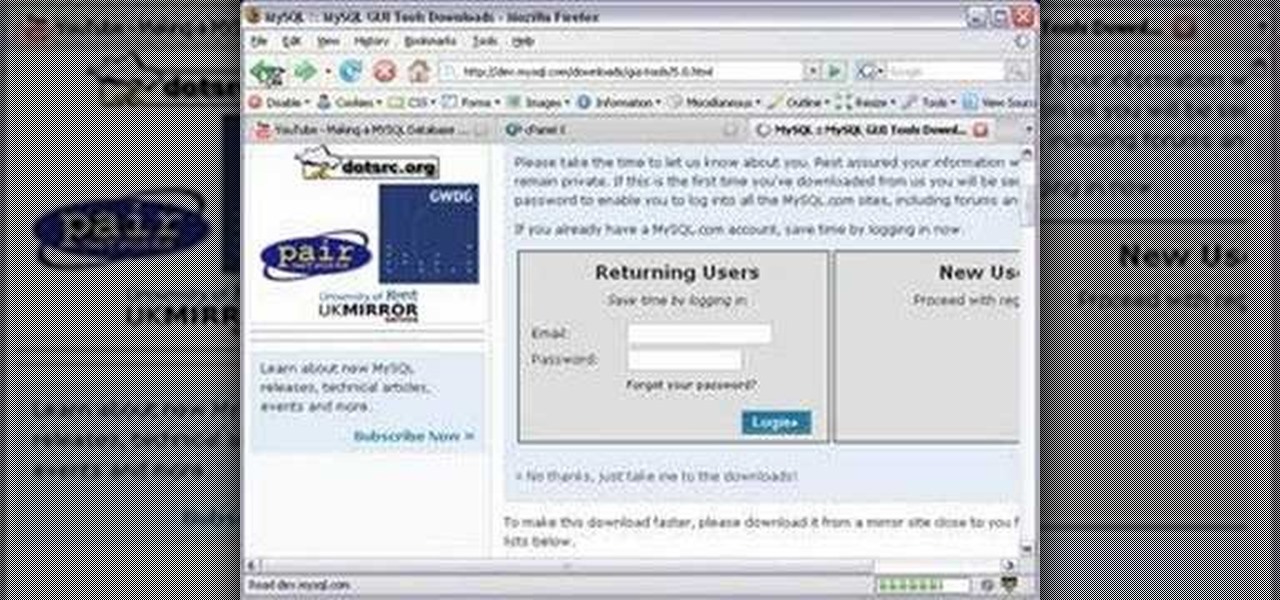
In this tutorial we show you where to download MySQL Query Browser and how to access and edit your databases. MySQL Query Browser is an easy way to access database information remotely from your desktop without having to log in to your server. Learn where to get MySQL Query Browser, and how to use it to access and edit your databases.

Embed Facebook directly into your Internet Explorer or Mozilla Firefox browser's toolbar using this nifty new add-on directly from the people at Facebook themselves. This addon shows you on the toolbar the number of pokes, friend requests, unread messages and upcoming events that you have, in addition to quick links to various sections of the Facebook site. In this demo video, Patrick from Tekzilla explains the cool new features and details.
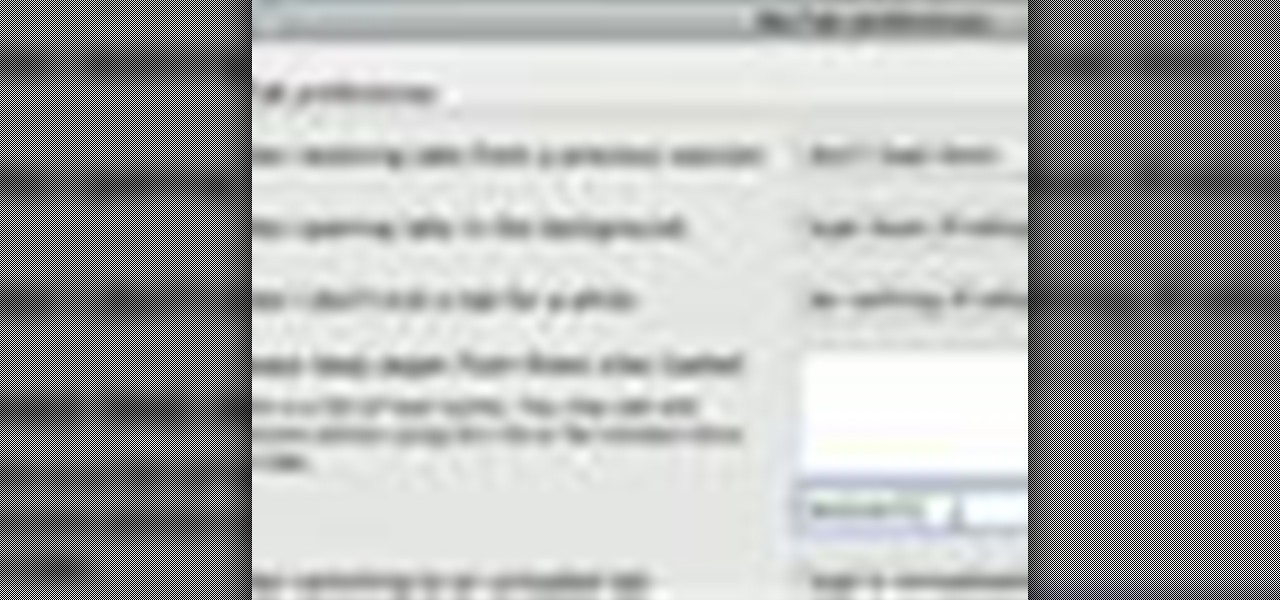
If you are a multi-tasker like many others and have multiple tabs open on your Firefox browser, you could run into a point where your browser crashes and lose all your tabs. Downloading the add-on BarTab will help you restore all the tabs you have lost. The add-on has customizable settings that let you configure it to what helps you best.
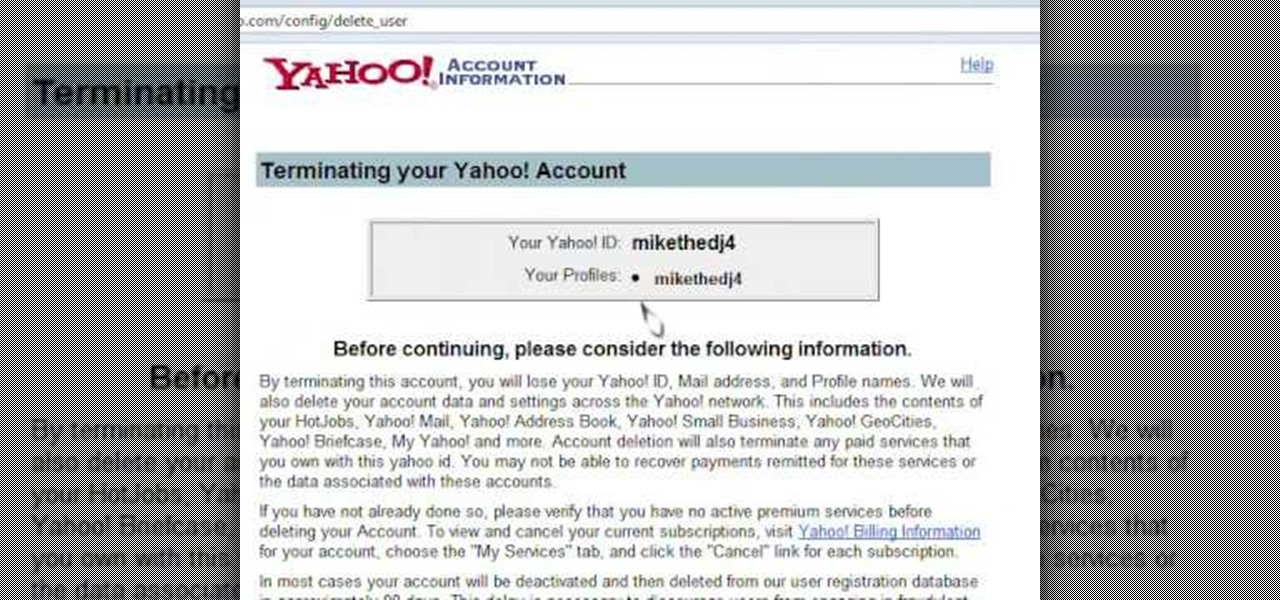
Learn how to delete your old Yahoo or Yahoo mail account in simple steps. First open your web browser and enter the web address for Yahoo to open it. Now log into your account using your Yahoo username and password. Go the account termination page, confirm your account termination and enter code give. Finally press 'Yes' and enter your password . Now your Yahoo or Yahoo mail account will be deleted.
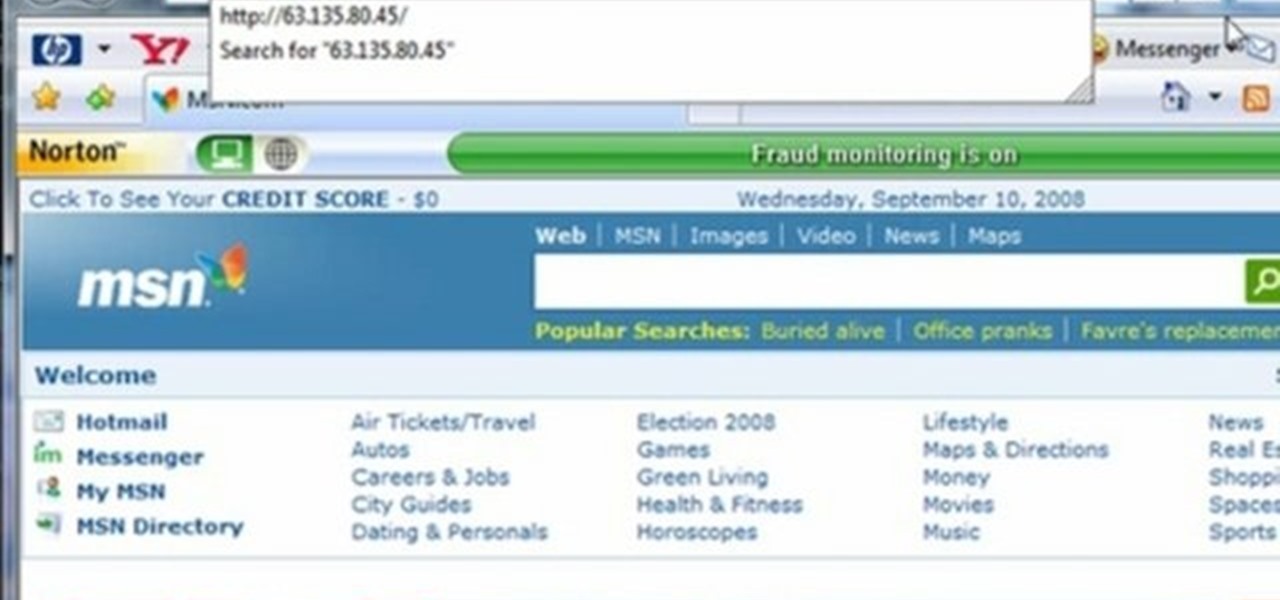
This video tutorial gives you a way to access websites that you can not normally access because of a web block or filter. What you need to do is click on the ‘Start’ button and then click on ‘Run’. In the small window, type in ‘cmd.exe’; this then opens a black window. Then type in ‘ping’ and the website; this gives you an address that you type in directly to your web browser, granting you access to a normally blocked website. This comes in very handy when you are in such locations like schoo...
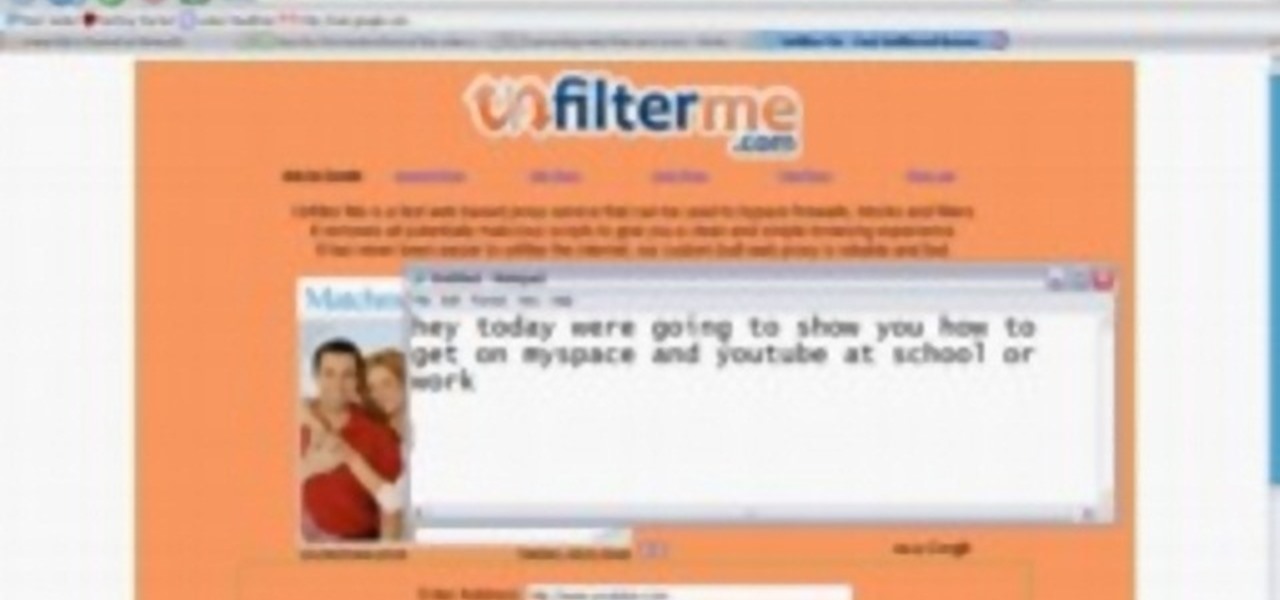
This video shows you how to easily access blocked website like MySpace or YouTube at school. The first thing you have to do is open the web browser and surf to Unfilter Me . Then, type your desired web site URL in the "Enter Address" field. Hit the "Start Browsing" button and wait for the site to load. Note that the URL in the address bar is different. This is the easiest way to access blocked websites at school. That's it! Good Luck!
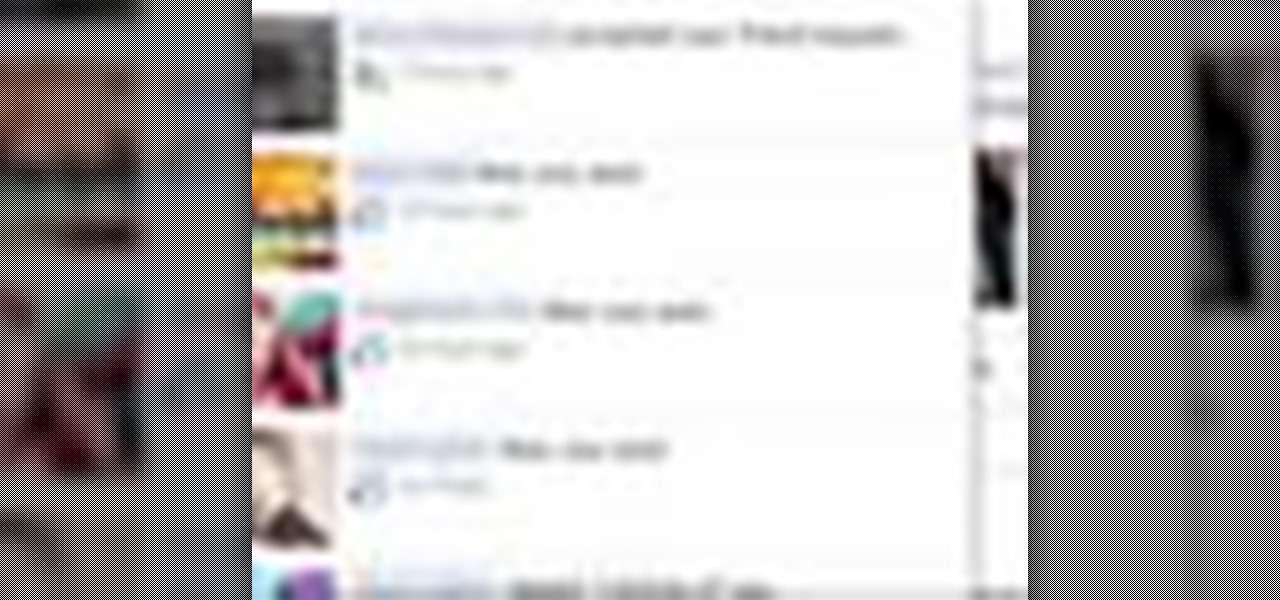
You may or may not know that Facebook has several keyboard shortcuts you can use to quickly navigate around the site without using a mouse.
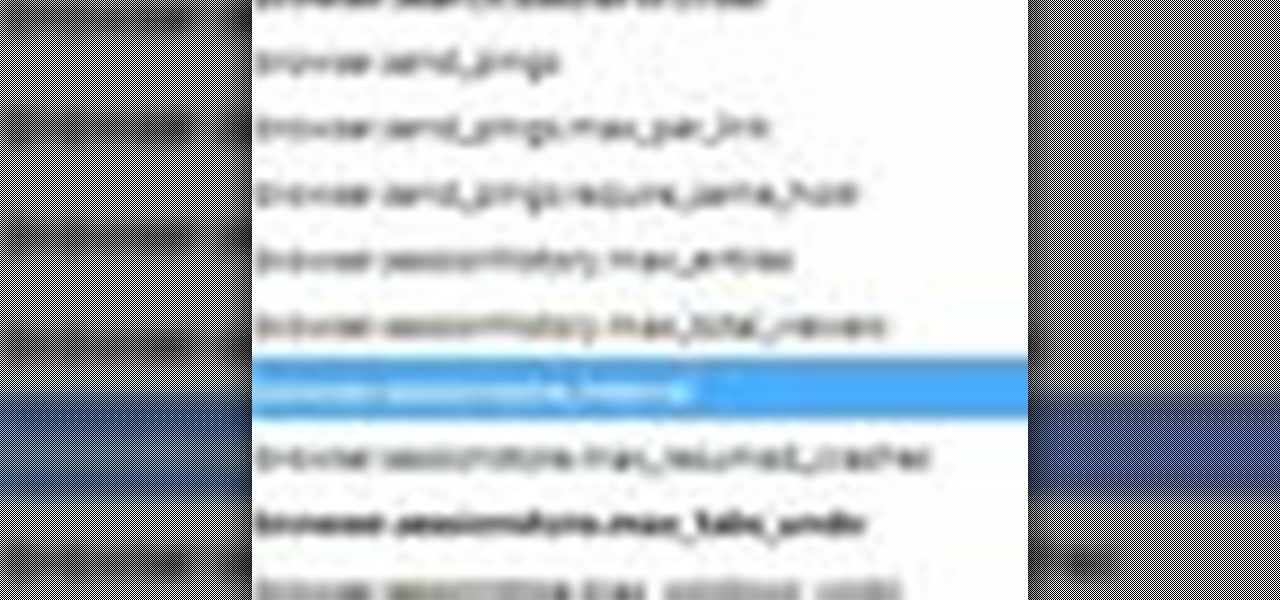
Interested in making Firefox save your browser state more frequently to protect against crashes and outages? This clip will show you how it's done. It's easy! So easy, in fact, that this handy home-computing how-to from the folks at Tekzilla can present a complete overview of the process in about two minutes' time. For more information, including detailed, step-by-step instructions, take a look.
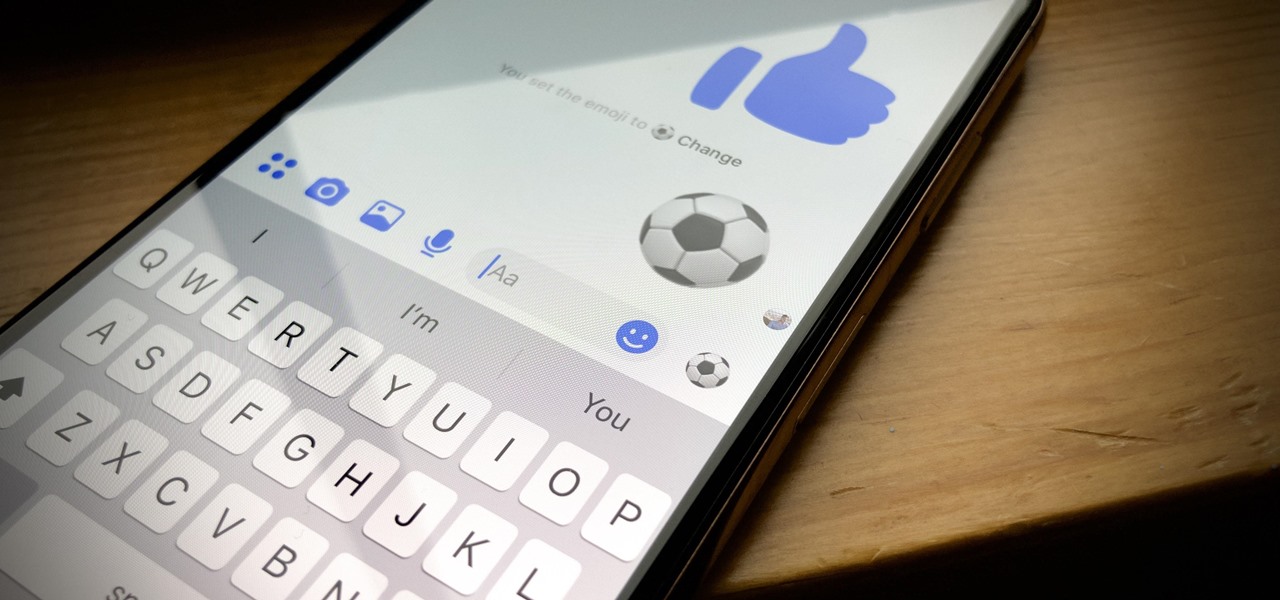
When you can't think of a way to respond in Messenger with words, emojis and stickers will do the trick. Since Facebook is all about the "likes," which use a thumbs-up icon, there's a shortcut to the symbol just to the right of the chat field. It's always there to send a quick like in response to something. But it doesn't have to be the standard Facebook thumbs-up sign — it can be any emoji you want.
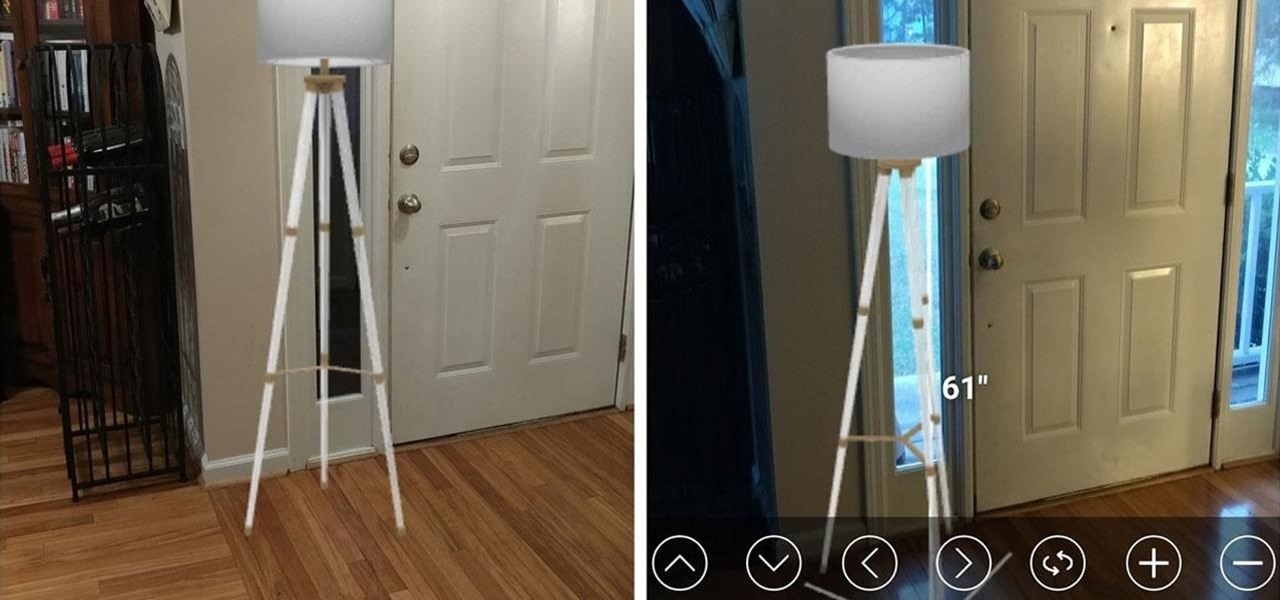
While some companies like IKEA and Lowe's zig towards ARKit to entice shoppers, Target has opted to zag to broader appeal with an augmented reality see-before-you-buy tool for its mobile website.
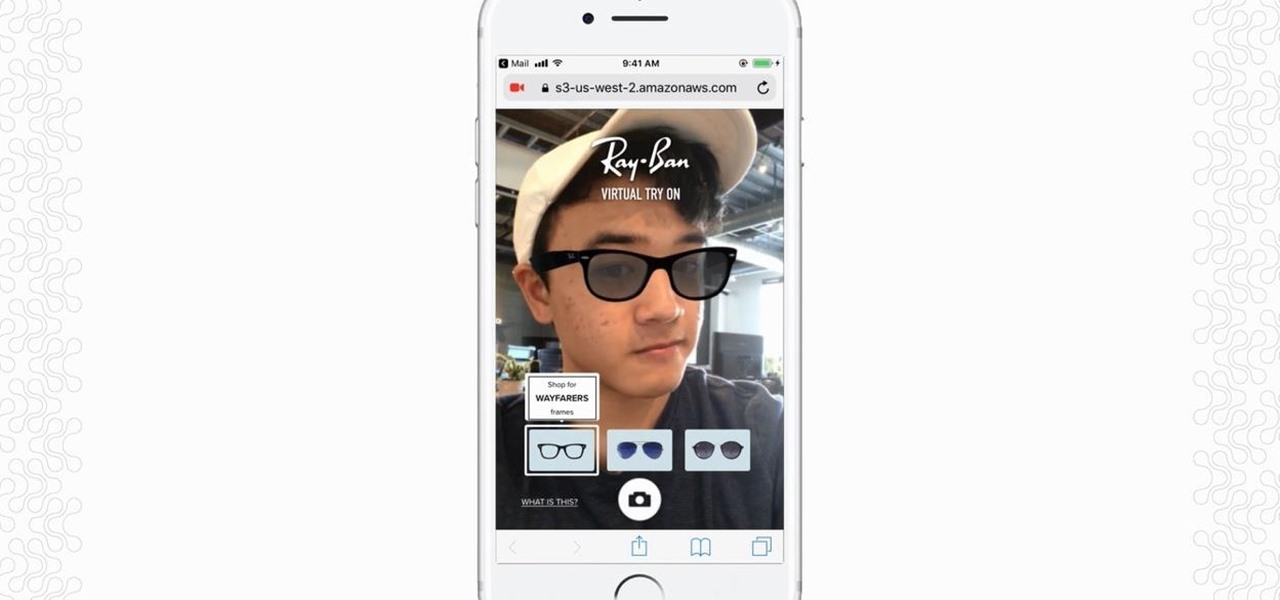
Immersive advertising company Vertebrae has extended its native ad platform to augmented reality via mobile Chrome browsers for Android and Safari for iPhone.
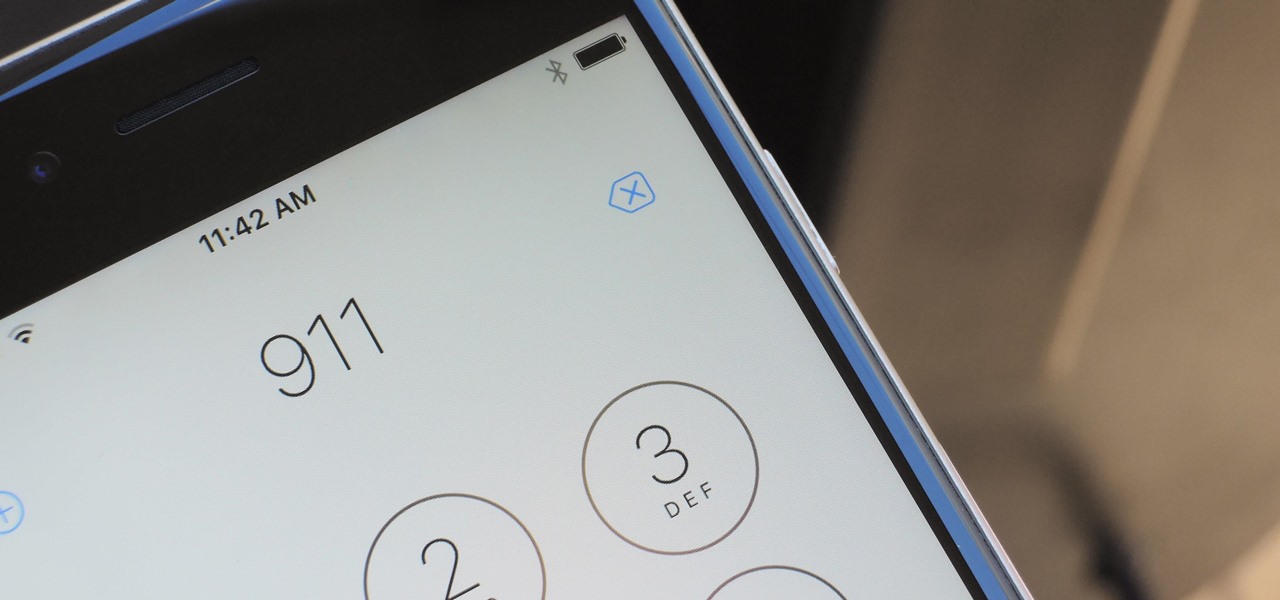
A new hack has reopened an 8-year-old iPhone security loophole that Apple thought it had fixed back with iPhone OS 2.2. This is not one of those times when a theoretical attack gets identified and blocked quickly by Apple. On the contrary, it's a hack that actually exists right now, and it can have some serious real-world repercussions, so this is something all iPhone users need to be aware of.

Previously, you'd need to install the Google Cast extension to cast webpages from your Chrome web browser to your Chromecast-connected TV, but as of March 24th, you don't need it anymore. Casting now works natively in Google Chrome (which had been available in the Beta version for a few months), and you can activate the hidden feature right now.

Thanks to its longevity and familiarity among web designers, Flash is still alive and thriving, but HTML5 is catching up since it can render faster in web browsers, can be customized by developers on a per platform basis, doesn't need a plugin to run, and is less vulnerable than Adobe Flash Player to attacks (for the moment).
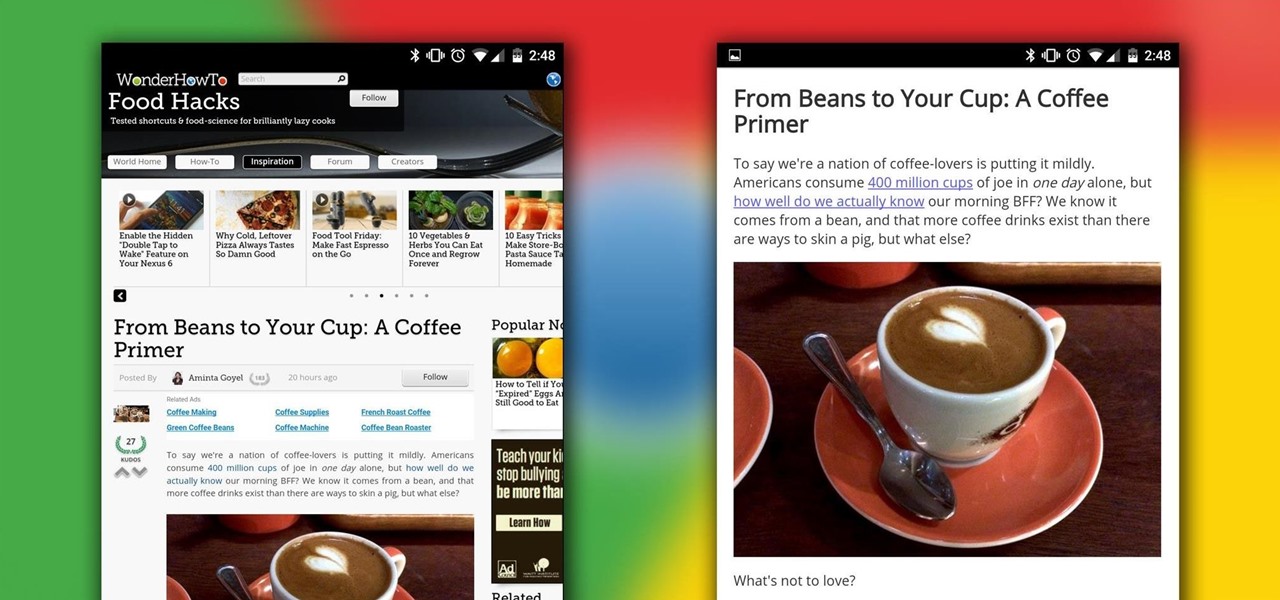
Reading articles on an Android phone using Chrome Browser can be a little bit of a battle; it often times requires adjusting the page to fit the screen in order to make it easier to read and scroll through. I sometimes lose this struggle and give up trying to read on my device, saving the article for a later time when I'm on my laptop.
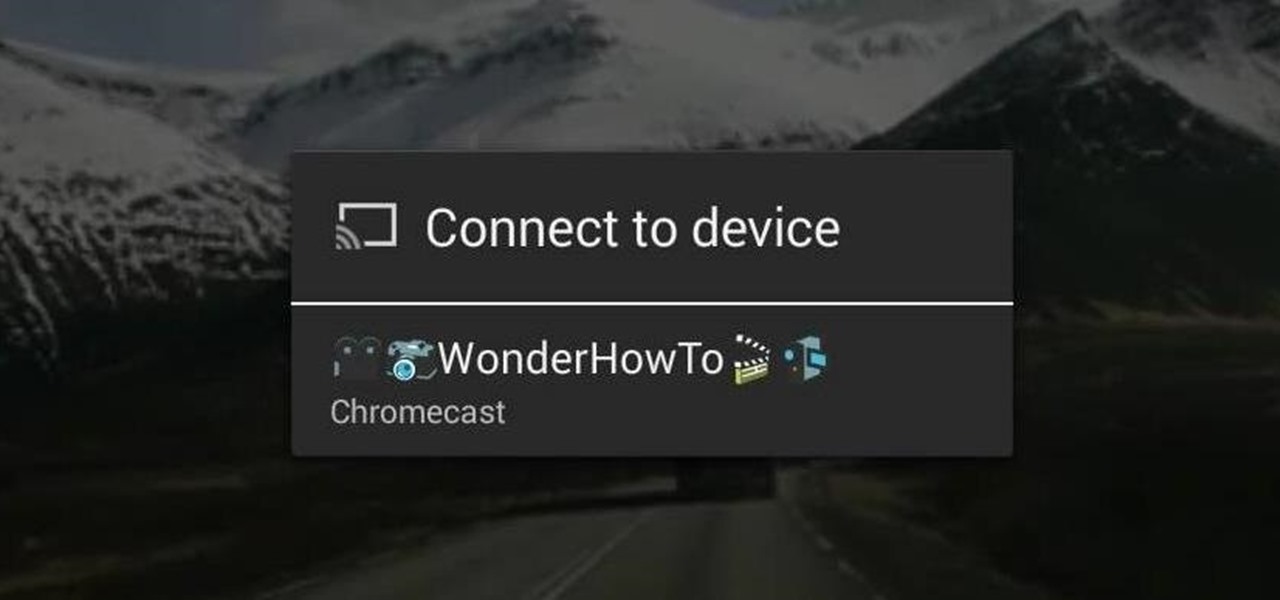
With the development kit fully open, the functionality of our Chromecasts seem to expand with each passing day. From a portable gaming system to your own personalized news station, our little gadgets have a lot going for them.

Ever since the FBI took down the Silk Road and Dread Pirate Roberts last month, many questions have been raised about whether Tor still provides anonymity or not, and if it's now broken. I'll try to address that question here today succinctly from multiple angles, keeping it as simple and plain-language as possible. The Closing of Silk Road

When we surf the web, we tend to do it for selfish reasons. Whether it's on Facebook, Twitter, YouTube, Pinterest, or Wikipedia—we're trying to connect with people, voice our opinions, watch funny videos, or do research for that 12-page paper due tomorrow. Whatever it is, it's usually to benefit ourselves. Well, what if you could not only benefit yourself while surfing the web, but benefit others in need, without even having to alter your habits?
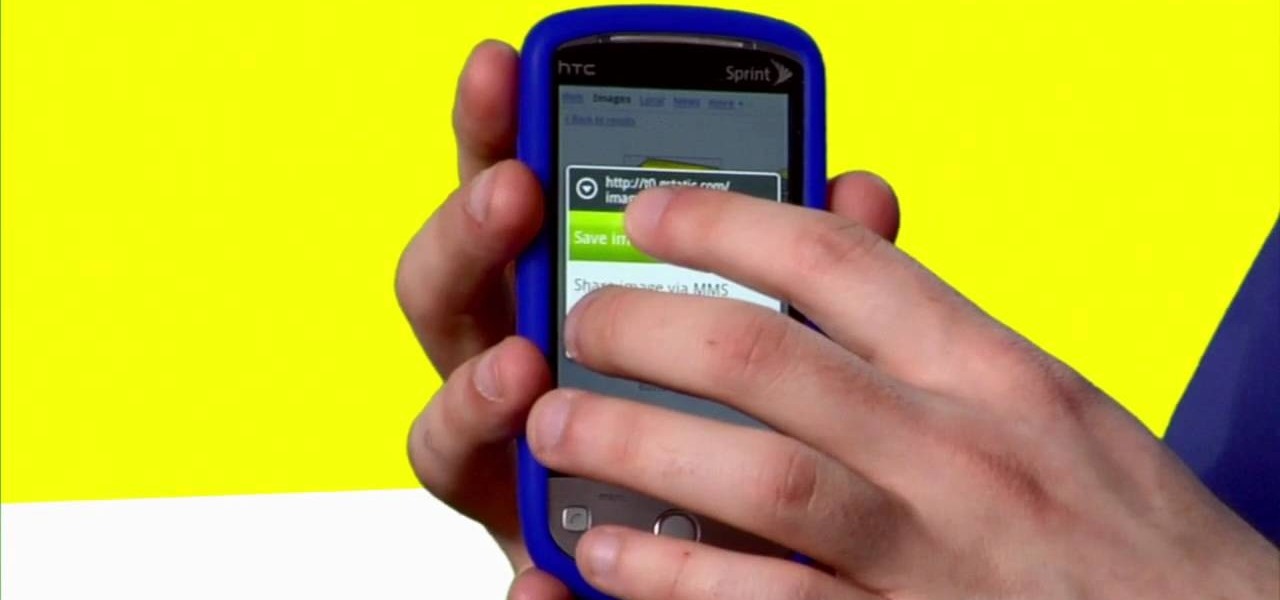
Sometimes, you just want to save a photo from the web onto your phone for further use, maybe a background or maybe to send to someone. Well, on the HTC Hero Android enabled mobile device, it's not hard at all. Best Buy has answers. The Best Buy Mobile team explains how simple it is to save web images to your HTC Hero cell phone.

Madman McClinton demonstrates how to browse the internet on an Xbox 360 using the MCE browser. First, download the MCE browser by doing a Google search and clicking on the first link. Next, install the MCE browser on your system. Then, connect your Windows Media Center to your Xbox. Then, go to your Xbox and open up the Windows Media Center. Select the program library function from the online media option. Next, choose the MCE browser from the available choices. Enter your desired URL into th...

Want to get the Wii Opera Browser for free? This will not work with a USB, only a SD-card. Steps according to corradostyler94 listed below.
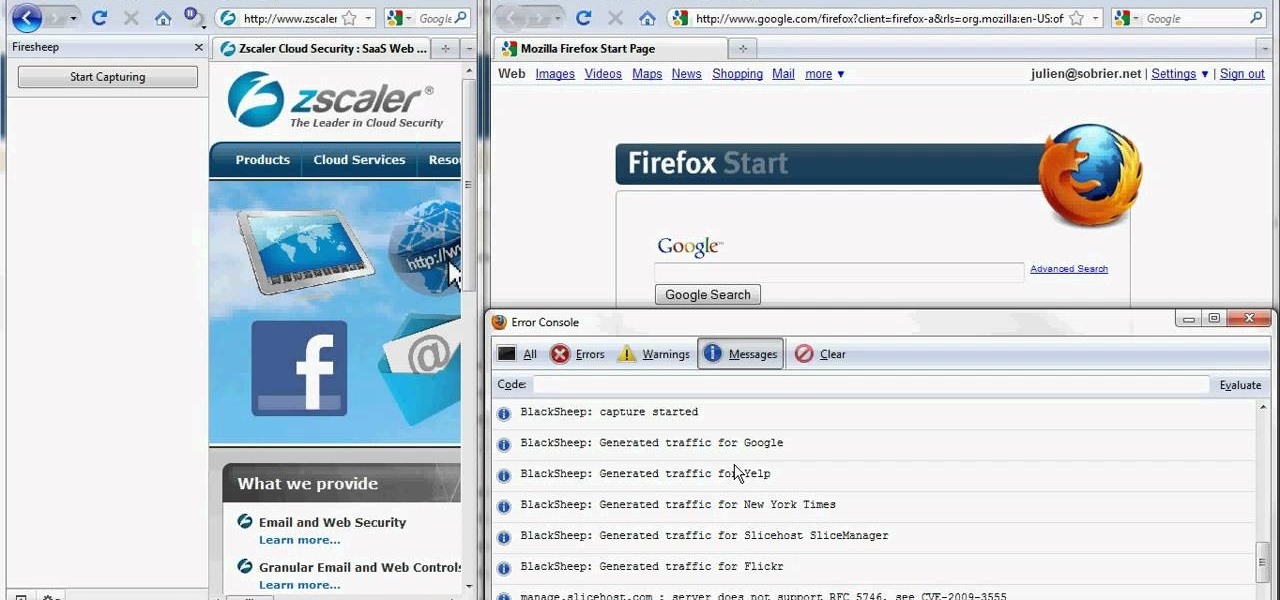
If you're scared of using public Wi-Fi networks with Firesheep out and about, then maybe you should fight back. Don't switch to another web browser— keep using Firefox safely with the help of a new Firefox Add-on that combats Firesheep's password stealing capabilities. It's called BlackSheep, and when installed and running, it will alert you whenever Firesheep is active on your network connection.

Vince shows viewers hot to access the Chuck Norris trick on Google. First, you need to open your web browser and go to Google. In the Google search bar type in 'Find Chuck Norris' and click 'I'm feeling lucky'. Make sure you do not click enter but the 'I'm feeling lucky' button to the right. You will get a funny message that says 'Google will not search for Chuck Norris because it knows you don't find Chuck Norris, he finds you'! The suggestions should read 'Run before he finds you' and 'Try ...

In this how-to video, photoshop wizard, Brandon Jackson, explains how to create an animated gif from your images and from video. More specifically, he explains how to limit the number of times/cycles your gif animates, how to specify the duration of each specific frame in your animation, and how to automatically add in between images - tweening. Animated gifs are a great way to express information in place of just a single image and even works on older computers and web browsers (unlike Flash...
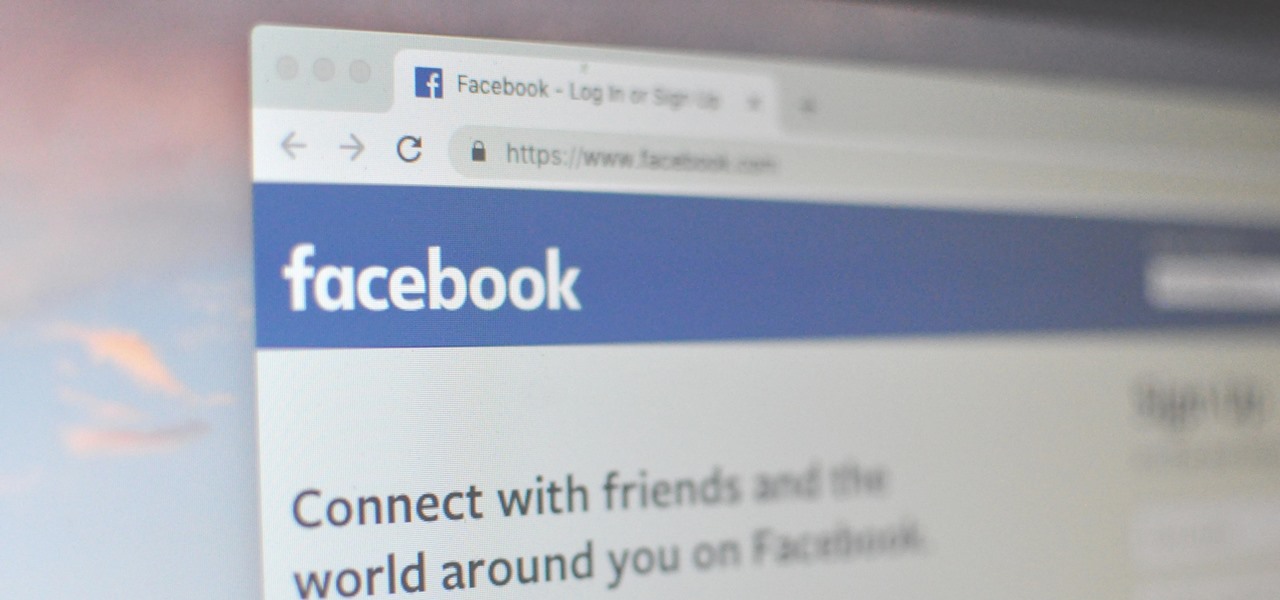
It only takes a few commands to manipulate a MacBook's secure HTTPS traffic and pluck login passwords out of the encrypted data. Let's take Facebook and Gmail hacking to the next level by intercepting Safari and Google Chrome web traffic in real time.
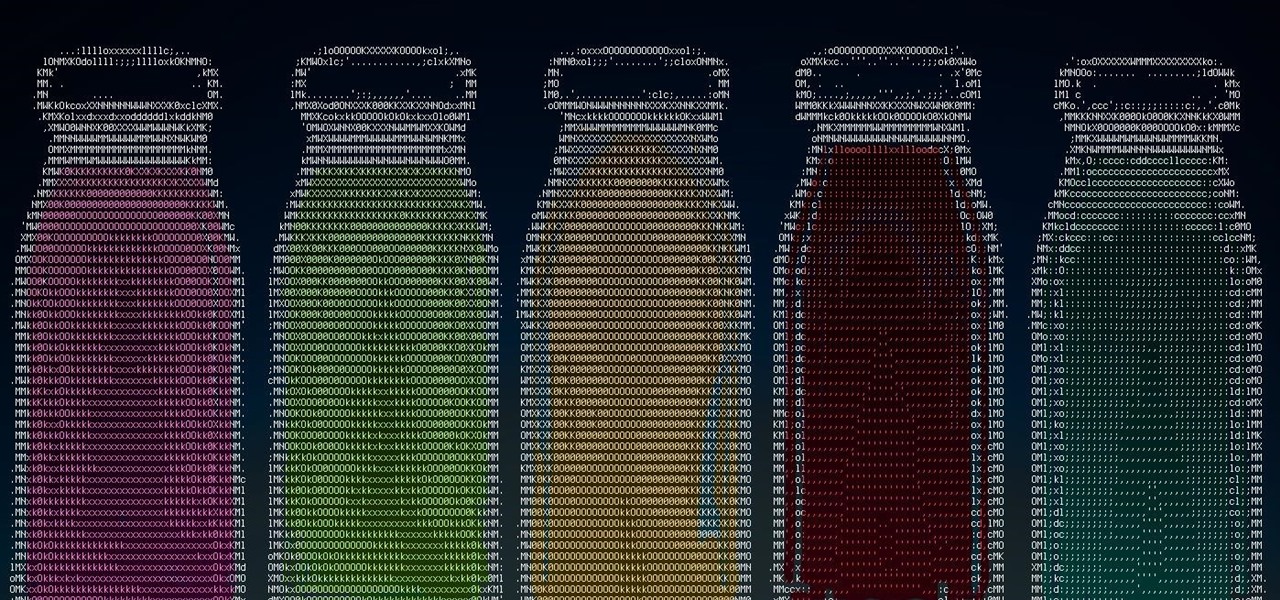
Web application vulnerabilities are one of the most crucial points of consideration in any penetration test or security evaluation. While some security areas require a home network or computer for testing, creating a test website to learn web app security requires a slightly different approach. For a safe environment to learn about web app hacking, the OWASP Juice Shop can help.
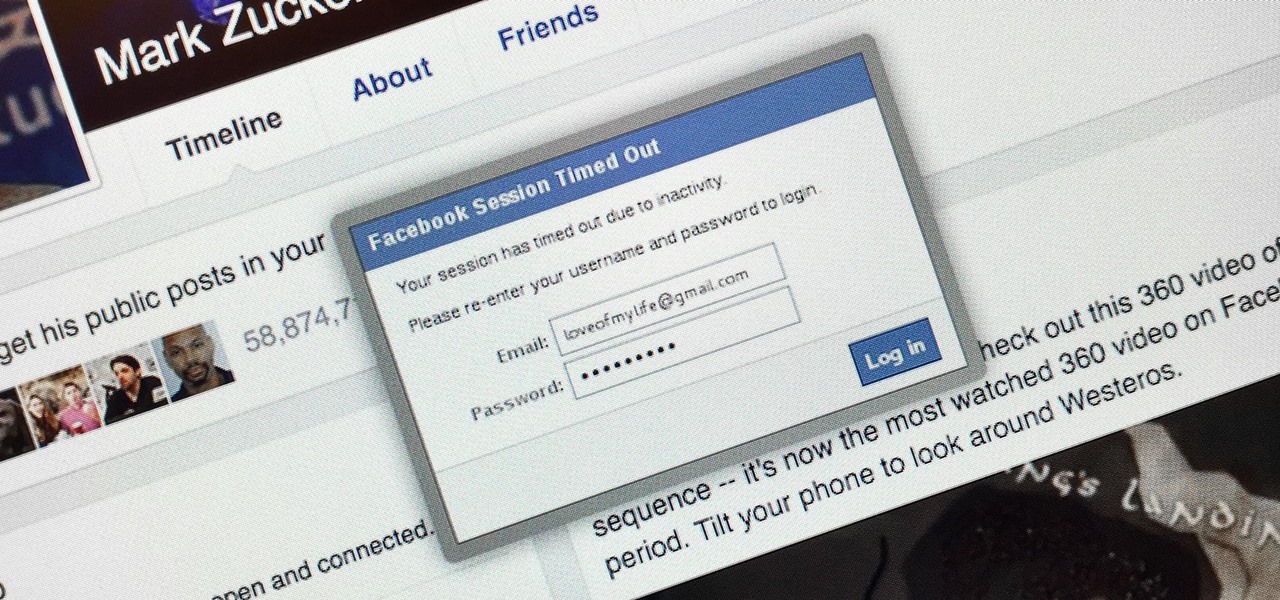
Welcome back my, tenderfoot hackers! Many people come to Null Byte looking to hack Facebook without the requisite skills to do so. Facebook is far from unhackable, but to do so, you will need some skills, and skill development is what Null Byte is all about.

Welcome back, my amateur hackers! With Halloween right around the corner, I thought you could have a little fun with your newfound hacking skills using a hack that is guaranteed to freak out your boss, teacher, coworker, friend, etc.

We are most certainly not machines. We all need some downtime every once in a while to set our sanity scales back in balance, which in turn, makes us more productive workers. This is a premise that several forward-thinking employers fully understand, but these types of companies are few and far between in corporate America.
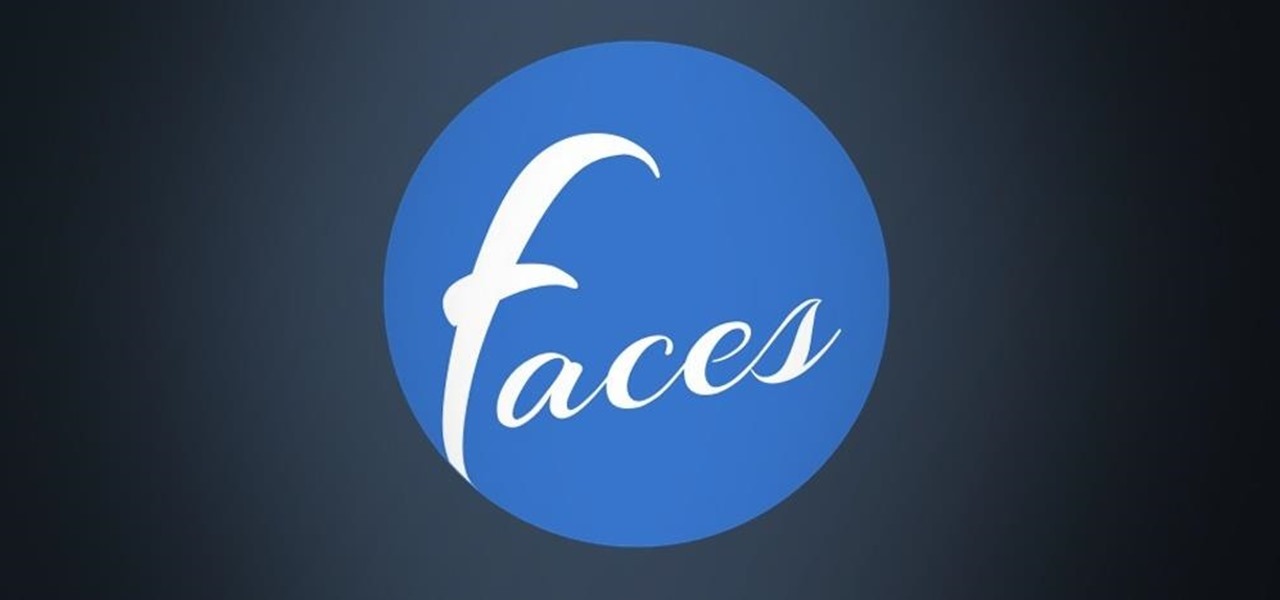
Hangouts and WhatsApp might be the preferred messaging apps for Android, but it's only a matter of time before Facebook Messenger surpasses them.

As the Chromecast becomes more and more popular (it's even available overseas now), the market has seen an avalanche of Chromecast-compatible apps. We can play games, cast TV stations, and even mirror our screens, but today I'm going to show you a multifaceted tool that'll do everything from broadcasting your camera to displaying your documents.

If you use Ubisoft's uPlay browser extension, you should probably get rid of it right now. An Information Security Engineer at Google discovered that the plugin has a hole in it that allows programs to be installed through uPlay, essentially letting anyone who feels so inclined to take over your computer. How the Exploit Works
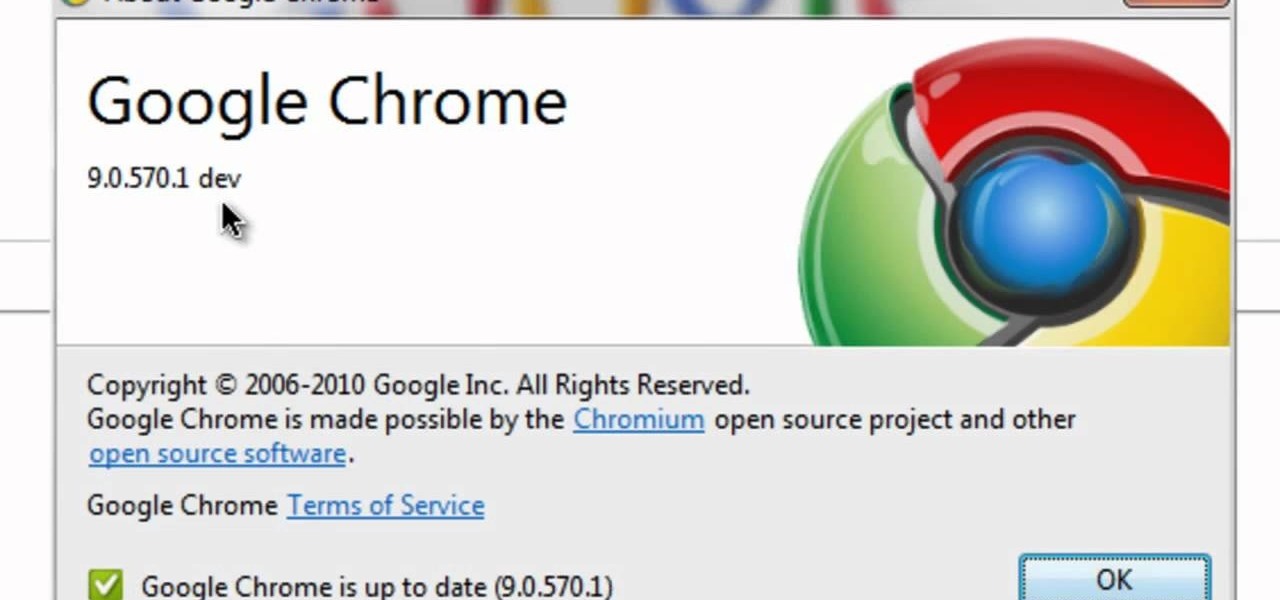
Google's search engine has been revamped so search results are brought to you instantly. Now, with the new Chrome 9 browser, it is possible to activate Google Instant so that the same search results are brought to you instantly in the browser bar itself.
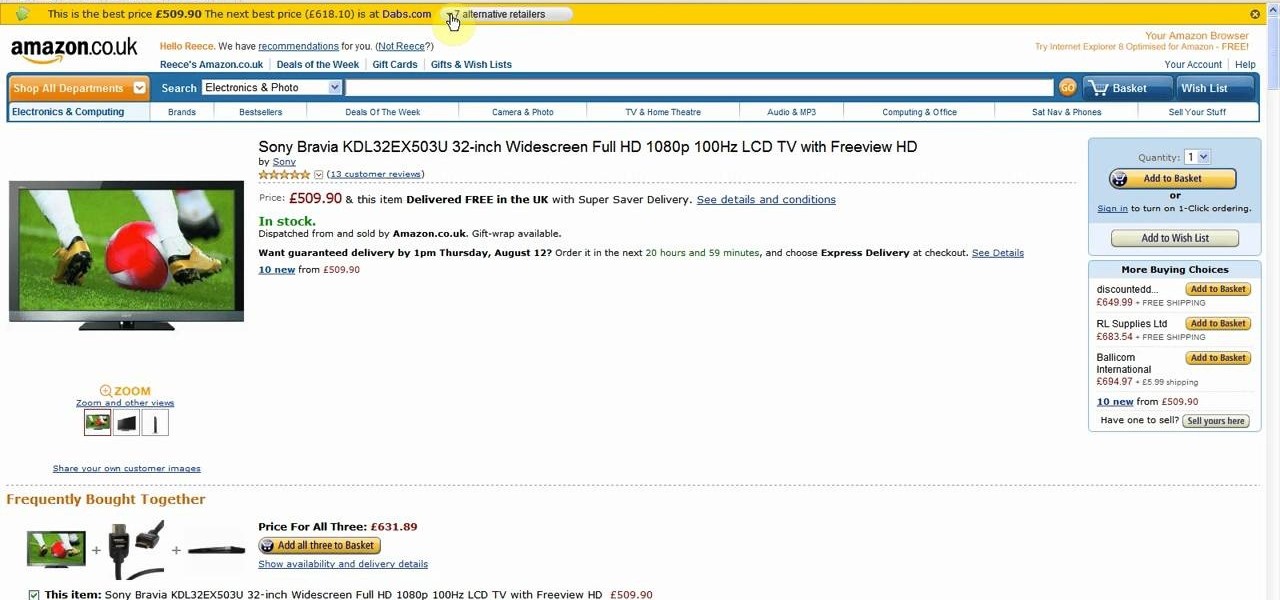
Wish there were a way to automatically find the best prices when shopping online? Well, there is. And with the Invisiblehand add-on for the Mozilla Firefox web browser, it's easy! So easy, in fact, that this home-computing how-to can present a complete overview of the process in just over two minutes. For more information, including detailed, step-by-step instructions, and to get started using this extension yourself, watch this video guide.
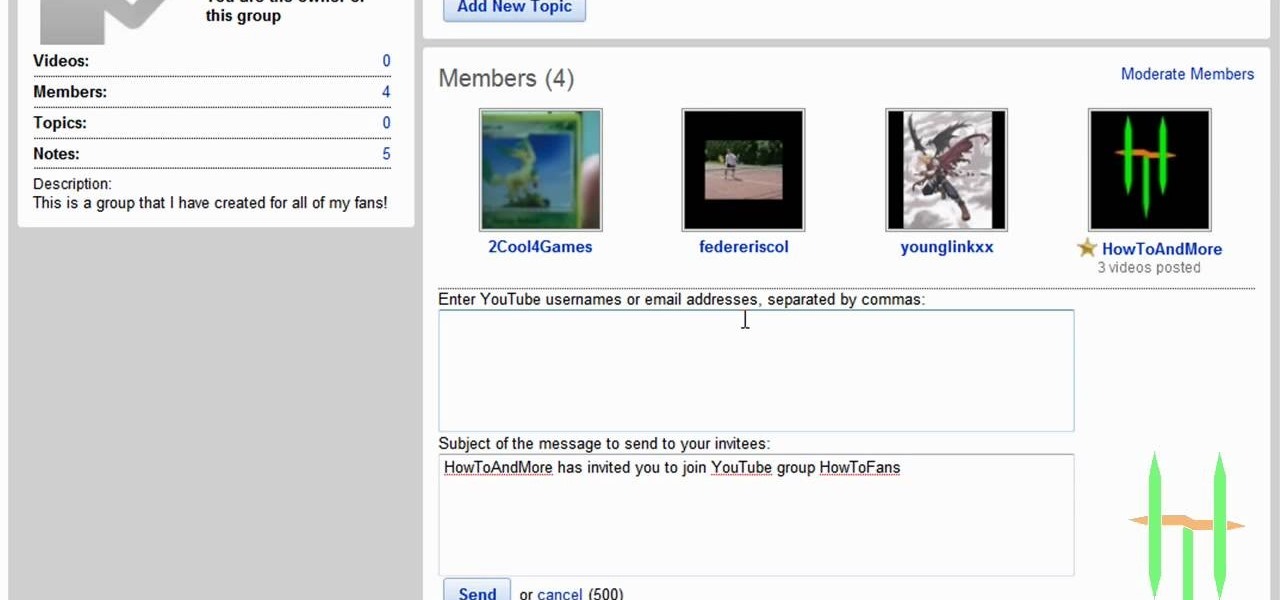
You can make and manage a YouTube group. So first thing you need to do that is to open up your web browser and go to YouTube. Now sign in and go to your account, choose groups in more section. Now to make a group you have to click on create a group. Now fill up the fields like group name, tags etc. and click on create group. Now click on groups under your modules tab and click save changes. Now you need to click on group in your channel to manage it. Now there you can manage your group like a...
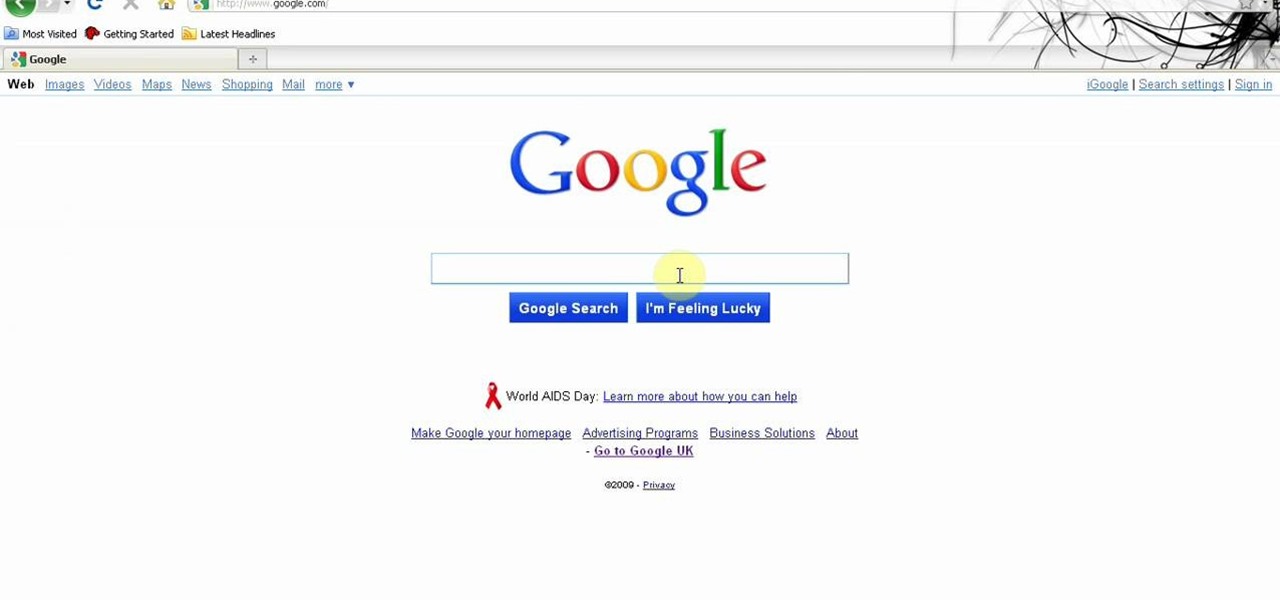
You can get a new look for Google. So to do this first you need to go to Google and when it opens in your web browser, you need to paste the code "javascript:void(document.cookie="PREF=ID=20b6e4c2f44943bb:U=4bf292d46faad806:TM=1249677602:LM=1257919388:S=odm0Ys-53ZueXfZG;path=/; domain=.google.com");" in the address bar. Now you need to go to Google.uk and type or set your home page to http://www.google.com/ncr. Now when you go there you will see that Google's logo, Google search buttons etc. ...
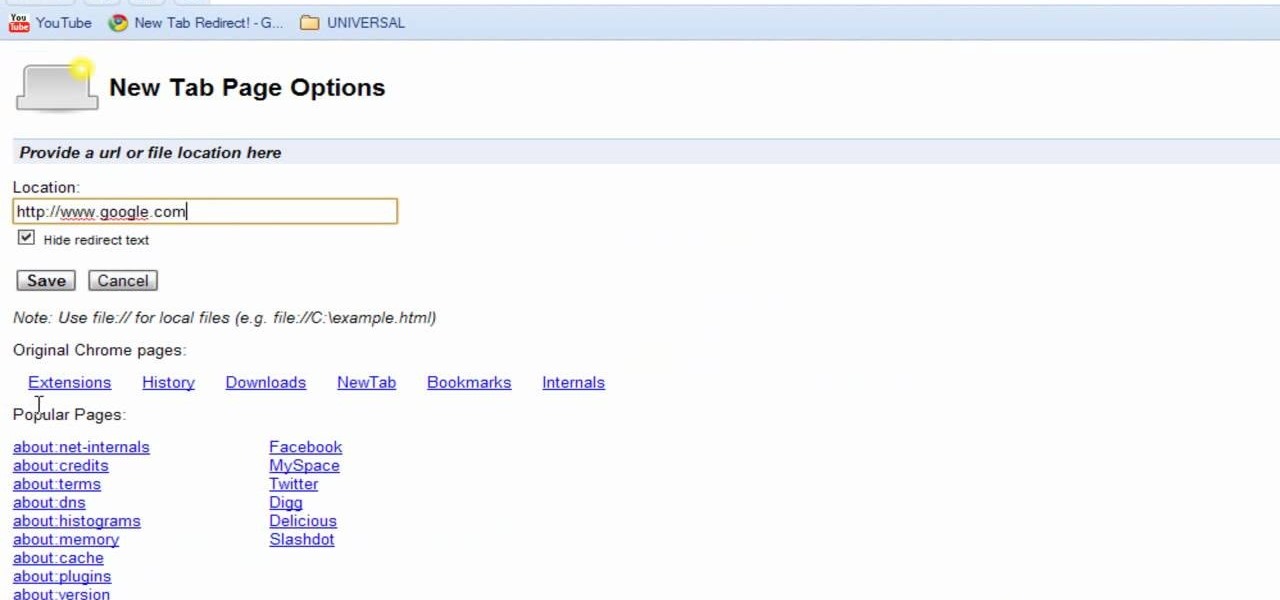
Interested in swapping out the Google Chrome New Tab page with something else? This guide will teach you everything you'll need to know. It's easy! So easy, in fact, that this guide can present a thorough overview of the process in just over two minutes. For more information, including detailed, step-by-step instructions, and to get started customizing your own Chrome web browser, watch this clip.

In this tutorial, we learn how to change your logo image in Joomla (1.5). First, clear out the cache on your web browser and load your logo onto Joomla. Now, open up the CSS file of your logo, and you will be able to see the template information listed. Change the font size or color, depending on what you want it to look like. After this, save this as a new file, then refresh your page to make sure your logo looks different on your website. When you are done, your new logo will appear and you...

Want to be as secure as you can while you surf the web? The EFF and the TOR project have brought you HTTPS Everywhere, a Firefox addon that encrypts as many websites as possible. This clip will show you how to use it. It's simple! So simple, in fact, that this home-computing how-to can present a complete, step-by-step overview of the process in just over two minutes. For more information, including complete, step-by-step instructions, take a look.