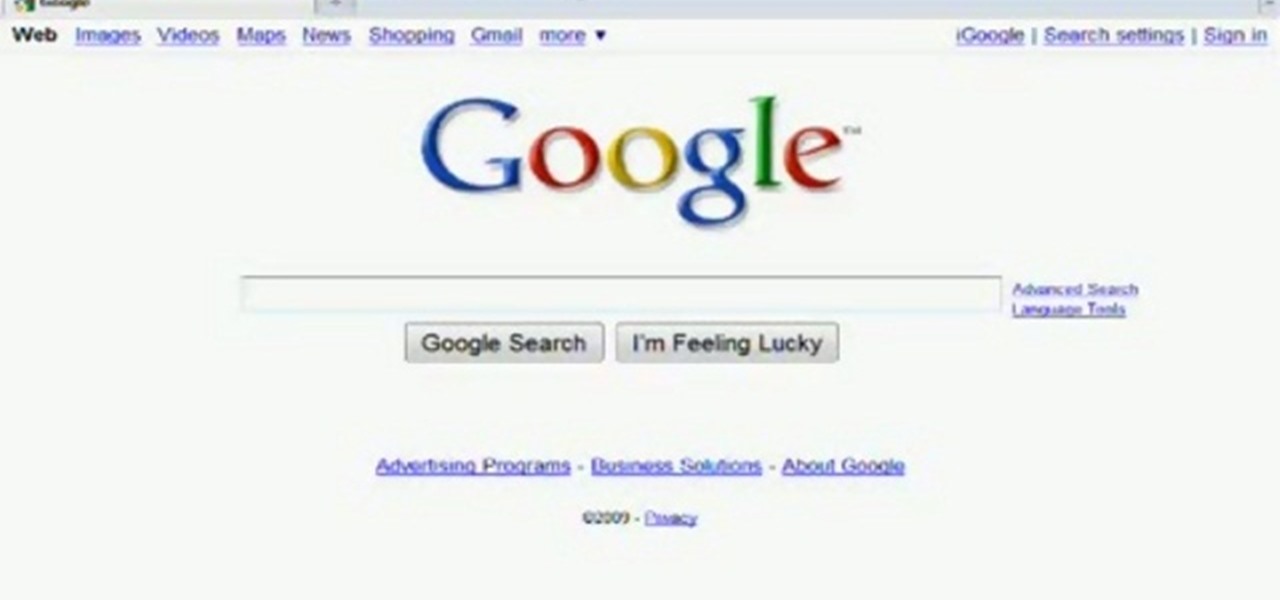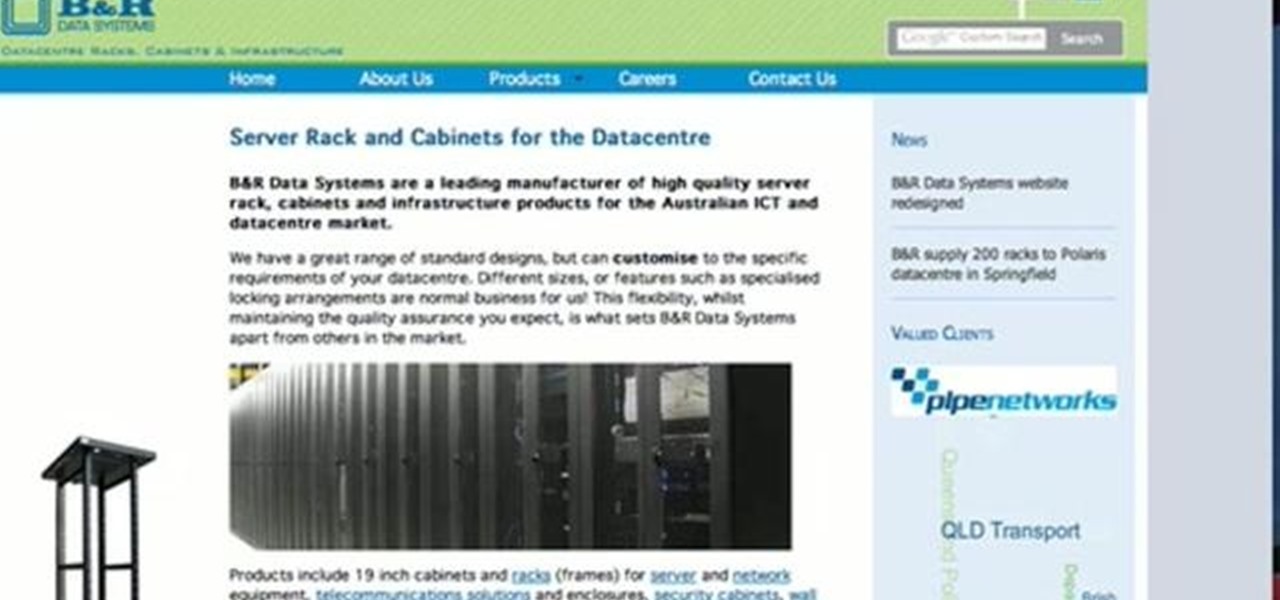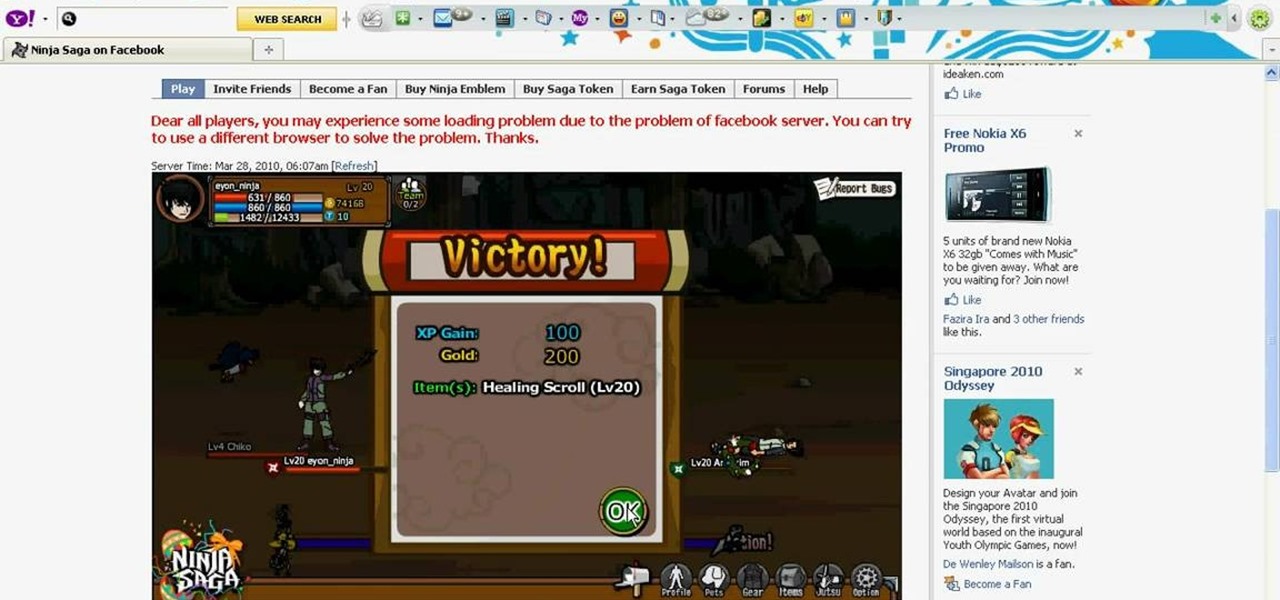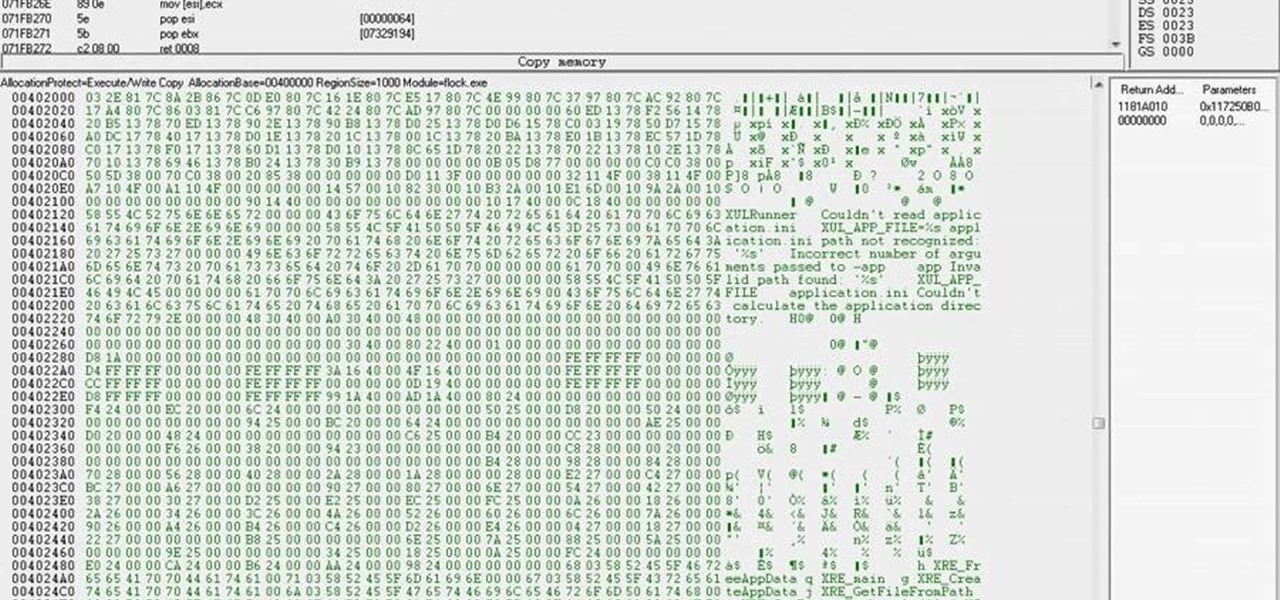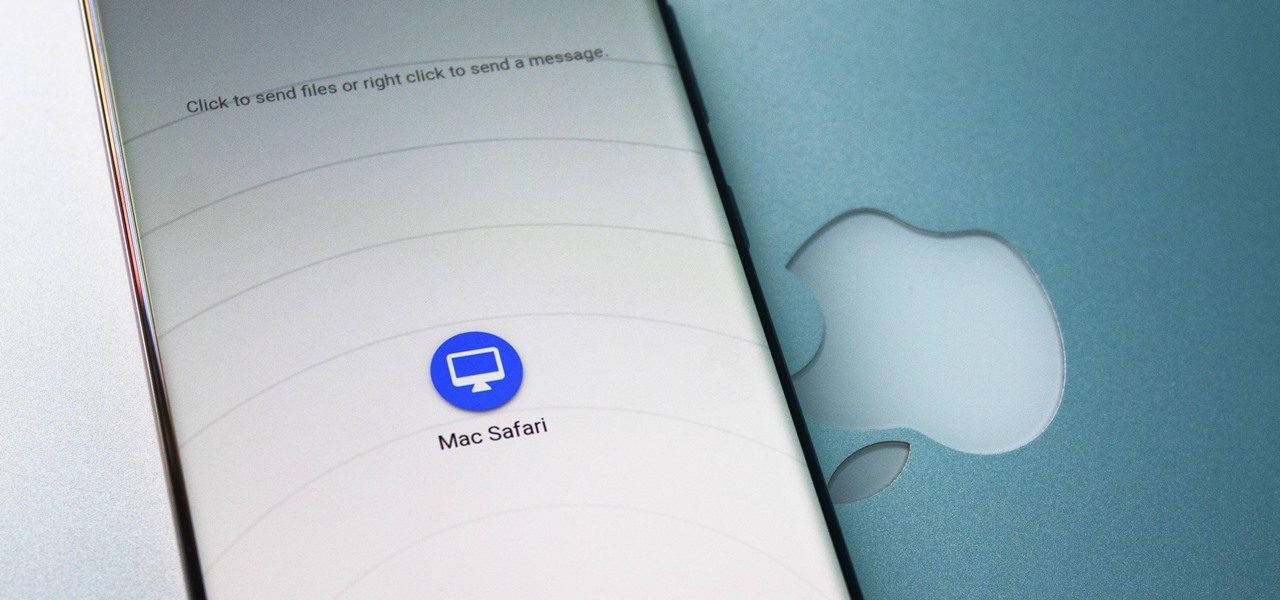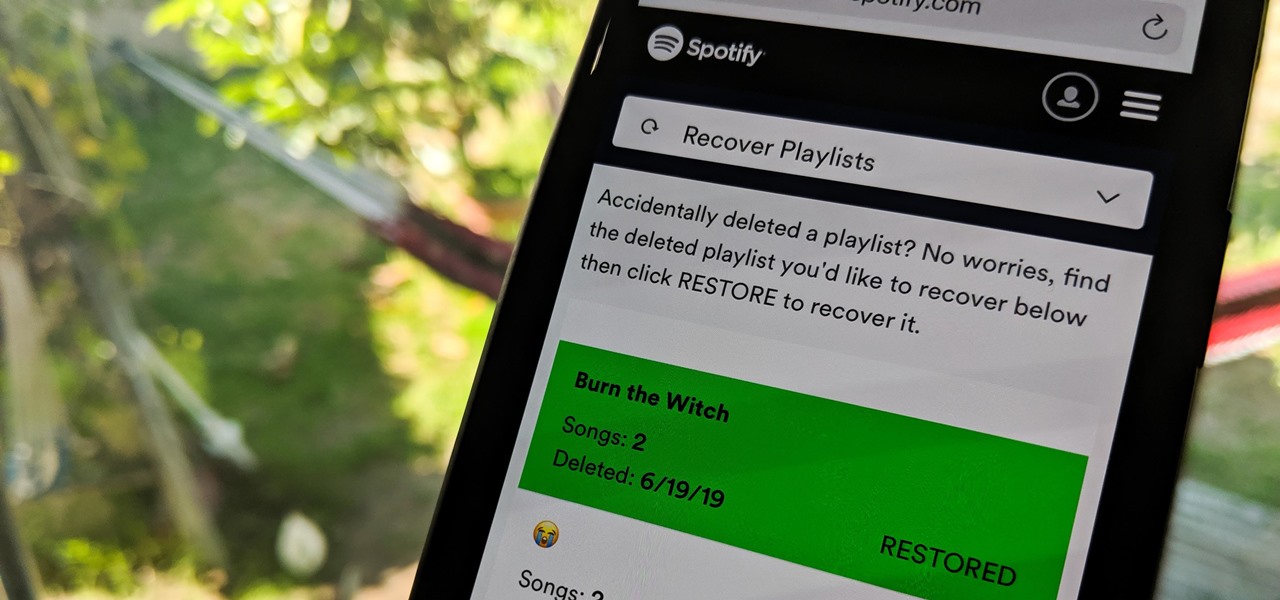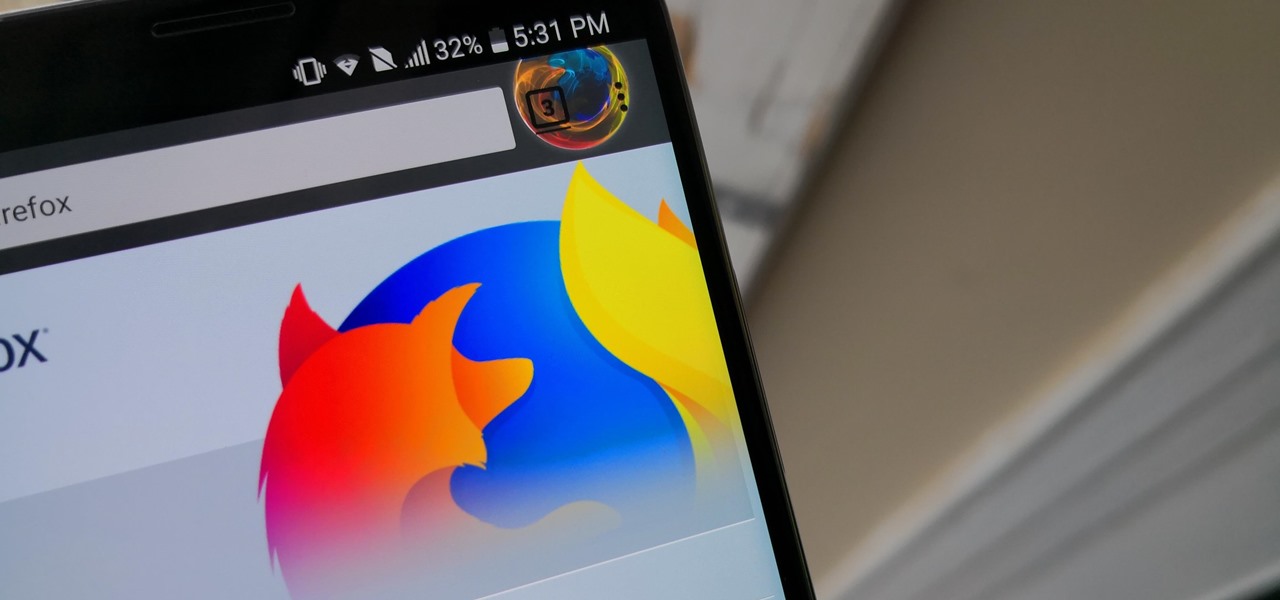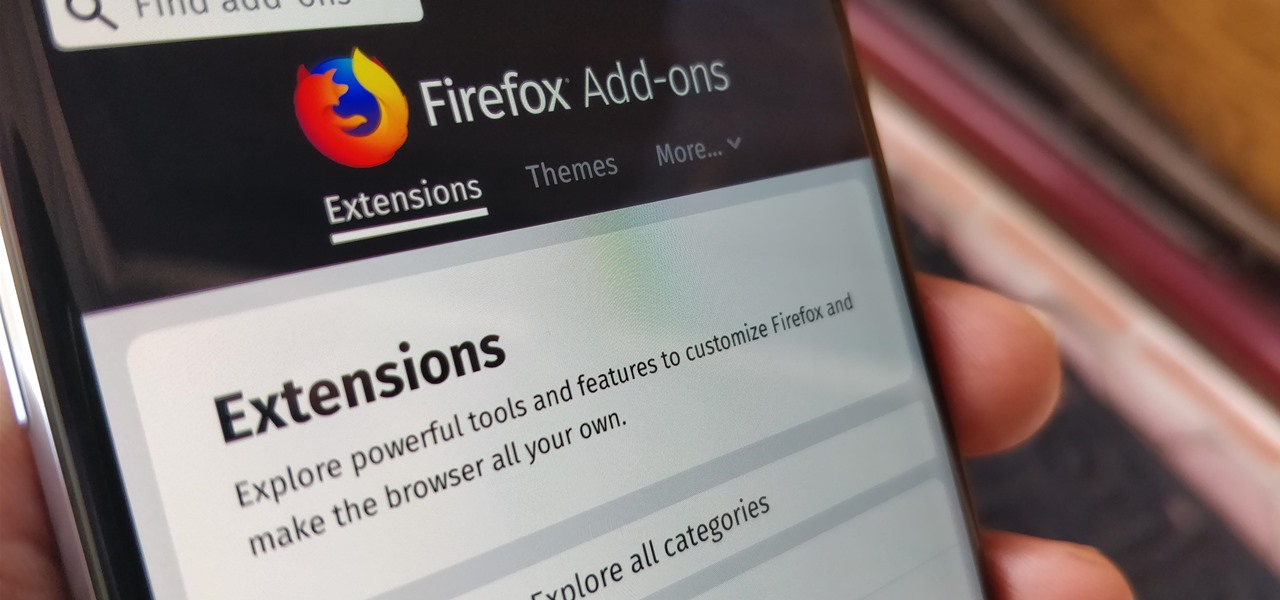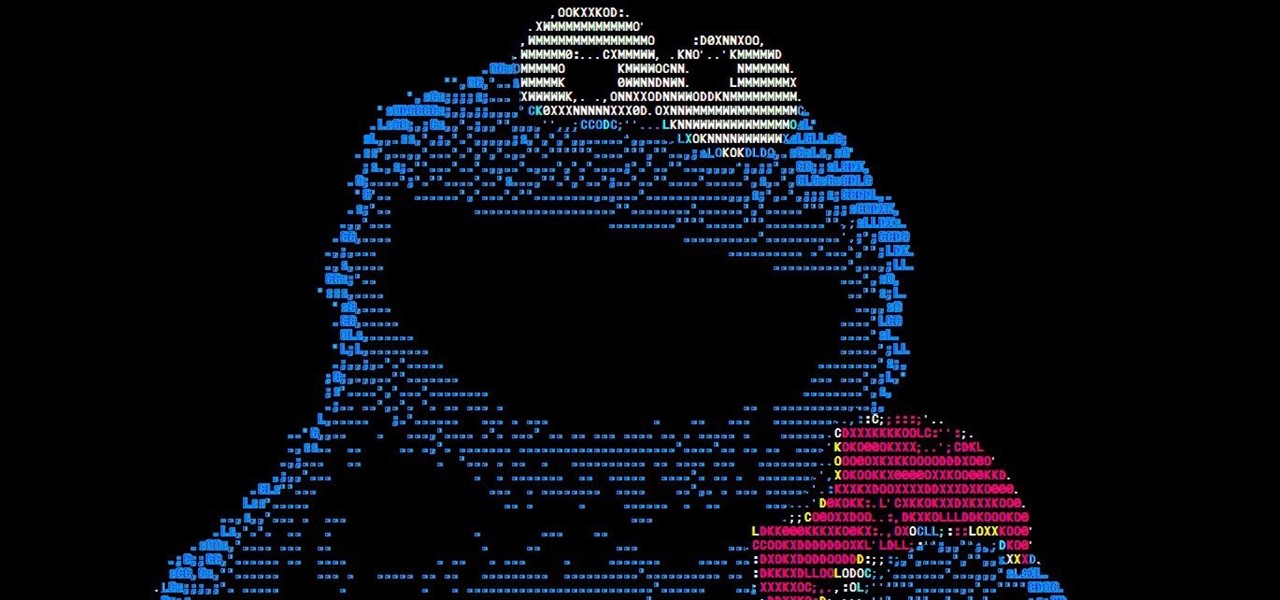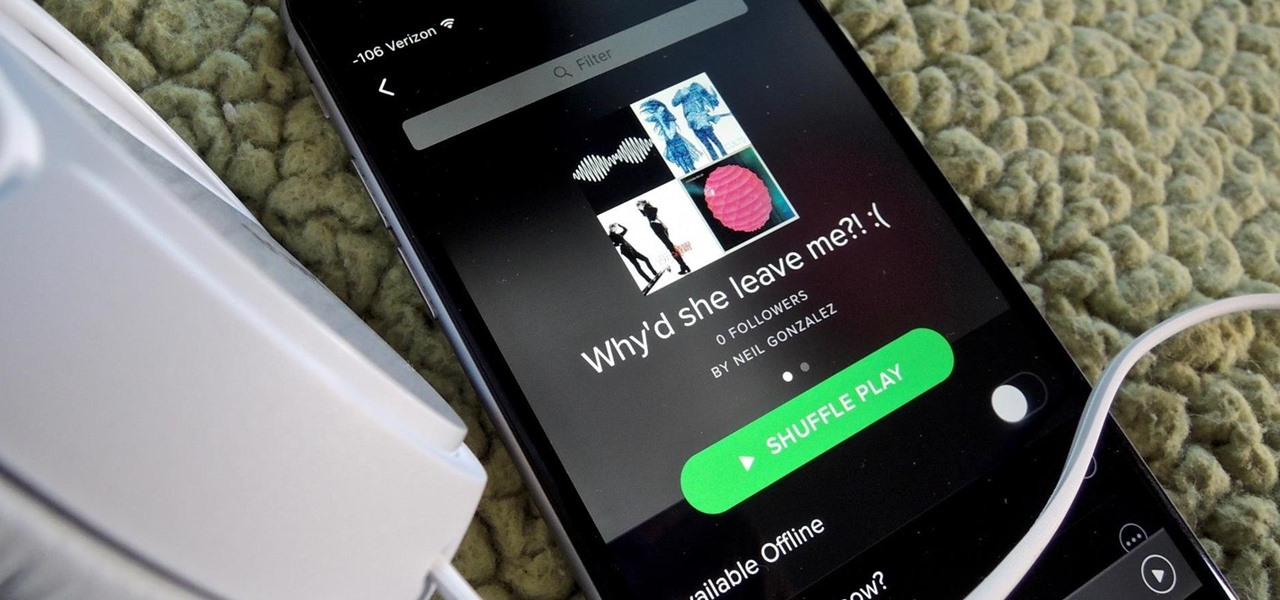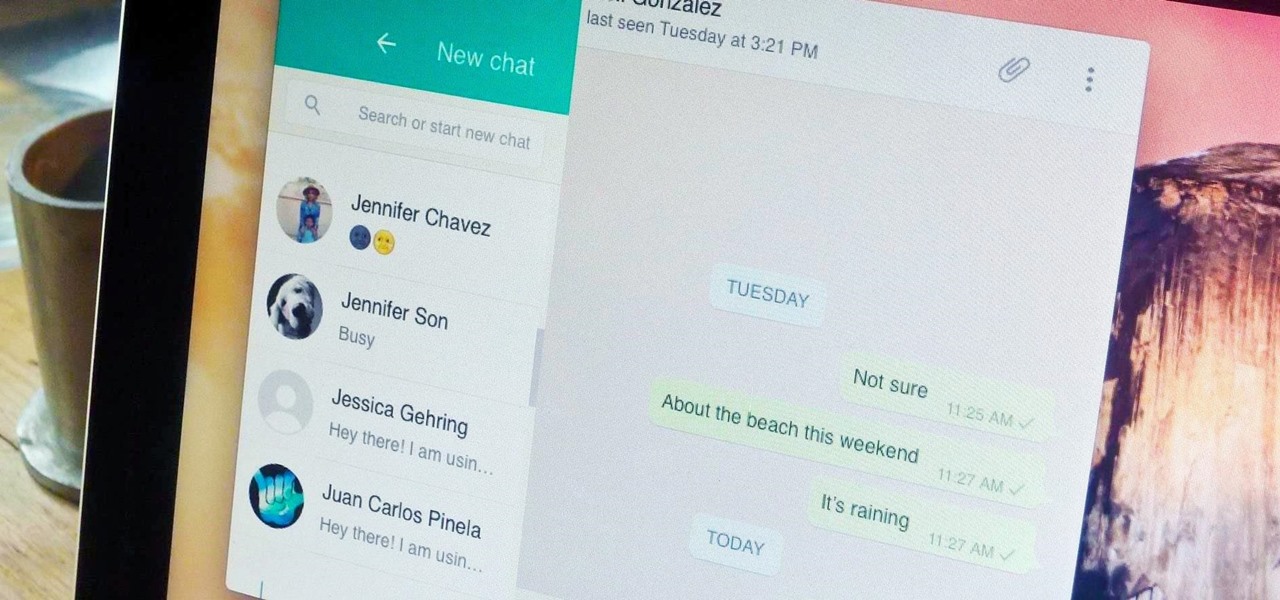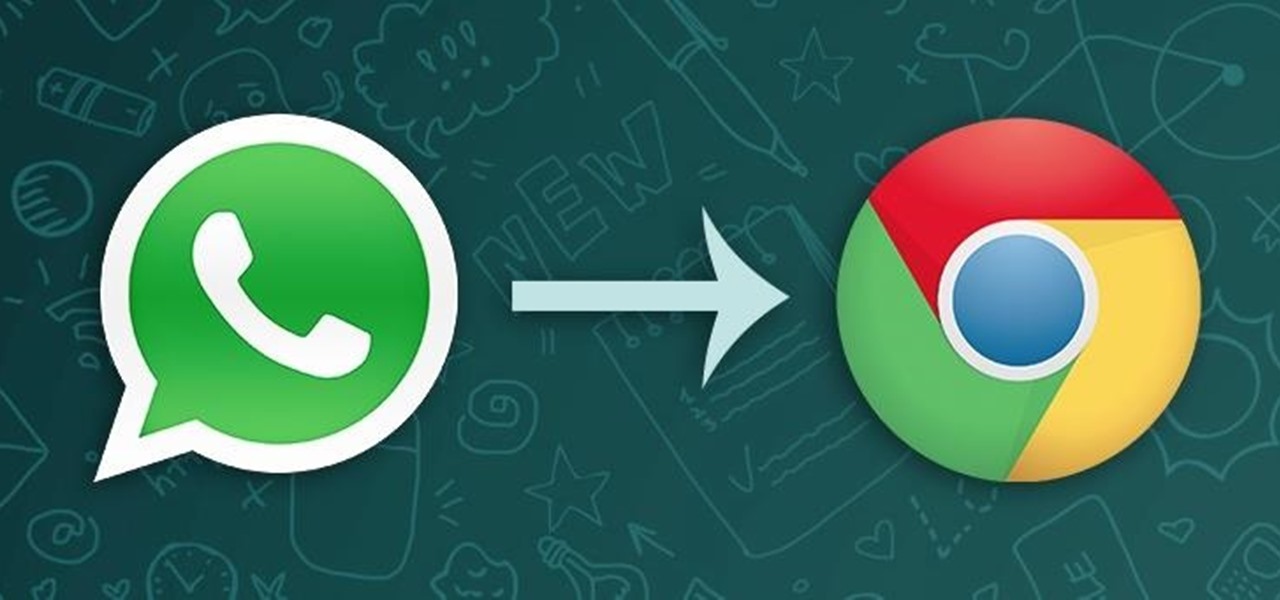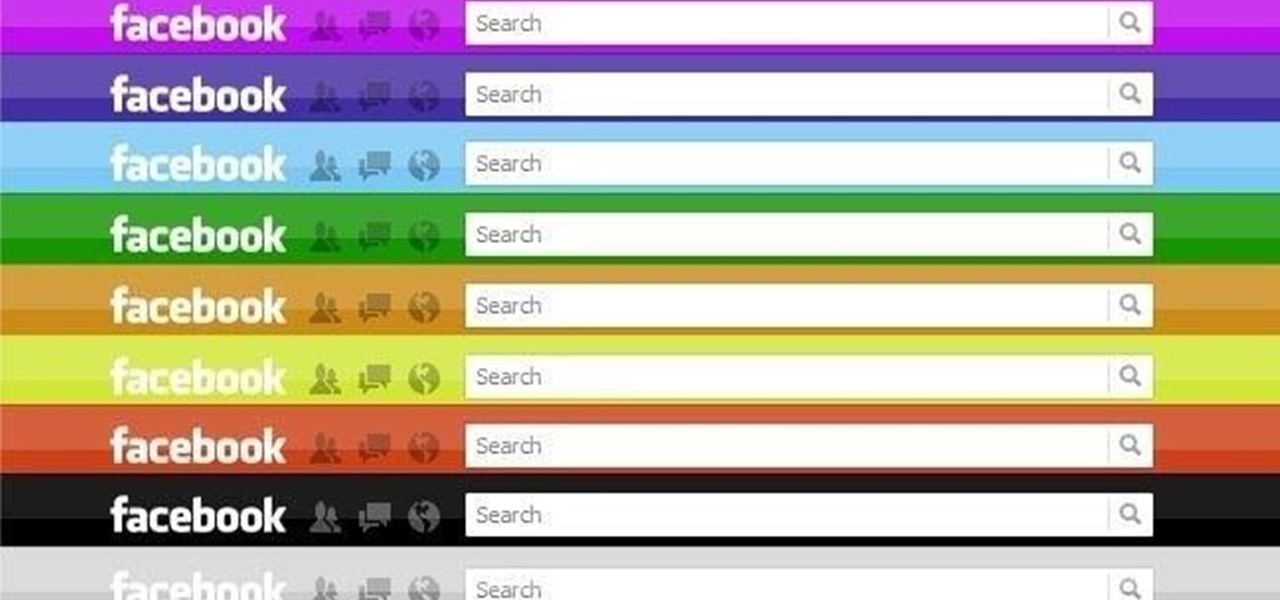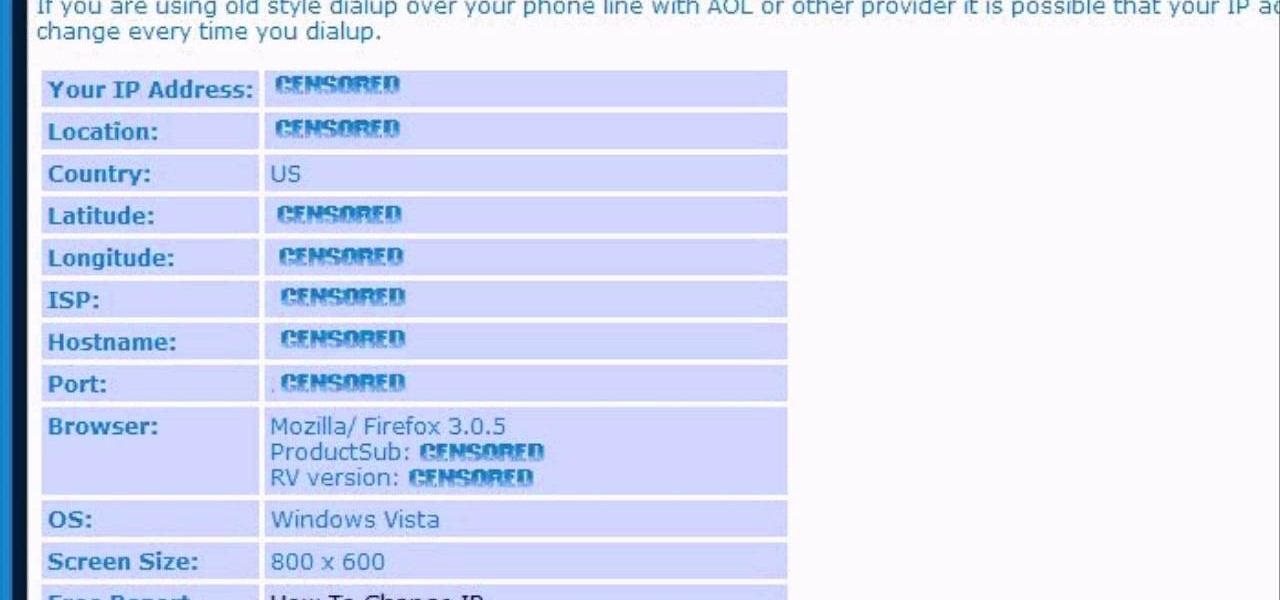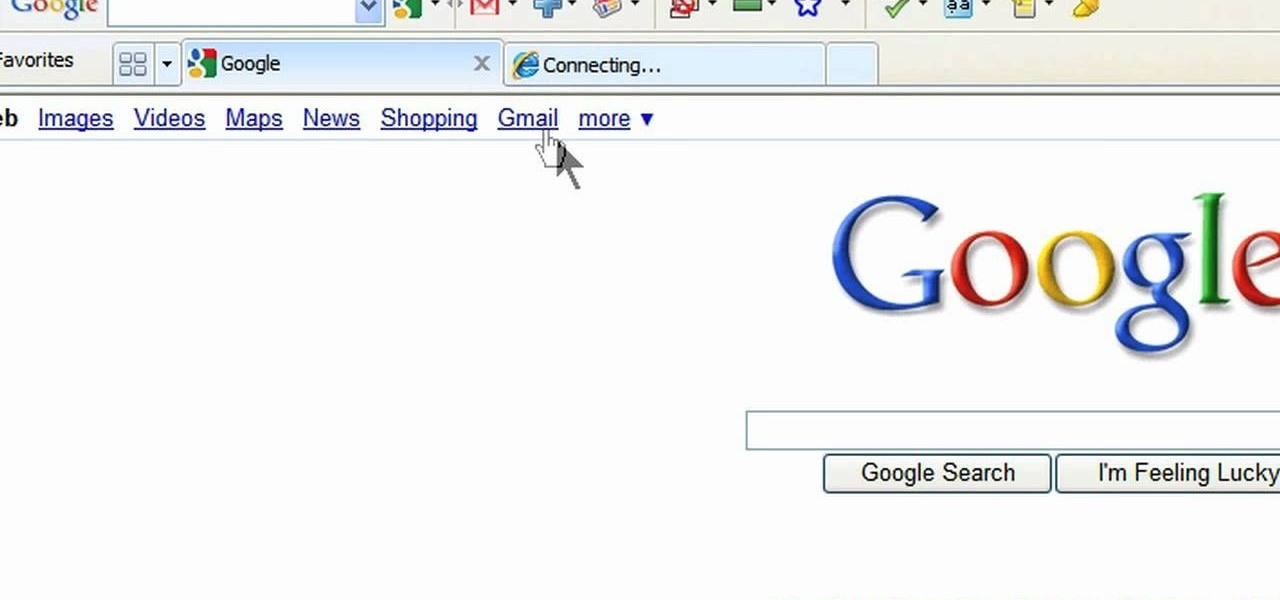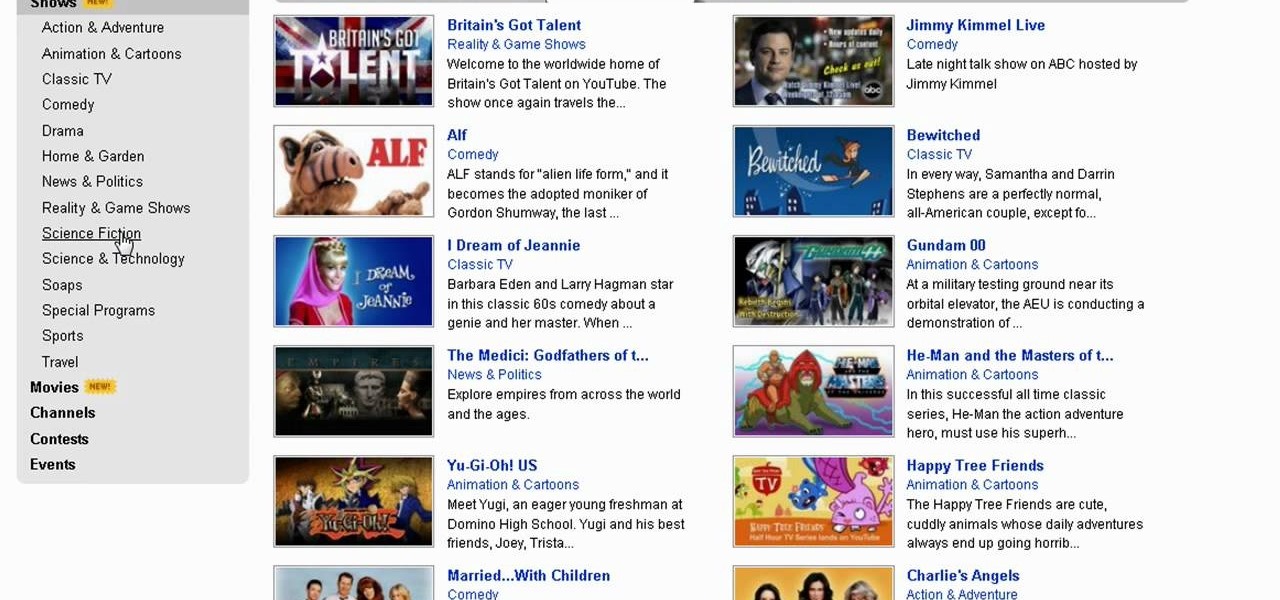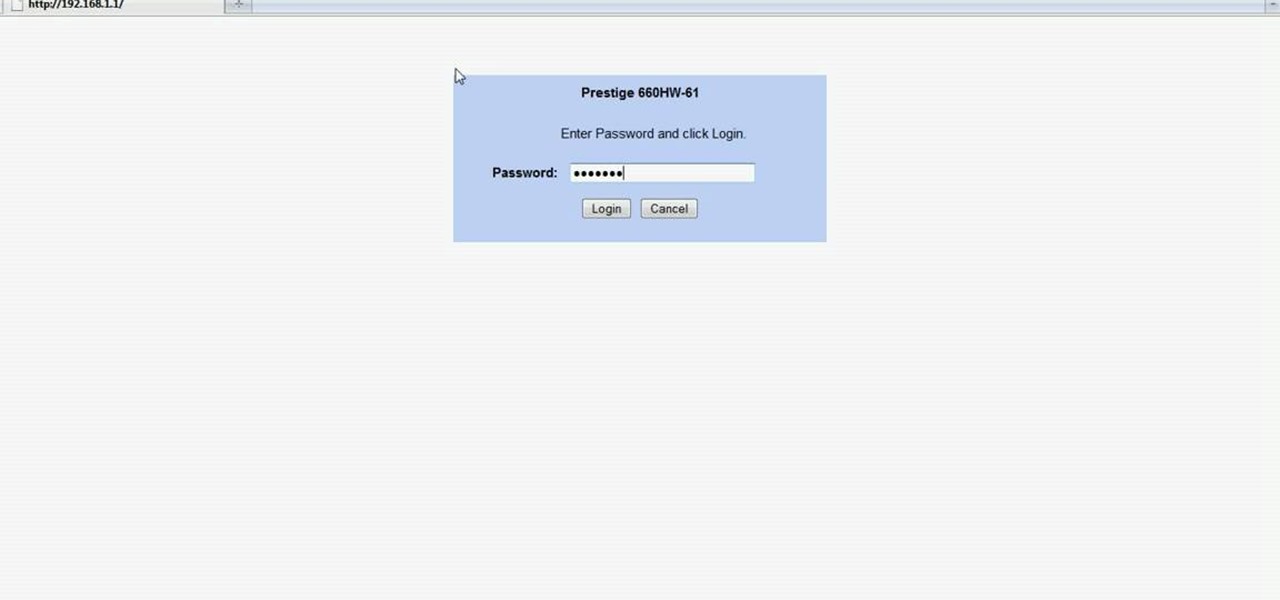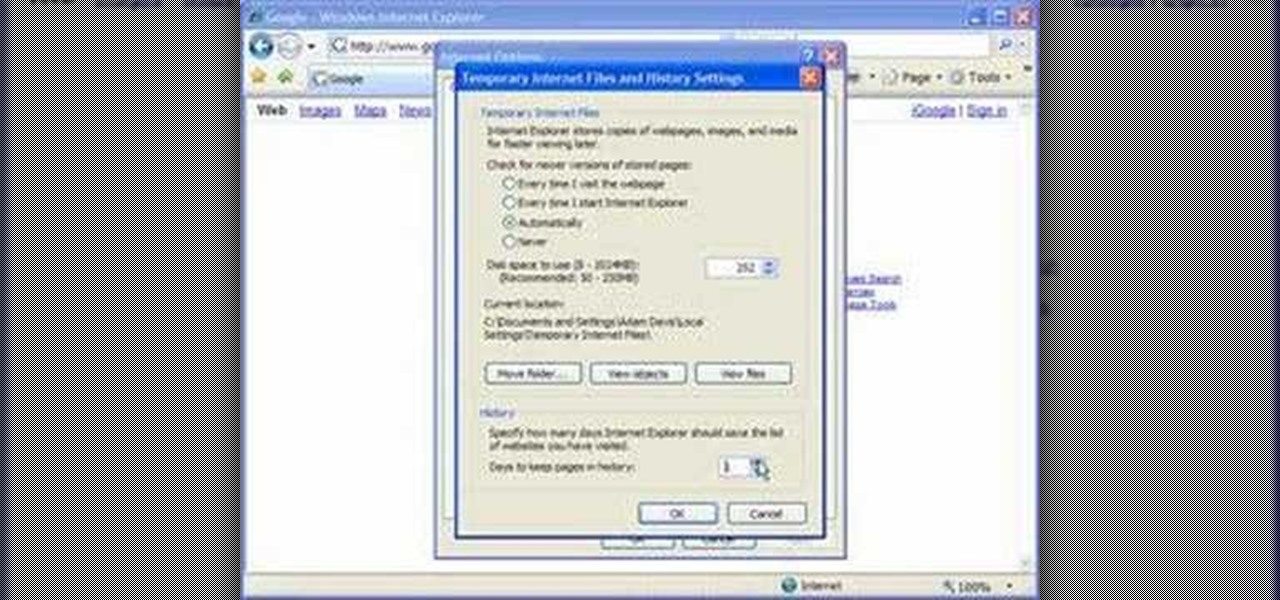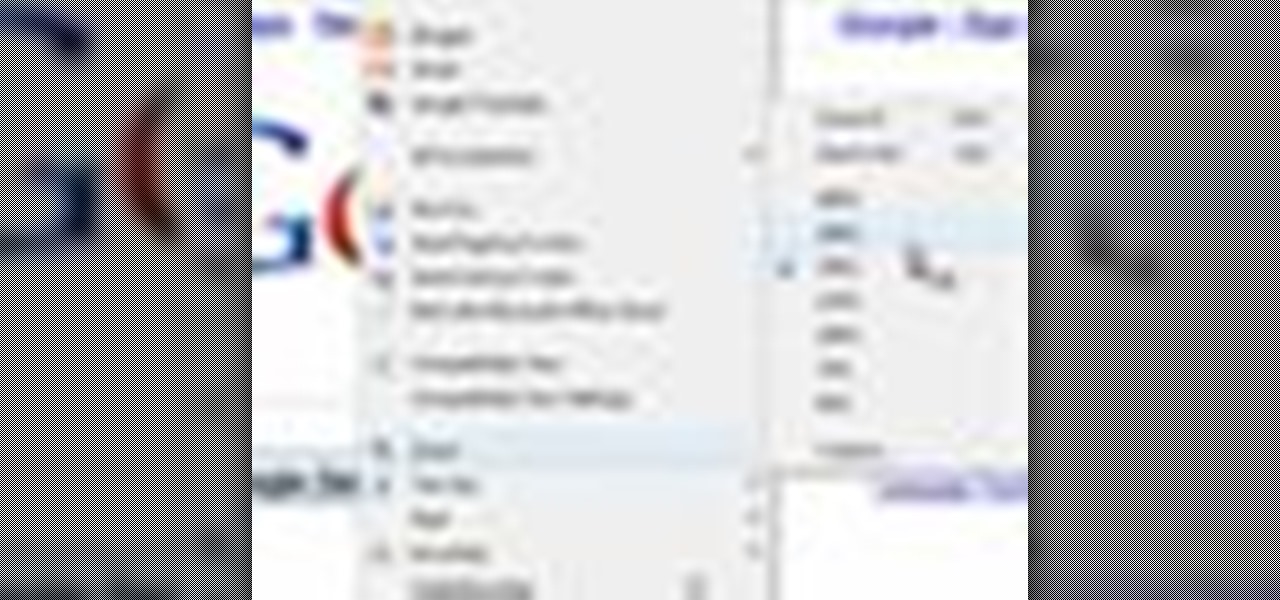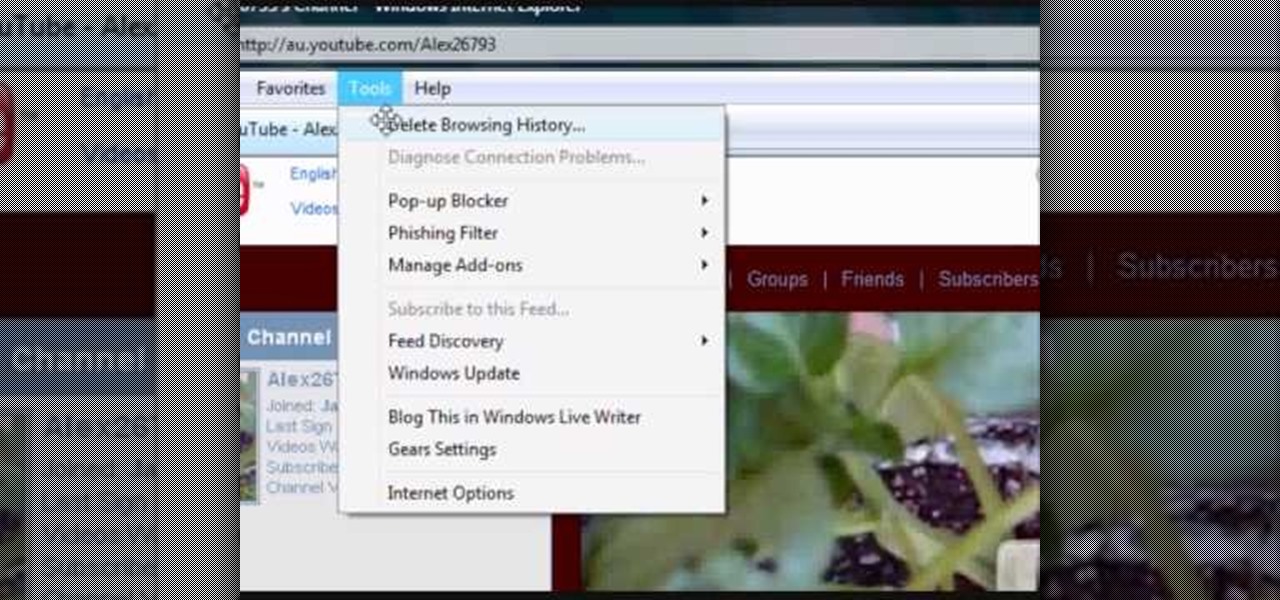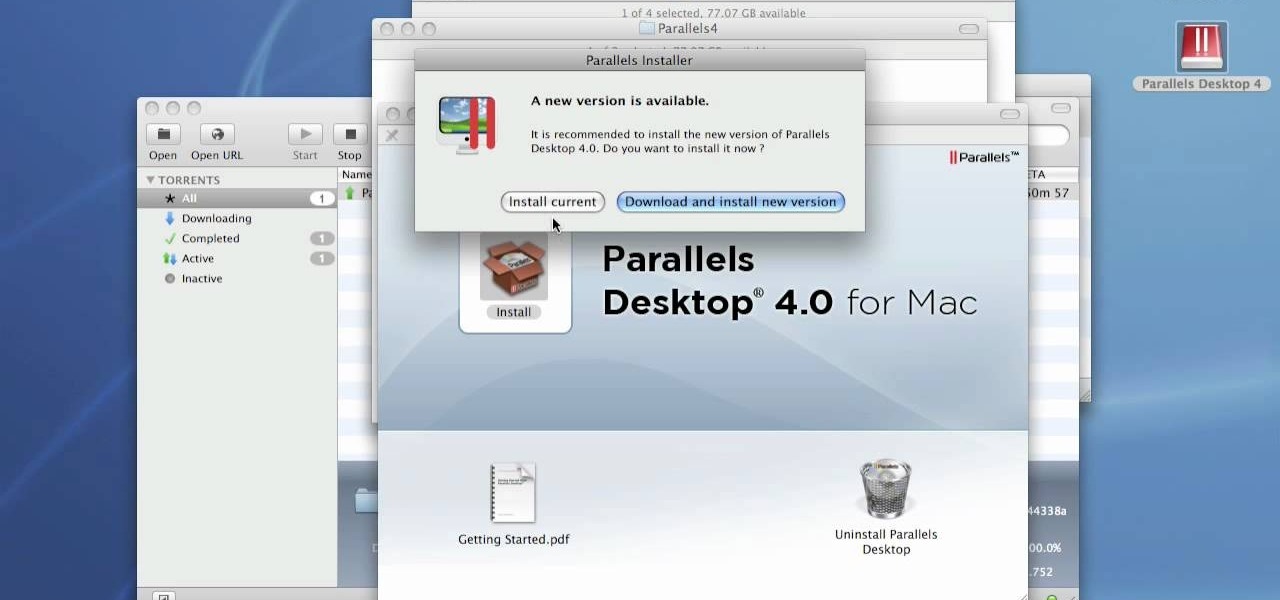Want to know to delete browser cookies in Mozilla Firefox? It's quite easy once you know how to go about it. So easy, in fact, that this free video tutorial can present a complete, step-by-step overview of the process in just three minutes' time. For more information, and to get started deleting your own Firefox browser cookies, take a look.

In this how-to video, you will learn how to change the password to your hotmail e-mail account. This will be useful if someone knows your password or it is not unique enough to be safe. First, go to your web browser and log in to your hotmail account. Once you are in, go to the options bar and click more options. Next, go to view and edit your personal information. Click on change next to your password. Enter your old password and then enter your new password twice. Click save to change the p...

If Internet Explorer 8 is being a nuisance in Windows 7 watch this video to learn how to uninstall it! Start by clicking your Start Menu, then to Control Panel and then to Programs. From there click Uninstall Programs. It will bring you to a list of all the programs that are currently on your hard drive. Next click Turn Windows features on or off. From there another list of programs will appear, but these programs are all Windows programs that come with Windows 7 Operating system. Watch the r...

Ken Appleby demonstrates how to forward a domain with GoDaddy. First, open your web browser and log onto your GoDaddy account. Click the domain manager option on the left hand side of the home page and log in if necessary. Choose the domain that you would like to forward. Find the forwarding option which is located on the top central portion of the domain manager window. Tick the enable forwarding box. Then, type the address that you would like to forward your domain to in the forward to box....
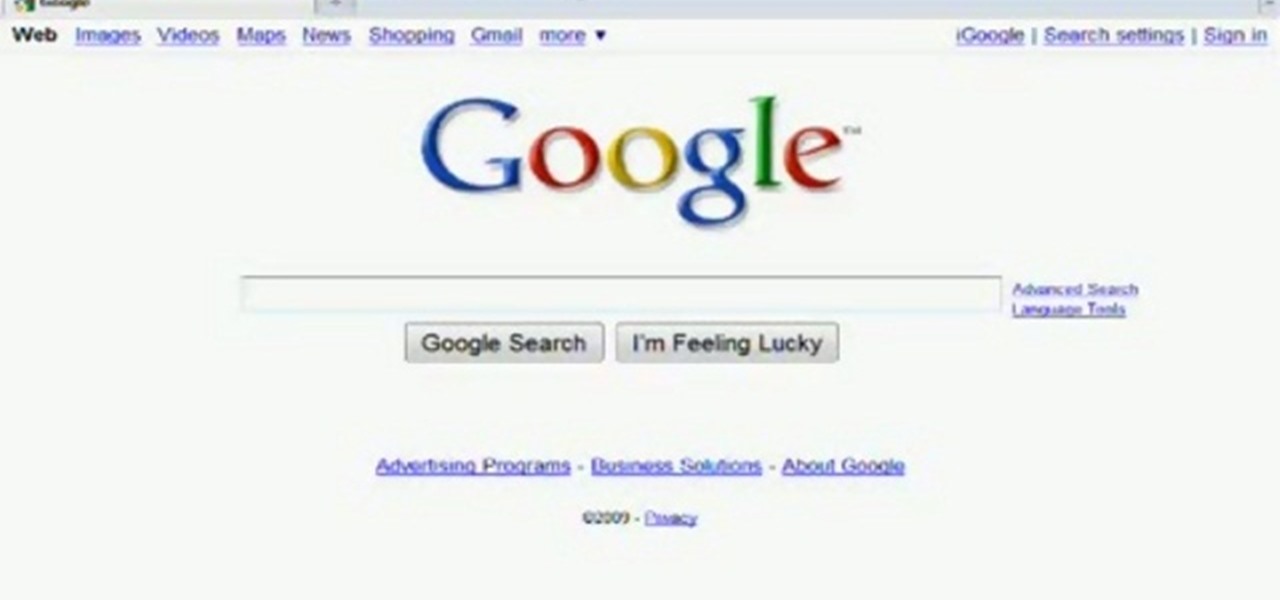
This tutorial shows you how to fix a frozen browser. One way to fix these pages when it happens to you is to go to the tools tab, and click on clear recent history. When the window opens it will ask how much you want to delete. Select everything. Now sometimes when you are using a browser it will not minimize or maximize and you can not close out of it. When this happens you just have to hit ctrl, alt, delete and open the task manager. Click on the program that says Firefox, then just hit end...
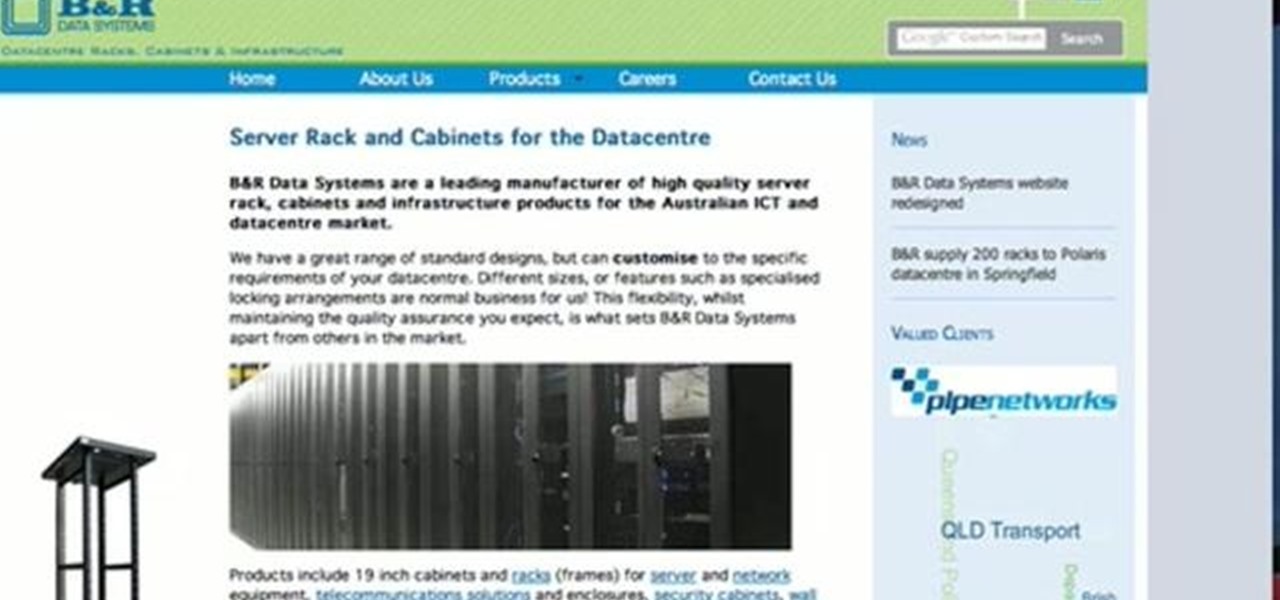
This video makes you understand Flash Cookies and teaches "How to remove them" to keep your privacy.

Learn how to add the Notebook bookmarklet to your browser. 1. Simply drag the 'Note This' link into your browser's bookmark bar 2. To see your notebooks, click on the bookmark. 3. To take a clip from a page, select desired text or image then click on the bookmark.

If you have Internet Explorer as your web browser, and you want to know how to get your favorite videos off the net to save on your own computer, then watch and learn.

In this tutorial, Gary Rosenzweig of MacMost.com shows you how to create a special home page, or start page, for your browser with iGoogle. Create a browser startup page of your own liking with news and information that you can quickly see at a glance with this tutorial.

1. Open Web Browser and go to WWW.Google.com and type crucial memory mechanic and press enter. 2. Click the first result found on the search page( i.e., lolo memory mechanic)

Want to vanquish even the toughest of foes with the greatest of ease? This hacker's how-to demonstrates a method for killing your Ninja Saga enemies with a single hit.

Dispatch your enemies with a single sword strike. This cheater's guide will show you how to smite even the toughest of opponents with a single hit (and a few keystrokes in Cheat Engine 5.5).

Getting files from an Android device to a Mac or iOS device is not always easy or convenient, and the same goes for transferring content from a Mac or iOS device to an Android device. But we're here to tell you there is a better way than using USB cables, email, and cloud storage, and it gives you the look and feel of AirDrop.

Absentmindedly or accidentally deleting your favorite Spotify playlist — which you spent hours or even days meticulously crafting — may seem devastating because there's no obvious way to bring it back. However, there is a hidden setting in the popular streaming service that can help you recover deleted playlists — you just need to know where to look.

Apple had its Worldwide Developers Conference on June 3, 2019, which showcased big software announcements for all of Apple's hardware, and anyone can watch the keynote as it happened.

Developers can now publish augmented reality experiences that are viewable through the experimental version of Chrome and ARCore.

At the end of 2017, Mozilla introduced the world to Quantum. While desktop Firefox received all the improvements, Android users were stuck waiting for one of the biggest components to hit, which brought speed that surpassed Google Chrome. Well the wait is over, the new and improved Firefox Mobile is finally here.

One unique feature of Firefox Mobile is extensions. Extensions allow users to add in features that didn't originally come with the browser. These add-ons provide an array of features, including improvement to privacy and security.

JavaScript is one of the most common languages used on the web. It can automate and animate website components, manage website content, and carry out many other useful functions from within a webpage. The scripting language also has many functions which can be used for malicious purposes, including stealing a user's cookies containing passwords and other information.

Playlists are more than just a list of songs that you enjoy listening to while in traffic or hosting a party—they're stories that illustrate who you are or your frame of mind at a certain point in your life.

Boasting over 800 million users a month, WhatsApp has quickly become one of the most popular messaging services available today. Thanks to its low price, ease of use, lack of ads, cross-platform functionality, and great features, its popularity is well-deserved.

In a long-awaited move, the popular messaging platform WhatsApp has finally made its official web debut. Desktop and laptop owners will be happy to know that they can now message their favorite contacts directly from their computers, without the need to install additional apps.

Facebook has always been notoriously difficult to customize. Personally, I think this is an improvement over MySpace's totally open platform (some people should not use code), but users should still have the option to change a few things if they want. While you'll never be able to choose your own background image or add an obnoxious number of aWeSoMe quiz results to your profile, there are a few browser plugins that let you at least change the color scheme.

In this tutorial, we learn how to block a website using a Linksys Router. First, go to your web browser and type in "192.168.1.1" into the address bar. After this, you will need to enter in your username and password to the pop up window. From here, go to the tab that says "access restrictions" and look for where it says "policy name". Type in 'blocked website' to the bar and then click 'enable'. From here, go down to the bottom of the page and enter in the URL of the website you want to bloc...

In this video, we learn how to find your IP address. First, start up your computer and open up your web browser. Next, you will type in the site: WhatIsMyIPAddress. Once you do this, you will be led to a new site which will load up your IP information at the top of the page. Once you have this information, make sure you don't share it with anyone else. If someone gets this information, they will be able to hack into your computer and ruin it. They could also access sensitive information and s...

In this video, we learn how to open files/folders/programs with hyperlinks. First, go to your computer, then go to tools, and folder options. Underneath the section that says "click items as follows" you can change your preferences for how you want items to appear and pop up, then click ok. Now, go to your web browser or a different page with a link and click on a hyperlink. Once you do this, you will get to see how your settings have changed how this looks and opens, then change your setting...

In this video, we learn how to add the Gmail button to the toolbar. First, log onto Google and go to your Gmail account. After this, drag the icon for the Gmail to the toolbar on the screen. After you do this, test out if it is working correctly. Exit out of your browser, then go back into it. Now, click on the icon that has the envelope with red outlining. Once you click this, a new tab should open up with your Gmail opened up! This is great if you want to check your e-mail quickly, without ...

Desktop shortcuts are a great way of making the programs you use a lot more accessible, but today many PC users overuse their desktop space and have icons covering over half the screen, including the one for a picture of a dog they looked at six months ago once. This prank is a great way to teach such a person a lesson, or any PC user who you have a problem with. It entails creating a new desktop shortcut with the name and icon of a commonly used program (the web browser works great) that ins...

Shawn Powers teaches us how to install Truetype fonts on your Linux systems. First, log onto your web browser and go to Halloween Fonts. Once on this site, browse through the different types of fonts until you find one that you like. After this, save the file for the font onto your desktop. Now, install this font on your command line by first unzipping it. Go to the user share Truetype folder, then make a new custom folder. Move the file into the folder, then make sure the font and the folder...

In this video tutorial, viewers learn how to watch Star Trek: The Original Series online for free. Begin by opening your internet web browser and go to the You Tube website. Then click on the Shows tab on the top of the page. Now click on the Most Popular tab and select Science Fiction under Shows in the sidebar. Then select Star Trek: Original Series and select the episode that you wish to watch. This video will benefit those viewers who are Star Trek fans, and would like to learn how to wat...

In this video, we learn how to update your nVidia graphics card drivers. First, go to your start menu and type in "dxdiag", then search for this. After this, go to the display table to get the information for your card. Now, go to the website for the manufacturer through your web browser. After this, click the link where you can download drivers and search for new drivers for your graphics card. Once these are finished downloading, go to your control panel, then uninstall your previous driver...

In this video, we learn how to reset your browser history in Mozilla Firefox. First, open up Firefox, then go to the options menu. When you're on here, go to the privacy tab and then click on the options that will dump out the history that has been saved. You can also change your settings if you want to remove your search history and clear your cookies. At the bottom, check if you want it to clear private data. After this, press on the "ok" button and everything will be saved. When you are do...

In this Computers & Programming video tutorial you will learn how to easily open your NAT on a ZyXel router. There are three steps involved in doing this. Open your web browser and type in the router IP address which is normally http://192.168.1.1. Then you will get the log in page. The password is either 1234 or admin. It will be written on the packaging of the router. On the next page click on UPNP, then check all three boxes and click 'apply'. Then you click on NAT and set the start and en...

In this video tutorial, viewers learn how to enable JavaScript and update Flash in Internet Explorer. To update the Flash player, go to the link provided in the description and install it. To update JavaScript, click on Tools and select Internet Options. Then click on the Security tab and click on the Custom Level button. Now scroll down the list and find Active Scripting Option. Check Enable and click OK. When the Prompt window pops up, click Yes and click OK in the Internet Options window. ...

Sometimes, there are certain sites that people may not be so proud of. So what's the best option? Deleting the history of course! In this helpful computer tutorial, you will find out how to delete the browsing history in Internet Explorer 7. Each web browser have different rules, so this tutorial will not work for other programs like Firefox. So sit back, pay attention, and enjoy!

Sometimes, the text on a computer can be so small that it can be very difficult to read. Especially when you're using a web browser. So what do you do? Enlarge the print of course! In this video tutorial, find out how to use various methods on how to make text more readable for Internet Explorer 8. You'll be reading things a lot easier and your eyes will thank you for it. Enjoy!

If your computer or web browser is running slowly, a good place to start clearing space is in your Temporary Internet Files. Temporary Internet files, as well as cookies, are collected every time you visit a site online. These files make it easier for your PC to remember your browsing history, and your log in information for various websites. However, sometimes all of these little files can add up into one big clog on your machine. If your computer isn't running up to par, follow along with t...

This video shows us the method to make simple GIF animations in Photoshop Elements 6. First we have to make a file with different layers. Click on the icon below the 'Layer' option to make a new layer in the file. After finishing the file, go to 'File' and the 'Save for Web' option in it. On the right side of the window, select 'GIF' as the file type. Check the 'Animation' option. Check 'Loop' to play the file again and again. Click 'OK' and the window to ask you the name of the file will be ...

In this Electronics video tutorial you will learn how to use the browser on the Blackberry Storm 9500. To use your browser, select browser from the main blackberry menu. This will bring up your bookmark and the history of your previously visited websites. There is also a handy Google search bar. Type in the address of the site in to address bar at the top. Once the page loads, you can view it in landscape or portrait format by moving the handset. To zoom in and out, use the magnifying glass "...

How to Install Parallels 4.0 on your Mac