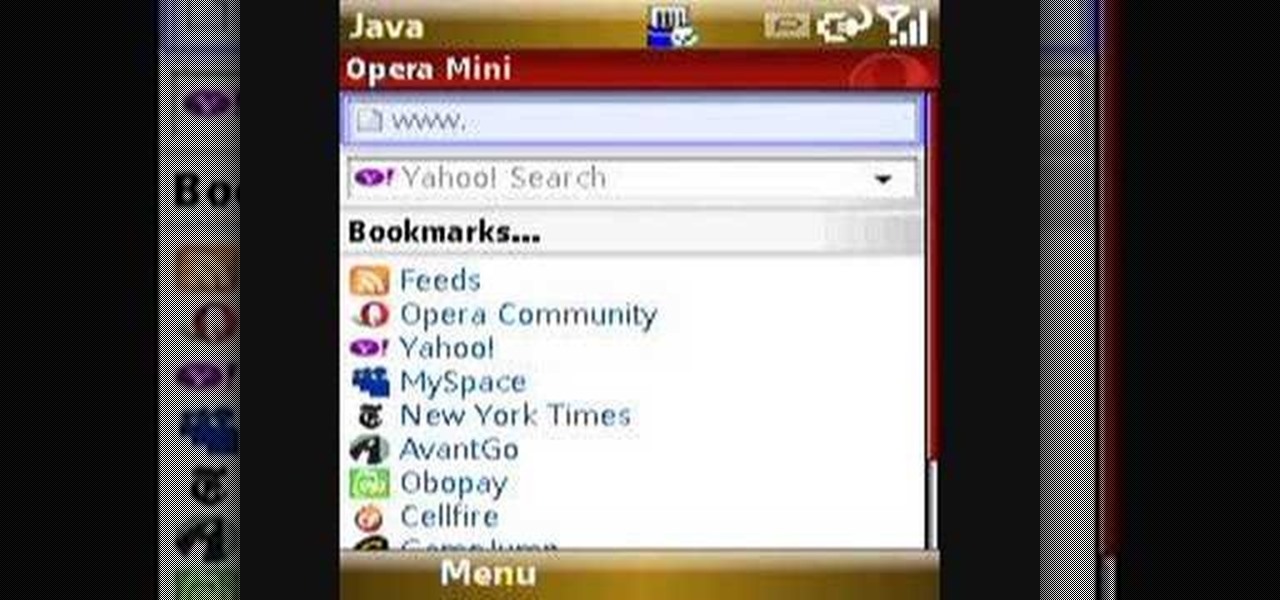
How To: Install Opera Mini 4 on the T-Mobile Shadow cell phone
Check out this quick video tutorial on how to install Opera Mini 4 on the T-Mobile Shadow cell phone.

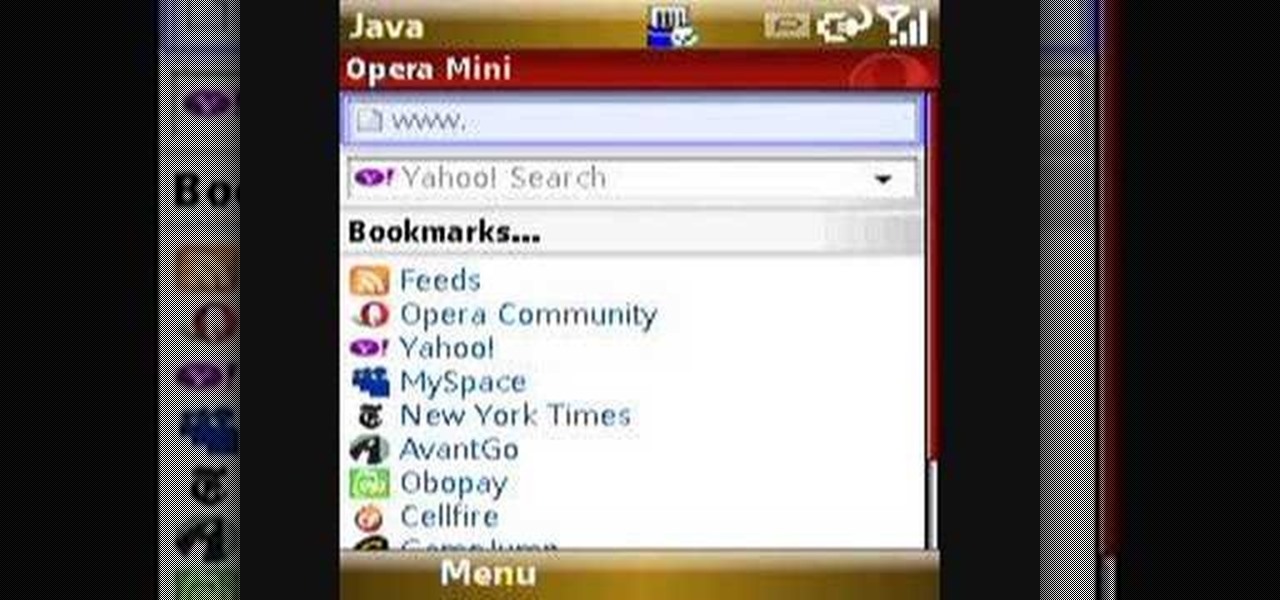
Check out this quick video tutorial on how to install Opera Mini 4 on the T-Mobile Shadow cell phone.
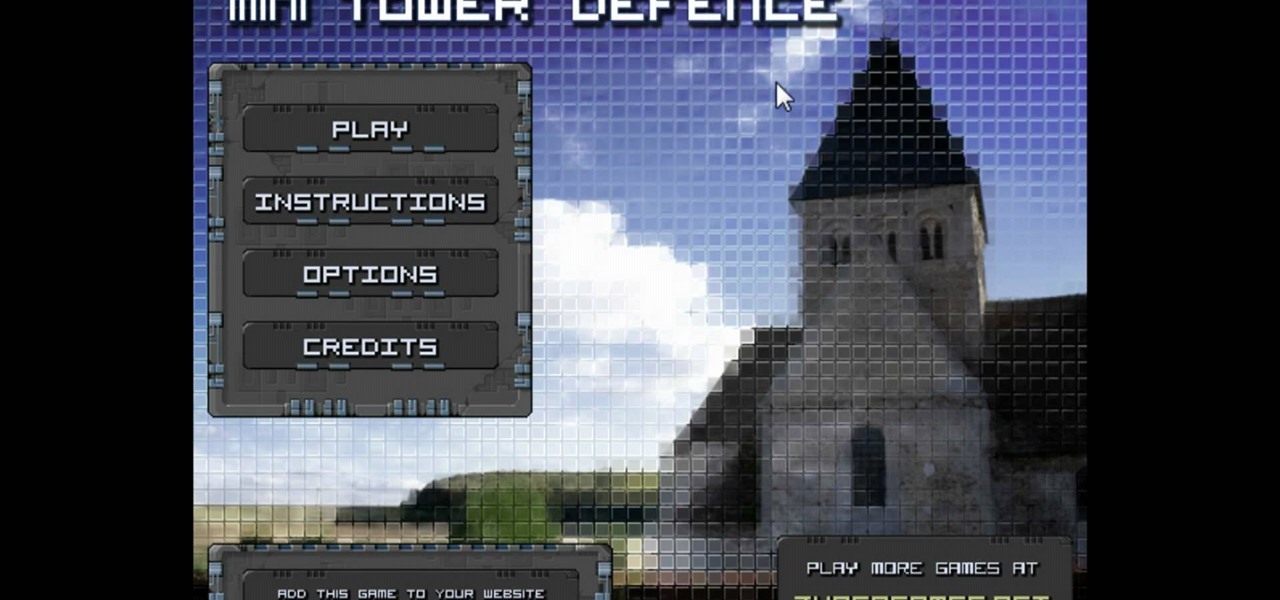
Trevor4Ever595 teaches you how to hack mini tower defense using Cheat Engine. Start the game in your internet browser and then pause it. Start Cheat Engine and go to your process list - the little computer icon in the top left corner of the window. Select your browser and then change the value type to 4 bytes. Take the money you have, multiply it by 8 and then add 6. So for 300 you get 2406. Search for that in Cheat Engine. Build a tower and if you have 200 left, you will get 1606. Search for...
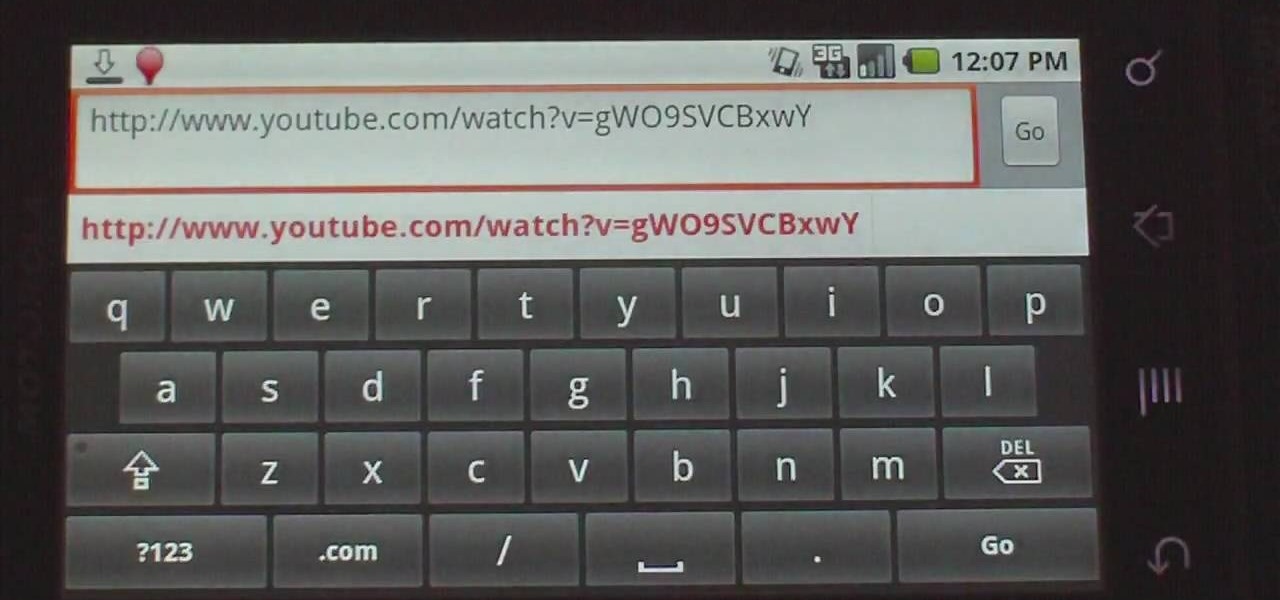
This how-to video explains how to copy and paste text in the browser in a Motorola Droid phone.

Windows 7 is the hot, new operating system replacing the past XP and Vista systems. Windows 7 is the most simplified, user-friendly version that Microsoft has developed - ever. Get acquainted with your new version of Windows straight from Microsoft.
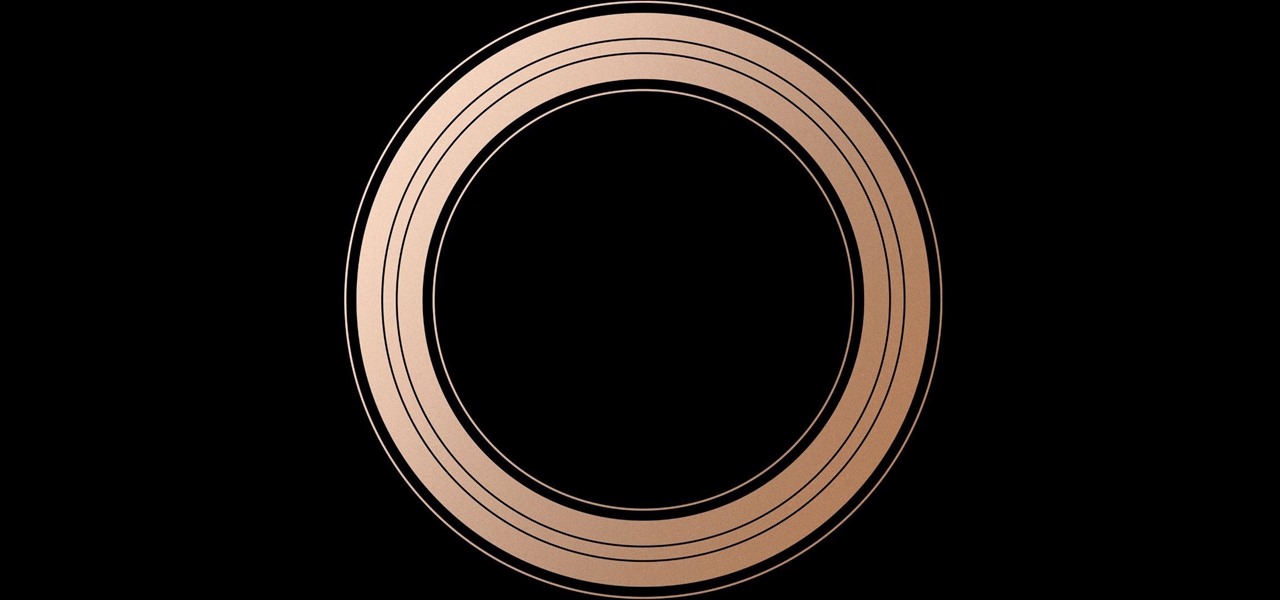
Apple revealed three new iPhone models on Wednesday, Sept. 12, at its "Gather Round" event in Cupertino, as well as announced the official release date of iOS 12, its newest mobile operating system. If you missed it and want to watch the full event, here's how to do it on your computer, smartphone, or Apple TV.
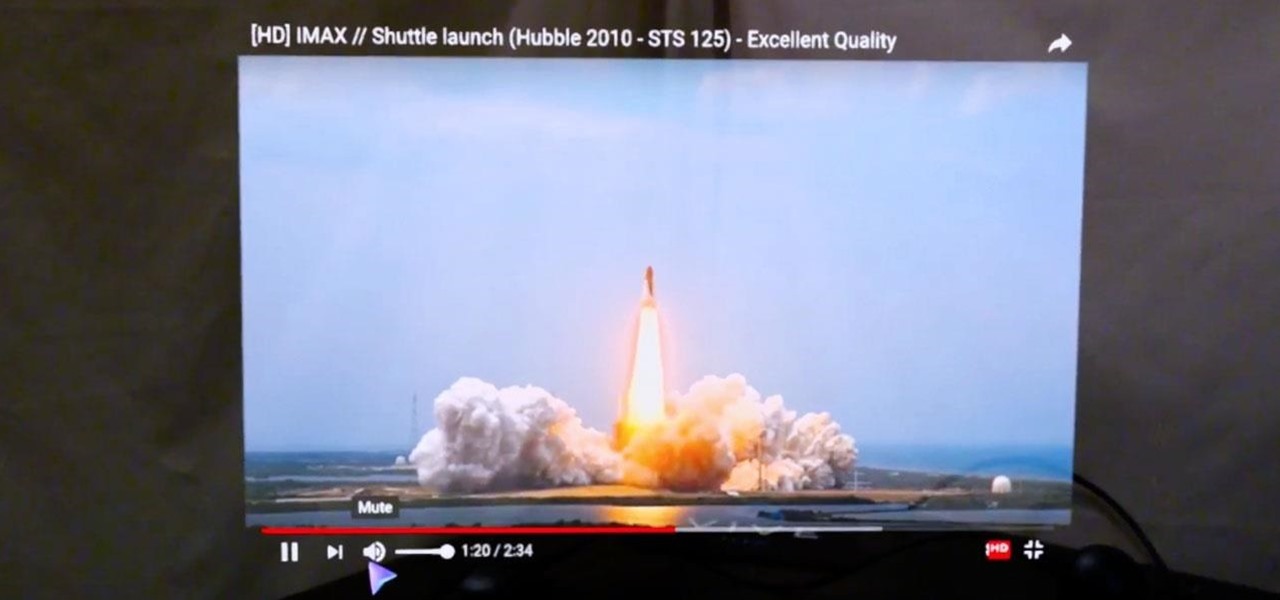
Yesterday, I talked about what I think is the most immediately mainstream-friendly app on the Magic Leap One is (Screens), and now we'll touch upon the runner-up: Helio.

Mozilla's Firefox has always been a highly praised internet browser. Since it's open-source, users know what they're getting without any secrecy. It's got plenty of features that are unmatched by any of its competitors on mobile. However, speed and performance have always been a pain point for Firefox, but Mozilla went back to the drawing board to solve this problem with the release of Firefox Quantum.
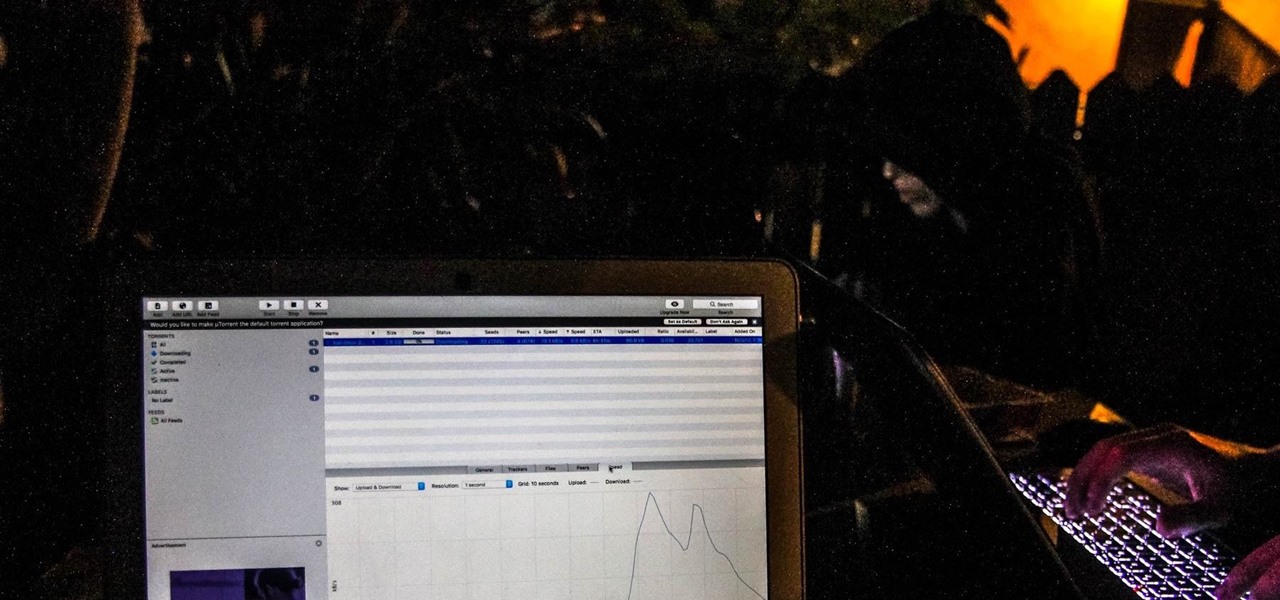
Proxies can be quicker to use than a VPN for specific applications, like web browsers or torrent clients. Both services will hide your true IP address, but a VPN is slowed down because it encrypts all data through a VPN network, while a proxy just acts as a middleman for fetching and returning requests from a server on your behalf. When speed is needed, go proxy.

Now that we have our vulnerable server, it's time to start up BeEF. Getting Started
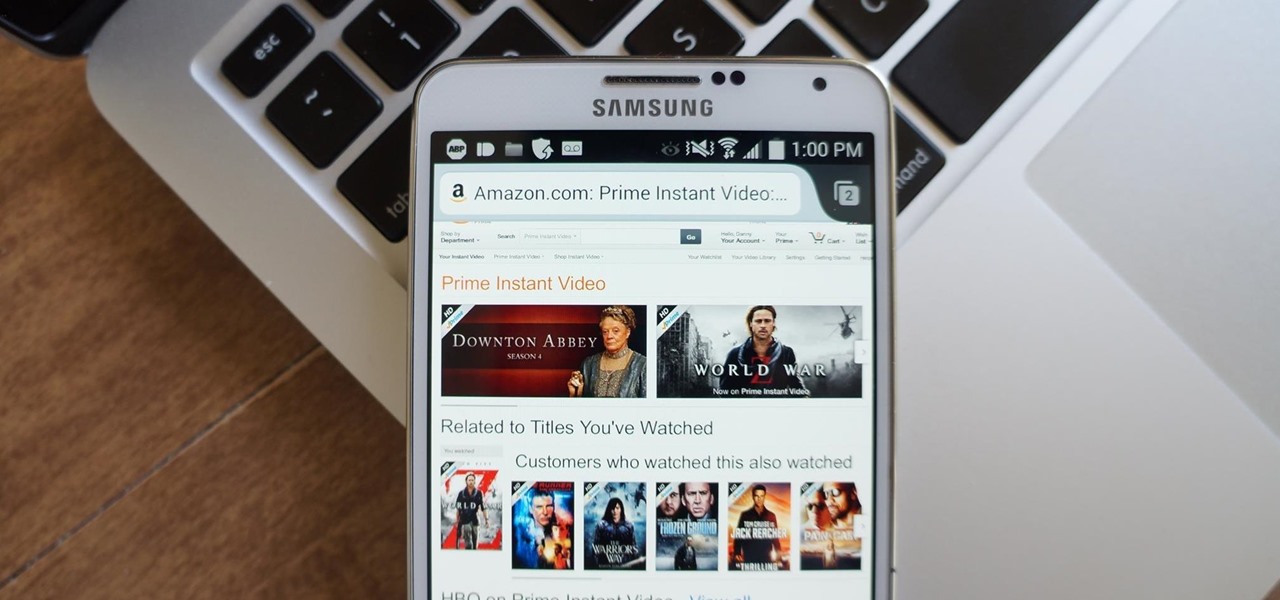
While Google would like you to believe that Flash is incompatible on Android KitKat, there is a functional workaround that will get it up and running on your Samsung Galaxy Note 3's gorgeous screen in no time.

Facebook is a black hole. The constant stream of baby photos, #hashtags, BuzzFeed quiz results, and unintelligible status updates is mind-numbing. I know too much about too many people I hardly know.
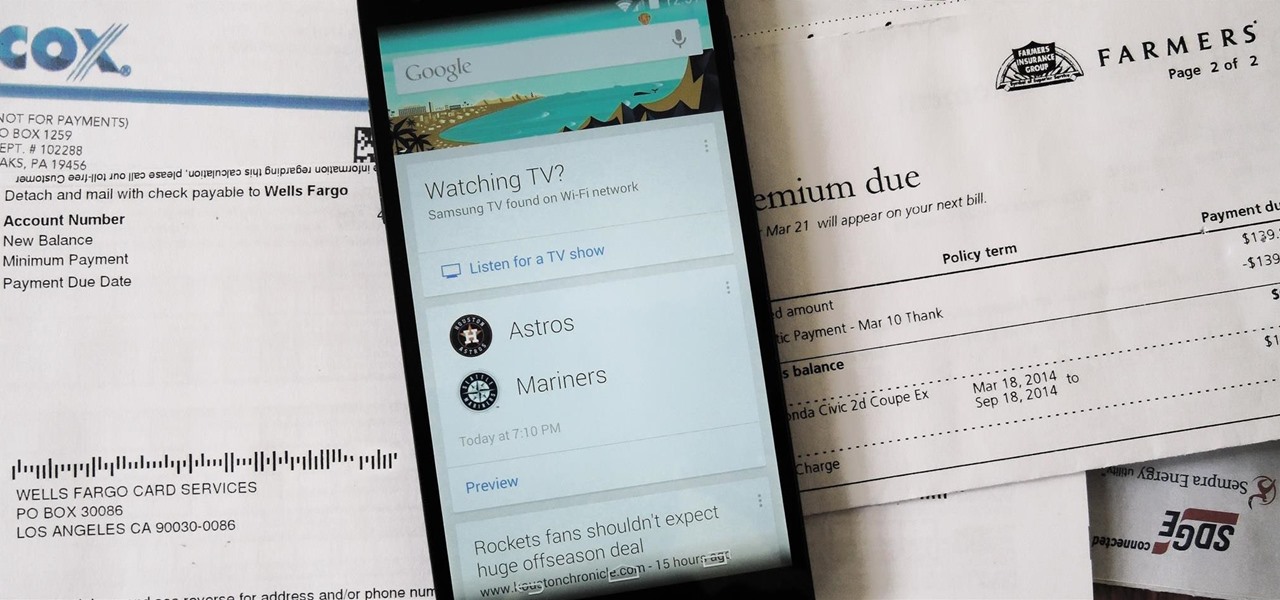
Google is widely renowned for its mastery in using data to tailor specific search results and ads. Their Android and iOS search apps put this ability to use in finding the most relevant pages for your query, and their desktop site is the most-used search engine on the web as a result of it.

With popular remote desktop app LogMeIn recently ending its free service, lots of Android users have begun looking for alternatives. There are some good ones out there like TeamViewer and Microsoft Remote Desktop, but today, Google released an app that makes a pretty good contender.
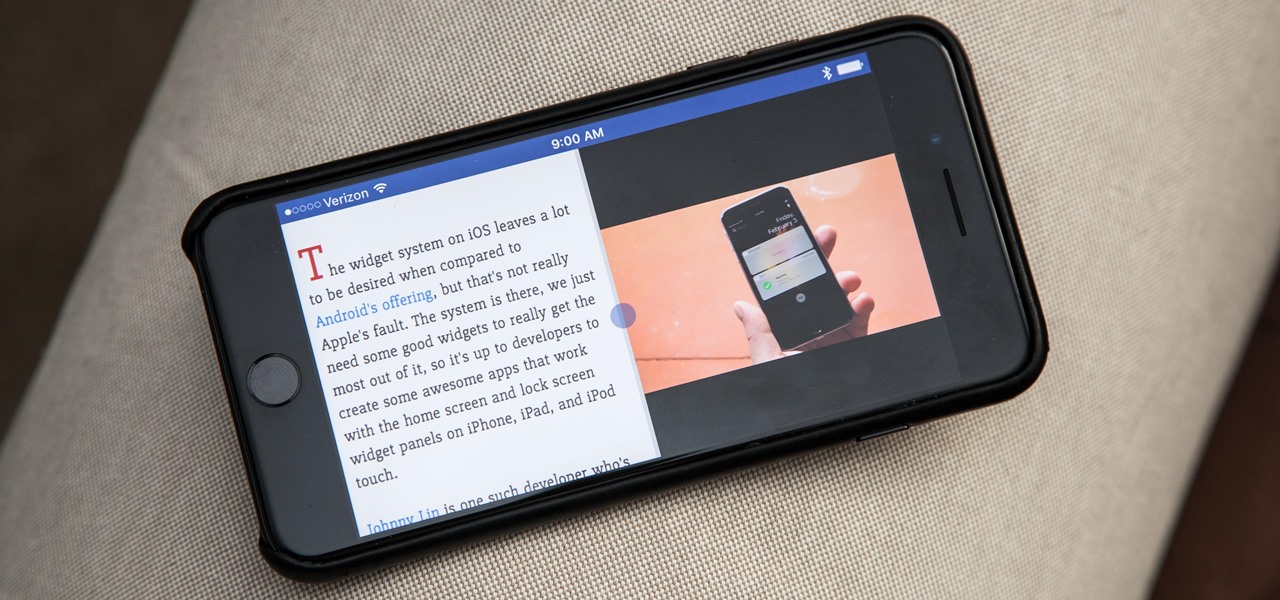
The iPhone has come a long way in its ten-year lifespan, but one thing still missing from the core user experience is native split-screen support. Sure, the displays on iPhones aren't nearly as large as an iPad's screen — which does offer "Split View" mode out of the box — but the iPhone 6 Plus, 6s Plus, and 7 Plus are definitely big enough to use two apps at the same time.
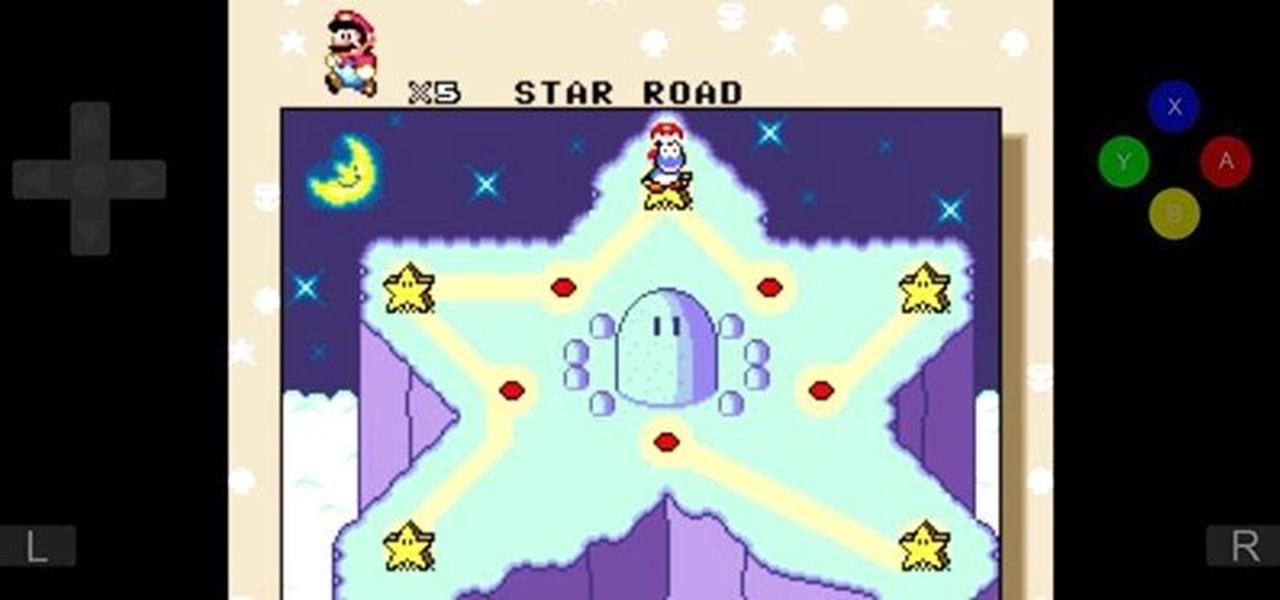
In a huge win for Windows 8 and Surface owners everywhere, a free SNES emulator appeared in the Windows Store last month called Snes8x—and it's awesome.
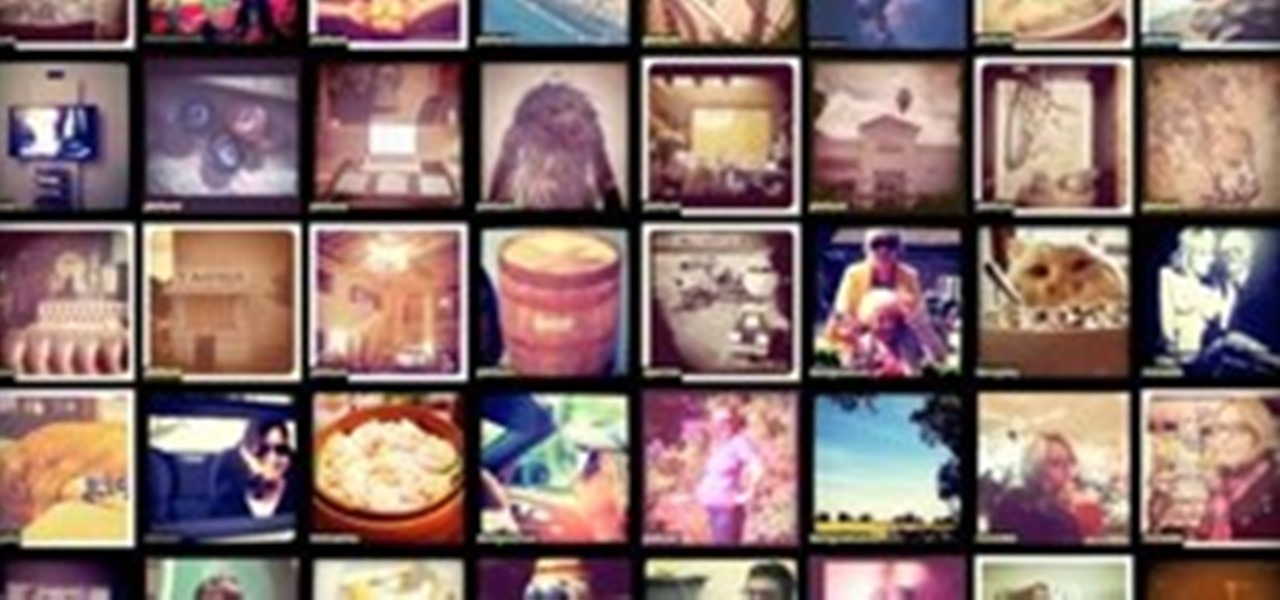
Instagram is one of the hottest mobile apps to date, yet they have no way to upload photos straight from your computer. You can log into the Instagram web app to like and comment on photos in your feed, but that's about it. Fortunately, there are third-party apps that let you do more on Instagram from your Mac or Windows computer, so you can enjoy Instagram pics on the big screen instead of your tiny iPhone or Android device.

There's a great new web game called Epic Duel out on the internet, and everybody's playing it, but not everybody's hacking it, except you! Outshine them all with this EpicDuel cheat with Cheat Engine 5.5.

Steps to Configure Your Modem/Router are: 1. Open Network connection and click properties
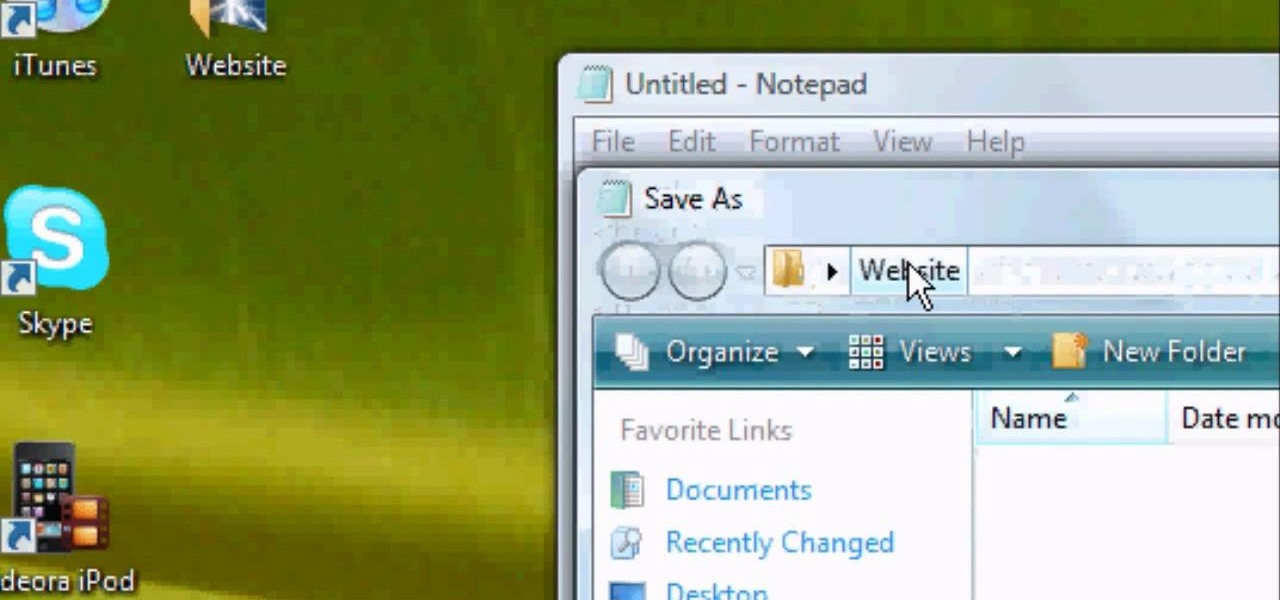
First of all you have to open the 'notepad'. Now you have to type in "<html>" in first line. Write "<head> in second line. Write "<title>this website contains text wrapped around images</title>". In the fourth line you have to type '<body bgcolor="#999999">'. This shall add a light orange color. Now find out the name of the image. Here the name of the file is 'image.png'. Then in the next line you have to type in "<img src="image.png">this text should hopefully wrap around the outside of the ...

Check out this awesome tip from CNET on getting FREE eBooks of the web and onto your Amazon Kindle for easy and cheap reading. They show you the exact process for getting free ebooks for your Kindle, so watch and learn. It's worth it!
Nearly a year to the day after the unveiling Magic Leap One, Magic Leap has dropped another update to the Lumin OS that runs the device.

The microphone in a Windows computer is accessible to most applications running on the device at all times and completely without security limitations. Information gathered from recorded audio conversations taking place in the surrounding area of a compromised computer can be used for social engineering, blackmail, or any number of other reasons.

Google Chrome is an incredibly popular web browser on both iOS and Android devices, just like its desktop version. That's why it's number one browser in both the iOS App Store and Google Play Store. But for those of you who want even more features, you can test drive the Chrome Beta and get new updates first.

Screenshots taken from a compromised computer can provide hackers with access to private emails, photographs, and information found in sensitive documents. This data can be used by the attackers to build profiles of a target for social engineering attacks and blackmail or even just to release the information out in the wild.

During its third-quarter earnings call, Apple CEO Tim Cook said that "AR is going to change everything."
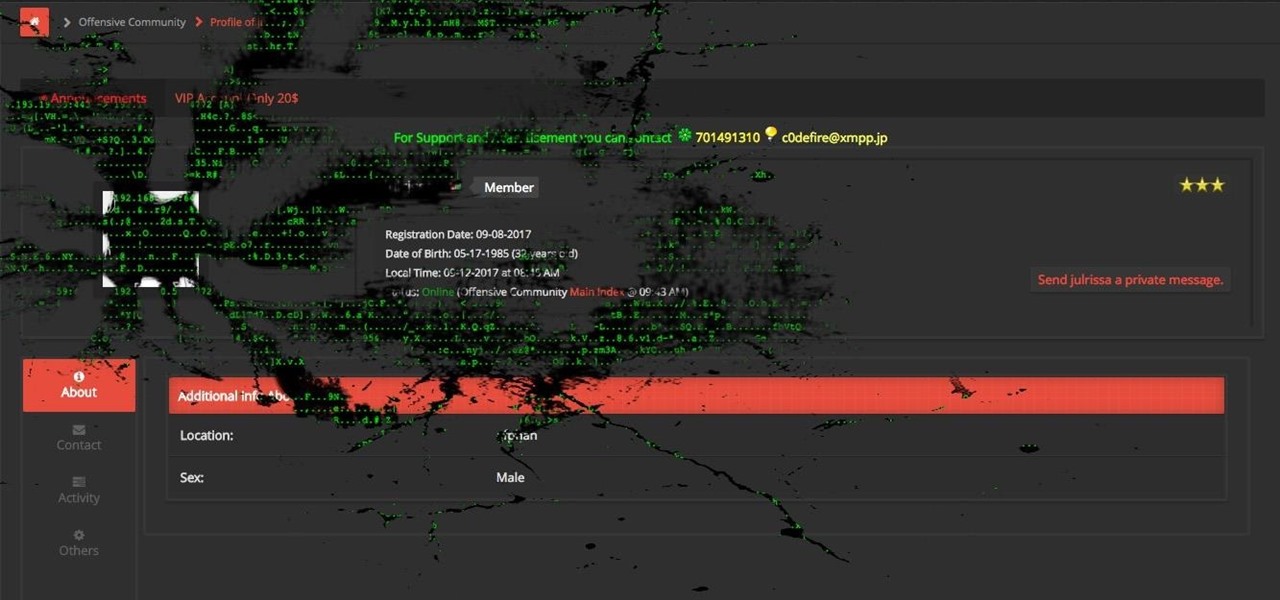
The pictures we upload online are something we tend to think of as self-expression, but these very images can carry code to steal our passwords and data. Profile pictures, avatars, and image galleries are used all over the internet. While all images carry digital picture data — and many also carry metadata regarding camera or photo edits — it's far less expected that an image might actually be hiding malicious code.
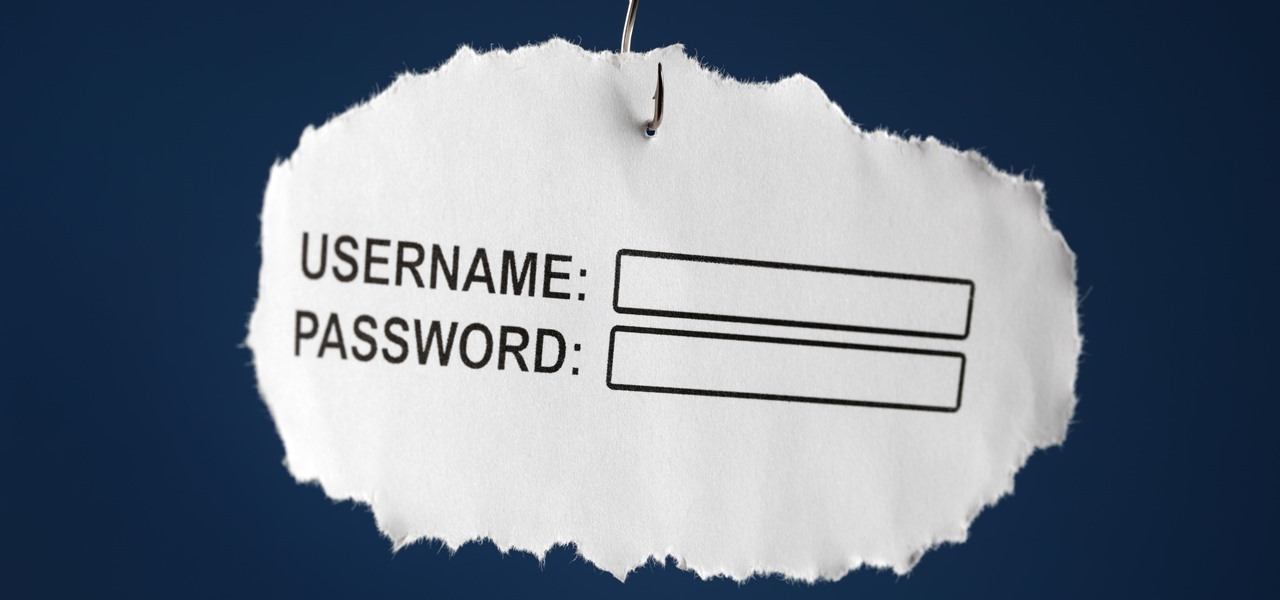
Sophisticated hackers have been exploiting vulnerabilities in Chrome and Firefox to trick even the most careful internet users into logging into fake domains for sites like Apple, Google, and Amazon.
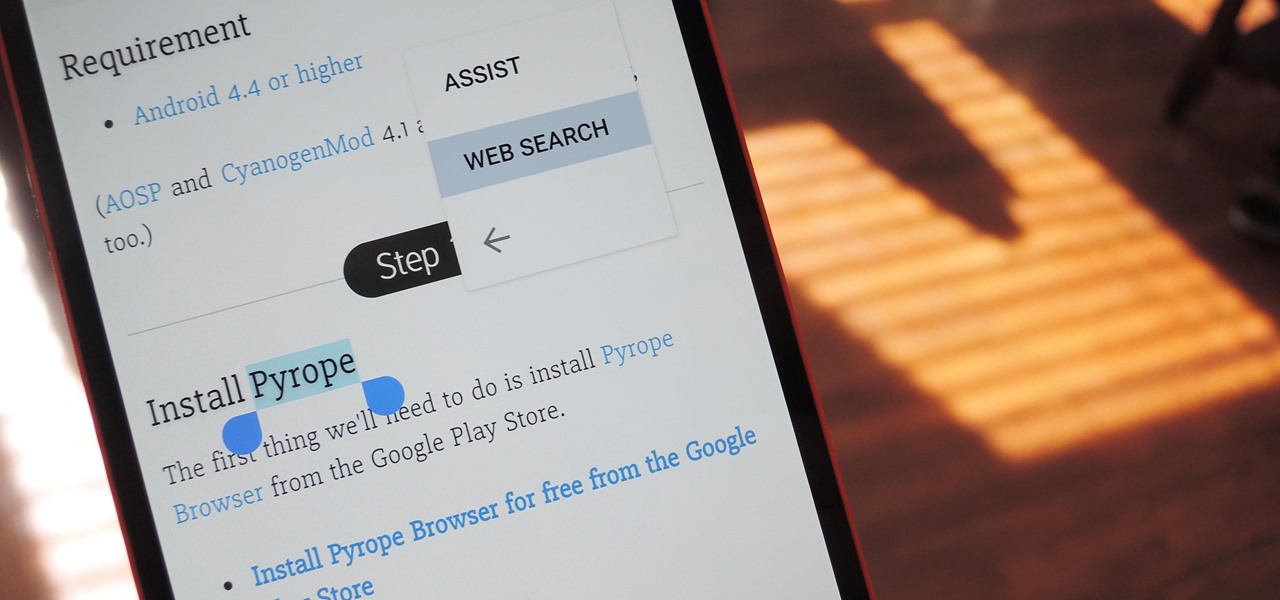
Chrome's text selection interface is pretty nice, but it could definitely use some improvements. For instance, when you're in Incognito Mode, you can't perform a web search for words you've highlighted. And when you're typing out a forum post or using any text input field, for that matter, there's no option to search or share any of the text you've written.

It's been a while when the major web browsers first introduced HTTP Strict Transport Security, which made it more difficult to carry Man In The Middle (MITM) attacks (except IE, as always, which will support HSTS since Windows 10, surprised?).

Not everything that Facebook does is in the best interest of its users. Just look at past examples such as social ads, facial recognition, and instant personalization. Users were perfectly fine without these, and they still are. And now there's another annoying problem that Facebook users have to deal with—the ticker.

If you own a PS3 slim and you'd like to jailbreak it (read: hack) this video will show you what to do. You'll be dealing with a firmware of 3.41 or lower, and you'll need an iPhone (2G or 3G only) or an iPod Touch (First Generation Only)
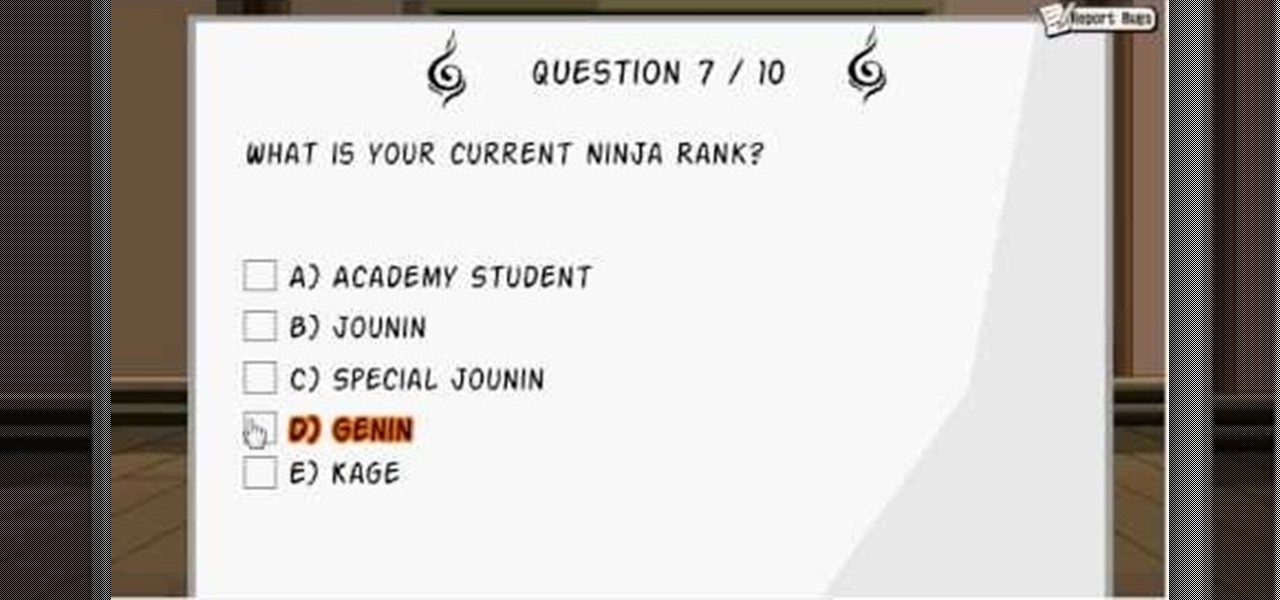
The chunin exam. It's one of the hardest parts of Ninja Saga. Can you pass the test? Or do you need a little help on this exam?
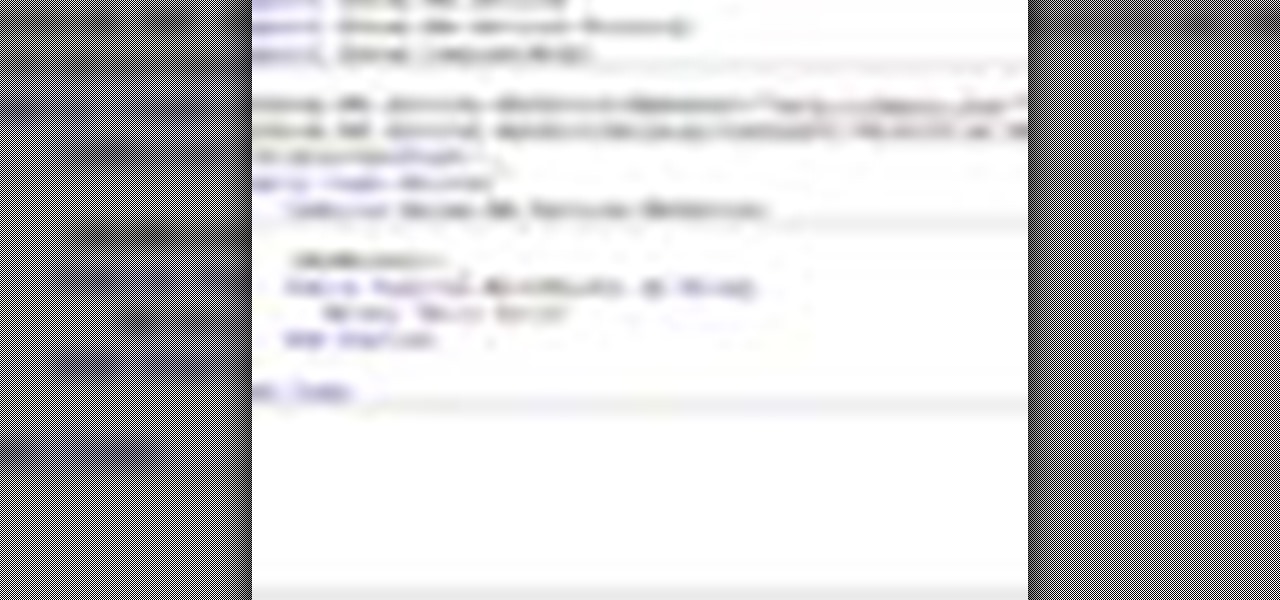
In this video tutorial, Chris Pels will show how to create a web service in ASP.NET and then call the service from another ASP.NET web site. First, learn how to create an .asmx component which represents a web service in an ASP.NET web site. When creating the web service learn how to control several aspects of the web service functionality with web service attributes. Next, see how to test the web service in the Visual Studio web service test page. Then learn how ASP.NET allows many .NET data...
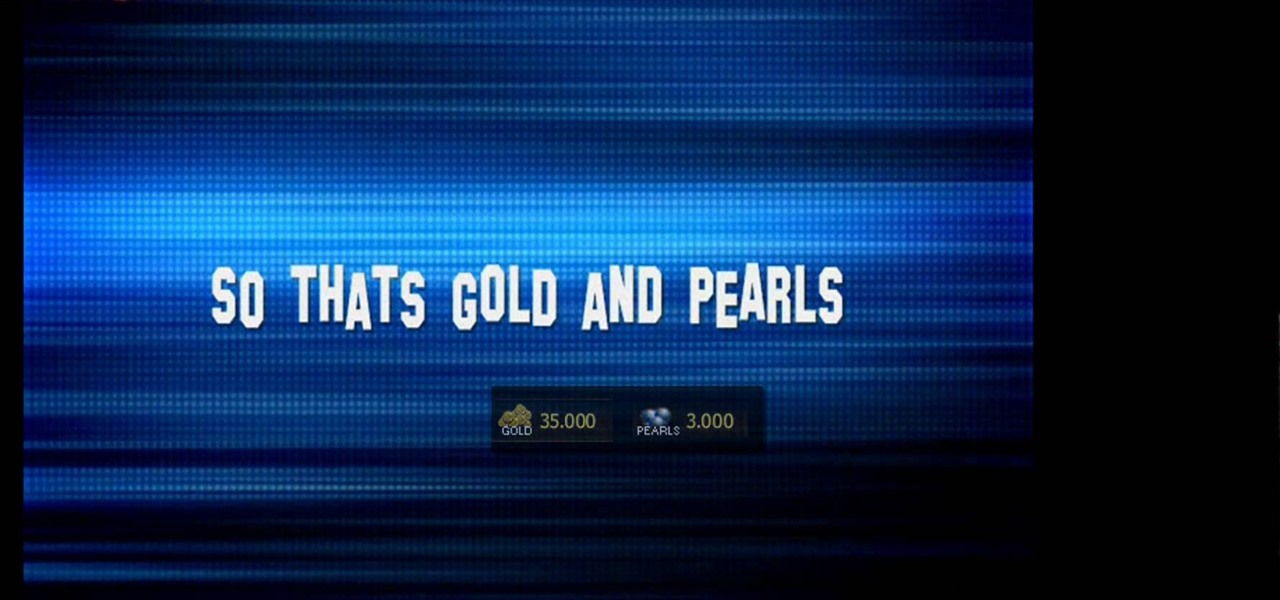
Raise the Jolly Roger and set sail on the high seas! Seafight is a free to play, browser based game in which you assume the role of a pirate and sail about the world, killing monsters and collecting plunder. This video shows you how to start playing!

We've all seen this warning message at one time or another while playing around on the internet in the Mozilla Firefox web browser:

Eager to take advantage of Safari 5's browser addon feature? This brief video tutorial from the folks at Butterscotch will teach you everything you need to know. For more information, including detailed, step-by-step instructions, and to get started using extensions in Safari yourself, take a look.
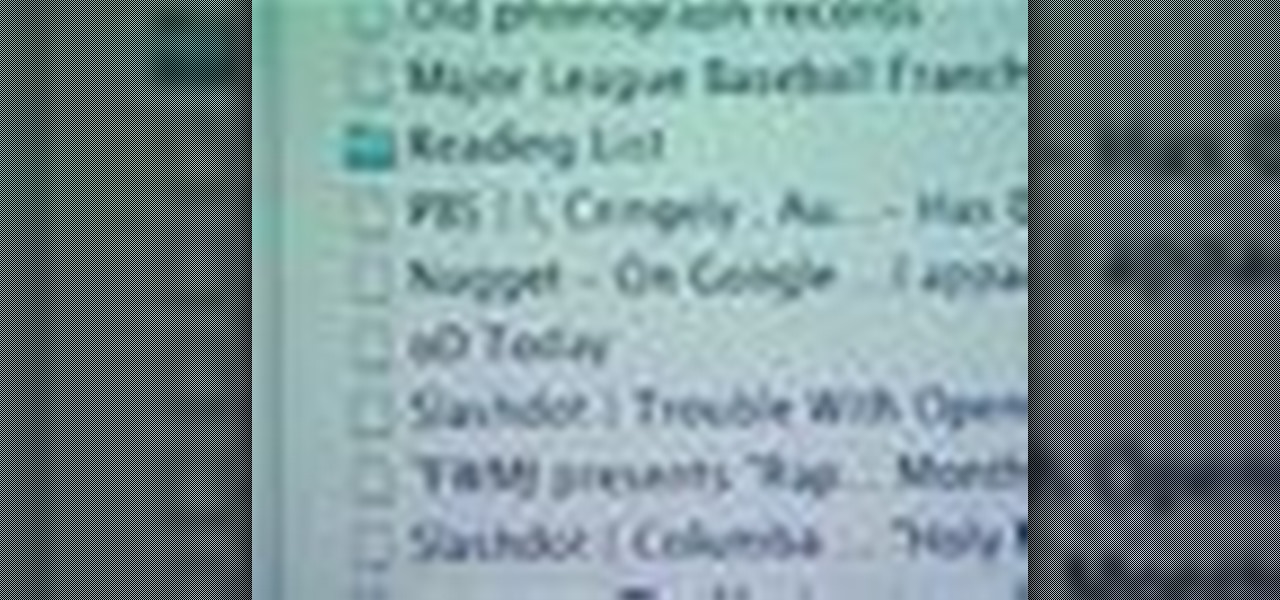
This helpful software tutorial video offers tips on how to keep Firefox bookmarks synced across browsers. The add-on explained in this how-to video will give you access to your Firefox bookmarks no matter what computer you're using.
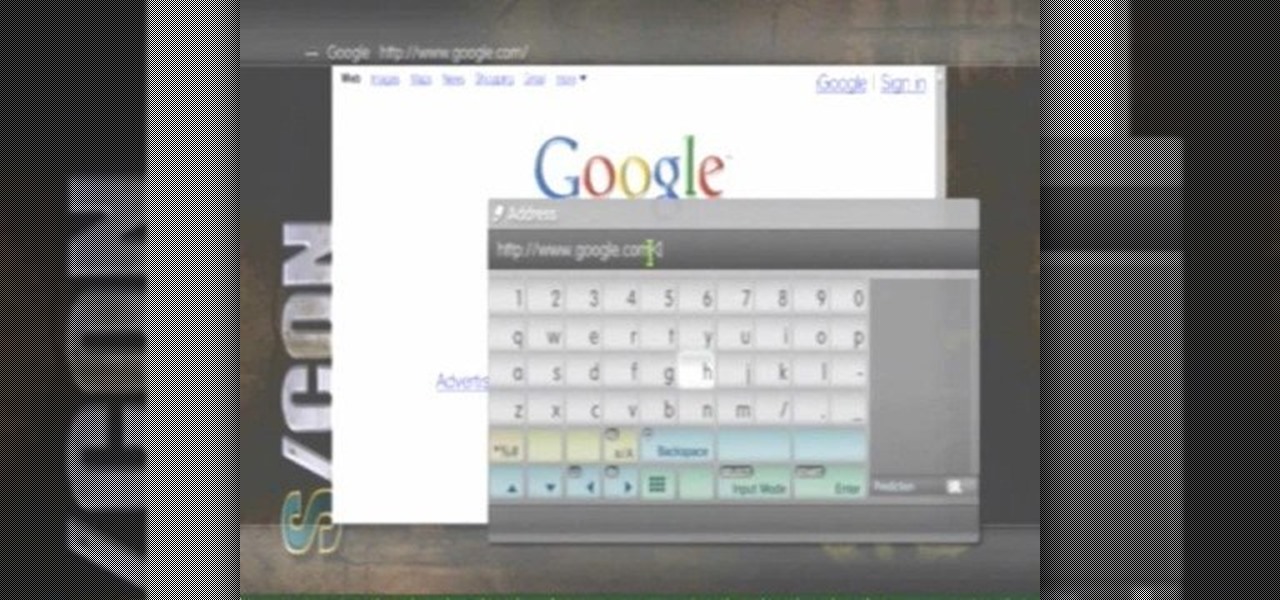
A video of me showing you how to download supported PS3 videos using your PS3 browser.
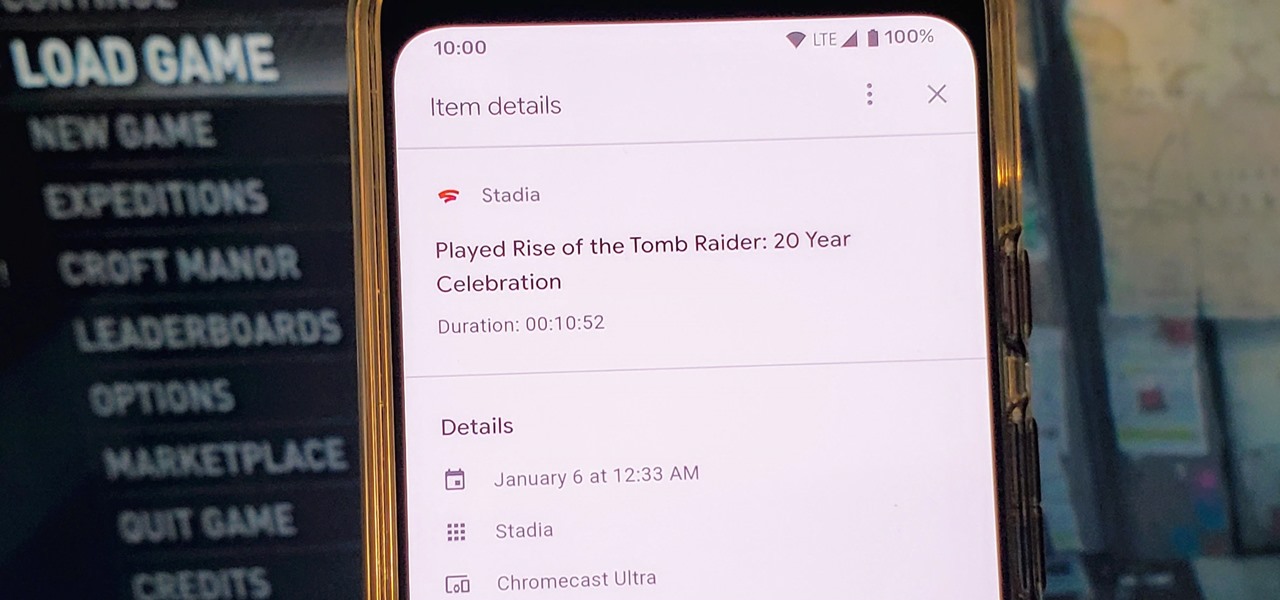
Since Stadia is an early access game streaming platform, Google is still working on bringing big things to the table. You can expect wireless Stadia controller support for many more devices, high-quality 4K gaming on all Chrome web browsers, and more Google Assistant features. They also managed to silently sneak in a way to keep track of your Stadia gaming sessions too, which is pretty handy.
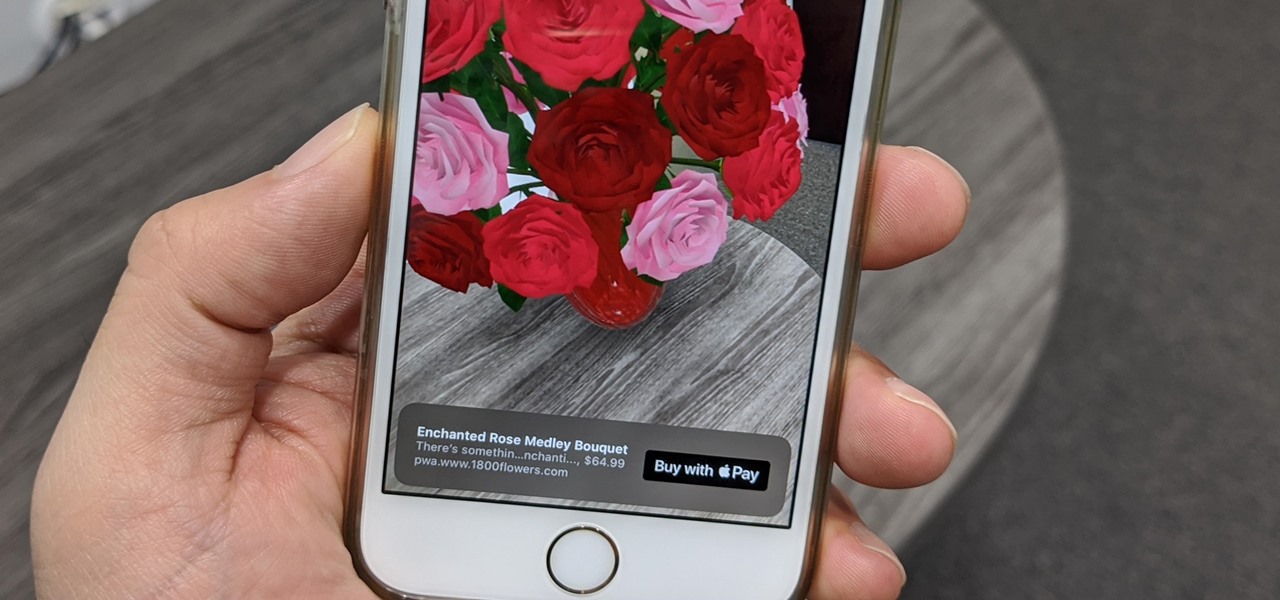
Snapchat is probably used to Facebook copying its features by now, but Apple borrowing a page out of its playbook is likely a bit more surprising.