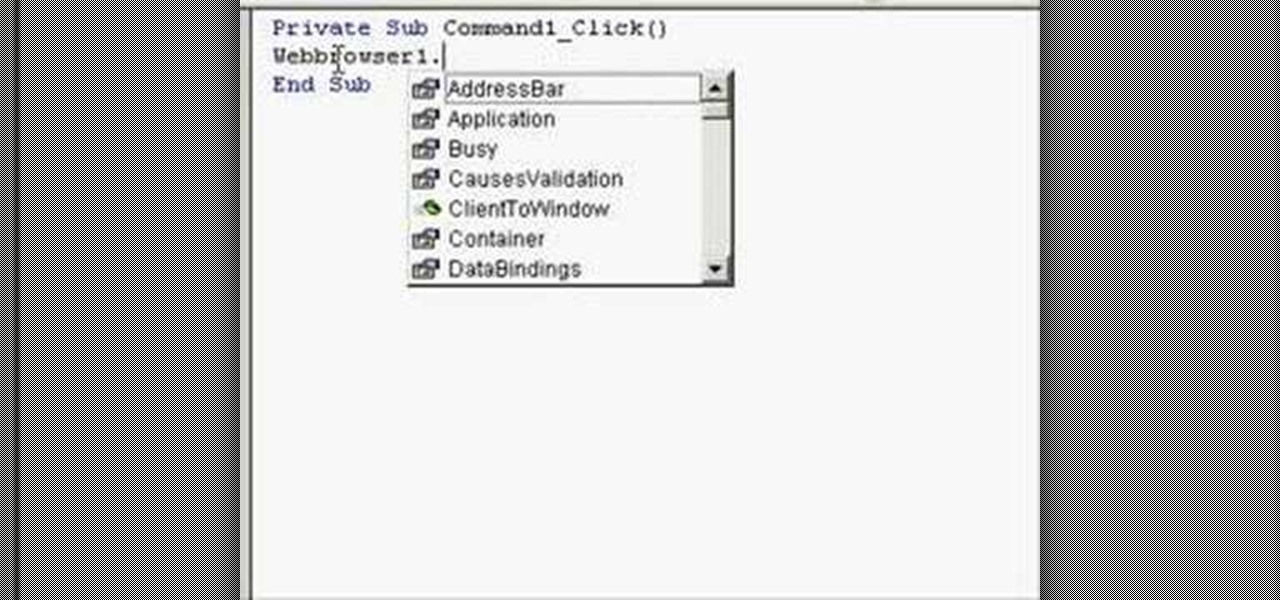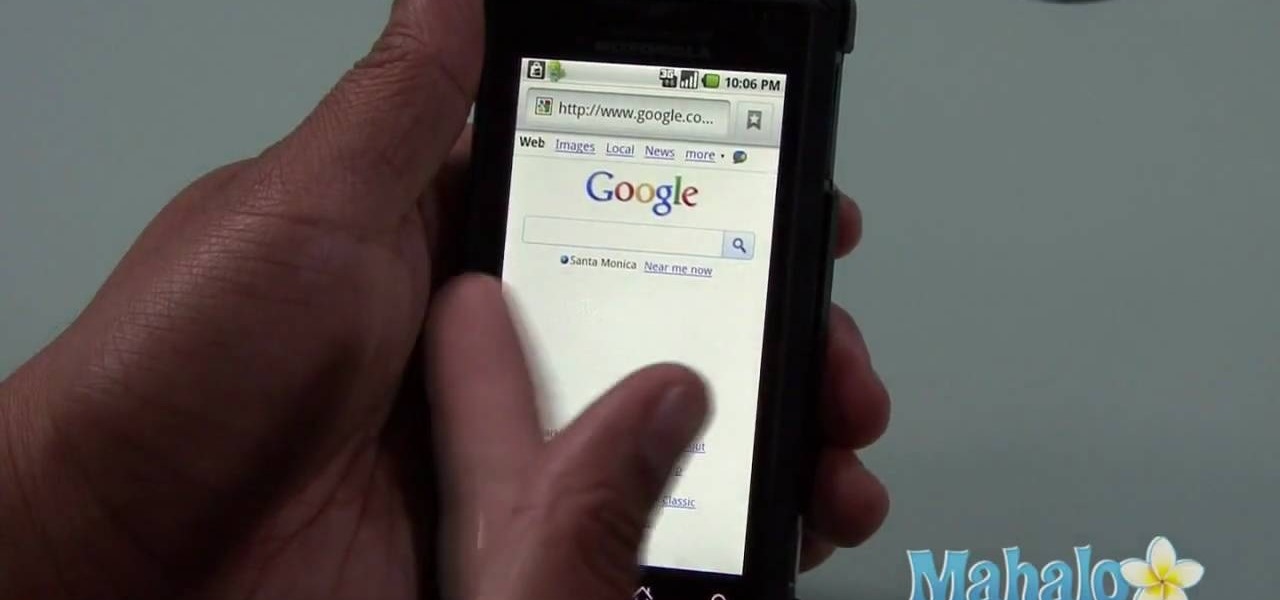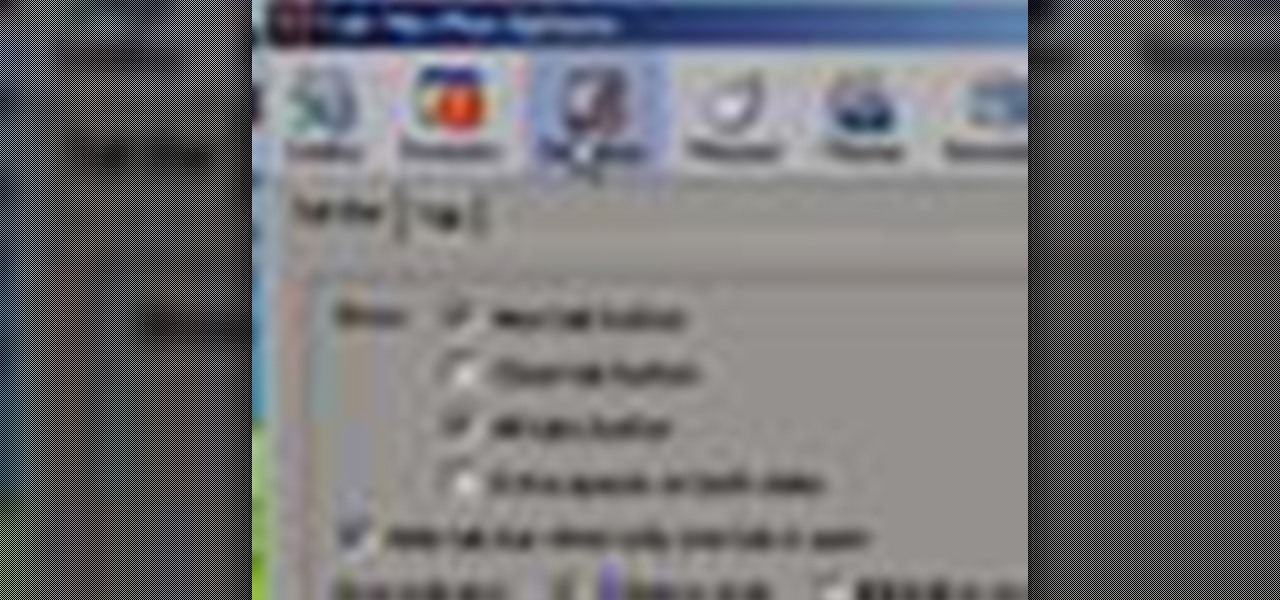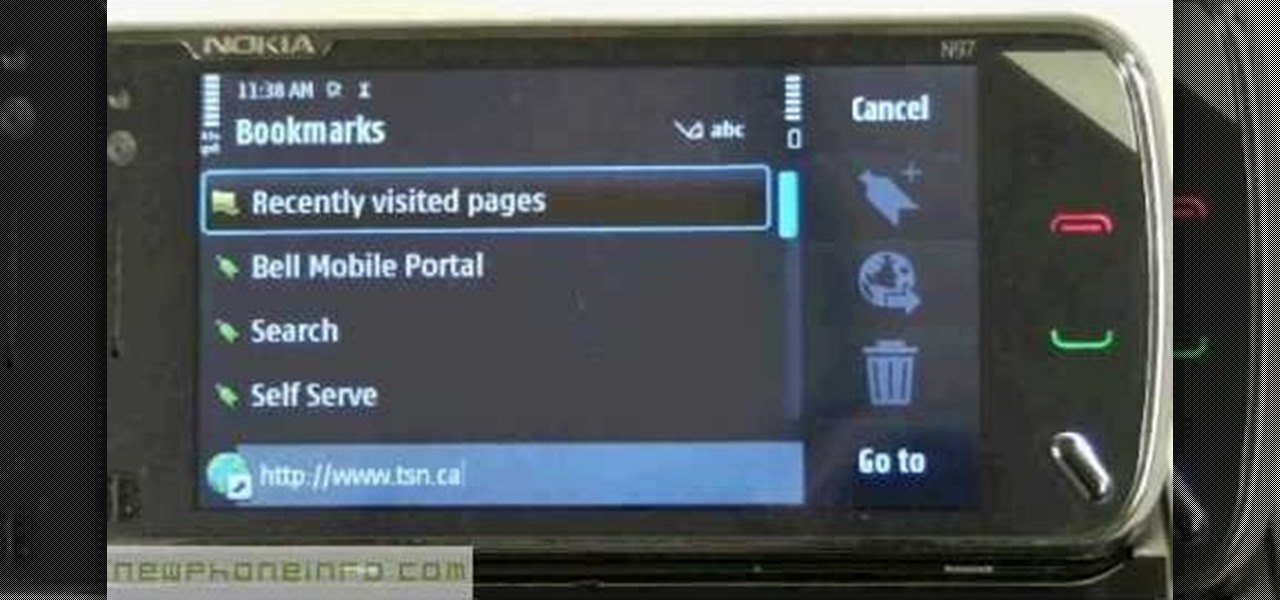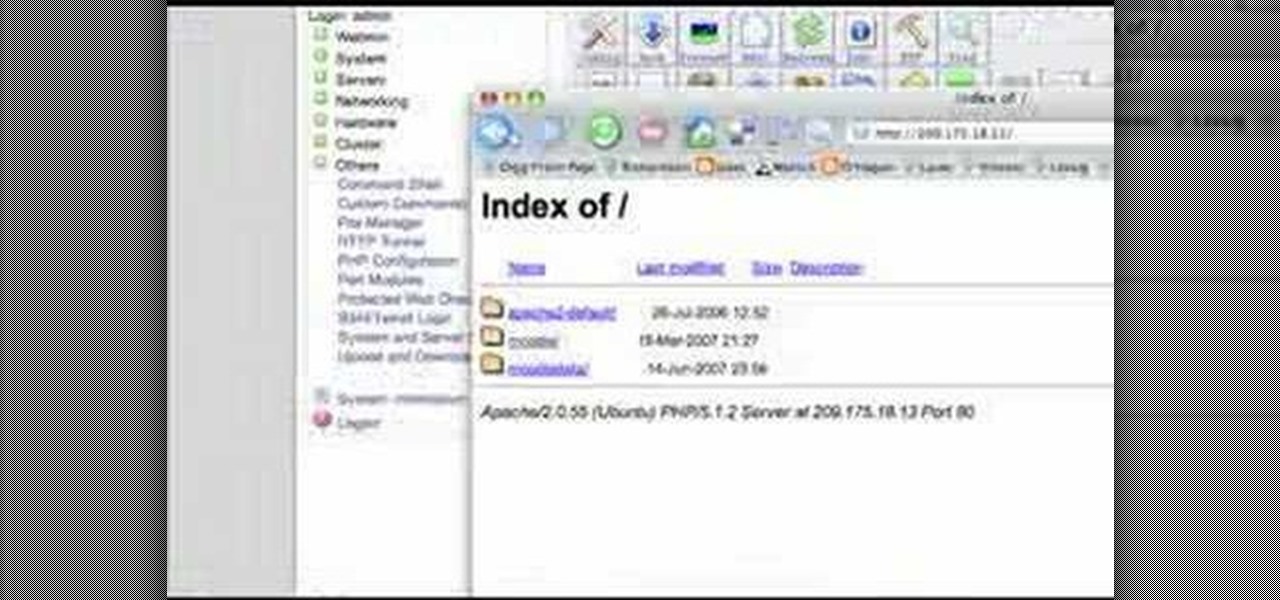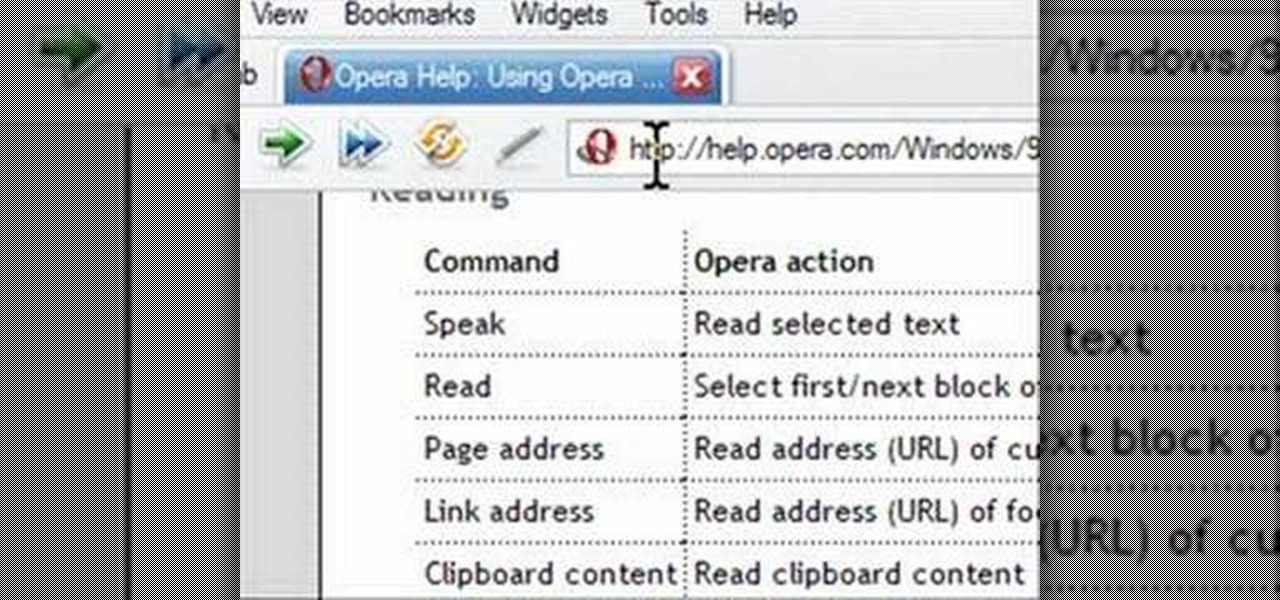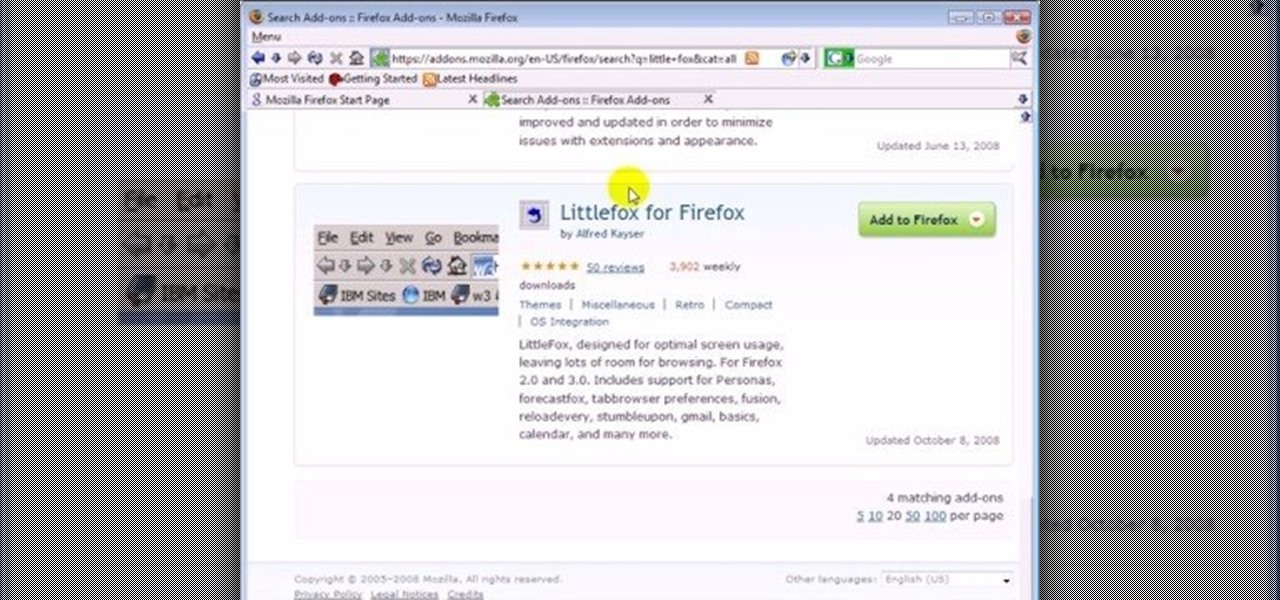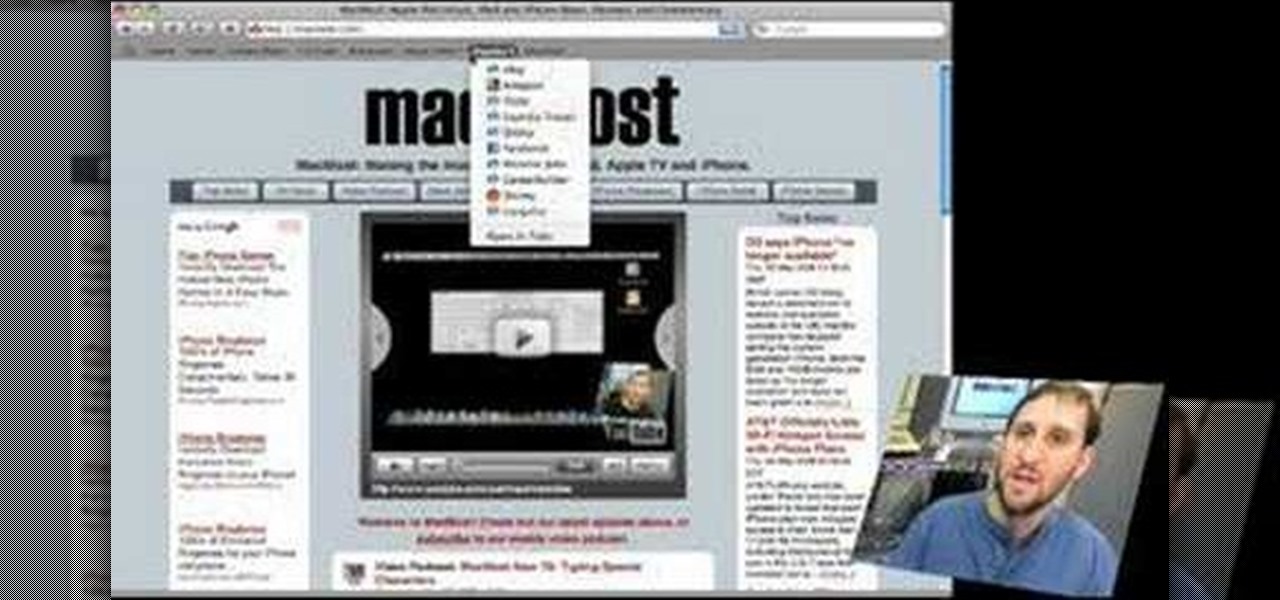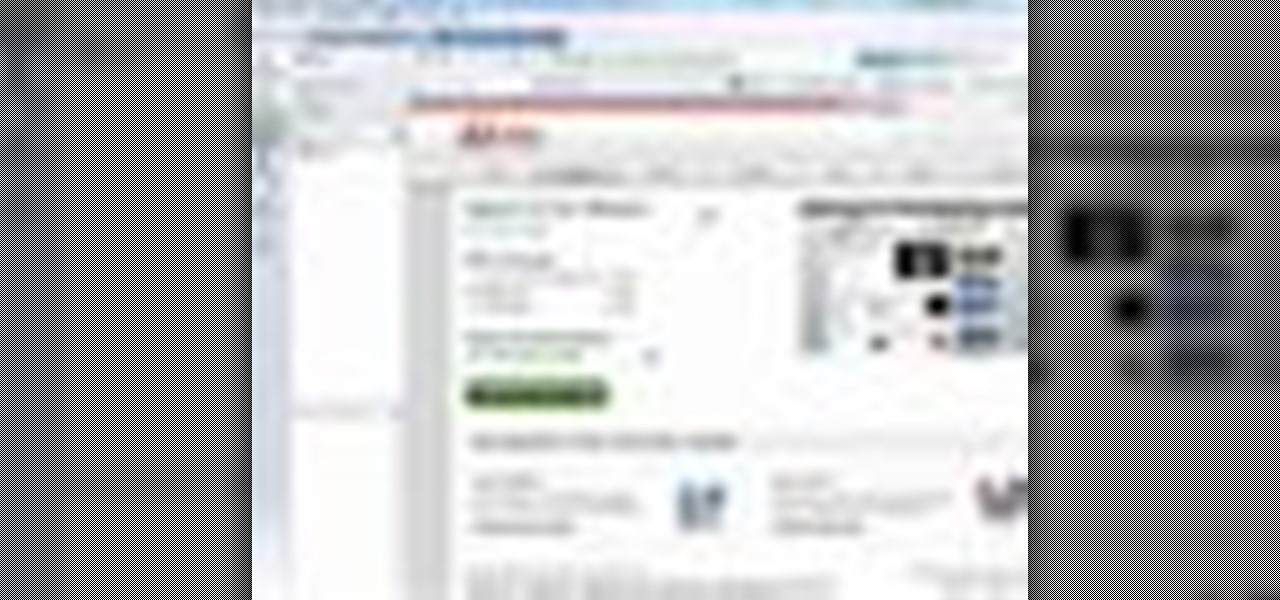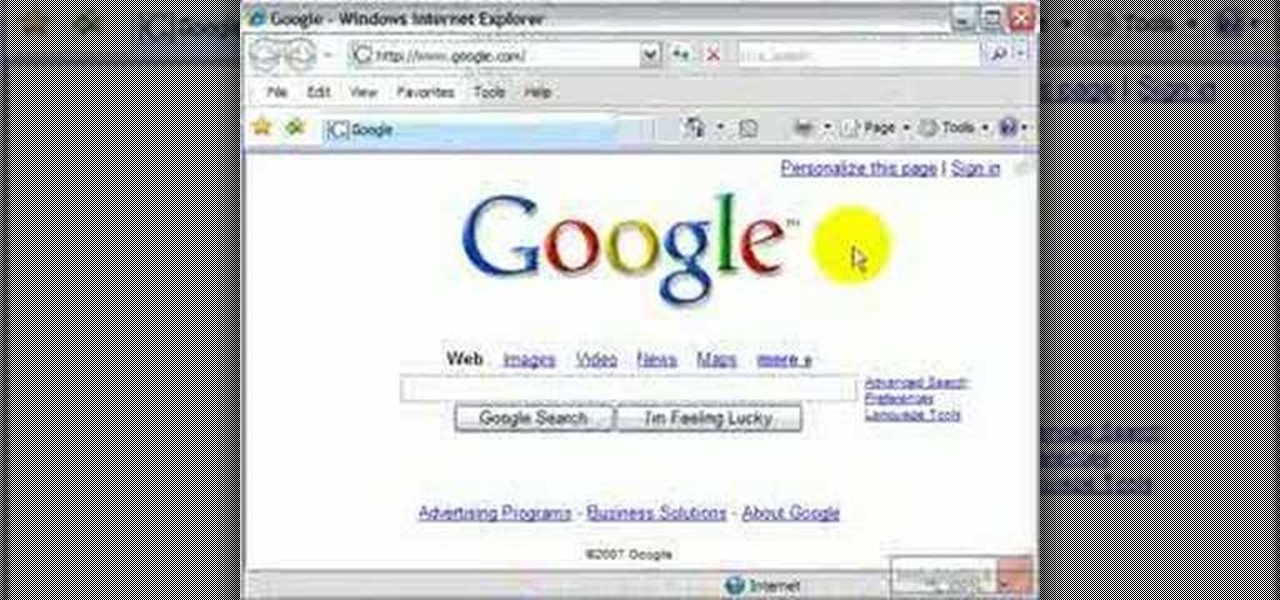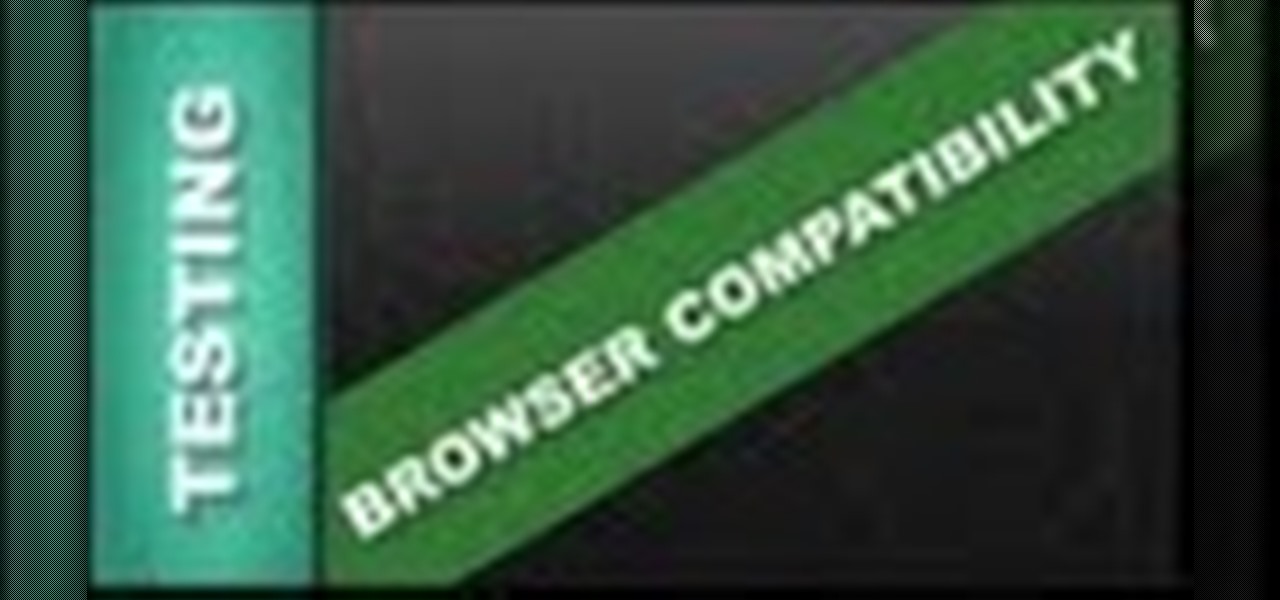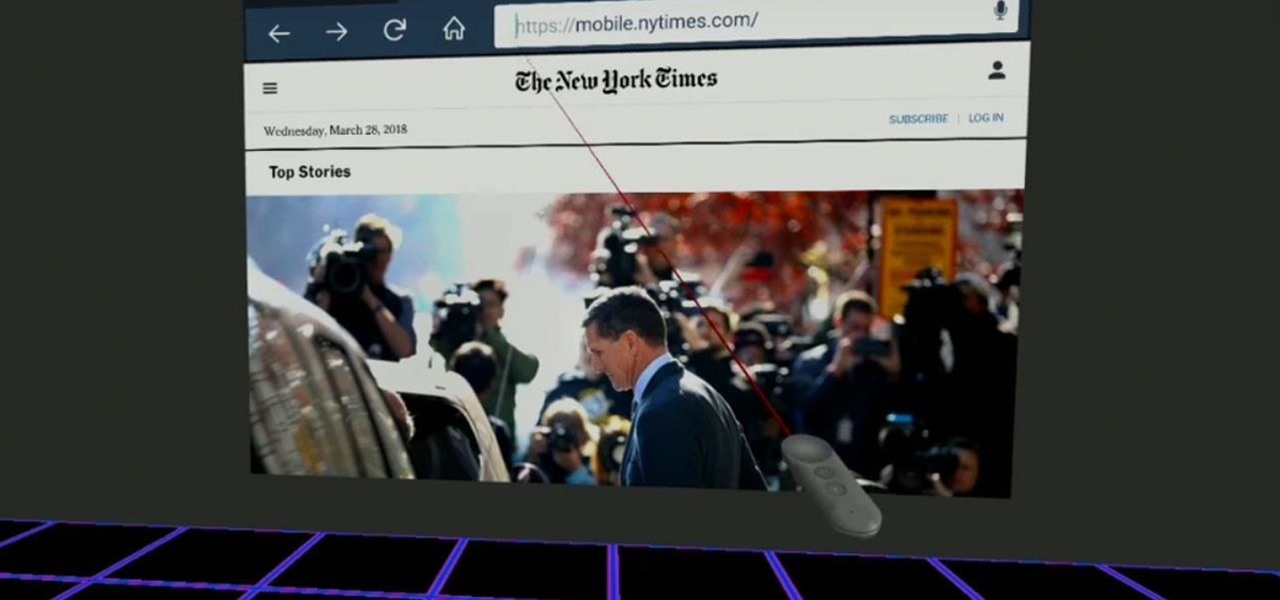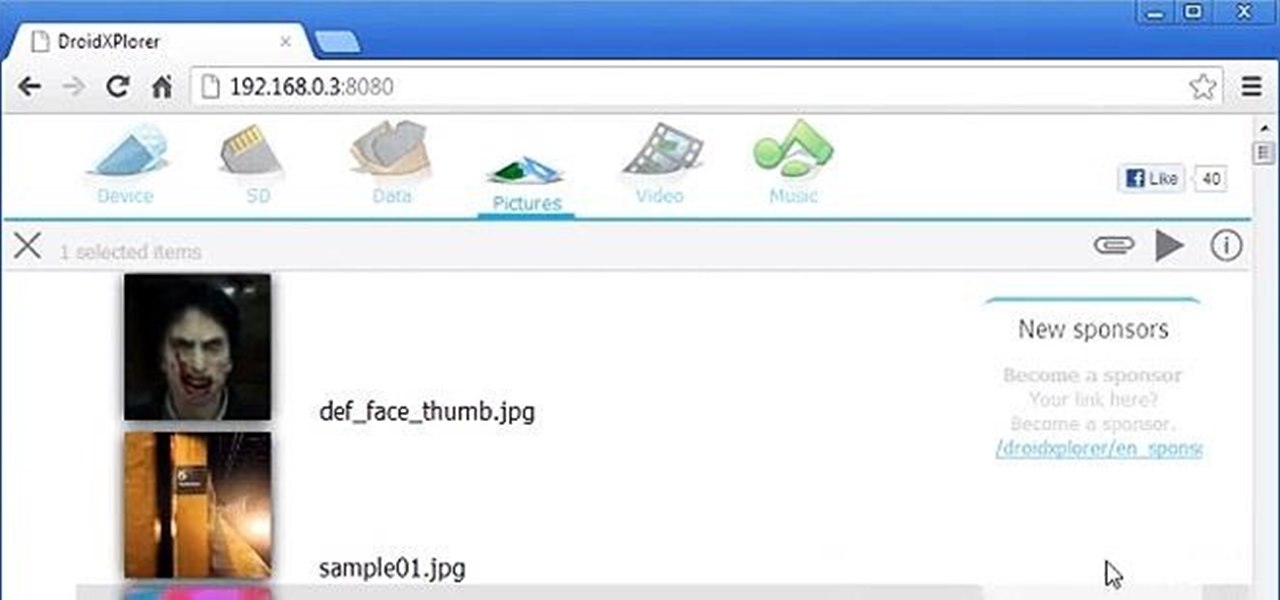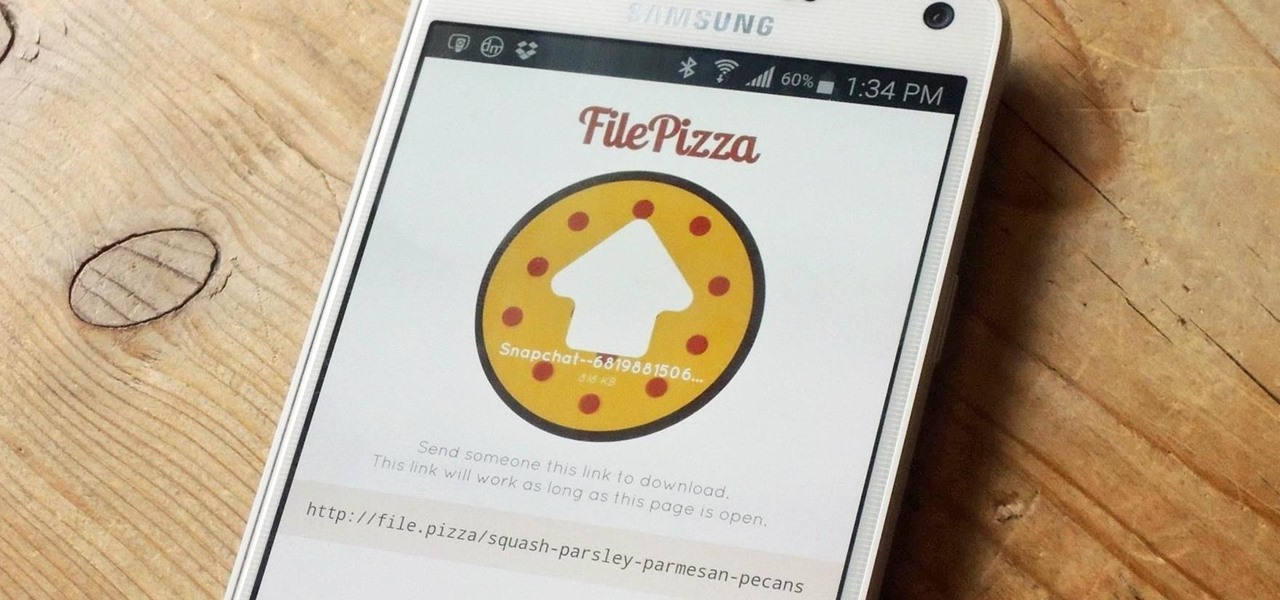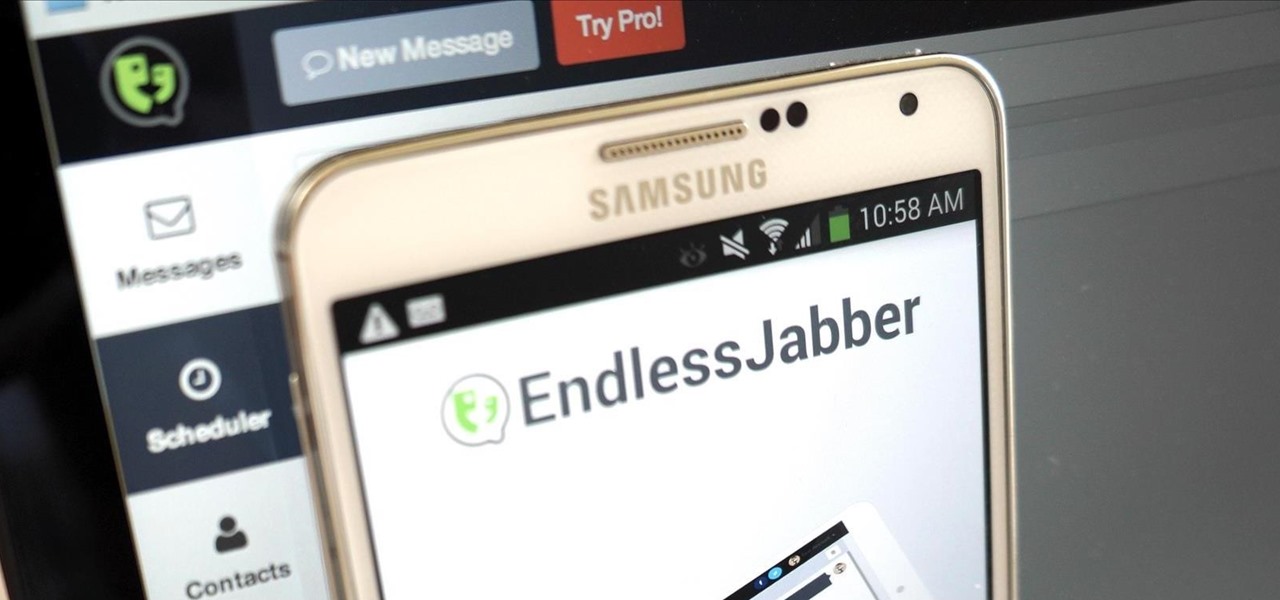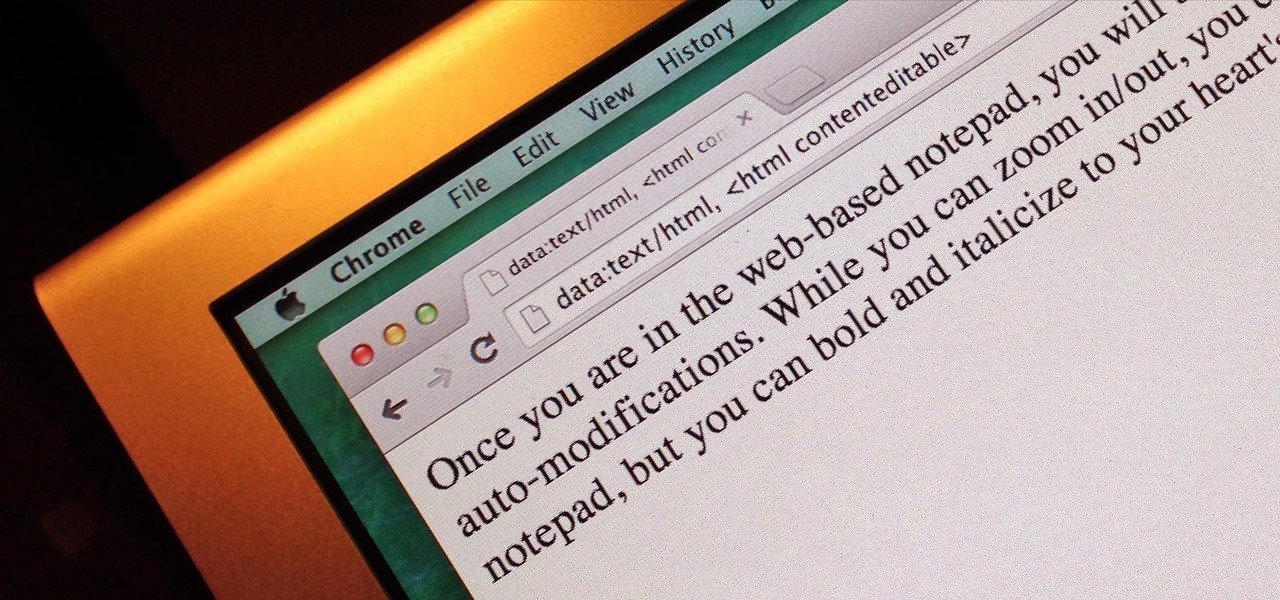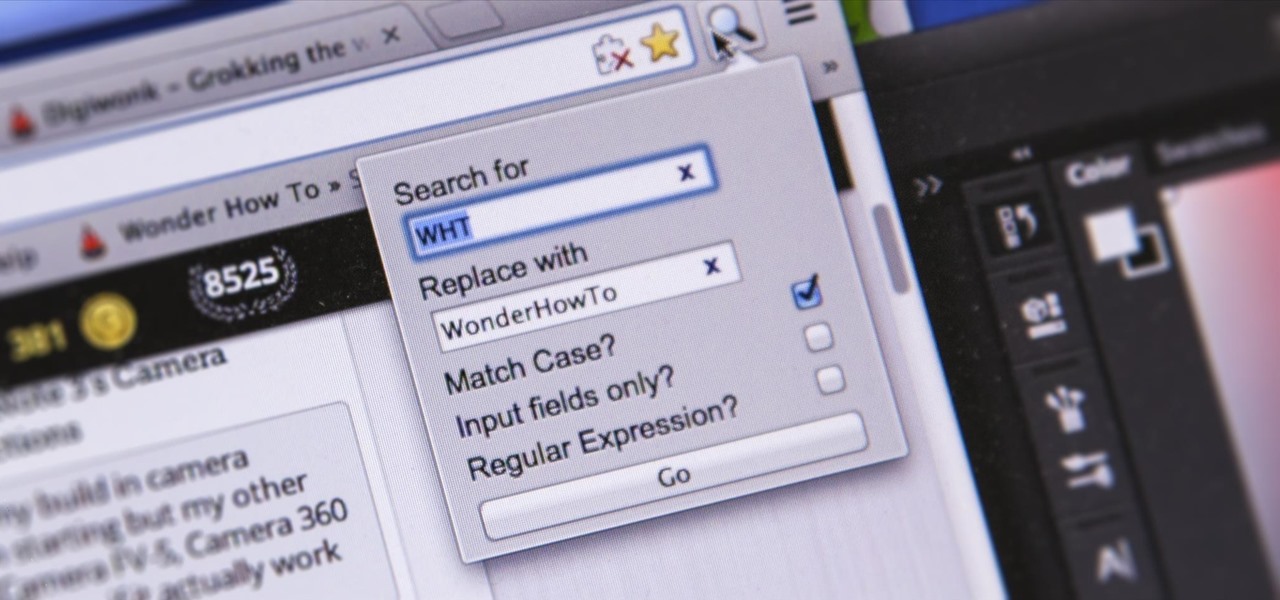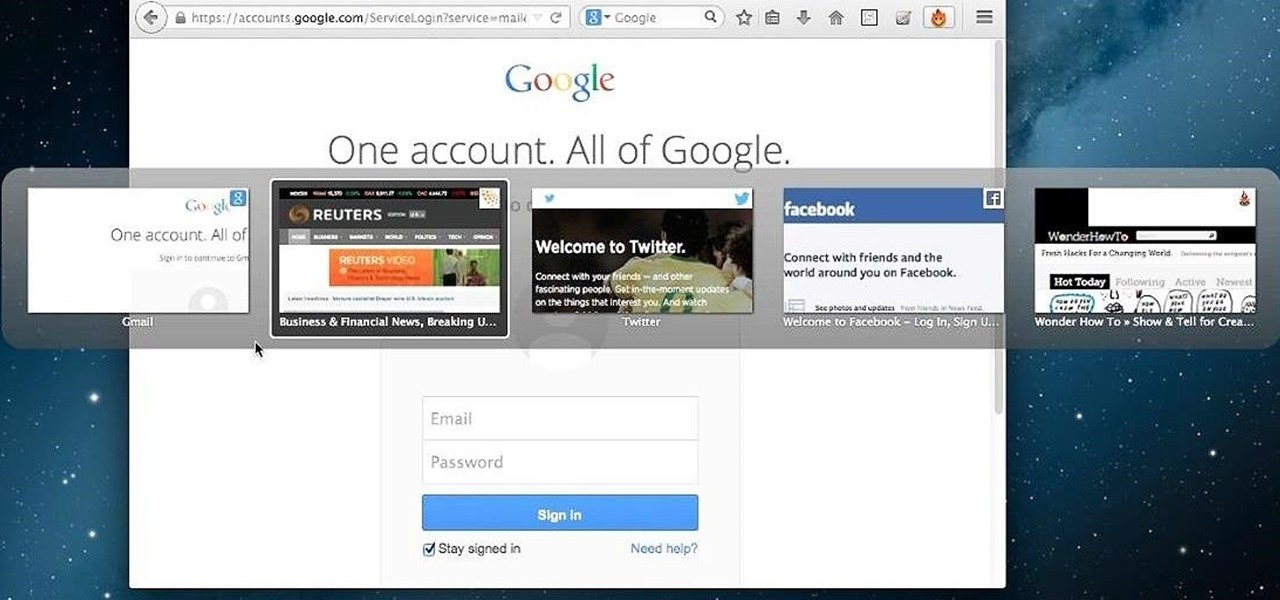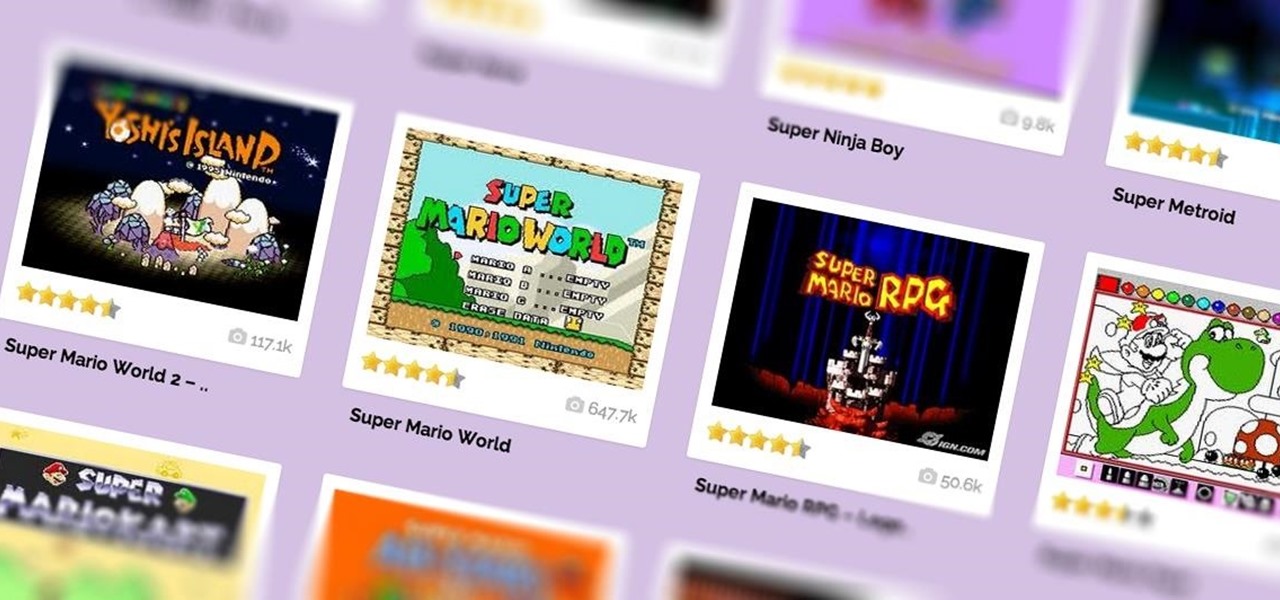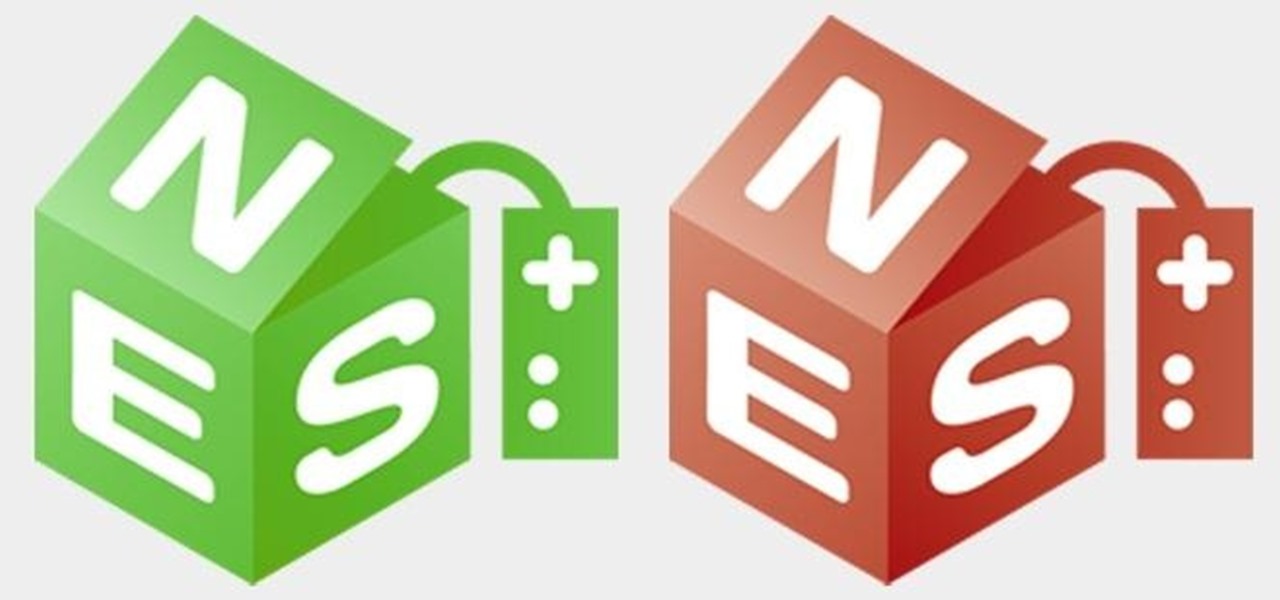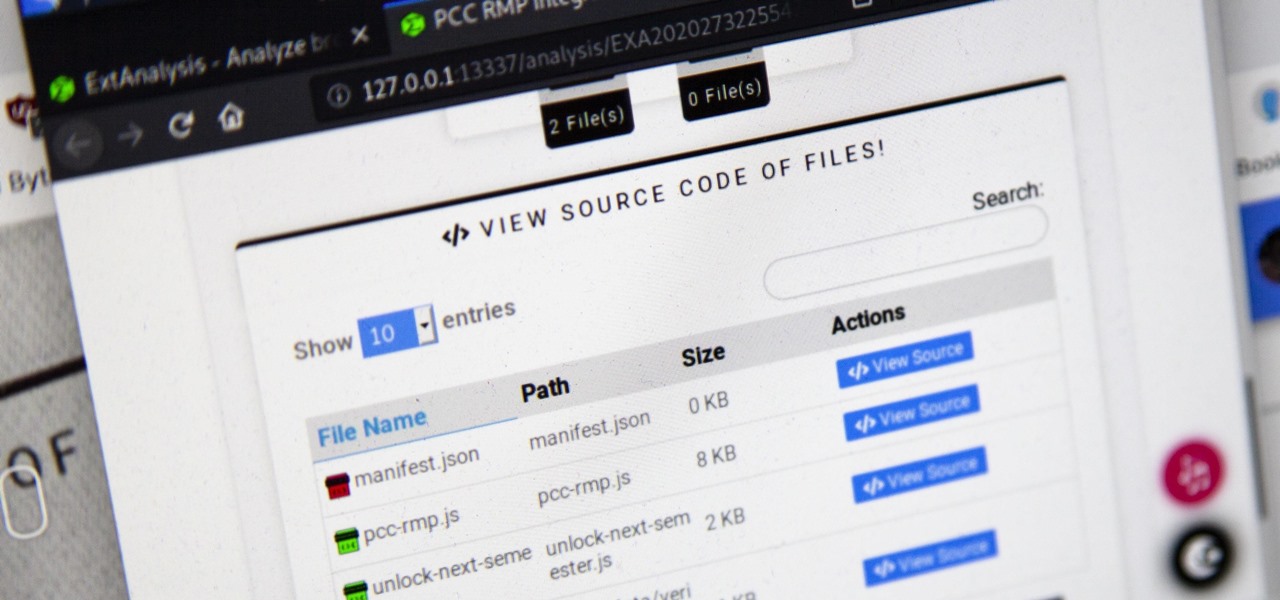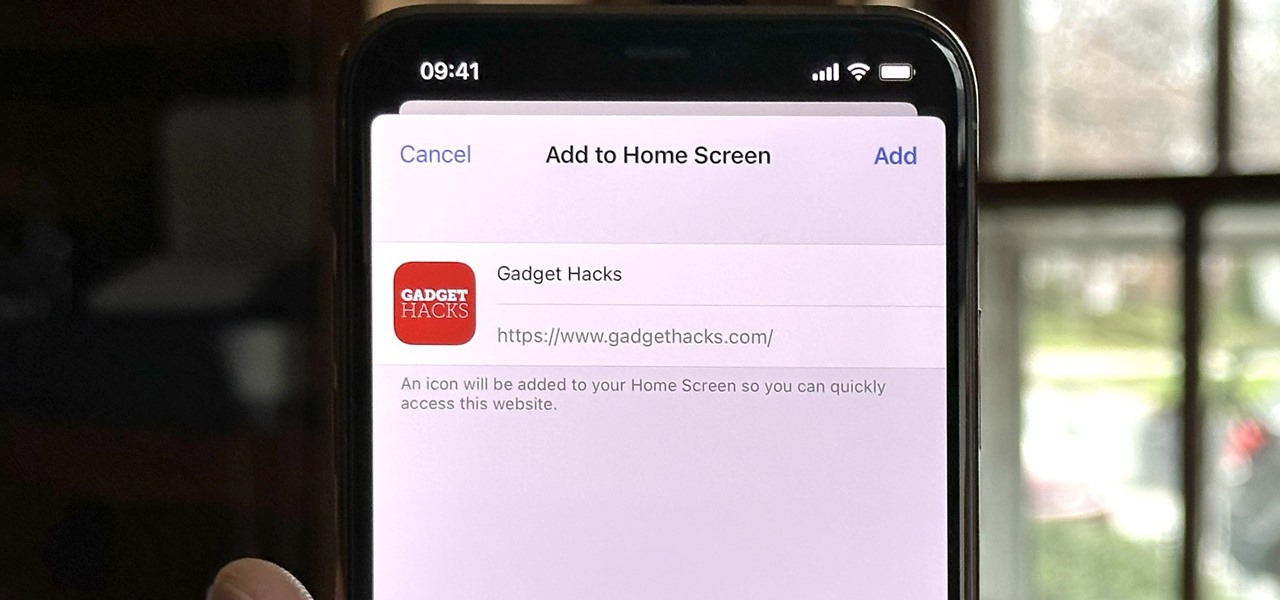In this tutorial, we learn a few tricks for increasing the speed of the Mozilla Firefox web browser. It's an easy process and this video presents a complete guide. For more information, including a full demonstration and detailed, step-by-step instructions, watch this helpful home-computing how-to.

In this clip, you'll learn how to manage and read RSS feeds when using the Safari web browser. With a little know-how, it's easy. So easy, in fact, that this video guide can offer a complete overview of the process in a matter of a few minutes. For more information, including a complete demonstration and detailed, step-by-step instructions, take a look.

In this clip, you'll learn how to create and use bookmarklets to simplify tasks within the Mozilla Firefox web browser. For more information, including a complete demonstration, and detailed, step-by-step instructions, as well as to get started using this trick yourself, take a look.
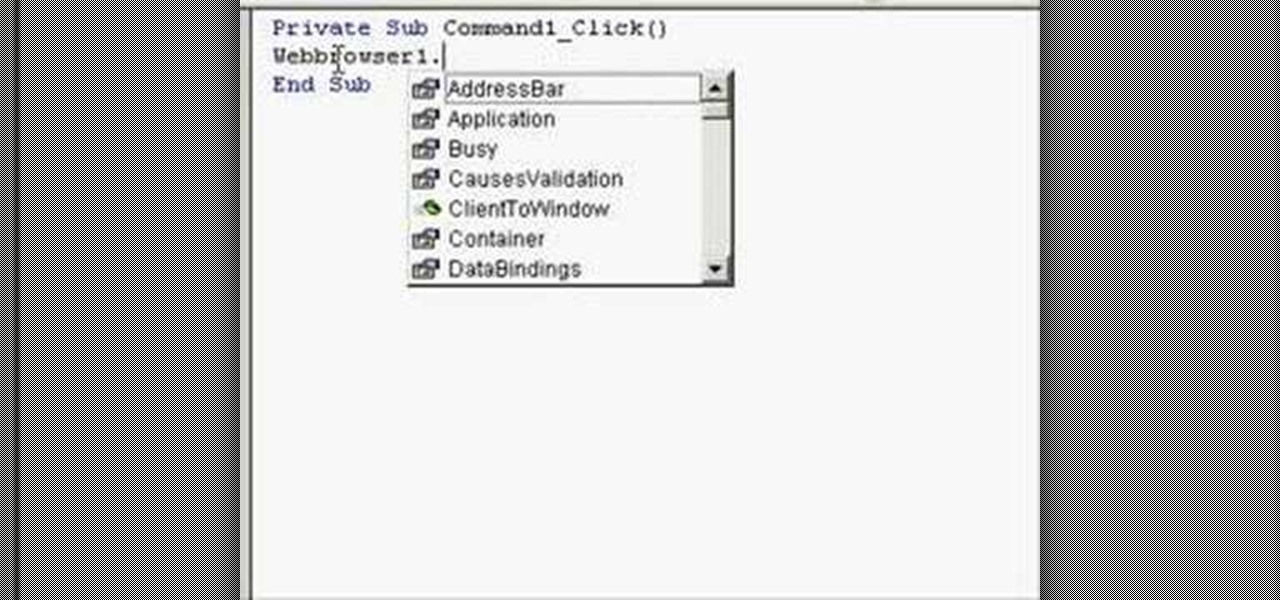
In this clip, you'll learn how to add simple nav buttons — e.g., Forward, Back, Stop — to a VB web browser app. Whether you're new to Microsoft's popular event-driven program language & IDE or a seasoned developer merely looking to improve your chops, you're sure to find benefit in this free Visual Basic programming lesson. For more information, including a complete demonstration and detailed, step-by-step instructions, take a look.
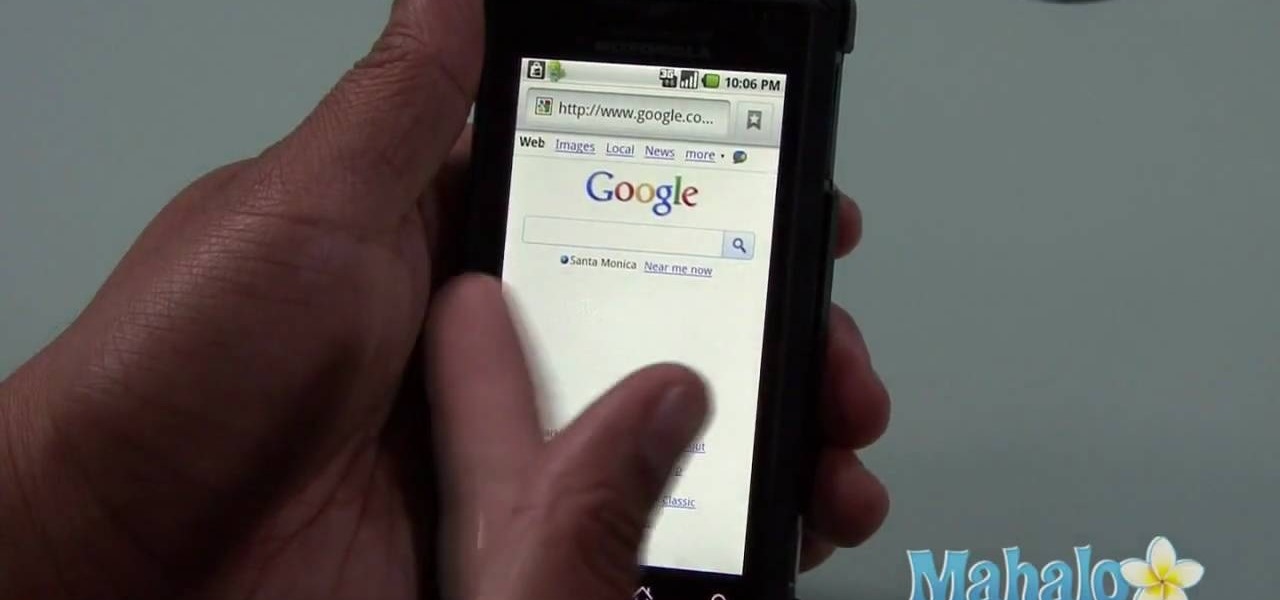
Interested in using the built-in web browser on a Droid phone? This clip will show you how it's done. Whether you're the proud owner of a Motorola Droid Google Android smartphone or are considering picking one up, you're sure to benefit from this hands-on guide. For more information, including detailed, step-by-step instructions, take a look.
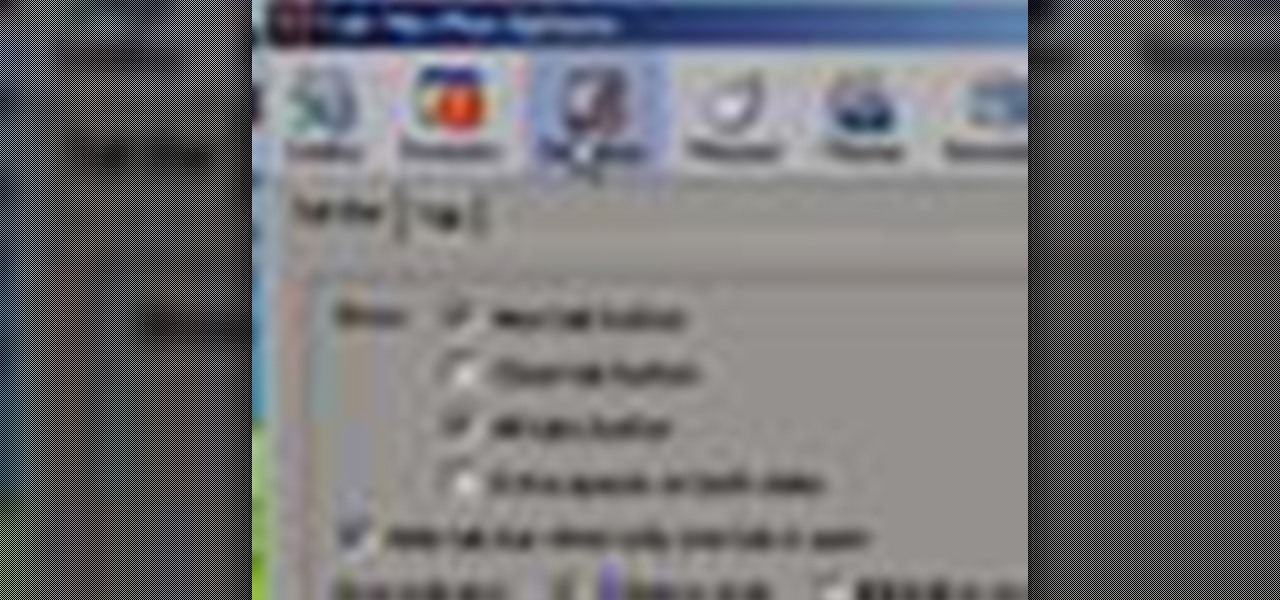
In this tutorial, we learn how to use a browser extension to add enhance the tabbed browsing experience within the Mozilla Firefox browser. Using the extension is an easy process and this video presents a complete guide. For more information, including a full demonstration and detailed, step-by-step instructions, watch this helpful home-computing how-to.

Google calls it "Incognito," Microsoft says "InPrivate," the other browsers call it "Private Mode," and colloquially it's known as "porn mode." Whatever you call the tracks-free way to browse, here's a trick to force your favorite browser to always start with its privacy protocols activated.

In this tutorial, we learn how to download and install Firefox web browser. First, go to Google and search for "Firefox". Once you find this, click on the official Firefox website and click on the free download button. A new window will pop up, click "run", then the program will download. Once it's finished, click on the Firefox download and go through the steps to install the program. Now, an icon for Firefox will appear on your desktop, and you will be able to use this to run Firefox. Once ...

If you want to know how to use the web browser on your Nokia N97, you should watch this video. On the home screen, tap the Web icon. Bookmarks screen appears. On the right side of the screen there are icons present namely: Exit, Add Bookmark, Go to Web Address, Delete, and Options. Type in your desired URL and tap Go To after tapping the Go to Web Address icon and a URL textbox appears at the bottom. Wait for the webpage to load. If you want to display some options, tap the Expand Sidebar ico...

Interested in teaching an online course using your own server but can't quite figure out how to install everything you'll need? This video demonstrates how to install Moodle, the free, open source course management utility, to your server via the Webmin interface. For step-by-step instructions, take a look.

Opera has a feature where you can talk to it and it obeys your commands - and it works! No "voice training" required. Learn how to use Opera Voice.

Surf the web and set custom ringtones (or, if you like, "ring tones") on your Samsung Continuum Google Android smartphone! This clip will teach you everything you need to know. Whether you're the proud owner of a Google Nexus One Google Android smartphone or are merely toying with the idea of picking one up, you're sure to find to take away from this six-minute guide. For all of the details, and step-by-step instructions, take a look.

ClearTechInfo takes you though a series of tweaks to customize Firefox in order to get maximum web browsing space. This is done by changing the default Firefox skin, installing a menu button by going to Firefox add-ons and searching for the specified add-on and installing them. Next by customizing Firefox by removing unwanted buttons and changing the locations of essential buttons, the address bar and the search bar thereby minimizing the screen space taken by the browser.

Do you spend too much time performing basic functions in Safari? In this tutorial, Gary Rosenzweig takes a look at three simple techniques that make web browsing easier (and thus faster) in Mac OS X: tabs, find-in-a-page, and the bookmarks. Master each of the abovementioned browser features with this how-to.

Face it, there may be some sites that you have visited online that you aren't too proud of. So before your mom, brother, or even girlfriend make one single click you might want to check out this tutorial. In the video, you'll find out how to erase your entire web browsing history on your PC computer. It's easy to follow and will make things a bit safer for you and others. So good luck and enjoy!

Have you grown tired of your web browser? The Opera browser is similar to many of the most popular browsers used today, but a few unique features make it worth trying. See how to download and use the Opera browser in this how-to video.

If you visit the same pages over and over, you may want to consider setting multiple start pages. While you may not have even known such a thing was possible, the set-up procedure is simple in both Mozilla Firefox and Windows Internet Explorer 7. Learn how to use browser tabs to open up multiple websites when you launch your browser with this how-to.

Interested in incorporating a download manager into Google Chrome? It's easy! So easy, in fact, that this home-computing how-to from the folks at Britec can present a complete overview of the process in just over two minutes. For more information, including detailed, step-by-step instructions, take a look.

Xara Website Designer Tutorial learn how to test website compatibility. This website design tutorial emphasizes the importance of compatibility for end users. If your website design does not work in certain web browsers its important to address the issues before your website begins to grow larger.

Before Google Chrome entered the scene and subsequently dominated the market, Firefox trailed only Internet Explorer as the most popular web browser. Now, Mozilla has its sights set on a new opportunity to revive its browser for immersive experiences.

Want to search through your Samsung Galaxy S III or other Android smartphone using only a web browser? Thanks to XDA-Developers member Metal Droid, you can now access and download anything from your phone through any browser on your computer using DroidXPlorer.

Android's operating system has garnered much of its popularity due to the high amount of customization the user has at their fingertips. Whether it's customizing your home screen, lockscreen or even operating system, Android has always been one step ahead of Apple in the customization department. And now you can even design your own web browser.

These days, there is no shortage of ways to exchange files to and from friends and family: text messages, email, Bluetooth transfer, and cloud services are just a tiny sliver of what you can use to share music, photos, videos, and more.

A huge chunk of my life revolves around my computer, and whenever I'm on my laptop and get a text message notification on my phone, I find it extremely distracting to stop whatever I'm doing to hunt it down. That's why I'm a big fan of text messaging via my computer.

Canvas fingerprinting is the web's trickiest privacy threat, but it's not impossible to stop. With all the media attention it's gotten lately, it's time we lay out exactly how to detect and prevent this invasive tracking technique.

A lot of people text nonstop, but there are situations where it's either not allowed or considered rude to use your phone. Let's say you're in class or in a meeting at work, band you're expecting an important message or phone call. Rather than trying to check your phone discreetly, wouldn't it be better if you could just see your calls and messages on your computer?

Do you take your notes on a word processor while browsing the web? Well, stop. There's an easier, less RAM hungry way to take notes by turning the tab of your web browser into a notepad. Whether it's an email address, a line of code, a new how-to, or an idea you don't want to lose, you can easily jot it down without slowing down.

Yup, you read that right. As of now, you can actually play the first level of one of the most popular video games of all time—Super Mario 64—directly in your web browser.

I'm sure you've been there—halfway through typing something out, you realize that one word you've been using more than any other has been misspelled. Perhaps it's a single word, acronym, or line of code that you find yourself typing quite often at work, but this one requires complicated hand gymnastics that you'd simply rather not perform over and over again.

Tab previews—you can do it on an iPhone or an Android device, so why not on your Mac or PC? It's about time you take your browsing game to the next level and learn how to toggle between previews of your tabbed webpages.

When it's most important for me to browse the web incognito, I always seem to forget to enable private browsing. If that sounds like you, it's time you stop making that mistake for good. Manually deleting the cache and browser history is a thing of the past, and as it turns out, so is manually switching to incognito mode.

You'd be hard-pressed to find a working Super Nintendo in someone's house nowadays, but back in my adolescence it was gaming heaven. But now there's no reason to have an SNES console at home, because there are so many ways to play those retro games without one. All it takes is a good emulator.

Need to clear you cache? This guide details how on any web browser (Chrome, Internet Explorer, Firefox, Opera, Safari, Internet, and Dolphin) for any platform (Windows, Mac OS X, iOS, and Android). What Is the Cache Exactly?

Screen mirroring software has been around for ages, allowing you to mirror your iPhone to a projector, laptop, TV, or another device. It's useful to have during lectures, presentations, and meetings, so it's no wonder why Apple created its AirPlay technology. However, AirPlay doesn't work in all situations.

New York-based virtual content startup Sketchfab is usually at the forefront of the latest developments in augmented reality, so it's no surprise that the company has locked in yet another major platform.

Feeling nostalgic for Super Mario Kart, but don't want to fire up the old Super Nintendo? Never fear, with a free Flash-based emulator called SNESbox, you can relive the 90s and play all your favorite games right from your browser, without having to install anything. With 1,861 games, if there's something made for the Super Nintendo that you want to play, they almost certainly have it. Sure, there are tons of emulators you can use, but SNESbox is different in that it gives you the ability to ...

Augmented and mixed reality experiences attempt to break us out of windowed computing experiences and allow us to place software anywhere in the room. But that software doesn't have to take a rectangular form—theoretically, the web doesn't have to restrict itself to a page in a browser any longer. Does this mark the end of the web browser entirely? Probably not. A lot of information works well on the page, and the Microsoft HoloLens still uses a pretty standard version of their own Edge brows...

Browser extensions are extremely useful since they can expand web browsers like Google Chrome and Mozilla Firefox beyond their built-in features. However, we don't always know who's behind a browser add-on or what it's doing beyond what's advertised. That's where ExtAnalysis comes into play.

I'm sure that many of us have heard of that nasty Shellshock vulnerability, but not very many people know how to exploit it. Try these few tricks on vulnerable websites!

Safari isn't the only web browser on your iPhone or iPad that will let you add icons to your Home Screen for progressive web apps and website bookmarks. Apple gave developers the key to its "Add to Home Screen" feature, and your favorite iOS or iPadOS web browser may already support it.