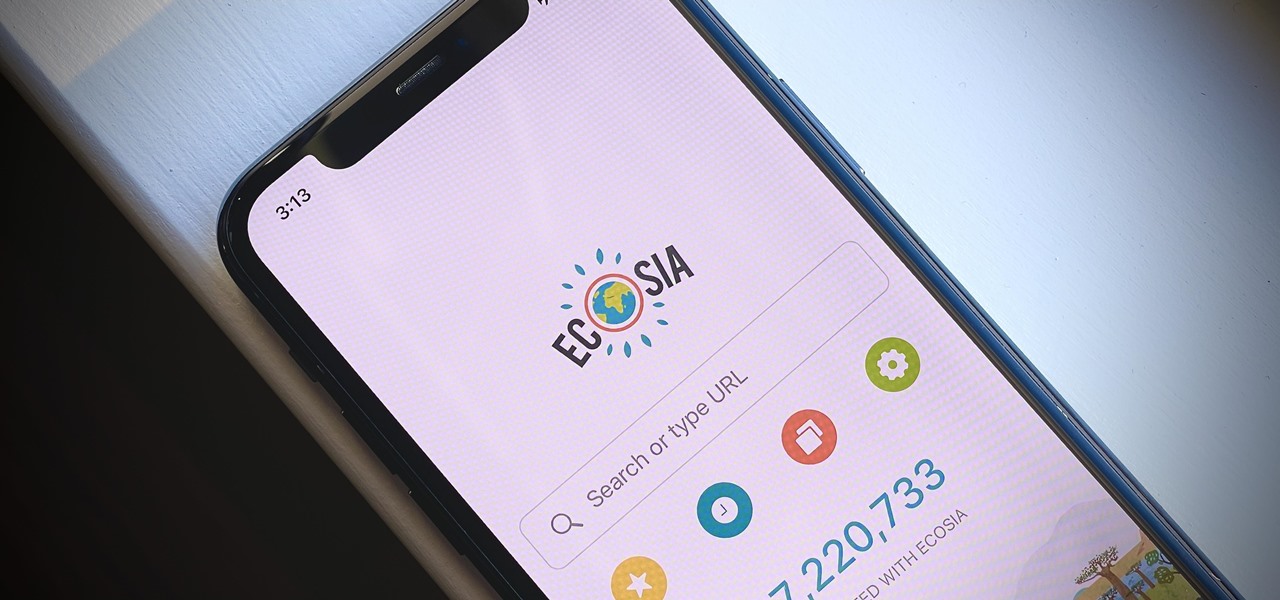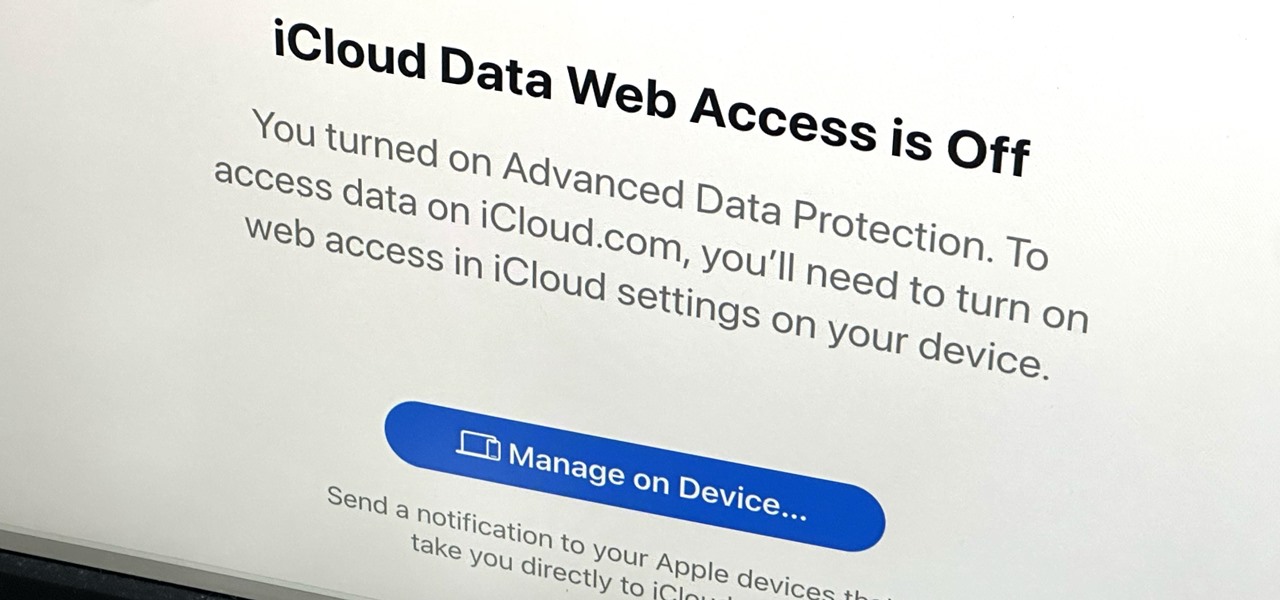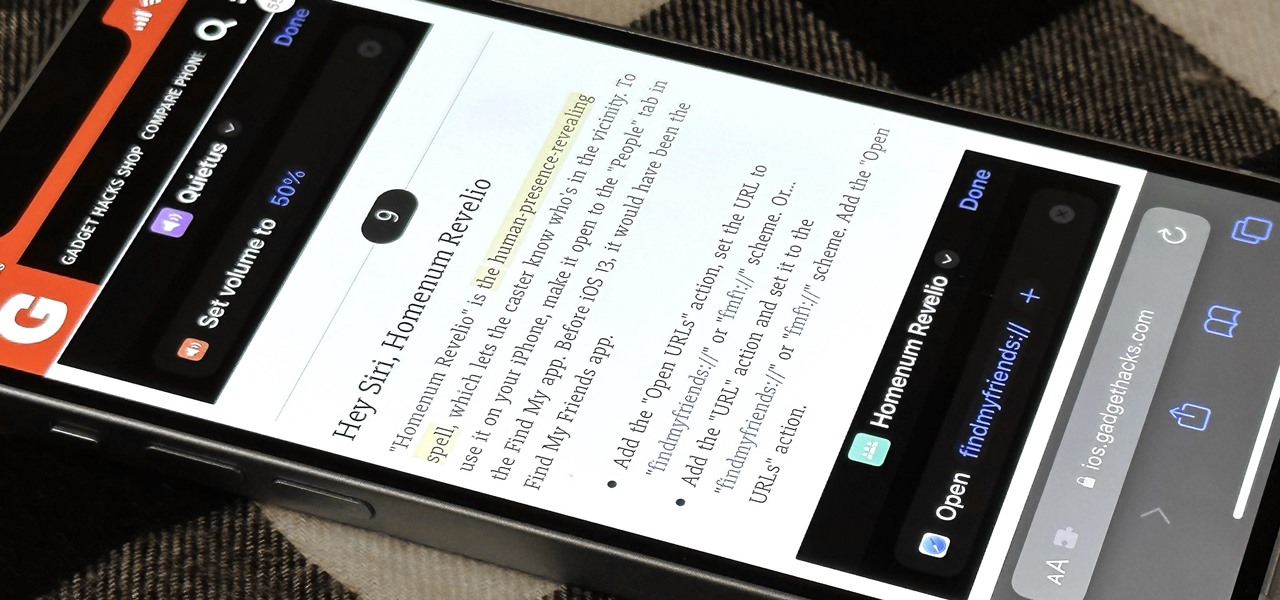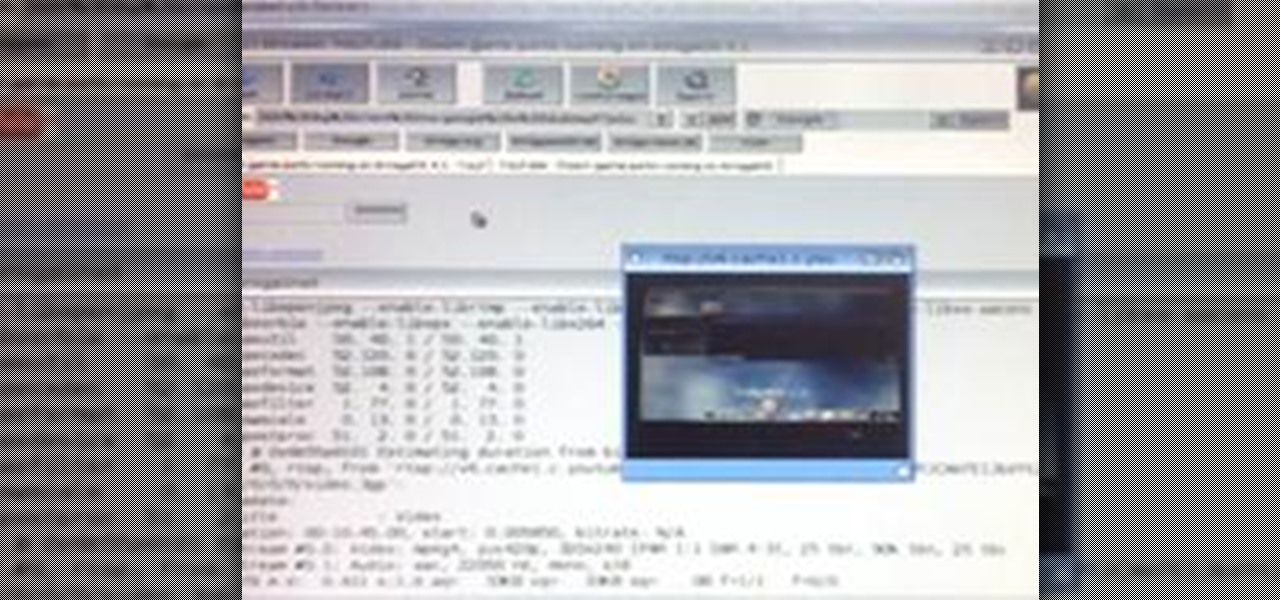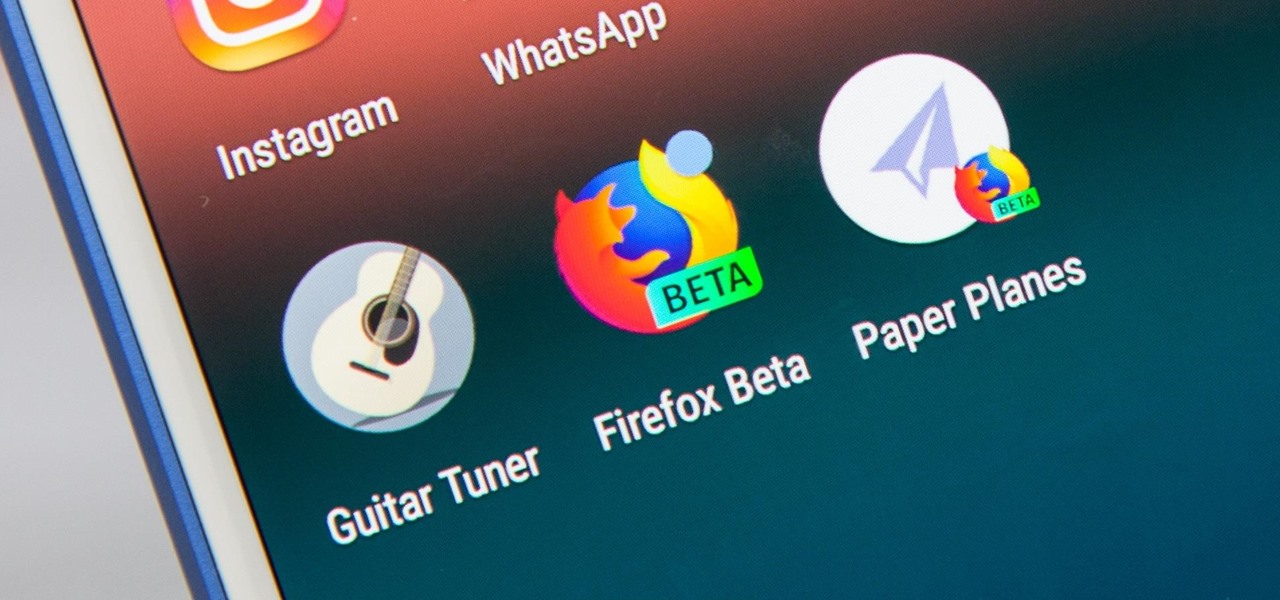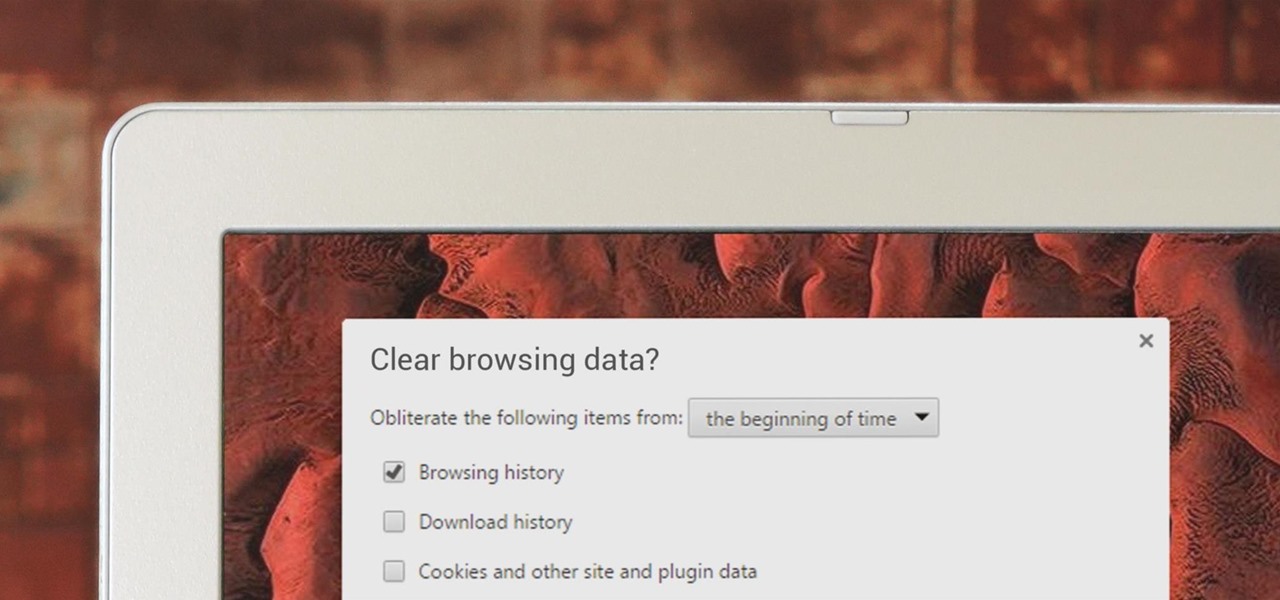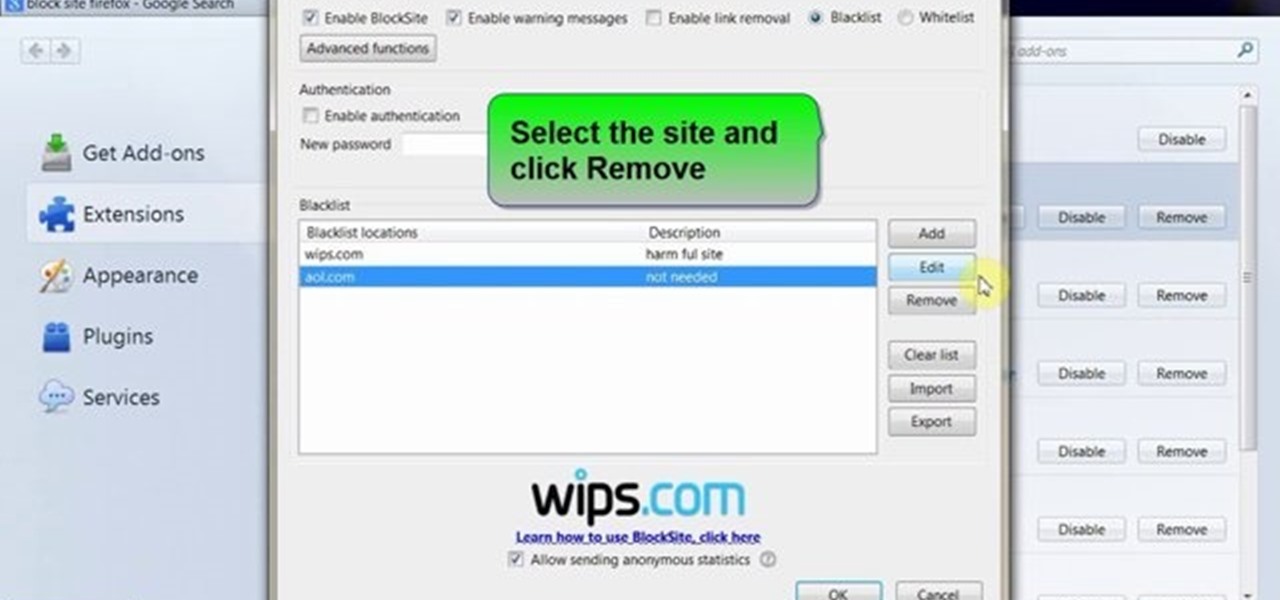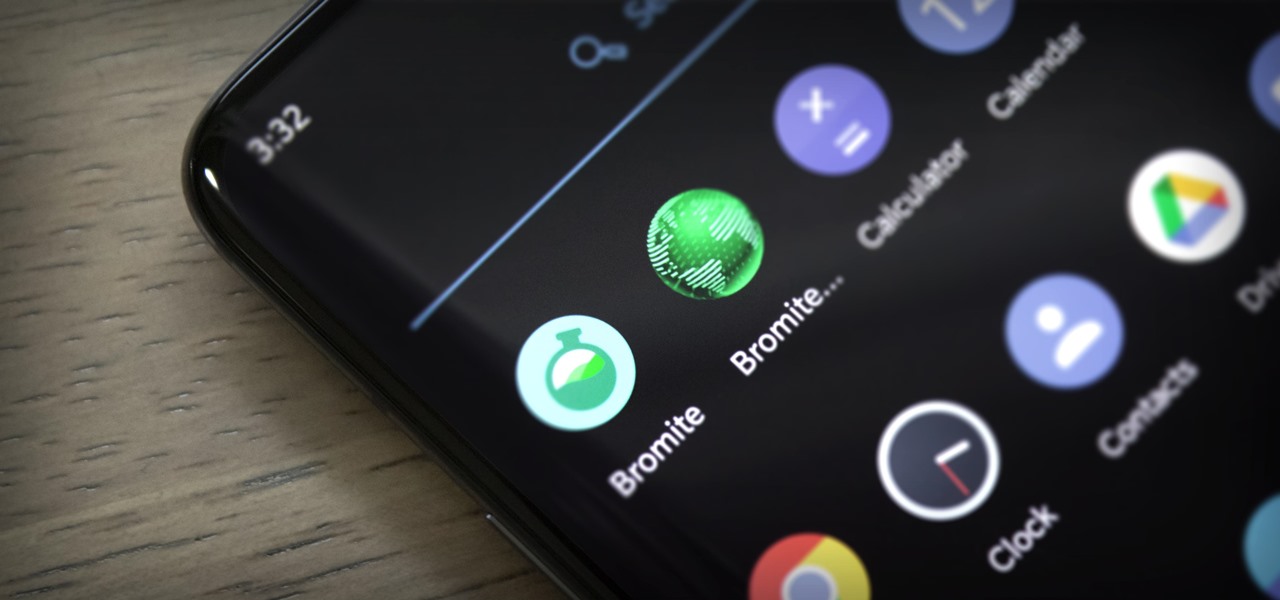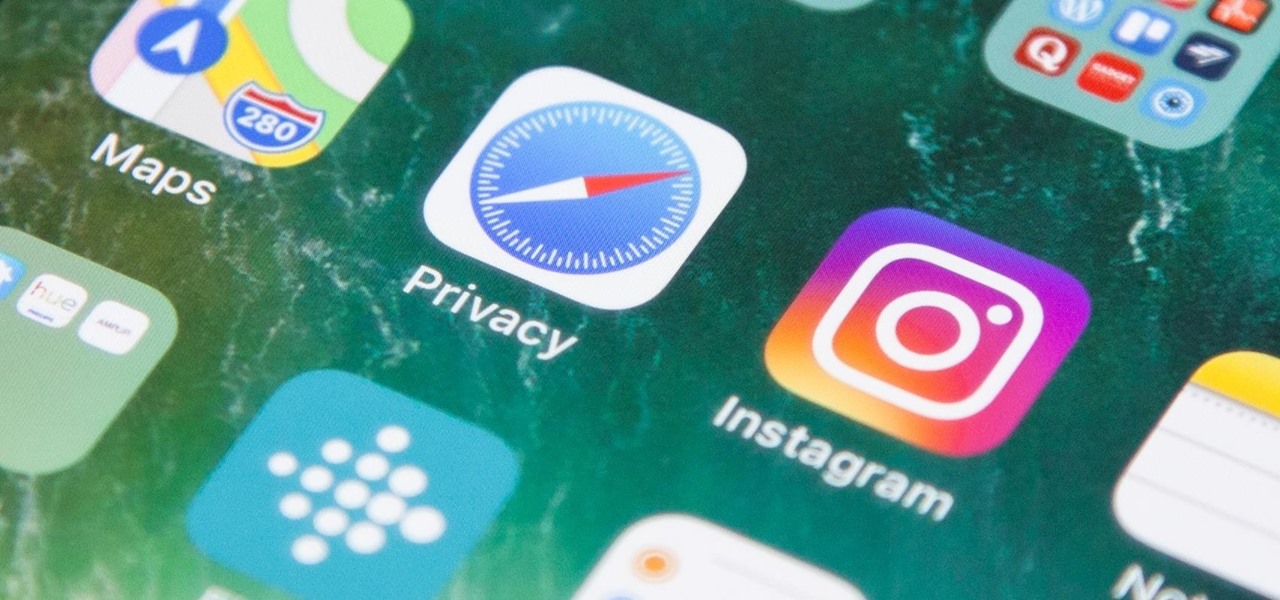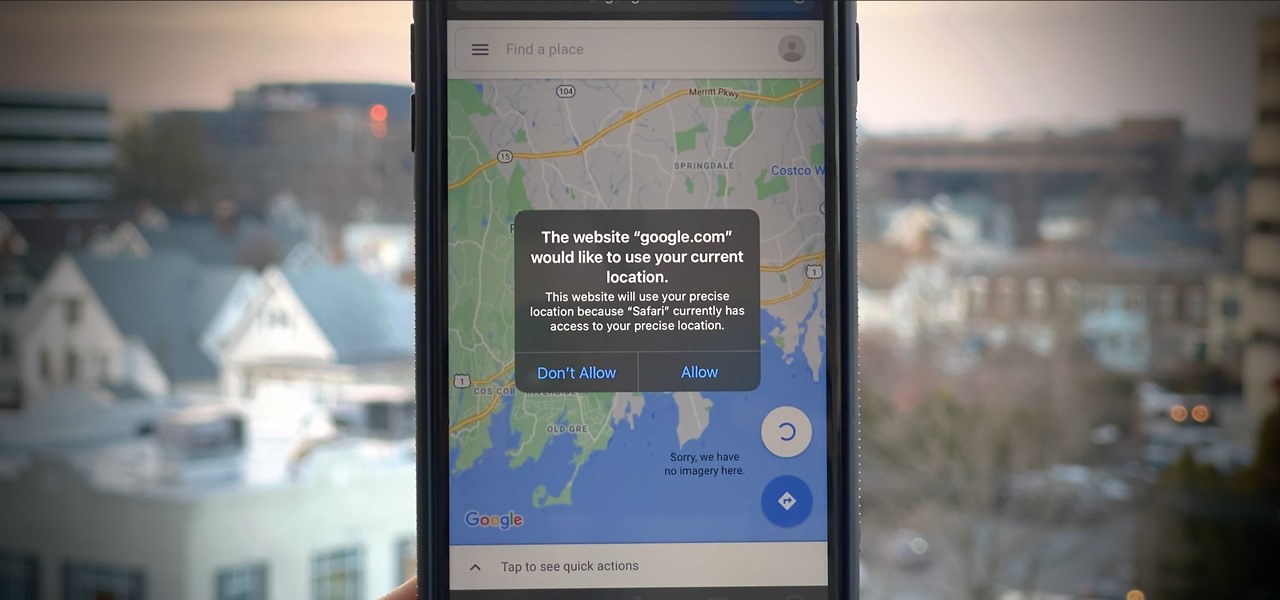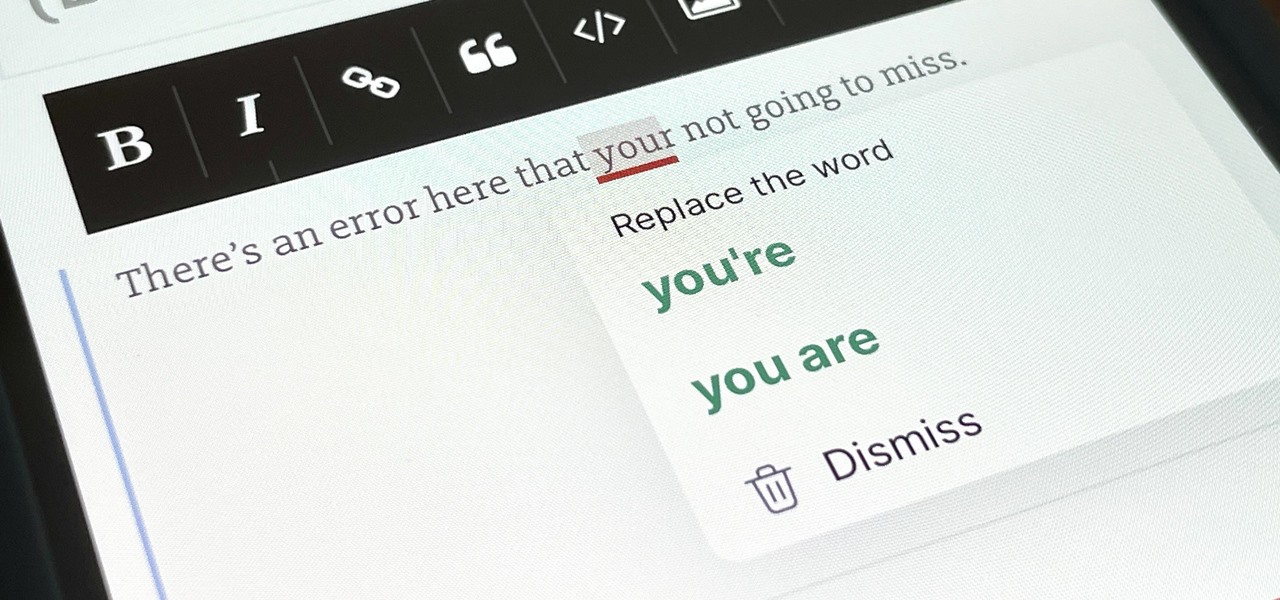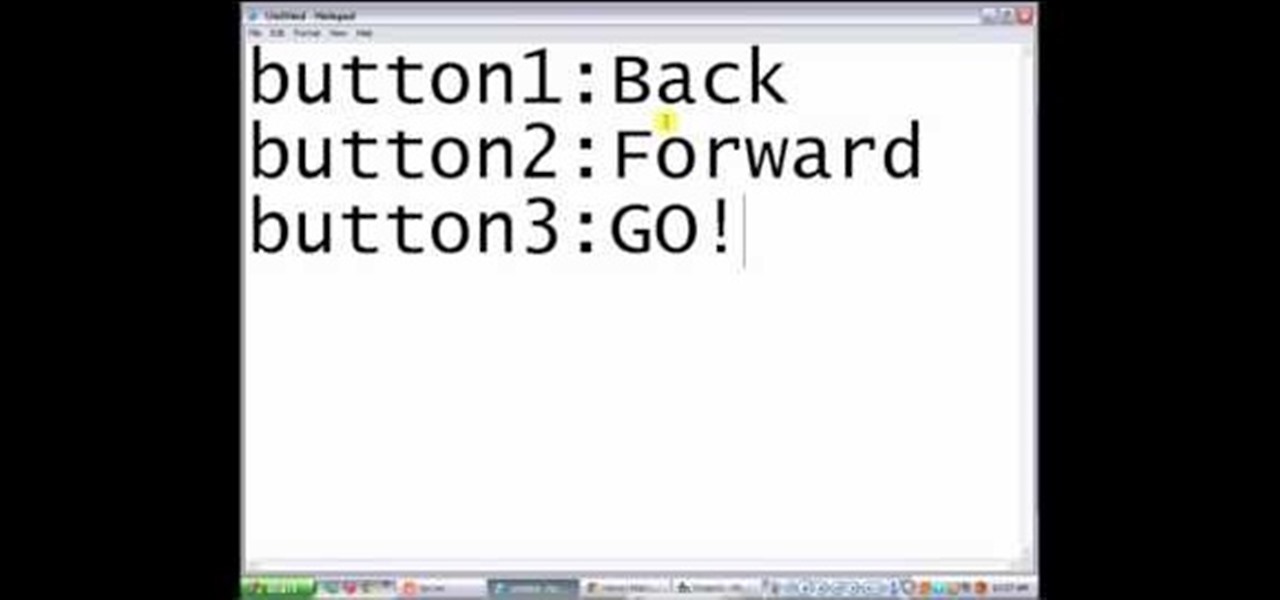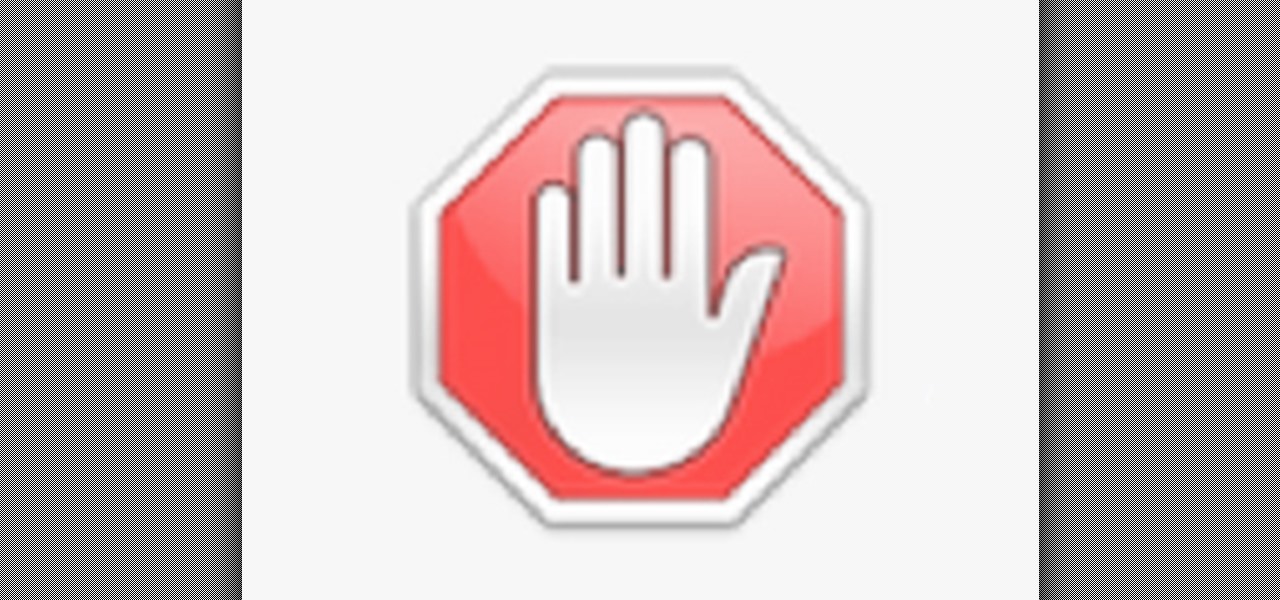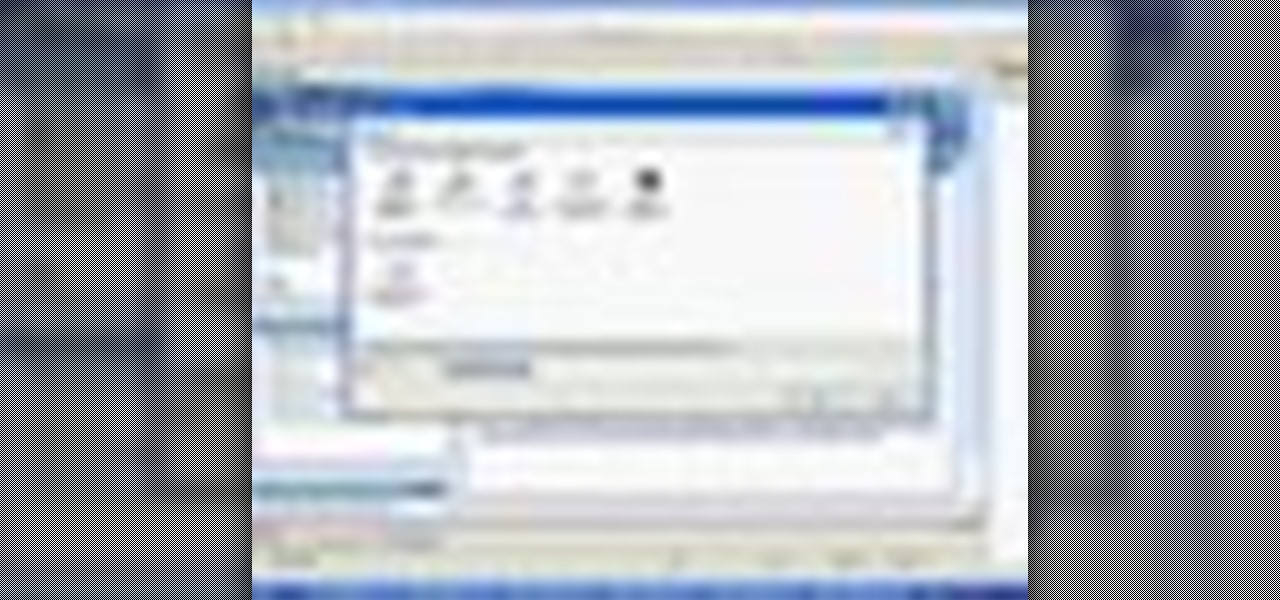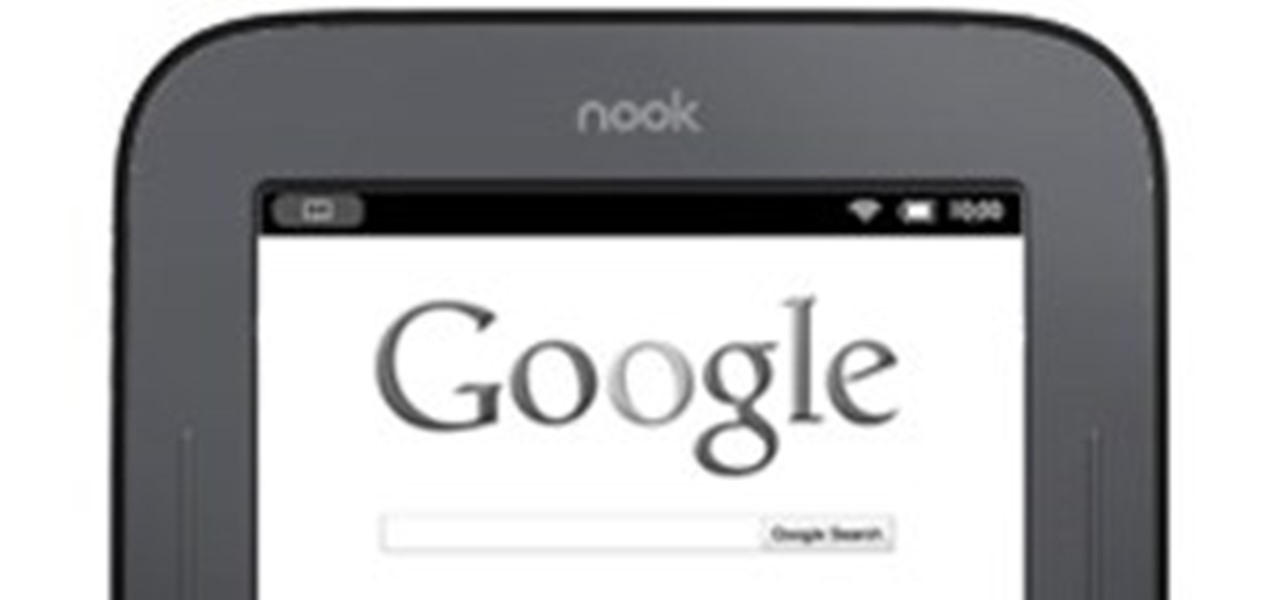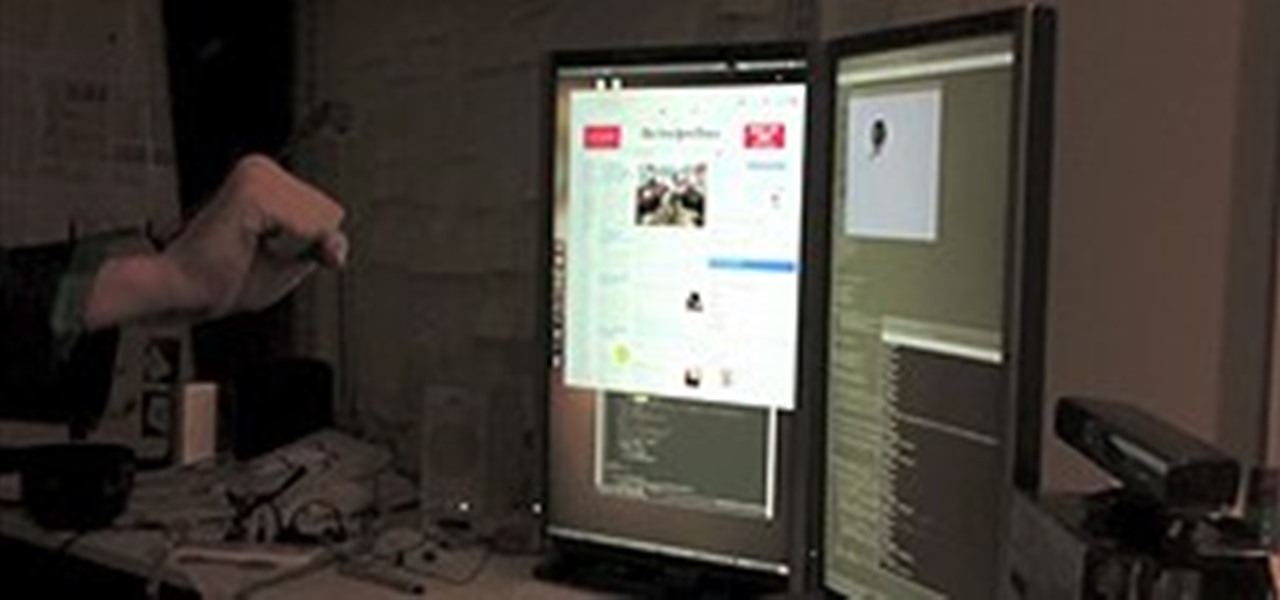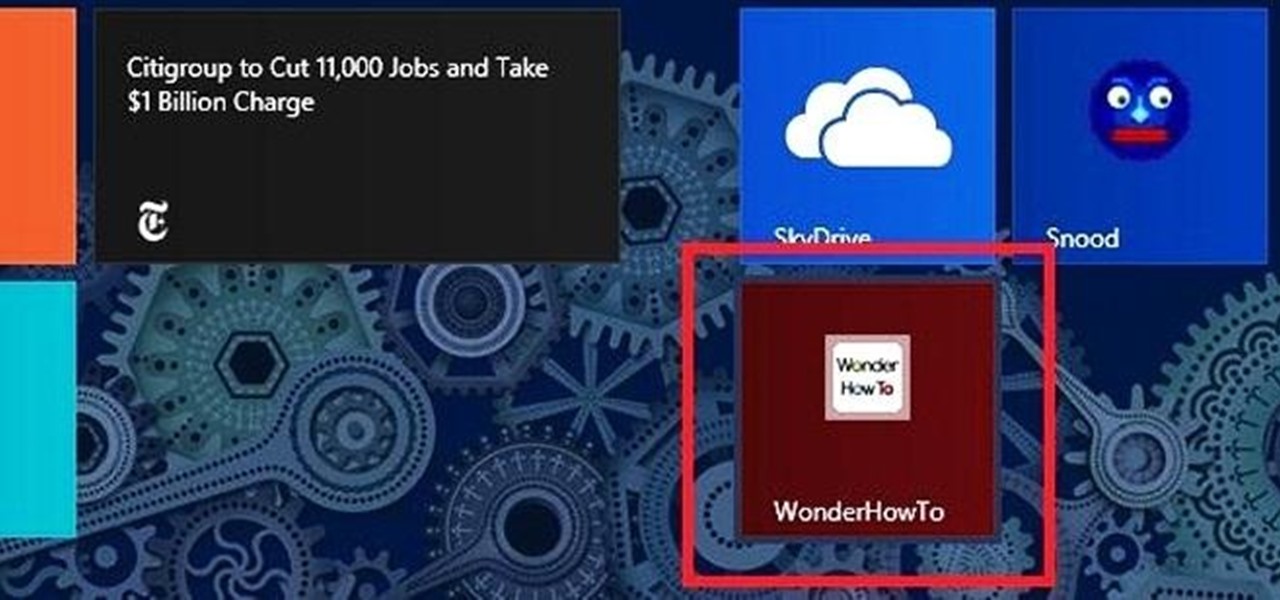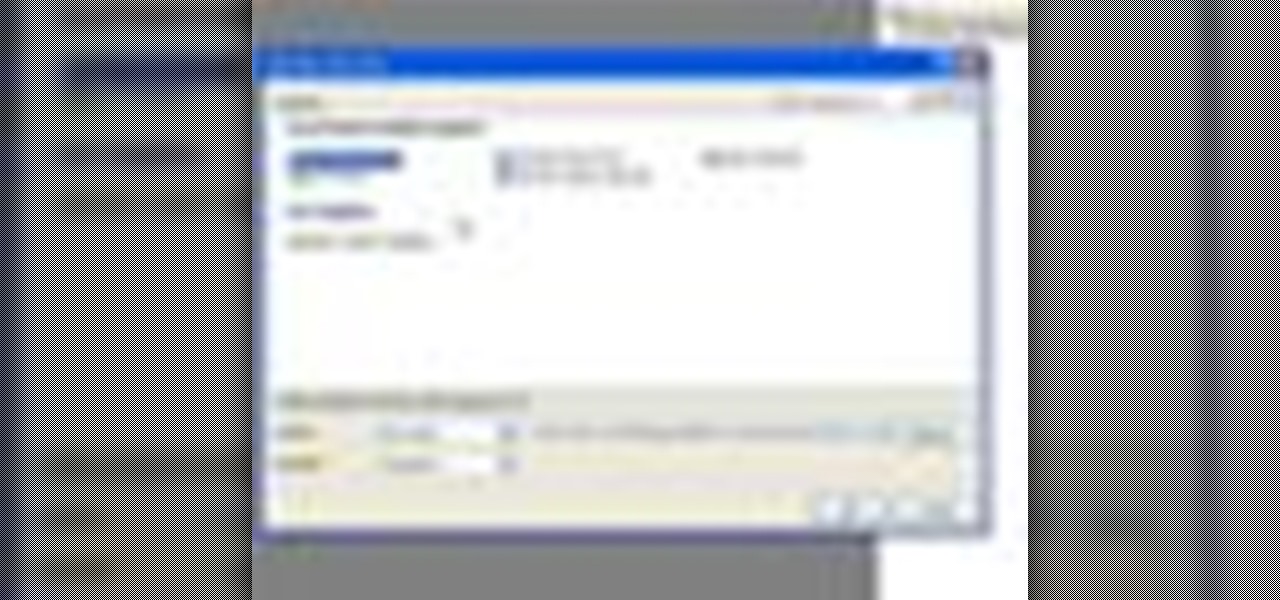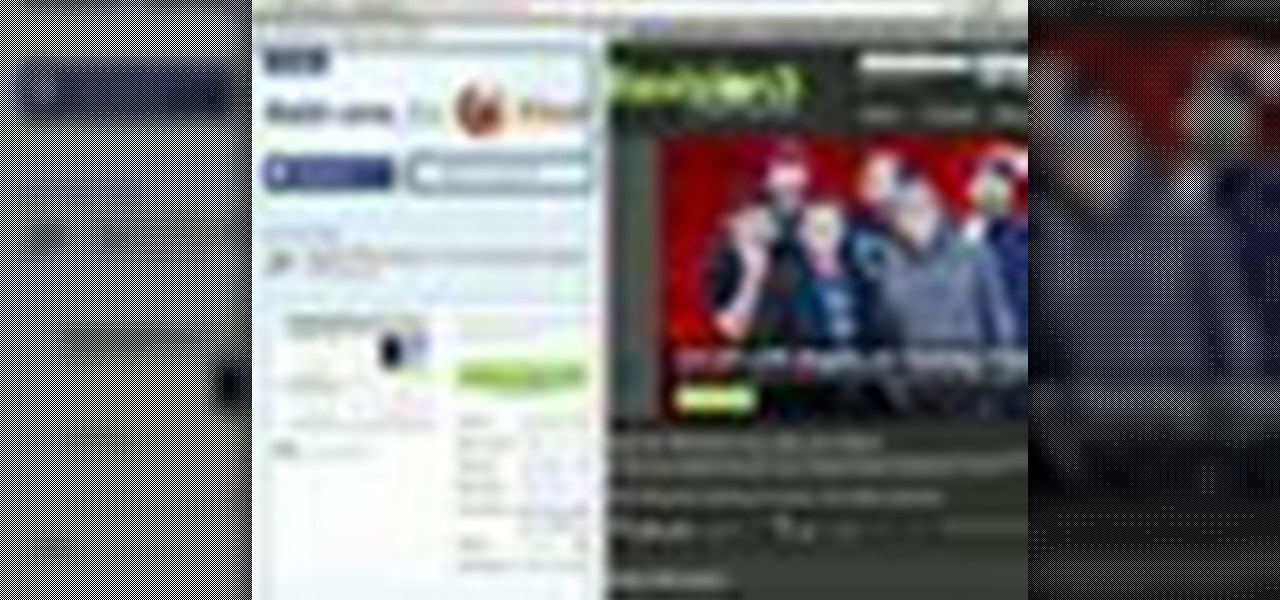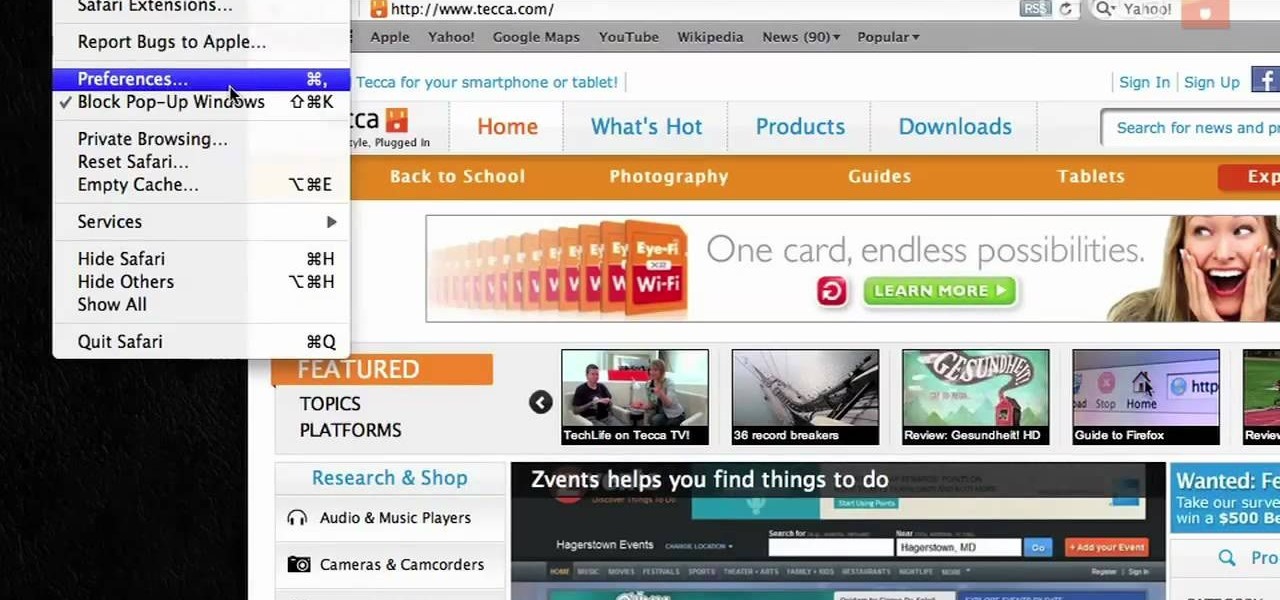Safari is an excellent app for all your web browsing needs, but Apple gives you the freedom to choose a different default web browser on your iPhone to open links in. If you primarily use a third-party web browser like Chrome or Firefox on your computer or tablet, changing your default iOS web browser allows you to have a synced web browsing experience across all your devices.
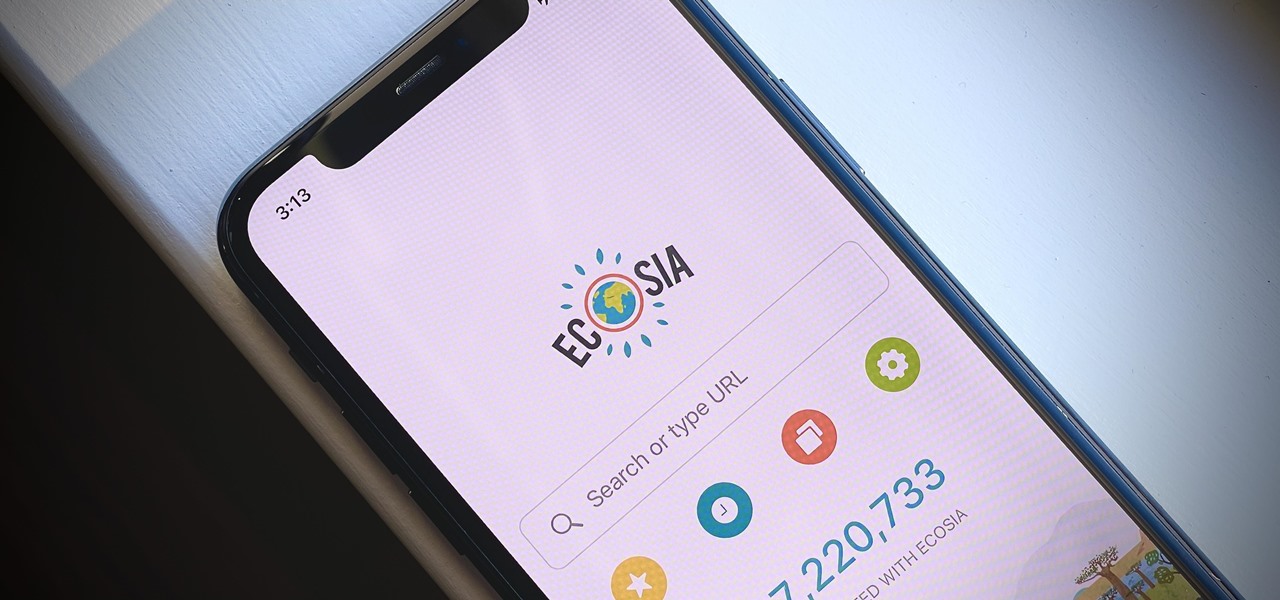
With iOS 14, Apple finally lets us change the default browser on our iPhones. No longer do we need to settle for Safari if we'd prefer another option like Chrome or Firefox. However, we encourage you to consider switching your browser or your search engine — or both — to Ecosia. Here's why.
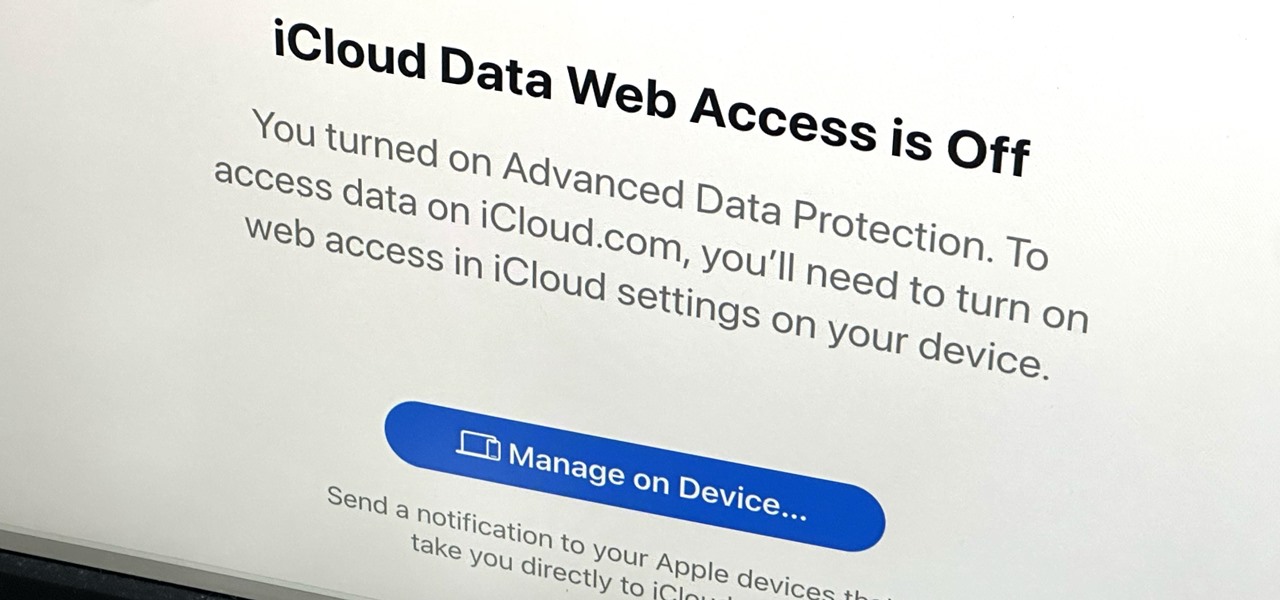
If you can't access your iCloud data such as emails, contacts, calendars, photos, notes, reminders, files, and other documents via a web browser on untrusted devices, like one at a library or friend's house, there's an easy way to regain access.
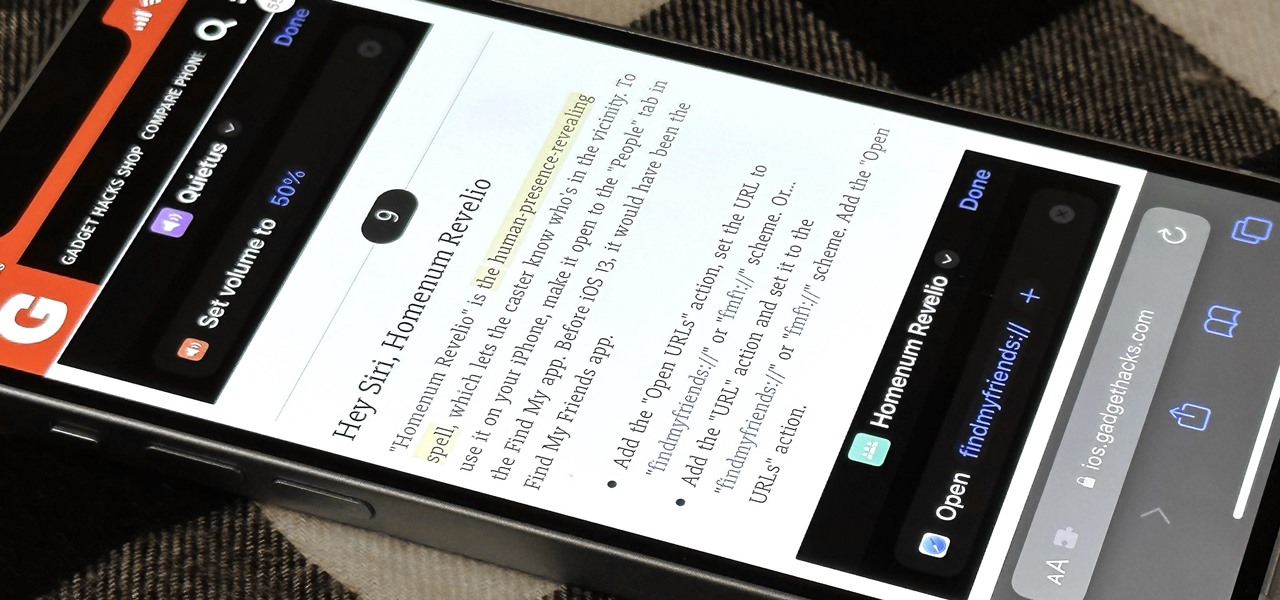
Safari has a major new feature for your iPhone, something that will change how you share, receive, and interact with links — and nobody is talking about it. The feature works on the latest iOS software, as well as the latest iPadOS and macOS versions. Still, you won't find any information about it in Safari's app or settings, so it's pretty hidden if you haven't seen it by accident yet.

Google Chrome is finally here, and everyone can benefit from a faster, streamlined web browser. This video will cover all the basic functions and features of the new Chrome we browser, so if you're thinking about switching, this is a must-see.
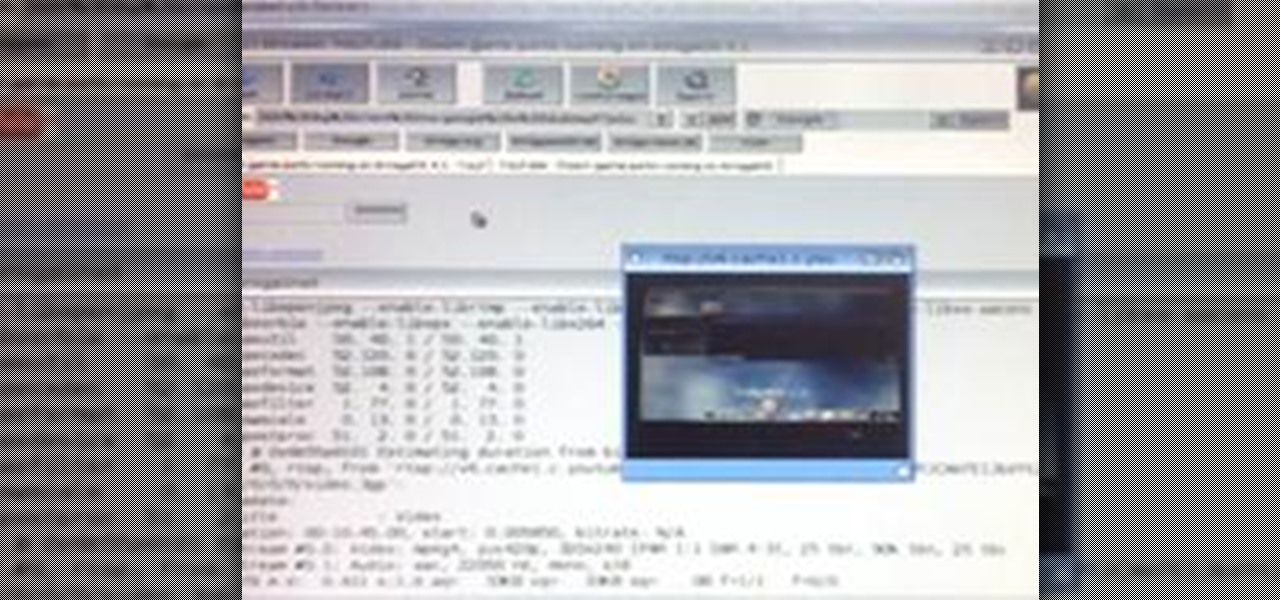
Watching videos on an Amiga computer without a web browser is really easy. Actually, you do need an internet browser to grab the links and the FFmpeg package. Once you have the links and have FFmpeg installed, then you can watch any videos streamed by YouTube without any browser.

When you load Firefox, you're automatically taken to whatever homepage you've set up, or the automatic homepage. But what if you wanted to make a couple home pages? How about three or four? Well, you can, and this video will outline the process of setting up multiple home pages in Mozilla Firefox.

There are a number of reasons why you might want to trick a web server into thinking you're on a different operating system (OS) or web browser. One might be that you want to test the mobile version of your website from your computer. Or perhaps for some reason a website is restricted to a certain OS or browser and you wish to circumnavigate that barrier. Today's guide shows you how to do just that!

There are over 3 million apps in the Google Play Store, all optimized for the small screen in your hands. While that number sounds staggering, there are still many online tools and websites that require you to use a mobile browser since app development is expensive. However, that's where Progressive Web Apps (PWAs) come into play, a cost-effective way to turn websites into mobile apps.

If you've been visiting websites of ill repute, or if you've been Christmas shopping and don't want to spoil the surprise, it would be a disastrous situation if anyone were to come across your browsing history. Visited sites, cookies, and cache can paint a very clear picture of your recent internet activity, and depending on the situation, you may only have a few seconds to delete your history before someone else barges in.

This video will guide you how to block website in Firefox and Google Chrome browser. The video also shows how to unblock those websites. With the help of this tutorial video you could block a website on your PC.

The number of passwords I have for different websites and emails is easily in the triple digits. And if I had to actually remember all of those individual passwords, I would be locked out of accounts on a daily basis.

Since 2020, you've been free to set your preferred web browser and email app as the default on your iPhone or iPad. Now, four years later, Apple is expanding this flexibility in the U.S., allowing even more apps to be set as defaults for specific actions. Plus, there's now a centralized menu to manage all these default app settings.

Apps don't need to come bundled with an entire browser just to be able to display web pages — instead, they can call on the system WebView browser to render content for them. Android's default WebView renderer is Google software, which isn't quite as privacy-forward as some other options.

When you visit a website in Safari, it's most likely keeping tabs on your browsing activity. It could be keeping track directly, or its third-party content providers and advertisers can be spying on you. All three could happen simultaneously. This enables them to serve you content that's tailor-made for you, but it can also feel like an invasion of privacy.

If you surf the web on your iPhone, you no doubt run into this problem all the time: a website wants your location. It can happen when performing a location-based task, such as using a store locator, or whenever a web app just wants to deliver better ads or local recommendations. If you're tired of allowing or denying permission each time, there's an easy way to stop the annoying security pop-ups.

You've probably already used a few Safari Extensions on your Mac, but if you haven't explored Safari's web extensions on your iPhone yet, you're missing out on some fantastic possibilities to increase productivity, make tasks easier, filter out noise, and bring more fun to your browsing experience.

Trying to get started with VB 6.0? Here's a video guide to using VB 6.0 to make a simple web browser. This web browser only has a couple of functions, but for someone just starting out it is a great learning experience.

With the LG KU990 Viewty, you can take and view a crystal clear photo. Packed with high-quality camera features, this camera phone enables you to capture a high-definition image using a 5 MP camera lens certified by Schneider-Kreuznach and edit your photo on a large, clear, 3-inch display just like a professional photographer.

Have you zoomed way in to read a poorly-made webpage in the browser on your Mac and left yourself with no idea how to return the page to normal size? This video will tell you that all you need to do is hit Apple-0 and you're set.

Learn how to hide your IP address when web browsing using Proxy 4 Free.

Learn Visual Basic programming by creating a working program in 10 minutes—your own Web browser. This video shows you how to create a Visual Basic project, put the user interface together, add a line of Visual Basic code that gets the Web pages, and then test your program. Create a basic web browser in Visual Basic.

Tired of seeing all of those ads in your browser? The flashing ones make for a terrible browsing experience, and those rollover ones are just downright annoying. If you don't want to be bothered by them again, you've got a few choices, depending on what web browser you're using.

If you're wanting to turn off an extension in Safari, this short video will show you what needs to be done. You'll see how to disable and uninstall single extensions, as well as how to turn off all extensions, in the Safari web browser. It's a simple process— you just need to know where to go— preferences. Disable and uninstall extensions in the Safari web browser.

Interested in creating your own dynamic, web-based applications using Visual C# 2005 Express Edition? In this installment from the Absolute Beginner's Series of Visual C#/ASP.NET form control video tutorials, you'll learn how to use the Web Browser control to bring the full functionality of Internet Explorer into your application. For more information, as well as tips for being a smarter user of Microsoft Visual C#, take a look! Use the Web Browser control in Visual C# 2005 Express.

Over the past few years, I have downloaded several third-party web browsers for the iPhone, iPod touch and iPad, and the one I have found most advanced and feature rich is Atomic Web. While many mobile browsers have their unique features, Atomic Web could well be considered the professional browser for advanced web users. With each version of the app, the developer has included features that make navigating the browser more user friendly and useful for bookmarking, managing and saving website...

Watch this video to learn how to use the address bar of your web browser. The browser in the video is Internet Explorer 7, but the process is the same for pretty much any browser, including Firefox. Use the address bar of your web browser.

How to create a web browser like Firefox using Visual Basic . part 1. Make your own web browser using vis basic =] simple coding and its all yours ! Program a web browser using Visual Basic - Part 1 of 3.

It's not listed as one of the features on the updated Nook e-reader, but there is a web browser hidden inside Barnes & Noble's newest device, you just need to know how to access it. The eBook Reader shows the clandestine web browser on the Simple Touch Reader in the video below, and it's fairly easy to access. Just open up the Nook's search function, type a URL into the search bar and hit the go button. It's that simple.

Here is a more concrete - and amazing - application of the Minority Report fantasy that the Kinect enables.

Mozilla is scheduled to release their updated Firefox browser on Tuesday, bringing the popular web browser up to version 6. Lately, the Mozilla team has been releasing newer versions of Firefox without a slew of new features, focusing on fixing bugs and getting the improved product out as quickly as possible, in order to compete more rapidly with other browsers like Google Chrome.

Web-spying technologies like FaceNiff, Firesheep and Newstweek are out there showing the world just how easy it is to see what you're doing online, but they're amateurish in comparison to what real hackers could do to you if they catch you browsing unsecured websites.

As we all know, security is a big thing here in Null Byte. We've talked quite a bit about ways to encrypt traffic and become anonymous on the internet, some of which entail using proxies, VPNs, and SSH tunnels. We've also talked about preference using SSL pages in practice for safe logins. These are all great protocols and tools, but aren't without their flaws and inconveniences.

Speed—not only is it a great movie, it's something we need from our computers; launching, downloading, uploading, etc. Fast speeds is one of the most important things for any computer process. But that's not all. We also want to get to our favorite sites faster, and in Windows 8, it's as easy as creating a shortcut on your Start screen.

In this video tutorial, Chris Pels will show how to determine what capabilities a user’s browser has when viewing pages in an ASP.NET web site. First, learn how to access an instance of the HttpBrowserCapabilities object from the ASP.NET Request object associated with the web page request. Next, see the different information available in the HttpBrowserCapabilities object such as the type of browser and whether the user’s browser supports JavaScript and Cookies. Then see an example of how to ...

In this video tutorial, viewers learn how to split their browser. This can only be done on the Mozilla Firefox web browser. Begin by going to the Firefox add-on website and search for "split browser". Then click on "Add to Firefox" to install the add-on. Once installed, users are able to right-click on any tab, go to "Split Tab to" and select the direction (up, down, left or right). Now click on the arrow and it will duplicate the tab in that space. This video will benefit hose viewers who us...

In this video tutorial, viewers learn how to add to the Fire Mozilla browser tabs. Begin by going to the Firefox Mozilla add-ons site and search for "colorful tabs". Click Add to Firefox to install it onto your web browser. Once installed, the browser tabs will be randomly assigned to a color. In the add-on options, users are able to configure the color scheme, selected tab and miscellaneous. This video will benefit those viewers who use Firefox Mozilla as their web browser, and would like to...

With version 5.0.1, Safari joins the ranks of web browsers that support user extensions. In this home-computing how-to, you'll learn how to install and make use of extensions in your own web browser. For more information, including detailed, step-by-step instructions, and to get started using browser extensions in Safari yourself, take a look.

If you want to permanently set the default browser on your Mac notebook or desktop, take a look at this walkthrough. You can set any browser to open up by default when you click a link or try to access webpages in OS X.

In this video tutorial, viewers learn how to get more room in a web browser. Users will need to use the Mozilla Firefox web browser. Begin by going to the Firefox add-on website and search for "status address bar". Then click on Add to Firefox to install the add-on. Once installed, any link that is moused over will appear in the address bar. This means that users are able to hide the address bar clicking on View and deselecting Status-bar. This video will benefit hose viewers who use the Mozi...