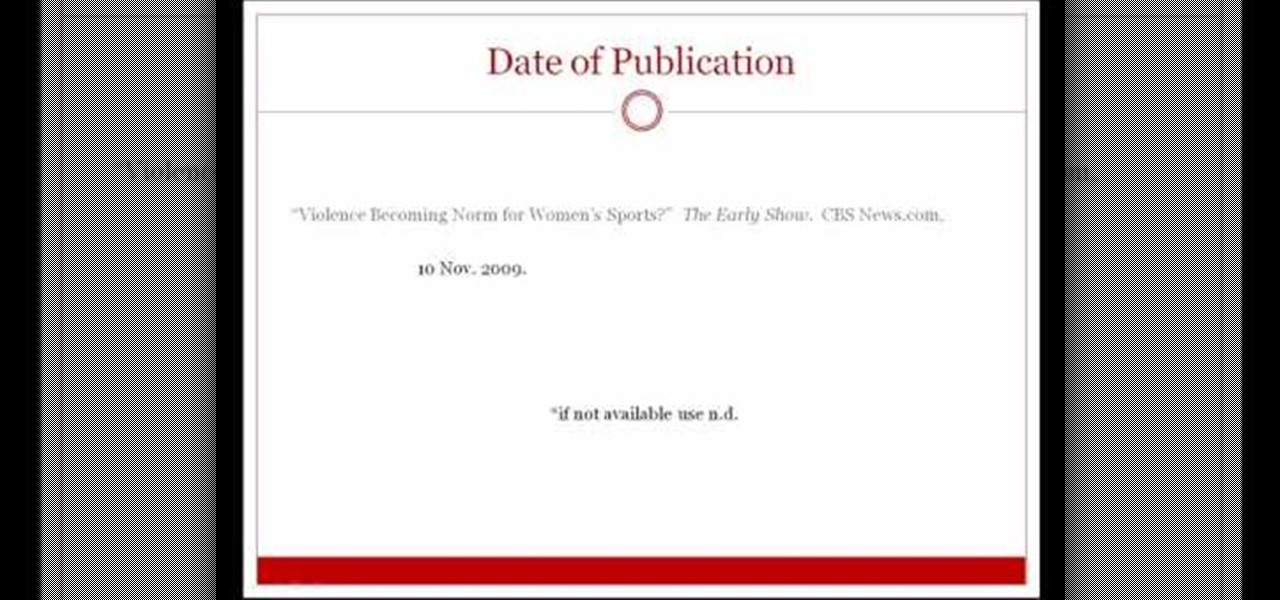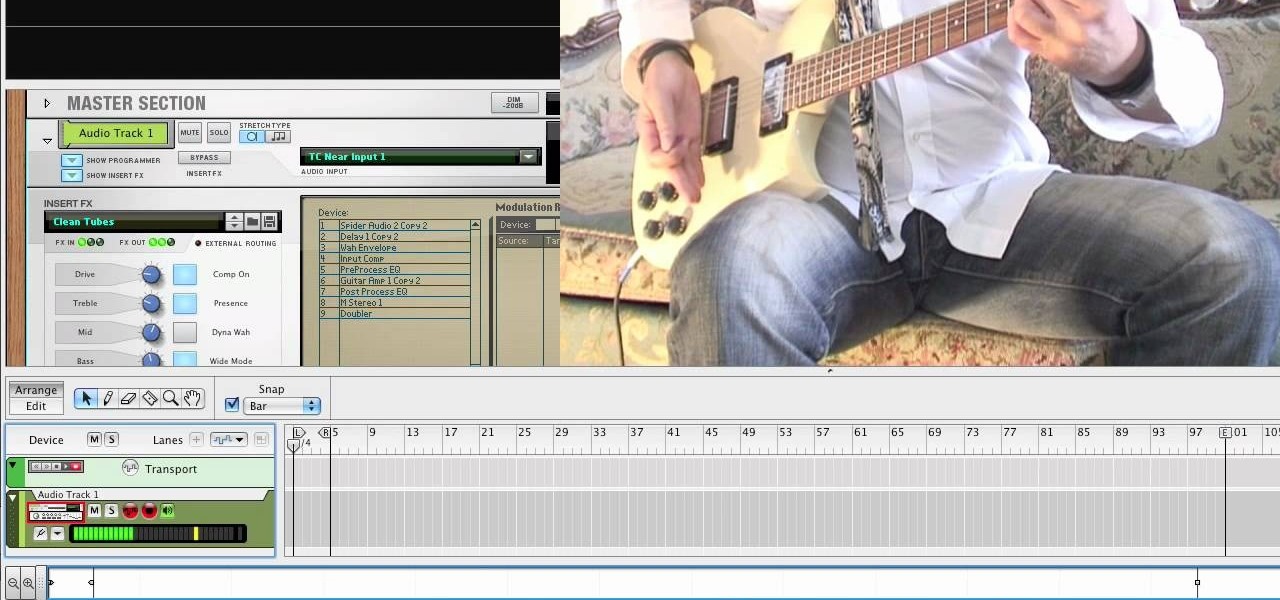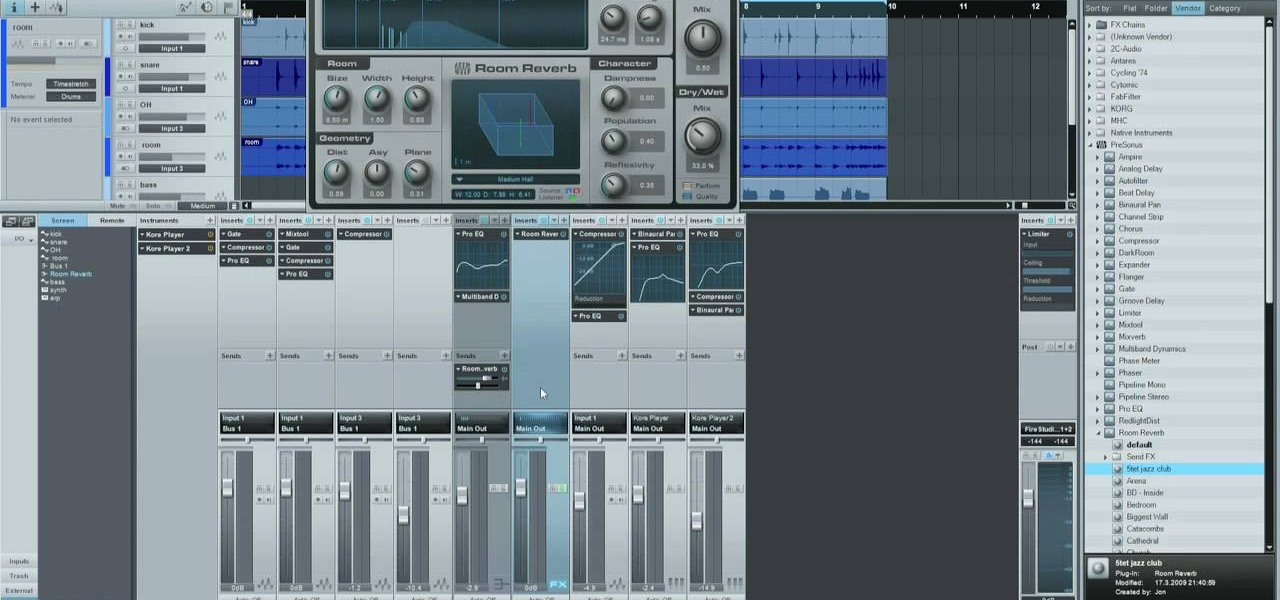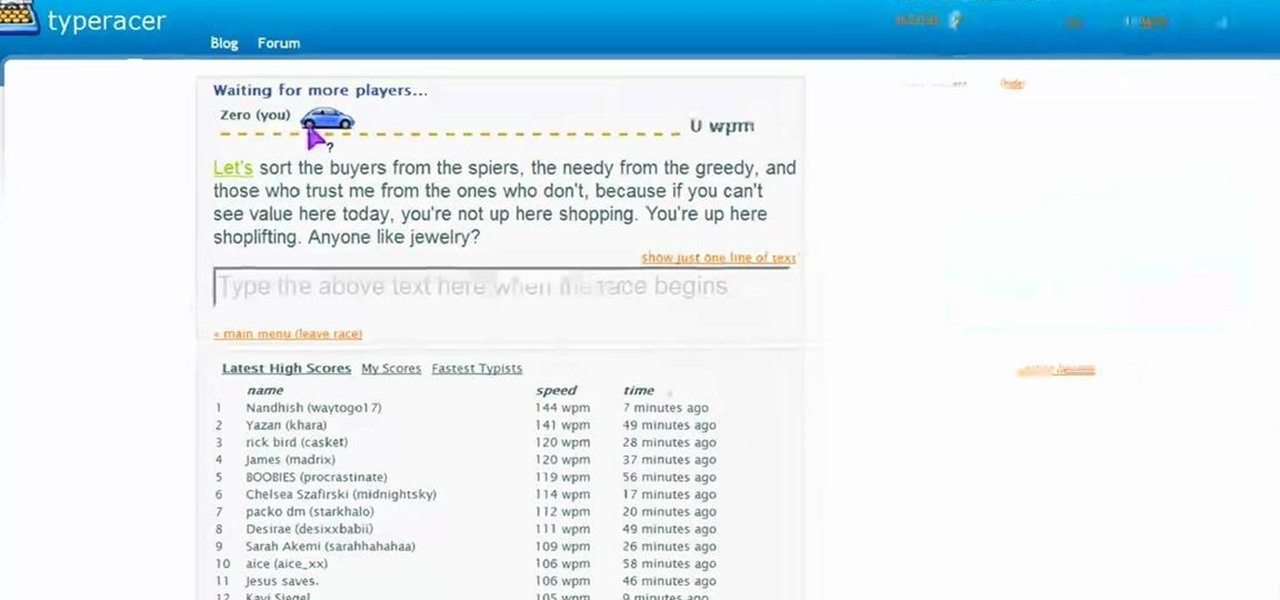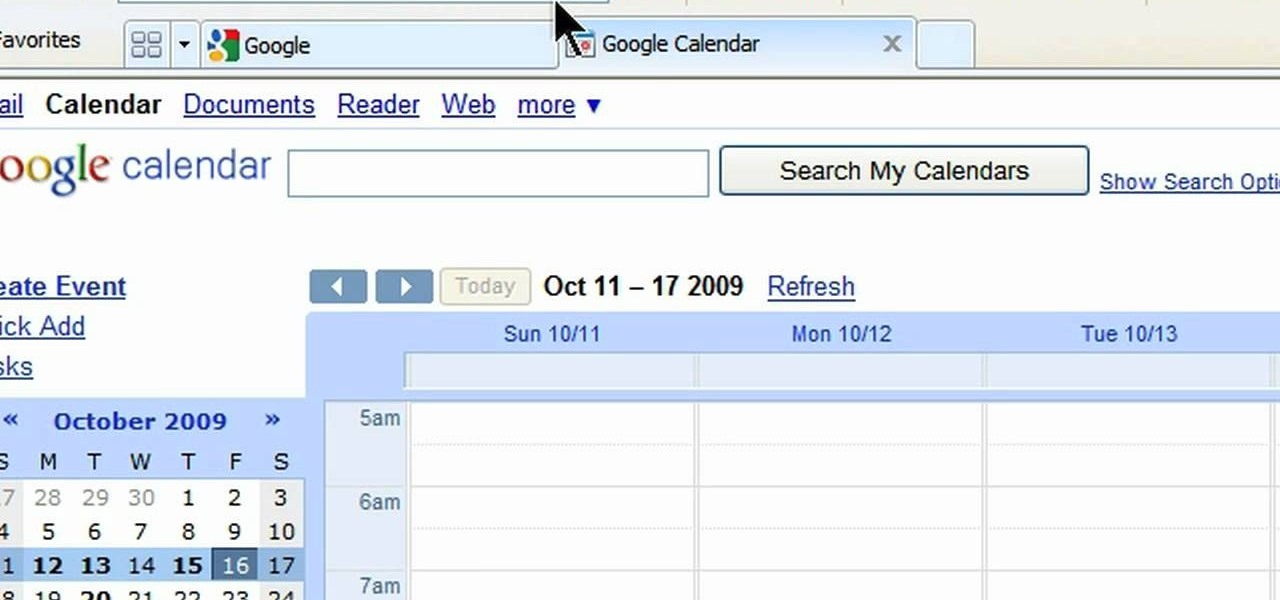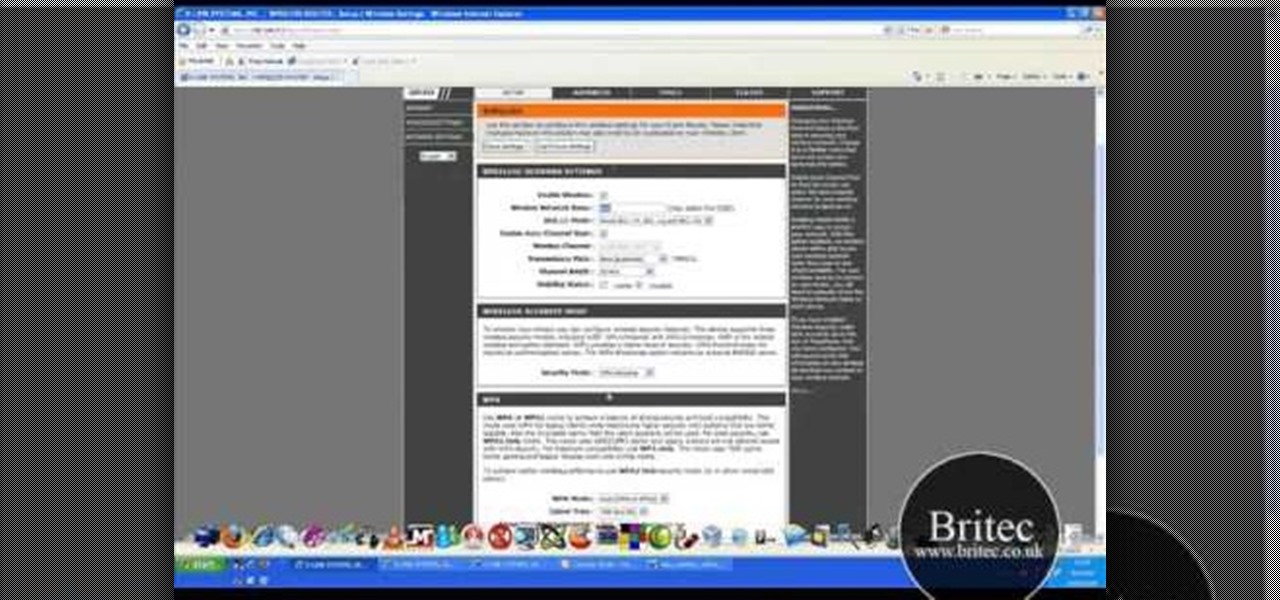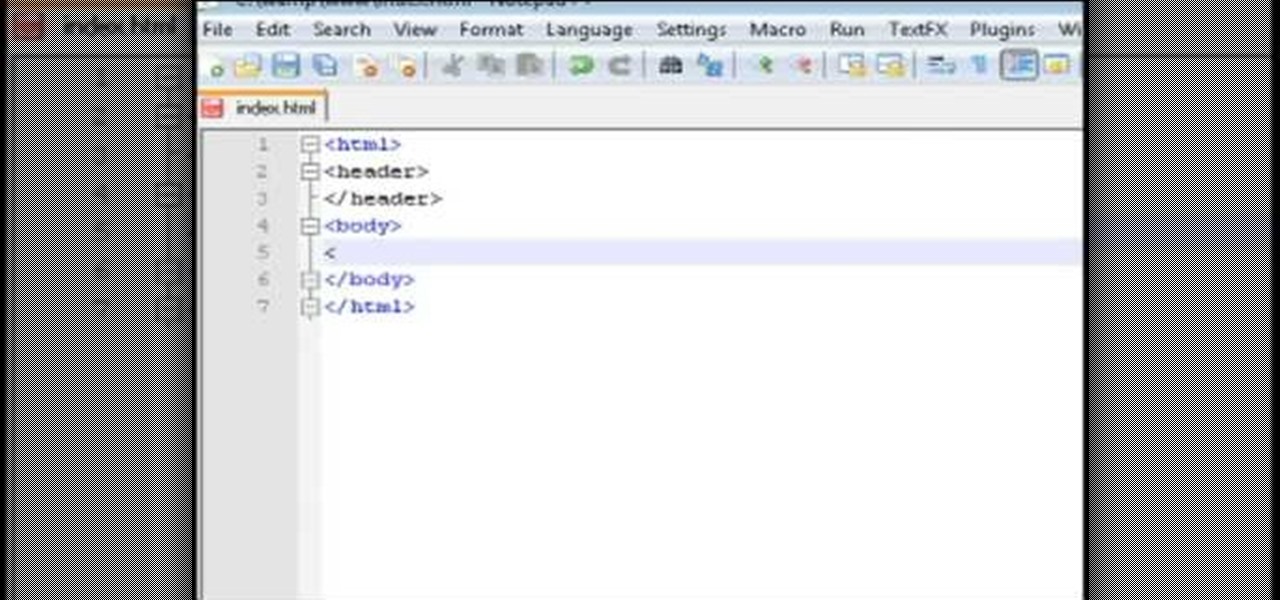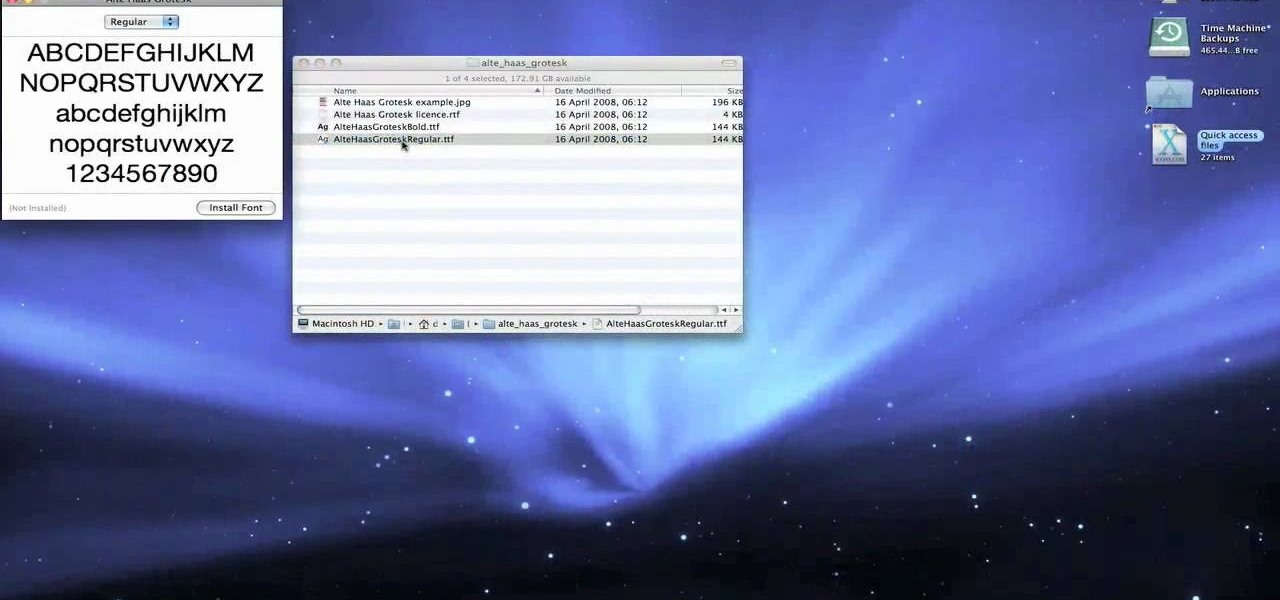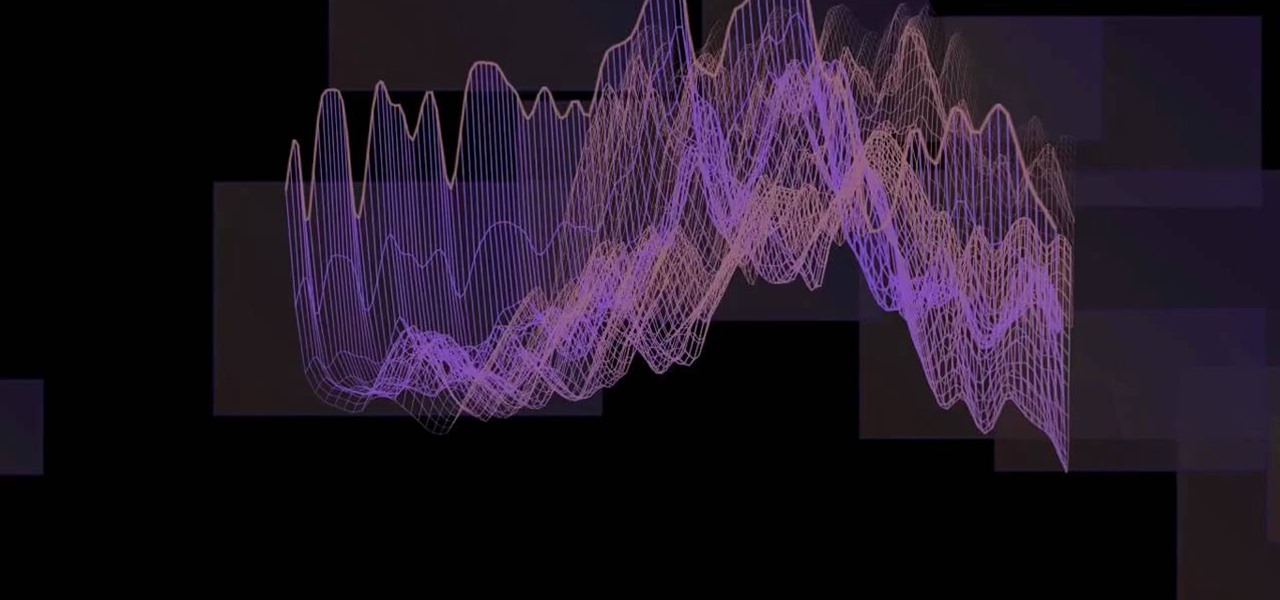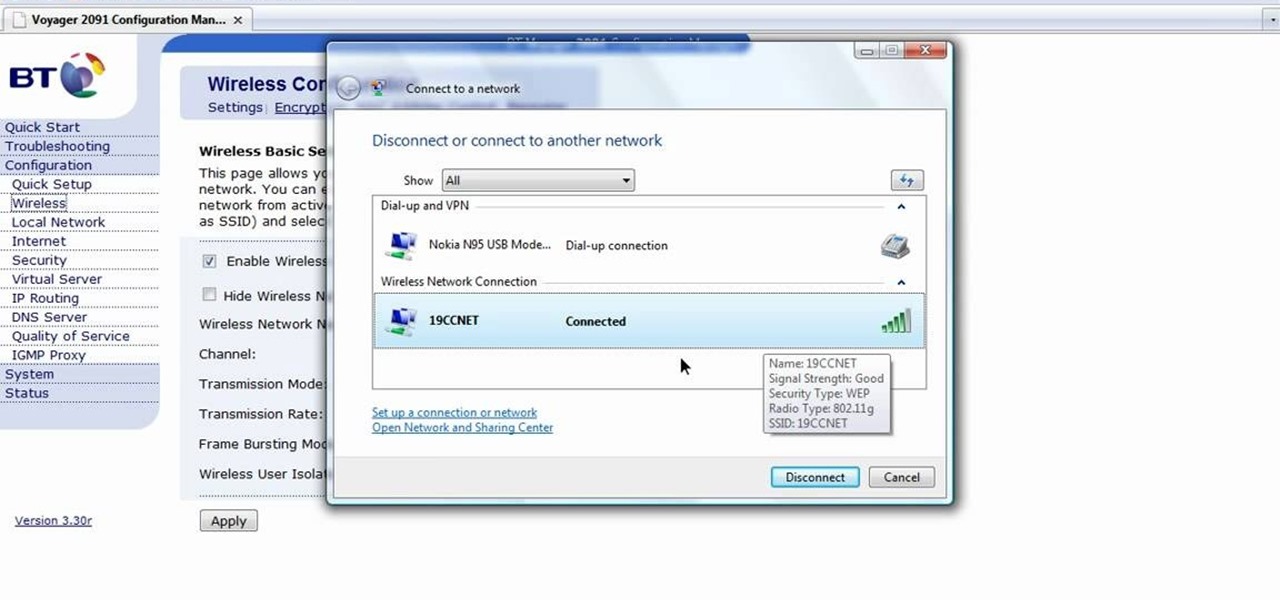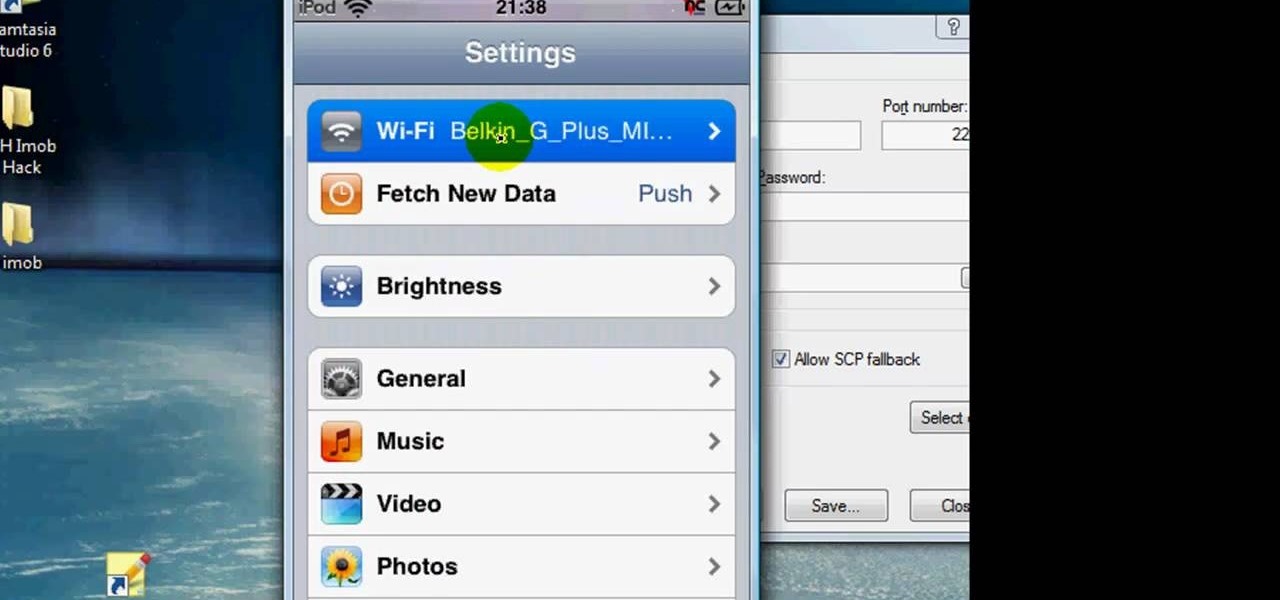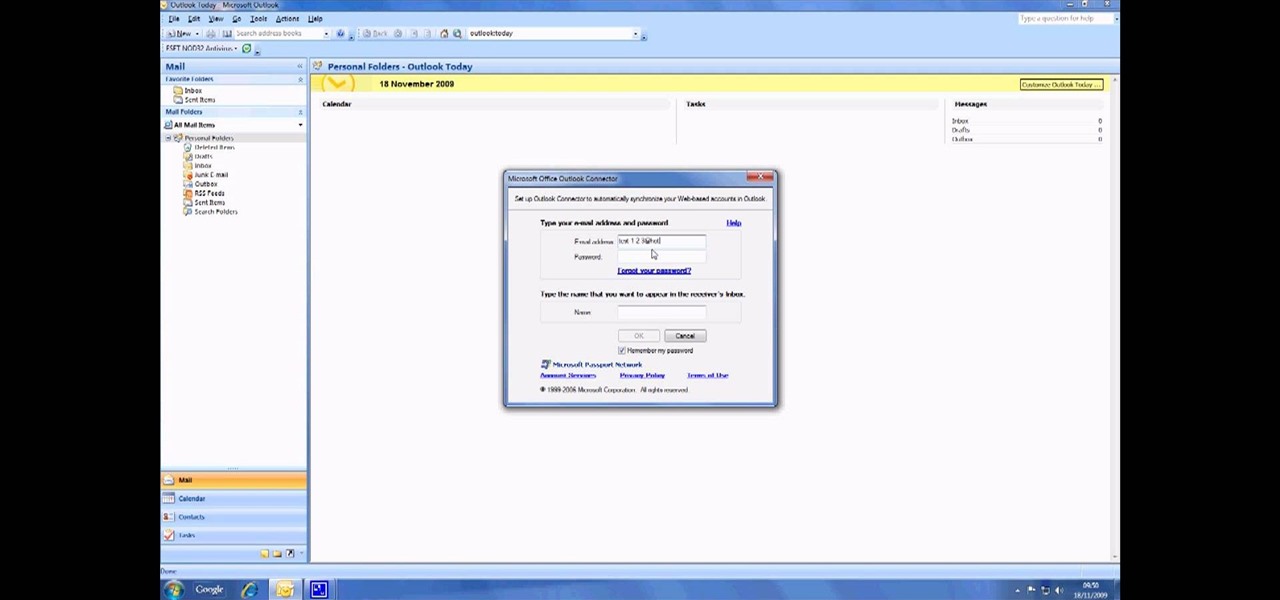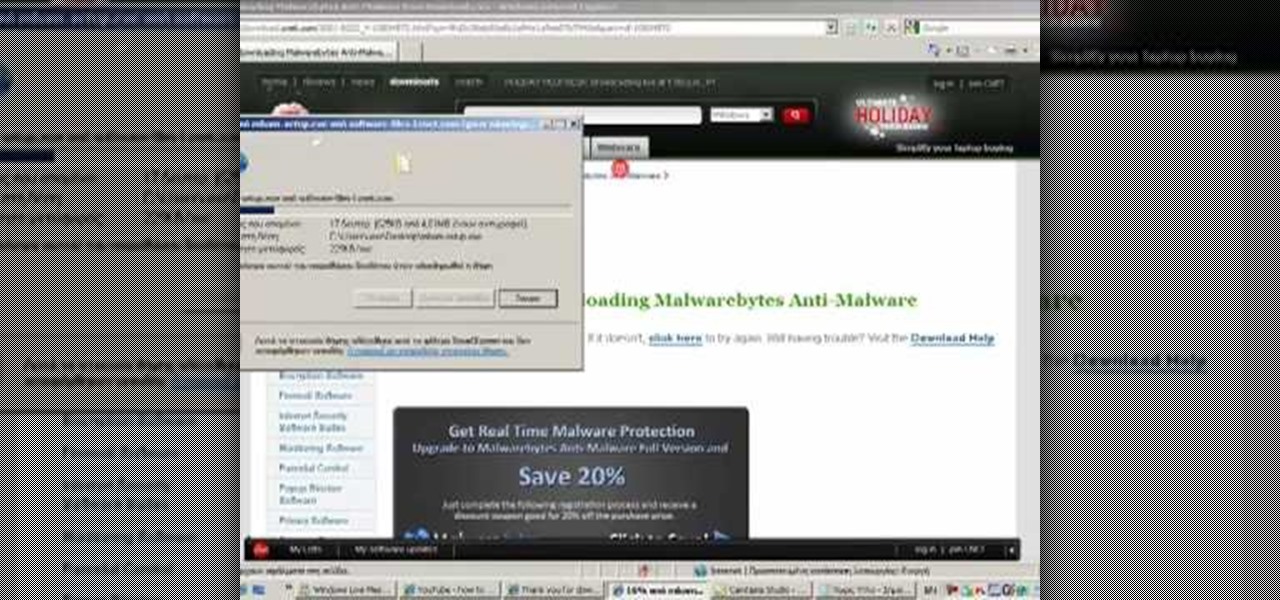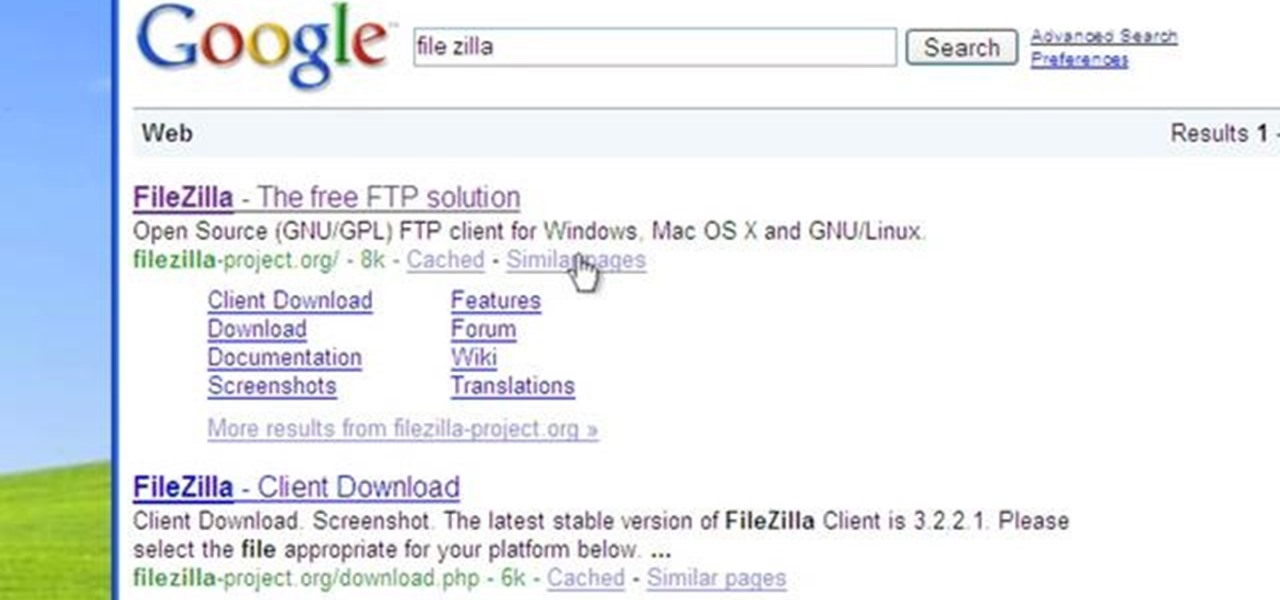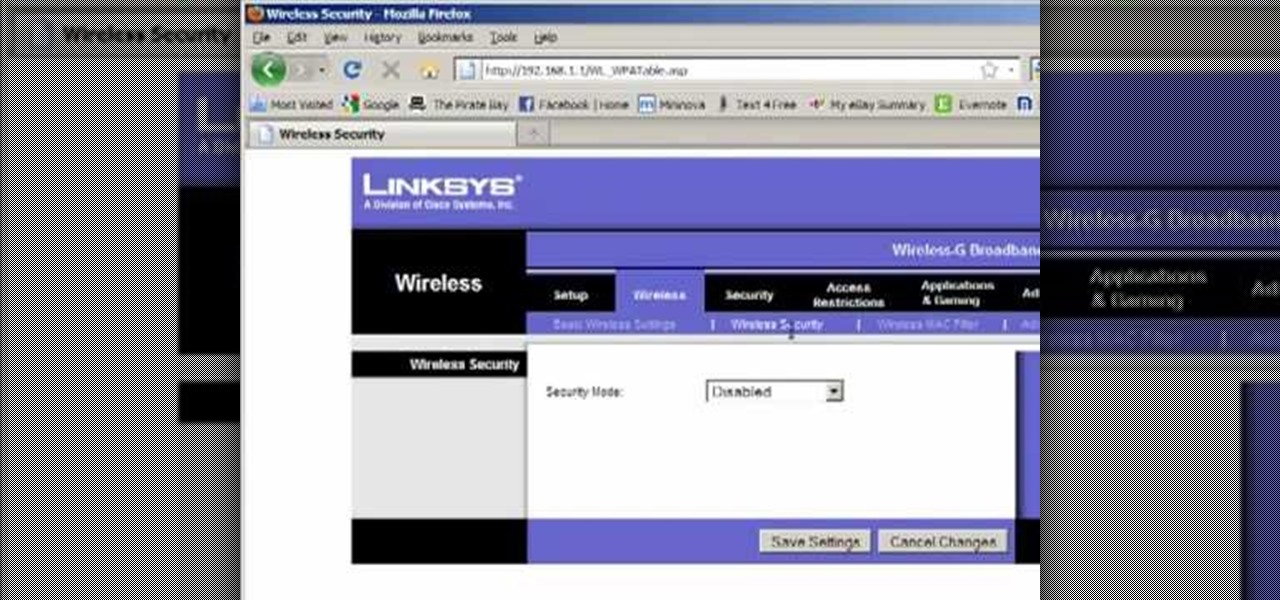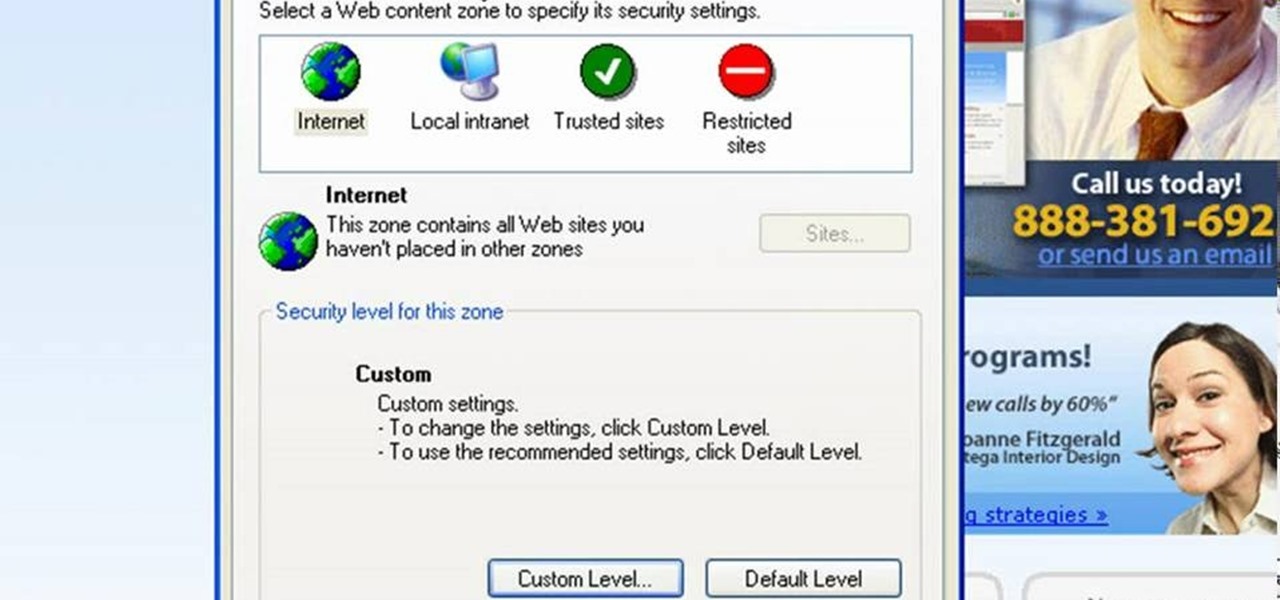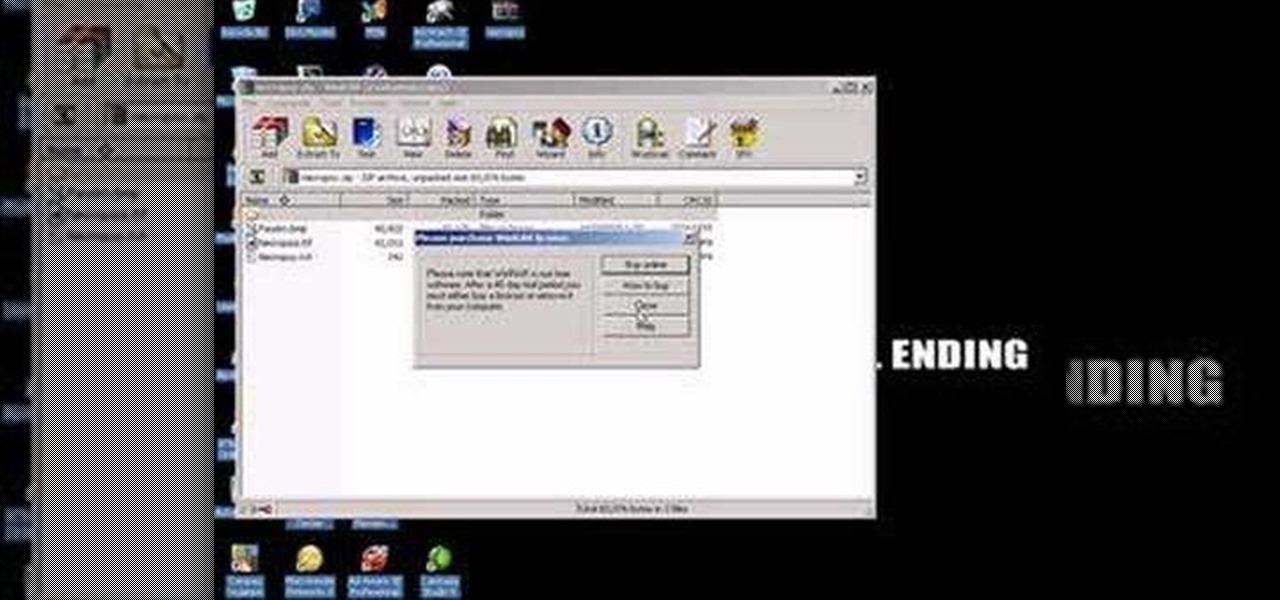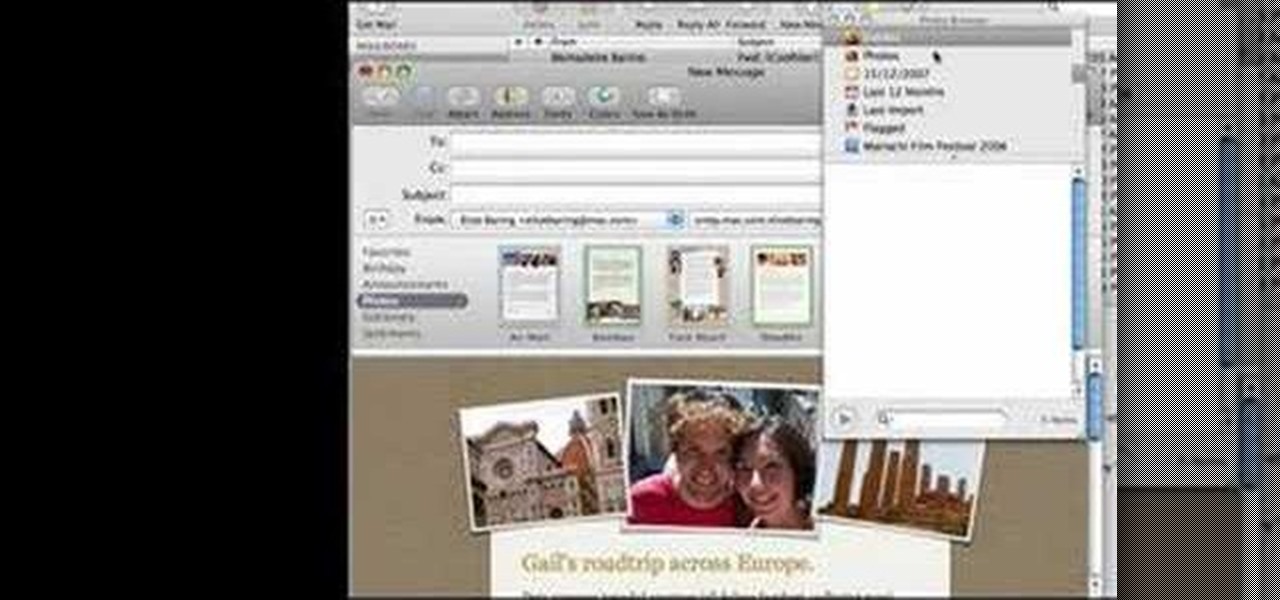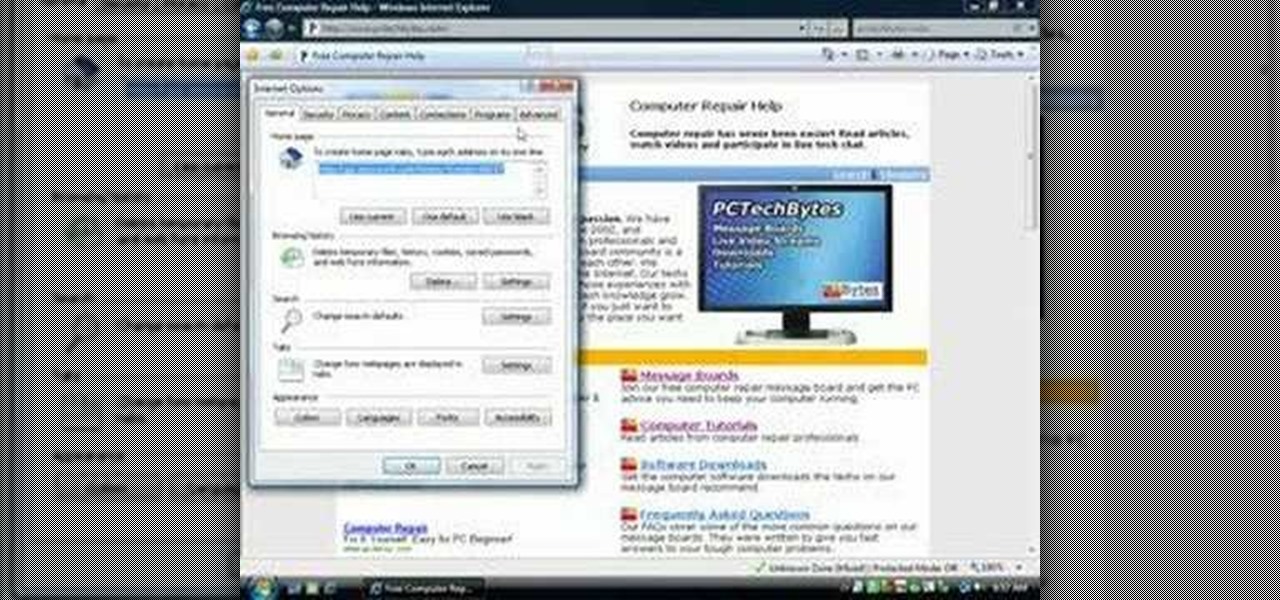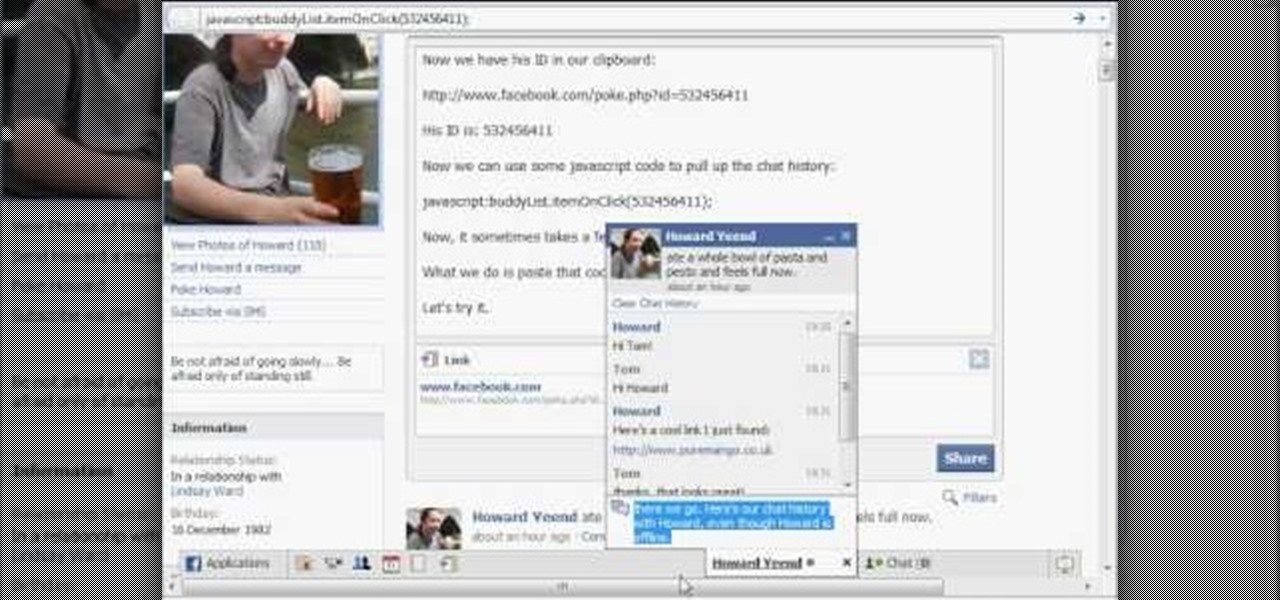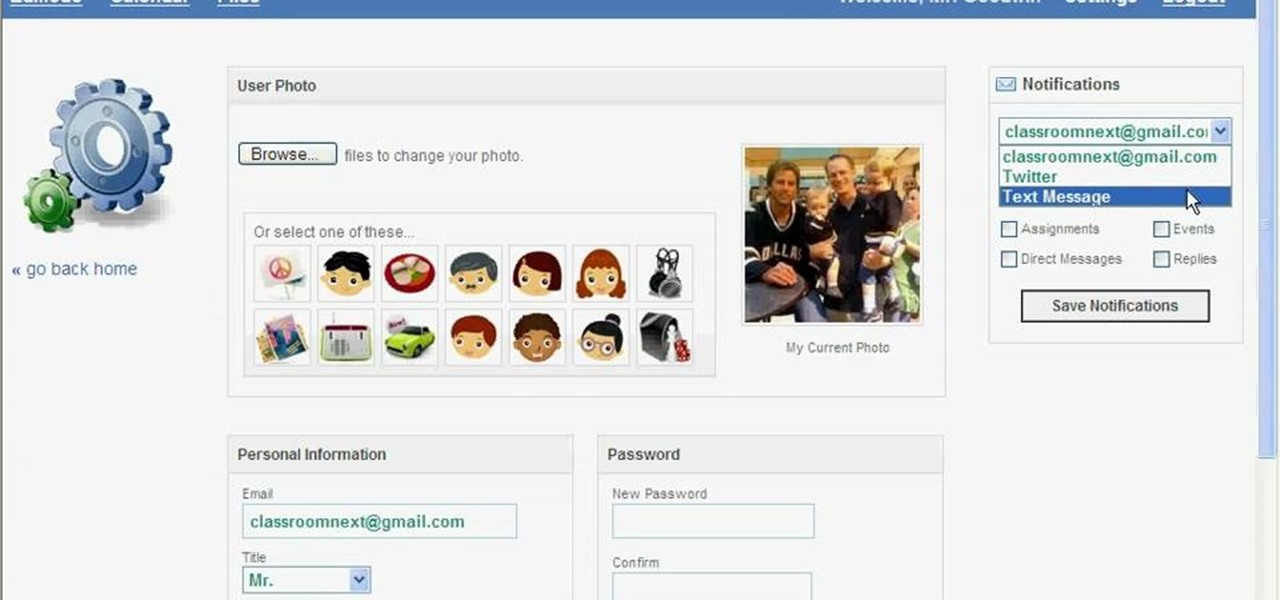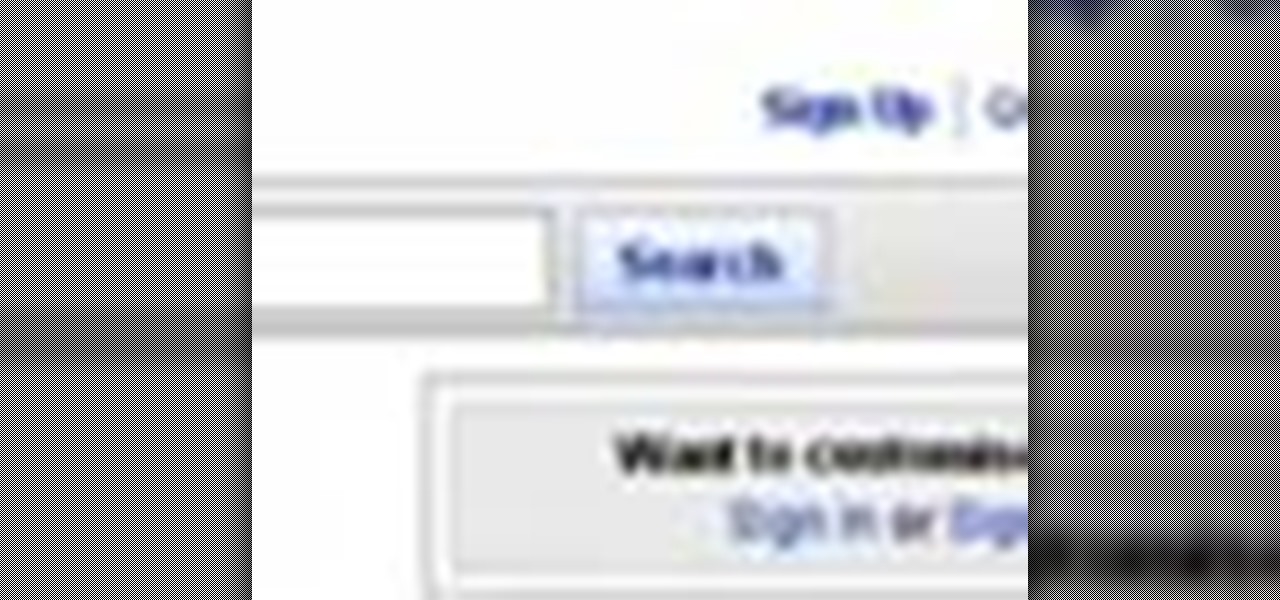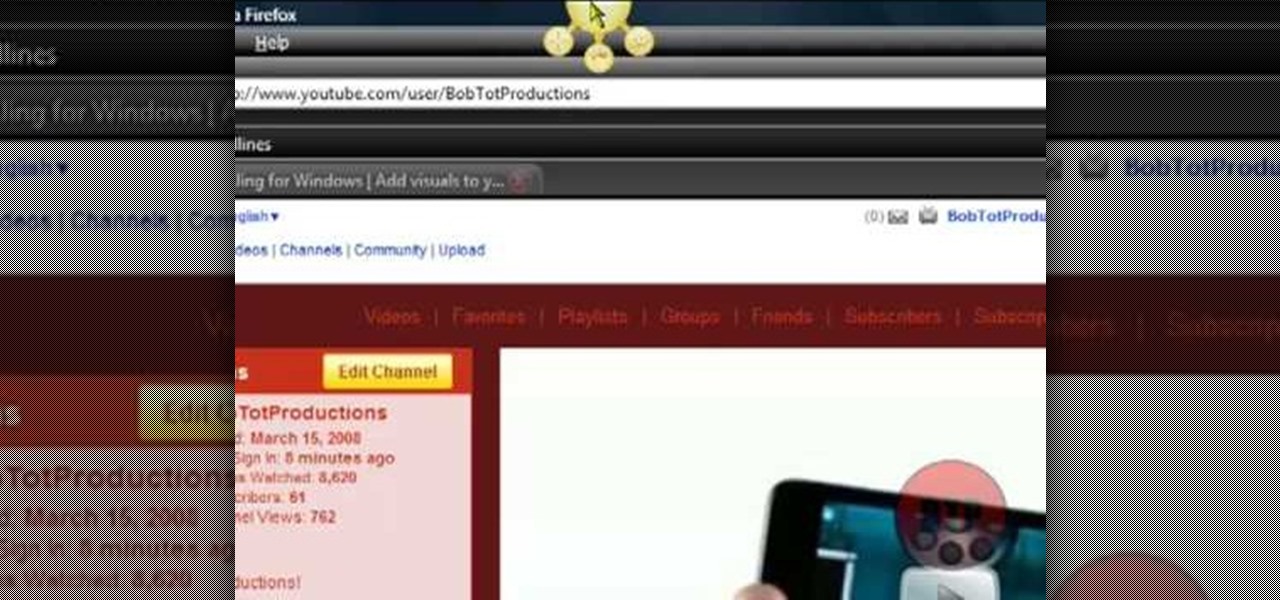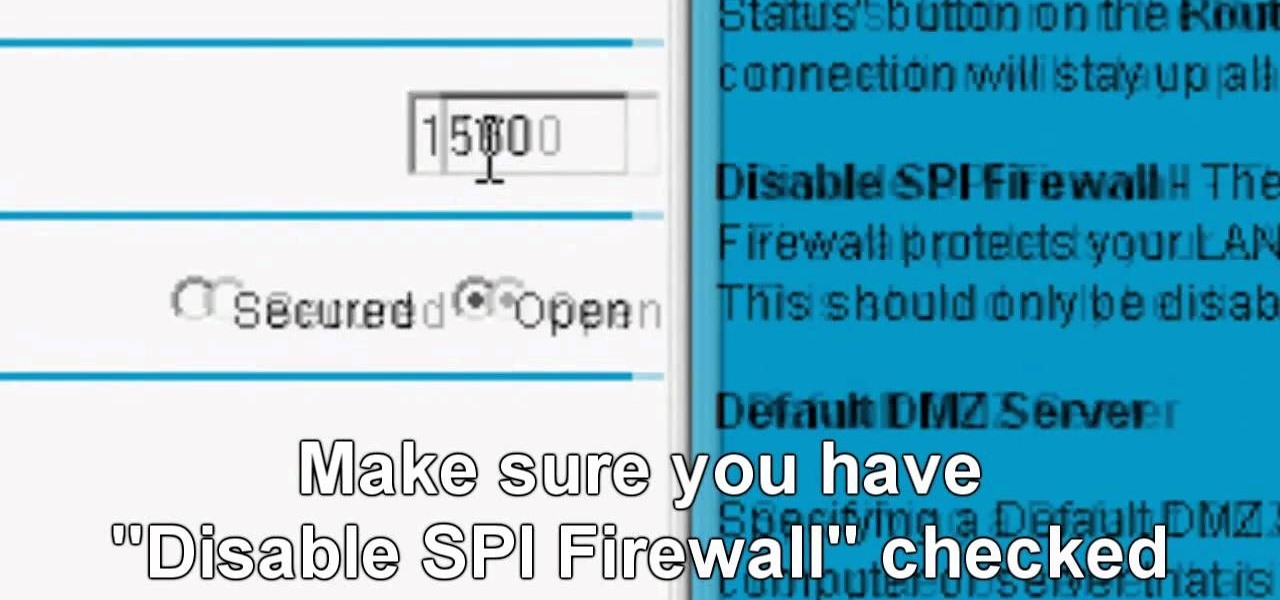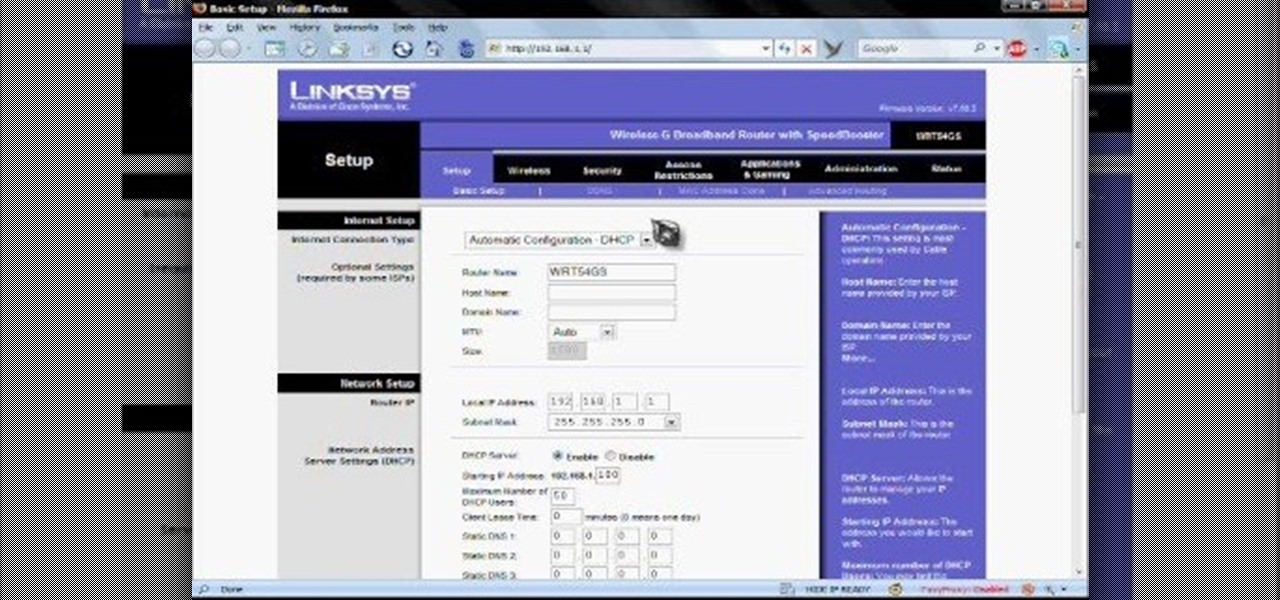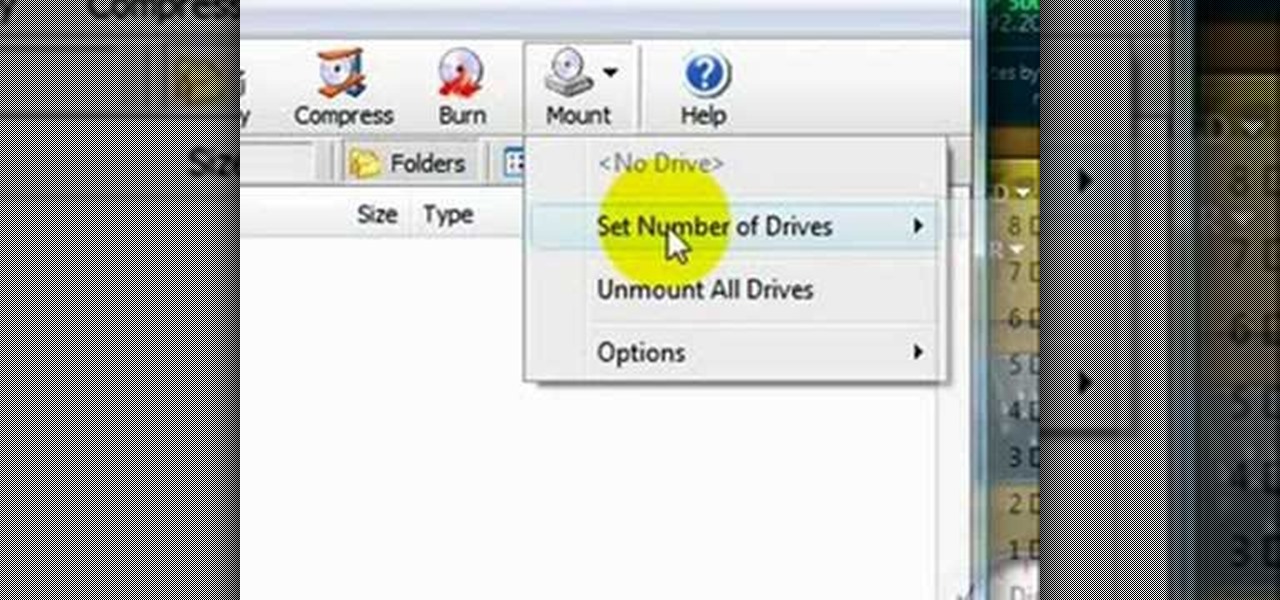In this tutorial, we learn how to unblock Facebook or MySpace at school or work. First, go to your start menu and run "services". After this window pops up, look for DNS client and then right click on it. Then, click "stop". After this, restart the browser that you are on with your computer. From here, type in the address of the website that you want to go to. It should not be working and you will be able to go onto the website without any problems! This is a great way to get past blocks your...

In this tutorial, we learn how to upgrade the firmware on a Linksys router. First, you will need to know what you already have, go to 192.168.1.1 on your browser to find this. Next, search for the name of your router that you got from the site. From here, click on the downloads on the page. Then, you will pick the model number for it. Download this on your computer and it will run through the download process. When done, go back to the router website to make sure it was upgraded and then you'...
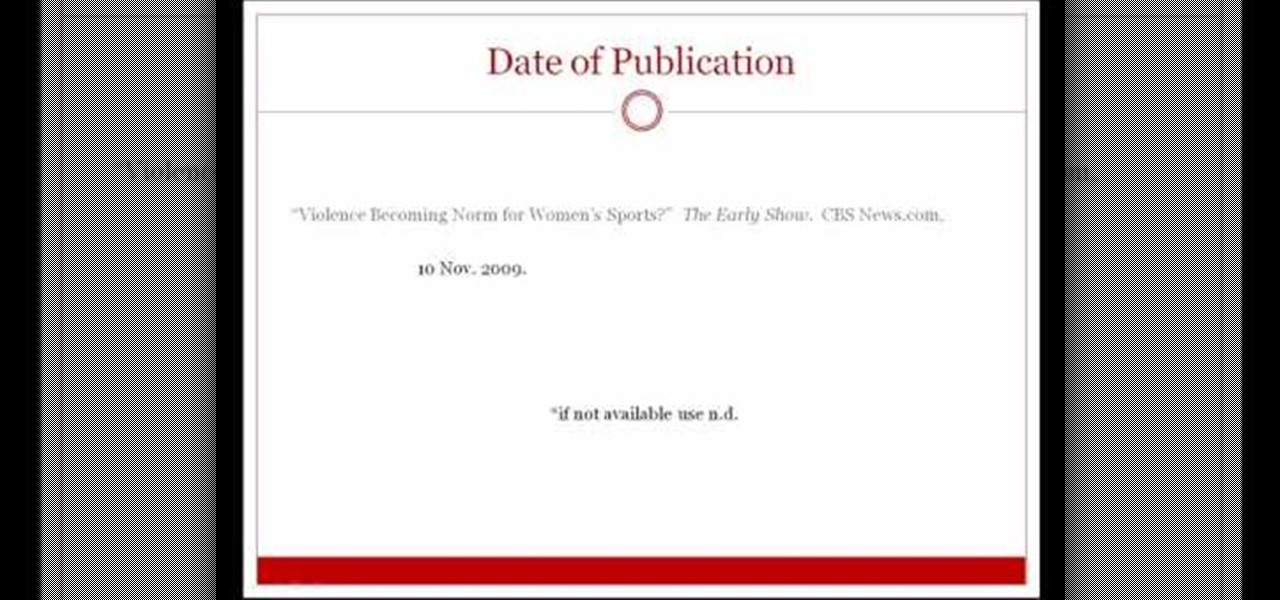
If you're writing a college essay or report, your bibliography is a painful, yet necessary part. And thanks to all of the information available on the World Wide Web, most colleges and universities accept websites as resources in your bibliography. But citing websites can be confusing when using the MLA citation format. This video will breakdown the process.

In this video, we learn how to access Facebook at school using "https". You don't have to go to any website to do this, it's simple and easy. All you have to do is type in "https" into your browser before you type in the website you want to visit. Make sure you type in this extra "s" or the website will not work. This should bypass the security settings your school has set so you can access your Facebook account. If you happen to end up on a page when it doesn't work, just make sure the "s" i...
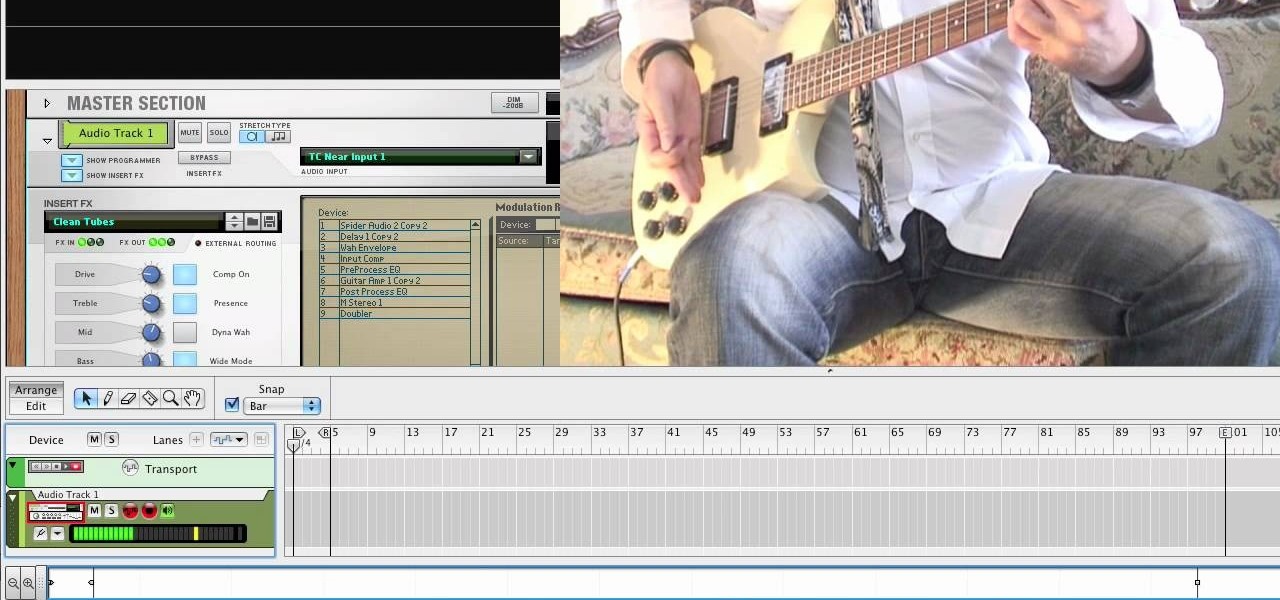
In this tutorial, we learn how to use guitar, bass amp, & speaker emulation in Line 6. First, plug in your guitar, create an audio track, and add a line 6 amp. The line 6 amp comes with 3 amplifiers. While the bass amp lets you choose between two. When you change the amp, the compute will change cabinets to go with it in the program. To load a combinatory pre-set, click the folder to open up the path browser. The record sound bank includes a lot of sound bank options, so choose the ones that ...
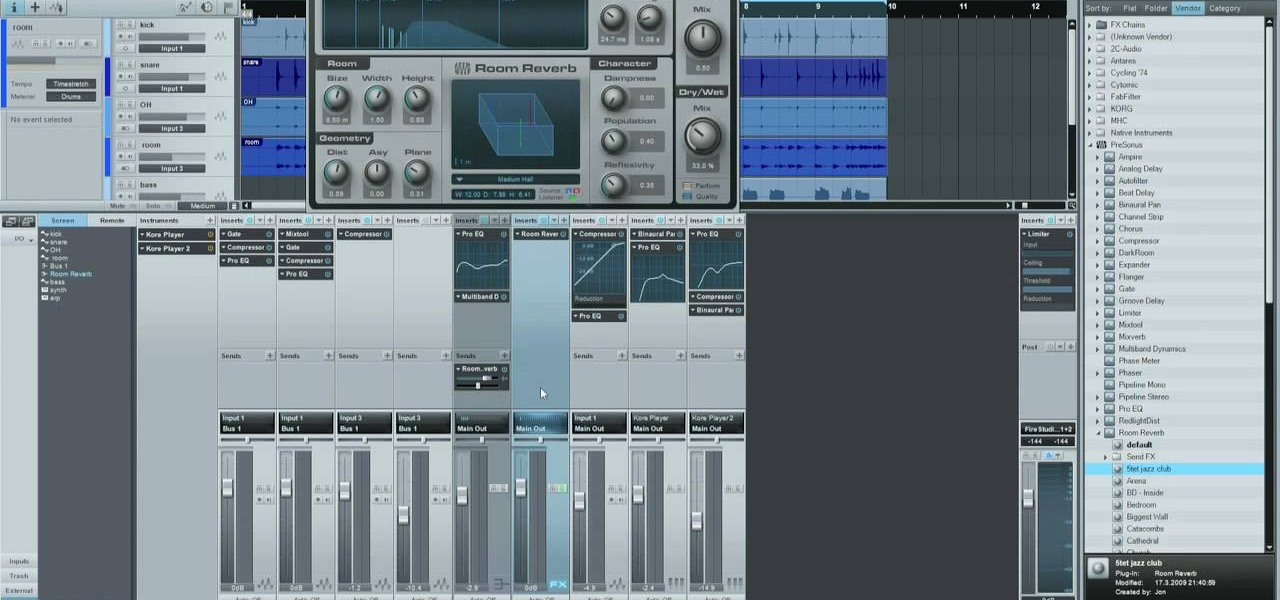
In Studio One, you can drag and drop workflow. Open a song in Studio One. Here, you can isolate particular instruments. Alt + click, will allow you to isolate. You can search a list of plug-ins in the mixer or press F7 to open the effects browser. You can also drag and drop the gate onto a mix.

In this video, we learn how to add more gestures to your track pad for fast browsing. To get these gestures, you will first need to go to the website jitouch, where you can download their software and watch videos on how to use different gestures. The first gesture is great for while using browsers, to scroll between tabs quickly. You just have to use two fingers, putting the middle one on first, then swiping the other. Another gesture is to open a link in a new tab, just put one finger on th...

In this tutorial, we learn how to improve your typing speed. First, log onto your internet browser and go to the website, Typeracer. Once you are on this site, you can create an account and start to type on it! When you are on this, you can go into different types of races, then see what your scores are against other people. You continue to type until you win the race you are in. Once you are finished typing, you will see your stats and you will be able to improve from there. This is a great ...

In this tutorial, we learn how to add the YouTube button to the toolbar. First, log onto your internet browser and then add the button that says YouTube on it, so there is an icon that shows up on your toolbar. After you do this, you will be able to search for things without being inside of the YouTube website. To test this out, simply type in something you want to see on YouTube in the left hand text box, then click on the YouTube icon. After you do this, the website will pop up showing the ...

In this video, we learn how to add the Google calendar button to toolbar. This will allow you to view your calendar to search for a specific event or appointment that is happening. This will keep your schedule more in line and organized than before! First, go to the Google screen and click on the calendar. Now, you will drag the icon on the left hand side of the tab up to the toolbar that is on your browser window. Once you do this, exit out of the window and then click on the icon for the ca...

In this tutorial, Brian teaches us how to make your wireless network secure. First, go to the start menu, then go to run and type in "cmd", then type in "iconfig /all". Now a new window will pop up and you will look for the default gateway. Find the IP address to log onto the routers you have. Now, type in your IP address into your address bar on your internet browser. You will be asked to log into your account with your password and user name, which you can find at the manufacturers website....

In this video, we learn how to bypass WebSense at school using an http tunnel. First, open up Internet Explorer, then type in http tunnel and go to the website. Download the first link to your computer. Next, start the program and click on "free service". Now, open up the browser again and go to "internet options". Once you are on this, go to "connection", then "lan setting". Check to use a proxy server, then click "advanced", then enter in "http 127.0.01 port 1080". Click "ok", then exit out...

This video tutorial is in the Video Games category where you will learn how to easily make computer games. Open your browser and go to Yo Yo Games. Click on 'make ' and then on 'game maker 7'. Then download the software, install and open it. Now you got to put some images. For this click on the red sprite button and select some images and click OK to load them. Sprite is just the image that you see and the object will make things happen. So, click on the blue circular button, assign the sprit...

This video tutorial belongs to the software category which is going to show you how to use color options in Photoshop Elements 4. This version of Photoshop includes color settings that help you to control the way in which the colors in your photos are managed from capture to editing to printing. To use the options menu, click on edit > color settings. Now you get a dialog box with 4 options. Check the option that you want and click OK. Let's say you select the 'allow me to choose' option. Fli...

This video tutorial belongs to the software category which is going to show you how to set up a home server from behind a router using WAMP. You will need a free program called wampserver. Go to their website, download and install the program. Then click on the icon and click 'put online' and the local host comes online. To check it, open up your browser and type in local host in the search box and it will show you the default index.php file. Again click on the icon and click 'www directory'....

This video tutorial belongs to the Computers & Programming category which is going to show you how to install custom fonts in Mac OS X. It is very quick, easy and simple. Open your browser and do a Google search for free fonts. From the search result you can choose any of the top links and download the fonts file. Then open the file and choose the font ending with 'ttf' which means true type font. Double click on it and a font book opens up. Then you click 'install font' and it is installed. ...

In this tutorial, we learn how to display a custom-designed Google logo on your Mac/PC. First, you will want to download GreaseMonkey as a Firefox add-on. After you have installed this on your Firefox browser, type a search in Google for "how to change Google using greasemonkey". After this, click on the first page that come sup and download Java for Greasemonkey. Next, go to your Google page and you will be able to change what the "Google" logo says to say whatever you would like! This is a ...

In this video tutorial, viewers learn how to transfer music from an iPod device to their iTunes library using the program, Senuti. This application is only available for the Mac computer. Begin by opening your main browser and go to the site: Senuti. Then download the application and open it. Now insert your iPod device. Then select all music files in your iPod device and transfer it to your iTunes library. This video will benefit those viewers who use a Mac computer, and would like to learn ...

In this how-to video, you will learn how to configure and change the settings of your wireless router. If you have a bt router, go to api.home. This will bring up your wireless ADSL configuration. Click on advanced to change the advanced settings. You must enter your user name and password. The default for these are admin and admin. Now you can edit the settings. Go to MAC address control to block certain devices. If you are running a non BT router, go to run and type in cmd. Now, type in ipc...

You can SSH on a iPod which is jail broken. To do this you will need the Cydia application. Open the application on your device. From the main menu of the application go to the search feature. Search for SSH. The first result is Automatic SSH. Click on it to download. Install the application. Go back to search and scroll down to find the OpenSSH program. Download and install it. Now from your desktop open your internet browser and search for WinSCP in Google. From the first result download th...

First you have to open your internet browser and then go to Google.com. Then search for "outlook connector download". Go to the top hit it gives you go to the site. Scroll down to where you can download the outlook connector and pick the top one of the two there. Run the file and agree to the terms and conditions. Run the install and once it is finished installing open up Outlook. Click next and input your hotmail user name and password. Enter the name you want to appear on emails sent, click...

This video tutorial from ballader1 shows how to remove viruses, trojans, adware, spyware from your computer.

This video tutorial from Michael Espinosa shows how to install and use File Zilla Ftp client on Windows XP operating system.

In this video, we learn how to delete wall posts on Facebook. To do this, log into your Facebook account on your preferred browser. Now, click on your profile button so you see your profile. If you see posts you don't like that you want to delete click on the right hand side of the post and you will be able to delete it by clicking "remove". This will remove the entire post from your wall and nobody, including you will be able to see it ever again. This is a good way to remove things you don'...

Llewyn demonstrates how to configure your router for Wifi. Access the router by opening up your internet browser and typing in your router's IP address. That will bring up the router configuration page. Now, click on the wireless tab. You can set the wireless network mode to accommodate your computers. As a precaution, set the mode to mixed for greater flexibility. Set your wireless SSD broadcast to enable which will enable your wireless card to actually see the webpage and the internet. You ...

This video will show you how to enable JavaScript, accept cookies, and allow pop ups in Microsoft Explorer. The first thing you will need to do is to go to tools on the menu bar, then choose options, and choose the security tab of the new window that will pop up. To enable JavaScript click custom level, scroll all the way down until you see the scripting section, make sure that all three radio buttons are set to enabled, and finally click ok. To enable cookies, go to the privacy tab and make ...

This video is about how to install custom fonts on XP. The first thing to do is to open your browser and type "fonts" in the search bar. Several sites will appear and just simply click on any of the websites. Once you have found the site that suits you best, just start looking for fonts that you may like. And if you already have found a font, just simply press download then save it in your computer. Once you have saved it, other files need to be extracted so just simply extract it. After extr...

How to make artistic emails using Mac.First open up email then click on new message, then on top right hand corner we can see ‘Show stationary’ button. Click it to see the templates made by apple. He selects the template of vacation to make up an email about his trip to Sydney. Then the template of vacation to Europe appears with photos. He clicks on the photo browser and opens his trip to Sydney folder by double clicking and dragging the required photo to set the photo for the photo in the t...

In this video, we learn how to remove our browsing history on Internet Explorer. First, click on "tools", then click on "delete browsing history". If you want to delete all of your browsing history, then click on that option. Most people are content with only deleting temporary internet files as well as browsing history. Getting rid of these will speed up your internet a bit. Another way is to go into "internet options", click under the "general" tab and choose which files you'd like to delet...

This video tutorial in Computers & Programming category will show you how to delete temporary files in Ubuntu, Linux Mint or Debian. For this you will need the program called bleachbit. You could get it from Bleachbit Sourceforge/ or from Synaptic package manager. For synaptic manager, click on ‘package manager’ in the ‘start’ menu and log into the program by typing your password. Then search for ‘bleachbit’, download and install it. Go to ‘terminal’, type in ‘su’ and enter, then type in your...

A Facebook profile page shows up explaining the steps on how to get chat history of a friend on Facebook. It explains that you need to go to the profile of the person you would like to find chat history with. It then explains steps on how you can copy there Facebook ID. Once you have accessed that he provides you with a JavaScript code to use to pull up chat history. He gives you step by step examples explaining how to set up the ID and apply it to the JavaScript coding. Once that has been es...

Mozilla Firefox is a popular browser for accessing the Internet, but can perform slow over time depending on your settings. This video tutorial shows how to speed up Firefox by deleting excess cache and reassigning your boolean values. Certain password add-ons can also increase functionality, but refrain from enabling too many, as each one will slow your system down a bit.

In this video tutorial, viewers learn how to set up text alerts in Edmodo. Begin by opening your browser and go to the Edmodo website. Select Settings, which is on the top fight side of the page. Now click on the Notifications drop-down menu and select Text Message. Type in your cell phone number one the next blank space. Then select your cell phone provider. Then check the boxes that you wish to be alerted to. Finish by clicking Save Notifications. This video will benefit those viewers who u...

In this video you will learn how to sign up for YouTube. The first thing you need to do is to open the YouTube page with your browser. Then click on the Sign Up link which is located on the top of the page. Now you can create a YouTube account. To do that, enter your E-mail address, your user name and your password and all the other details from the page. Check the "I Agree" button and click "Create My Account". A verification mail will be sent on your E-mail address. With a YouTube account y...

In this video, Bailey from Bobtot productions demonstrates how to take screen shots of your computer screen. First of all, type in 'jingproject.com' in your browser. Download the file for Windows or Mac and save the file. An icon 'jing' appears on your desktop. Clicking on this, there appears an orbit which can be placed anywhere on the screen by the mouse so as to take a screen shot. Scroll over the orbit and click capture. The wire tool comes and this can be used to take whichever screen an...

In this video tutorial, viewers will learn how to create their own Apple Loops in Logic Pro 9. Logic Pro is a hybrid 32/64 bit digital audio workstation and MIDI sequencer software application. In this video, viewers will learn how to make any regular audio file into an Apple Loop that can be searched in Logic's Loops browser. This video focuses on setting up a workspace, recording with both live performers and digital instruments, editing and arranging, and mixing and mastering a composition...

Be warned before hand that by making changes your router settings that you know nothing about can damage your router. Start off by opening your internet browser and then in the address bar either type 192. 168. 1. 1 or www.routerlogin.com. A prompt will come up in which you have to fill in "admin" in the first box and "password" in the second one. Look for the "Advanced" option and under it will be "WAN", click it. Now change your "NAT filtering" to "open". Make sure that "Disable SPI Firewal...

This video will show you how to download your favorite music to your PSP Gaming Console without using Limewire or other software programs. In order to do that you just need to follow these quick and simple steps and instructions: The first thing that you need to do is to go to your PSP browser and type in www.downloads.nl. Now select your favorite music and start downloading it to your PSP. And now you are done and you can listen to your favorite music. If you follow the simple instructions y...

This is a simple and easy way to change your NAT settings to open. First, open the command prompt. Type ipconfig, and then look for an IP next to default gateway. Make sure that you remember it. Type that IP in your browser. Enter your router information. Go to the administration tab, and enable UPnP. If you did this right your NAT settings should be open. You will see a significant change. You will be able to join and play games easier, and matches will be made quicker. This is a very easy p...

This video shows the method to mount an ISO file with PowerISO. The first step involves the opening of the Internet browser and Google. Type 'poweriso' in it and press 'search'. Click on the download link in the first search result and download PowerISO. This can be done by clicking on the 'download site 2' and clicking on 'Run' in the resultant window. Install the PowerISO and open it. Click on 'Mount'. Select 'Set Number of Drives' and choose one. Select the drive and select the ISO file yo...