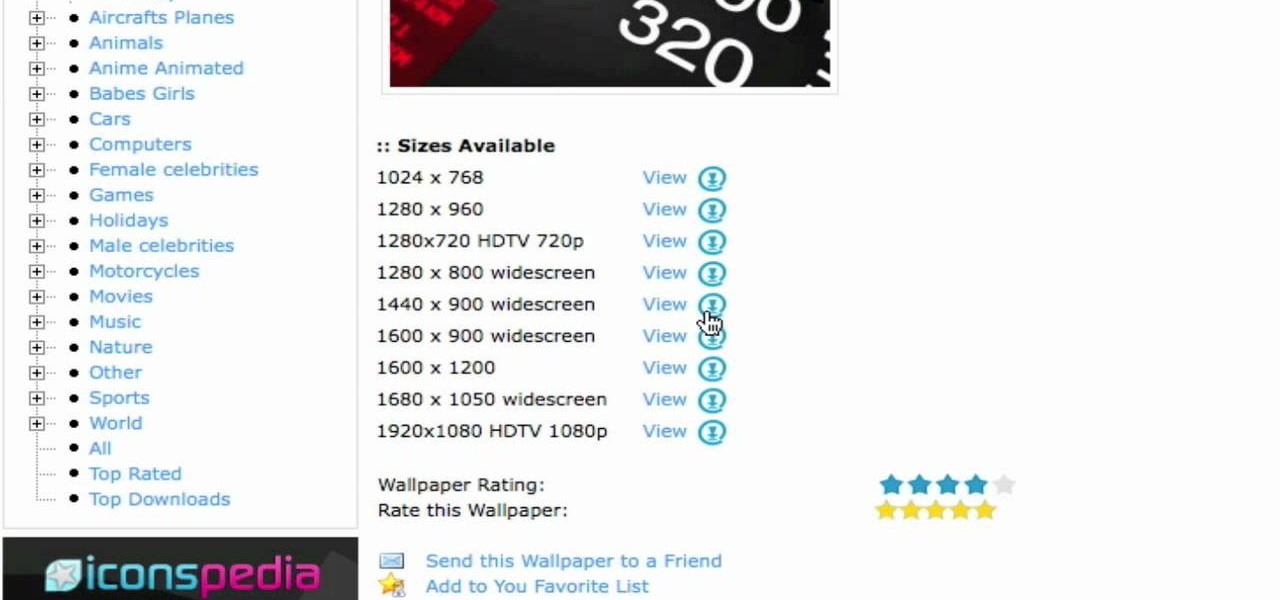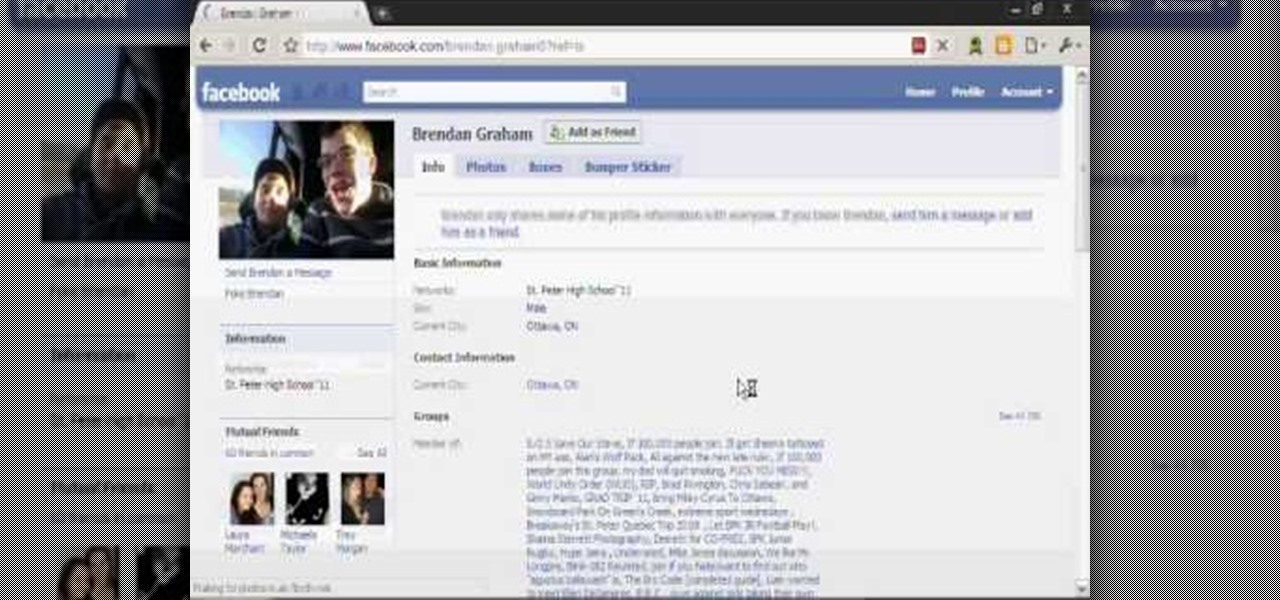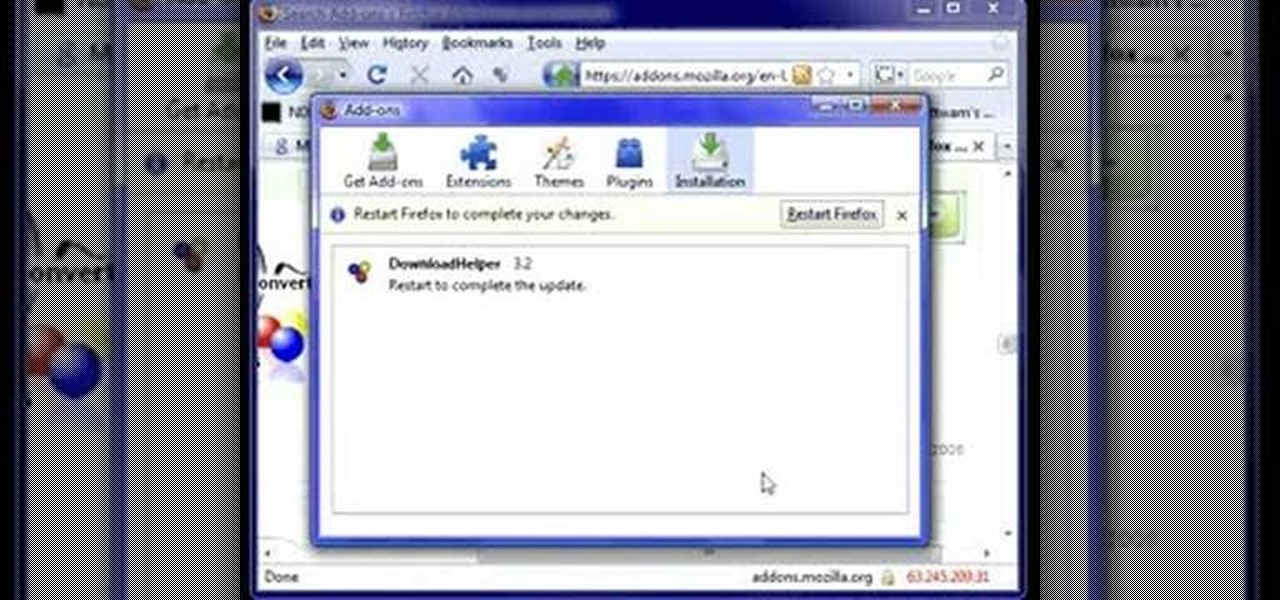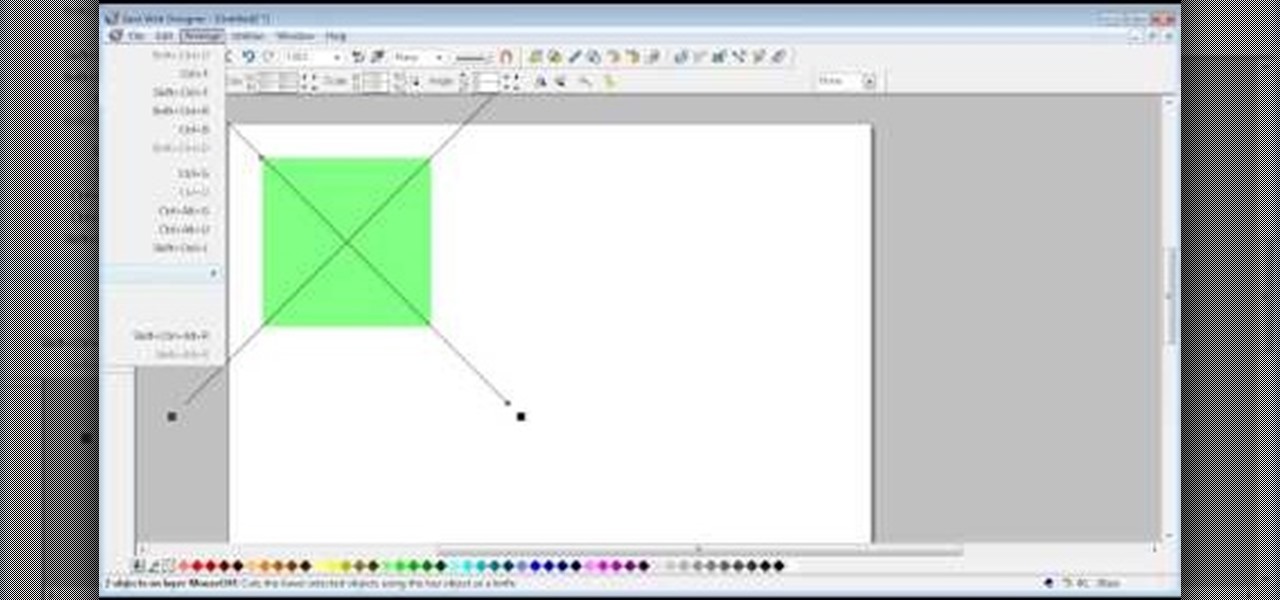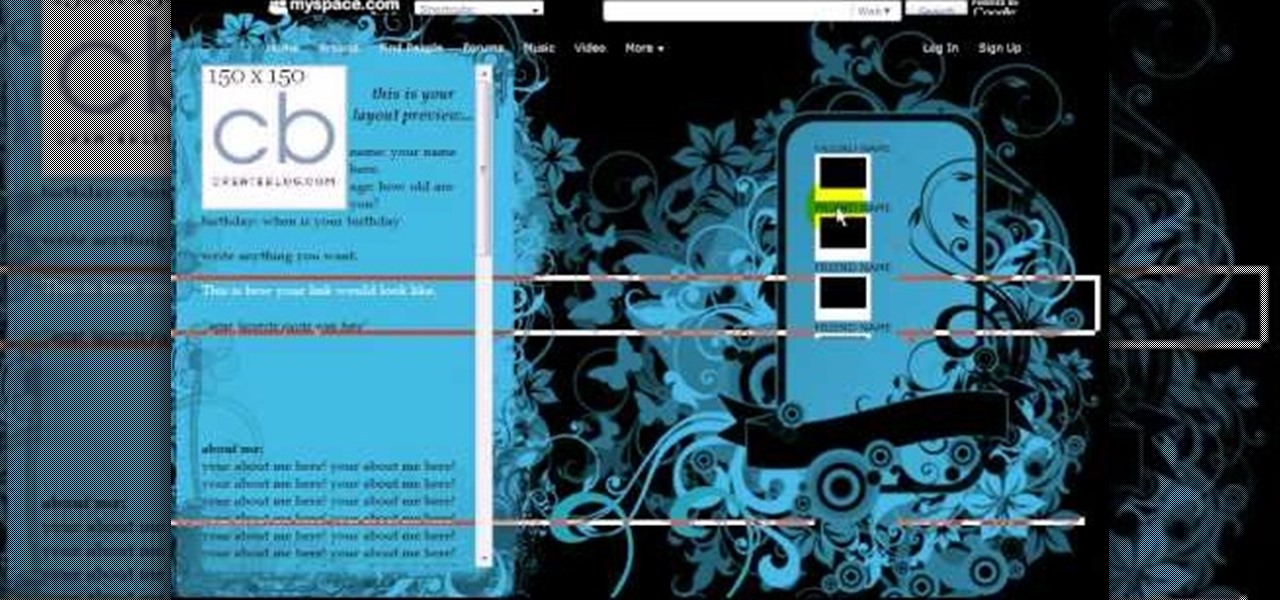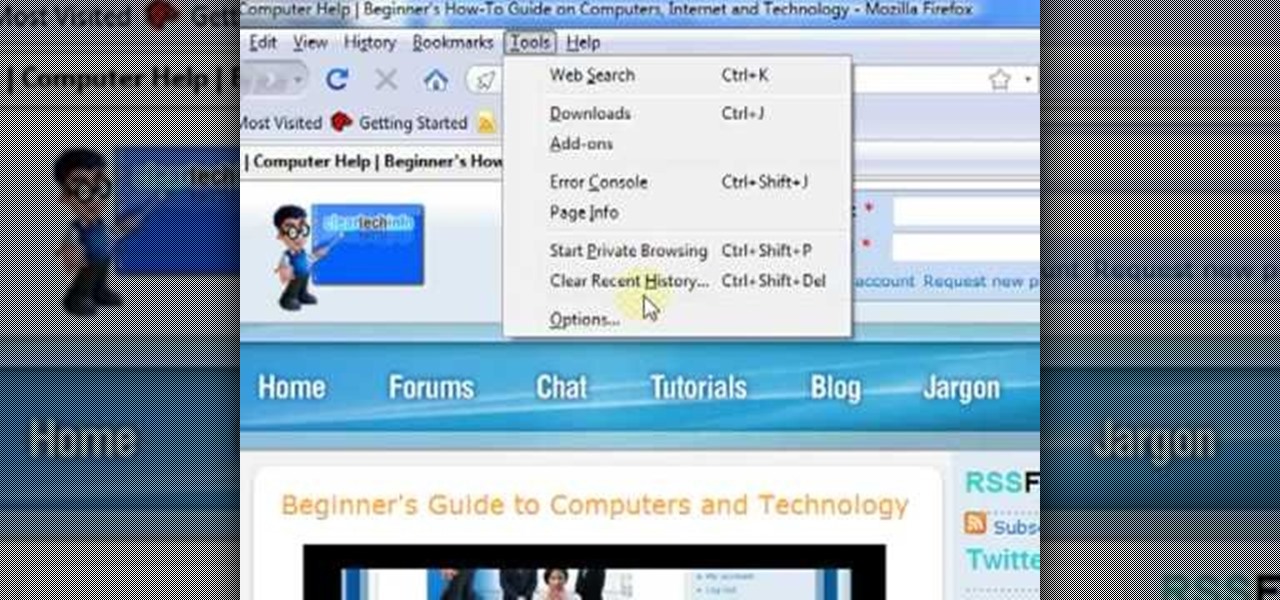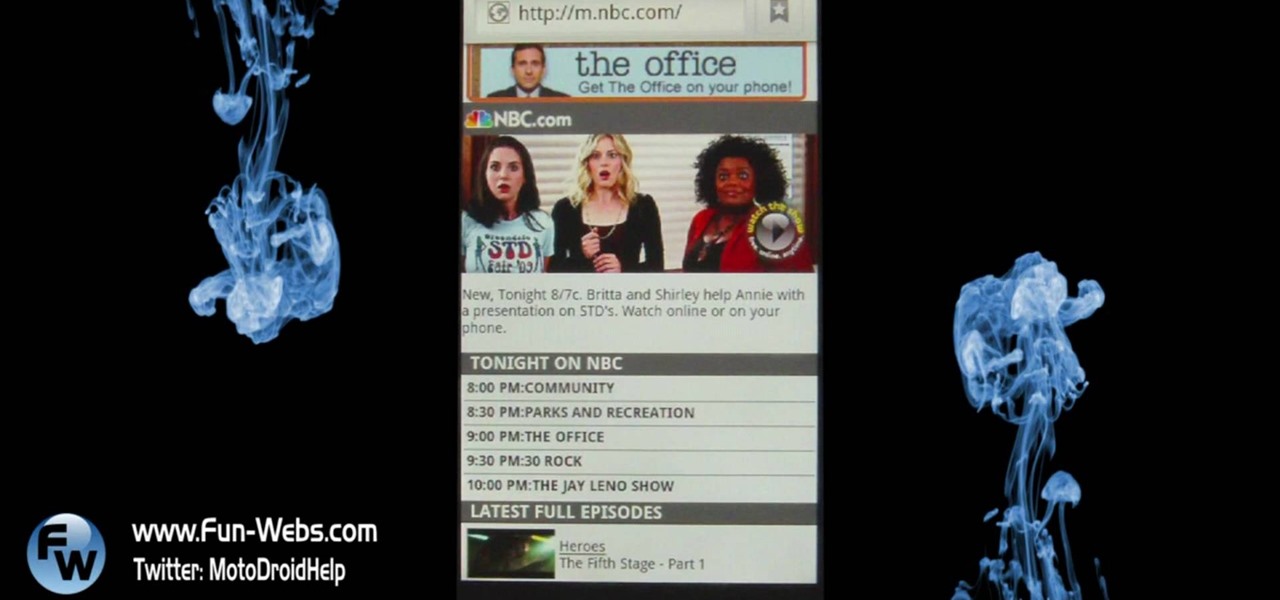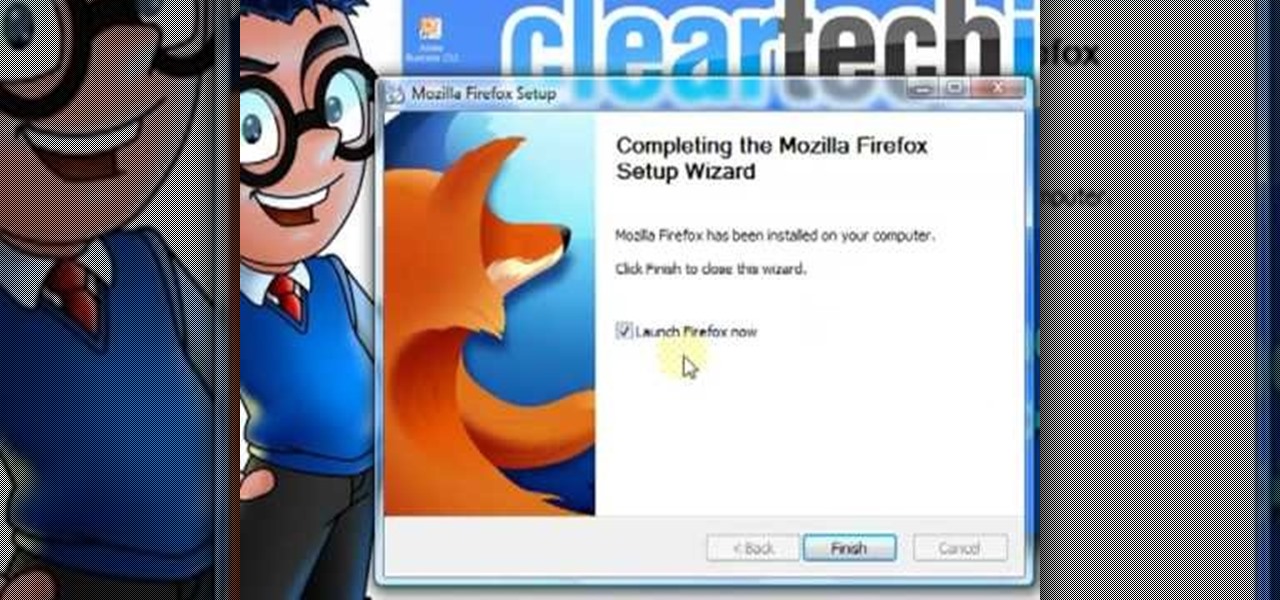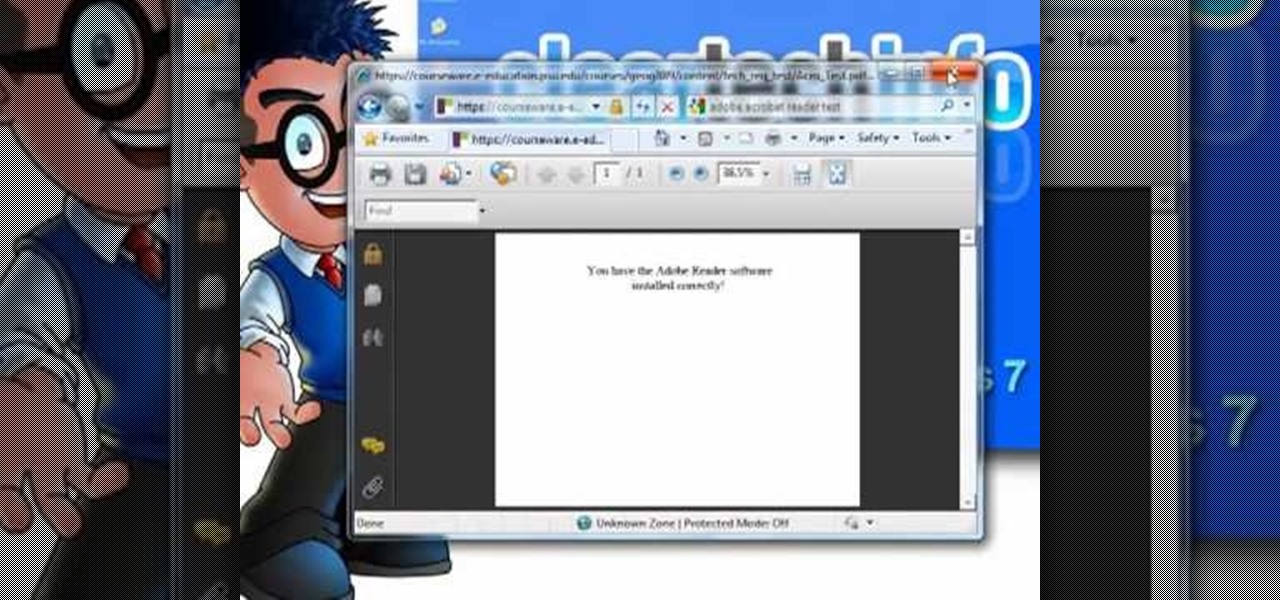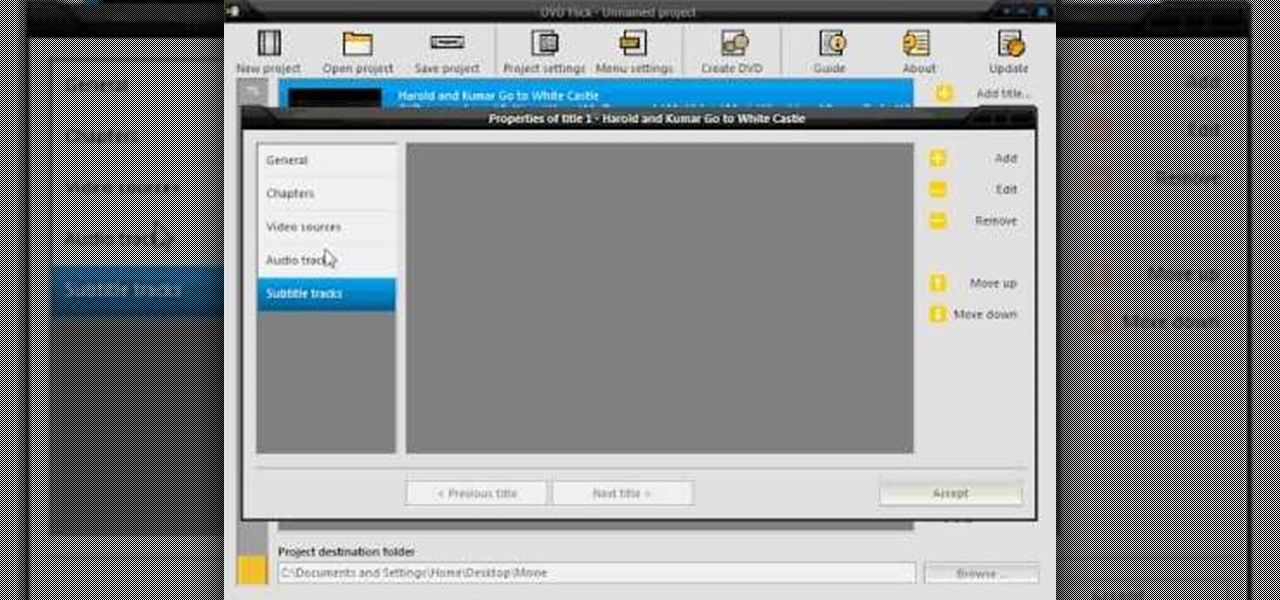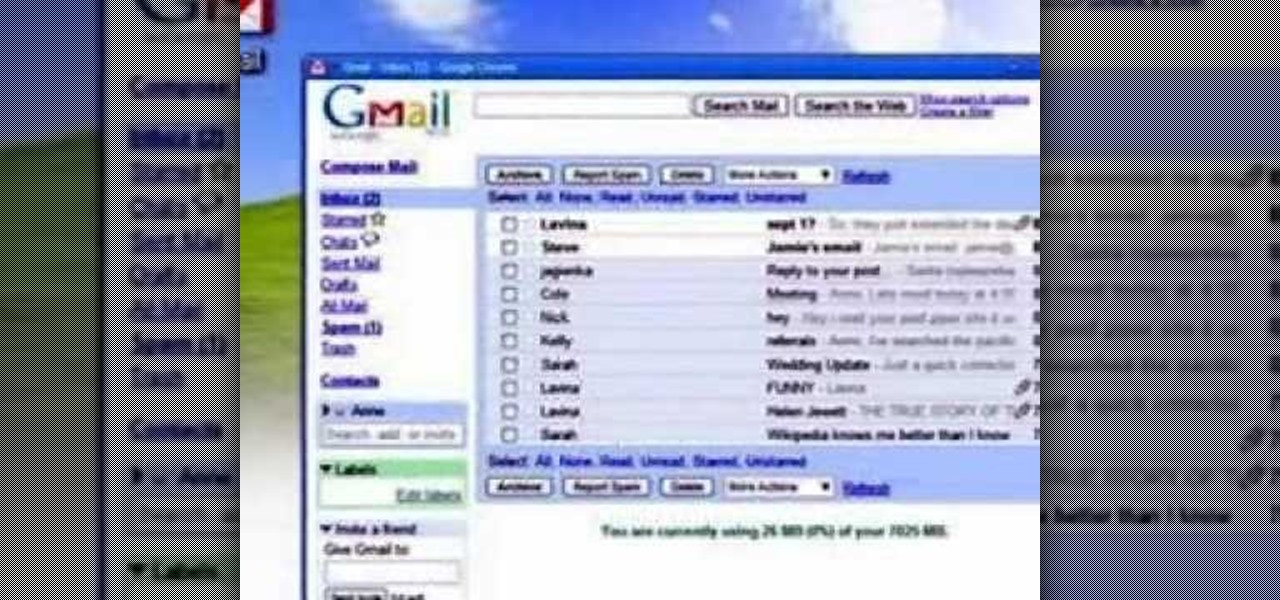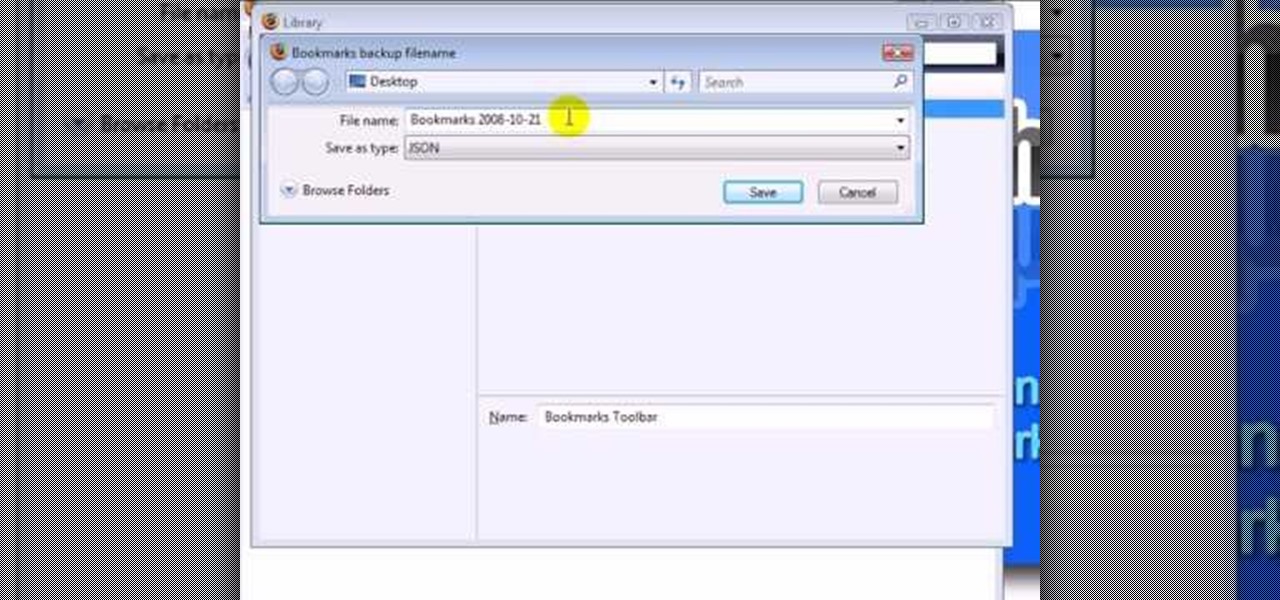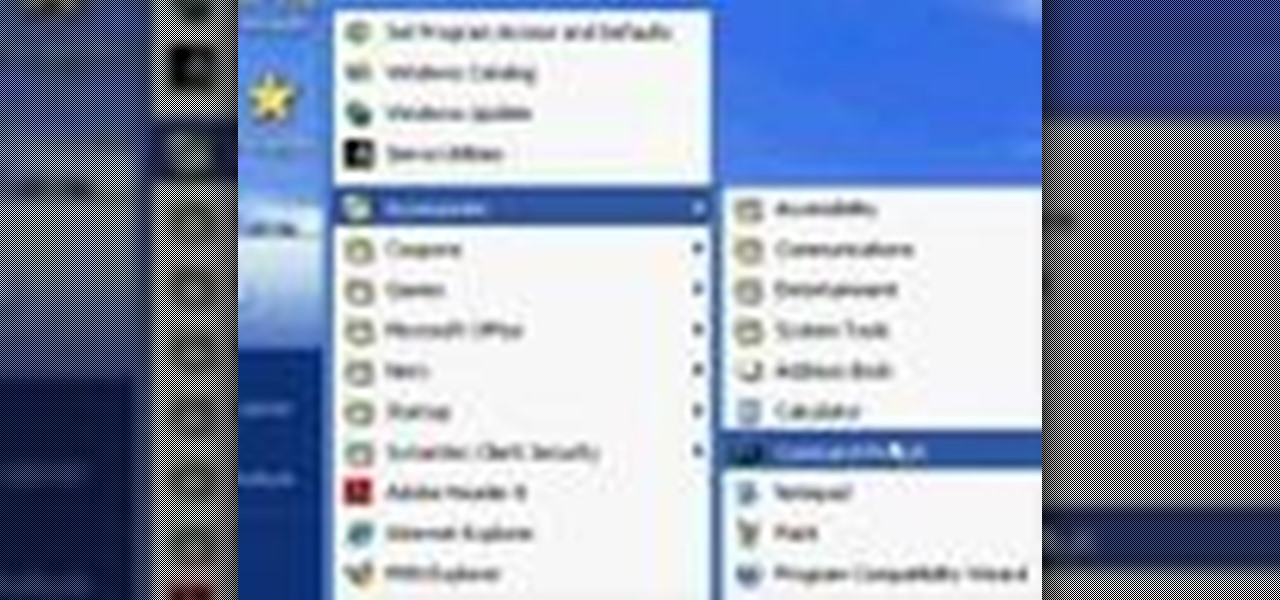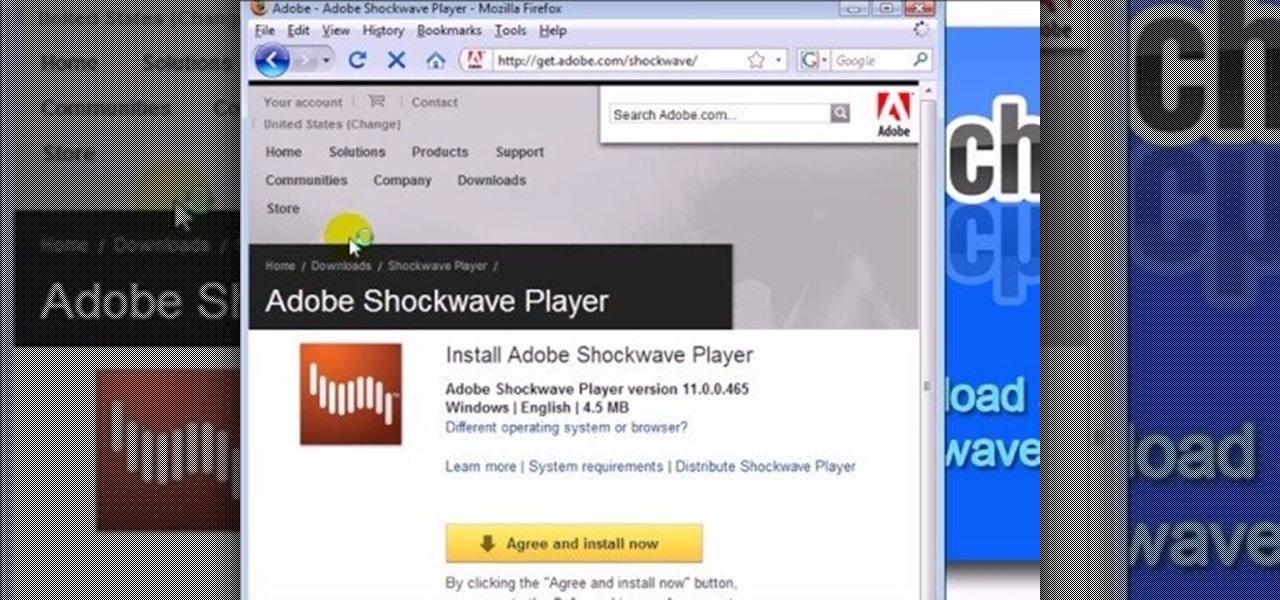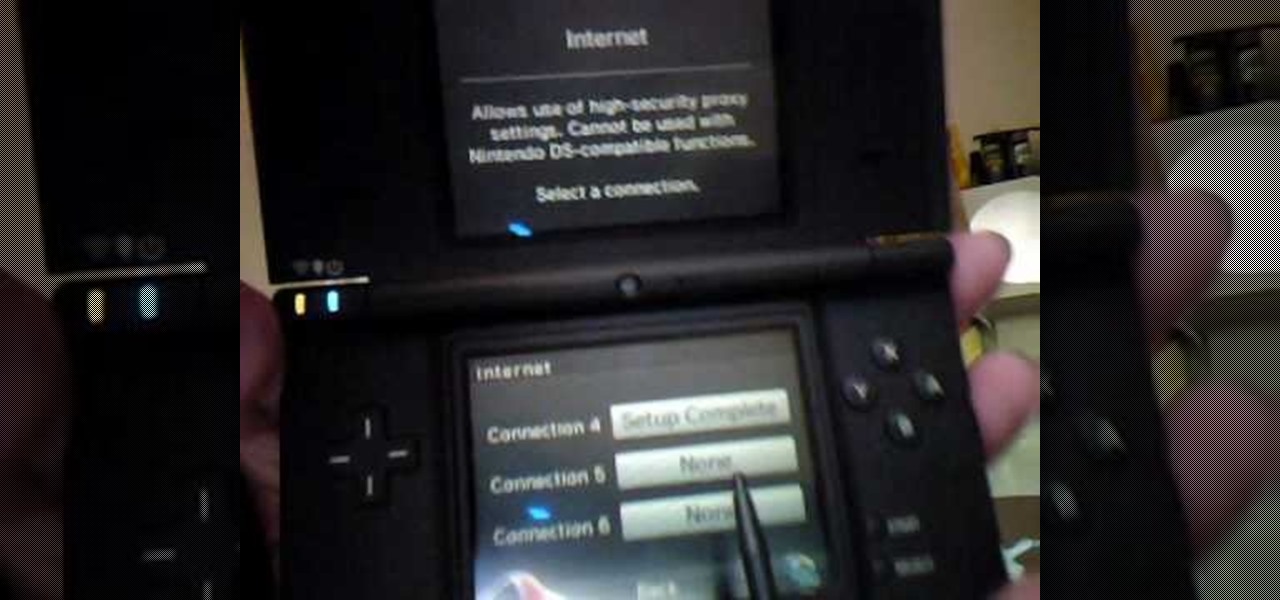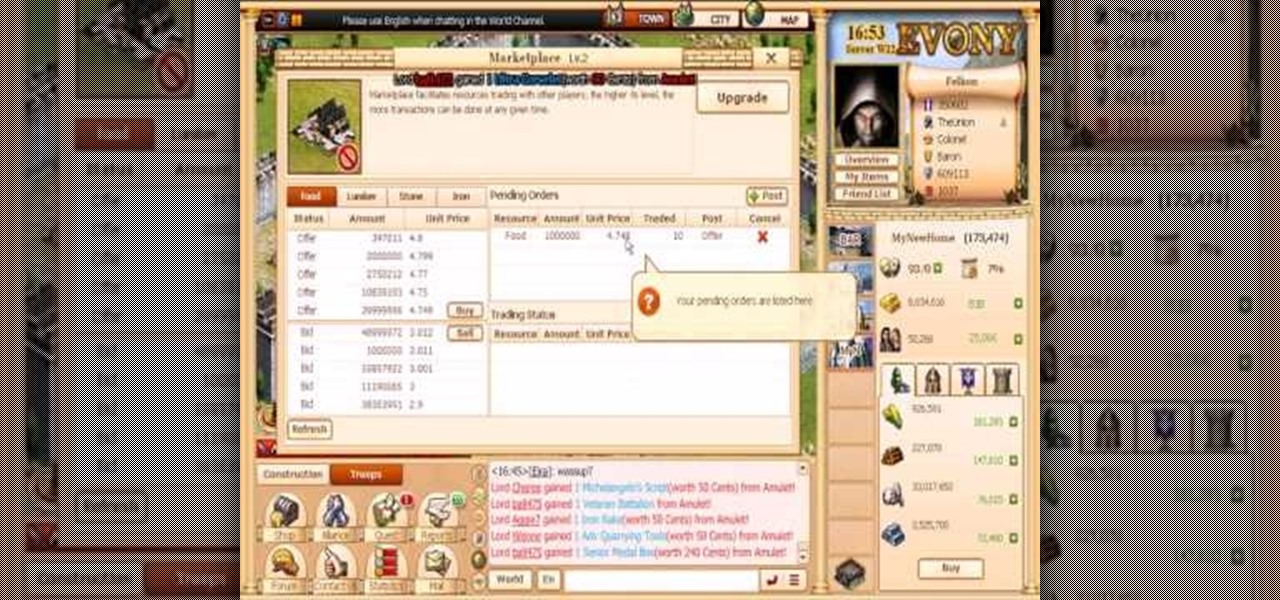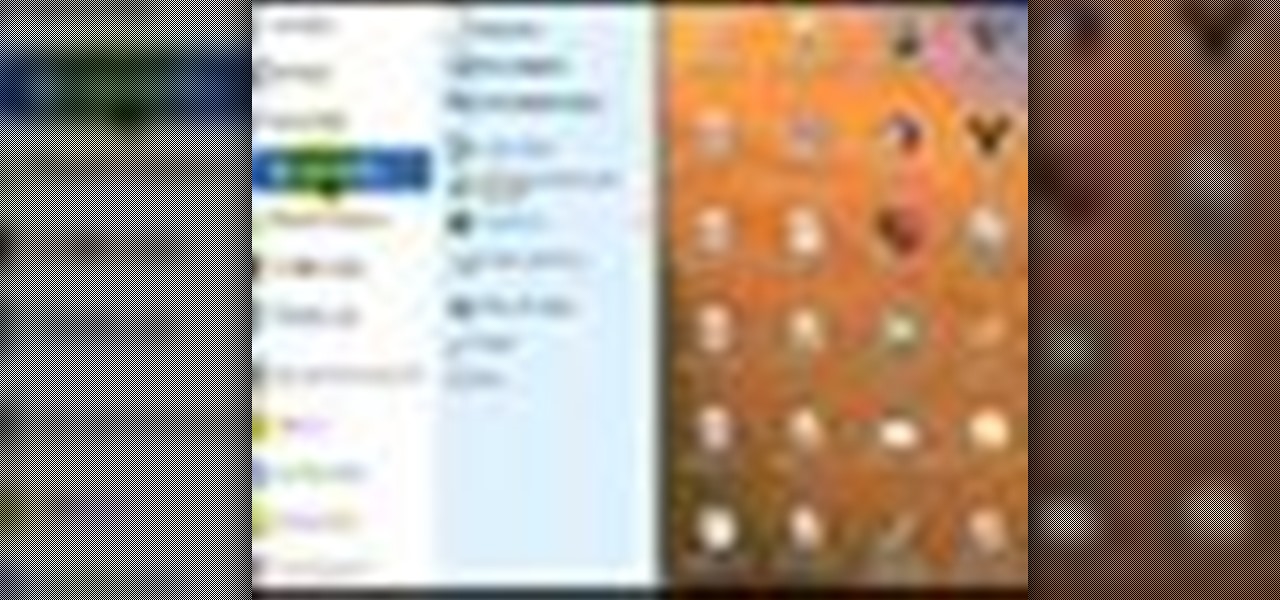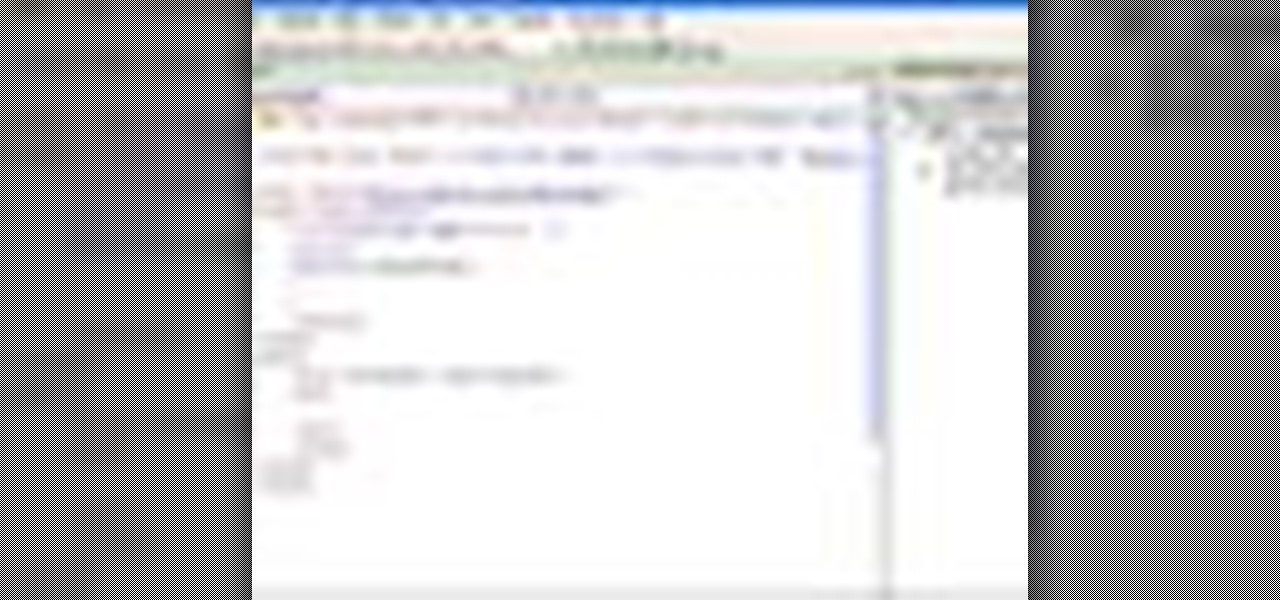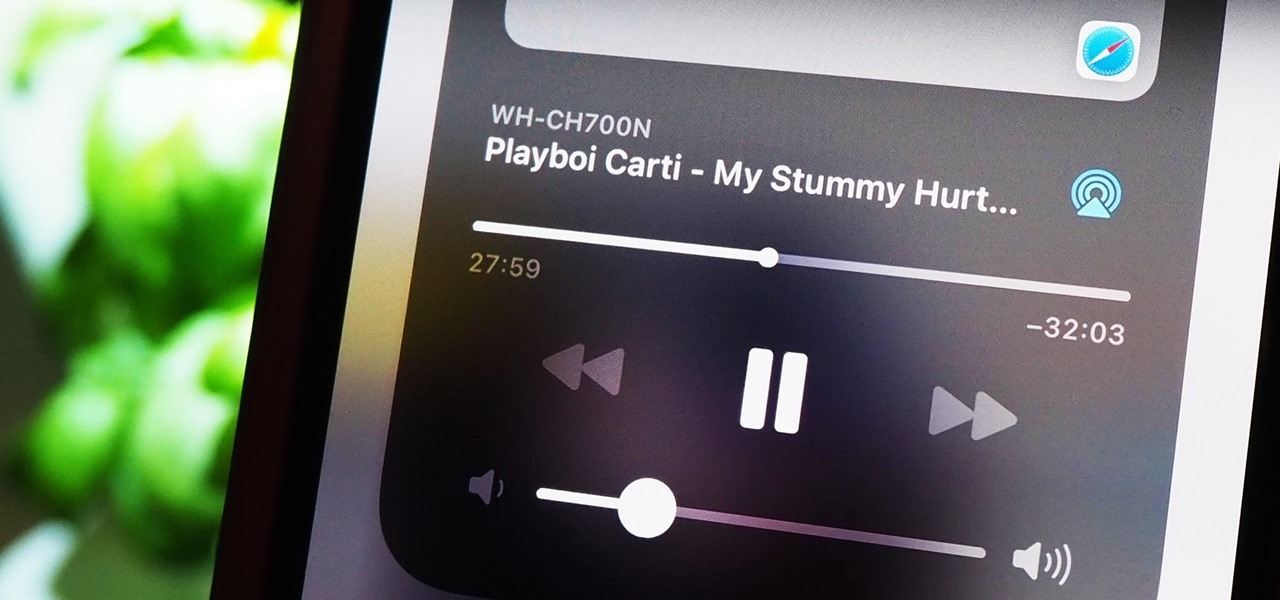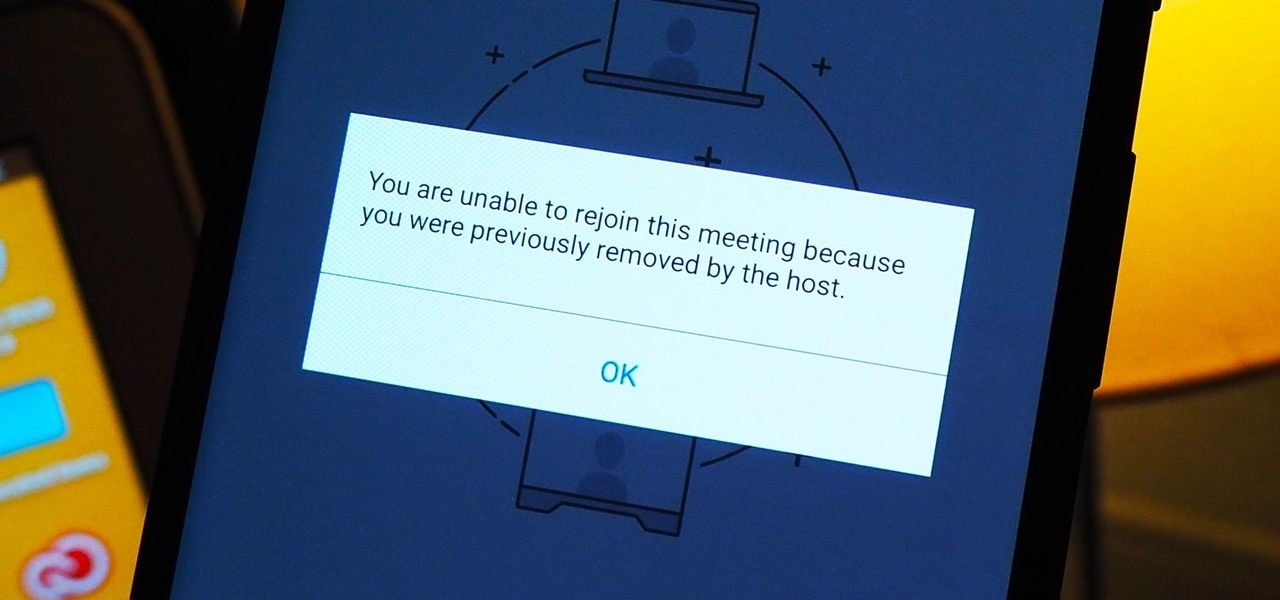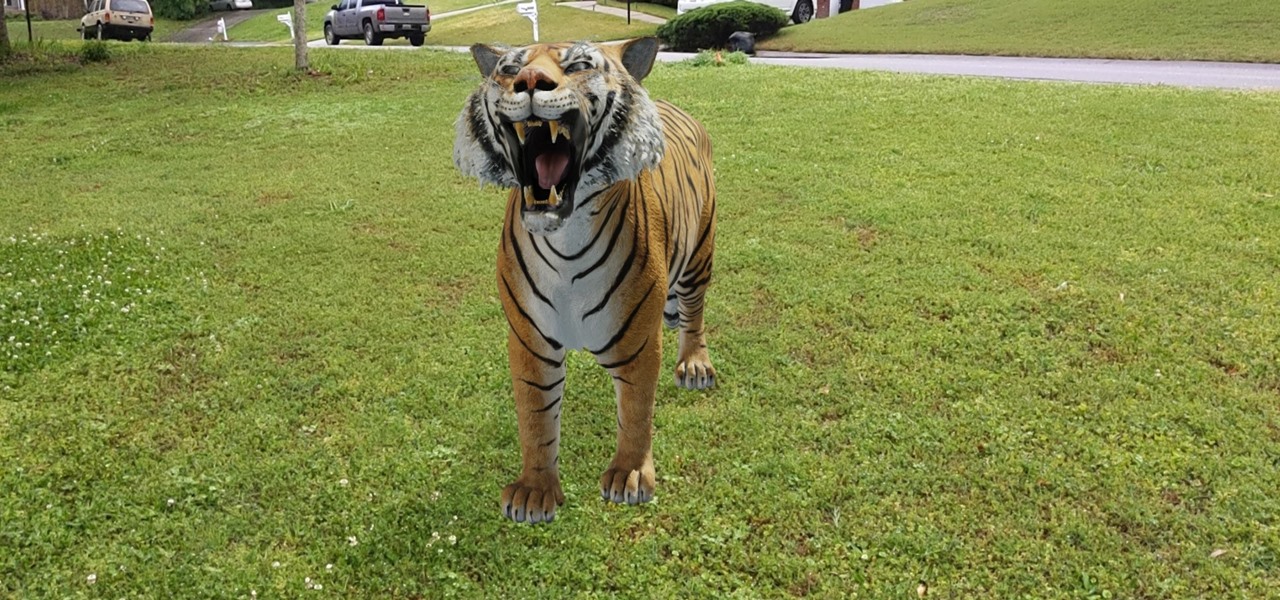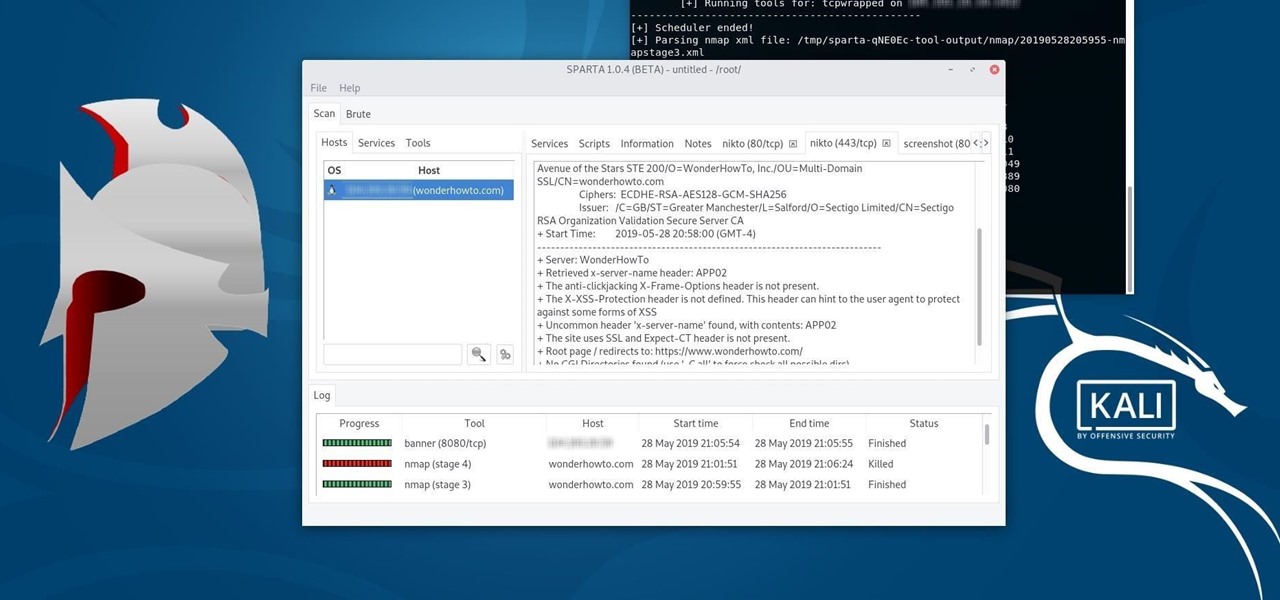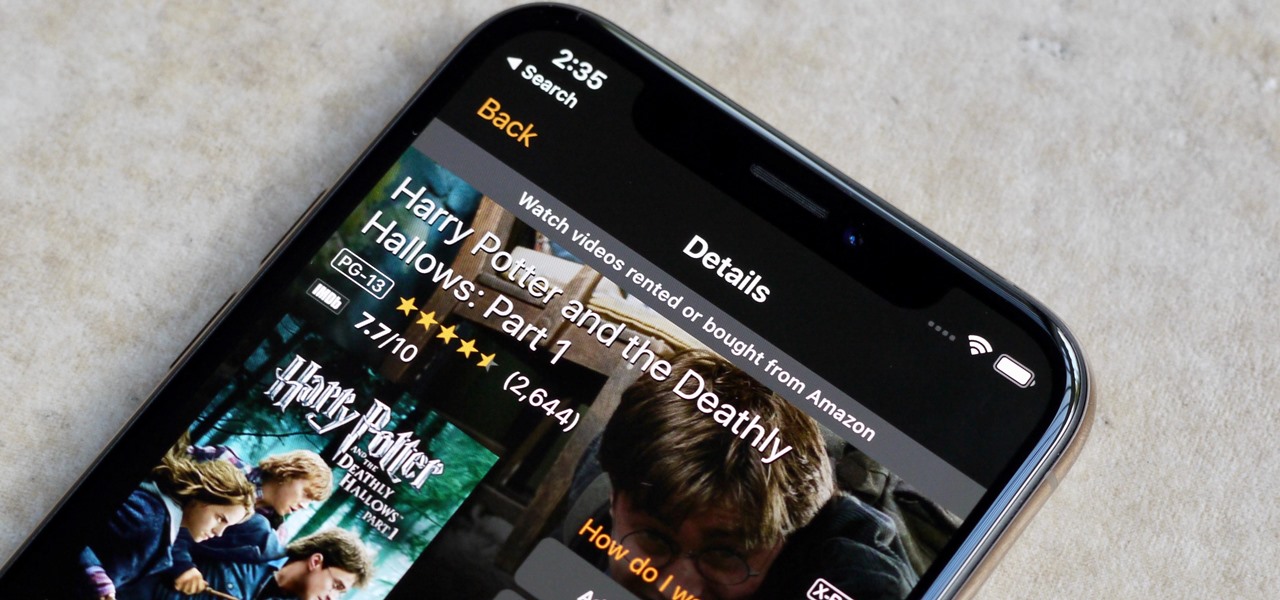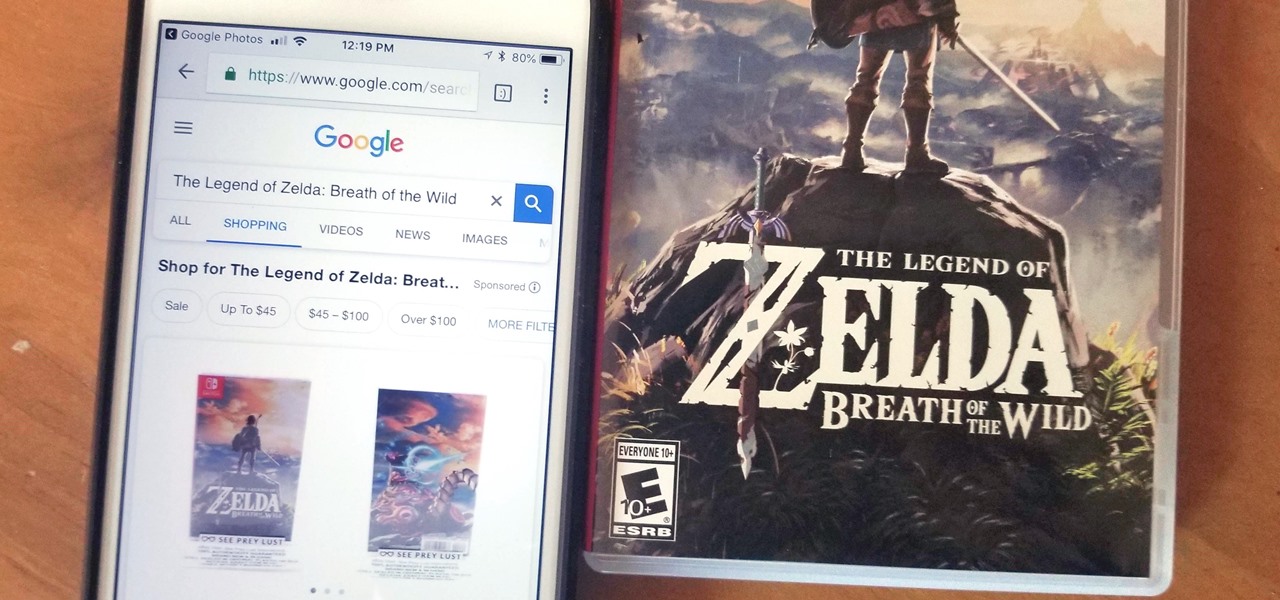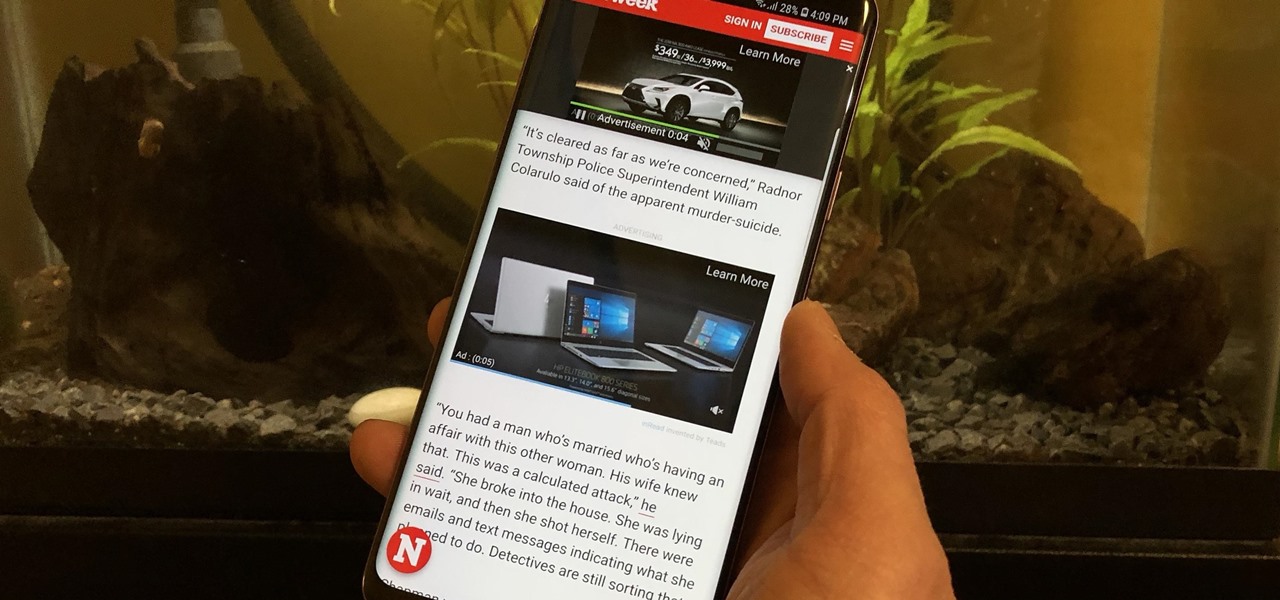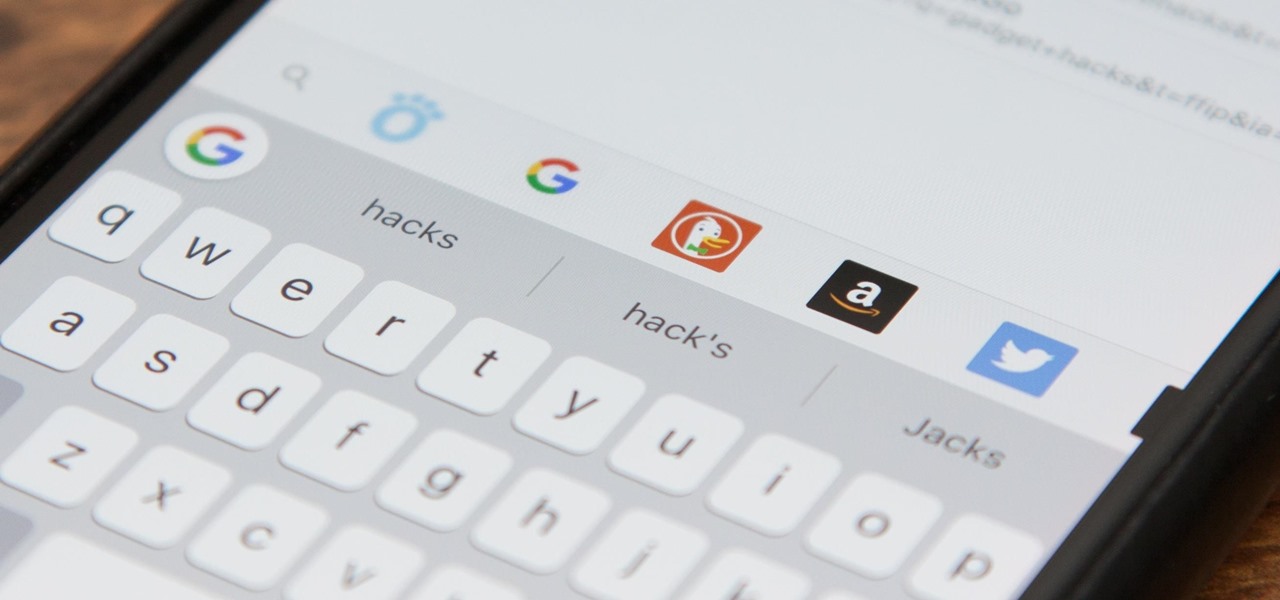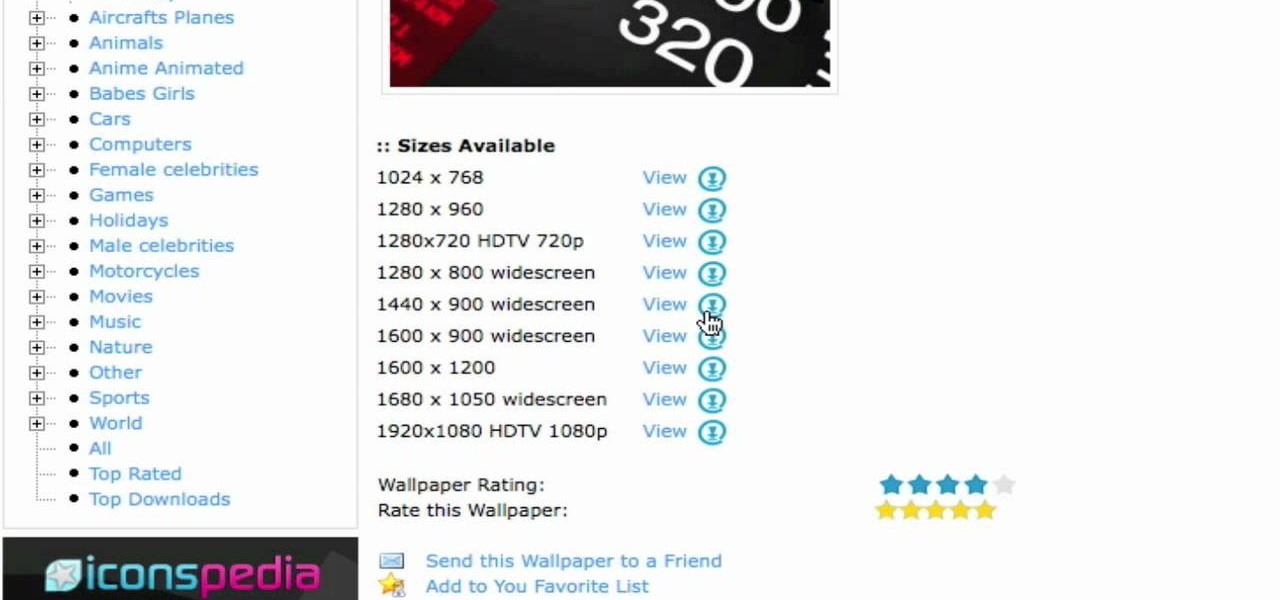
In this video you will learn how to install the HD wallpapers on your Mac. In order to do that just follow these steps: Open your browser and go to ewallpapers and pick your desired wallpaper. You can click view and set is as your background or you can download it and save it to your hard drive. The site will tell you what your resolution is so that you will get the good resolution for the wallpaper. Follow these steps to get a large collection of HD wallpapers. Your computer's desktop will l...
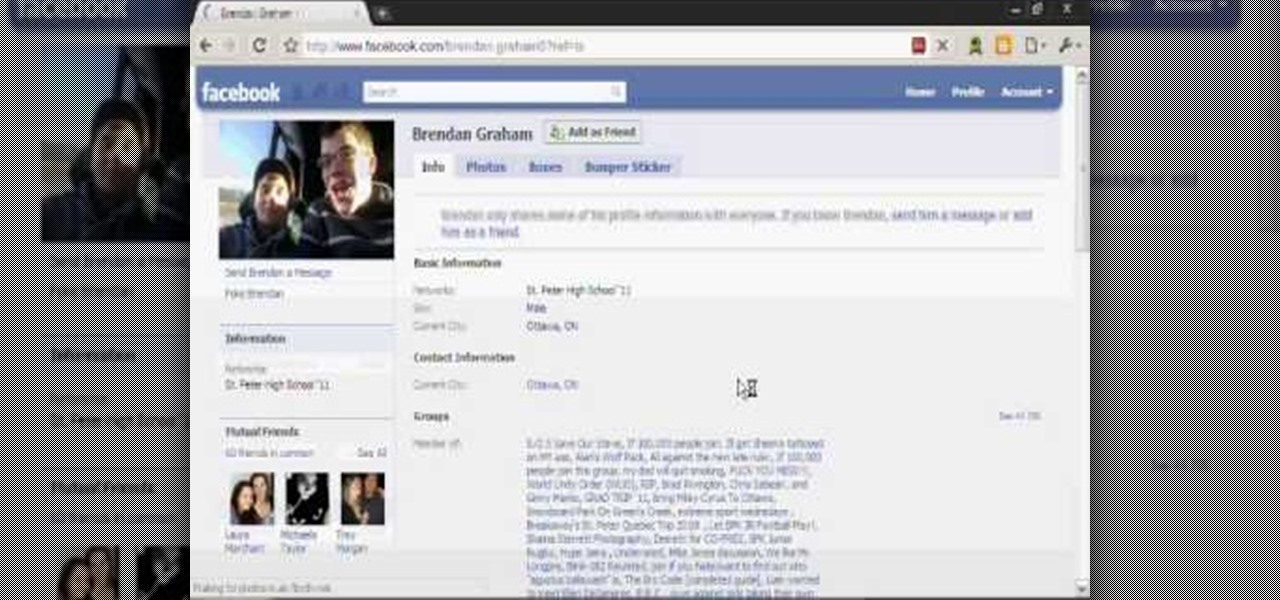
In this video you will learn how to remove or block friends in your Facebook account. Just follow these simple and quick instructions: First, launch your browser and go to the Facebook page. Now log into your account and go to your friend's Facebook page. Scroll down to the bottom of the page and click on the "Remove from Friends" link. A warning will pop-up and you will have to click "Remove from Friends" again to complete the process. To block the person, just click on the "Report/Block the...
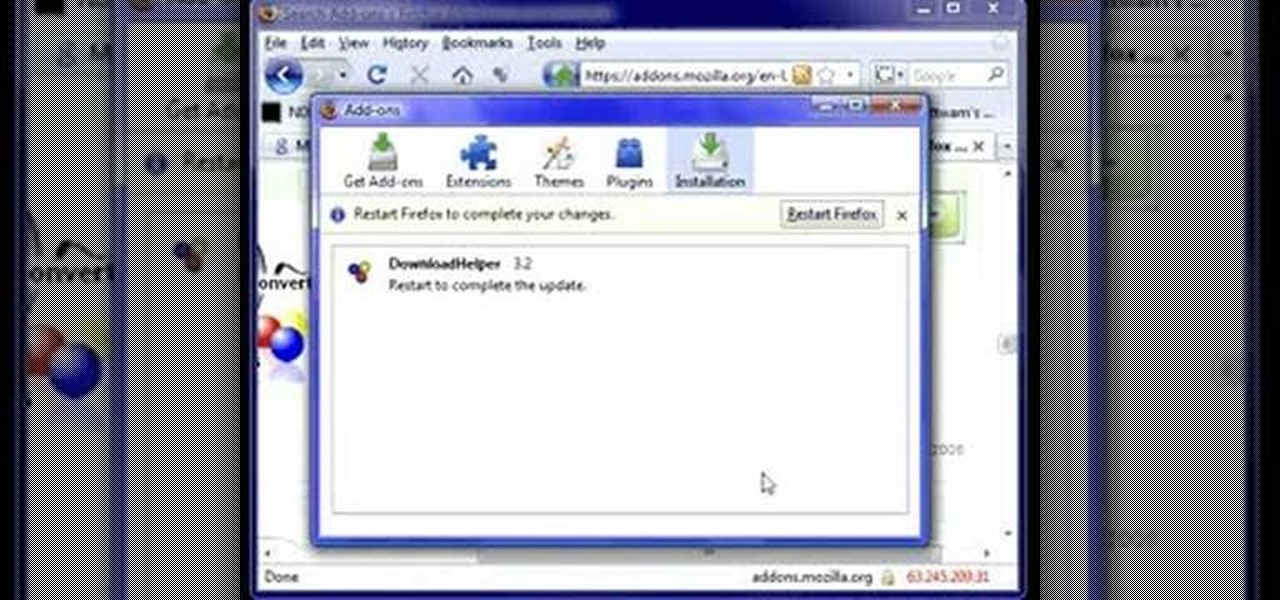
This tutorial video is extremely short and to the point. The author of the video ( Fattwam) will show you the quickest and easiest way to download a video grabber program that will be able to extract videos from YouTube or your favorite online video website. The program being downloaded is a plug-in (Mozilla Firefox Add-on) called Video Downloadhelper. This plug-in will add an icon into your Mozilla Firefox browser. Fattwam then shows you how to utilize the plug-in to extract your favorite vi...

ChadandToddPodcast teaches you how to use the spry framework for AJAX in Dreamweaver CS3. This allows for effects on the page to happen, without the need for the browser to refresh. You start with a simple .html page. You have 2 buttons and 2 div tags with text in them. Div 1 and div 2 have the visibility property set to hidden. Click on the div 1 button, go to Tag inspector and click behavior with a plus. Click Effects and choose Appear/fade. The target element should be div 1. Fade from 0 t...
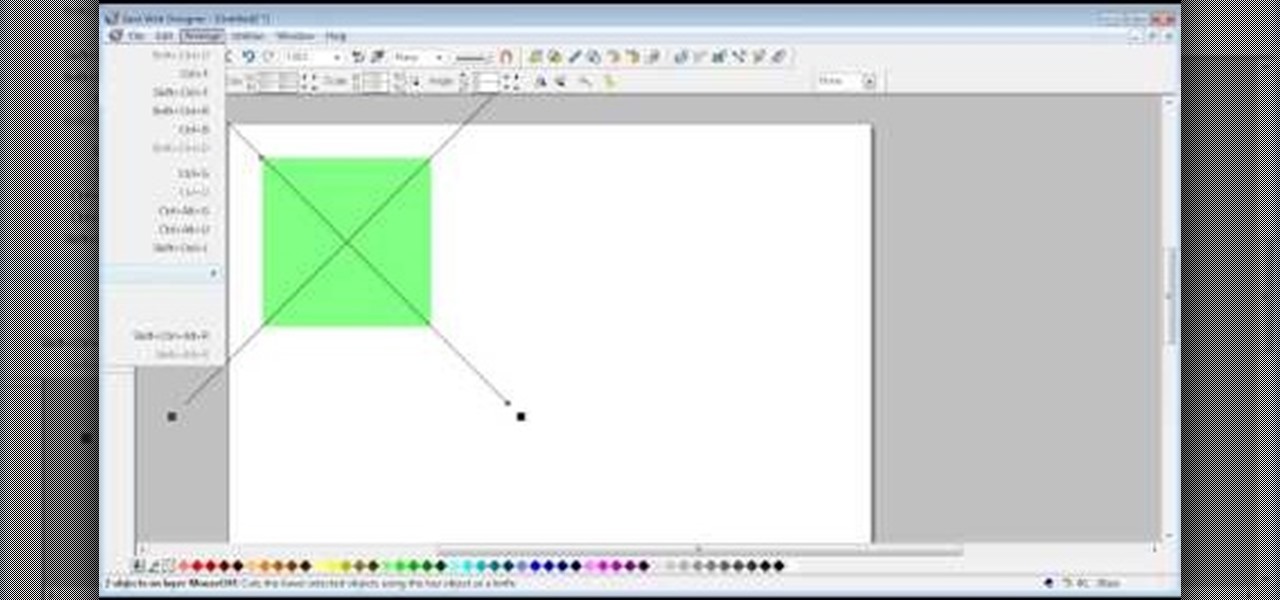
The video shows us how to create bevels in Xara web designer. Firstly using the rectangle tool hold down the Ctrl key to create a square. The problem with the Xara web designer is that it hasn't got a convert to edit the shape features which actually means that you cant select individual nodes with the shape editor tool which may create some other line. However you can select individual nodes by going to arrange/combine shapes/add shapes with selecting the rectangle. And by doing changes the ...
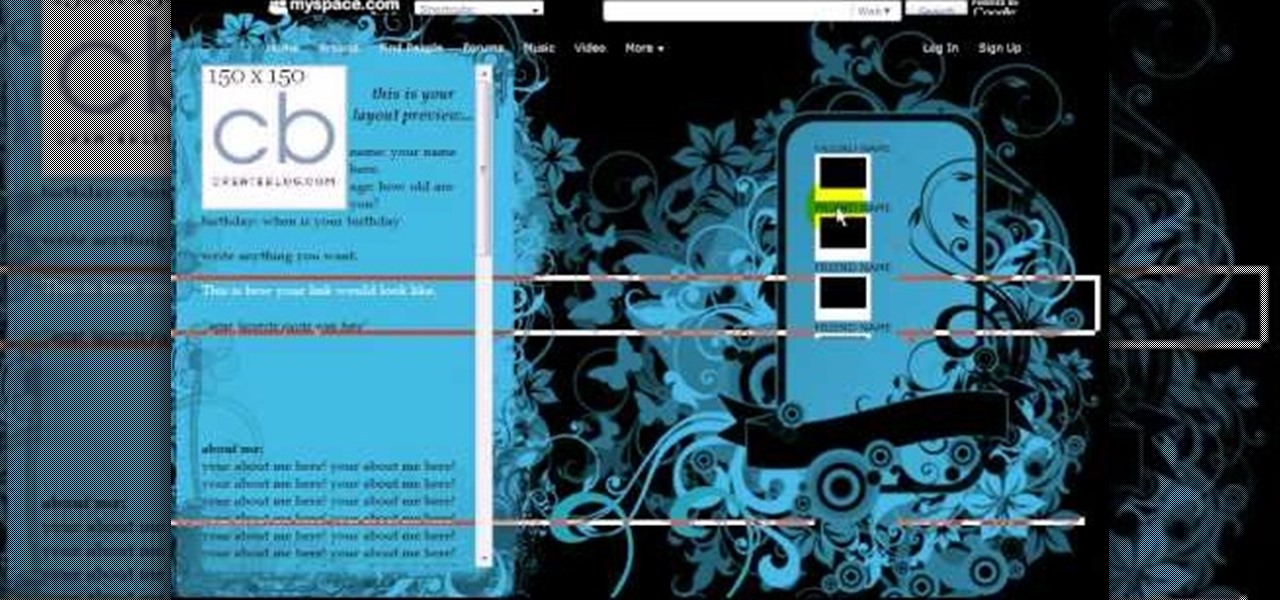
Here we will be making a website page layout for your Myspace account. A very common thing that people find difficult is the alignment of things such as text boxes and other DIV's. This video will demonstrate the proper meaning of alignment, as we have an already misaligned page to visually work with here. -To watch in high quality: http://www.youtube.com/watch?v=ItUhjfqcLo0&fmt=18 -For help with source code: http://www.fileden.com/files/2008/6/12/1956714/1divblueblack.txt -Insert this code t...

In this ClearTechInfo video the instructor shows how to use the Firefox 3.5+ private browsing feature. To use this feature you need a Firefox version 3.5 or more. Now to start a private browsing session go to tools and click on Private Browsing button. This will trigger a new private browsing session that will now store any browser history, search history or any temporary internet files for that session. But this will still allow you to download and keep files and also add bookmarks. This vid...

This video shows you how to easily watch TV on your Motorola Droid. The first thing you have to do is unlock the Droid and open the browser that came along with your mobile phone. Next, go to http://m.nbc.com/ . Scroll down the page and click any video in the Latest Episodes menu. Wait for the video to load and hit the Play button. The quality of the streaming is great, so you can totally enjoy your favorite TV shows. That's it! Good Luck!

The instructor, Diesel, teaches how to bypass blocked websites at school like MySpace and YouTube. He shows how to make a batch file which opens the command prompt. Next, he shows how to ping a website like MySpace and how to extract the ip address of the website from the command prompt by using the mark option. Now, you can copy that address, paste it into the browser and go to the blocked site directly. By watching this video, you can easily learn to access blocked websites by bypassing them.

Cleartechinfo.org presents a how to video on downloading and installing Firefox v3.5. First you would open your Firefox browser, go to the help tab. Under the health tab, you would click Check for Updates. A screen announcing a Software Update should pop up. When that screen pops up, you can click on the button "Get the new version." After it is downloaded, double-click the set-up file and follow the instructions on the screen to complete the installation.

In this walk-through video ClearTechInfo shows you how to download, install and test Adobe Acrobat Reader. First download the software from the mentioned website making sure to un-check the Google tool-bar option. Install the software for all users as shown accepting the license agreement. After the installation is done open your browser go to Google.com and search for the Adobe Acrobat Reader test as shown and go to the test site and confirm the successful installation of the software.

Burn downloaded movies onto a DVD. Open your browser, go to the Google website and type axxo torrents in the search bar. Then select the homepage of axxo torrents, and download the favorite video in to your computer. Then open the DVD flick, you select burn a DVD. In that you select the files to be burned on to a DVD, and then click ok. Then the general settings appear on screen, about the name of video. Then also select how to burn and writing speed, and check the box of verify the data on w...

In this how-to video, you will learn how to access Gmail automatically every time you click a mail to link in Google Chrome. In order to do this, you must have a computer that has the Google Chrome browser, as well as a Gmail account. First, prepare Chrome to use extensions. Right click the shortcut and add the following command in the target path area. After this is done, add the new extension. A crx file from the blog must be downloaded. Install the extension and now you will be able to ope...

In this ClearTechInfo tutorial the author shows how to backup and restore the bookmarks in Firefox 3 browser. He points to the organize bookmarks option under the Bookmarks link in the menu tab. Now he shows how to take the back up of the bookmarks by using the backup option and selecting a location on the hard disk to save the backup. Now the back up is easily taken which can be carried anywhere because of its small size. Now to restore the same bookmarks if they are deleted, you have to go ...

You want to use the websites you want to use, regardless of any school blocks or other hindrances, so how? This video tells us by using the IP addresses of your favorite sites. To find this IP address, at your home, or an other unblocked location, in your start menu, you must access Programs, then Accessories, then Command Prompt. When the window pops up, then type in "Ping http://www.myspace.com" without the quotations, for instance. Write down, then, the string of numbers that appears, whic...

This video shows you how to easily download and install the Adobe Shockwave Player in Firefox. The first thing you have to do is open Firefox and surf to http://get.adobe.com/shockwave/ or Google the following keywords: "Adobe Shockwave Player download". Scroll down the page and hit the "Agree and Install Now" button. Click "Save File" in the popped up window. Once it finished, double click the file in the Downloads window and click Run in the next window. Simply click next, next, finish and ...

Learn how to send a text message through e-mail. Just follow these steps. First step is to open a browser like Mozilla Firefox and other like Internet Explorer etc.

This video shows you how to easily download and install Adobe Shockwave Player on Internet Explorer 8 or 8+. The first thing you have to do is open up Internet Explorer, type in the address bar: http://get.adobe.com/shockwave/ and hit Enter. Scroll down the page, uncheck the "Also install Free Google Toolbar" box and click on the "Agree and Install now" button. Wait for the Shockwave Player to install. Click "Allow" in the future windows and wait for the install confirmation screen. Restart y...

Learn how to add a Mac Dock to your Vista or XP computer * Firstly go and open up your internet browser.

In this two-part video tutorial, learn how to get the Internet on your Nintendo DSI. After these videos, you should be able to freely surf the Internet! However, it should be noted: This browser does not support flash or javascript, hence why you will notice certain things are unavailable, such as YouTube videos.

So, you've downloaded Boxee... Experience TV in a brand new way! This video will help you get started.

Learn everything you could possibly want to know about the internet, multiplayer game Evony. Watch this video tutorial to learn how to make the most out of the Evony marketplace. These are basics ways to make more gold and get more resources when buying and selling in Evony.

Learn everything you could possibly want to know about the internet, multiplayer game Evony with help from ZaCoder. Watch this video tutorial to learn how to get maximum gold in Evony while offscreen.

This tutorial demonstrates how to use Microsoft Internet Explorer and Mozilla Firefox. Learn more about web browsers in this free instructional video series.

In this video tutorial, Chris Pels will show how to include JavaScript to an ASP.NET page for use on the client page to provide a richer and more robust user experience. First, see how to include JavaScript directly within an ASP.NET page and reference the script from within HTML page elements. Next, see how to abstract the JavaScript to an external JavaScript file which offers the advantage of being cached by the browser and can be used by multiple pages. Lastly, learn how to add JavaScript ...

It's pretty clear with all of the annoying "Get YouTube Premium" pop-ups that litter the YouTube app that Google really wants you to pay for its Premium membership tier. That's why you'll see that "Get background play with YouTube Premium" ad after closing YouTube with a video playing — even in iOS 14 which supports Picture in Picture playback. But there are workarounds for background listening on iPhone.

As more and more people use the video conferencing service Zoom, the chances of trolling behavior and attacks only increase. But it's not just "Zoombombers" you need to worry about. A heated discussion between family, friends, or colleagues could turn sideways real quick, and sometimes the best course of action is to remove the participant from the group video meeting altogether.

While much of the world is currently in some form of quarantine due to the COVID-19 pandemic, augmented reality (AR) gives us all the opportunity to see virtual content while stuck in our homes.

We're glued to the news now more than ever, but our "free press" isn't necessarily free of charge. Cable news outlets like CNN and MSNBC are locked behind expensive cable TV packages and cord-cutting streaming subscriptions such as Sling TV and Hulu + Live TV. Luckily, there are plenty of alternatives to get your TV news fix, free of any payment, account, or commitment.

It's not so difficult to stay at home during the coronavirus lockdown when there's so much free entertainment to take advantage of. That seems to be the M.O. for many studios and streaming services, as they've made so many shows and movies available to the public for free. That said, they aren't running charities here. These deals won't last forever, so make sure to jump on board before it's too late.

Router gateways are responsible for protecting every aspect of a network's configuration. With unfettered access to these privileged configurations, an attacker on a compromised Wi-Fi network can perform a wide variety of advanced attacks.

During the recent Augmented World Expo (AWE), we had a chance to try out the Lenovo ThinkReality A6 AR headset. Unfortunately, the experience was all downhill from there.

Automating port scanners, directory crawlers, and reconnaissance tools can be complicated for beginners just getting started with Kali Linux. Sparta solves this problem with an easy-to-use graphical interface designed to simplify a penetration tester's tasks.

Websites and web applications power the internet as we know it, representing a juicy target for any hacker or red team. TIDoS is a framework of modules brought together for their usefulness in hacking web apps, organized into a common sense workflow. With an impressive array of active and passive OSINT modules, TIDoS has the right instrument for any web app audit.

Amazon Prime Video is undoubtedly one of the best services out there for streaming and downloading movies and TV shows to your iPhone. If you try to buy or rent a movie or show in any of Amazon's iOS apps, however, you'll notice that there's no apparent way to do so. No buttons, no links, nada. What gives, and how can you buy and rent content from Amazon on your iOS device?

Outside of a few headlining features, Apple focused on polishing things up in iOS 12. Instead of revamping functionality left and right and running the risk of releasing a buggy mess like iOS 11, this year's feature additions are smaller. Case in point, you can now show favicons in Safari — nothing groundbreaking, but a nice touch.

Google Lens is a fantastic addition to Google Photos for Android and iOS that allows your smartphone to identify a number of things in your pictures, like landmarks and contact info. Using this power, you can even find out how to buy almost any product you've taken a photo of — you don't even need the barcode.

Ads can detract from your mobile browsing experience, especially if they appear out of nowhere as popups or large annoying banners that take up almost all of your screen. If those weren't bad enough, some ads appear as extremely loud videos that can even disrupt others around you. In fact, ads have gotten so obnoxious that even Google itself was forced to act.

Identifying vulnerable devices and services on a target router can be difficult without leaving logs and other traces of an active attacker on the network. However, there is a way to covertly decrypt and view Wi-Fi activity without ever connecting to the wireless network.

Besides its extensive collections of add-ons for Android, Firefox's mobile browser apps have many built-in features that you won't see in other mobile browsers. One feature in particular, available for both Android and iOS versions, makes it easy to switch back and forth between search engines for any query.