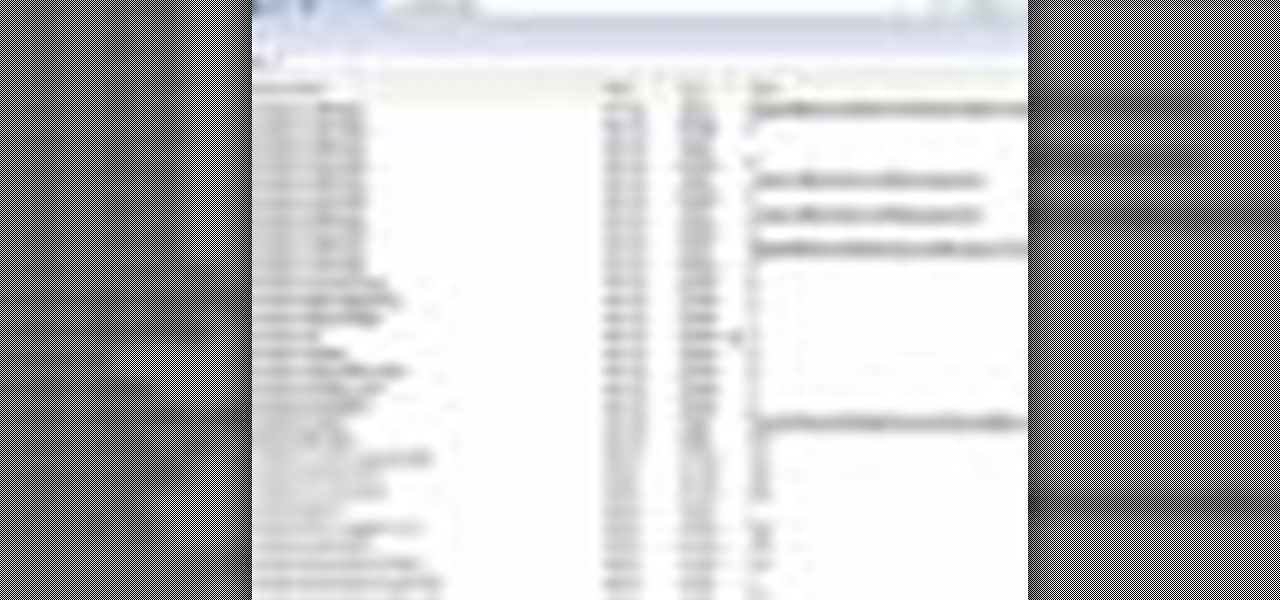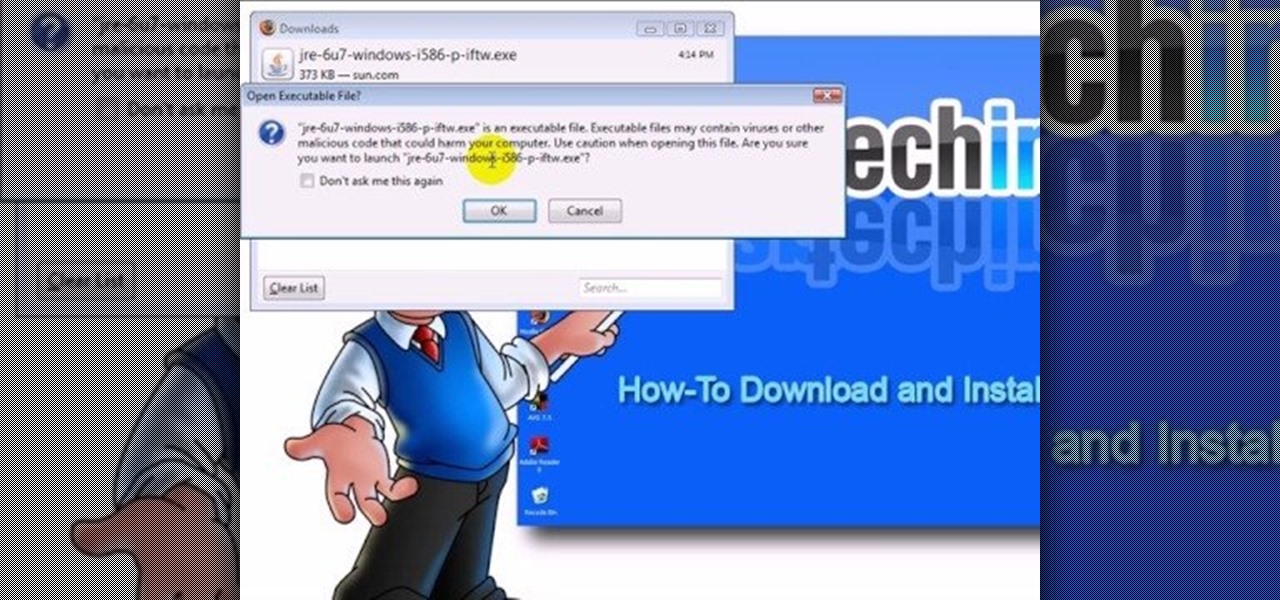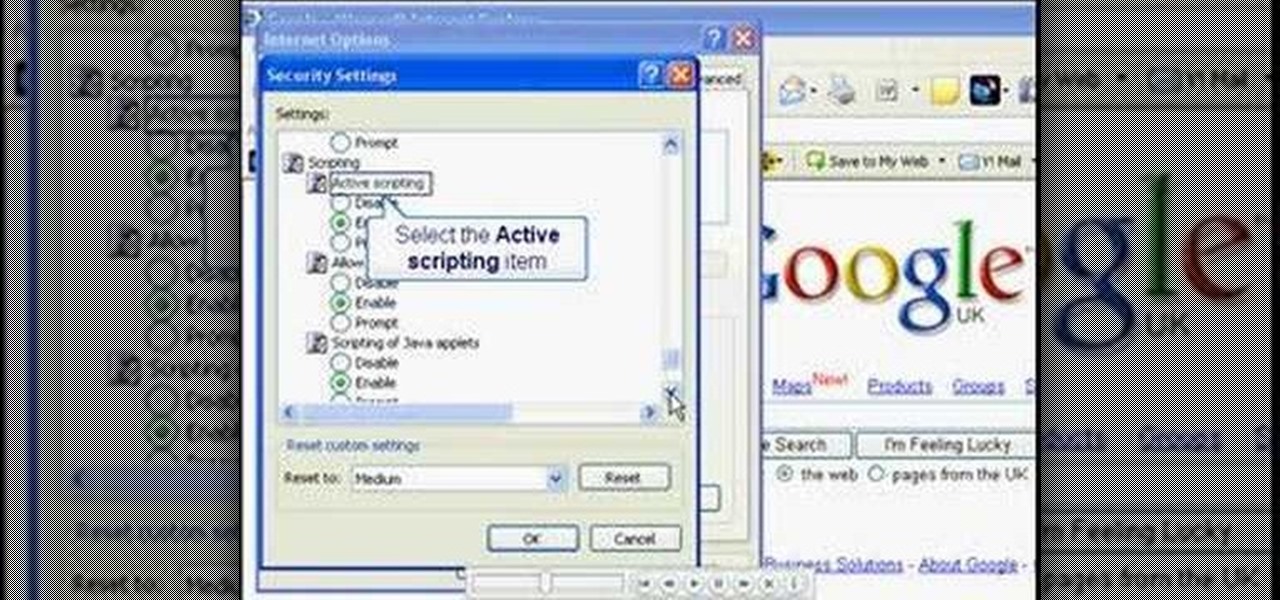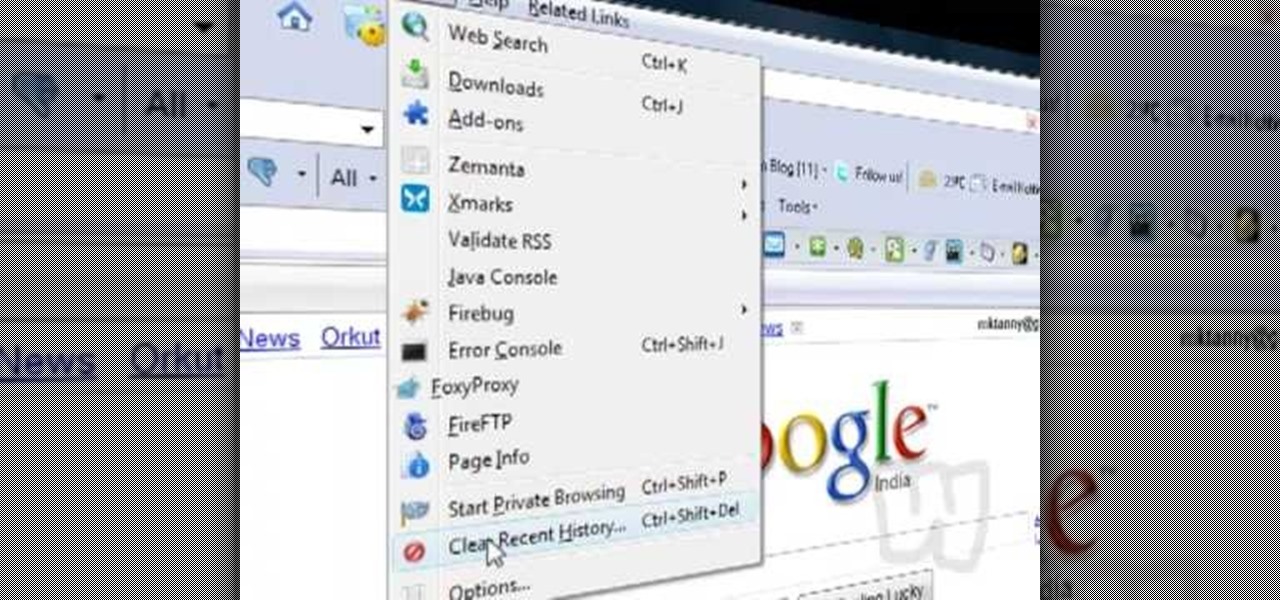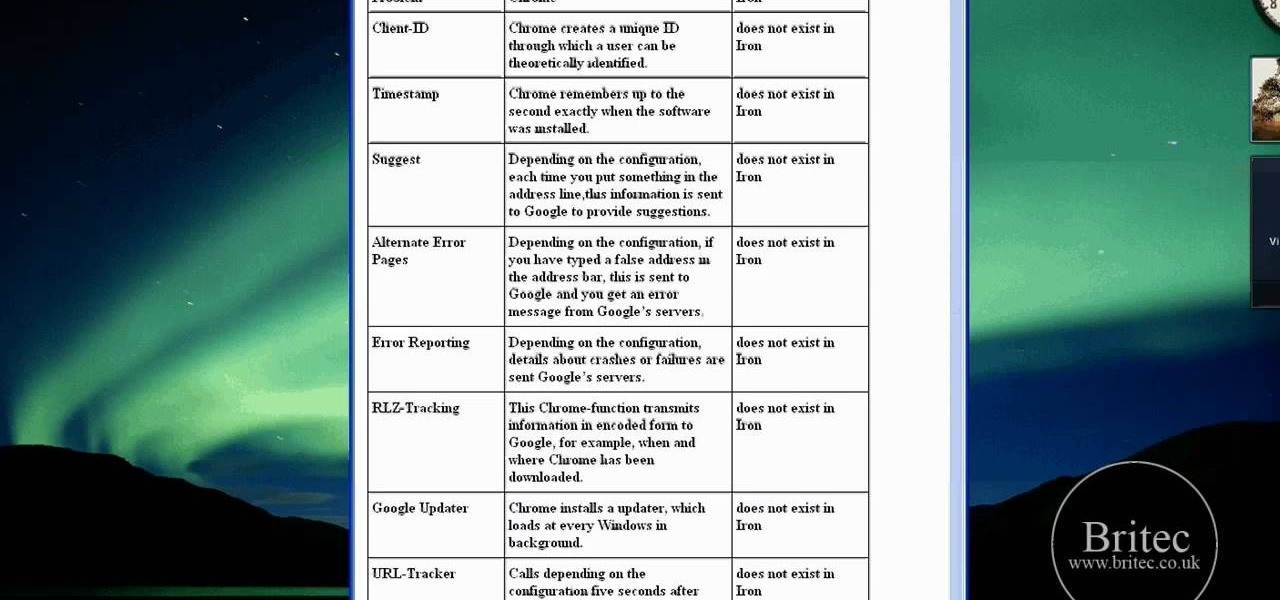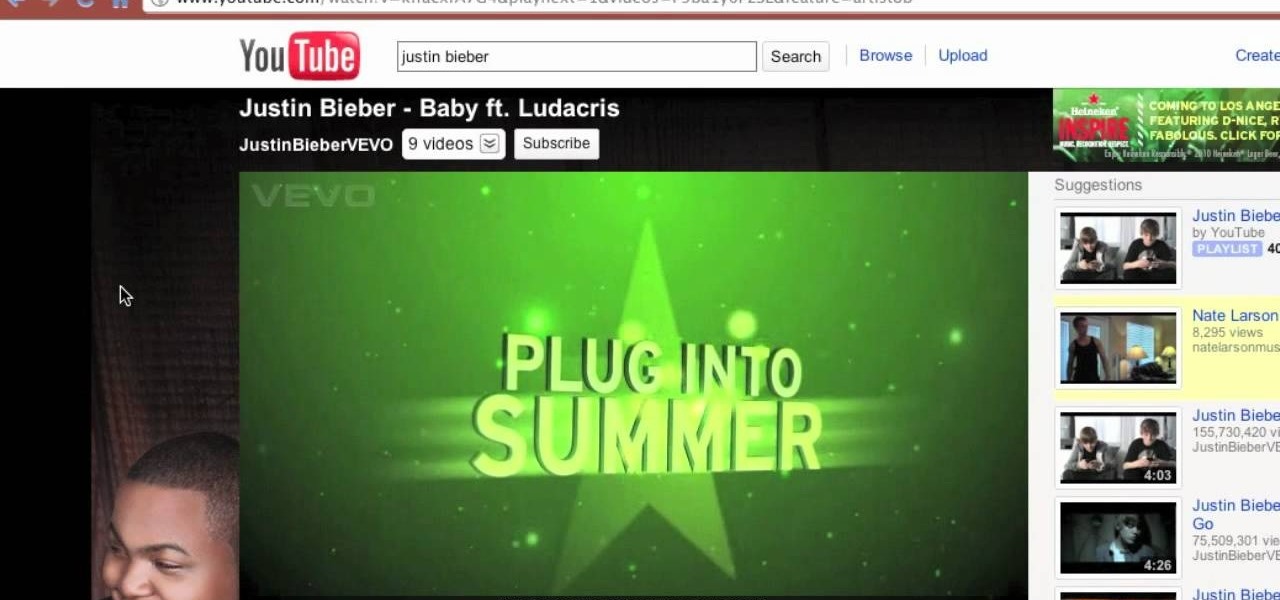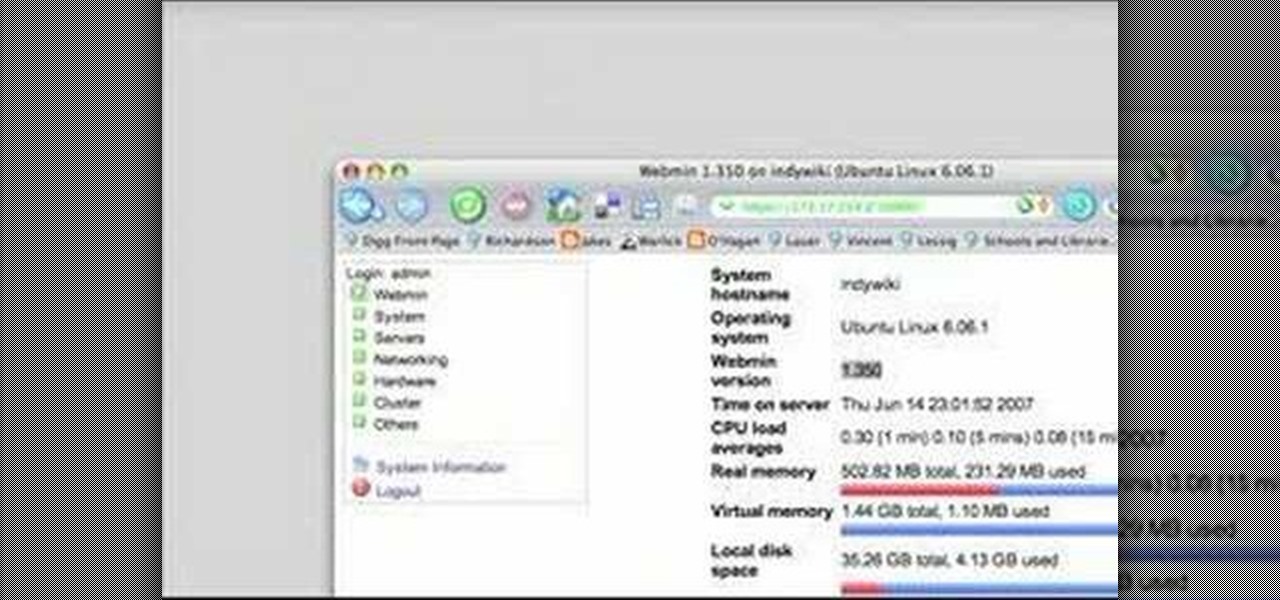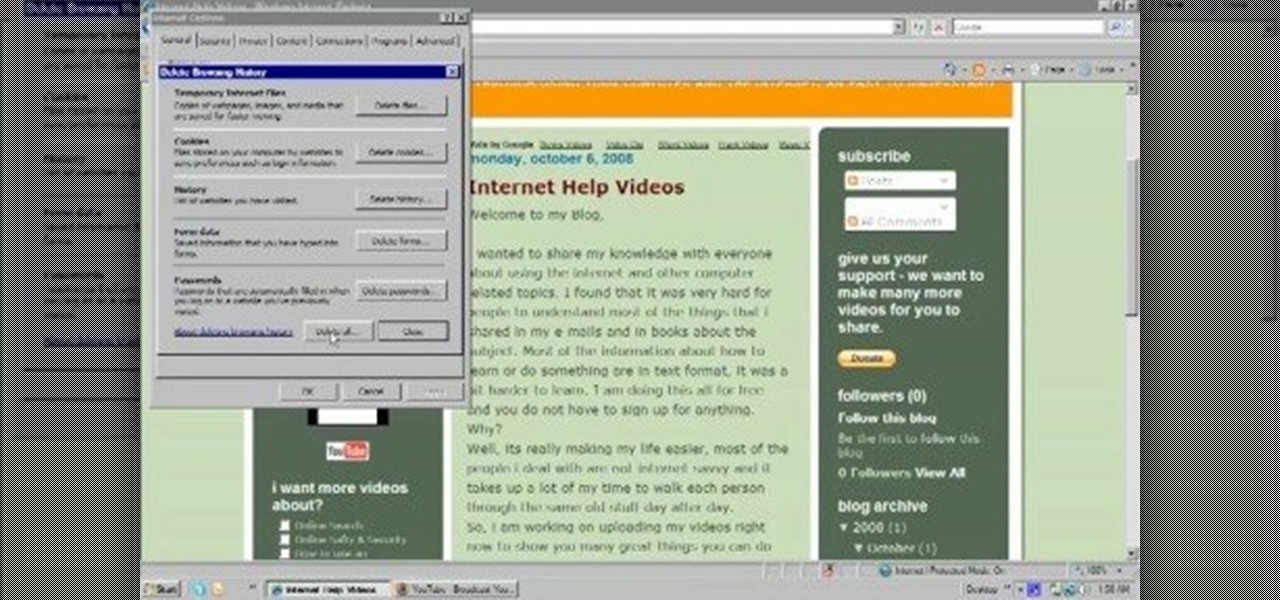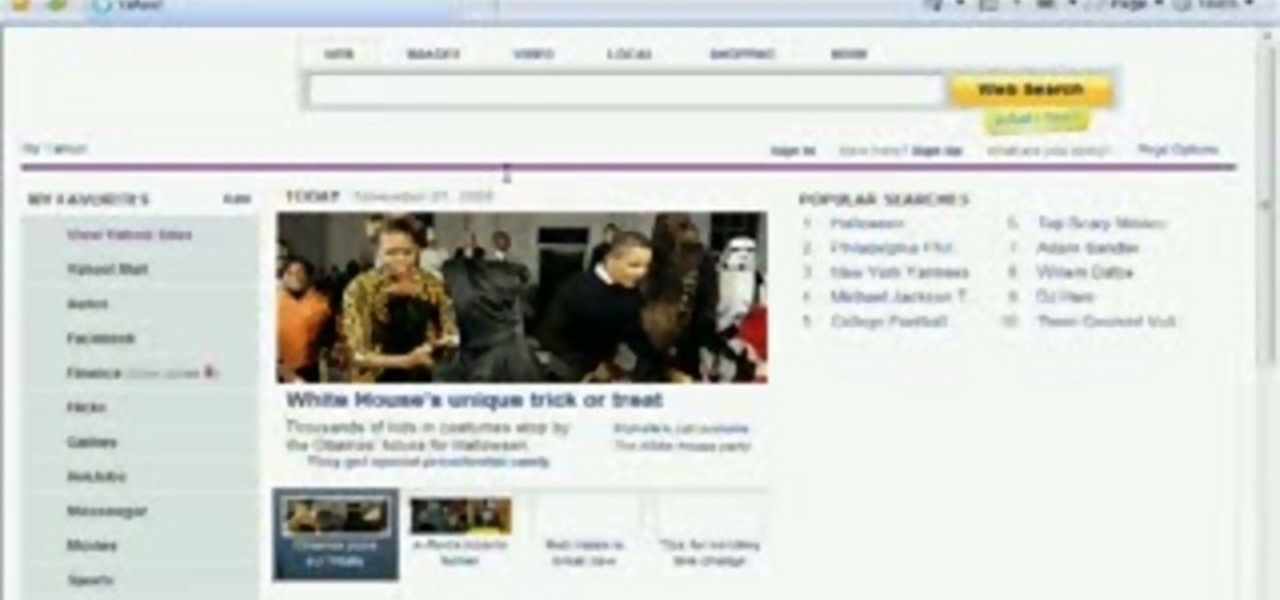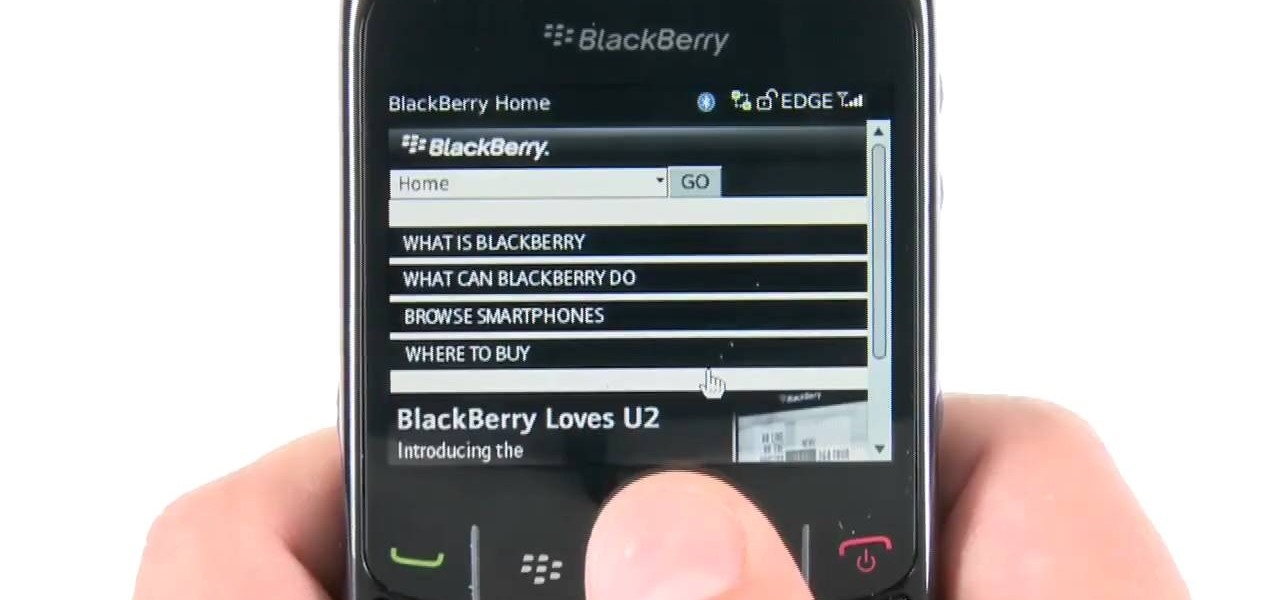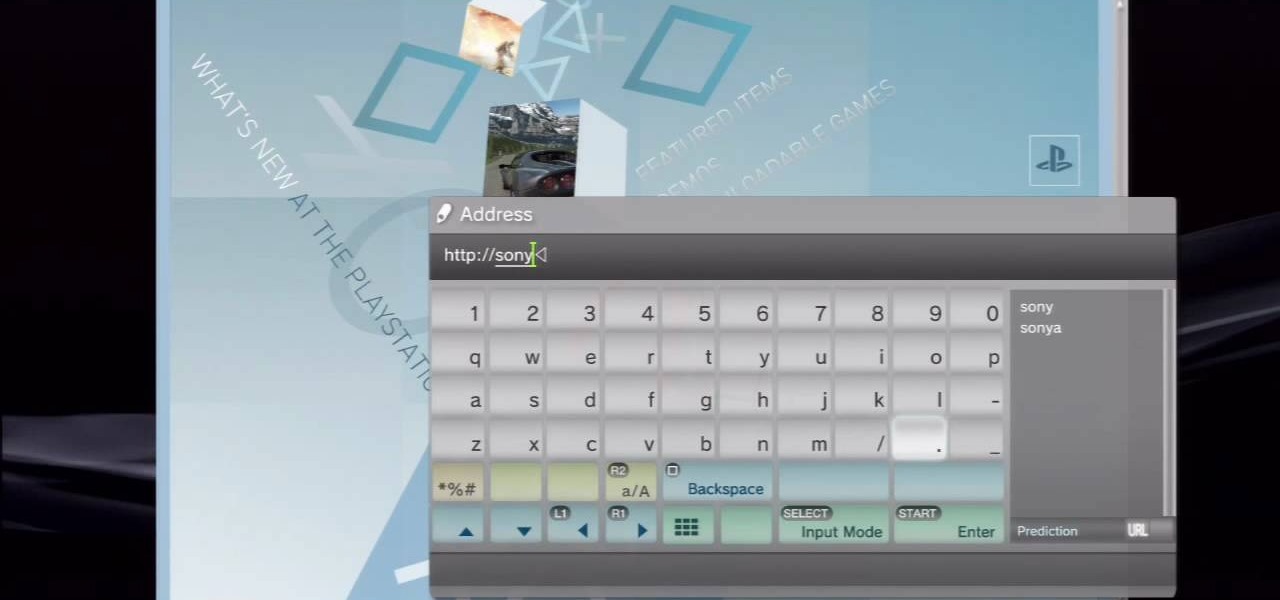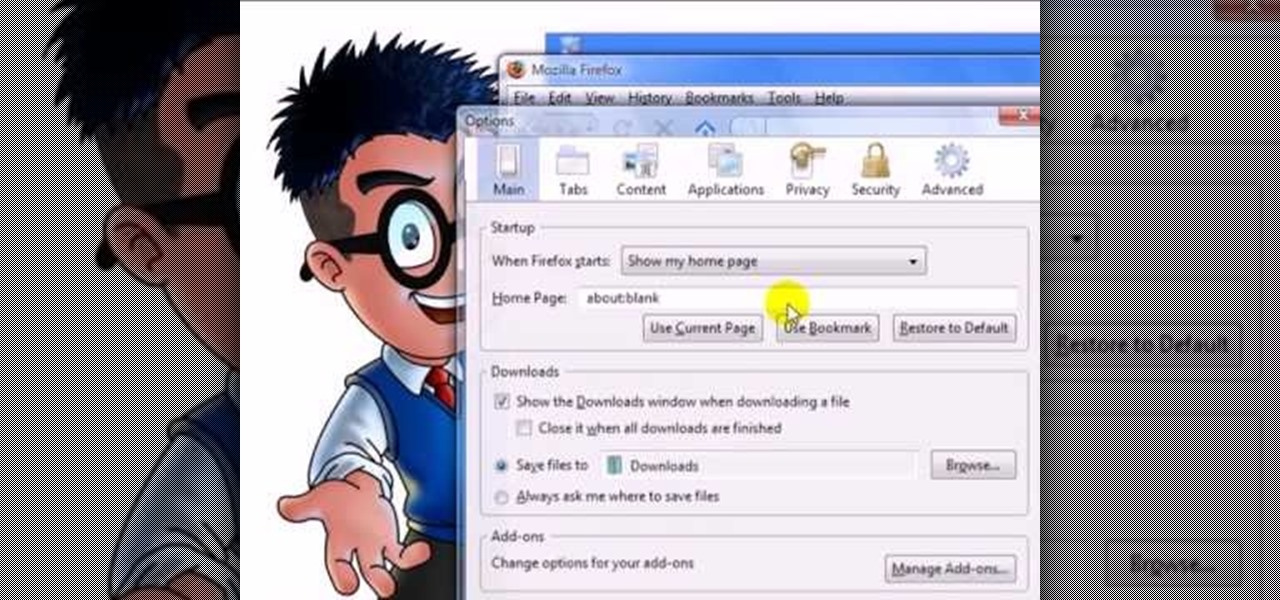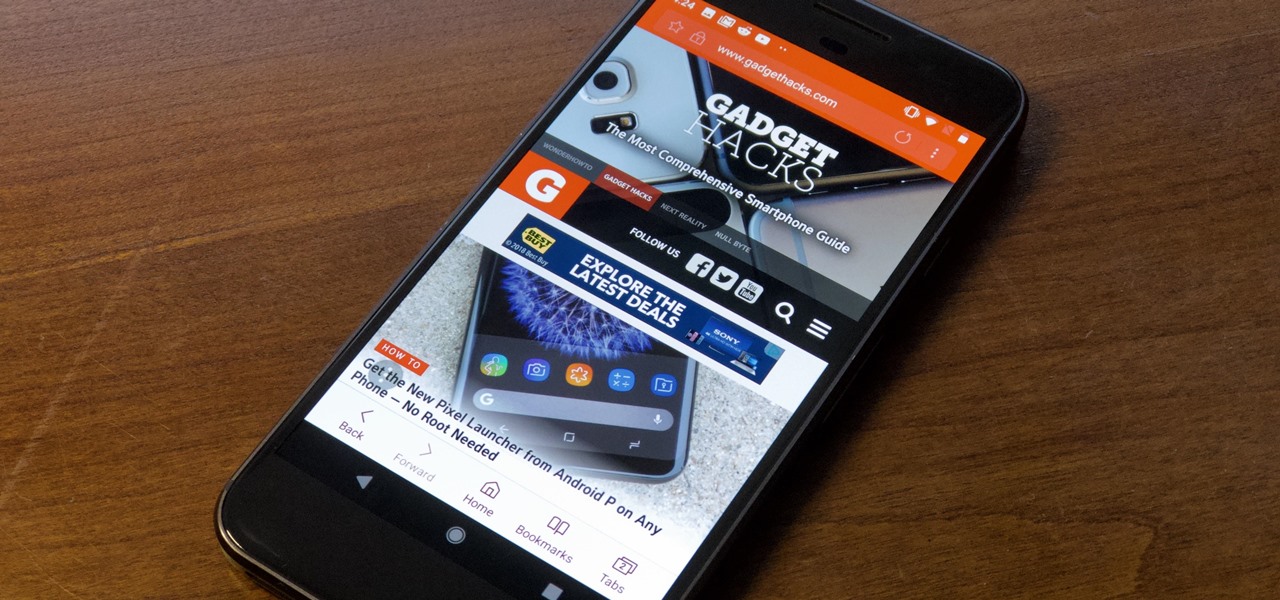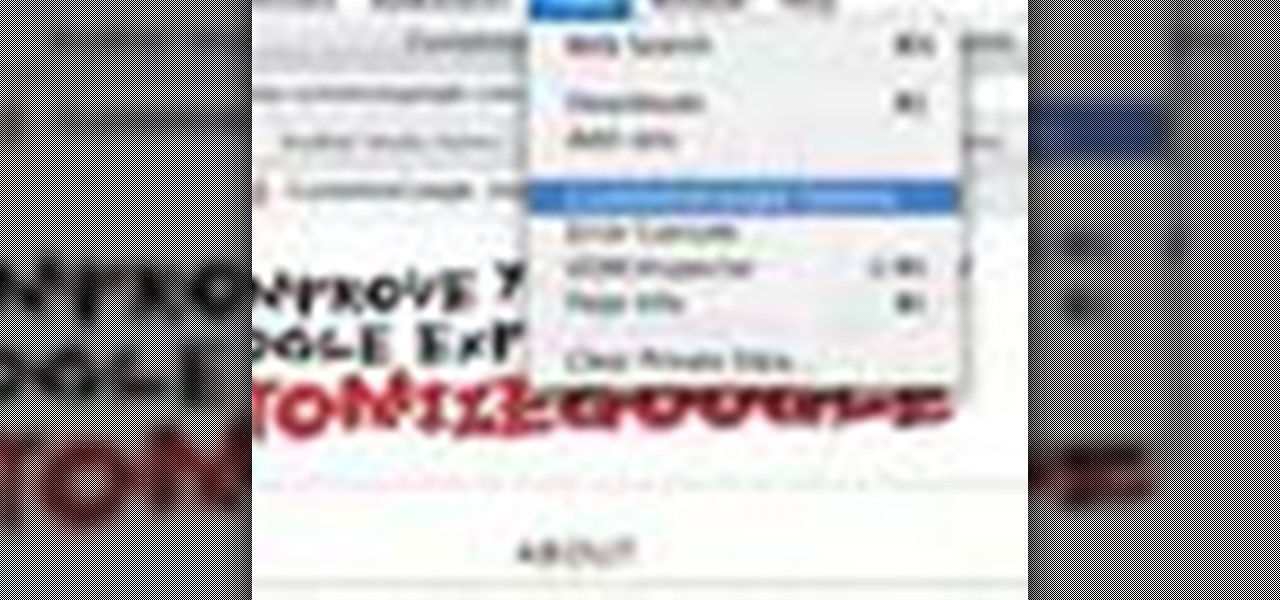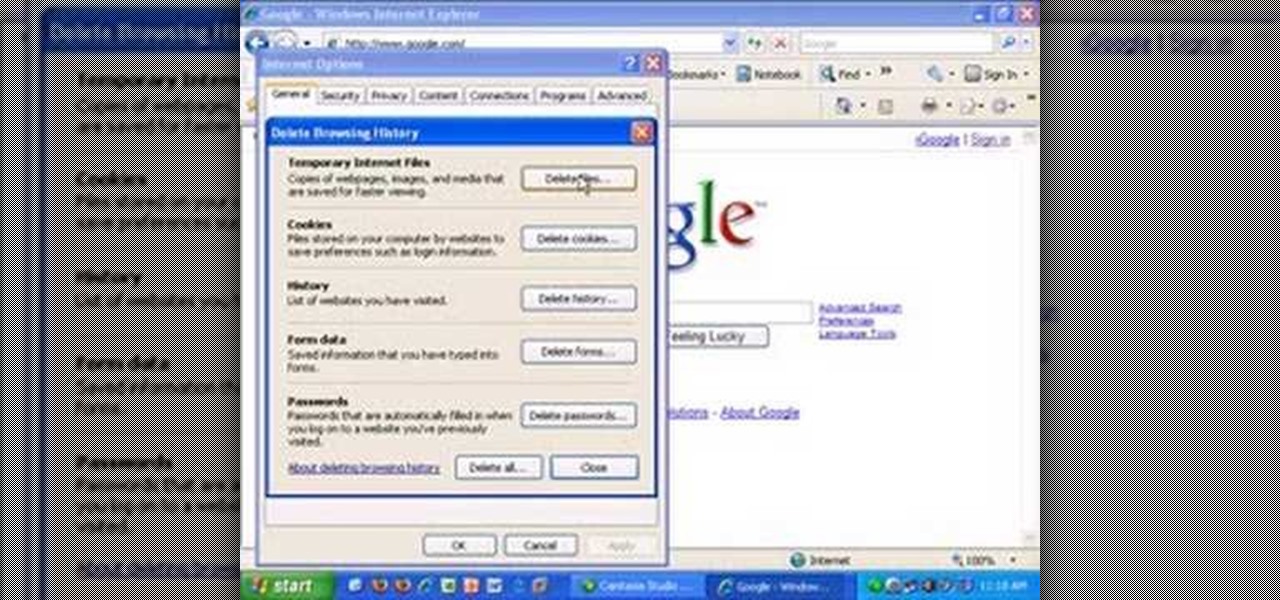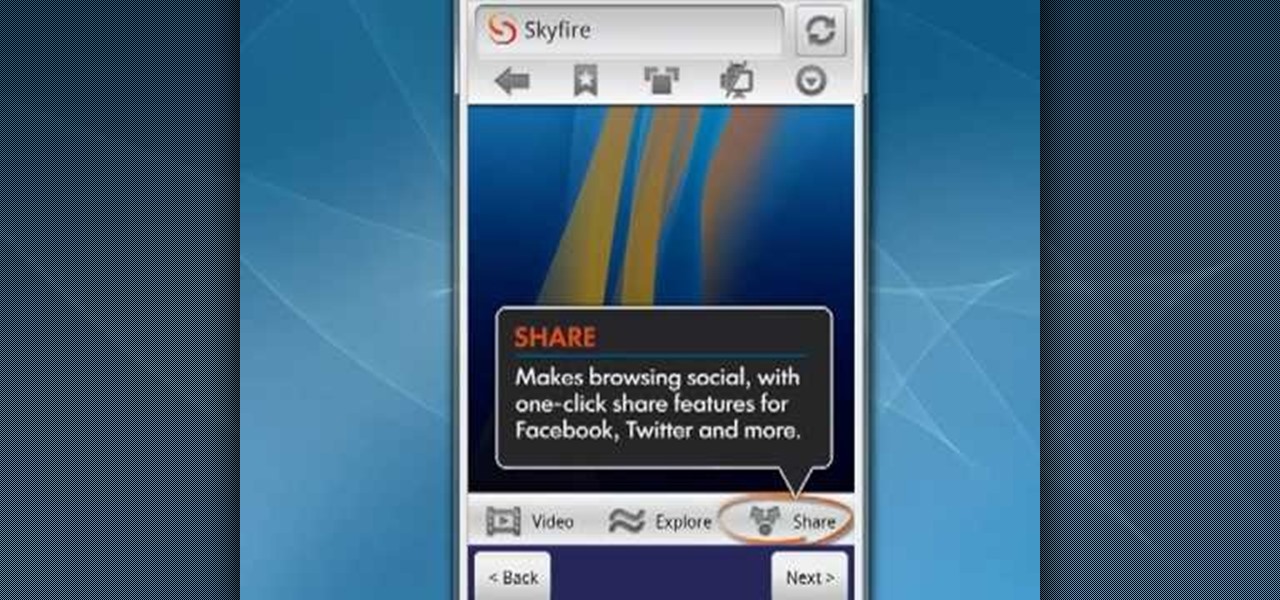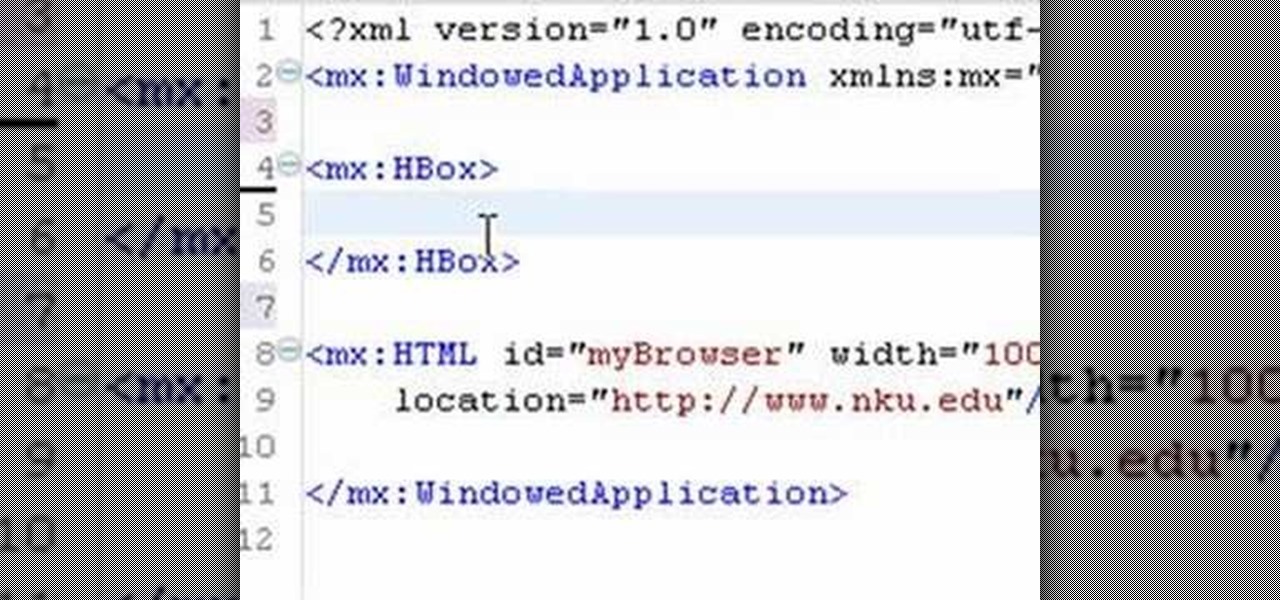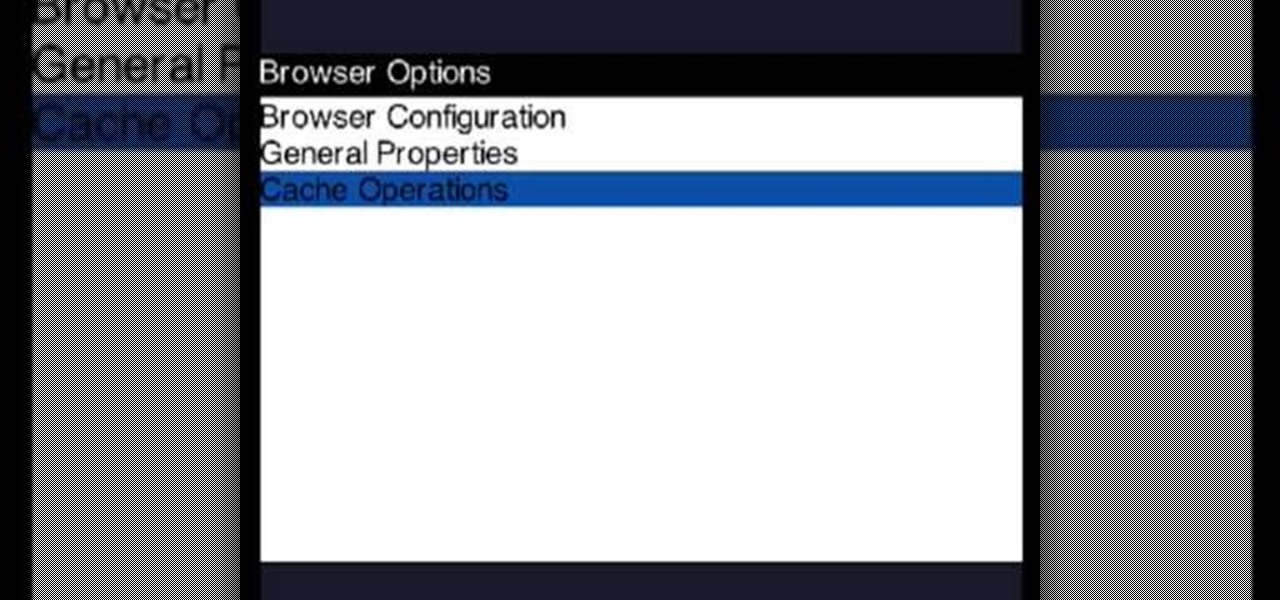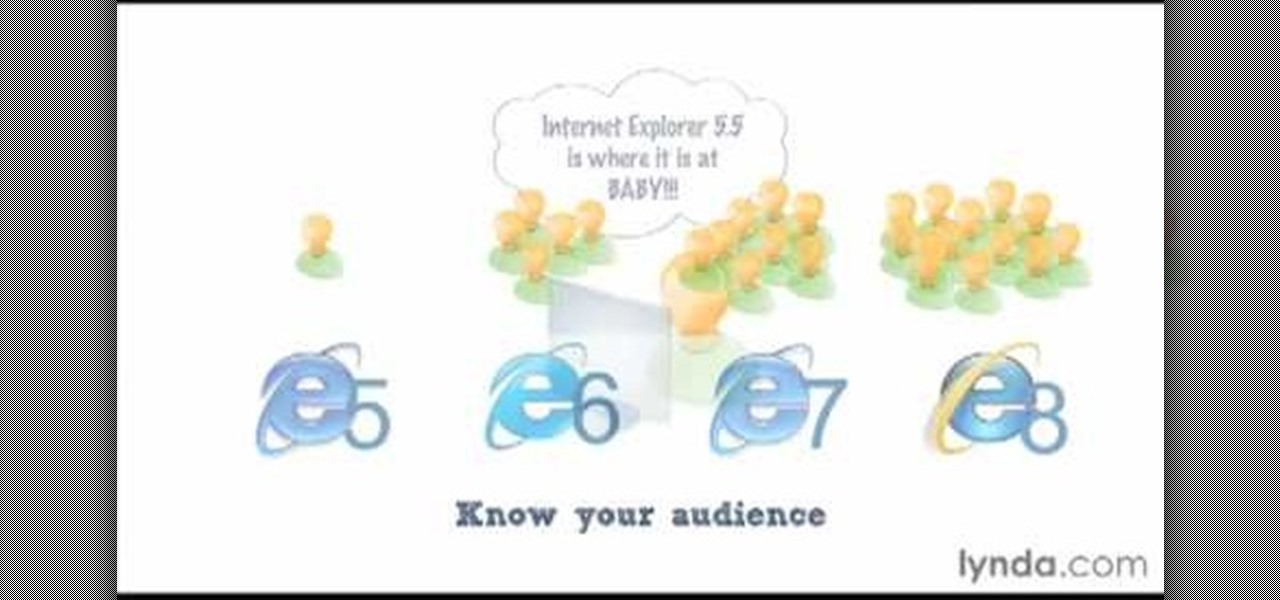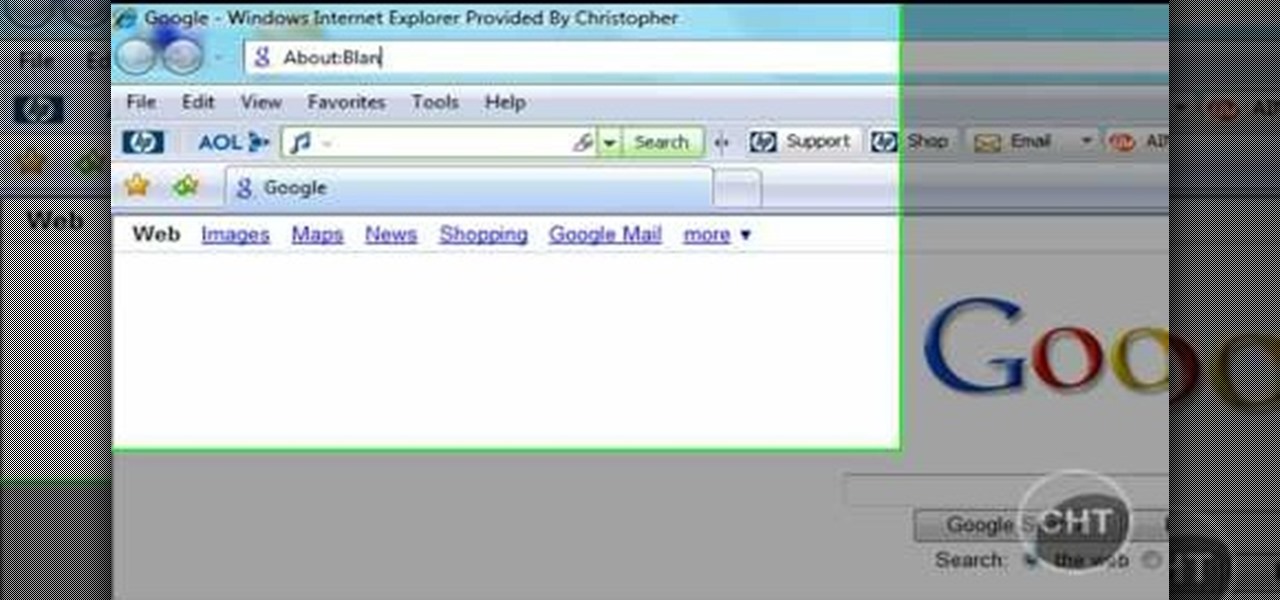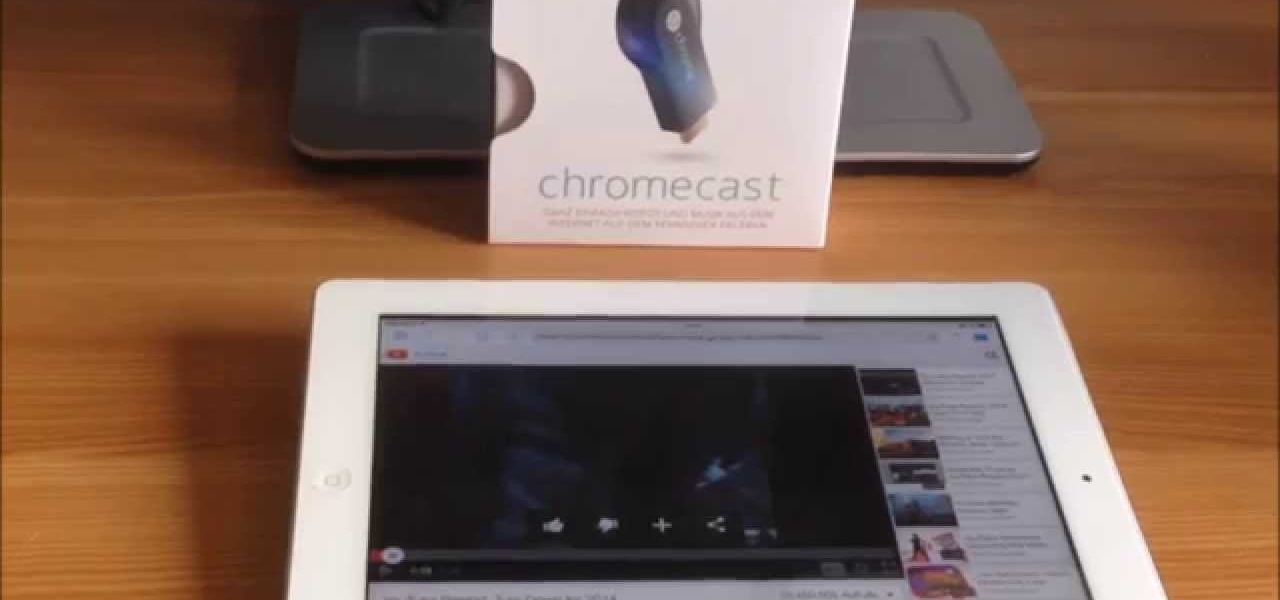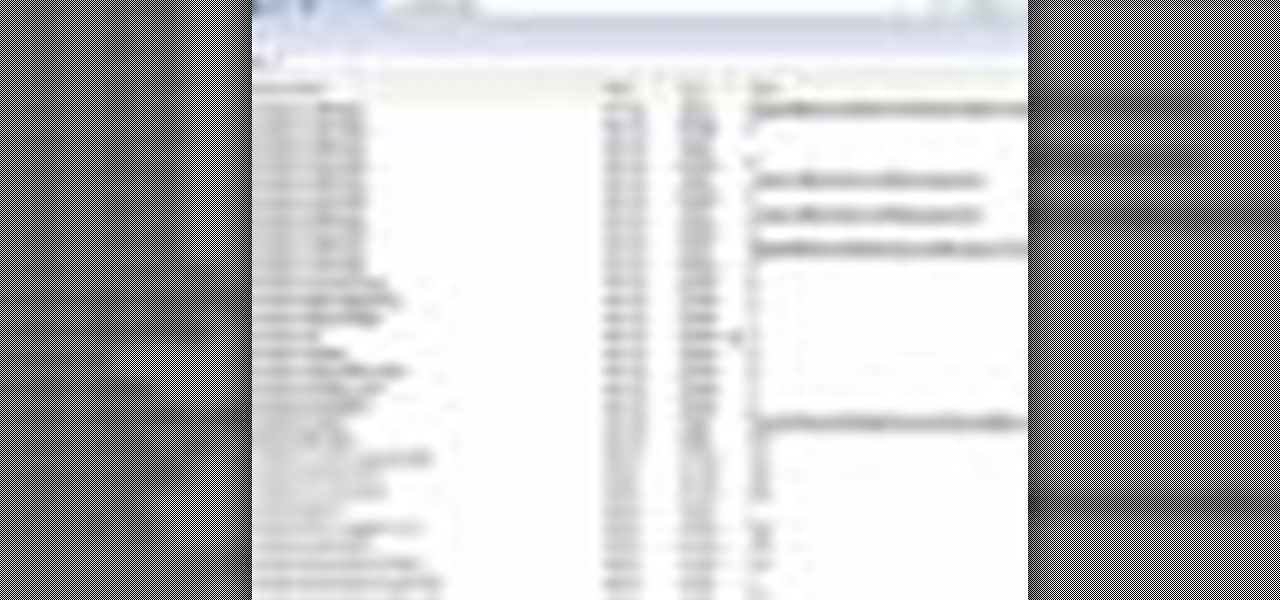
In this video tutorial, viewers learn how to disable the awesome bar in the Mozilla Firefox web browser. This task is very easy, fast and simple to do. Begin by opening the web browser and type in "about:config" in the address bar. Press Enter on the keyboard. A warning will appear, click on "I promise, I'll be careful". In the Filter bar, type in "browser.urlbar". Then double-click on the result and change the value to -1. Now restart the Firefox web browser. This video will benefit those vi...
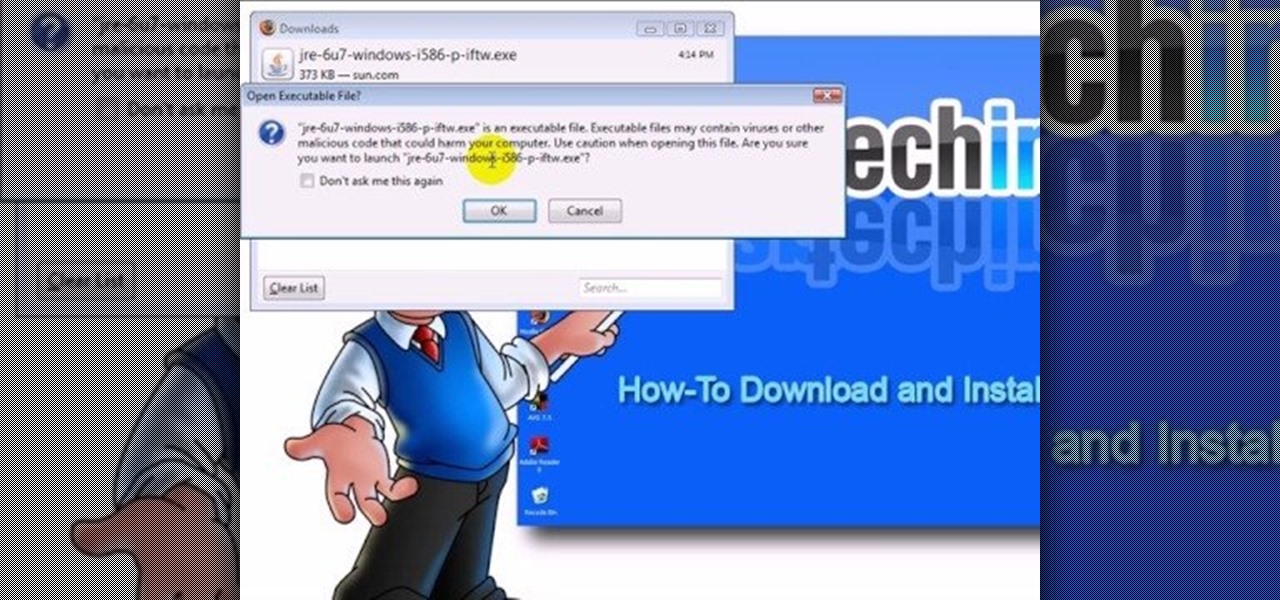
This video teaches "How to Download and Install JAVA plug in for your web browser". Open your web browser.
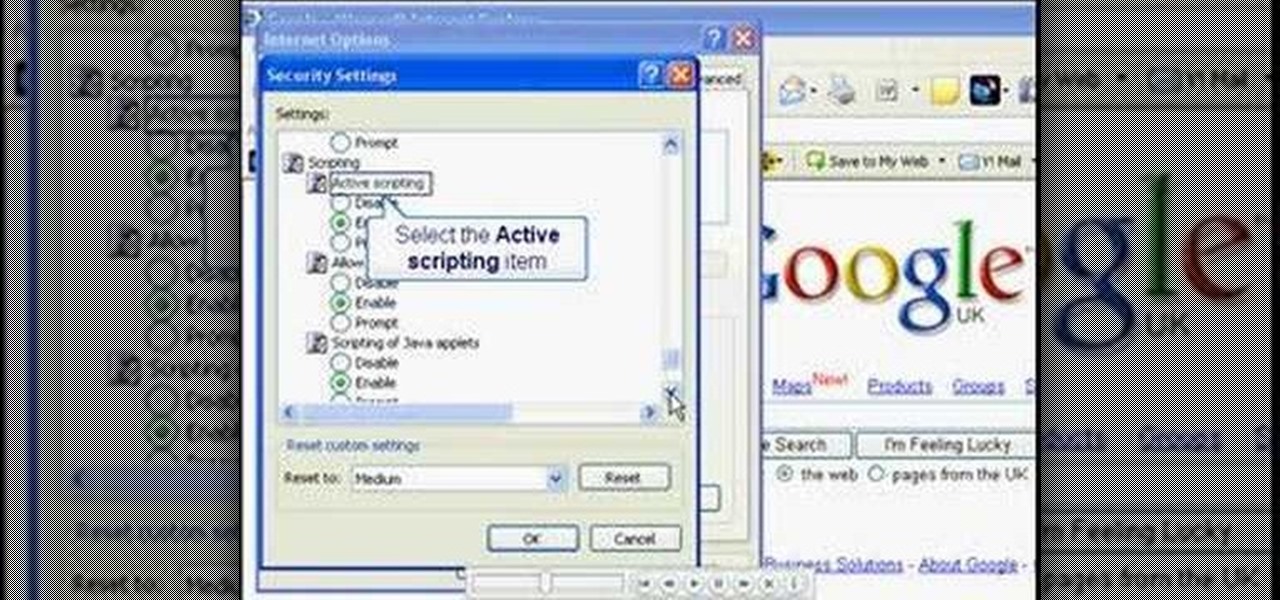
In this video, you will learn the steps to take to enable JavaScript in Microsoft's Internet Explorer (IE) web browser. Although JavaScript support is typically enabled by default in most modern browsers and many web applications depend on JavaScript being enabled to function properly, some persons and organizations may occasionally disable JavaScript to negate the effects of annoying or insecure implementation of JavaScripts on some web pages (such as pop-ups, hidden tracking links, unwanted...

In this video tutorial, viewers learn how to browse web pages without a mouse. Users will need to use the Mozilla Firefox browser. When you're in the Firefox browser, press F7 or click on Firefox, click on Preferences and select the Advanced tab (Mac OS X). Now check "Always use the cursor key to navigate within pages". This will activate character browsing, allowing the user to use the arrow keys to move up and down the page. Holding Shift will allow users to select a text. This video will b...
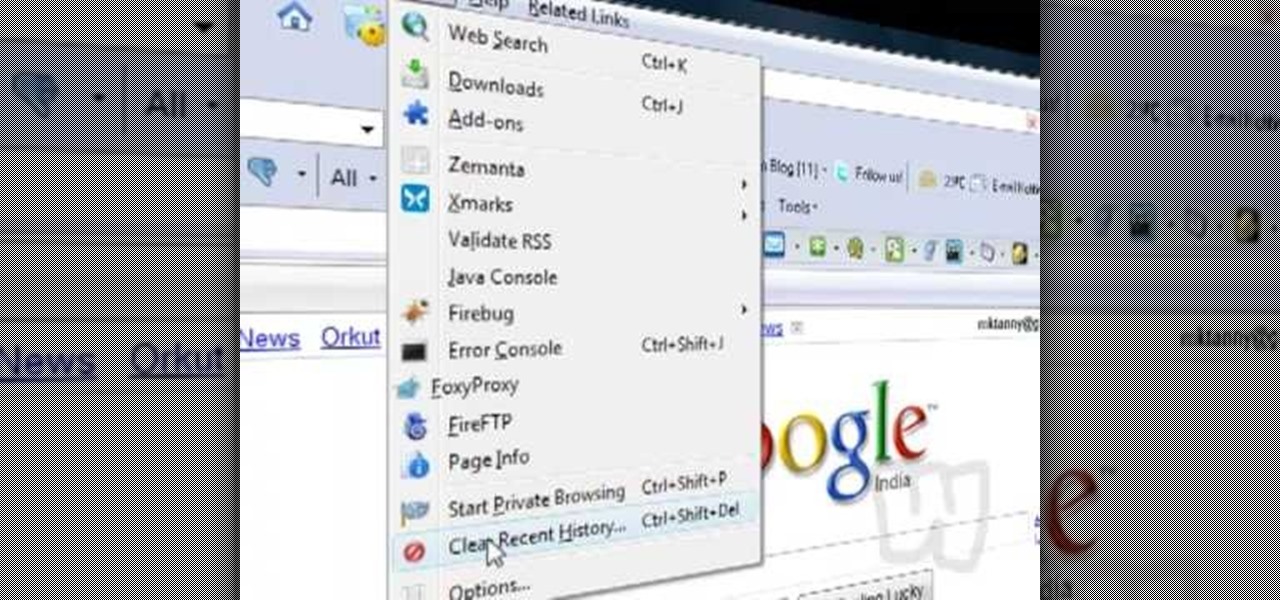
This video shows you how to easily delete cookies from your browser. First thing you have to do is open the web browser you usually use (the video shows how to delete cookies from Firefox) and go to the Options tab in the upper menu. Then choose the Clear Private Data or Clear Recent History item. In the pop-up window, check Cookies and Cache and then press the Clear Now button. The Clear Private Data/ Clear Recent History window also can be opened by pressing CTRL+SHIFT+DEL. That's it! Good ...

Slack's in-app web browser works fine, but it just doesn't offer the functionality and features that a dedicated browser such as Chrome, Firefox or Safari can. Features like the ability to bookmark a page, search for specific text, or request the desktop site are missing. Luckily, Slack makes it easy to change your default browser.

Interested in using Google Chrome but concerned about protecting your privacy while surfing the web? Meet Iron Browser, a secure but otherwise identical clone of the Google Chrome web browser. This clip from Britec will teach you where to find it, how to install it and how to get started using it.

In this quick clip from Lifehacker, you'll see how you can skip pre-video commercials on YouTube by hitting your web browser's Refresh button. For more information, including a complete demonstration of this simple technique, and to get started annoying skipping pre-roll ads on YouTube yourself, take a look.

In this video tutorial, viewers learn how to clear cache and cookies in Mozilla Firefox. This task is very simple, easy and fast to do. Begin by opening the Mozilla Firefox web browser. Then click on Tools menu on the top of the window and select Options. Now click on the Advanced tab. Under the Network tab in Cache, click on Clear Now. To clear cookies, click on Tools and select Options. Then click on the Privacy tab and click on Clear Now under the Private Data heading. This video will bene...

Why invest time and energy proofreading everything you write when your web browser can do it for you (and quite competently at that)? With Mozilla Firefox and Google Chrome (and the After the Deadline browser extension), setting up automatic spell and grammar checking is an easy task. This home-computing how-to from Tekzilla will walk you through the process. Avoid careless mistakes and needless embarrassment with this how-to.

If you're a user of Google Chrome, you likely appreciate the browser for its speed. But were you aware the browser can be made faster still? This tutorial from Tekzilla demonstrates how to use smart shorcuts to speed up your web surfing. For specifics, and to get started using smart shortcuts yourself, watch this helpful how-to.

This video tutorial from KaBoom215 presents how to use Xbox 360 Internet browser with NXE update.First you need to turn on your computer and make sure you have Windows Media Center on your Xbox 360 and your computer (preferably using Windows Vista operating system).From your computer, open Internet browser, search for mce browser, choose search result that says Anthony Park Software.Download MCE Browser from this site.Back to your Xbox 360 console connected to your computer, open Windows Medi...

In this video you'll learn how to log in to Webmin, a web-based Unix administration interface, which will allow you to manage your serve with a web browser. Watch this video tutorial to learn how to control your server with a web browser and the Webmin interface.

Check out this video tutorial to learn more about the Phishing Filter on Internet Explorer 7. Web browsers such as Microsoft's Internet Explorer 7 have become an important part of the computing experience for business and home users around the world. With the popularity of web browsers for accessing information, running programs, and even accessing corporate resources, the browser has become a target for viruses, malware, and phishing schemes that present real dangers to Internet users. Inter...

This video shows how to delete a browser history in Google Chrome.

Interested in sharing web bookmarks across your various computers and browsers? This clip from the folks at TekZilla will teach you how to do just that. For complete instructions, and to get started sharing your own Internet bookmarks across different PCs and browsers, watch this home-computing how-to.

In this video, we learn how to delete browsing history, cache, and cookies. First, go to your internet browser and click on "tools". After this, go to the internet options, then go to "delete". After this, you will see different sections of things you can delete on your computer, with brief descriptions underneath all of them. If you want to delete it all, click on the bottom on the bottom of the window, then it will start to load and when finished you can exit out of the window. After this, ...

Debug JavaScript from within the Google Chrome web browser! This brief, official guide from the Google Chrome team will show you how. For all of details, and to get started debugging JavaScript problems from within your web browser, watch this Chrome developer's guide.

If you ever wondered how you could make your internet web browsing faster, then this video will give you a crucial tip. The loading speed of web pages and web sites is greatly influenced by the type of web browser you are using. The narrator in this video suggests that you search for other types of web browsers besides Internet Explorer or AOL. The main web browser that is advocated by narrator in this video is Firefox. He explains how Firefox is able to load pages faster than Internet Explor...

Web browsers such as Windows Internet Explorer 7 have become an important part of the computing experience for business and home users around the world. With the popularity of web browsers for accessing information, running programs, and even accessing corporate resources, the browser has become a target for viruses, malware, and phishing schemes that present real dangers to Internet users. Microsoft Internet Explorer 7 has several new features that make using the web easier and safer than ev...

Web browsers such as Windows Internet Explorer 7 have become an important part of the computing experience for business and home users around the world. With the popularity of web browsers for accessing information, running programs, and even accessing corporate resources, the browser has become a target for viruses, malware, and phishing schemes that present real dangers to Internet users. Microsoft Internet Explorer 7 has several new features that make using the web easier and safer than ev...

Ever wish you could run Emacs or Vim from within the Mozilla Firefox web browser? Well, with the It's All Text! browser extension, it's not only possible, it's downright easy! For all of the relevant details, and to get started using the It's All Text! Firefox plug-in yourself, take a look.

Here Danny Beales shows you how to quickly clear your Firefox cache and cookies. To clear your Firefox cache, do the following: Go to Tools Clear Private Data Select which data you would like to have cleared, and click on Clear Private Data. Your cookies and/or cache has been cleared. Remember to do this from time to time, because it will help speed up your browser's performance as well as keep harmful cookies from tracking your browsing.

Need some help figuring out how to browser the web on your Curve 8520? This clip will show you how it's done. Whether you're the proud owner of a BlackBerry smartphone or are merely considering picking one up, you're sure to be well served by this video guide. For detailed information, including step-by-step instructions, take a look.

This video tutorial was created by SCEA for Sony PlayStation fans and readers on how to use their PS3. Learn how to surf the web on your PS3. Once you learn the ease of browsing the Internet on your PlayStation 3 with the Internet Browser, you won't be able to stop.

In this video from FLPCNERDScom we learn how to clean your browser's cache and cookies on Internet Explorer 7. Click Start, right click on Internet Explorer, and choose Properties. Or go to Internet Explorer, go to Tools, and click Internet Options. Click delete in Browsing History, and then at the bottom click Delete all. Click the box that says Also delete files stored by add-ons. Then click Yes. This may take a few moments depending on your browser's history and cache. Once complete, click...

Did you get the latest Firefox browser? If you're a tab addict, you know how much memory all those tabs can hog. Enter BarTab, which will help speed up your web browsing experience, and still allow you to keep as many tabs open on your Firefox browser as you wish.

With this useful video, you will learn some tips and tricks about how to delete your web browser history, passwords, cookies, also cache form data and temporary internet files.

Firefox is the web browser which has many features and the Firefox Download Folder is one of those features. The following steps will tell you how to change the location of the Firefox Download Folder.

This 3D modeling software tutorial shows you how to use the Web Exporter tool in Google SketchUp. The SketchUp Web Exporter allows you to export your models for 3D interaction in a web browser. You will need to have the Web Exporter plug-in installed before watching the SketchUp tutorial.

While TouchWiz as an Android skin isn't a favorite among many, Samsung Internet is a fantastic web browser that S9 owners should be happy to have preinstalled out of the box. But you don't need to buy Samsung's latest flagship to try their browser — Samsung Internet is available to all compatible Android phones.

This is my first tutorial and it is about accessing deep web for total beginner,sorry in advance if I make any mistake plz forgive me.

In this tutorial, we learn how to hack Google with addons for the Mozilla Firefox web browser. They're easy to install and use and this video presents a complete guide. For more information, including a full demonstration and detailed, step-by-step instructions, watch this helpful home-computing how-to.

In this video, we learn how to clear browser cookies and cache in Internet Explorer 6. First, log onto Internet Explorer, then click on the tools menu. After this, click internet options, then go to the general tab. Next, click the delete button underneath browsing history, then select "delete files". A warning box will now pop up, click "yes" and your browsing history will be deleted. To delete your cookies, click on the button for "delete cookies", then click "yes". After this, your cookies...

Looking for a quick guide on how to install and use the Skyfire web browser on your Android smartphone? It's easier than you'd think! So easy, in fact, that this free video tutorial can present a complete overview of the process in just over three minutes' time. For specifics, including detailed, step-by-step instructions, take a look.

In this web application development tutorial we show you how to create an Adobe Air desktop application and how to produce an unsigned certificate. The example shows how to embed a browser into Adobe Flex 3.

In this video, we learn how to clear your browser cache on your Blackberry. From the home screen, go to the browser and then wait for it to load. After this, you will click on menu and then click on the options button. From here, go to 'cache operations' and click on it. After this, click on the 'clear history' button that appears on the top right hand side of the screen. Once this finishes clearing out, the information on your screen will be gone and the things saved on your browser will no ...

James Williamson for Lynda demonstrates designing for multiple browsers. The most frustrating aspects of web design is constantly dealing with the settle and some times not so settle differences in browser rendering. While they moved to a standard spaced, CSS control presentations has made life infinitely easier for web designs. Dealing with bad browser behavior is one of most unfortunate side effects. All browsers render our pages same because each browser reads and renders the HTML and CSS ...

This short video tutorial will teach you how to clean your browser's cache in Internet Explorer. Follow these quick steps to clear your cache of cookies and make it run faster: Open Internet Explorer. Type "About:Blank" and click the "Go" button. Click on "Tools", "Internet Options", "Delete" and "Yes". Click "OK" and then "Close". Your cache is now clean of cookies and your computer should be faster.

This tutorial is for everyone who has been waiting for a solution to stream web videos to a Chromecast by using an iPhone or iPad. It is easy as a cakewalk.