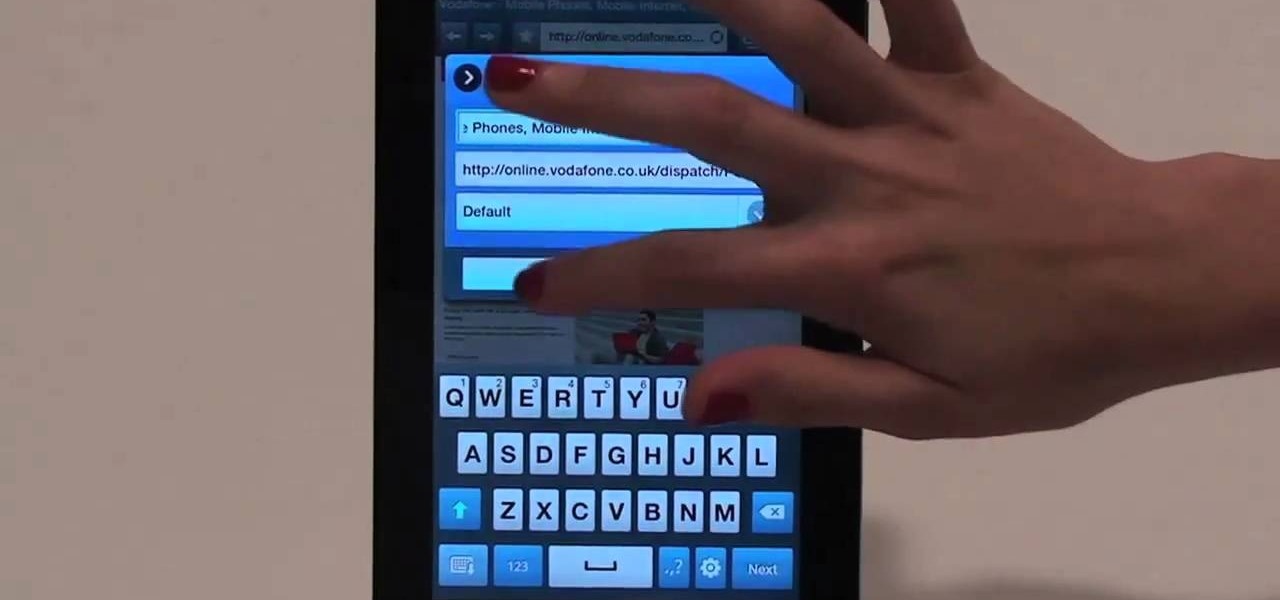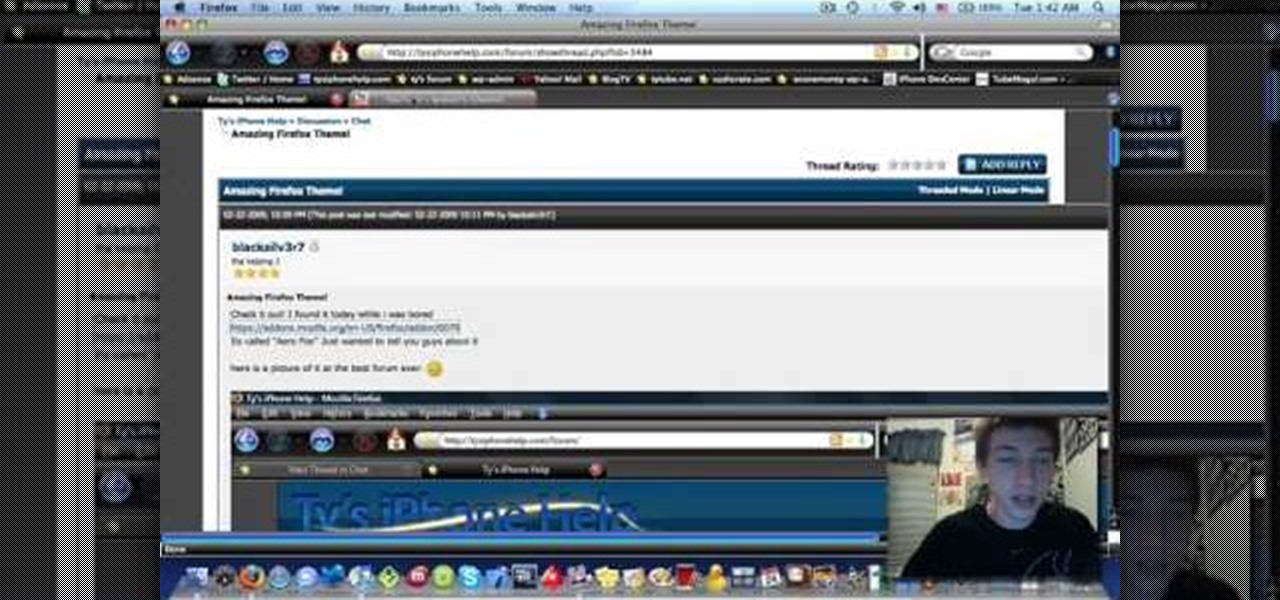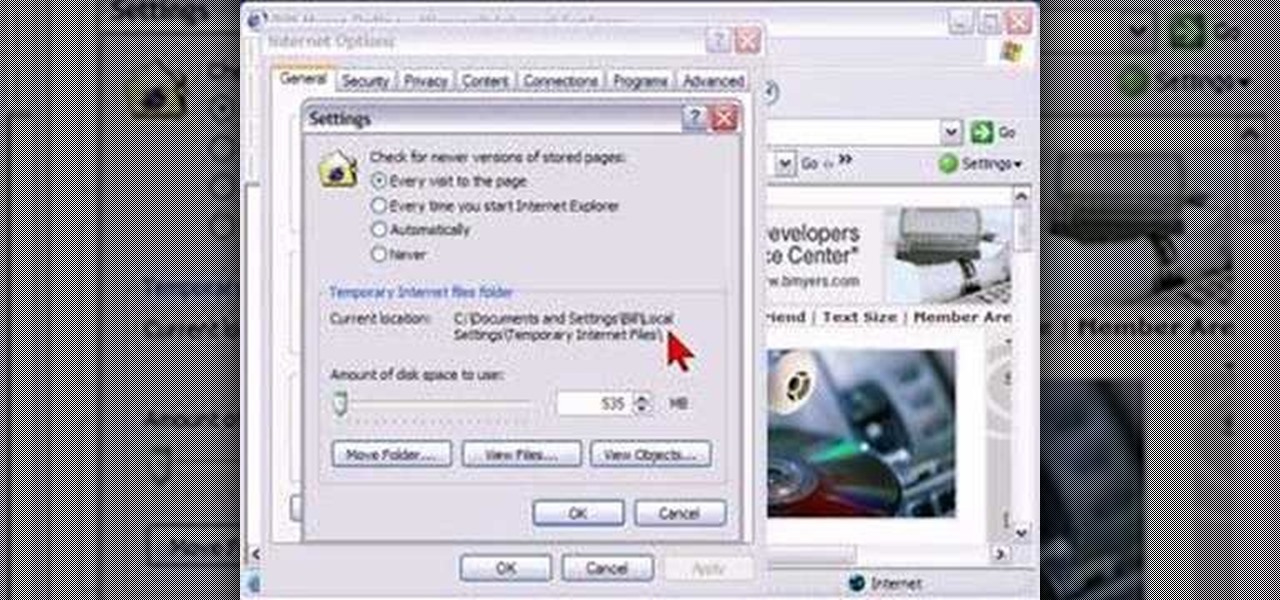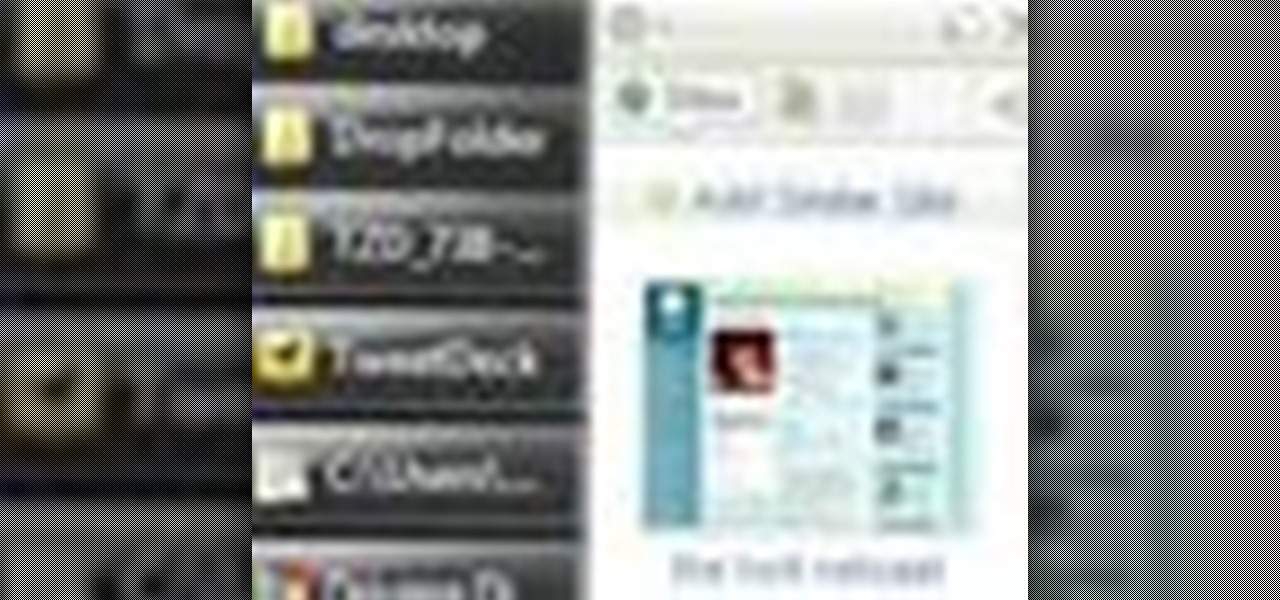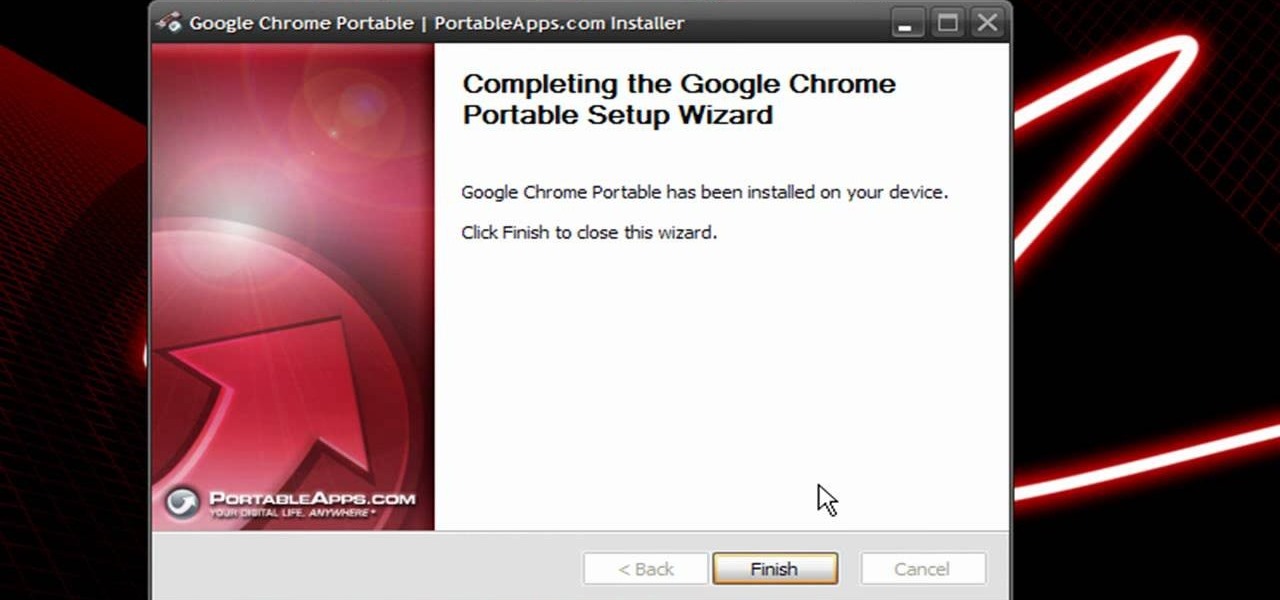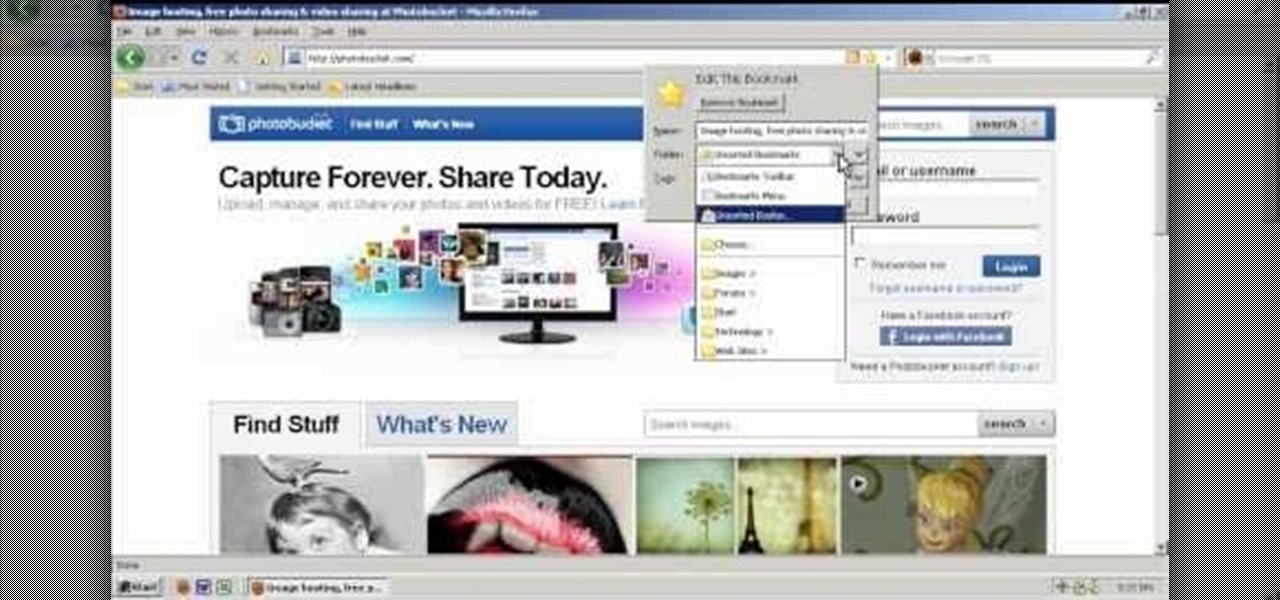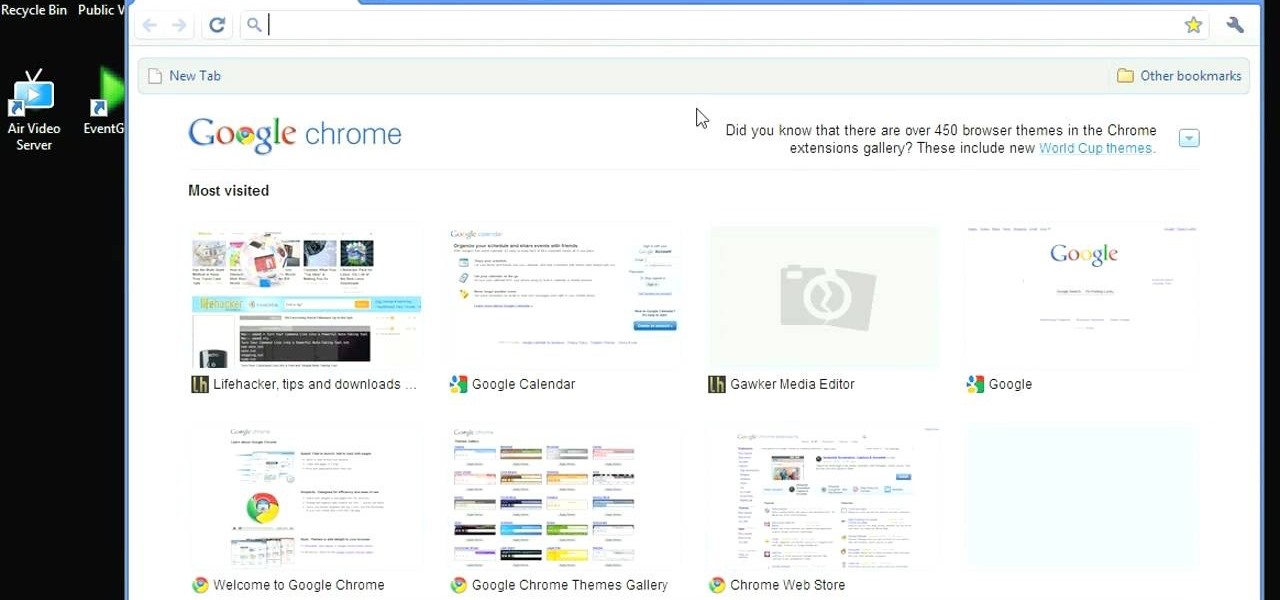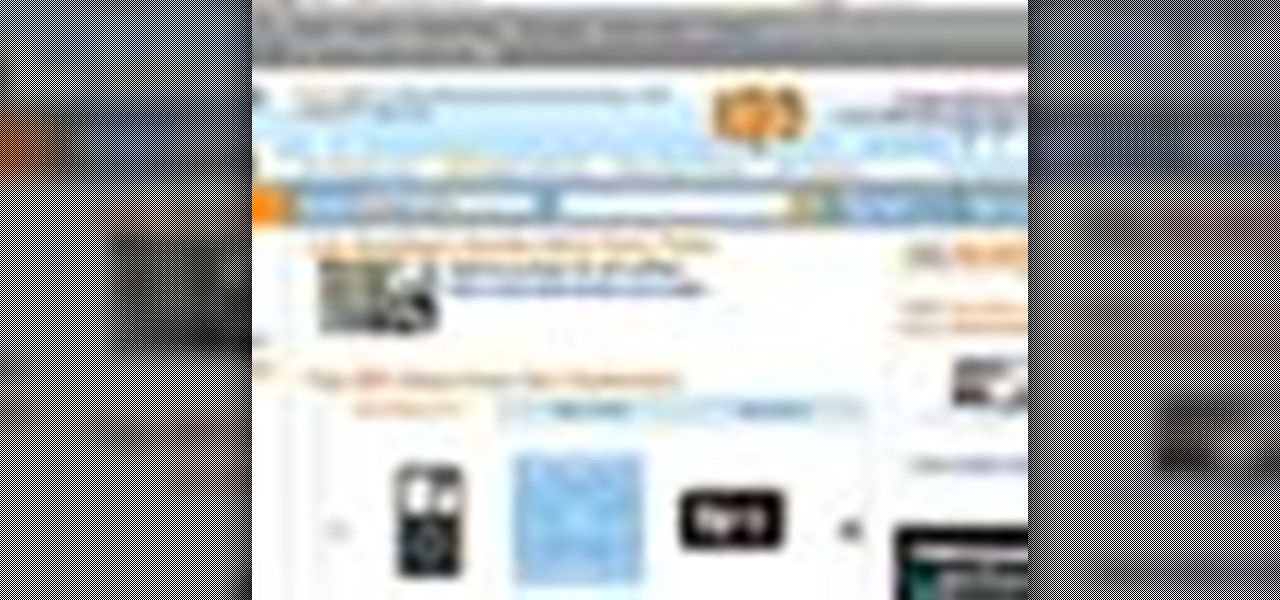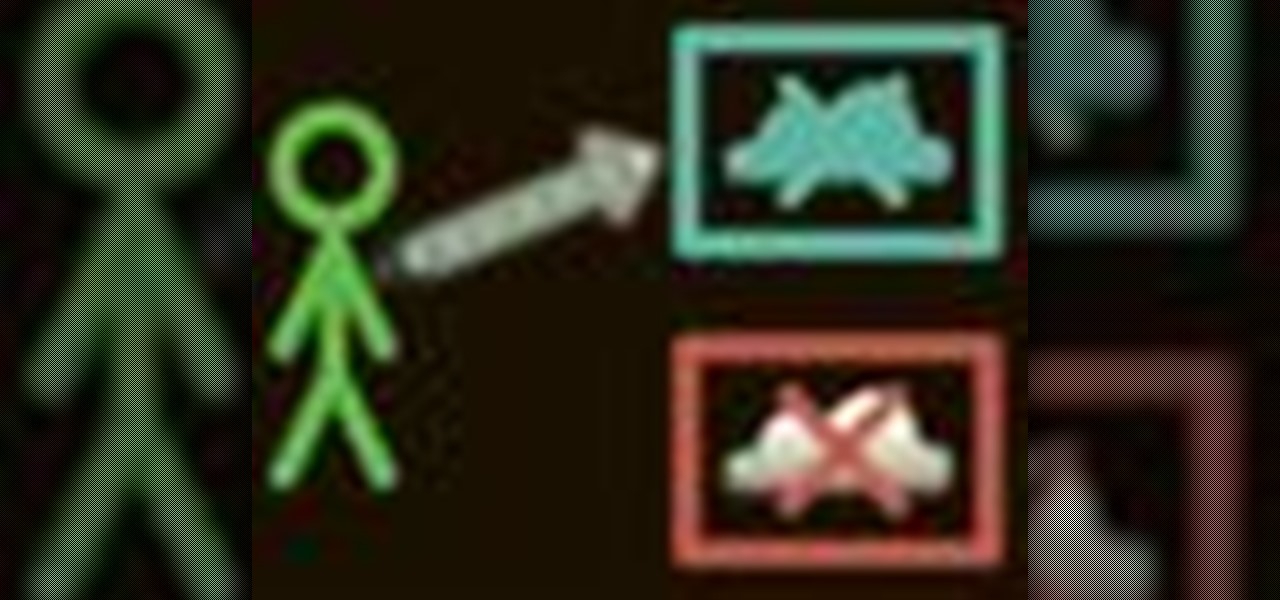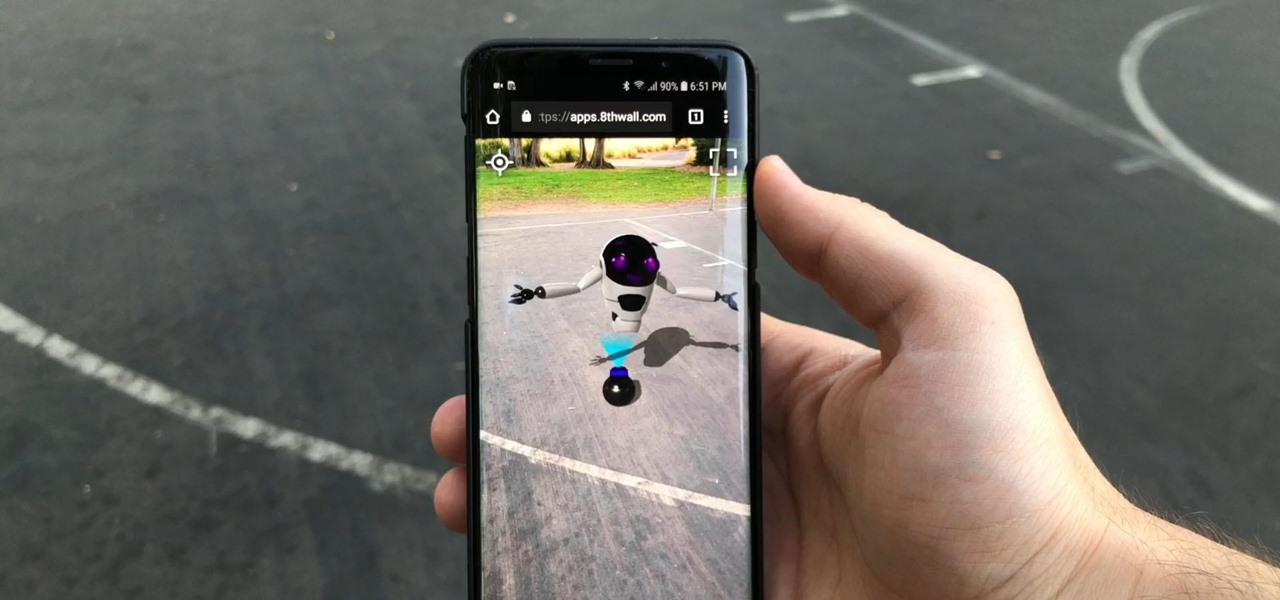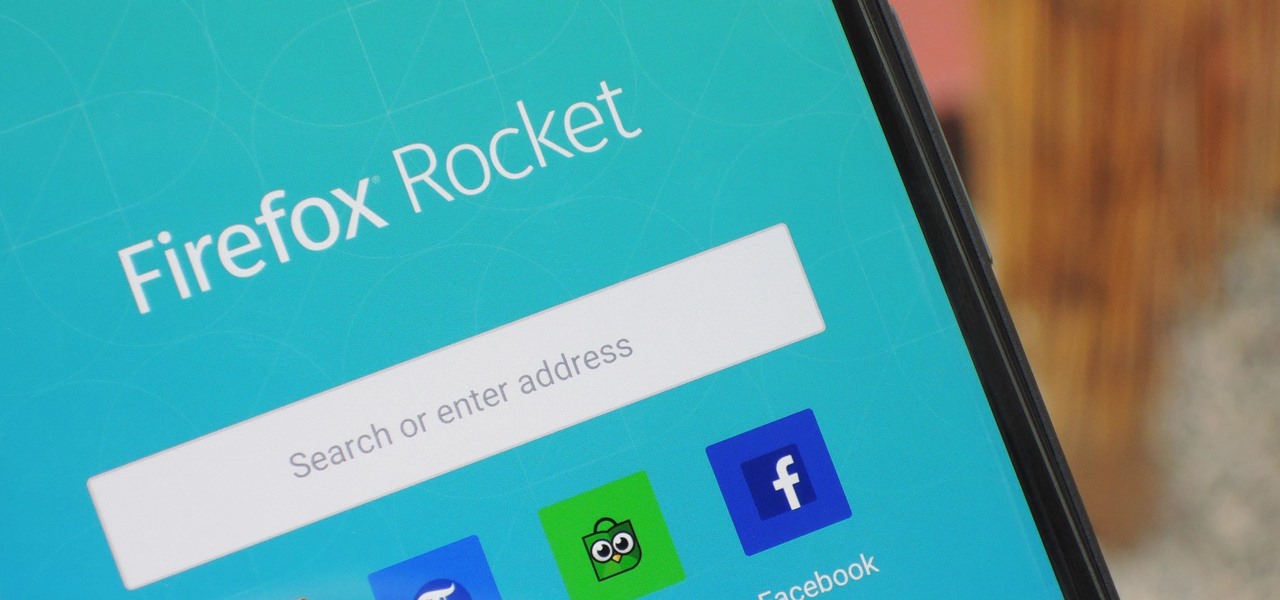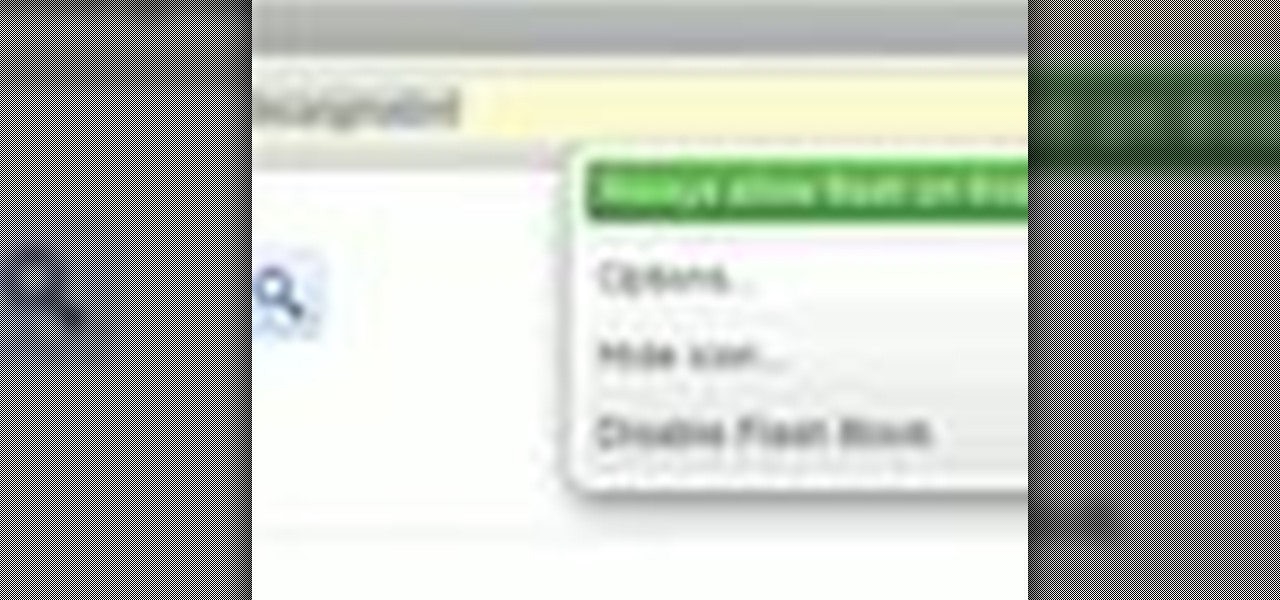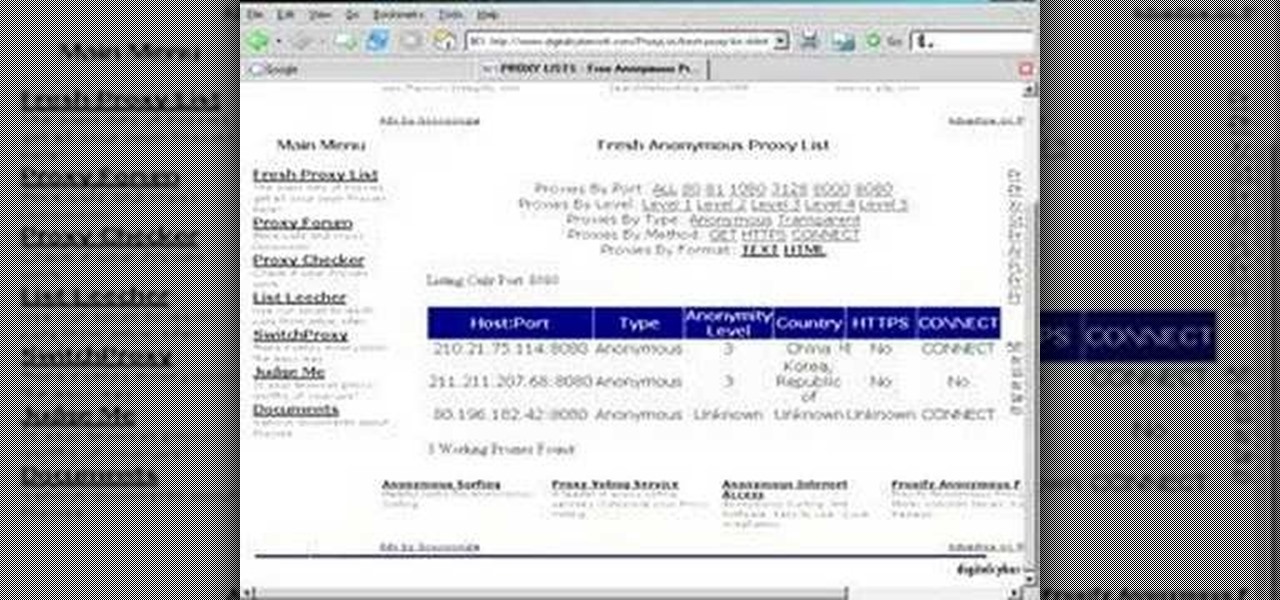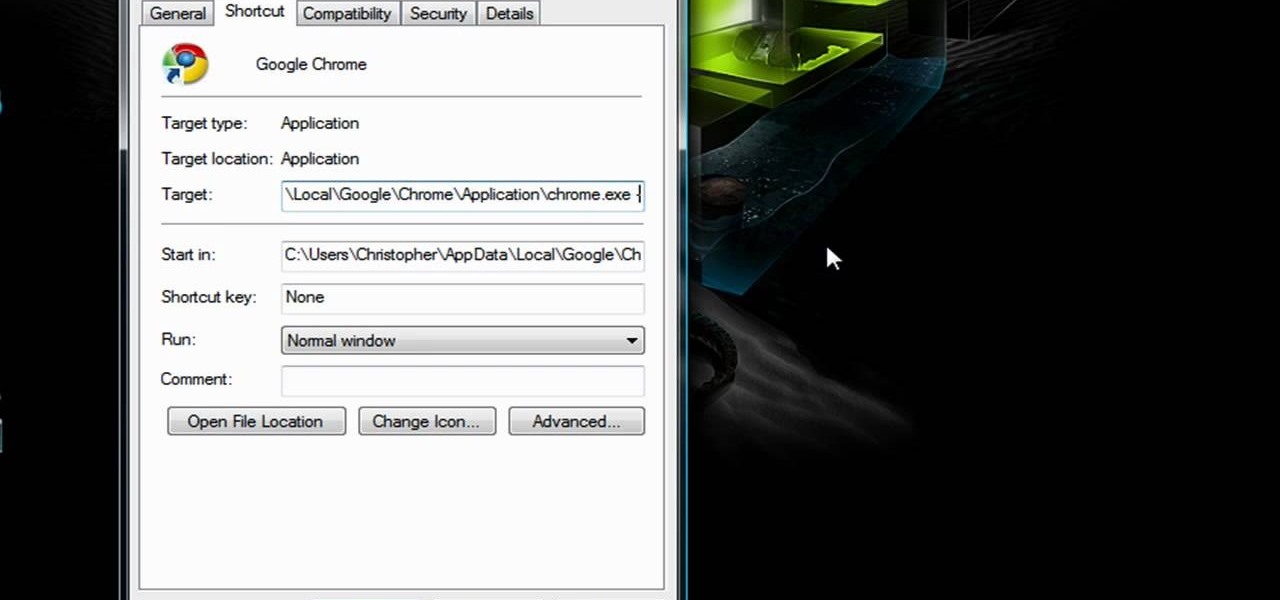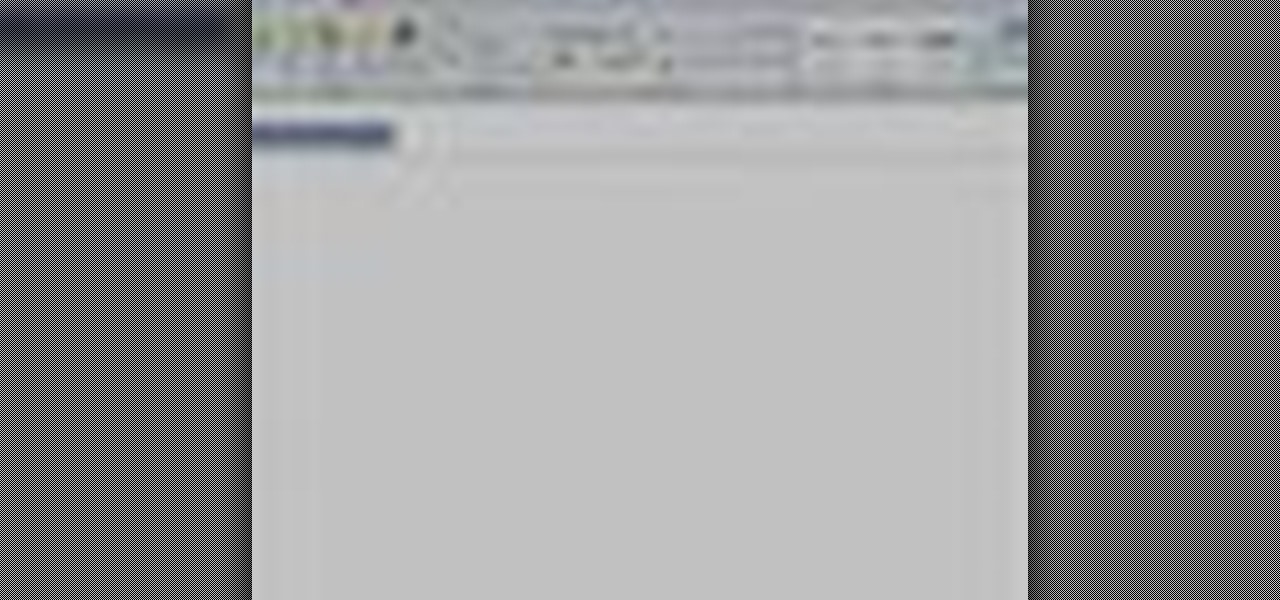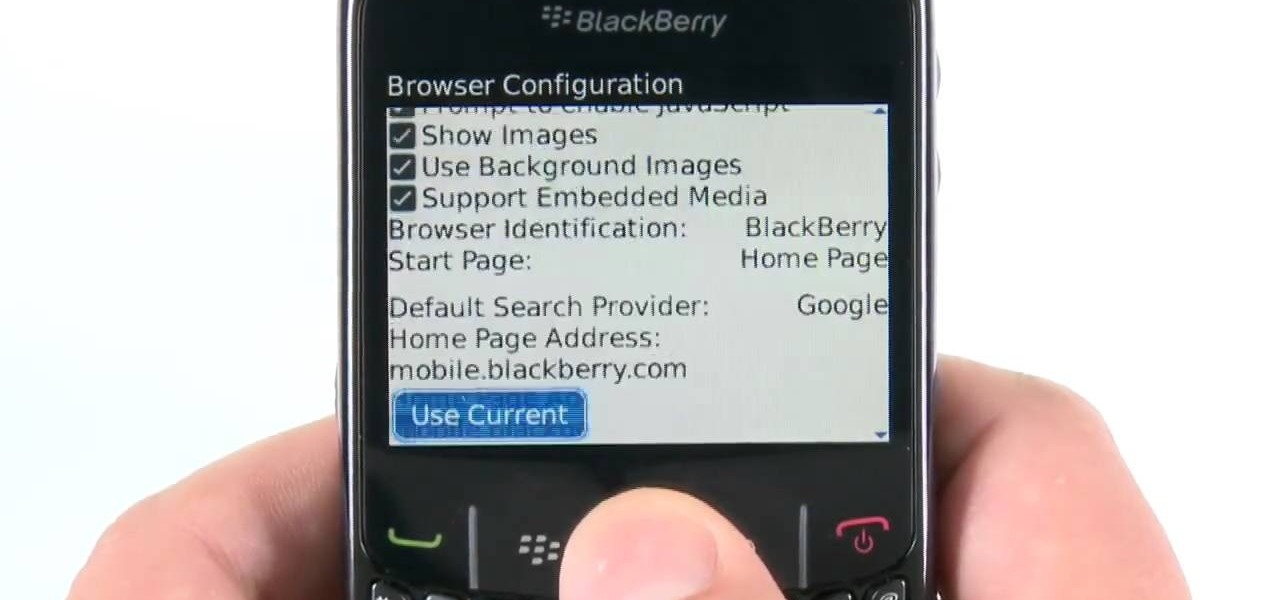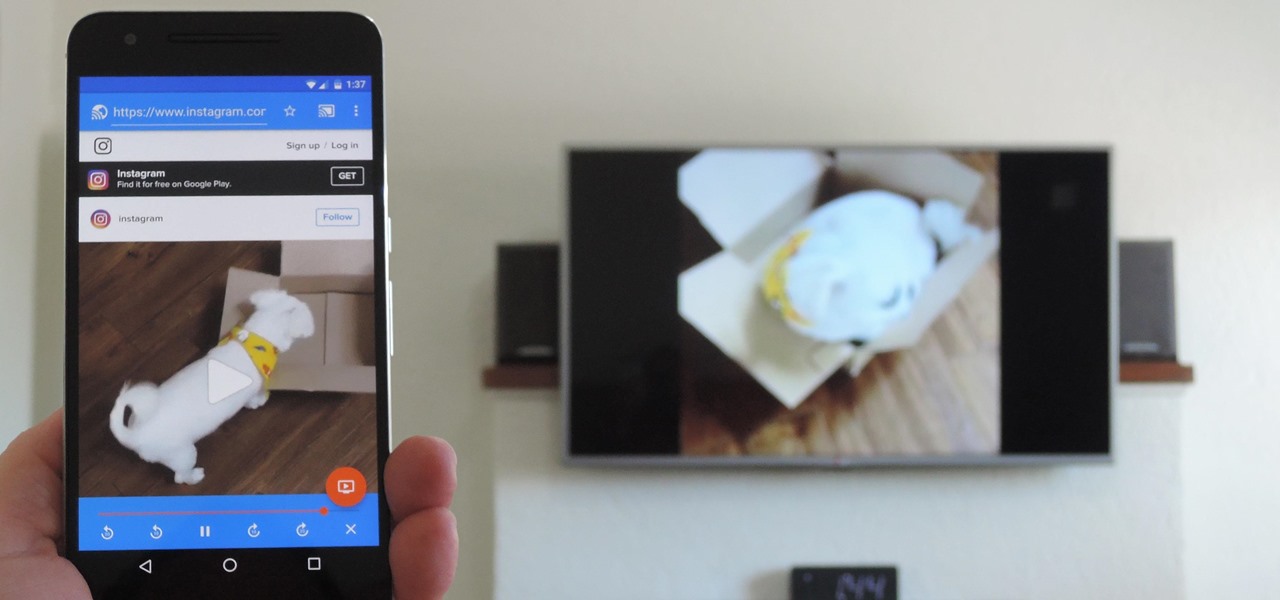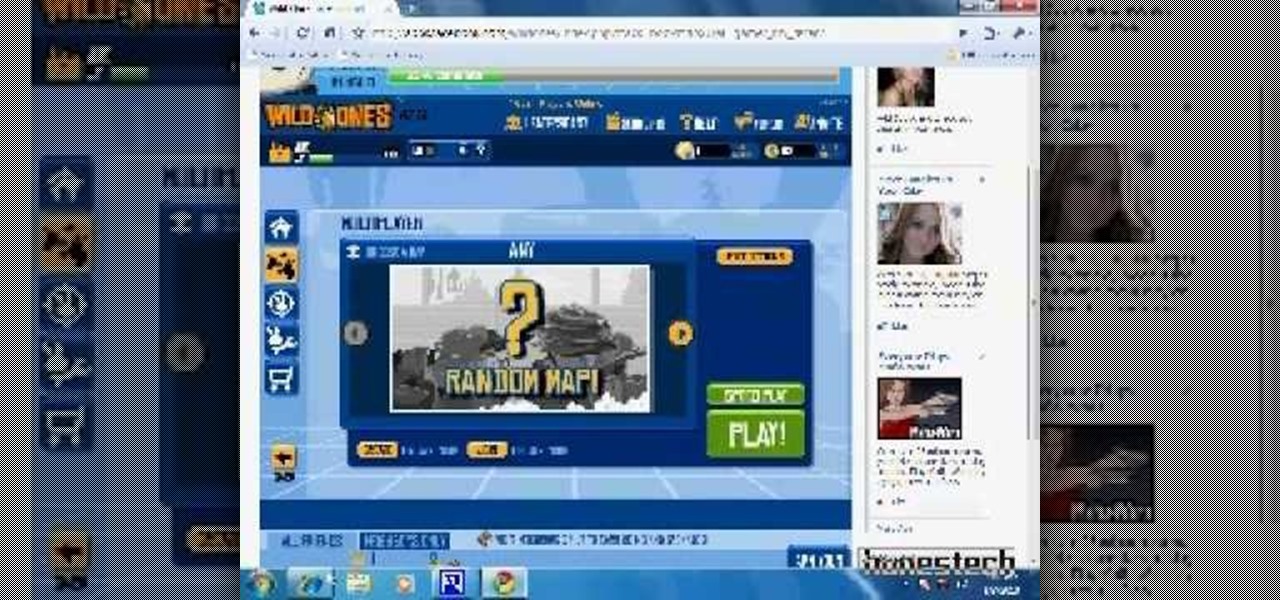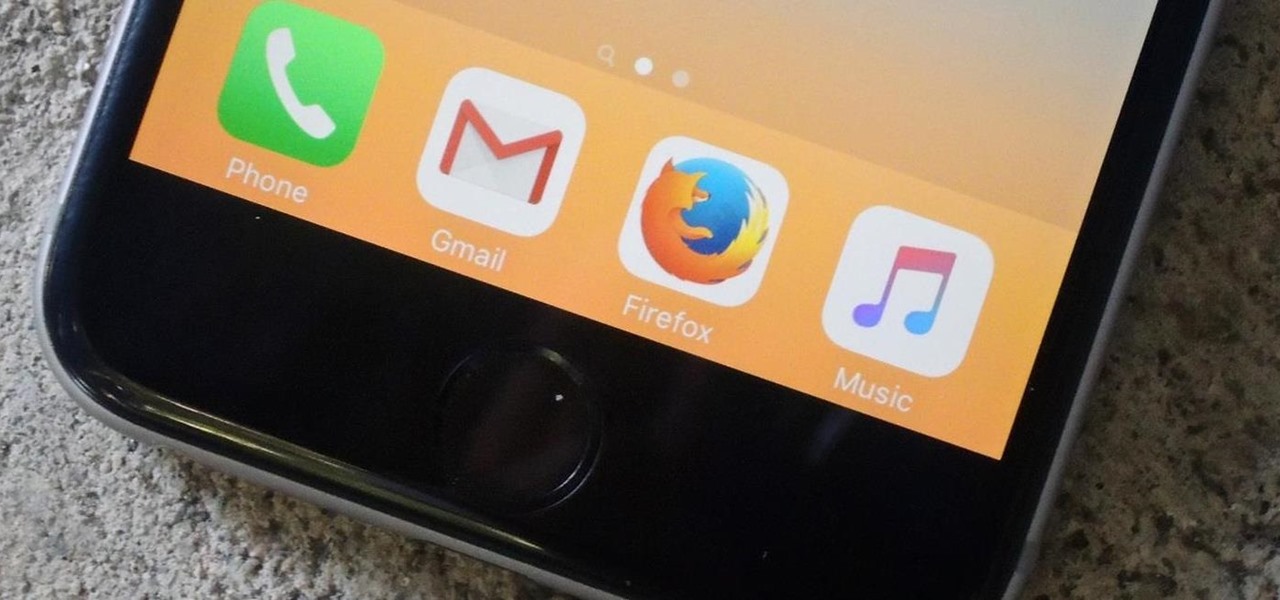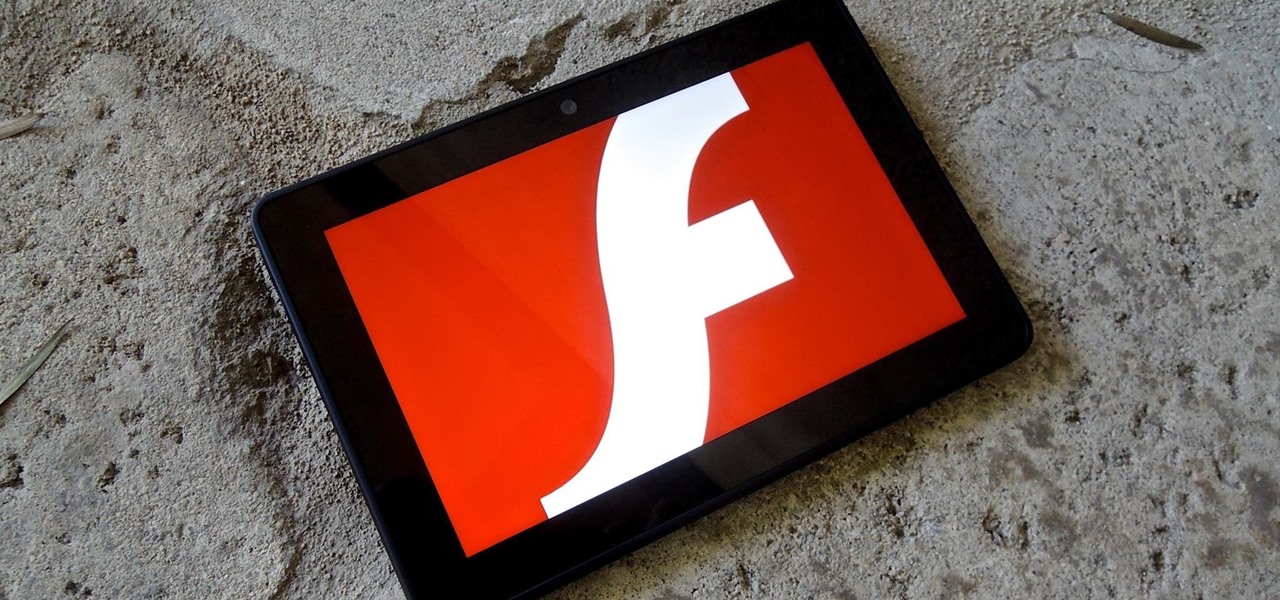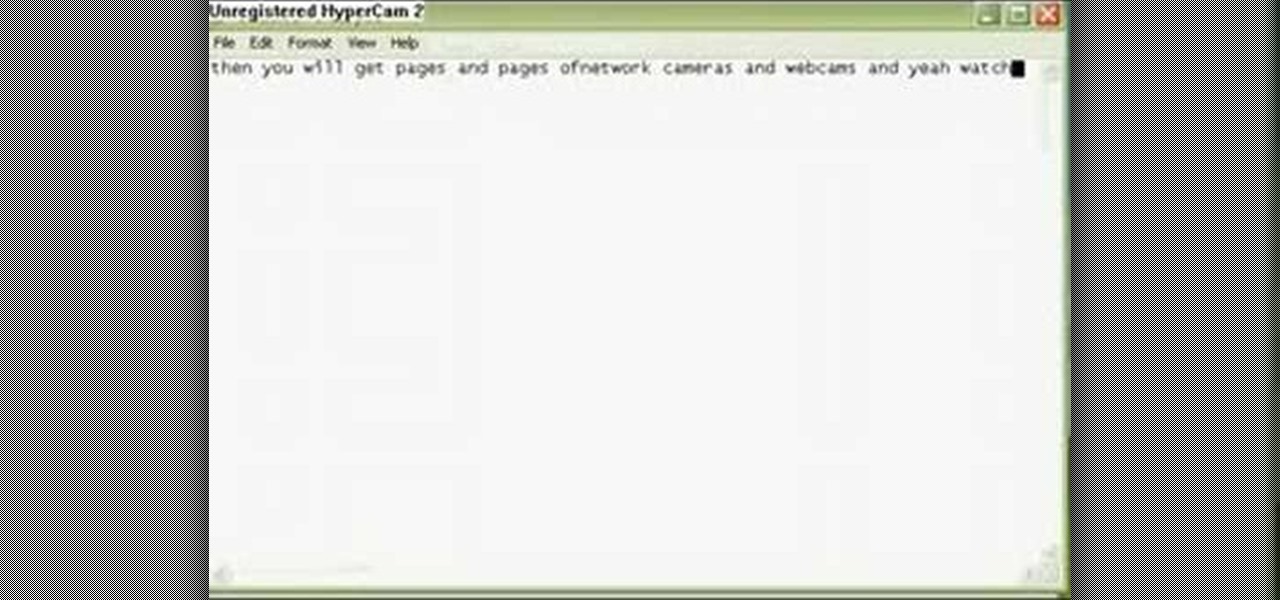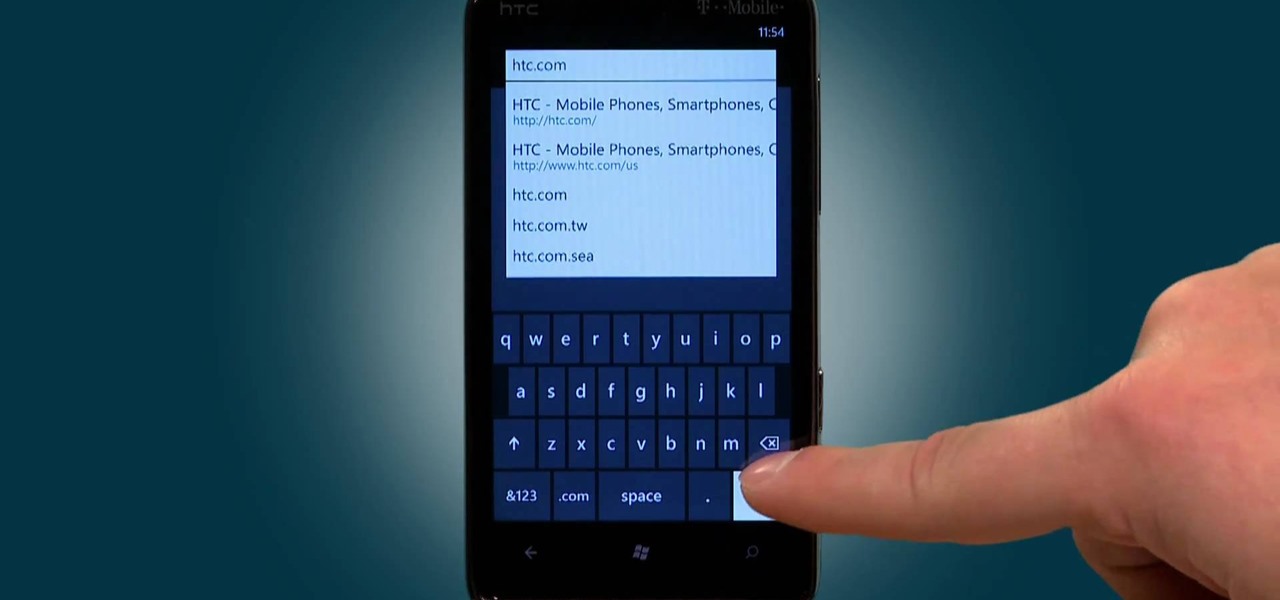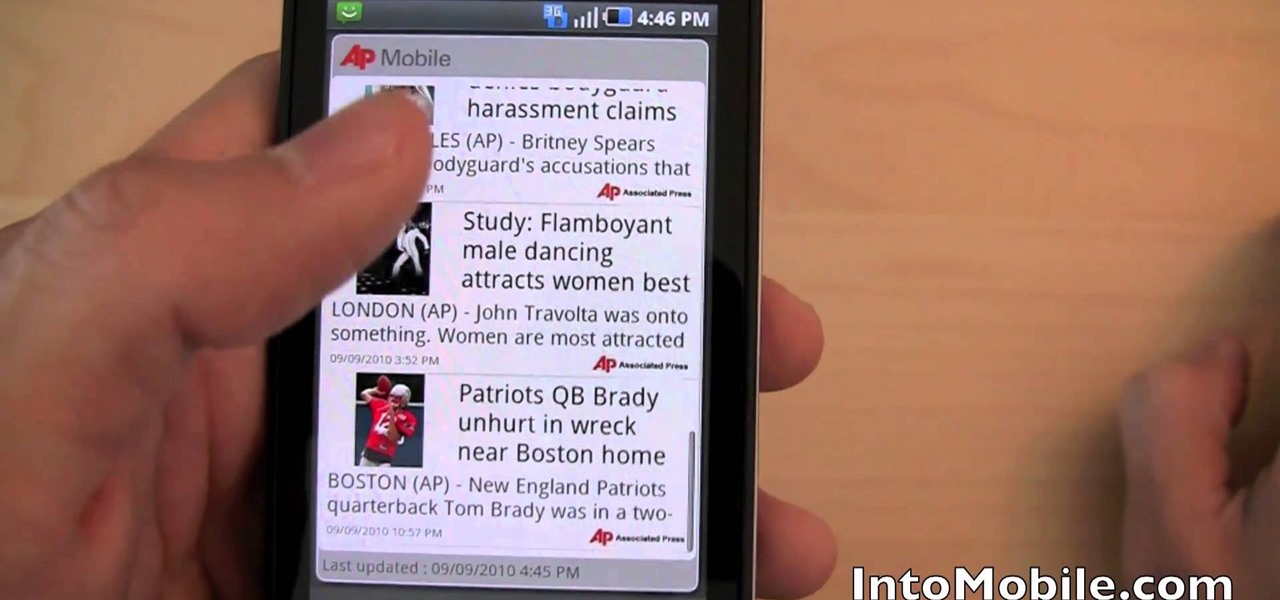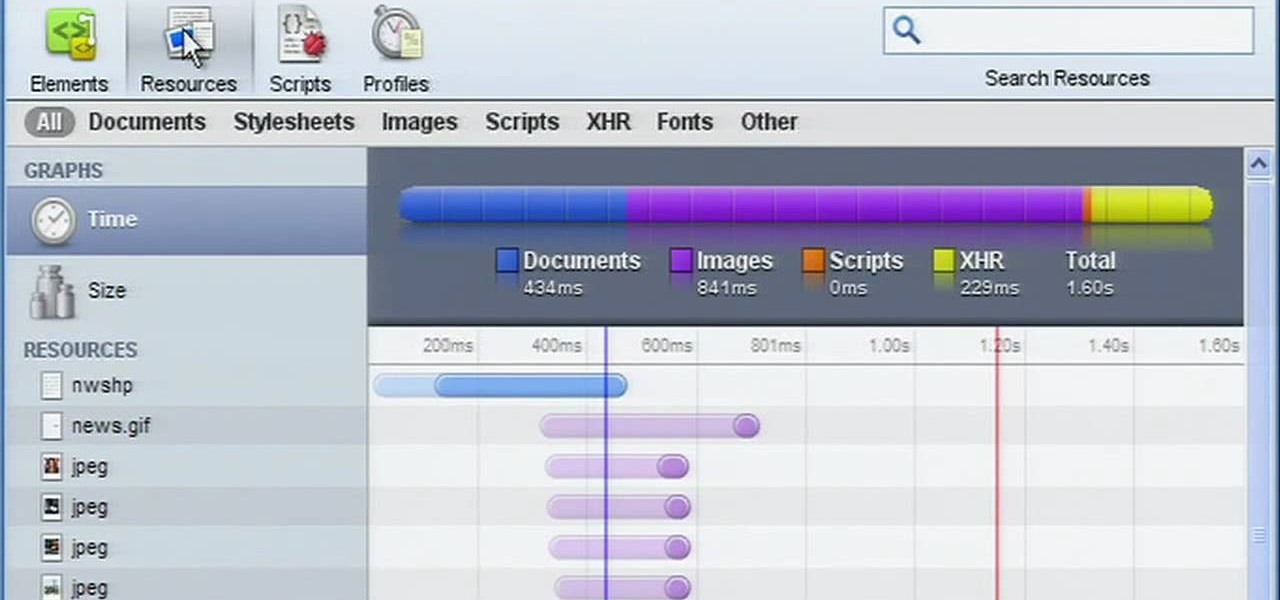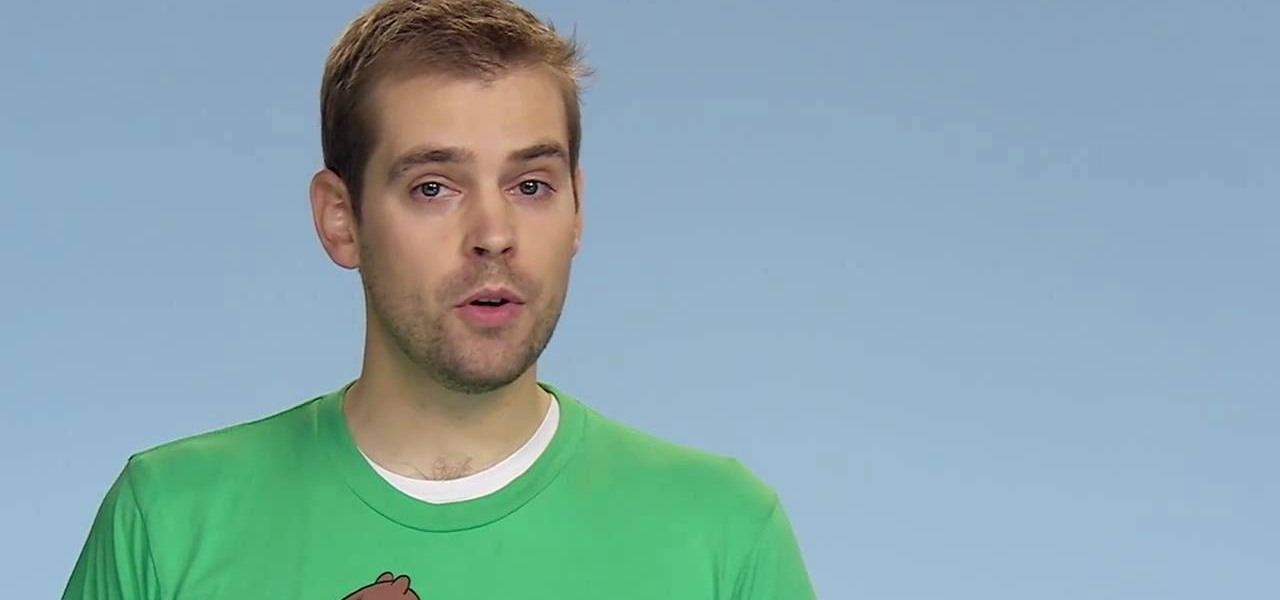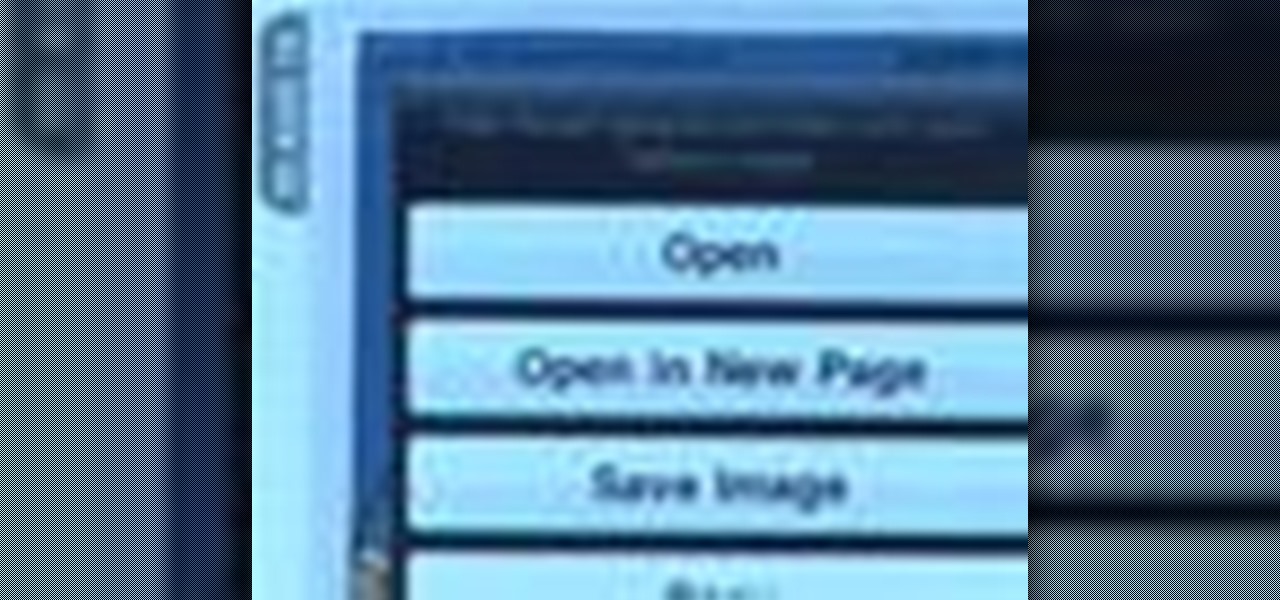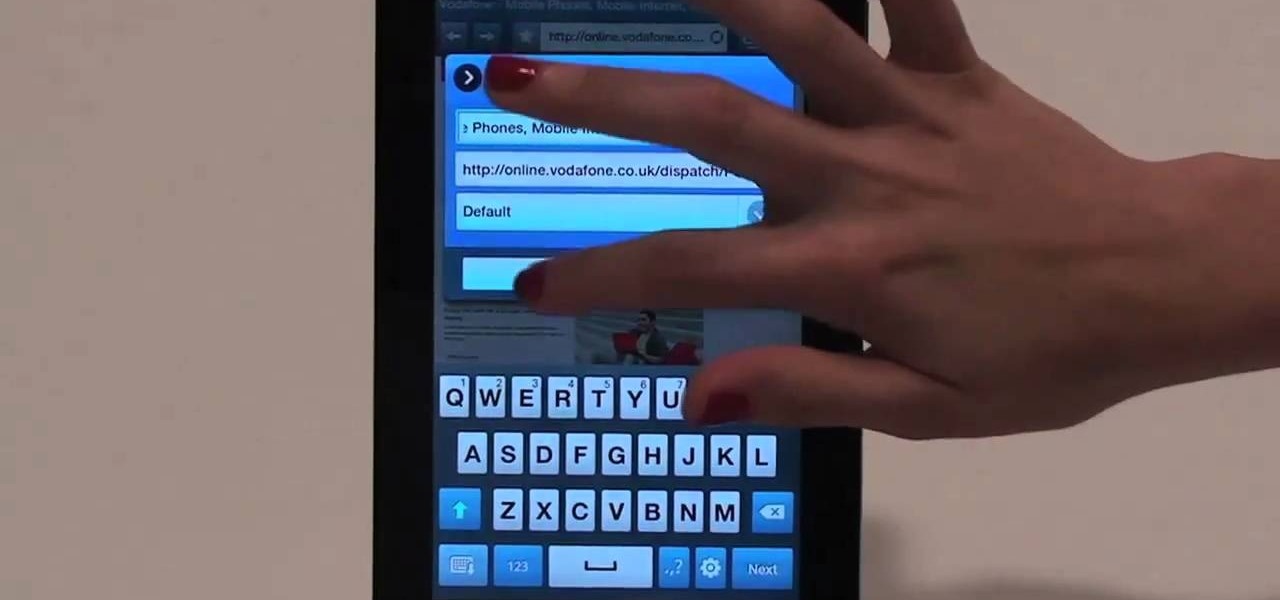
Browsing the web just got easier in Android 2.2 (Froyo), thanks to the wonderful new Samsung Galaxy Tab. It's the perfect Android tablet for those device-hungry techies. This video gives you some quick information on using the built-in web browser on the Galaxy Tab, including how to play back video.
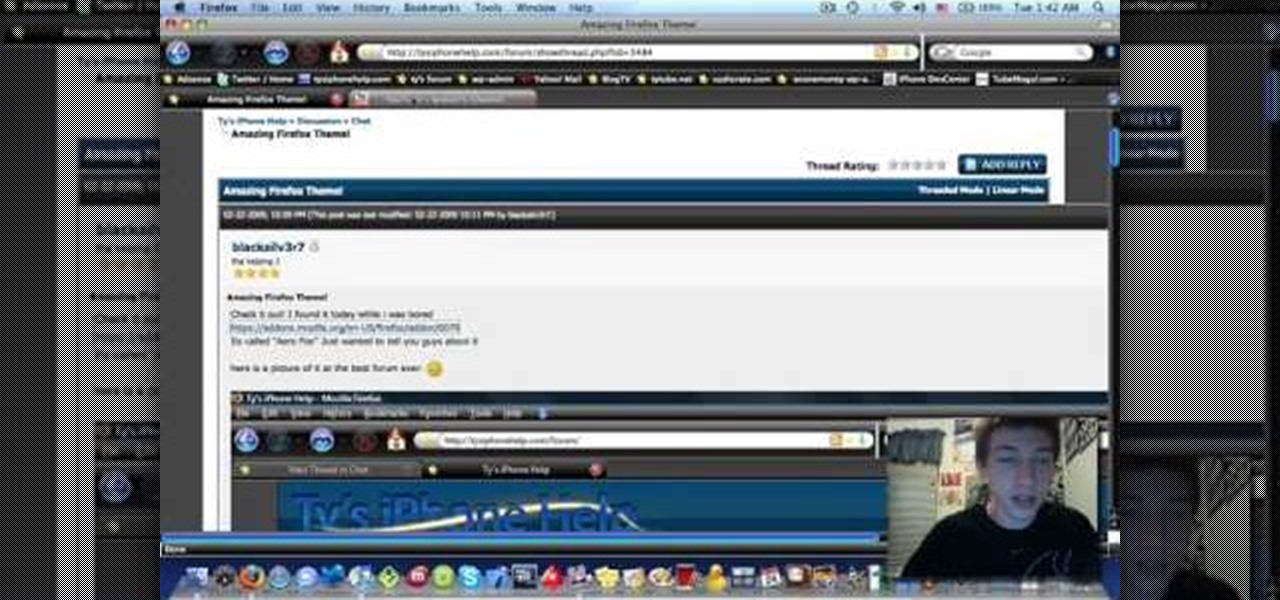
In this video tutorial, viewers learn how to install a Windows 7-style Aero theme in Mozilla Firefox web browser. This process is very easy, fast and simple to do. Firefox Mozilla is available on the Mac and Windows computer. Simply go to the link provided in the video description. Now on the add-on page, click on Add to Firefox and click Accept and Install on the next page. When the window pops up, lick on Install Now and wait for it to finish installing. Then click Restart Now once it's fin...
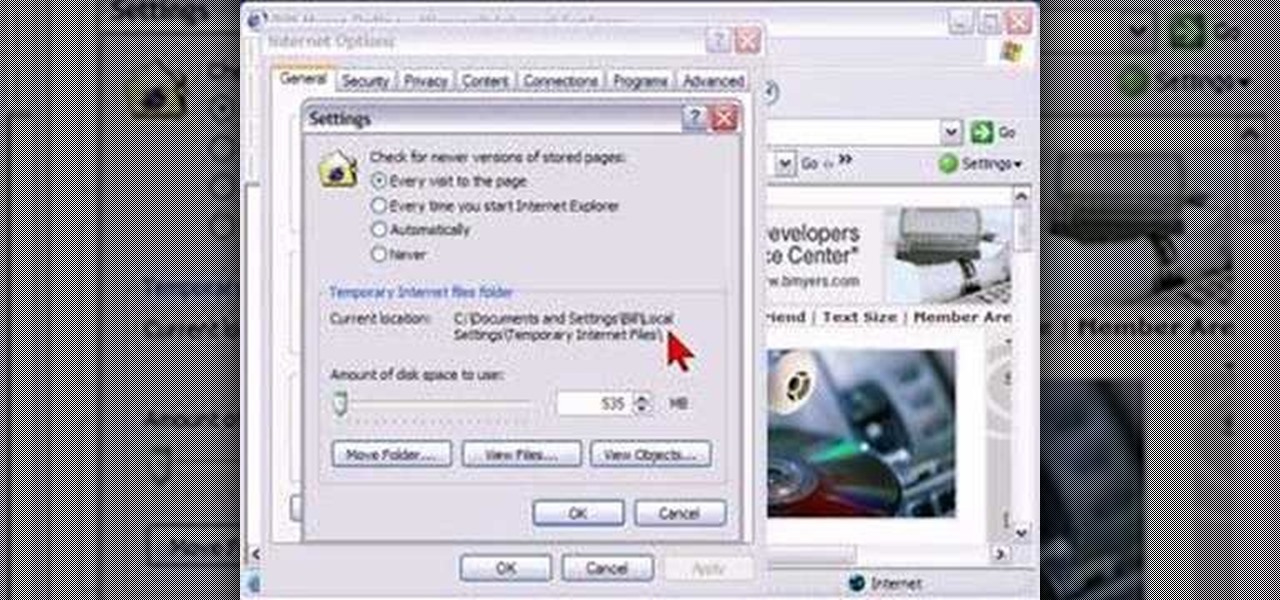
This tutorial shows how to set Internet Explorer to always show the latest version of web pages by changing the cache settings. Produced with Camtasia by Bill Myers

We've all been there, where we're trying to find that one thing in our cache but it's just eluding us. There's an easy and free solution to this pressing issue. Just use this Firefox add-on CacheViewer to manage and navigate your cache.

In this tutorial, we learn how to clear the cache on your browser. This is one of the most important things on your browser and should be cleared every so often so it doesn't fill up your hard drive. To clear this out, you will first need to open up Firefox. After this, you will go to the top of the screen and click on the tools. From here, go to the privacy tab. Click on the options for the history you want cleared out and then choose if you want your cookies cleared out. Next, you can click...
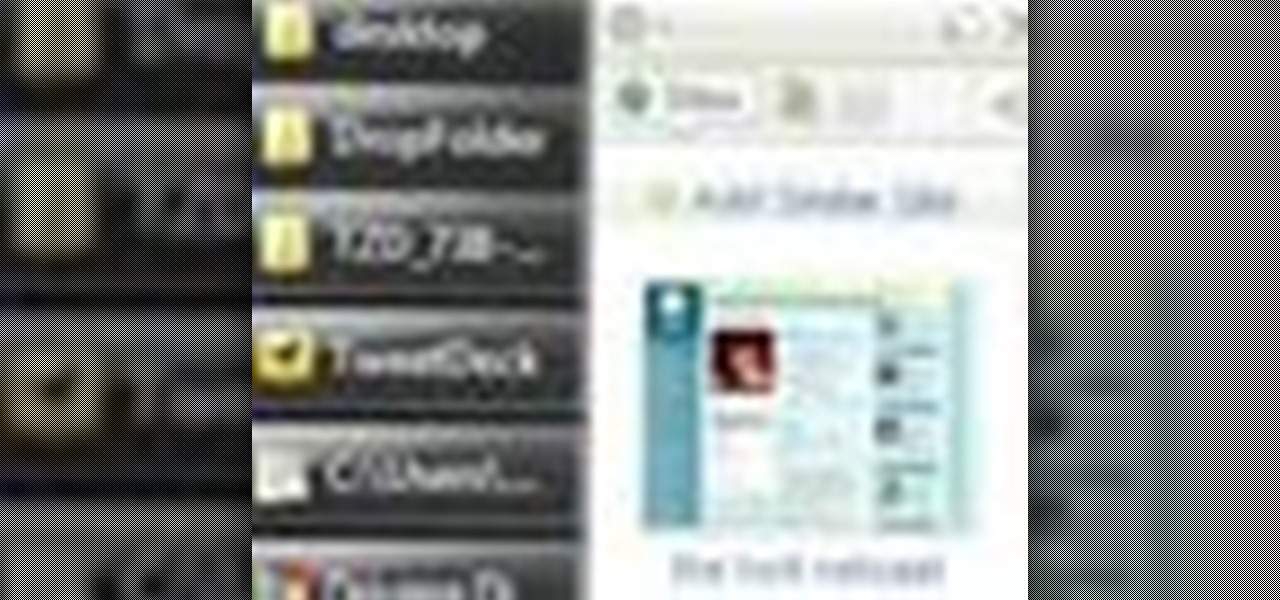
In this video tutorial, we learn how to use SimilarWeb, a free extension for the Mozilla Firefox web browser, which makes finding new websites a relative cinch. For all the details, and to get started using this great browser extension yourself, take a look.

In this tutorial, we learn how to block JavaScript and other web scripts with the NoScript browser extension. It's an easy process and this video presents a complete guide. For more information, including a full demonstration and detailed, step-by-step instructions, watch this helpful home-computing how-to.

In this clip, you'll learn how to install a web browser like Mozilla Firefox on a portable thumb drive. For more information, including a complete demonstration, and detailed, step-by-step instructions, as well as to get started using this trick yourself, take a look.

In this clip, you'll learn how to organize web browser bookmarks à la the Windows Start menu. It's easy. So easy, in fact, that this video tutorial can present a complete, step-by-step overview of the process in just over five minutes. For more information, including detailed, step-by-step instructions, take a look.

Adobe Shockwave is a plugin player that will let you watch embedded movies and animations directly on your web browser. This tutorial shows you how to download and install Shockwave (a free program) for the Firefox browser. You're also shown a few troubleshoots for some common installation problems.

If you think you've got to much clutter on the top portion of your web browser, then Google Chrome has the solution. Chrome has an option which allows you to choose something called "side tabs" which moves the tabs for those websites and webpages you have open from the top of the browser to the left side. But how do you get side tabs in Chrome? lifehacker has the answers.

Managing your web browsing History in the web browser Firefox is easy. First, open Firefox, then select History tab on the top menu bar of the browser. You select to view your browsing history in several different ways. You can choose to view all past browsing history or you can choose to just view one of the last seven days. You can also chose to view it as a side bar or a separate window. To clear your web browsing History, you can chose to delete just one page of the browsing history or yo...

In this video the instructor shows how to make Google say your name. To do this, first, open up your favorite web browser and go to the website GoogleMyWay. This opens a page where it says that you can design your own Google web page. Now type your name into the first box and click to make it. This generates a URL for you. Copy the URL into the address bar of the browser and open the page. This opens a Google-like website with your name on it. Now, if you like to make this your home page, the...

Safari makes it easy to browse multiple web sites in the same browser window using tabs. In the latest version of Safari in Leopard, you'll find even greater flexibility in the way you deal with tabs. For a survey of the new features available to users of Apple Safarin in the Mac OS X Leopard operating system, watch this video tutorial.

Some governments and organizations employ proxy servers to filter web content, permitting access to some web sites while blocking others. Here are several ways to get around these censorship policies. This is employed in China with YouTube and many other voices of anti-goverment ideas.

In this video, we learn how to automatically clear browser cache in Internet Explorer. This will help your internet run faster and it will also help protect your computer from your personal information being store. First, open up Internet Explorer, then click on the tools drop down menu and go to internet options. From here, go to temporary internet files and click on the button that says "automatically", then adjust the disk space to use to what you prefer. After you have changed the setting...

Google and Apple are working to enable augmented reality content for the web, but startup 8th Wall has managed to launch a web AR platform that works on mobile browsers now.

Mozilla has created yet another browser for Android. Similar to Firefox Focus, Firefox Rocket was designed to address specific problems: limited internal storage and low data caps. However, in the process of solving these problems, they created one of the fastest browsers on the market.

With the advent of HTML5 standard, Adobe Flash is becoming less of a necessity – which, depending on your own personal views, might be a very good thing indeed. Interested in seeing what a Flashless web looks like (and don't have an iPhone or iPad)? This home-computing how-to from Tekzilla demonstrates how to disable Flash entirely within the Google Chrome web browser. For more information, including detailed, step-by-step instructions, and to get stared blocking Flash yourself, take a look.

Tutorial on how to use a proxy to hide your IP address when surfing the web. This tutorial covers use with the Firefox browser although Internet Explorer (IE) is exceptionally similar.

Did you know that Google Chrome has a feature called Incognito Mode that allows you to browse the web without having your history recorded or any cookies downloaded? It's perfect for shared computers, but by default you have to turn it on every time you open the browser. Watch this video to learn how to make Google Chrome default to Incognito Mode, removing one step between you and anonymous browsing.

In this video, we learn how to clear your cache for Windows. The cache is where temporary internet files and information is saved on your browser. A lot of times, if this isn't cleaned out, your computer will go a lot slower. To do this, you will go to Internet Explorer and then click on the tools menu in the right hand corner of the page. After this, select 'delete browsing history' and then click 'delete files'. After this, click on 'yes' and it will load. When it's finished, your cache wil...

Start blogging directly from Micrsoft Word! Use spellcheck, and never worry about your browser eating your post. You can write your own perfectly formatted blog posts using Word 2007. And when you're done, you can even publish the post directly from the program to your Word-compatible blog on the web.

Want to change the default web browser page on your BlackBerry Curve 8520? This clip will show you how it's done. Whether you're the proud owner of a BlackBerry smartphone or are merely considering picking one up, you're sure to be well served by this video guide. For detailed information, including step-by-step instructions, take a look.

In this tutorial, we learn how to find the hidden browser cache on Firefox. First, log onto a website that you use often and if you want to see how many times you have visited it, right click on an empty space on the page. Next, click on "view page info", then click on the "security" tab. When you click on this, you will be able to see how many times you have visited that website, and if they are storing cookies on your computer. You will also be able to see if you have stored passwords throu...

The Google Chrome browser for Android allows you to cast quite a few different videos from the web to your TV, but some sites actively disable this functionality, and others have outdated video players that won't allow for it. For example, Instagram's mobile website won't let you cast any videos, and the official app doesn't support Google Cast.

Mozilla helped get the ball rolling with WebVR, but support for the technology has been notably absent in Google Chrome until recently. Now, the latest Chromium developer build offers limited support.

An app with overabundant features can make it more customizable, but too many options can also be overwhelming, even on a mobile web browser. If you're tired of Safari or Chrome on your iPhone, try out Frameless from developer Jay Stakelon, a simpler web experience using just the essentials.

Do you find yourself getting rocked by your friends and relatives whenever you play Wild Ones on Facebook? A little more money would help right? This video will teach you how to use an easy cheat to acquire a theoretically infinite amount of money and coins. All you need are two Facebook accounts and two different web browsers and you can do this easily. Now get in there and buy yourself a better pet!

While Apple launched ARKit to enable developers to build augmented into mobile apps, Mozilla, the company behind the Firefox browser, is taking advantage of the platform to advocate for browser-based AR experiences.

Initially reluctant to port Firefox over to iOS, Mozilla has finally released the first public preview of their famed web browser. While this is great news for all Firefox users, the bad news is that the browser is currently available for download only in New Zealand.

With so much Flash content still available on the web, it's unfortunate that Google no longer supports mobile Flash Player on Android. Loading a webpage only to be met with a "Plug-in Error" is never fun, and it can inhibit your mobile browsing experience as you attempt to watch a video or play an addicting Flash game.

This tutorial will let you hack into a wide selection of web cams and online security cameras. The hack is actually quite easy, and is best done with a browser like Mozilla Firefox. Navigate to Google in your browser, and then type in "inurl:viewerframe?mode+refresh". This piece of code will open up a list of active webcams. Then just surf through your choices and watch whatever you want. You can even change the camera angle and zoom in and out of the picture!

Surf the web on your HTC HD7! This clip will teach you how to use the phone's built-in web browser. Whether you're the proud owner of an HTC HD7 Windows Phone 7 smartphone or are merely toying with the idea of picking one up in the near future, you're sure to be well served by this official video guide from the folks at T-Mobile.

Surf the web on your myTouch 4G! This clip will teach you how to use and control the phone's built-in web browser. Whether you're the proud owner of a T-Mobile myTouch 4G Google Android smartphone or are merely toying with the idea of picking one up sometime in the near future, you're sure to be well served by this brief, official video tutorial from the folks at T-Mobile. For complete instructions, watch the video!

New owner of a Samsung Galaxy? Thinking of picking one up? In this Galaxy owner's guide, you'll learn how to get around this Google Android phone's user interface (UI for short) to do things like send and read messages, make and receive calls and surf the web using the phone's web browser.

In this video from MegaByteTV we learn how to block ads on a web page using the Google Chrome browser. If you see an ad on a website, click the icon which is actually a shortcut to a JavaScript code. It will then block the flash on a JavaScript website. Automatically all of the flash on a page will be blocked. You can do this by using the link provided in the box underneath the video. Copy and paste the JavaScript code into a new bookmark on your browser. Right click the bookmark bar and hit ...

In need of a quick orientation on how to use the elements and resources panel in the developer tools of the Google Chrome web browser? This brief, official video guide from the Google Chrome team will teach you everything you'll need to know.

In this webmaster's guide, you'll learn how to get started using Google Chrome Frame — an open-source plug-in that brings many of the features and functionalities of the Chrome web browser to Internet Explorer 8. For more information, and to get started using Chrome Frame yourself, take a look.

In this clip, you'll learn how to use the Safari web browser app to view, download and store digital pictures on an Apple iPad. For more information, including a complete demonstration of the process and detailed, step-by-step instructions, and to get started downloading digital images to your own iPad, take a look.