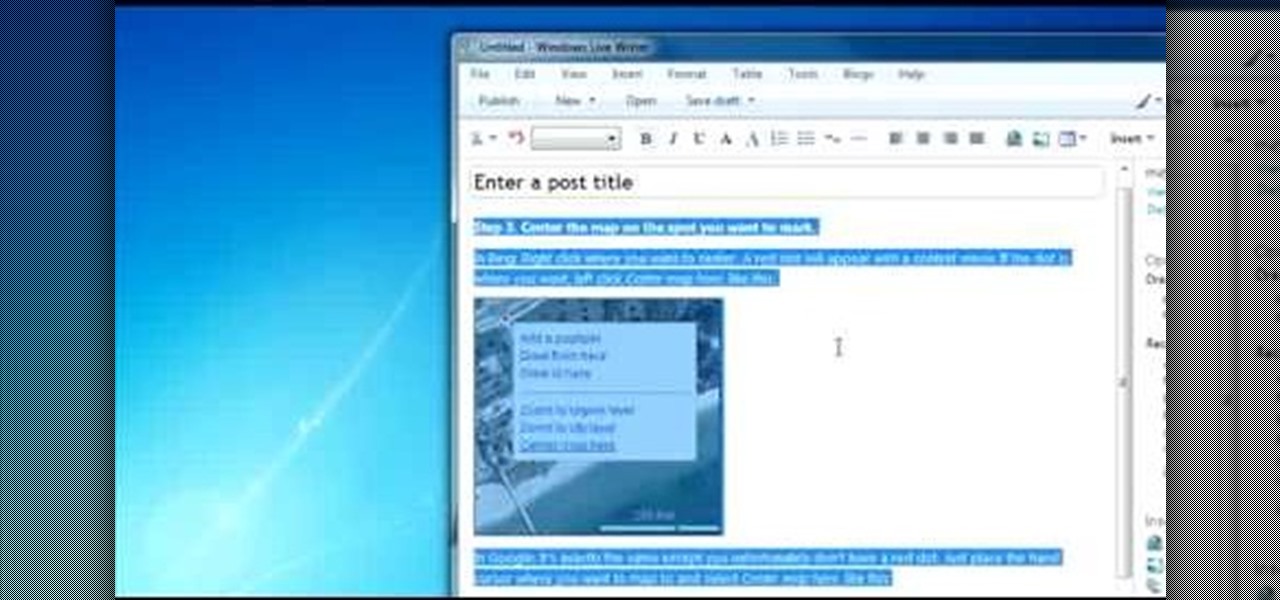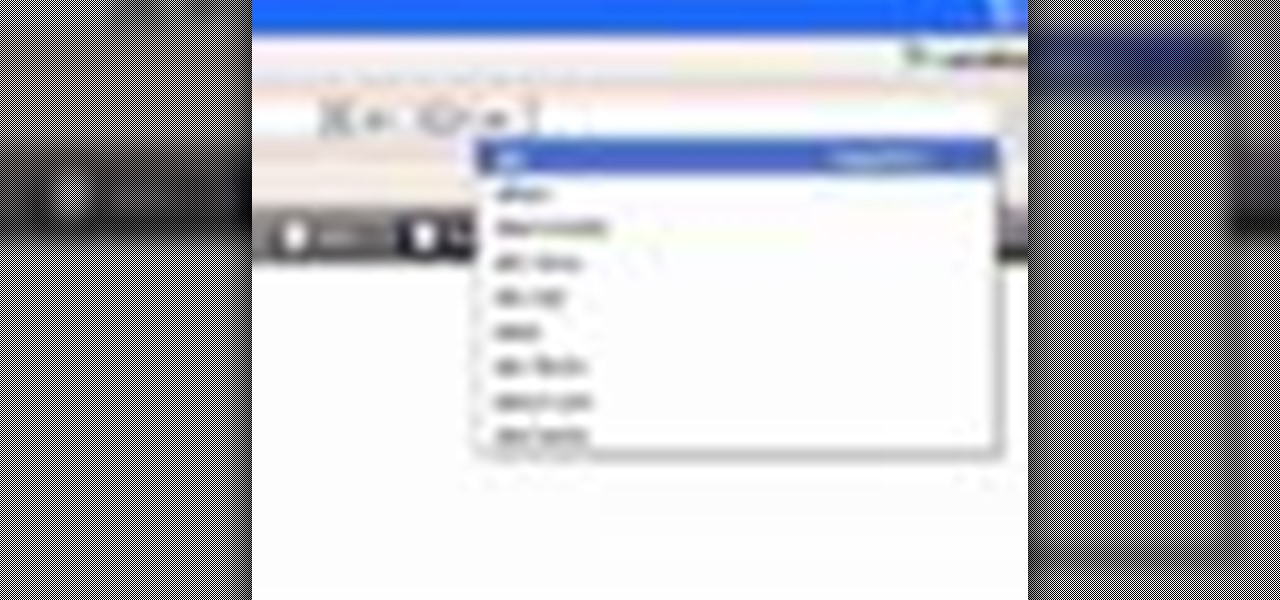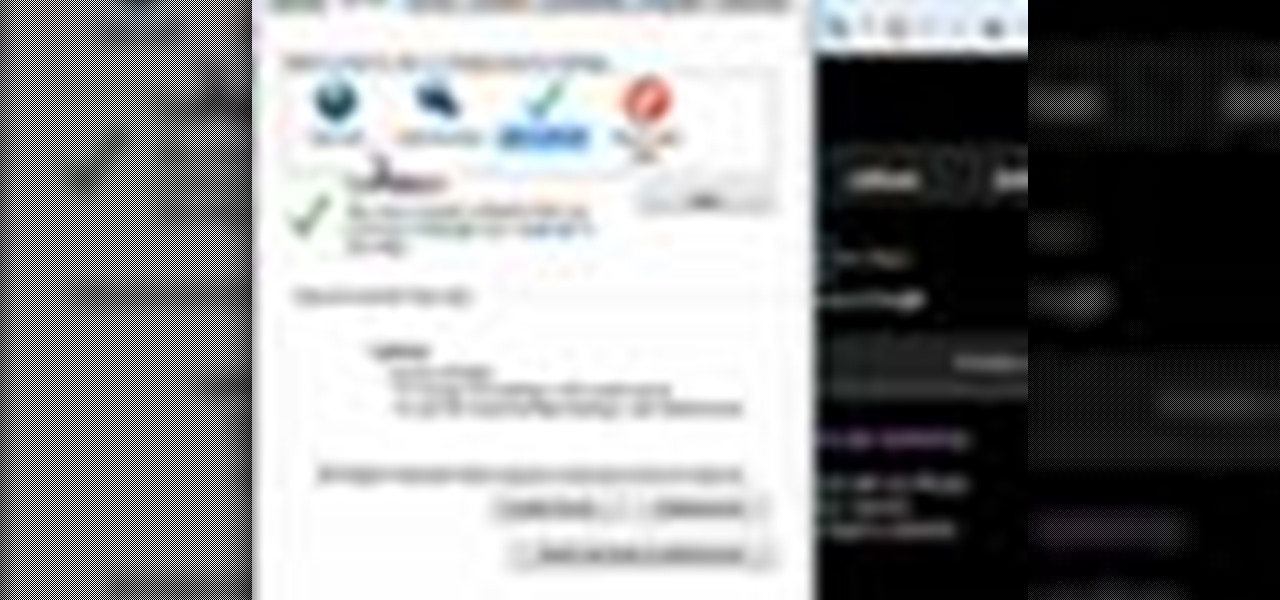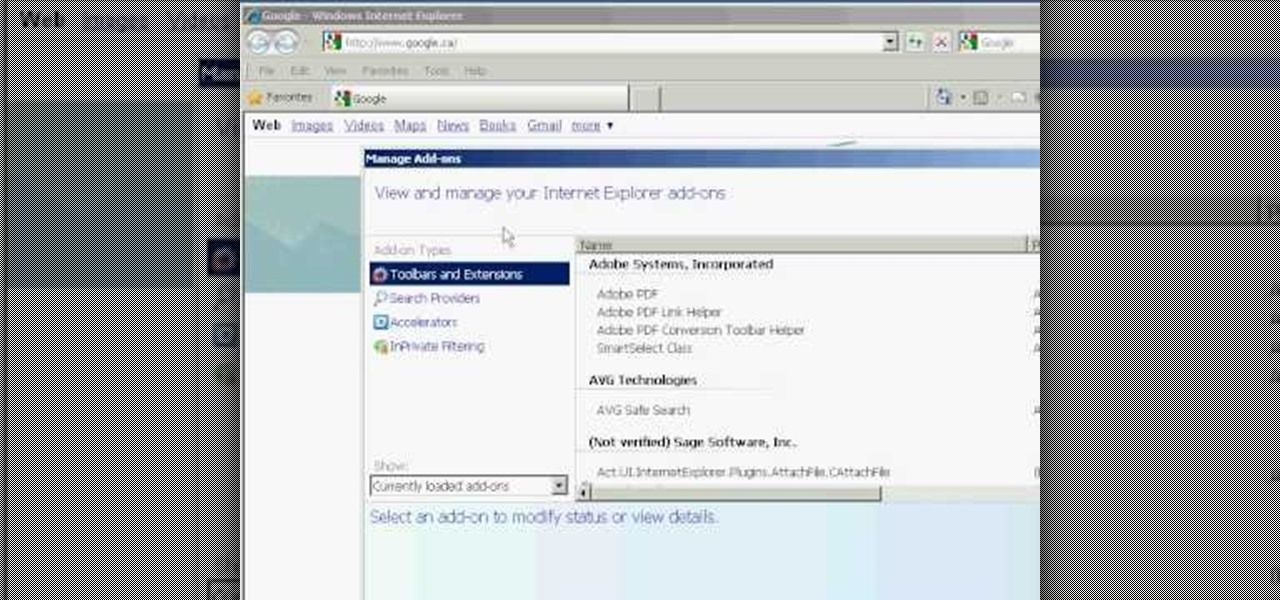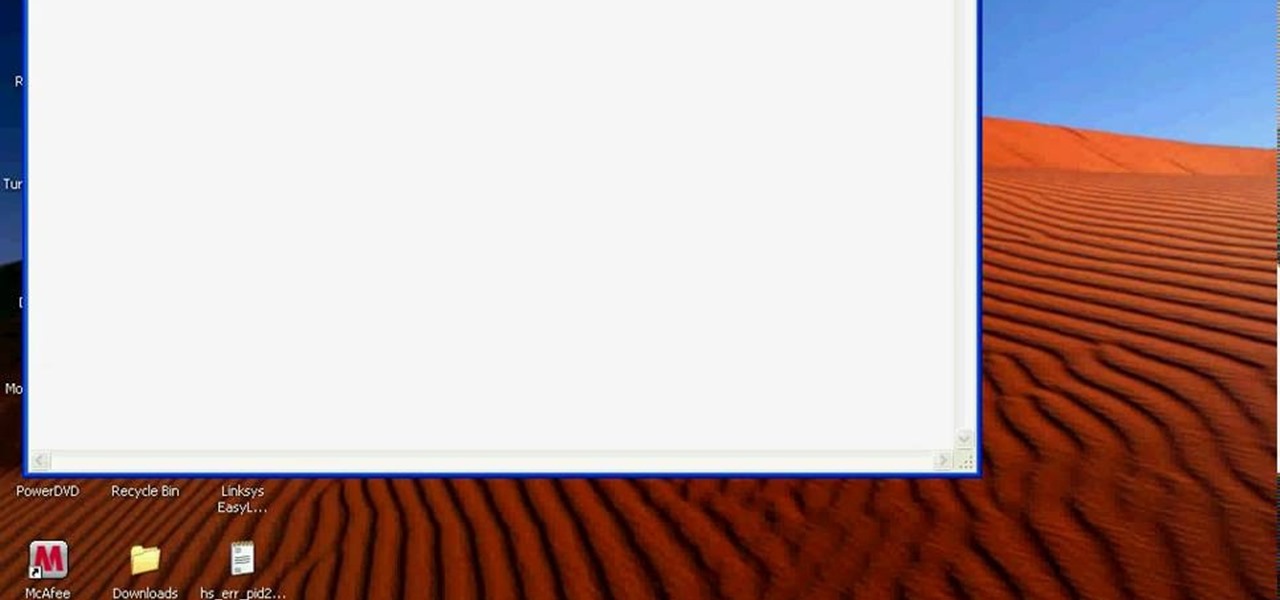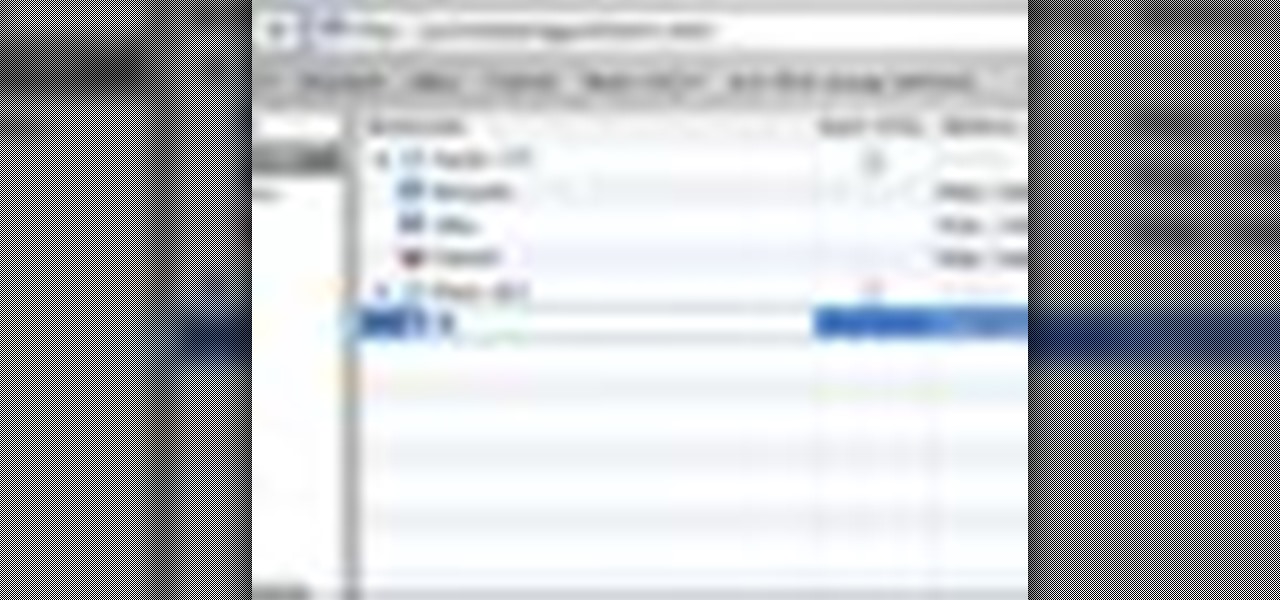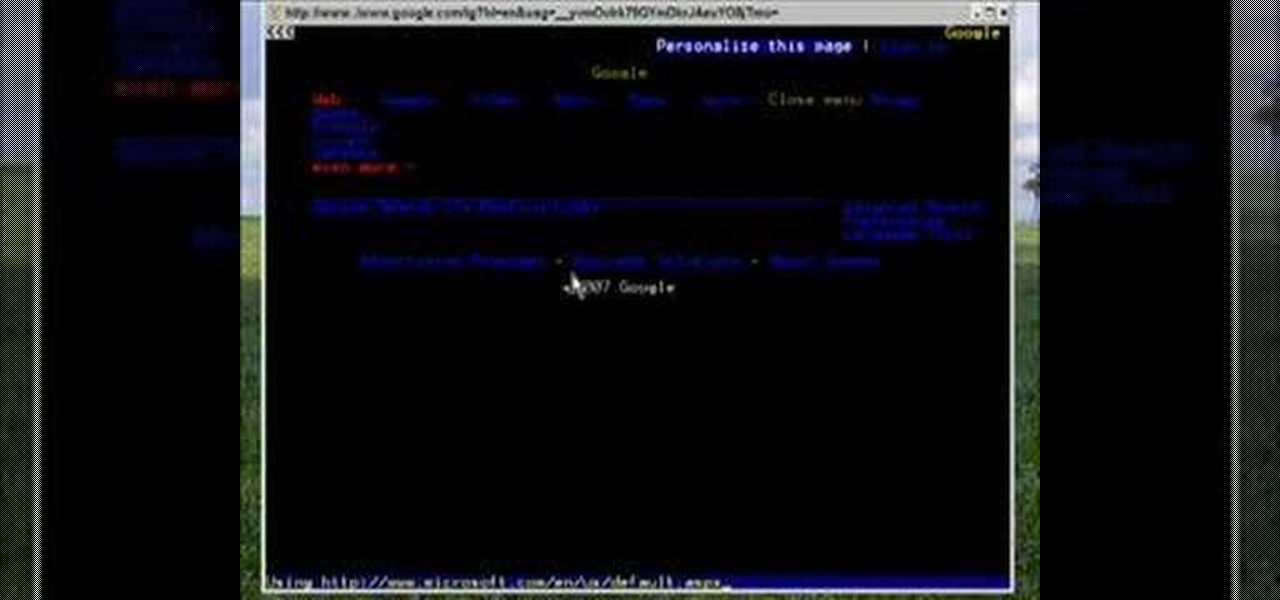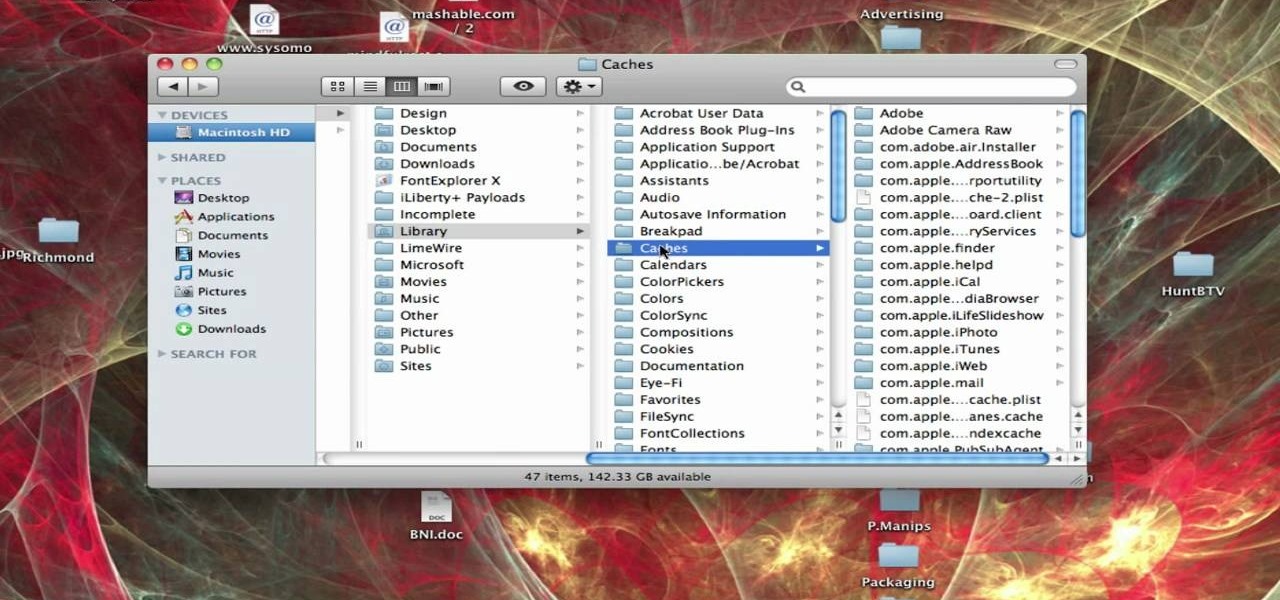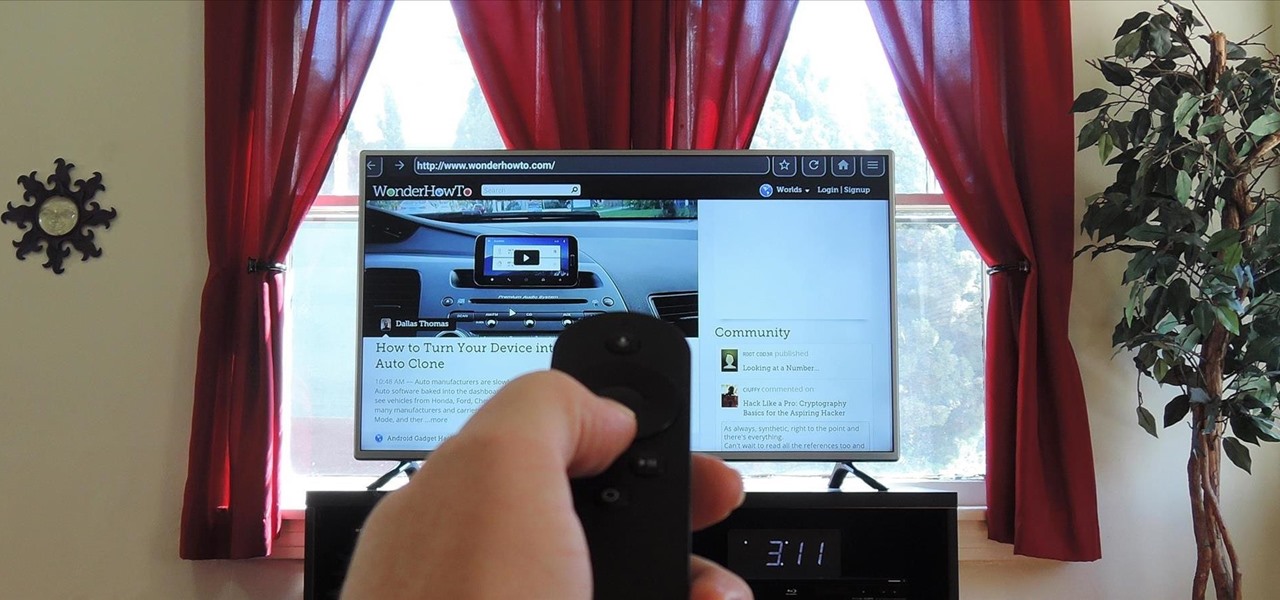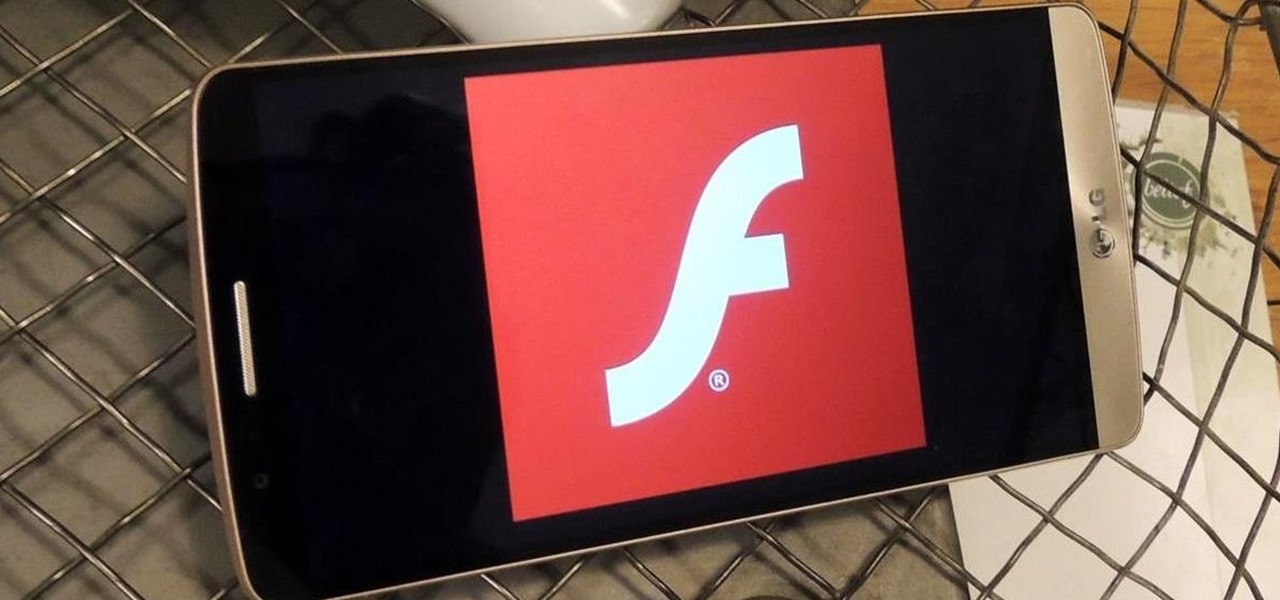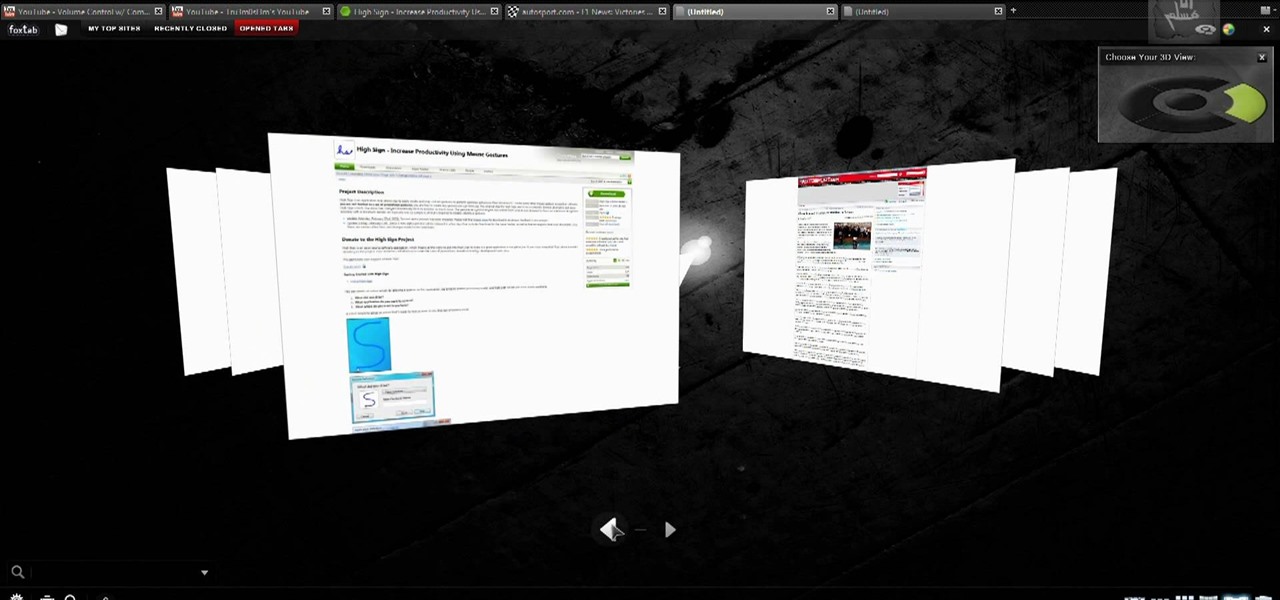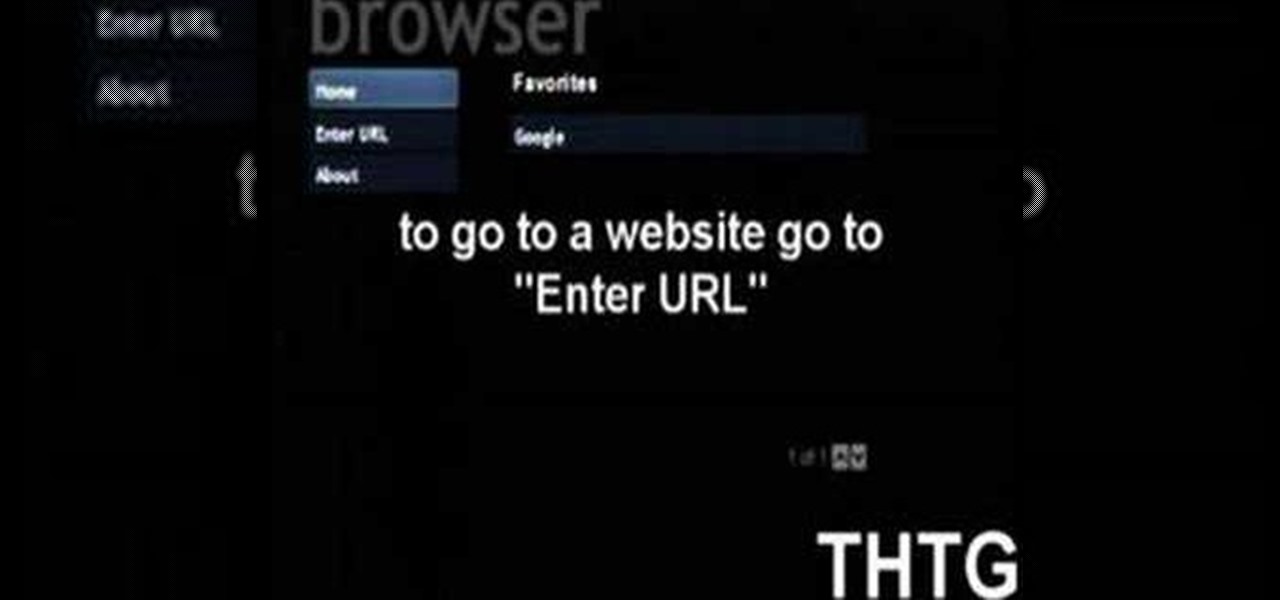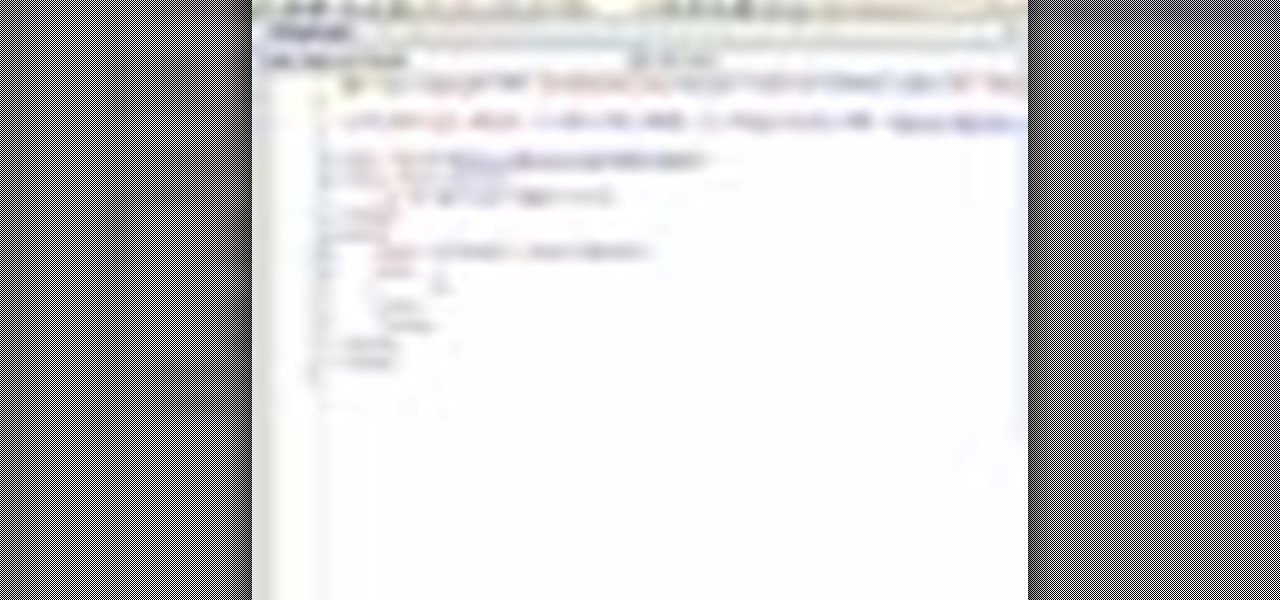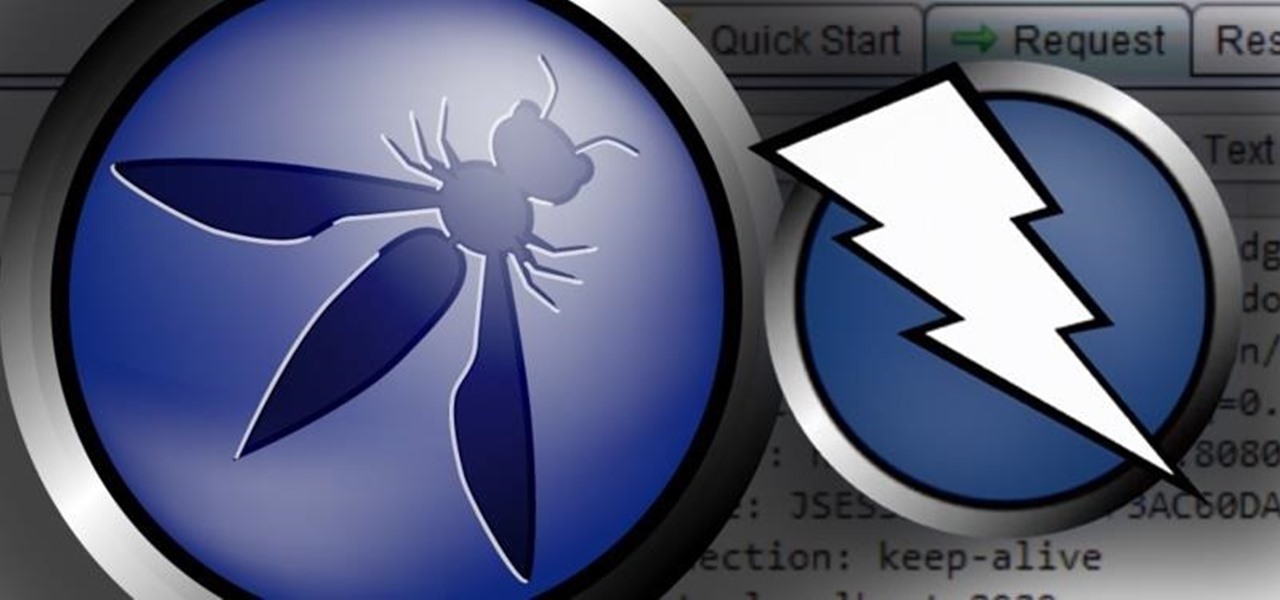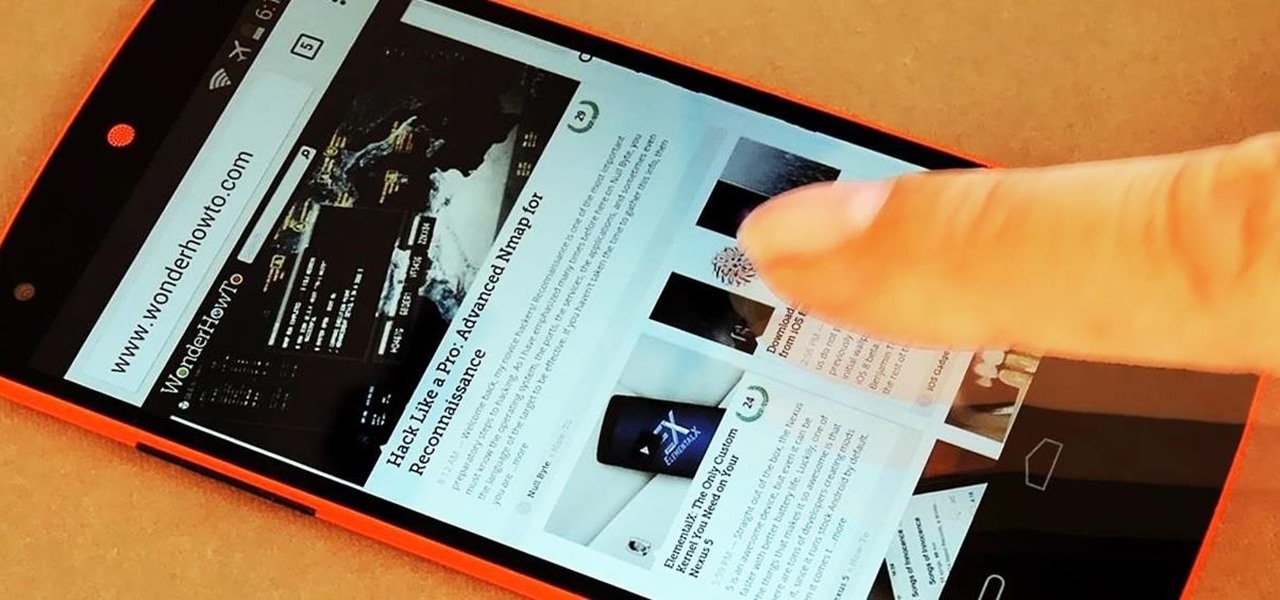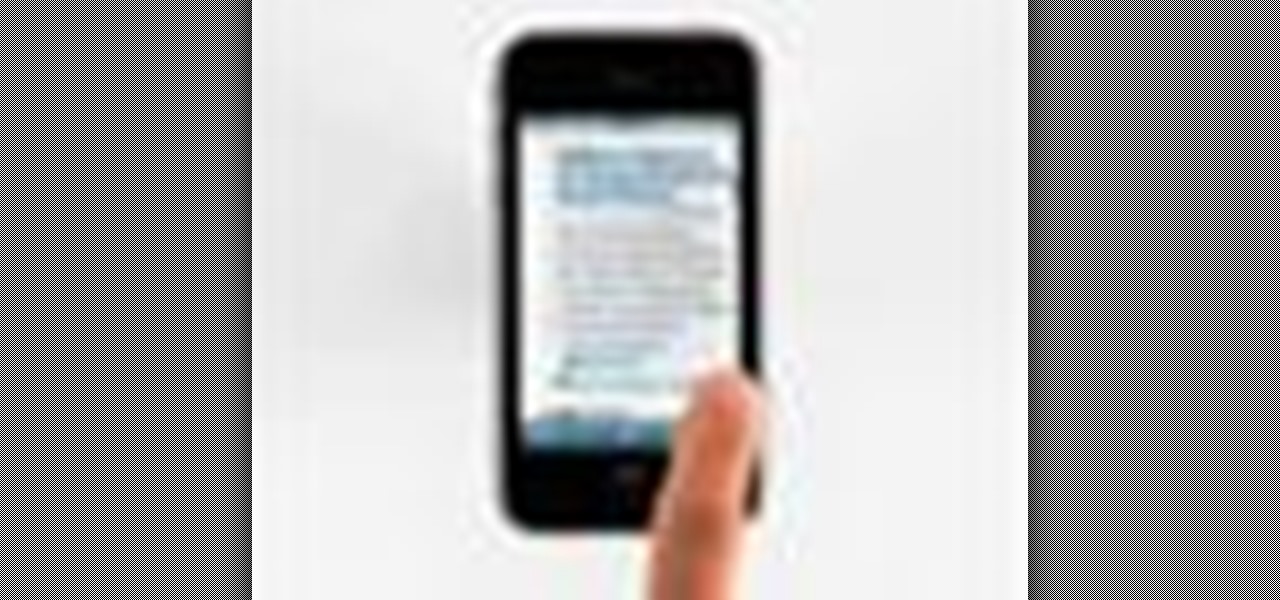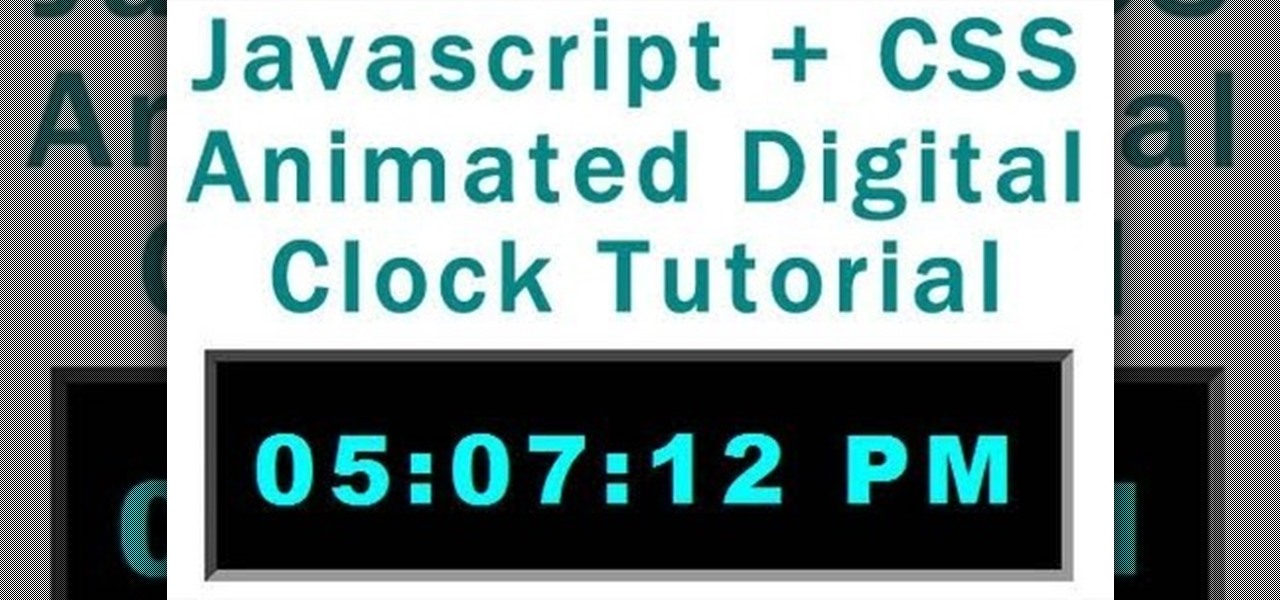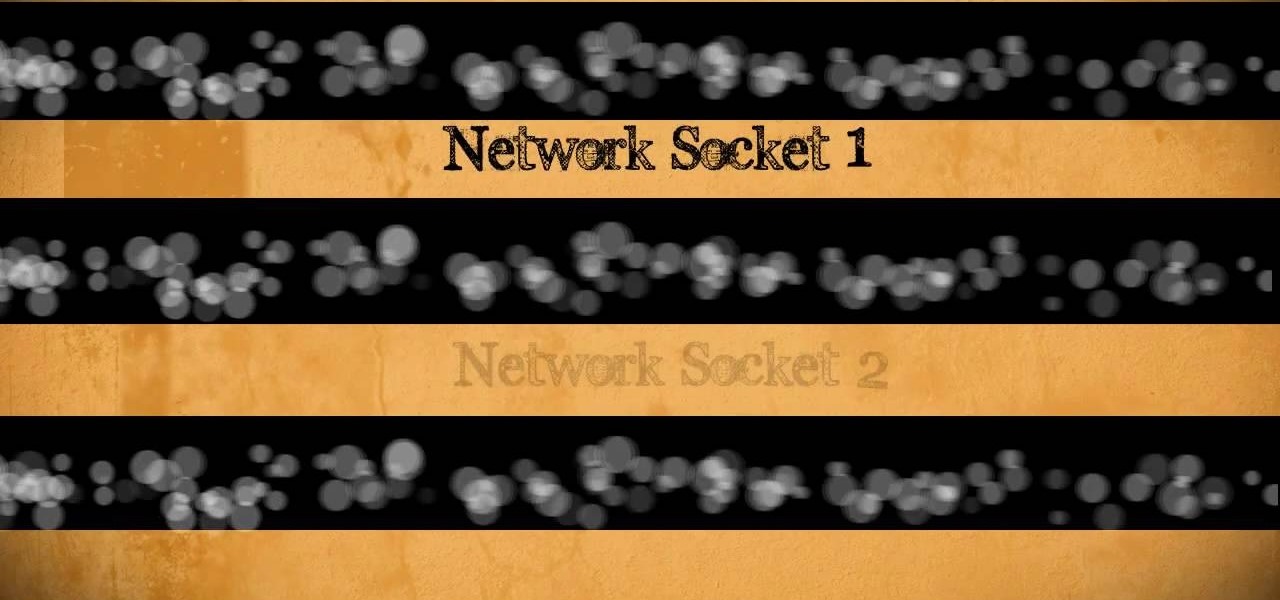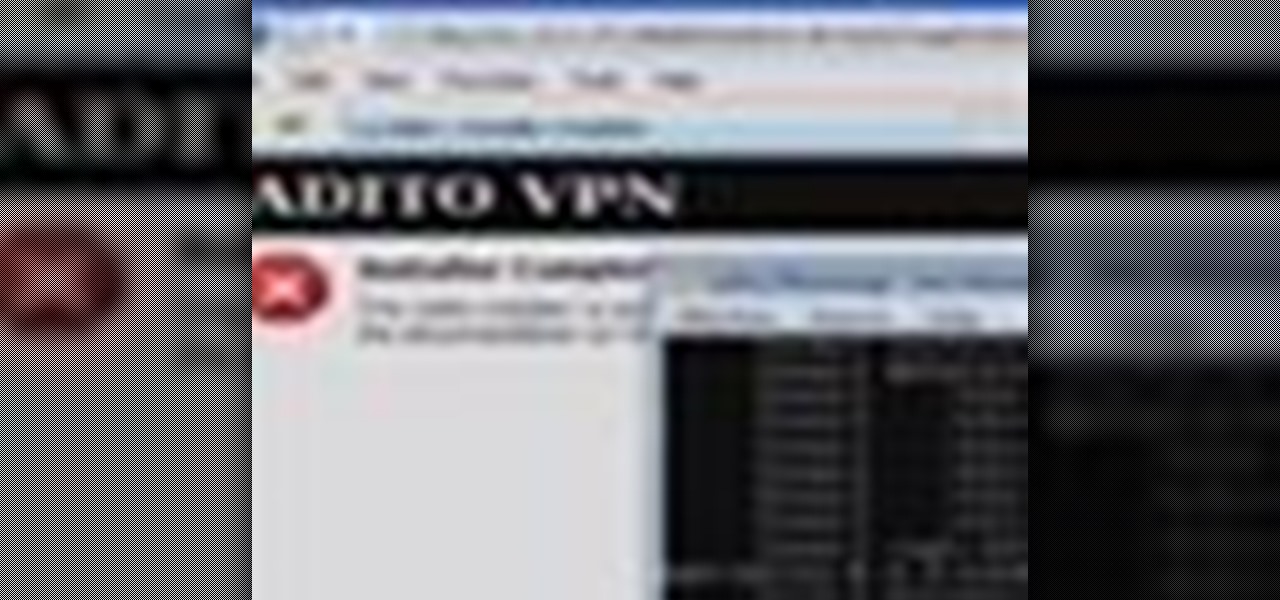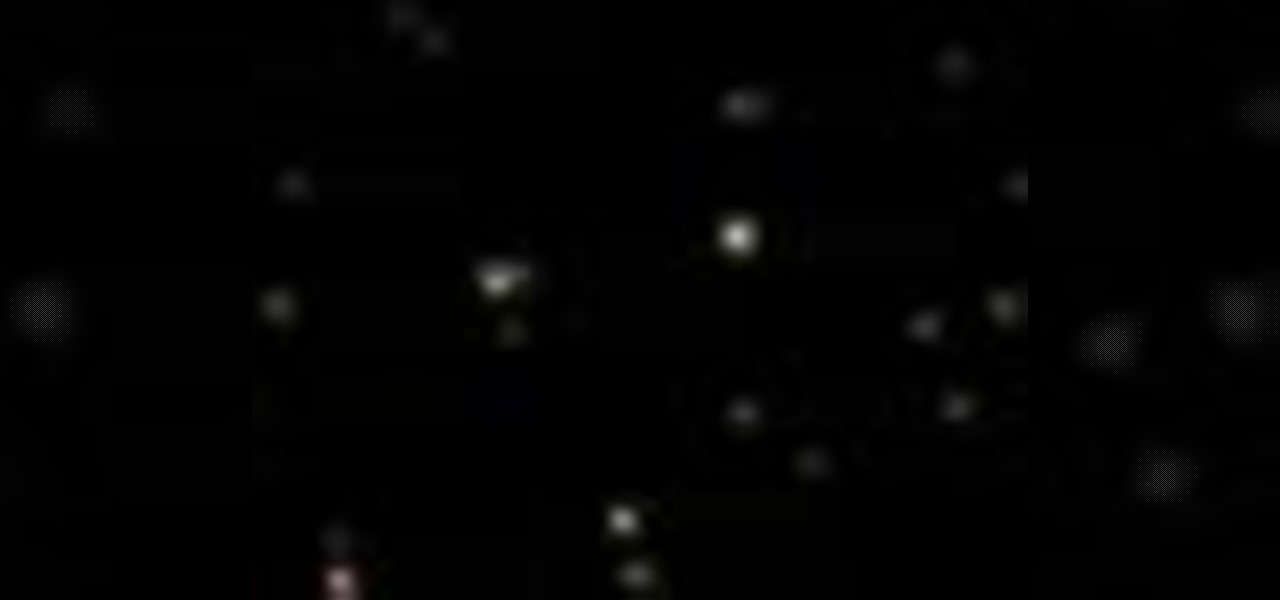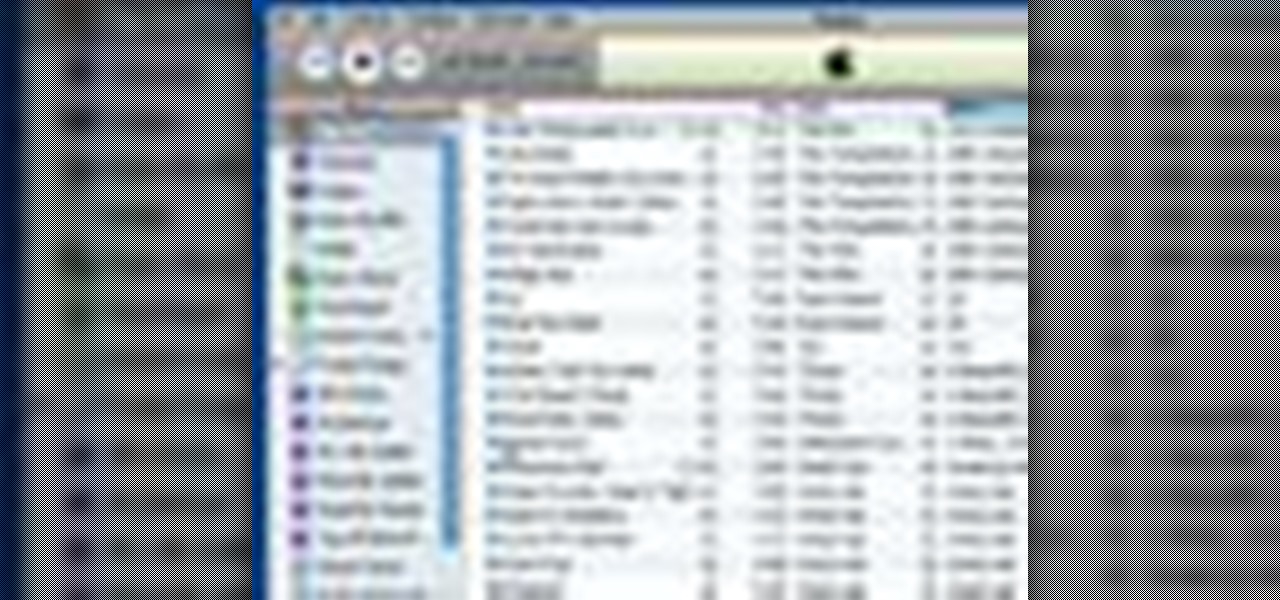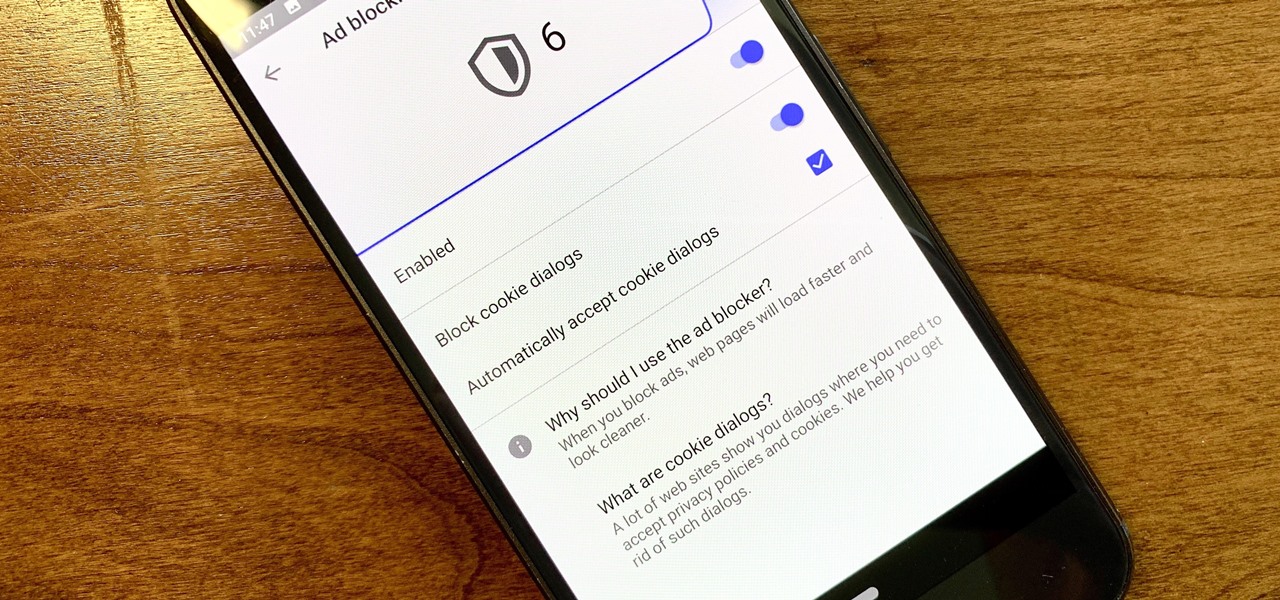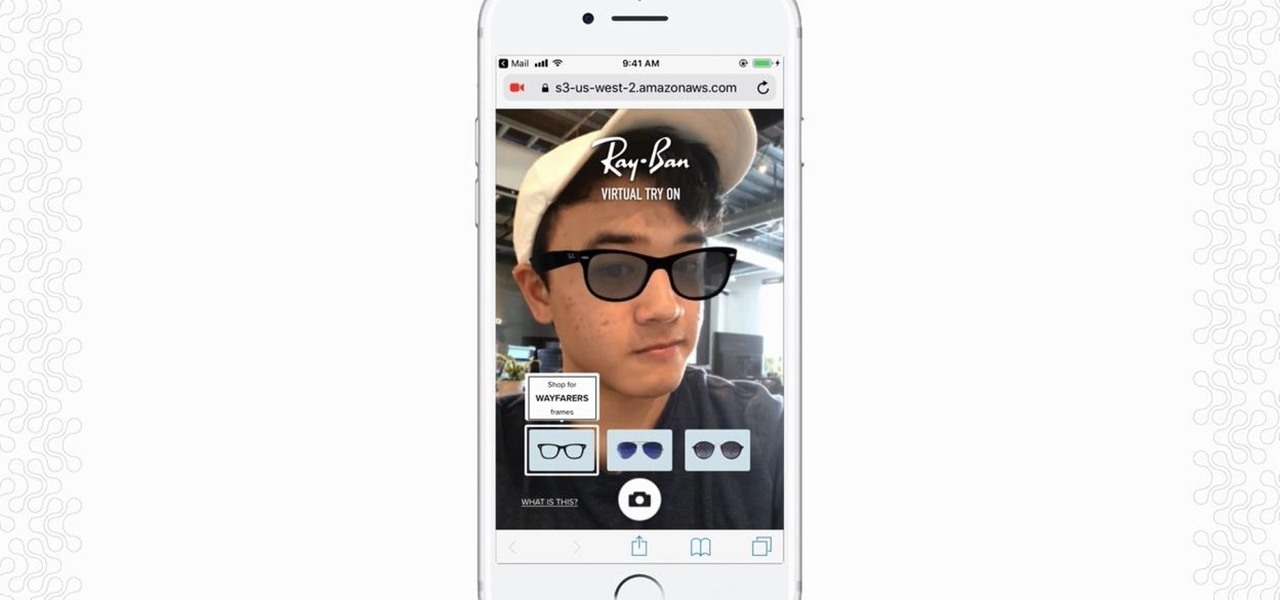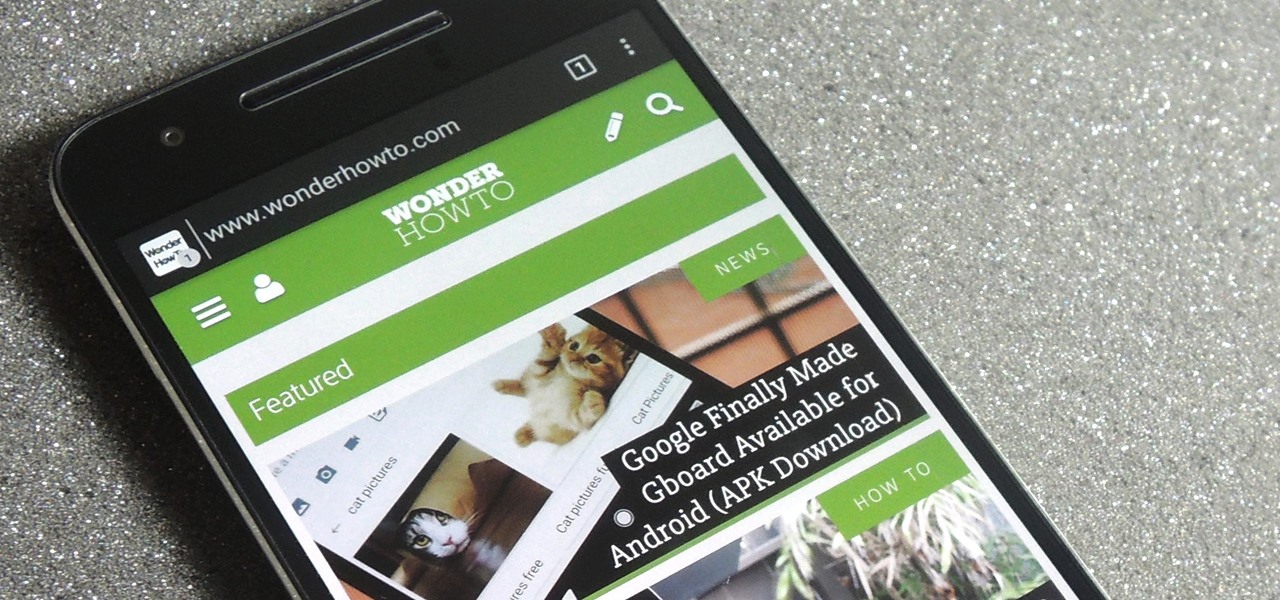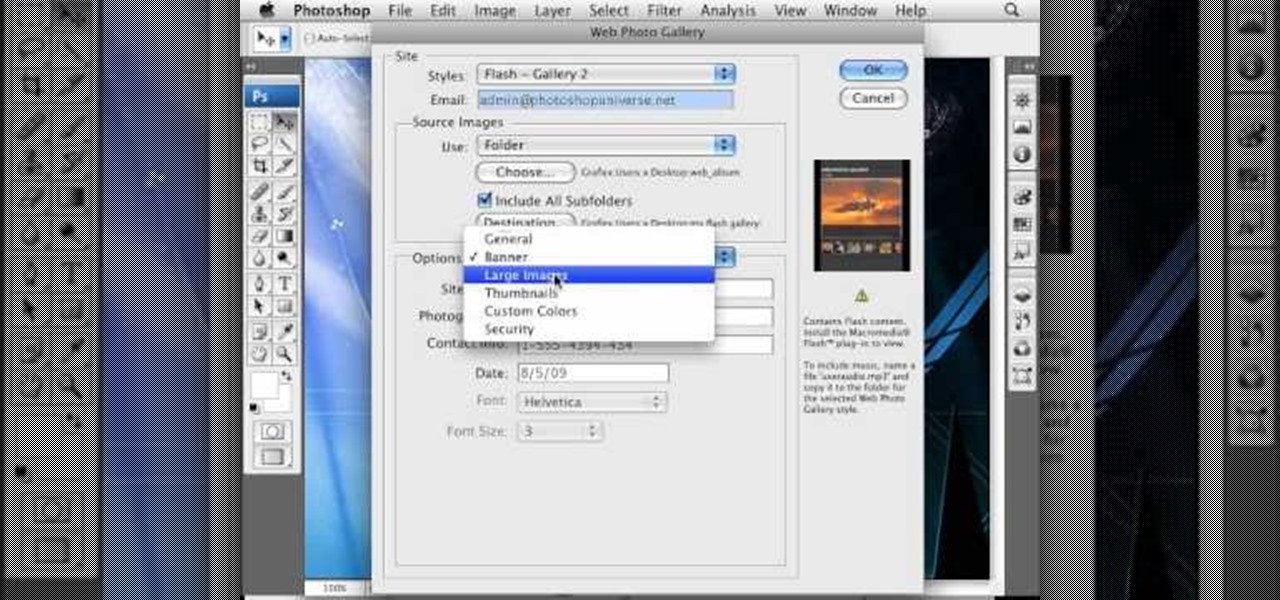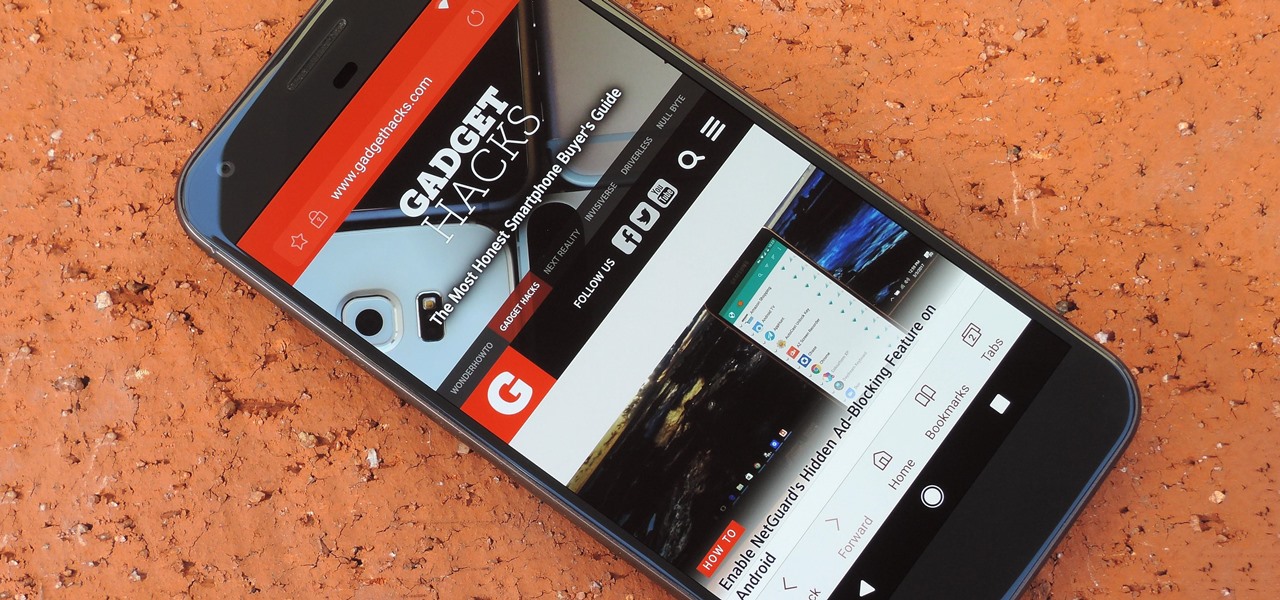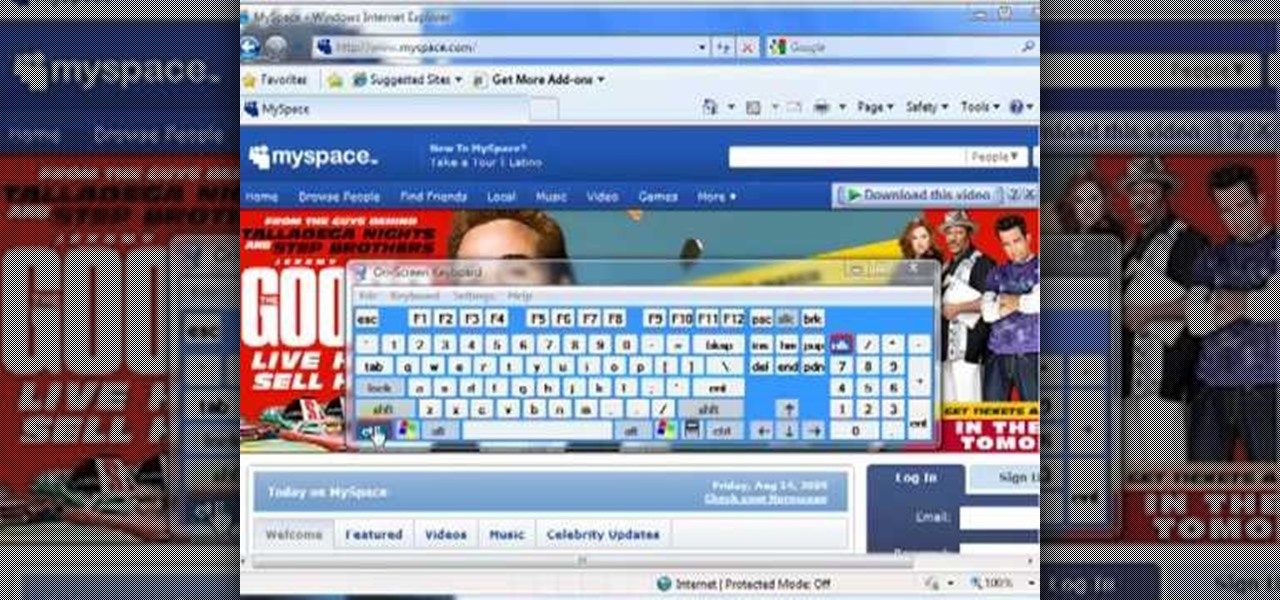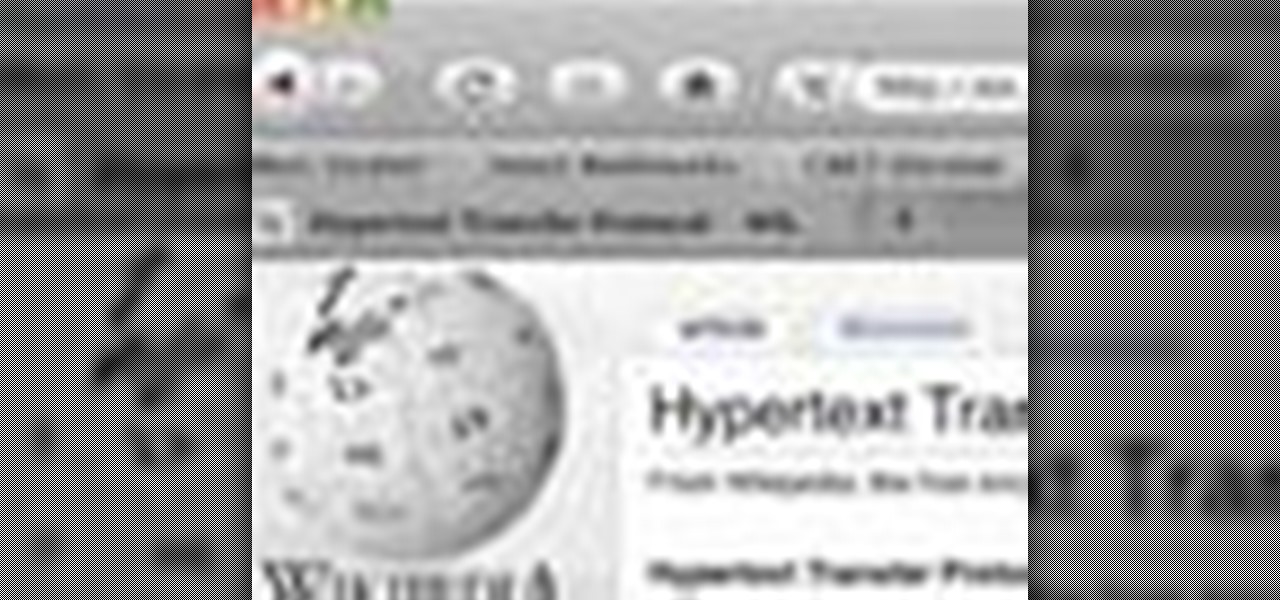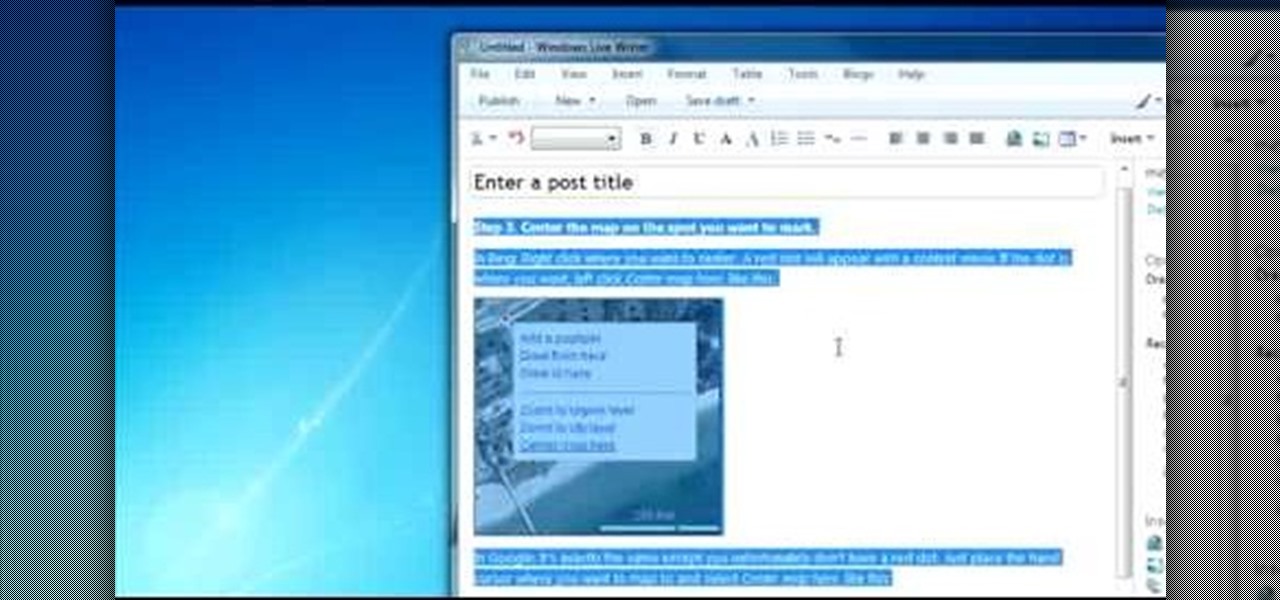
How you can use paste special. So when you copy anything from a web browser inclusive pictures and when you paste it like in OpenOffice writer then you will see it is pasted as same as was in web browser but with some lines and some unwanted stuffs so if you don't want these things, you have to paste it special. So to this go to edit and choose paste special now there will be four options to choose like unformatted text, html format etc. so if you choose
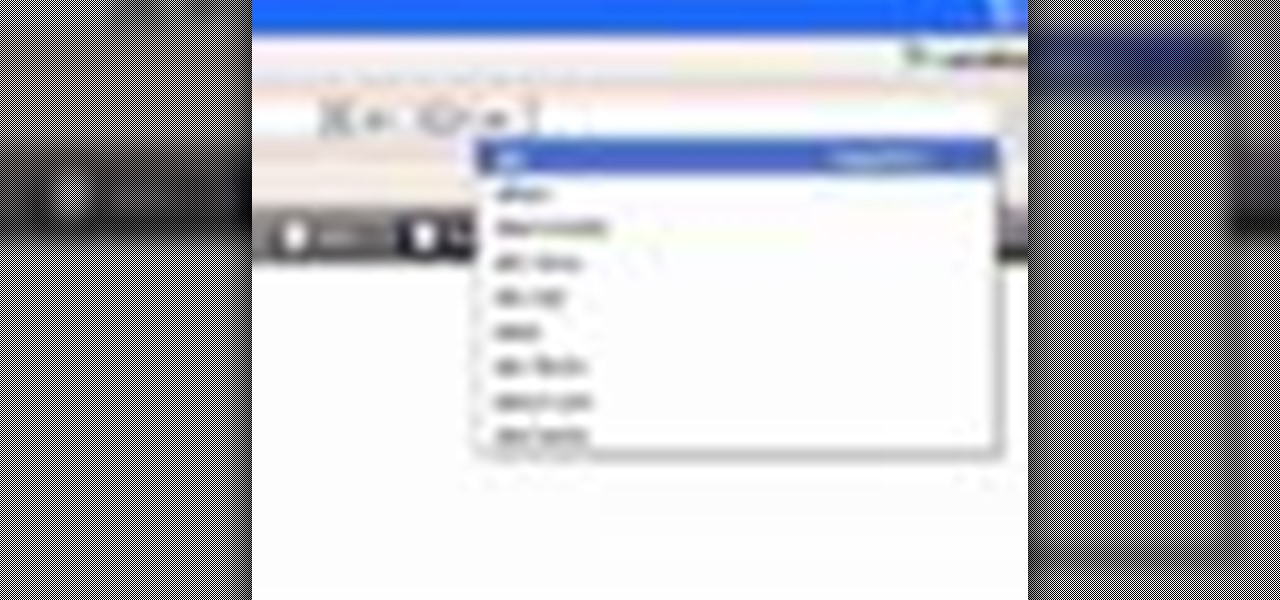
In this video tutorial, viewers learn how to delete embarrassing searches in the Mozilla Firefox web browser. This task is very simple, fast and easy to do. Begin by opening Firefox. Then go to a search engine website such as Google, and type a word in the search box. When the suggestions pop up under the search box, the words and press on the Delete key to delete it. This video will benefit those viewers who use the Mozilla Firefox web browser, and would like to learn how to delete embarrass...
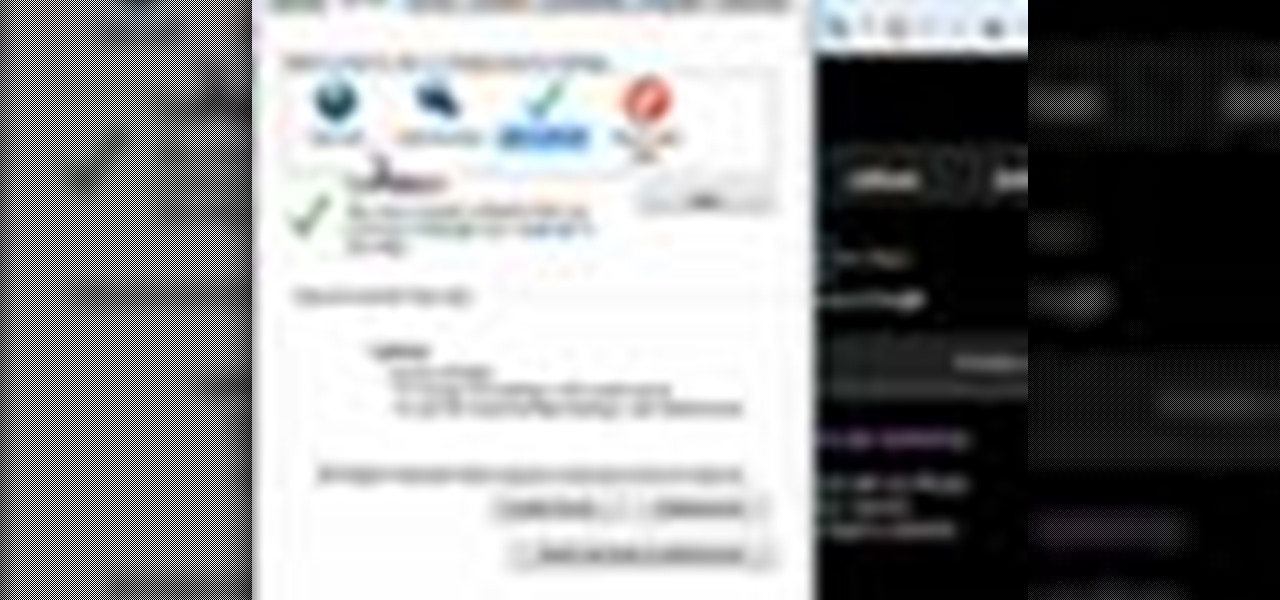
Having security setting on your web browser is a pretty important tool. It keeps you safe from potential hackers and makes sure you don't visit unsafe sites that could lead to a virus. But sometimes the security settings on a web browser can be a pain and the best choice would be to turn it off. So in this tutorial, you will learn how to easily change the security settings to INternet Explorer 8. So sit back and enjoy!
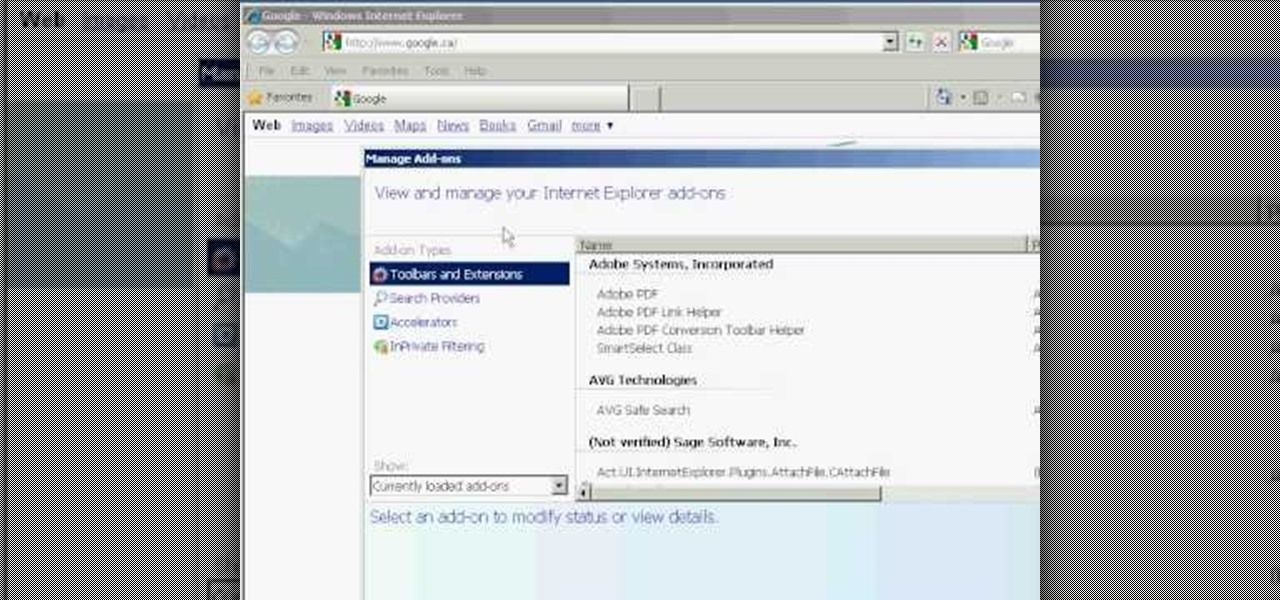
Whethamsolution’s Quick tip walks us through some of the issues caused by use of add-ons in Internet explorer 8 web browser. The video also shows how to manage the add-ons installed in IE8. Add-ons are software’s which enhance the functionality of a web browser. Though most add-ons enhance the browser functionality to a great extent they often tend to slow down the browser drastically. Moreover unwanted add-ons like toolbar's and malicious scripts may cause nuisance to browsing experience...

Learn how to enable JavaScript and cookies in the Opera web browser. 1. Open Opera. 2. Click on tools. 3. Click on "preferences" to open the preferences pane. 4. Select the "advanced" tab. 5. Click on "content" and then check the "enable JavaScript" checkbox. 6. Click "cookies" and then click "accept cookies". 7. Click "ok" to close the preference pane and save the settings. Now you should be able to fully enjoy the web on your favorite browser !
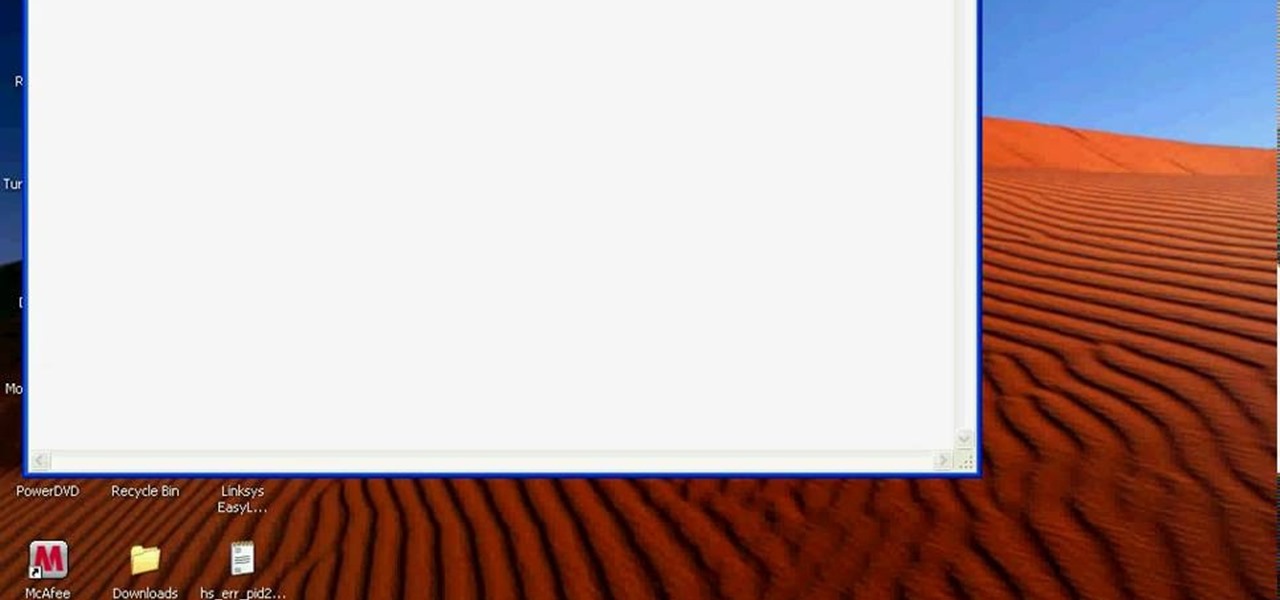
Bobthegrand demonstrates how to clear the search history on the Internet Explorer and Firefox web browsers. In Internet Explorer, click the star on the toolbar to see stored web browsing tabs. Click on the history tab to expose the search history. Right click on the site that you would like to erase and then hit the delete key. Click yes in the verification popup window. In Firefox, click the expandable search options on the left hand side of the browser. Your search history will appear in th...

This video, filmed by Douglo95Producings, explains how to delete your internet browsing tracks. It is clearly described and easy to follow, for everyone. The video and sound quality, are very good, giving the viewer an easier to follow step by step guide. He gives answers to the people who ask questions and answers all the things you need to know on this action. He explains how long it will take, and what you are doing very well so the viewer gets an idea on what he is watching. The viewer wo...

In this video you'll learn how to download Webmin, a web-based Unix administration interface, which will allow you to manage your serve with a web browser. If you're interested in running the Webmin interface, then watch and follow along.

Learn to add and manage bookmarks of your favorite web sites to the Safari web browser using your Mac.

How to get and use Lynx (a text-based web browser) to check your web site for SEO (search engine optimization).

In this tutorial, Brian from TruTricks shows us how to delete a cache in a Mac or any Apple computer. This should be performed at least once every week. First, go down to the menu bar and click on "finder". Click on "Macintosh HD", "Library" ant then "Cache". Now, right click on "cache" and then select "delete" from the drop-down menu. Next, click on "users" and then click on your name, then click on "library", "Cache" and right click and select "Delete". Now, go to your trash can and empty y...

Since the Nexus Player is an Android device at heart, there are already several internet browsers that can be used on the streaming set-top box. Chrome, Firefox, and a few others will run perfectly fine, but the trouble with these is that you need a mouse to use them.

Google, like Apple before them, no longer supports mobile Flash, but clearly there's plenty of Flash content still available on the web. From games to videos, it can be frustrating to get the most out of your mobile browsing experience without Flash functionality.

If you like the way Compiz works, then you'll love this browser-based compositing windows manager for Firefox. It's an add-on you can install in any Firefox web browser, whether on Windows, Mac or Linux computers.

Firefox is one of the most customizable web browsers available. In this browser, you are able to install multiple add-ons and toolbars, all of which do something different for the performance level of your program.

This video is a step by step guide to clear cache for Internet Explorer version 7.0. On your Internet Explorer browser version 7.0, go to tools. Click Internet options. Go to general tab, then click browsing history and hit delete. Window will pop up. Click delete on temporary files and click yes to confirm. Click delete on cookies and click yes to confirm. Click delete on history and click yes to confirm. Click x to close the window and the current Internet Explorer window. Pull up a new Int...

Steps to clear the cache on Firefox and delete unnecessary temporary files from your computer. In your Firefox browser go to TOOLS. Click on OPTIONS. Then go to PRIVACY tab. Click on PRIVATE DATA section and click on SETTINGS. Now you can clear the following items: browsing history, download history, saved form information, cache, cookies, saved passwords, authenticated sessions. Check what you'd like to remove, specially the cache option. Mow click on OK button. click on CLEAR NOW and click ...

This handy video tutorial presents instructions for getting an Internet browser on your Xbox 360 game console without any mods. All you'll need to follow along is to configure Xbox Media Center, or XMBC, to use the computer you use to surf the Internet. Get a web browser on your Xbox with this how-to!

In this video tutorial, Chris Pels will show how to use a control adaptor to provide different renderings for an ASP.NET server control without actually changing the control itself. In this video, an ASP.NET BulletList control will be adapted to display each list item horizontally using div elements instead of the traditional ul elements. First, see how to create a class that inherits WebControlAdaptor and then implements the code to render the new list format. Next, learn how to map the new ...

Welcome back, my tenderfoot hackers! Web apps are often the best vector to an organization's server/database, an entry point to their entire internal network. By definition, the web app is designed to take an input from the user and send that input back to the server or database. In this way, the attacker can send their malicious input back to the servers and network if the web app is not properly secured.

All Android web browsers are not created equal. Some, like Chrome, have slick interfaces and quick rendering, but are not very robust. Others, like Firefox, boast tons of functionality and support add-ons, but are lacking in the interface department and could use a boost in performance.

Cheat Engine is a pervasive program that will attach to your browser when you play web games, and let you hack into the games and cheat. This tutorial focuses on the free web game Dragon Fable, and shows you how to use Cheat Engine to hack the game.

Right out of the box, iPhone is incredibly easy to use. If you want to get the most out of every feature, you’ve come to the right place. This video tutorial straight from Apple will teach you how to browse the web with Safari on the Apple iPhone 3G. The iPhone redefines what a mobile phone can do.

All new Apple Macs are NOT coming with Adobe's Flash plug-in pre-installed, meaning you'll need to do it yourself to get the most out of your internet browsing experience.

Need to make a custom, digital clock that will run in all major desktop and smartphone browsers? This tutorial shows you how to employ Javascript functions to communicate in real time with web page elements to get a slick CSS animated clock. Cool, eh?

Is your Internet currently slower than dialup? In this video, Tinkernut shows you a few different ways you can supercharge your web browsing experience. You won't have to do much. Just make sure you're using the fastest browser available, and follow the rest of the steps in this helpful how-to video.

Adobe Dreamweaver CS4 is one of the most powerful tools for creating websites today. This video teaches you how to center your swl file on your website using an xhtml workaround and css. It will look much more professional as a result, since it won't be out of alignment when viewed in large browser windows.

This time on the show, bypassing restrictive firewalls with a free and open source virtual private network server for Windows and Linux that will have you connecting back to the home or office with just a web browser! Best of all? It's free! Check out this video for detailed information on how to build an SSL VPN.

Using three layers of alpha transparent PNG files, we can can create a pseudo 3-dimensional looking background for a web page using the parallax effect. This video screencast covers how to do that from start to finish. Since Internet Explorer 6 and under do not support alpha transparency in PNG's, this screencase also covers how to create a warning message that will display only in those web browsers. You'll see how to use TextMate, Adobe Photshop, Safari, and VMware Fusion for your CSS build...

When you're ready to install iTunes, open your web browser and go to www.iTunes.com and click "Download iTunes." Follow the installation instructions.

When it comes to web-based augmented reality, 8th Wall has emerged as one of the leading platform providers, and the company just cranked up its capabilities another notch for AR marketers.

Ever since the GDPR was implemented, it seems every website on the internet needs to inform you of how its privacy policies have changed. If your web browsing experience has been marred by a constant barrage of these cookie pop-ups and privacy dialogs, you should know there's an easy way to block these web annoyances so you never have to tap another checkbox or accept button again.

When iOS releases in the next few weeks, consumers on both iOS and Android operating systems can expect to see more AR ads in the mobile web browsers thanks to Vertebrae, an advertising platform for immersive media.

No matter which smartphone you buy, it will come with an internet browser preinstalled. Depending on your OEM, the default browser might be called Samsung Internet, HTC Internet, Silk Browser by Amazon, ASUS Browser, or Google Chrome—there's just so many stock browsers available.

To create a web photo gallery on Photoshop, first go to file show all menu items if you have then automate go to Web photo gallery then to changes the styles click on the style to see them the description on thee right then set up email address after Source images on (use) choose a folder, click all sub folders if you do not have any sub folders in Your folder. Go to options select one that you choose then click OK then in Photoshop it resizes all photos quickly after open up a web browser an...

Before the release of the Galaxy S8, Samsung quietly uploaded one of their core TouchWiz apps to the Google Play Store as a beta. Samsung Internet, as it's called, has been a staple on all Galaxy devices for years now, but you can now try the browser on any Android phone.

In this video tutorial, viewers learn how to run 4 Google searches in 1 tab. This task is very easy, simple and fast to do. Begin by opening your web browser and go to the website: GoogleGoogleGoogleGoogle. There, users will be provided with 4 windows of Google. There users are able to navigate 4 Google searches at once. Users are also able to close windows and type in website URLs. This video will benefit those viewers who use Google frequently, and would like to learn how to be able to make...

Mozilla Firefox is one of the Big Three web browsers, beloved for it's open nature and lack of affiliation with Microsoft or Google. Firefox 4 has been in a rather cranky Beta for some time, but has finally reached Release Candidate (RC) status! Watch this video for a guide to the new features you can play with in the RC, then click the link below to download it.

In this video we learn how to increase & decrease the size of web page content. First, click and hold down the control key and move the mouse wheel up and down. After you do this, you will start to see your web page content get larger and smaller right before your eyes. You can also use the plus and minus keys on the keyboard to get the same effect. Keep in mind you will need to do this for each of the different pages as you access them. For a more permanent fix, you will need to go to the to...

In this tutorial, we learn how to make adjustments to Mozilla Firefox's "Awesome Bar" search engine, a feature which first appeared in version 3 of the web browser. It's an easy process and this video presents a complete guide. For more information, including a full demonstration and detailed, step-by-step instructions, watch this helpful home-computing how-to.