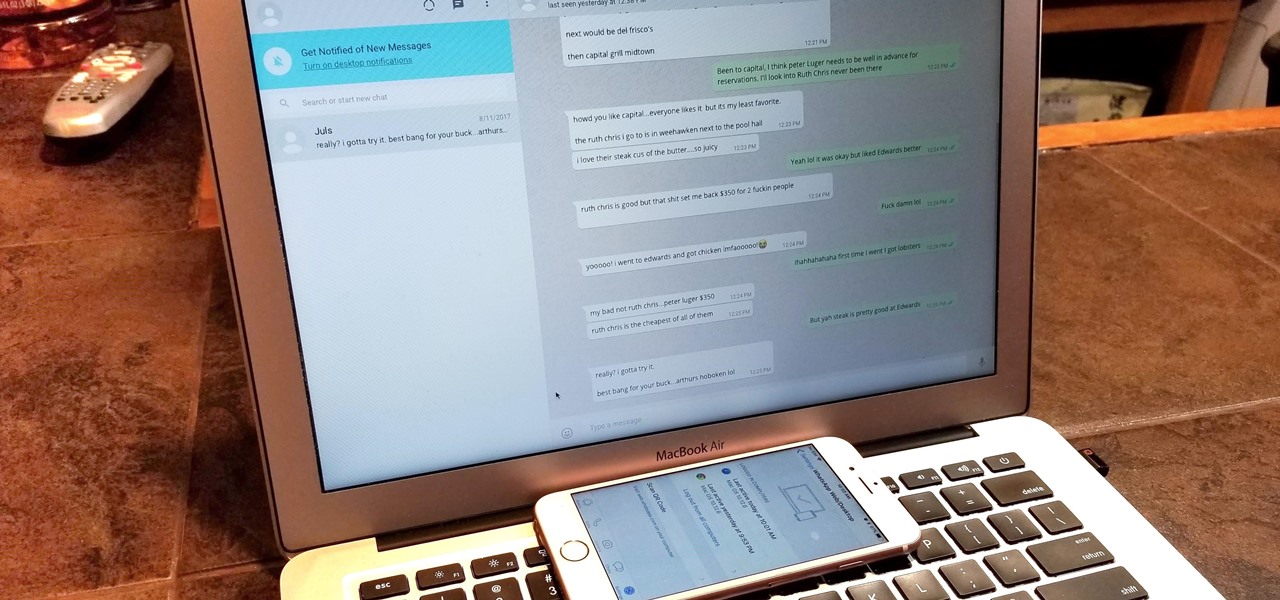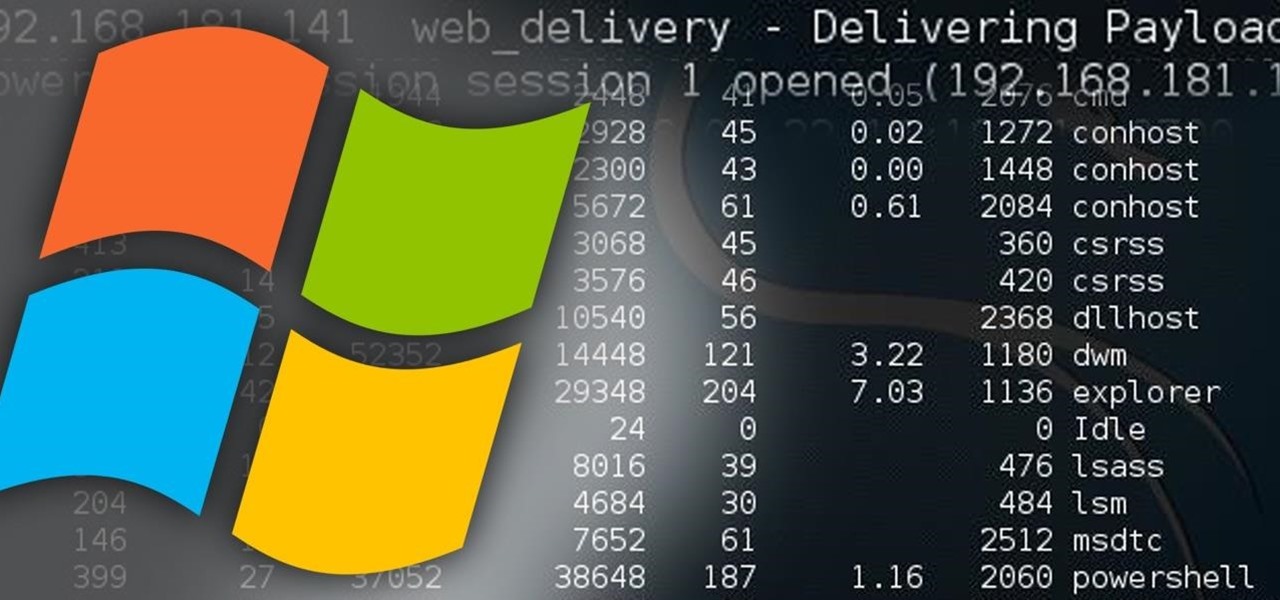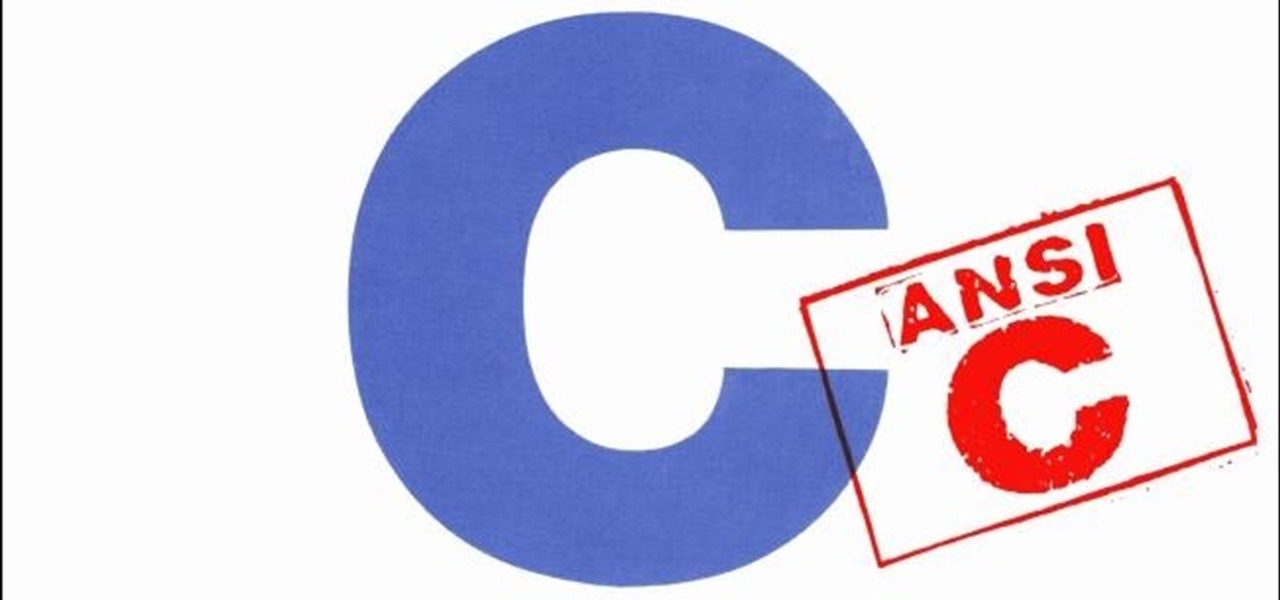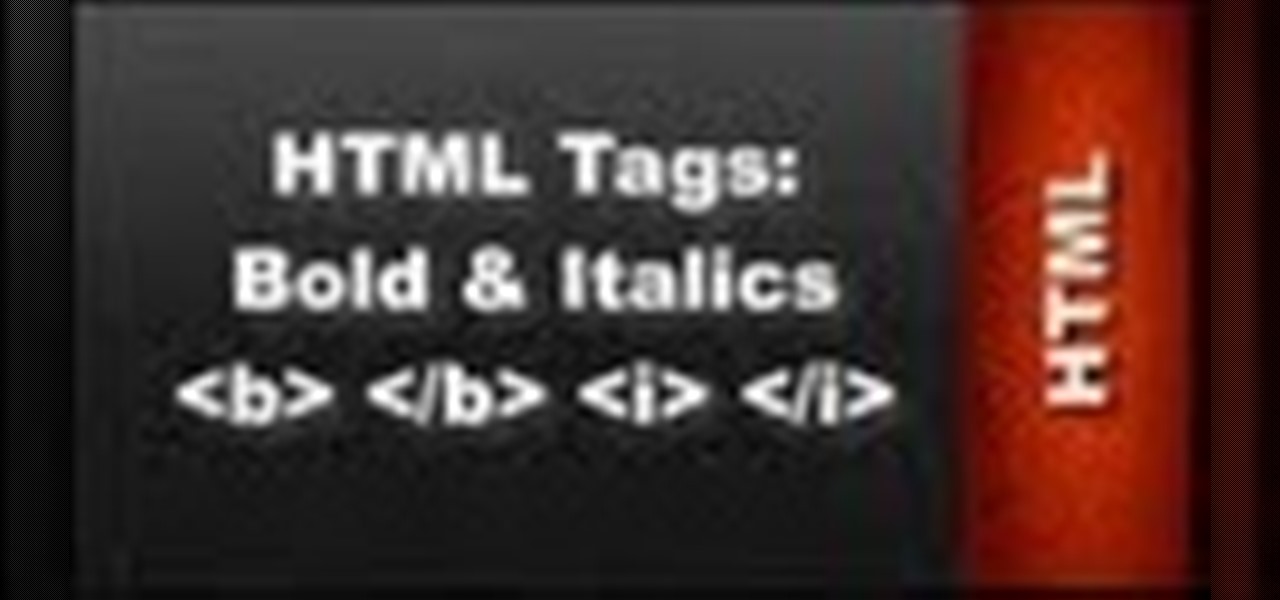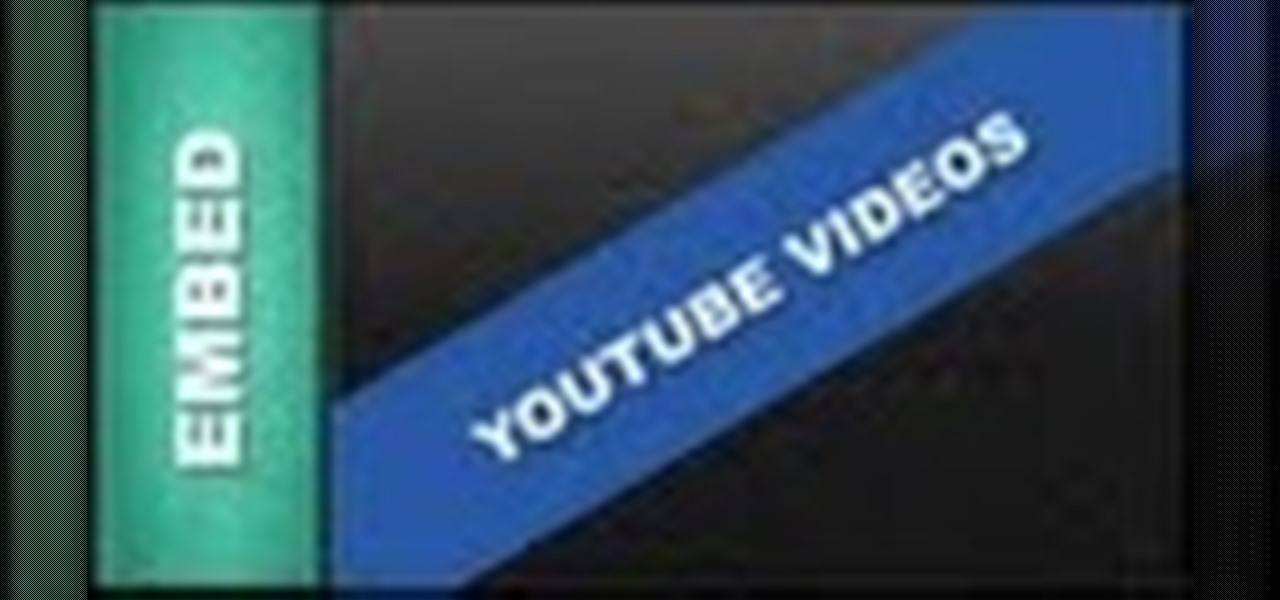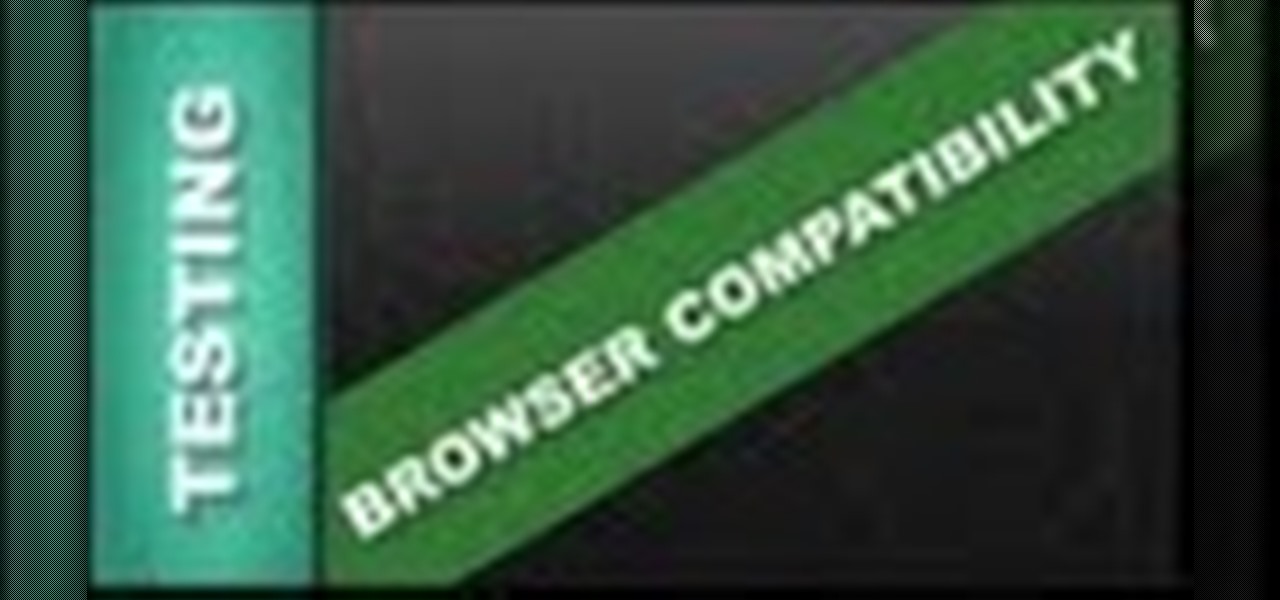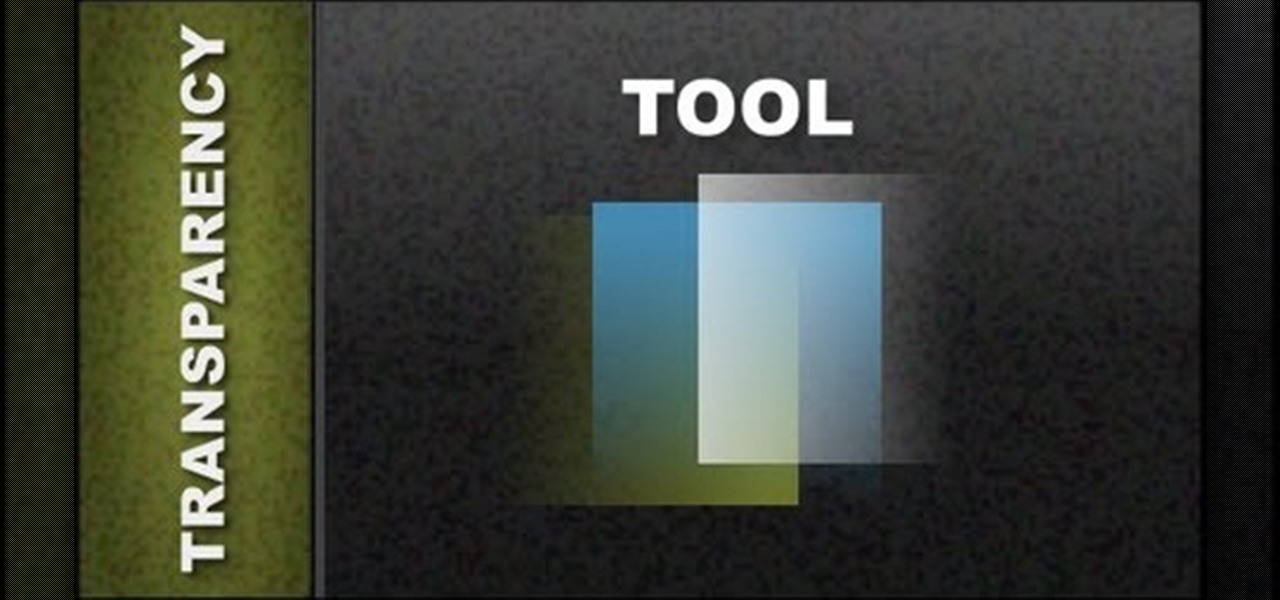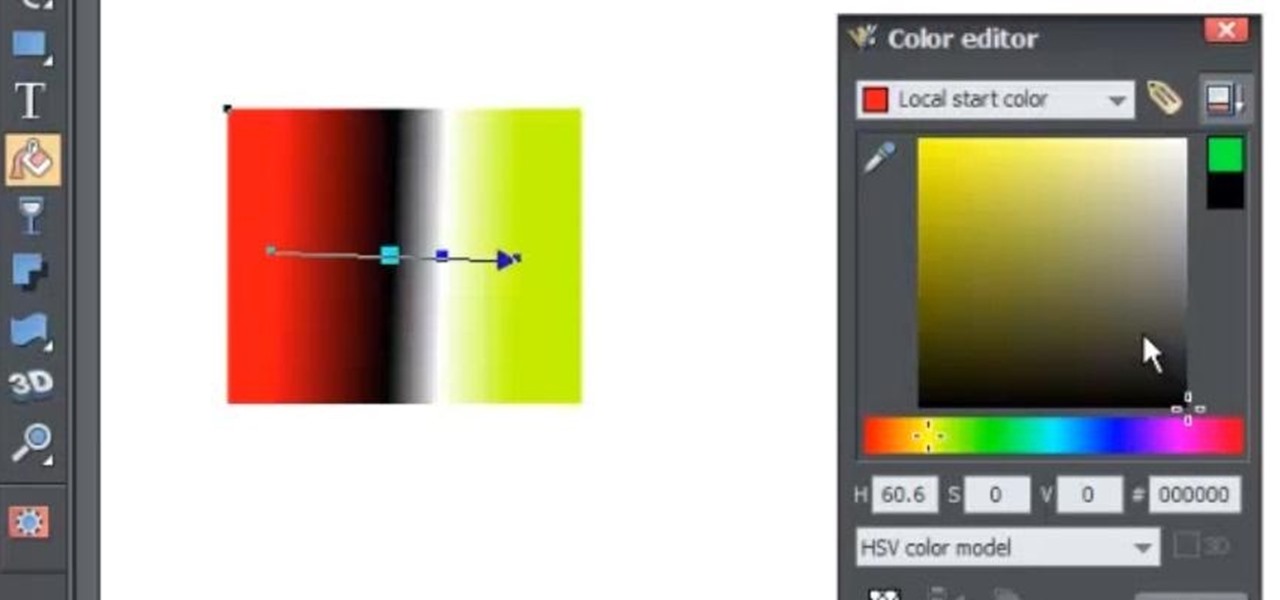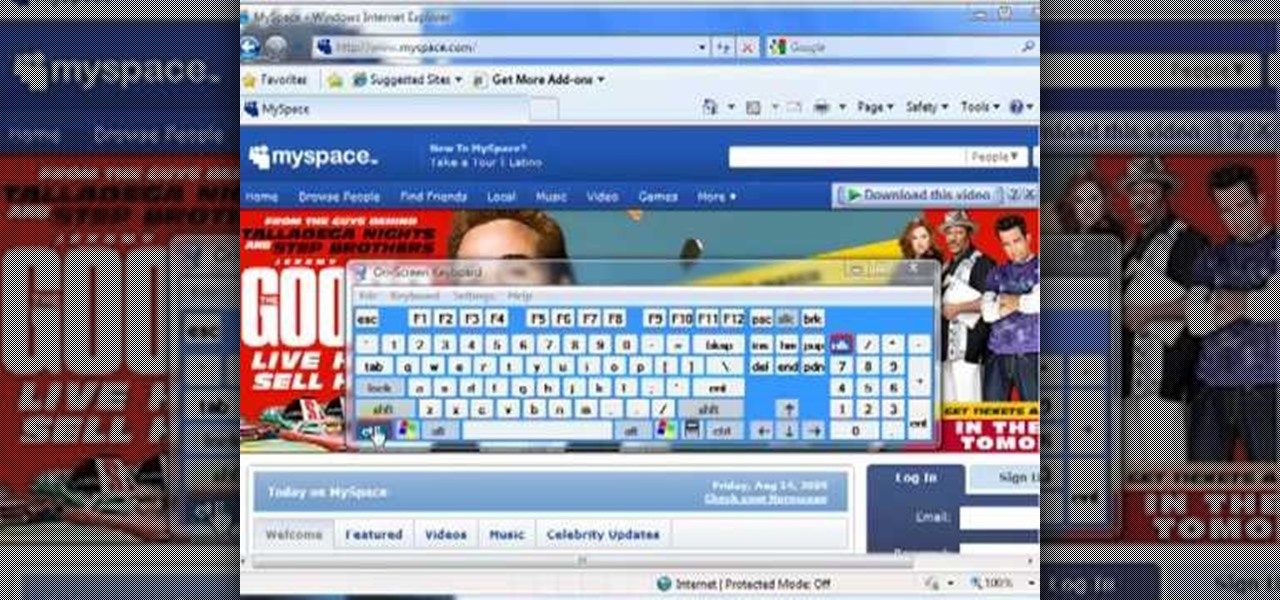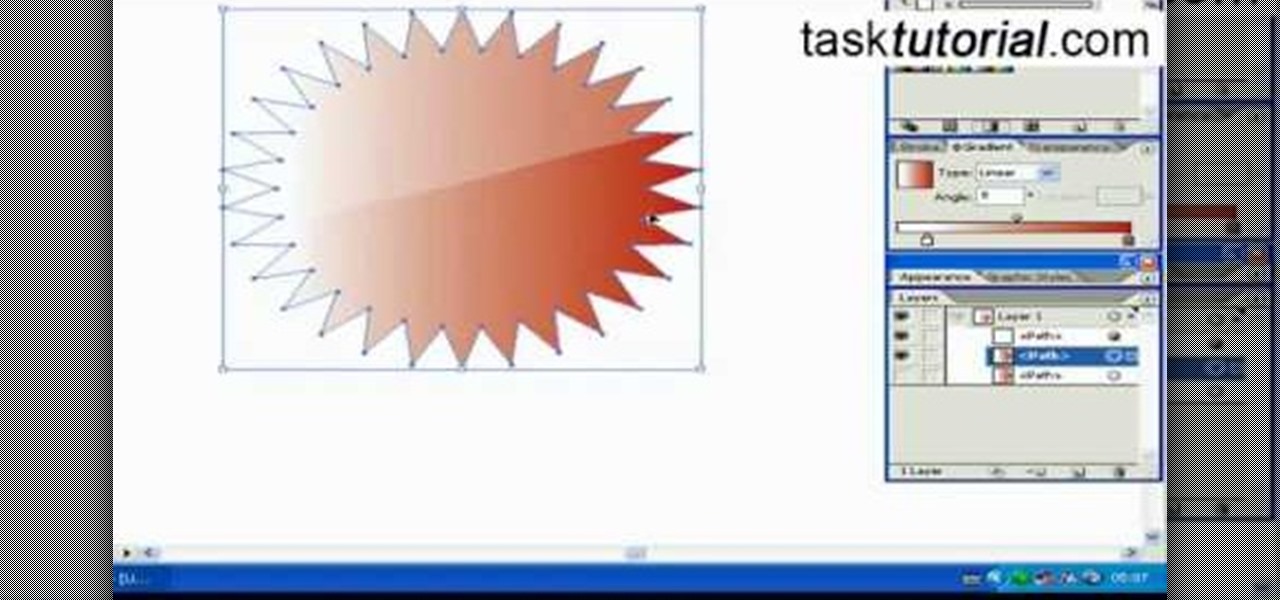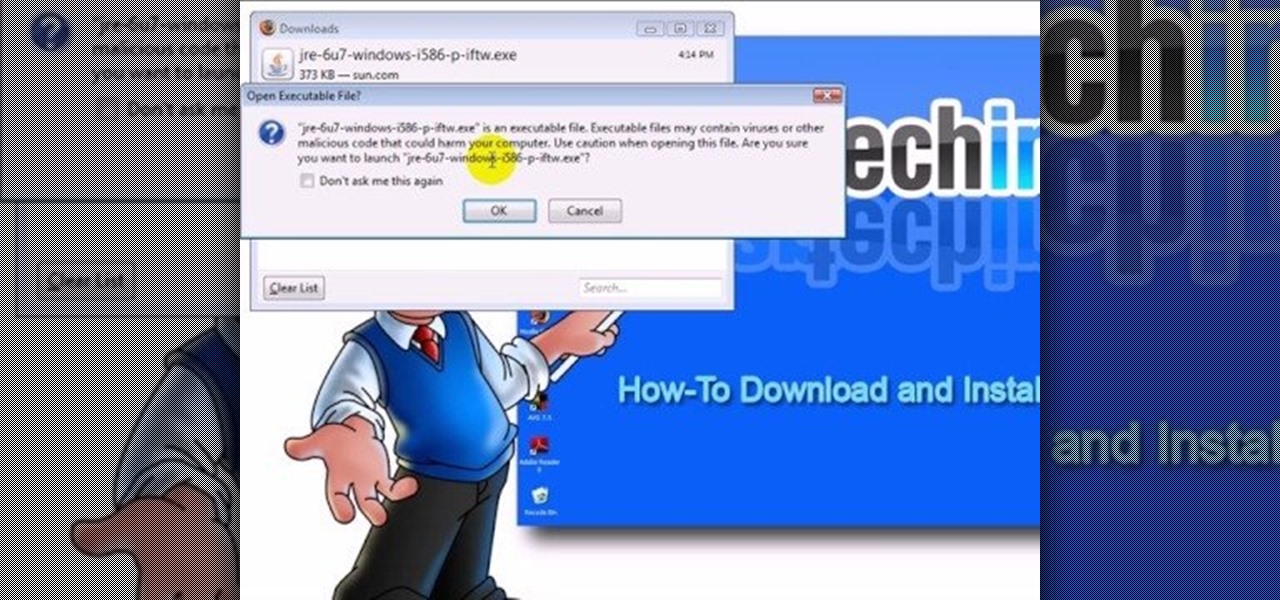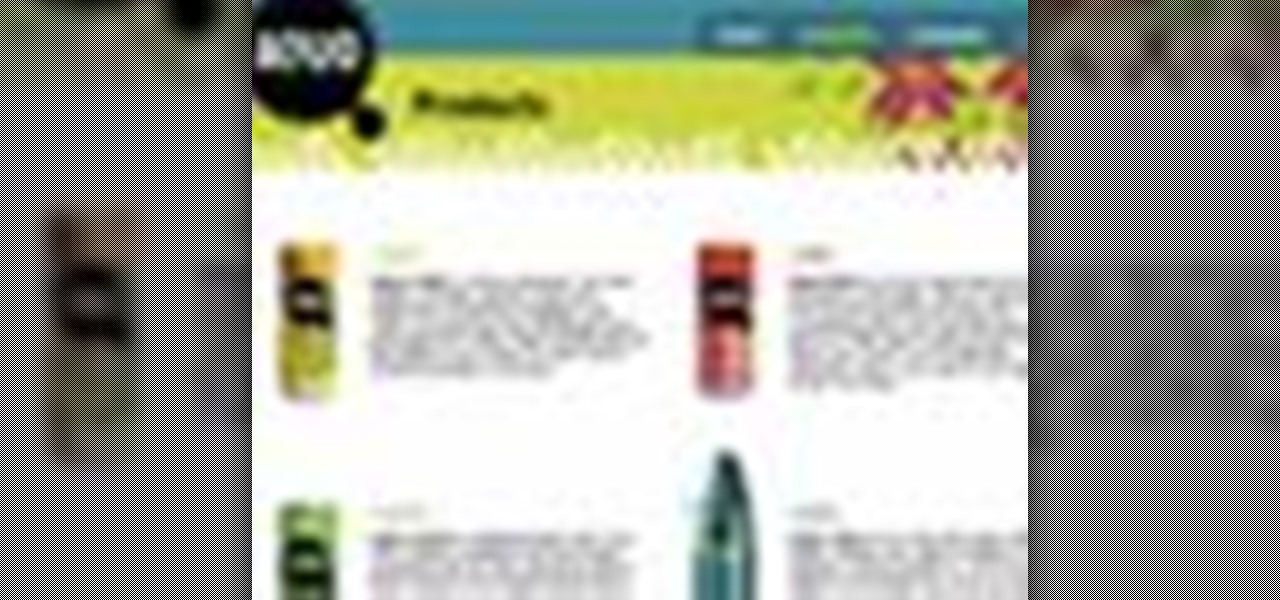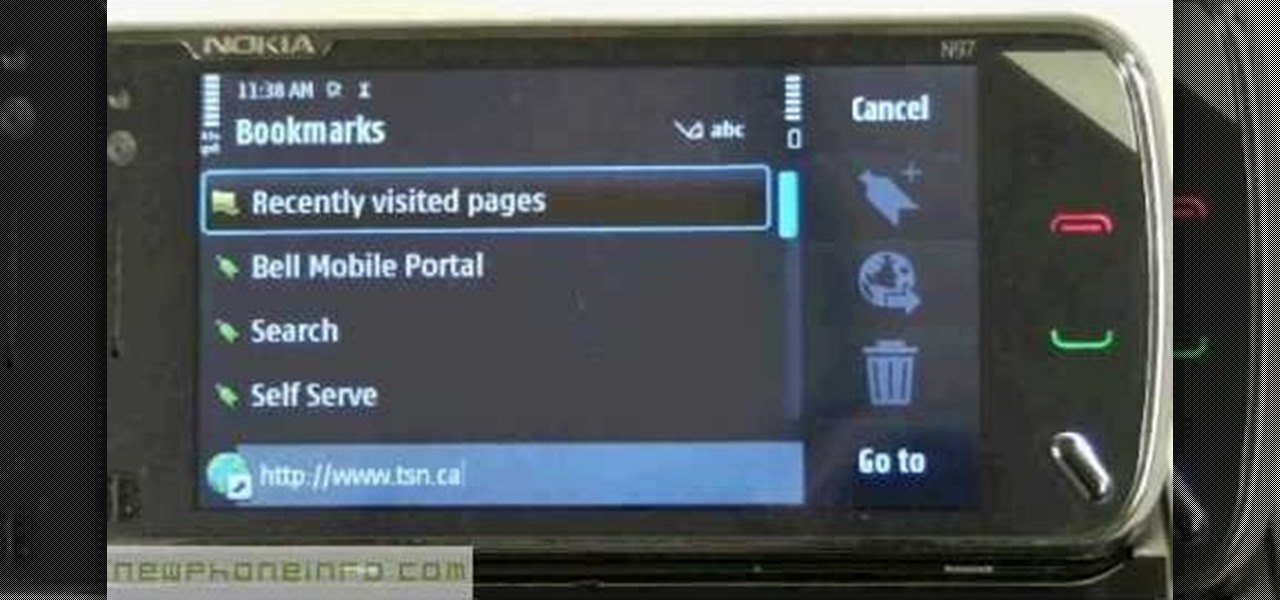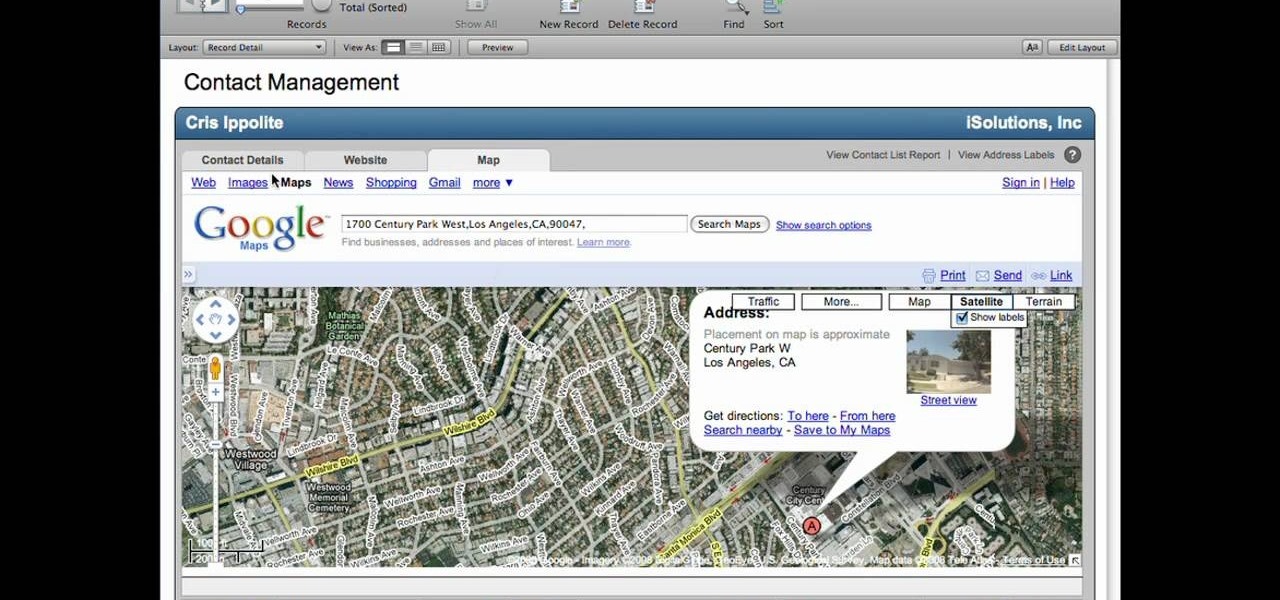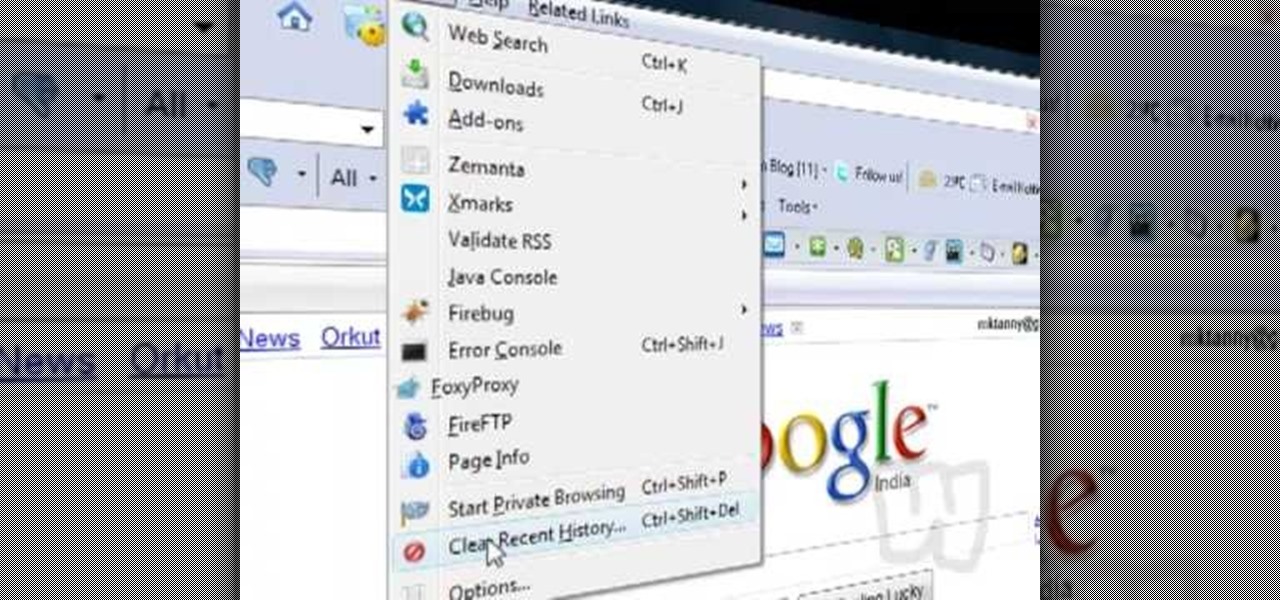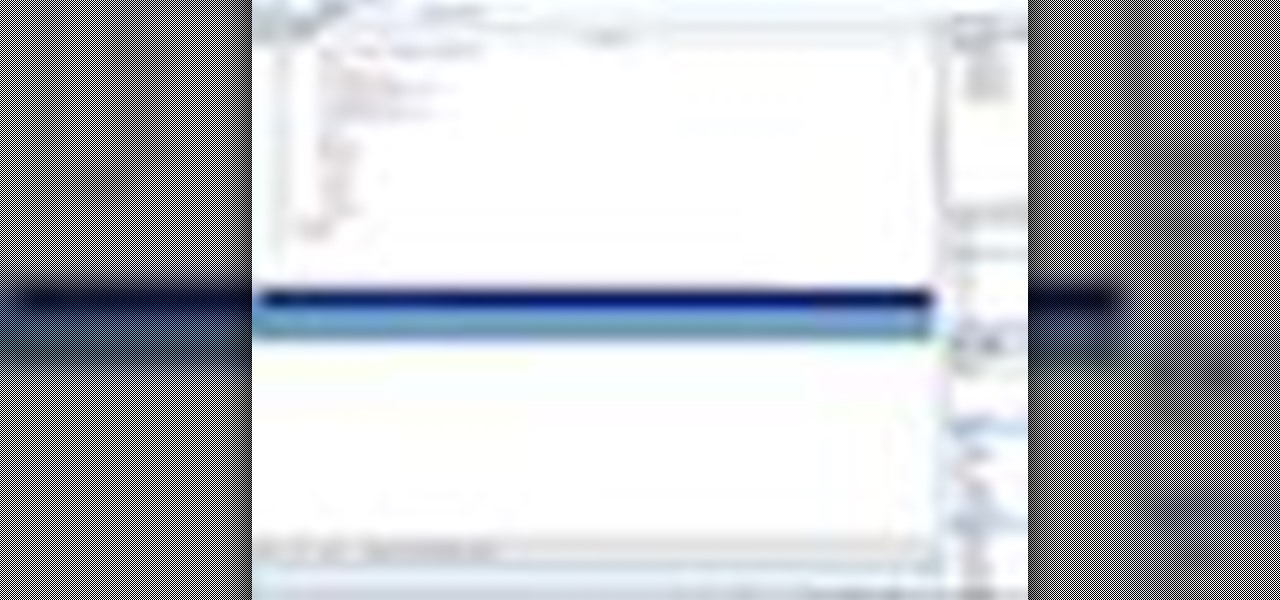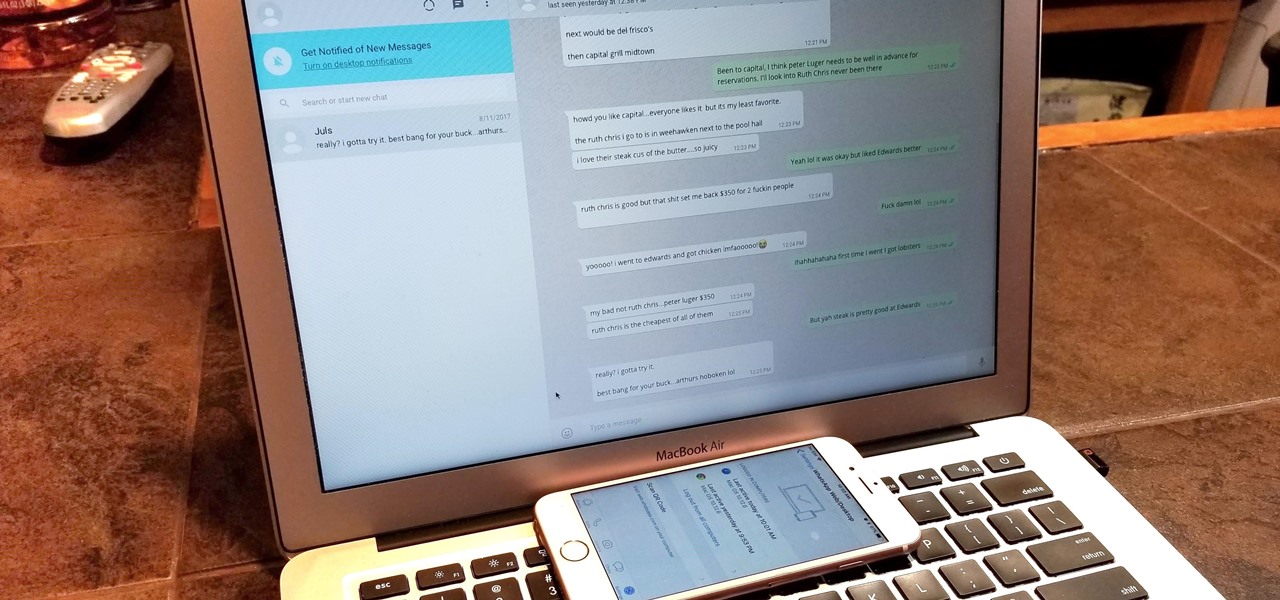
Typos are a constant annoyance that we all deal with thanks to the cramped touchscreen keyboards on smartphones. For many, nothing beats the feel of a good old physical keyboard when it comes to typing fast with minimal errors. Fortunately, WhatsApp has an awesome feature which lets you use their messaging service right on your computer.

After years of telling patients to finish any prescribed course of antibiotics completely, a group of researchers in the UK say it is no longer necessary, and could even be harmful if we want to preserve the antibiotics we can still use.

Augmented and mixed reality experiences attempt to break us out of windowed computing experiences and allow us to place software anywhere in the room. But that software doesn't have to take a rectangular form—theoretically, the web doesn't have to restrict itself to a page in a browser any longer. Does this mark the end of the web browser entirely? Probably not. A lot of information works well on the page, and the Microsoft HoloLens still uses a pretty standard version of their own Edge brows...
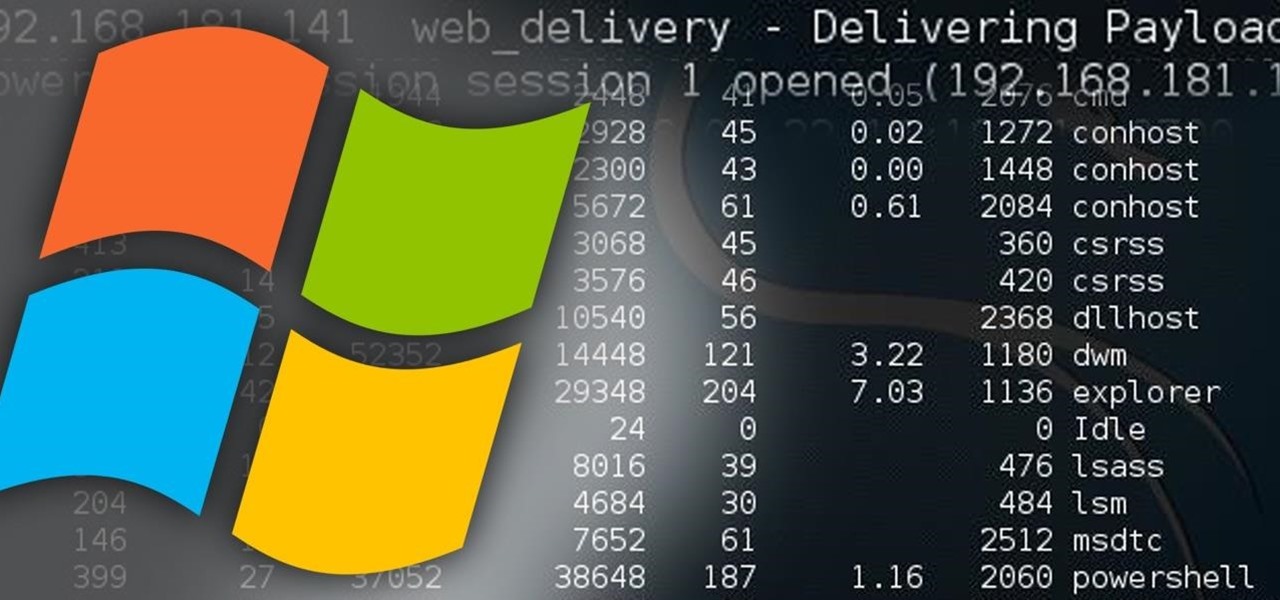
Welcome back, my hacker novitiates! In the previous part of this series, we looked at how to use Metasploit's web delivery exploit to create a script to connect to a UNIX, Linux, or OS X machine using Python. Many members of the Null Byte community have asked me, "Can we do the same for a Windows systems?" The answer is YES!
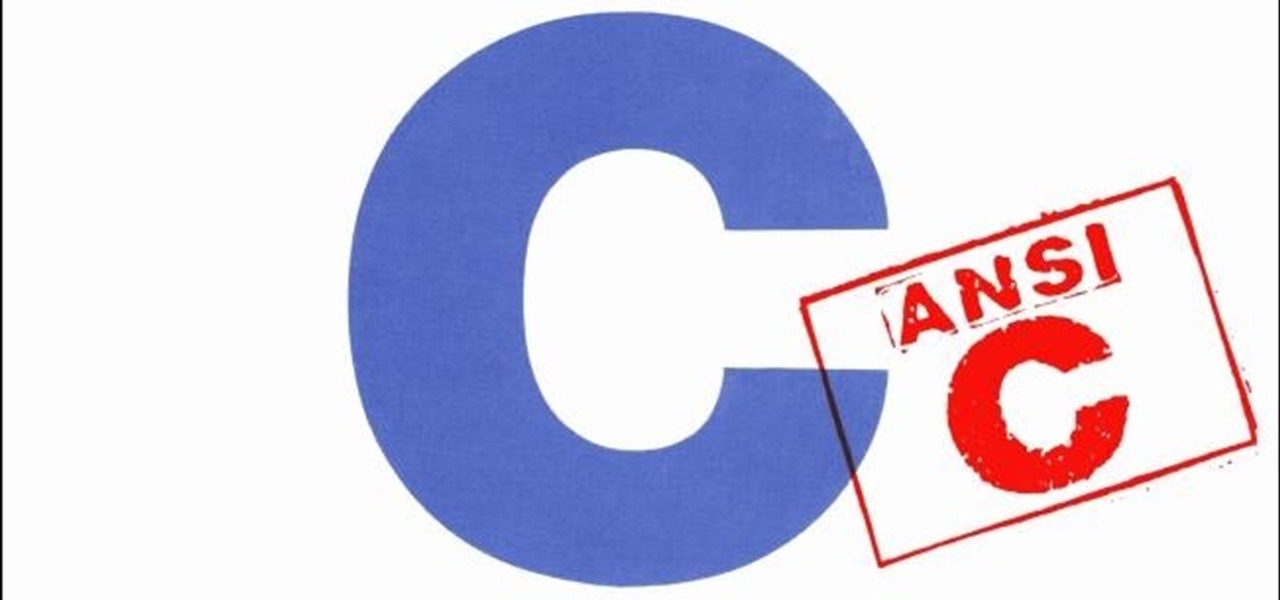
Hello there, reader! If you've clicked on this How-to then it means you are interested in learning some C programming or just generally curious about what this page has to offer. And so I welcome you warmly to the first of many C tutorials!
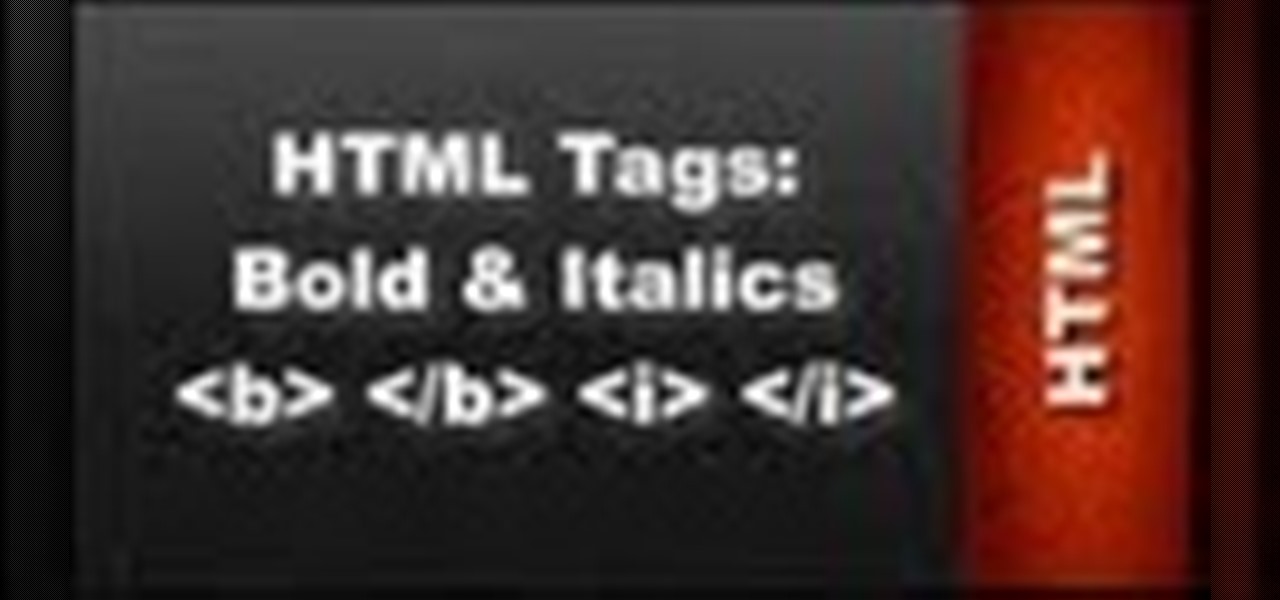
his HTML Web Design tutorial will help you learn how to use the HTML bold and italics tag. A explanation of the emphasized and strong HTML Web Design Tags will be explain as well.

In this web design tutorial learn how to embed a YouTube video for your website design. This Xara Tutorial takes you step by step through the process and understanding of embedding a video for your Xara Web Designer website.

Xara Website Designer Tutorial learn how to test website compatibility. This website design tutorial emphasizes the importance of compatibility for end users. If your website design does not work in certain web browsers its important to address the issues before your website begins to grow larger.

In this web design tutorial learn how to apply flat fill transparency vs. linear transparency fill. This web design tutorial will give you a very basic understanding of how to apply transparencies and show objects that are underneath transparent objects.

The fill tool will allow you to alter the appearance of objects in your web design document and can be very useful for marketing purposes. The fill tool can be used to give objects one solid color for simple designs.

In this video, we learn how to use the web browser on the Samsung Galaxy I7500. Start on the main menu of the phone, then use the Google search option to type in the website you wish to find. When you do this a keyboard will come up on the screen, so you can type. Then, press the search key and the website that you wanted to go on will come up. You can also access your web browsing from the home screen. Tap the browser icon and then the last page you were on will show up, you can enter in a n...

In this video we learn how to increase & decrease the size of web page content. First, click and hold down the control key and move the mouse wheel up and down. After you do this, you will start to see your web page content get larger and smaller right before your eyes. You can also use the plus and minus keys on the keyboard to get the same effect. Keep in mind you will need to do this for each of the different pages as you access them. For a more permanent fix, you will need to go to the to...

One of the few technical advantage the Nintendo Wii has against its high-tech rival the XBox 360 is that it allows users to browse the web on their console. Trying to do so using only a Wiimote, however, is impractical. Did you know that you could use a USB keyboard instead? This video will show you how to connect a USB keyboard to your Wii, making it MUCH easier and more practical to use the Opera web browser available in the Wii Store. Now can surf the web on a giant screen while reclined o...

Learn how to make an e-mail server on your home computer to host your own web page and webmail service by following the steps outlined in this video tutorial. You will need a web server, an e-mail server, and a webmail interface. For the server, the most common program is WampServer, which you will need to download. Run through the installation process and grant the program access to your fire. Click on the new icon on your desktop and click Put Online and then Start All Services. This will g...

In this video tutorial, viewers learn how to create a web 2.0 style badge using Adobe Illustrator. Adobe Illustrator is a vector graphics editor. Viewers will learn how to manipulate the Star Tool in Adobe Illustrator, how to apply a custom radial gradient to that shape and how you can create, save, and open custom swatches. This video will benefit those viewers who design websites. These web badges can be used on a website to promote a product, announce a sale, or simply draw attention.

In this video tutorial, viewers learn how to use divs in Adobe Dreamweaver CS4. Divs are container elements that are called Layers in Dreamweaver. In HTML, div elements are used where parts of a document cannot be semantically described by other HTML elements. Dreamweaver is a web development application. This video provides 14 steps for viewers to easily follow along and learn how to use divs. This video will benefit those viewers who are are interested in web designing and and want to learn...

This video teaches "How to Download and Install JAVA plug in for your web browser". Open your web browser.

Learn how to use the Web Capture and Compare Documents commands in Acrobat 9 Pro with this tutorial selected by experts at Adobe. You can use this command to compare the differences between two versions of a web page. First, you have to convert the pages to PDF files using the built-in Convert-to-PDF command in Acrobat 9. Then, select the Compare Document command from the Document menu, choosing the settings. The program will run through the two files, compare them and present the results in ...

In this online video training tutorial, Task Training shows us, how to create a web button using Adobe Illustrator. The 1st step is to select the rectangular tool in Illustrator and set the size you want your button to be. The 2nd step is holding the shift key you can re-size your shape. The 3rd step is to give the button some color such as a gradient. The 4th step is to add a drop shadow to the button by going to Styles and then selecting Drop Shadow. The 5th step is add text to the button t...

Check out this video tutorial to learn more about the Phishing Filter on Internet Explorer 7. Web browsers such as Microsoft's Internet Explorer 7 have become an important part of the computing experience for business and home users around the world. With the popularity of web browsers for accessing information, running programs, and even accessing corporate resources, the browser has become a target for viruses, malware, and phishing schemes that present real dangers to Internet users. Inter...

In this video tutorial, viewers learn how to clear cache and cookies in Mozilla Firefox. This task is very simple, easy and fast to do. Begin by opening the Mozilla Firefox web browser. Then click on Tools menu on the top of the window and select Options. Now click on the Advanced tab. Under the Network tab in Cache, click on Clear Now. To clear cookies, click on Tools and select Options. Then click on the Privacy tab and click on Clear Now under the Private Data heading. This video will bene...

QuicKeys includes a feature shortcut for what's called Web Actions that work in Safari and provide the ability to control websites using simple triggers. Whether you're new to Startly Software's popular macro and automation application or are merely looking to pick up a few new tips and tricks, you're certain to be well served by this free video software tutorial. For more information, including detailed, step-by-step instructions, watch this video guide.Note: if you're a QuicKeys 4.0 user, y...

NeaceDesign explains an easy method of setting up a website online without having to use FTP programs. He begins with correcting an error made previously in which the main web page was name 'Home'. This should be renamed to 'Index' and the file re-exported. NeaceDesign suggests going with well-known web-page hosting services such as 'hostmonster'. The first step is to go to File Manager and upload the image files to a new folder. This is done by sending all the files to a zip folder and then ...

The video is about how to use voice over in Safari for Mac OS X. To use Voice over it has to be enabled first. It can be used to read the entire html content on web page using short cut control + option + shift + Down Arrow. To move between different items on the web page use Control + Option + left or right arrows. To click any link use Control + Option + Space bar. To go back in the browser use Command + [. To stop interacting with HTML content use Control + Option + Shift + Up Arrow. After...

This video shows the method to select the right set for your web show. The video tells us what a set is and its importance in the show. A set is a place for shooting your own show. The set should be designed carefully and properly. A typical set should be bright with various colors. It should not look depressing like a blank wall. Make a set which will look fine on camera. There should be an element of fun in the set. The set should be made to grab the attention of the viewers. The design of ...

YouTube videos can also be embedded in your own website. These YouTube videos by default do not play and one should explicitly click the play button for the videos to stream. However you can change the embedded video settings so that the video starts streaming once your web page loads. This can be very helpful as it starts streaming immediately with out wasting time for the user to click on the play button. Go to the YouTube video that you want to auto play on the YouTube website. Copy the em...

Whether you are protecting your children or hiding personal information, there are ways to block unwanted websites from your computer. Follow this tutorial and learn how to accomplish this on a Windows PC easily.

Plagiarism is a serious offense, even if you are copying from the web. With this tutorial, learn how to cite websites properly using MLA format and avoid any trouble.

Managing your web browsing History in the web browser Firefox is easy. First, open Firefox, then select History tab on the top menu bar of the browser. You select to view your browsing history in several different ways. You can choose to view all past browsing history or you can choose to just view one of the last seven days. You can also chose to view it as a side bar or a separate window. To clear your web browsing History, you can chose to delete just one page of the browsing history or yo...

If you want to know how to use the web browser on your Nokia N97, you should watch this video. On the home screen, tap the Web icon. Bookmarks screen appears. On the right side of the screen there are icons present namely: Exit, Add Bookmark, Go to Web Address, Delete, and Options. Type in your desired URL and tap Go To after tapping the Go to Web Address icon and a URL textbox appears at the bottom. Wait for the webpage to load. If you want to display some options, tap the Expand Sidebar ico...

In this video the instructor shows how to make Google say your name. To do this, first, open up your favorite web browser and go to the website GoogleMyWay. This opens a page where it says that you can design your own Google web page. Now type your name into the first box and click to make it. This generates a URL for you. Copy the URL into the address bar of the browser and open the page. This opens a Google-like website with your name on it. Now, if you like to make this your home page, the...

Lyndapodcast teaches you how to create a database using FileMaker Pro 10. You can link one contact with multiple addresses and information and store that into a single database. You can also add content from the web into your FileMaker layout, including maps, pictures and music. You have a security module where you can set permissions for the users using the database. You can also publish the FileMaker database to the web. For this go to File - Sharing - Instant Web Publishing. Another featur...

This video shows you how to easily delete cookies from your browser. First thing you have to do is open the web browser you usually use (the video shows how to delete cookies from Firefox) and go to the Options tab in the upper menu. Then choose the Clear Private Data or Clear Recent History item. In the pop-up window, check Cookies and Cache and then press the Clear Now button. The Clear Private Data/ Clear Recent History window also can be opened by pressing CTRL+SHIFT+DEL. That's it! Good ...

Learn how you would bypass a school’s web filters so that you can go to content sites that are always blocked in examples of YouTube. Click the ‘Start’ button and then click on ‘Run’ and type in cmd and hit enter on your keyboard. This will bring up a command prompt where you type in ‘ping’ and then when that populates the next prompt you enter in the website to bring up the IP address. By entering the populated number you can get into a website from the search field of a web browser. It incl...

Bucky from The New Boston serves up this CSS video tutorial on how to use direct and indirect selectors with CSS web development. You can make stunning websites with CSS and XHTML.

Bucky from The New Boston serves up this CSS video tutorial on how to group elements using CSS web development. You can make stunning websites with CSS and XHTML.

Hak5 isn't your ordinary tech show. It's hacking in the old-school sense, covering everything from network security, open source and forensics, to DIY modding and the homebrew scene. Damn the warranties, it's time to Trust your Technolust. In this episode, see how to build a web-enable remote controlled tank.

Web browsers such as Windows Internet Explorer 7 have become an important part of the computing experience for business and home users around the world. With the popularity of web browsers for accessing information, running programs, and even accessing corporate resources, the browser has become a target for viruses, malware, and phishing schemes that present real dangers to Internet users. Microsoft Internet Explorer 7 has several new features that make using the web easier and safer than ev...

Web browsers such as Windows Internet Explorer 7 have become an important part of the computing experience for business and home users around the world. With the popularity of web browsers for accessing information, running programs, and even accessing corporate resources, the browser has become a target for viruses, malware, and phishing schemes that present real dangers to Internet users. Microsoft Internet Explorer 7 has several new features that make using the web easier and safer than ev...

Microsoft ASP.NET is a free technology that allows programmers to create dynamic web applications. ASP.NET can be used to create anything from small, personal websites through to large, enterprise-class web applications. All you need to get started with ASP.NET is the free .NET Framework and the free Visual Web Developer. In this video tutorial, you'll learn how to use the new CSS, or Cascading Style Sheet, management tools in Visual Studio 2008 in the service of enhancing an existing stylesh...