
News: Miller Lite & Trigger Global Turn St. Patrick's Day into an Augmented Reality Celebration
Every year, fans of Irish culture, as well as those looking to celebrate their own culture, come together on St. Patrick's Day, March 17.


Every year, fans of Irish culture, as well as those looking to celebrate their own culture, come together on St. Patrick's Day, March 17.

With the number of web applications out there today, it comes as no surprise that there are just as many vulnerabilities waiting for hackers to discover. Finding those vulnerabilities can be a difficult task, but there are plenty of tools available to make the process easier. While it won't help find any zero-days, web scanners such as Uniscan will detect common vulnerabilities.
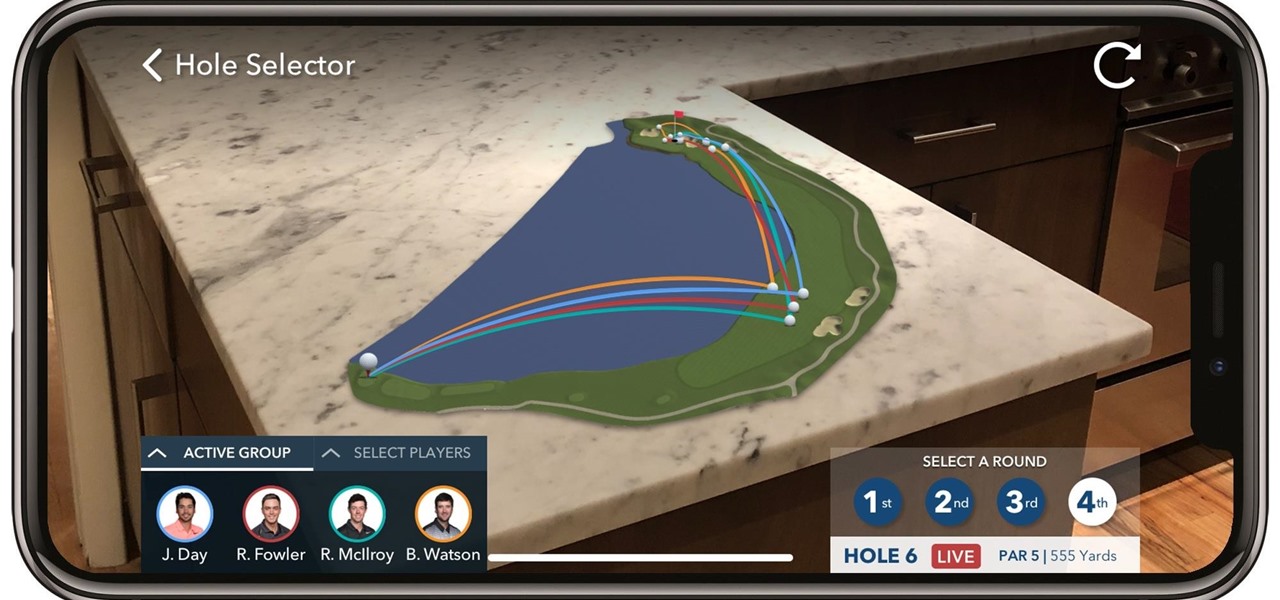
If you're a golf fan who can't attend the Arnold Palmer Invitational in person, you can still follow the next stop on the apparent Tiger Woods comeback tour in augmented reality with an iPhone or iPad.
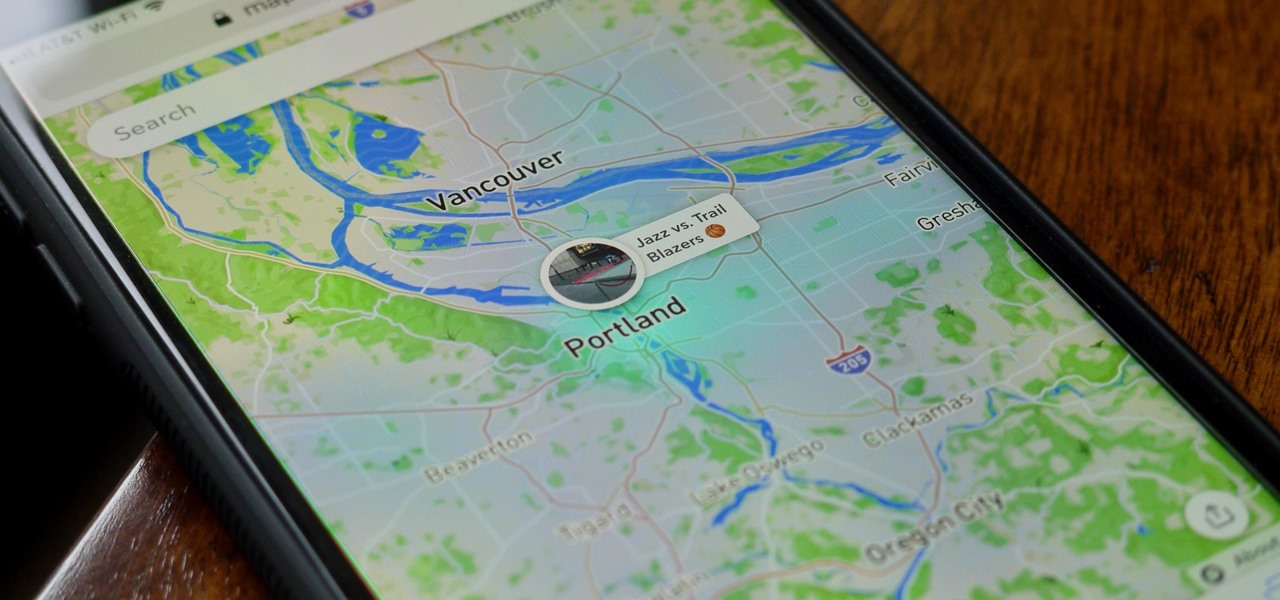
While it's easy enough to make yourself invisible on Snap Map, nothing is quite as private as not having a Snapchat account at all. Whether you're concerned about your privacy or you simply never signed up for the social media platform, Snapchat's web-based map is an easy way to check in on what's happening in your area and beyond.

Earlier this month, Edgybees was the first game developer out of the gate with an augmented reality racing game for DJI drones called Drone Prix AR. Now, as the month closes, they are crossing the finish line with the first gaming app for Epson Moverio BT-300 Drone Edition smartglasses.
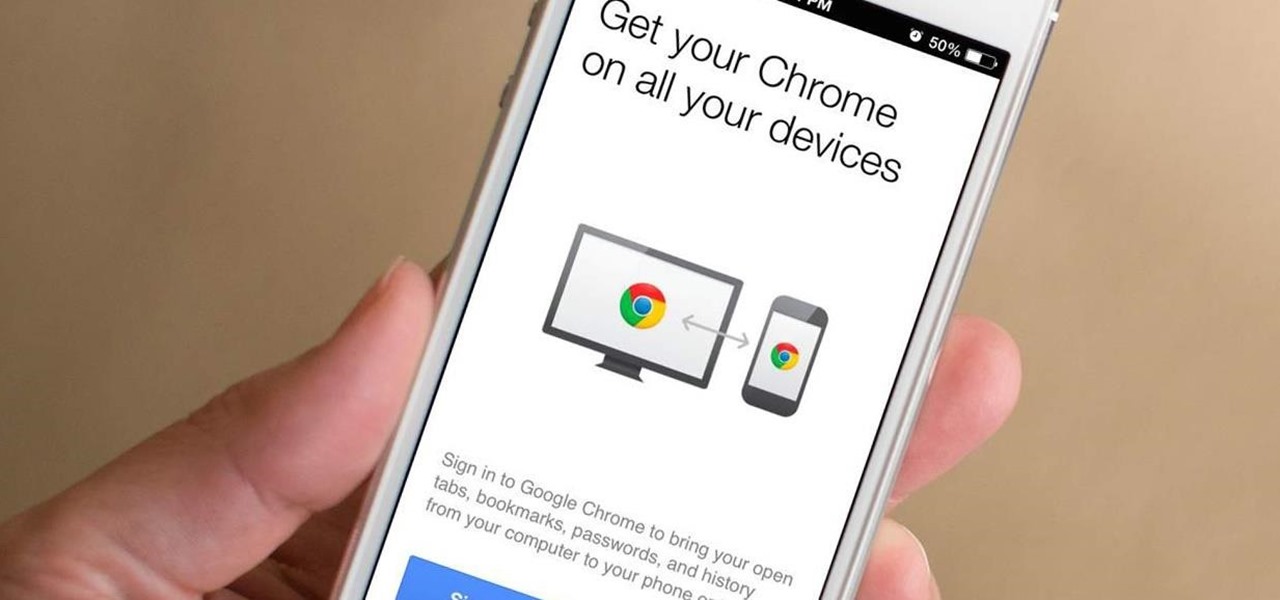
Google just pushed out an update to Chrome for iOS, with the main change being a new feature called "Read Later". Read Later is a nifty little feature that allows you to download and save web pages that you can read even if you're offline. Being a subway rider in NYC, I know very well how annoying the lack of an internet connection can be when traveling, which makes this feature all the more handy.
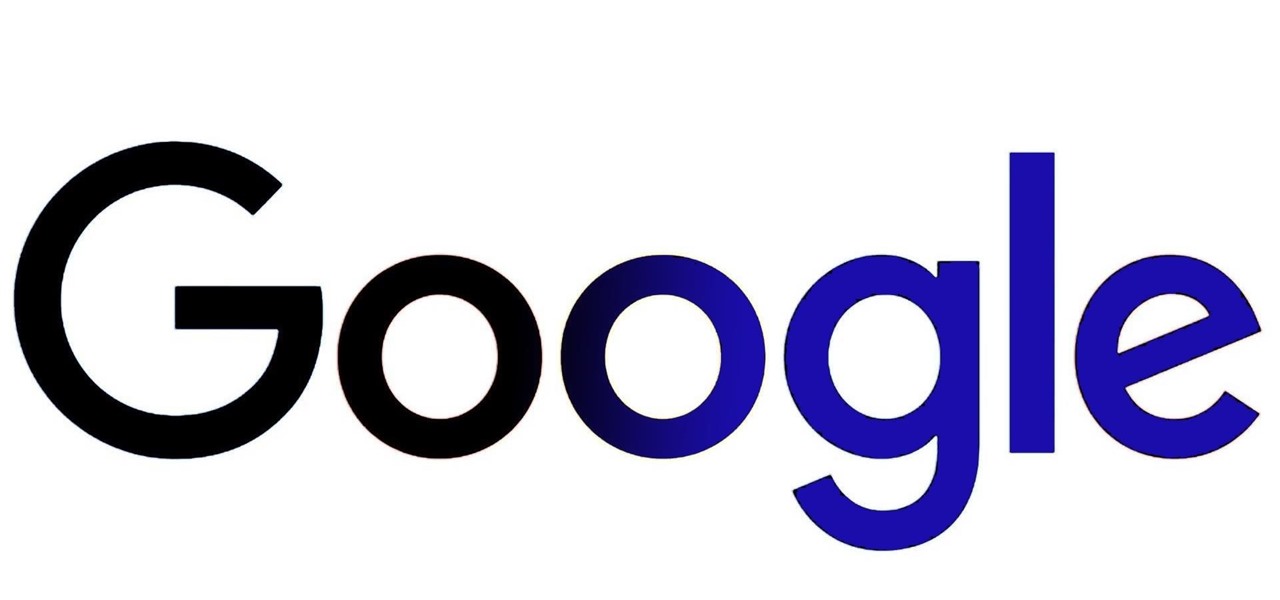
Google seems to be growing tired of the way links appear in its Search results page, because they're currently experimenting with a color change (that's already causing lots of controversy).
Hello guys I am ROMEO 64 (sounds weird I guess but who cares. :D).. Alright....Ever wondered what happens when you login to your Facebook account?

Welcome back, my greenhorn hackers! A few years back, Microsoft implicitly recognized the superiority of the Linux terminal over the GUI-based operating system by developing PowerShell. Since Windows 7, every Windows operating system has had PowerShell installed by default, and they even made PowerShell capable of running Linux commands on Windows!

continuing this series, I will now go in-depth on using advanced search queries. What Is Search Queries Again?
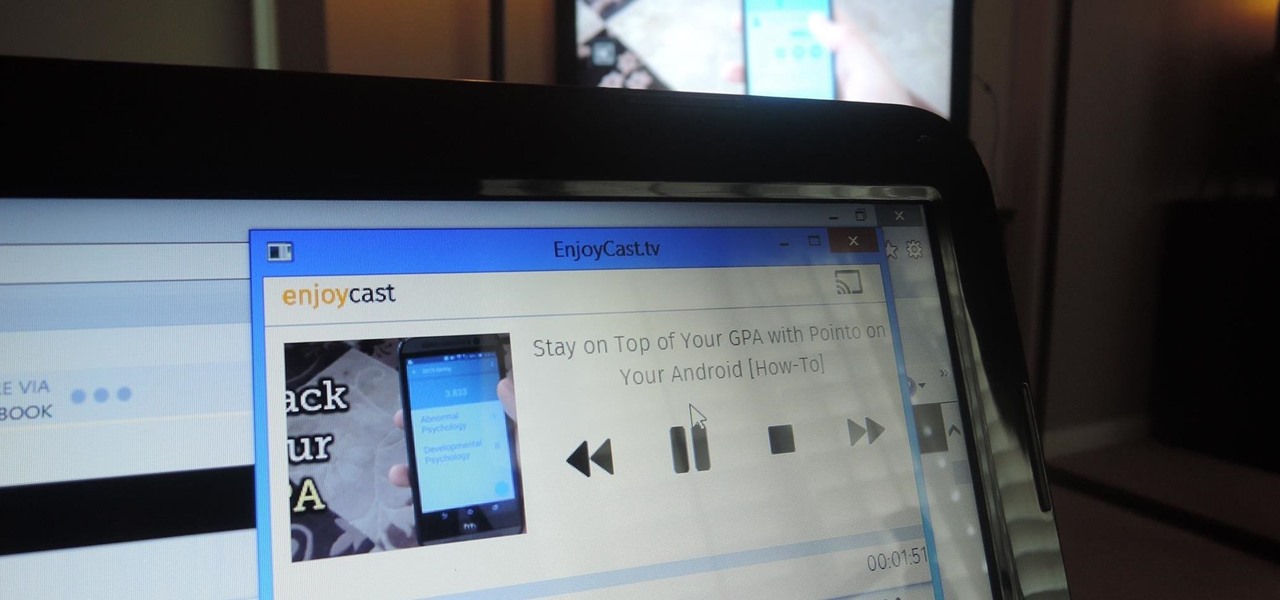
Google's Chromecast has been out for almost two years, and I can safely say it has changed the way I use my TV. At first it was a hassle to even get local media to play on it, but now casting has branched out to torrent streaming, which was a real game changer. Unfortunately, most apps only let you stream one video or song at a time, or you can't add magnet links or torrents to a playlist of local content.

Airports are terrible germ-infested purgatories where people sit around for hours without Wi-Fi while they anxiously await to get wherever they really want to go. Unfortunately, there isn't much we can do about waiting, but this little Wi-Fi hack could help make the waiting a little less boring.

Welcome back, my greenhorn hackers! Sometimes, we don't have a specific target in mind, but rather we are simply looking for vulnerable and easy-to-hack targets anywhere on the planet. Wouldn't be great if we had a search engine like Google that could help us find these targets? Well, we do, and it's called Shodan!
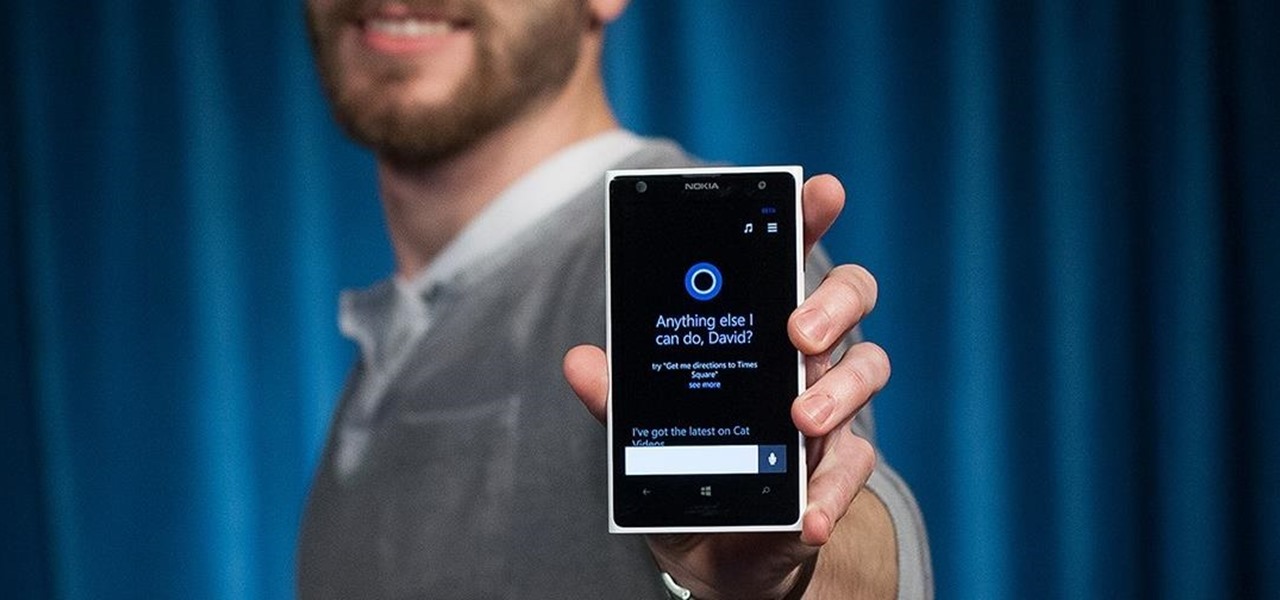
As Microsoft unveiled their new Windows Phone 8.1 software update yesterday, undoubtedly the most memorable takeaway was their showcase of Cortana. Competing directly against Apple's Siri and Google's Now, Cortana is Microsoft's entry into the digital voice assistant fray, and the official replacement to their search app.
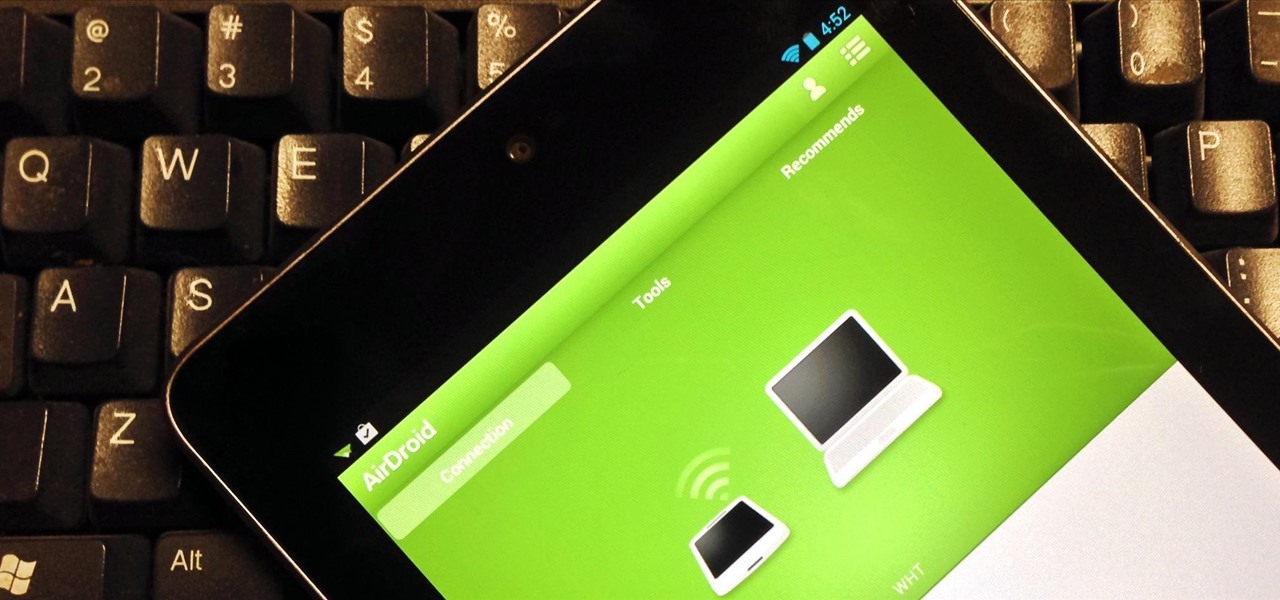
For the most part, transferring files from your computer to your Nexus 7 (and vice versa) is a simple process. Just hook up your tablet to your computer with the USB cable and transfer. However, most of the time you'll need additional software on your computer to do this, and then, of course, you need the USB cable.
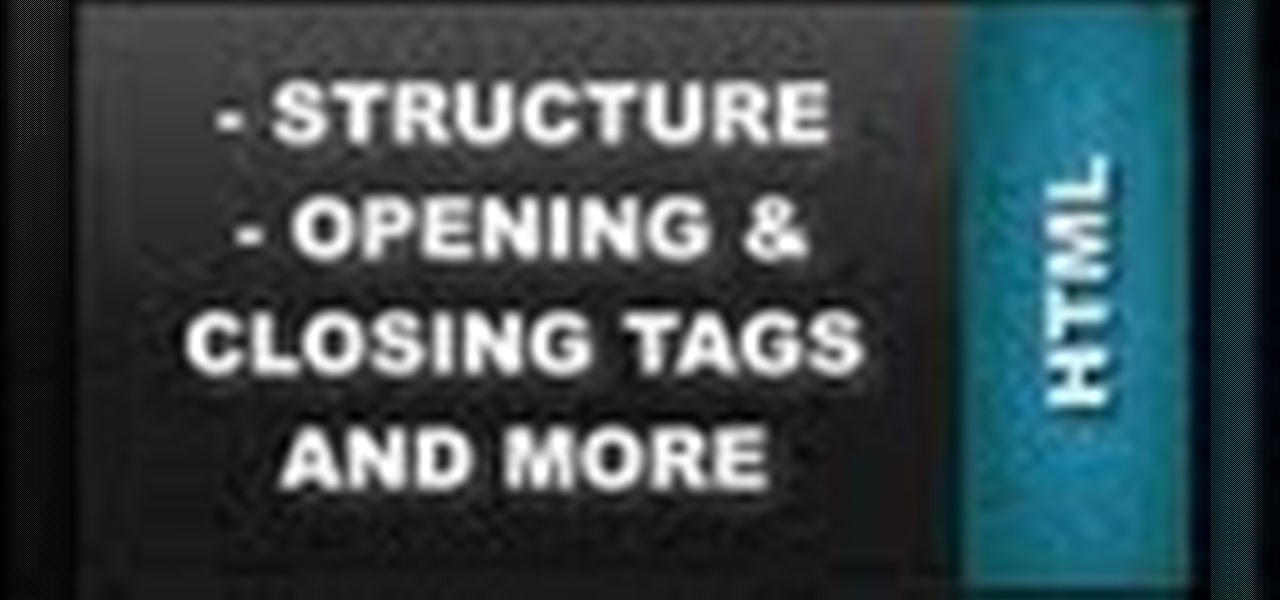
Learn how to setup up a basic structure for a HTML web design document, define the HTML version, open and close HTML tags and learn how to apply the proper file extensions when saving document in notepad. This web design tutorial is by no means a complete structure for HTML coding and is only a brief introduction to HTML web design. This video will only go over a brief introduction to the structure of an HTML document and in a future tutorial we will go over additional components that are nee...

Last week, Google updated the YouTube layout to be more in tune with other Google properties. One thing that's different is the new, more Google+ look of your YouTube homepage. Though some may like the change, some definitely do not. Also new is the "Guide" on the left side when you're watching a YouTube video. for you folks looking to get back to the normal YouTube layout, it's as easy as copying and pasting some code into your browser.
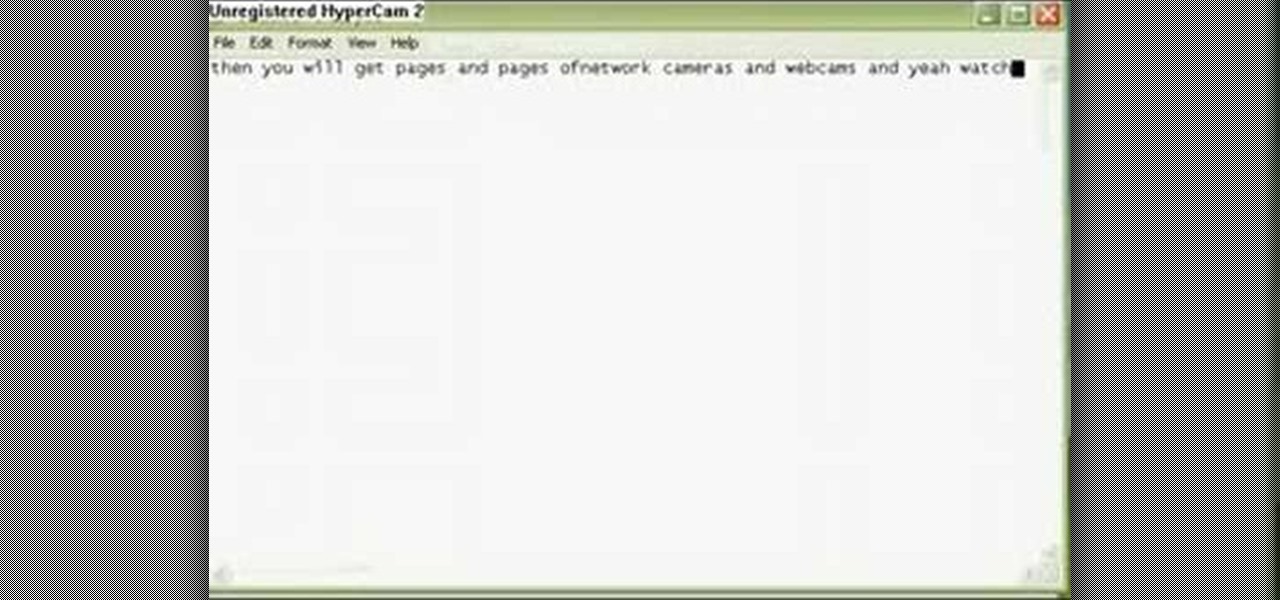
This tutorial will let you hack into a wide selection of web cams and online security cameras. The hack is actually quite easy, and is best done with a browser like Mozilla Firefox. Navigate to Google in your browser, and then type in "inurl:viewerframe?mode+refresh". This piece of code will open up a list of active webcams. Then just surf through your choices and watch whatever you want. You can even change the camera angle and zoom in and out of the picture!

Surf the web on your myTouch 4G! This clip will teach you how to use and control the phone's built-in web browser. Whether you're the proud owner of a T-Mobile myTouch 4G Google Android smartphone or are merely toying with the idea of picking one up sometime in the near future, you're sure to be well served by this brief, official video tutorial from the folks at T-Mobile. For complete instructions, watch the video!
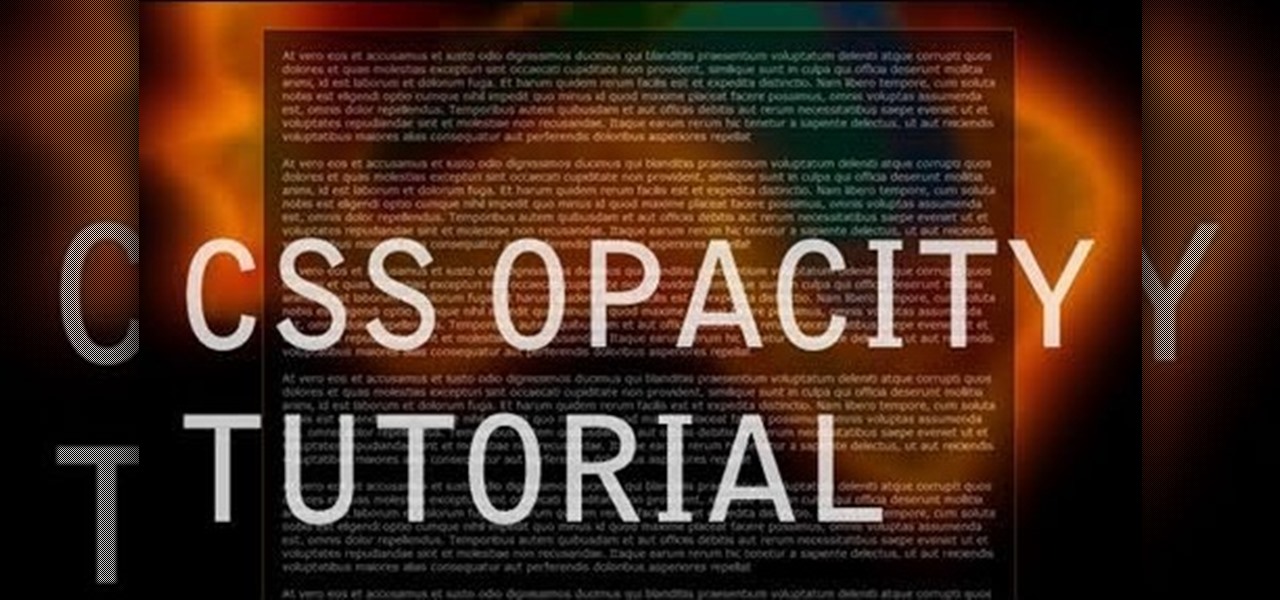
Want to take control of your web site elements? This tutorial helps you tone down their transparancy or turn it up! Use your CSS opacity ability to get the look you want. Set your text apart from background elements by separately adjusting thier opacity.

Surf the web and set custom ringtones (or, if you like, "ring tones") on your Samsung Continuum Google Android smartphone! This clip will teach you everything you need to know. Whether you're the proud owner of a Google Nexus One Google Android smartphone or are merely toying with the idea of picking one up, you're sure to find to take away from this six-minute guide. For all of the details, and step-by-step instructions, take a look.

In this video from MegaByteTV we learn how to block ads on a web page using the Google Chrome browser. If you see an ad on a website, click the icon which is actually a shortcut to a JavaScript code. It will then block the flash on a JavaScript website. Automatically all of the flash on a page will be blocked. You can do this by using the link provided in the box underneath the video. Copy and paste the JavaScript code into a new bookmark on your browser. Right click the bookmark bar and hit ...

Let's be honest here: While the web opens up a whole new, vast world of dating opportunities, it simultaneously opens up the possibility of creeps, stalkers, and just plain crazy types.
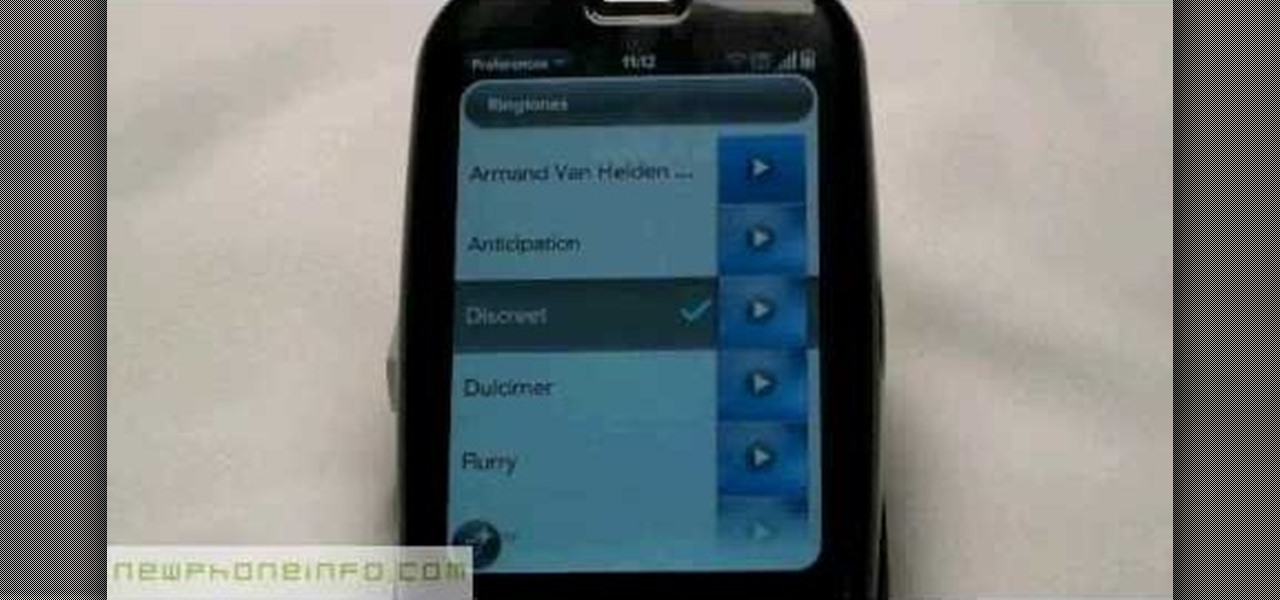
In this video, we learn how to change the ringtone via the web OS on your Palm Pre. From the main screen, tap the 'launcher icon'. Then, tap 'sounds and ringtones'. After this, you can set your ringer switch settings, rings and alerts settings, ringtone, ringtone volume, and system sounds. To change the tone, tap the 'ringtone' menu and then select a song from the list by tapping on it. If you want to add music as a ringtone, tap the ringtone icon and then tap the 'add music' icon. After this...

In this makeup video, we learn how to apply a "black widow" mask with makeup for Halloween. Start out by applying silver and black shadow to the eyes along with mascara and eyeliner around the eyes. Now, take a white eyeliner pencil and draw a spider web around your eyes and going down your face. When finished with this, use a black liquid eyeliner pen to draw over the white that you just drew. Use a black shadow to mix in with the thick white crossing lines to create a sort of web look to th...
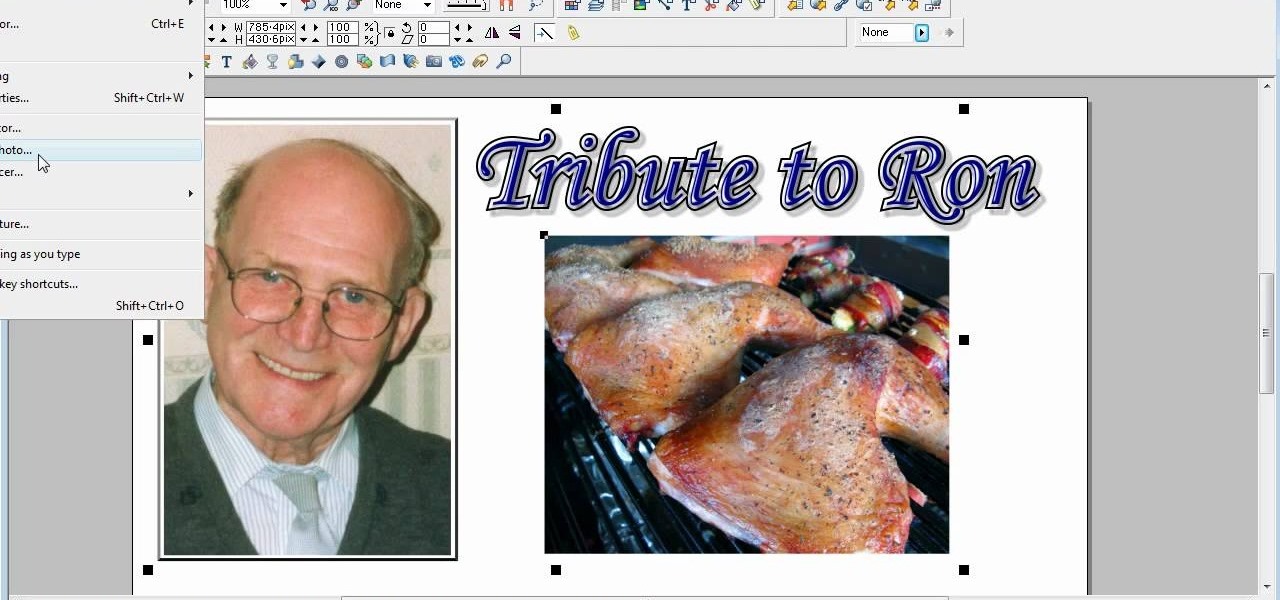
This is a video tutorial in the Software category where you are going to learn how to optimize photos in Xara Xtreme / Xara Web Designer. This is really very easy and simple to do and takes practically no time. Open up Xara Xtreme and go to the object gallery and select a photo that you want to work on. You can now resize the image by simply stretching or shrinking it in any direction. You can also drag and position the image at any part of the canvas that you desire. You can now go to file a...
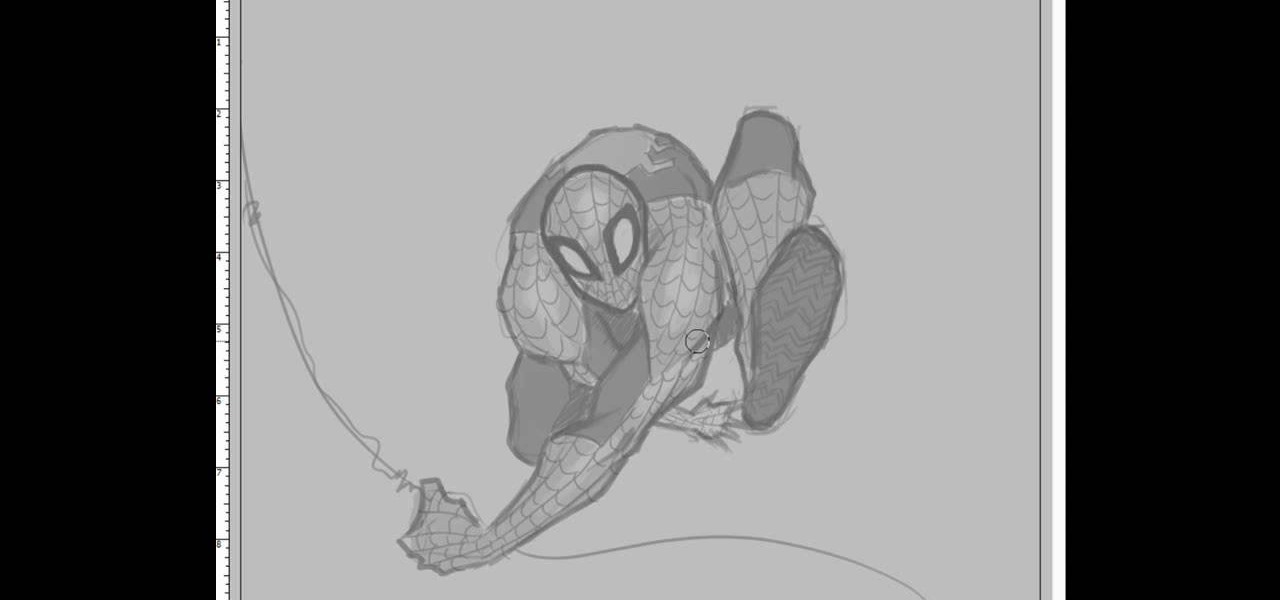
In this tutorial, we learn how to draw Spiderman. First, draw the outline of Spiderman's body while hanging from a web up in the air. Then, use a darker line to draw over the original sketch of the body. Start to fill in details of the entire body and the face of the character. Next, fill in the small details of Spiderman. Draw the details down to what the bottom of the shoes on his suit look like. Make sure the face has all the right details, then add in lines to the web to make it look more...
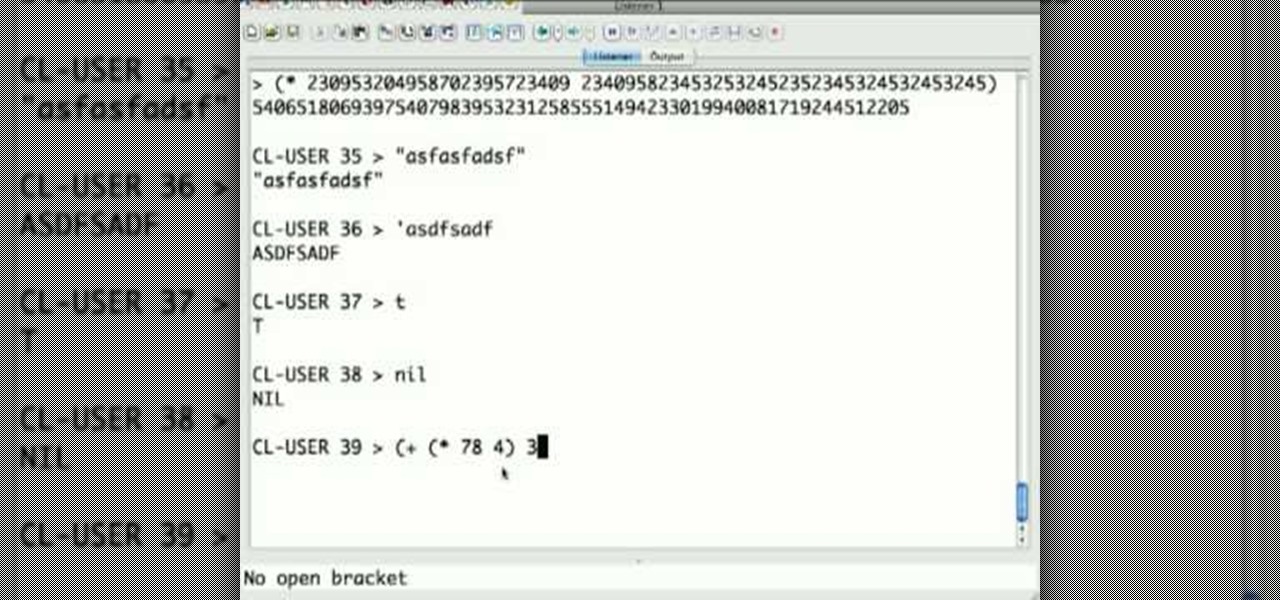
The programming language LISP is definitely not as well known as XML or C++, but it's been around for a very long time and is one of the easiest computer programming languages to learn if you want to create a web server. It is a contemporary of Cobal and was devloped by John McCarthy. To learn how to use LISP for beginners, check out this tutorial.
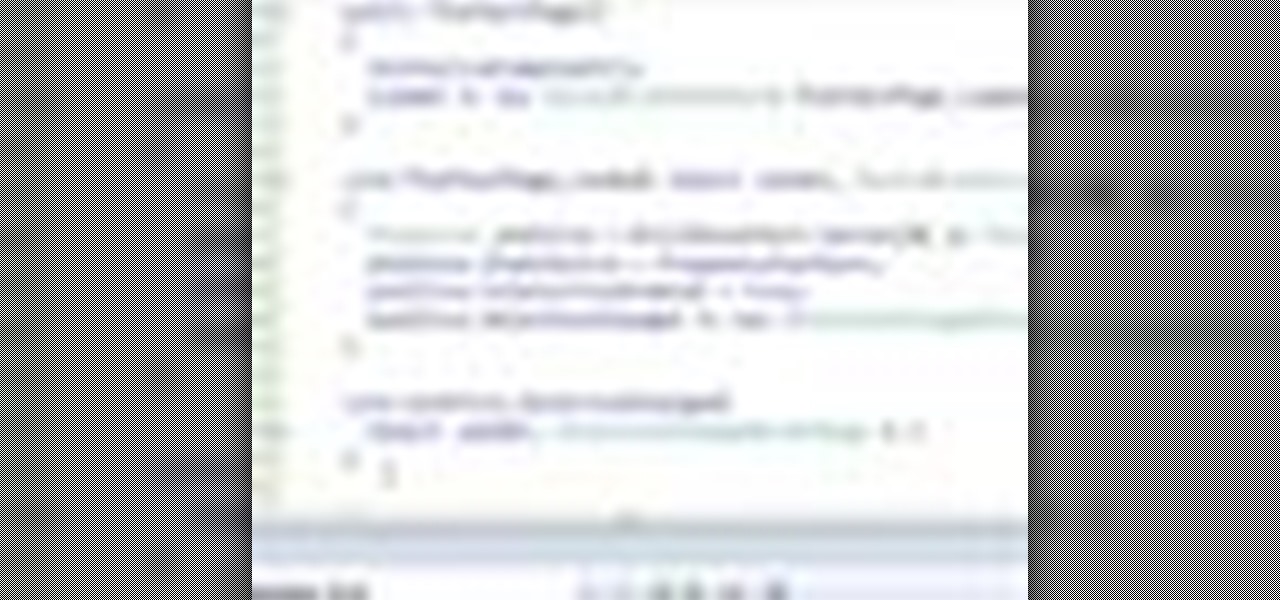
In this clip, you'll learn how to implement a carousel with Silverlight. Whether you're new to Microsoft's popular web application framework or a seasoned web developer merely looking to improve your chops, you're sure to find benefit in this free MS Silverlight programming lesson. For more information, including a complete demonstration and detailed, step-by-step instructions, take a look.
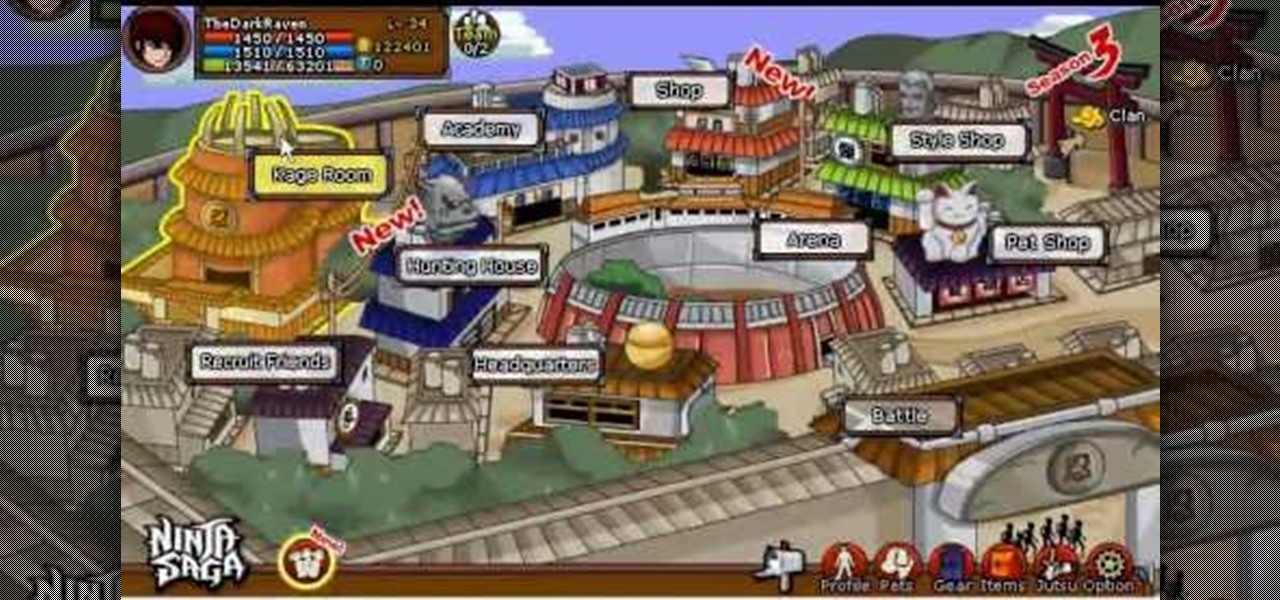
Get higher skills in Ninja Saga! This cheat lets you hack into the game and give yourself higher skills in your jutsu. This shows you how to use Cheat Engine 5.6 and increase all your jutsu skills for your play session. As long as you're using Mozilla Firefox, this cheat will work!
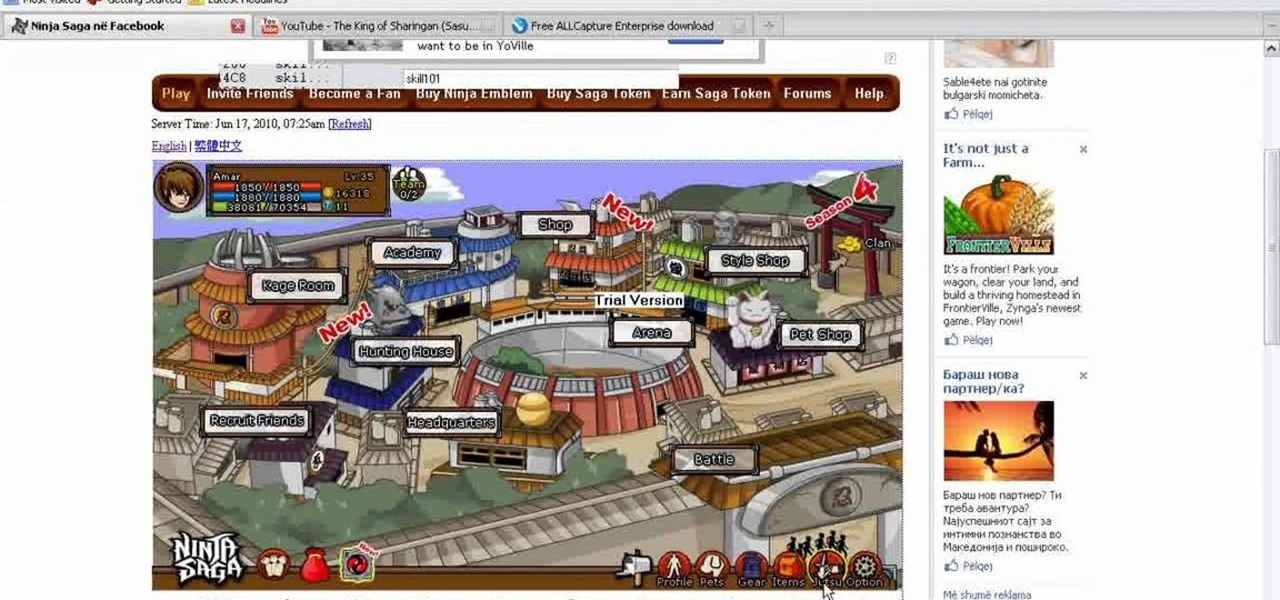
Hack Ninja Saga. The flash-based game Ninja Saga is a role-playing game involving… you guess it… NINJAS! Check out this video tutorial so you can learn how to hack Ninja Saga (06/17/10).

Vortex is a puzzle-platformer in the Braid / Limbo vein, except with the somewhat selfish mission of getting yourself into a sauna. This video will show you how to beat all of the game's many levels, ensuring maximum sauna enjoyment.
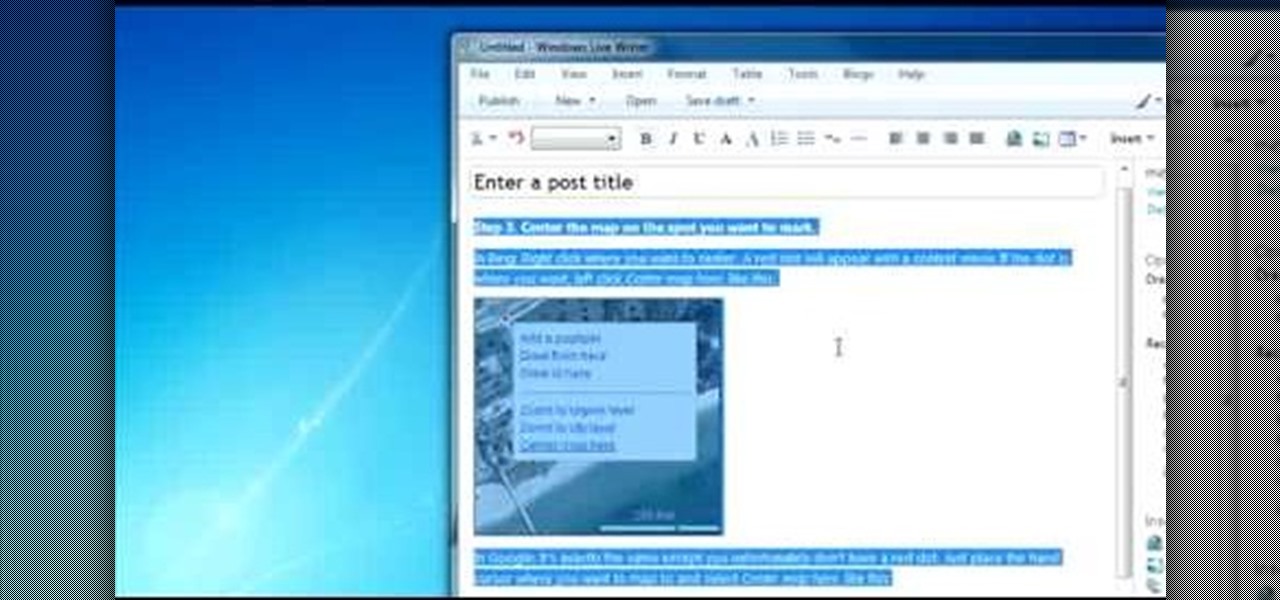
How you can use paste special. So when you copy anything from a web browser inclusive pictures and when you paste it like in OpenOffice writer then you will see it is pasted as same as was in web browser but with some lines and some unwanted stuffs so if you don't want these things, you have to paste it special. So to this go to edit and choose paste special now there will be four options to choose like unformatted text, html format etc. so if you choose

In this video, we learn how to clear your browser cache. Cleaning out your cache and internet history can help keep your personal information safe and your computer running more quickly. In Internet Explorer, first go to tools, then to delete browsing history. Make sure all boxes are check, then click on "ok". After this, a window will pop up showing the status on what it's deleted. When that is finished, go back to your home page and delete the history again like you did in the previous step...

Bug War 2 is a great Flash strategy game where you control one type of bug against all the others. This video will show you how to beat the game easily.

If you love Mario games, but desperately wish Nintendo would get their rears in gear and develop some new IP, then Enough Plumbers should be right up your alley. It is a loving Mario spoof platformer, and these videos will walk you through all 25 levels.

Shrink It: Falling is a Flash game on BubbleBox where you control the size of a ball and try to make the smiley block fall in each level. This video will walk you through all 20 levels.
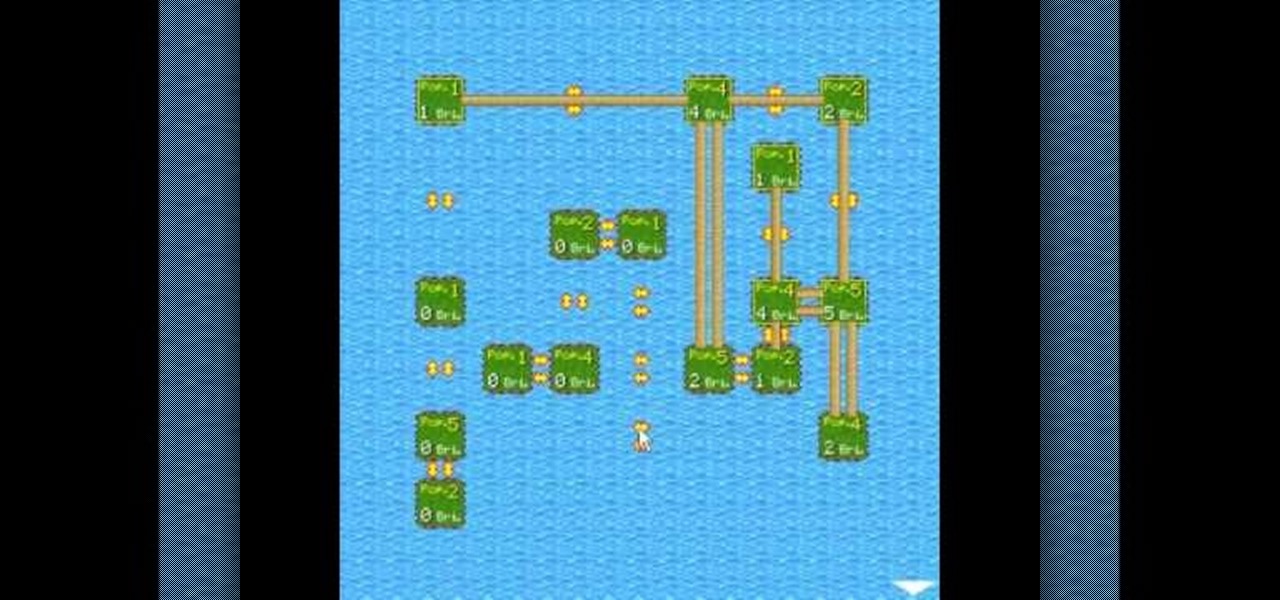
King of Bridges is a Flash game that challenges the player to connect increasingly ornate series of islands with bridges. This video will give you a walkthrough of all 30 levels.
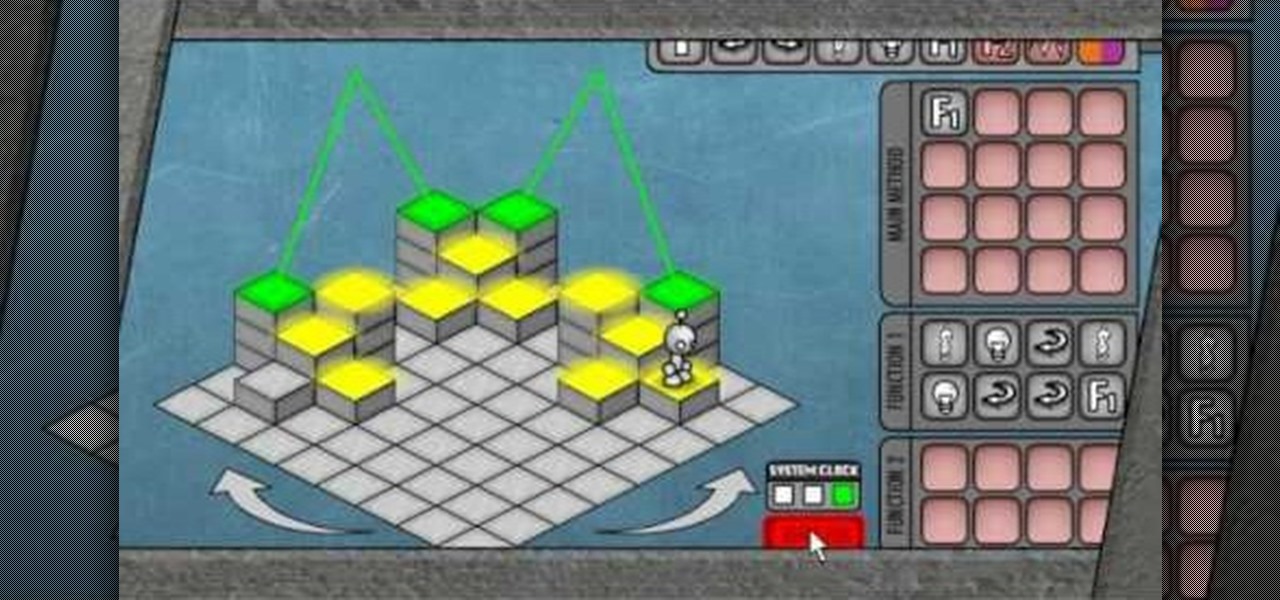
LighBot 2 is a great little puzzle game from Armor Games, and this video will show you how to beat all 24 levels in the smallest number of moves possible, 310.
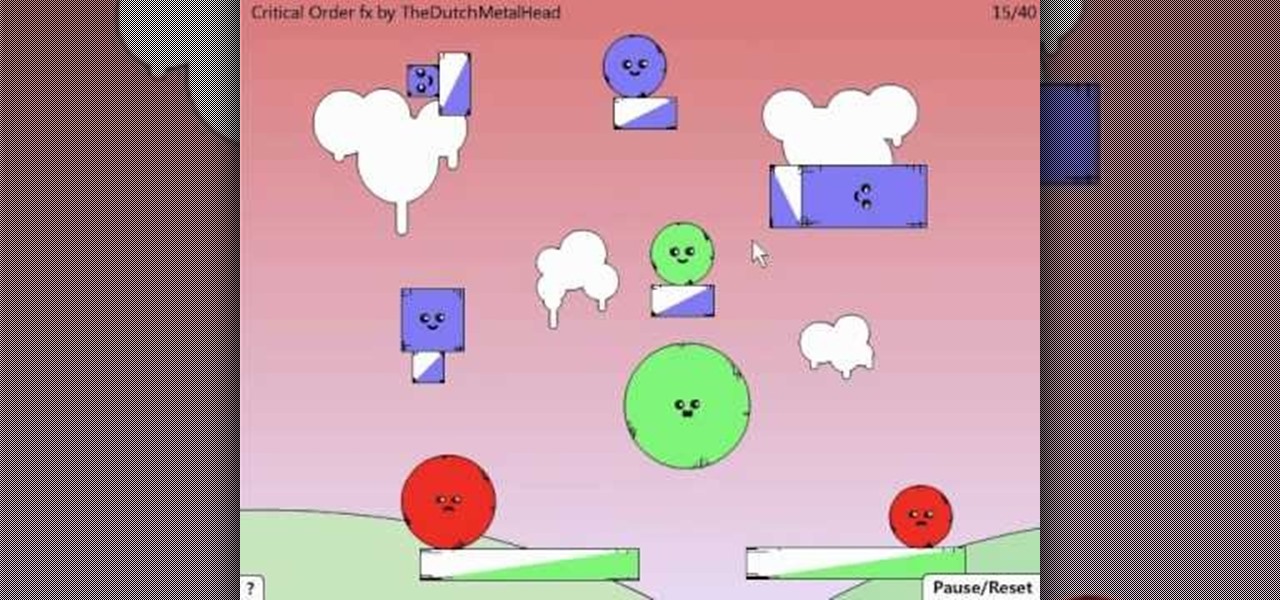
Red Remover Player Pack is a collection of levels for Red Remover in which the player must try to eliminate all the red blocks while preserving the others.