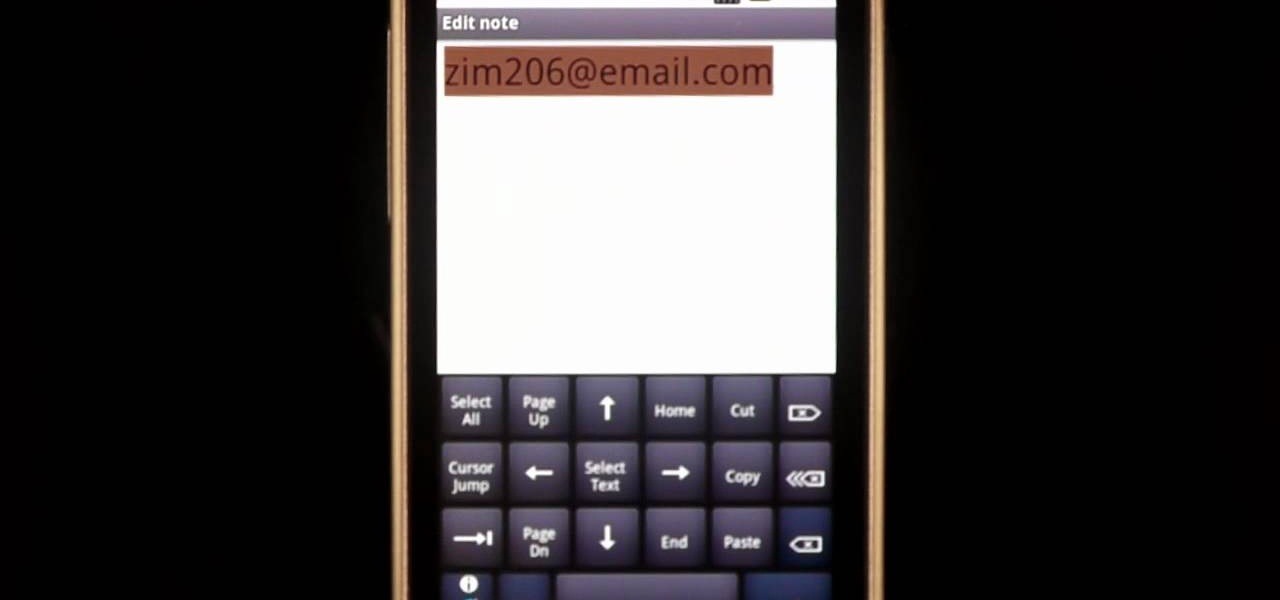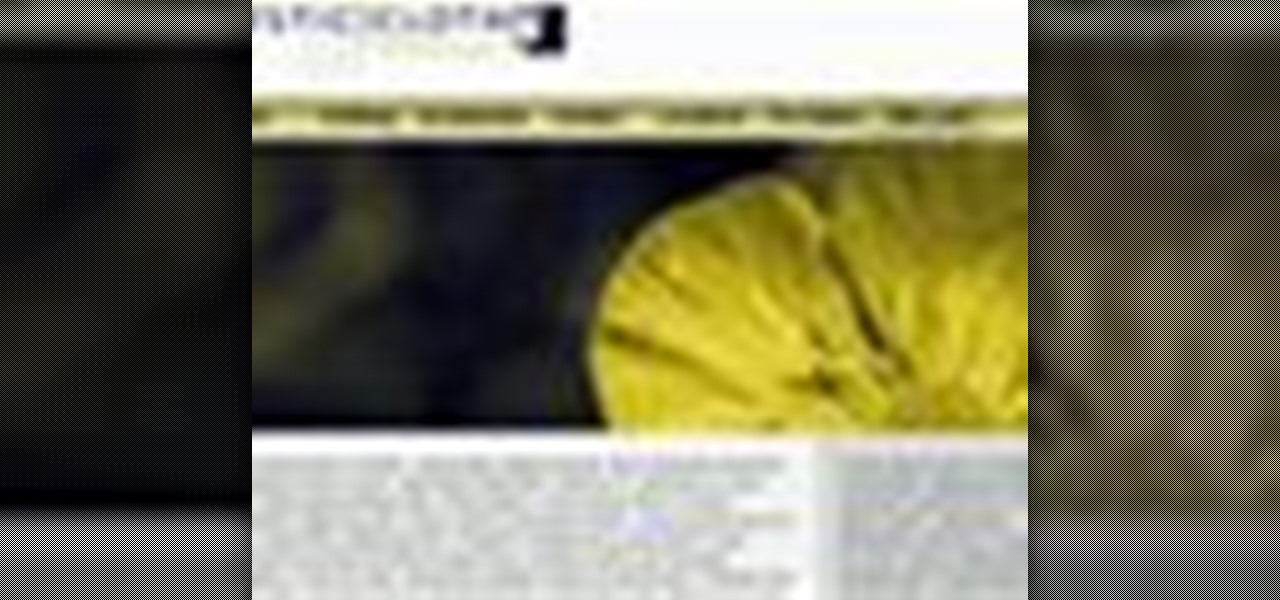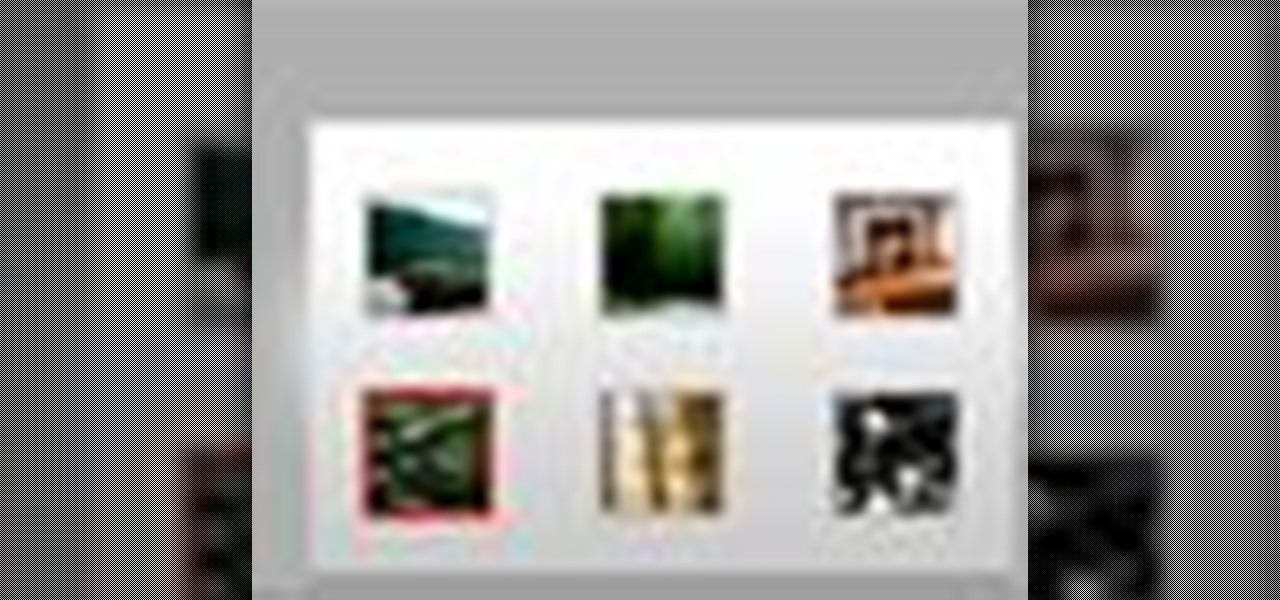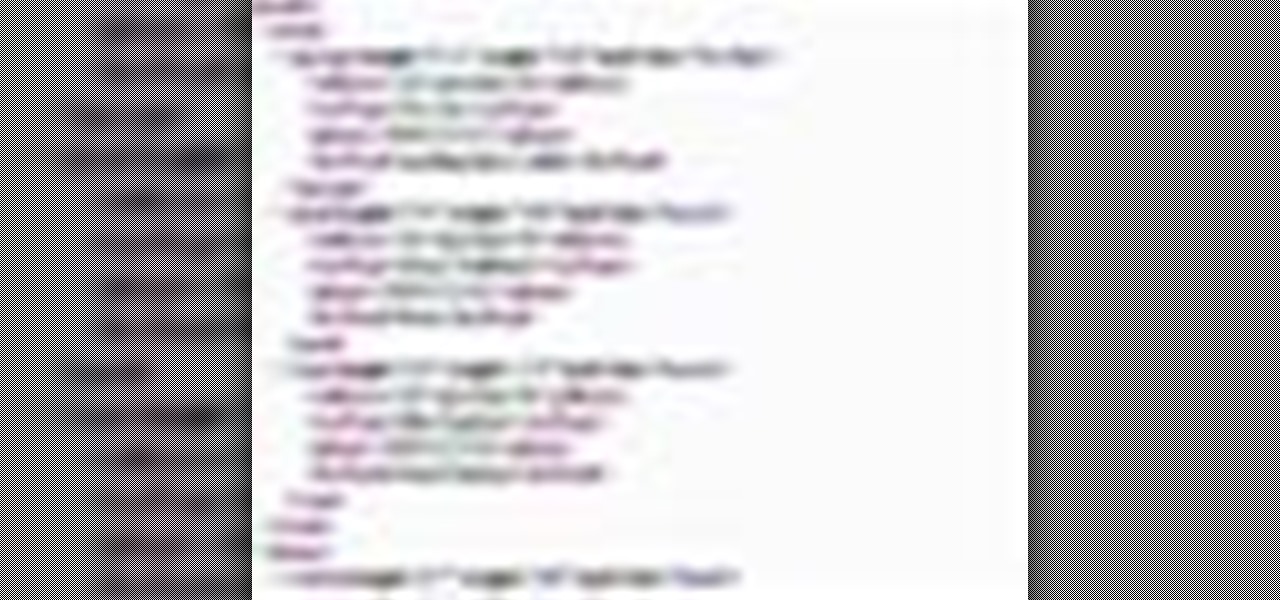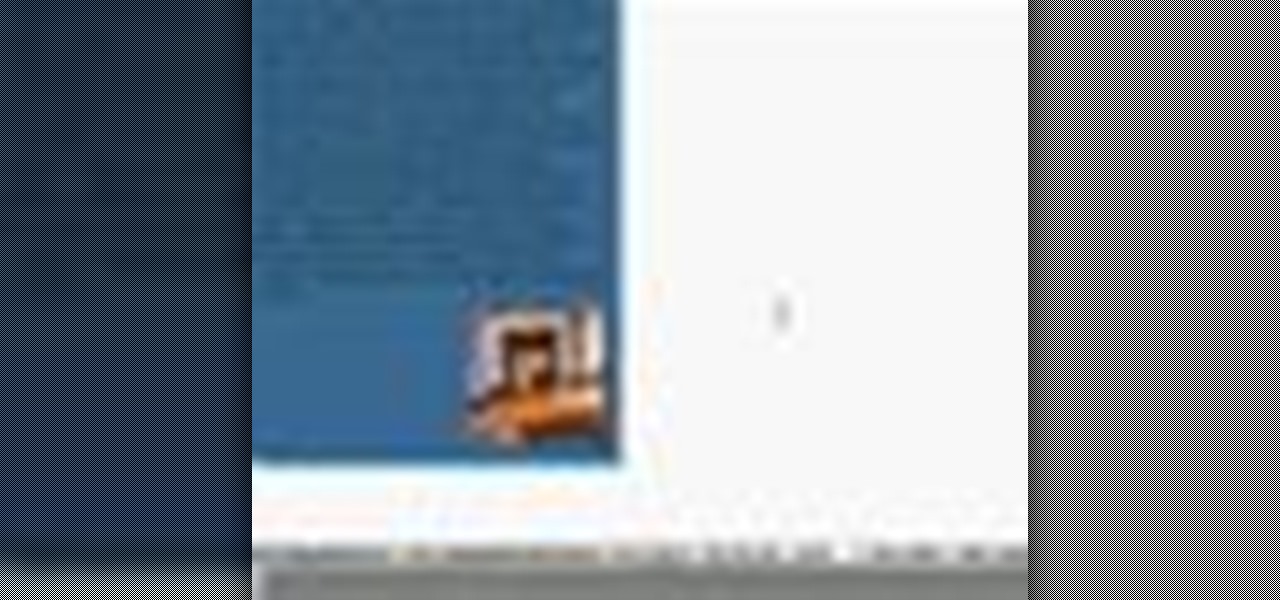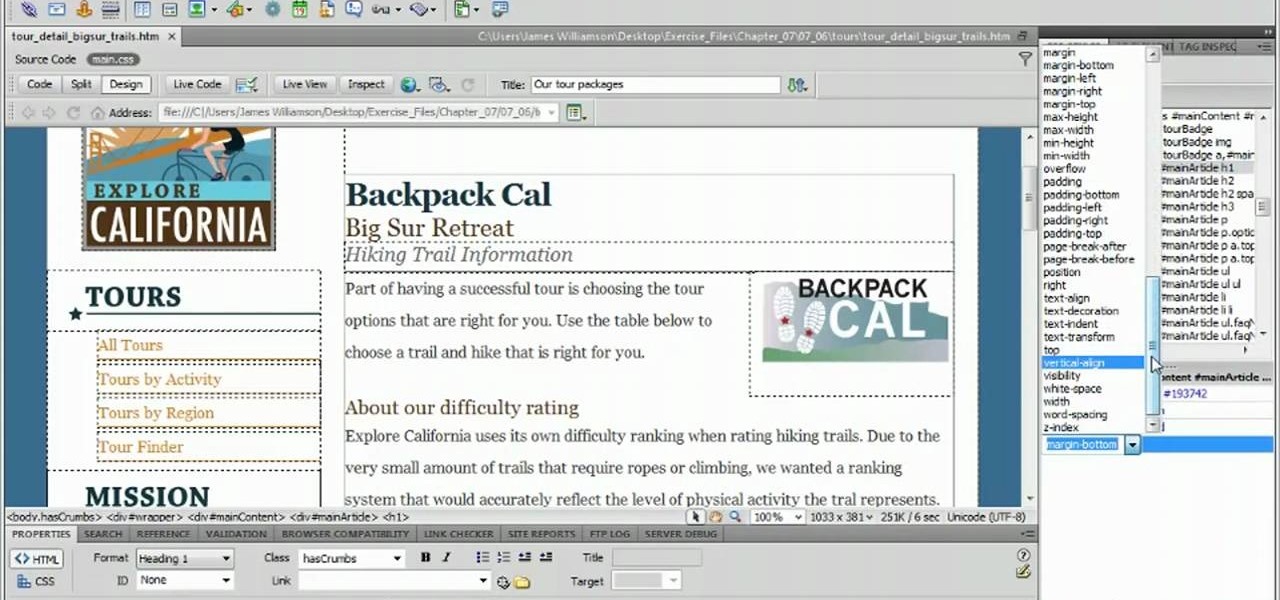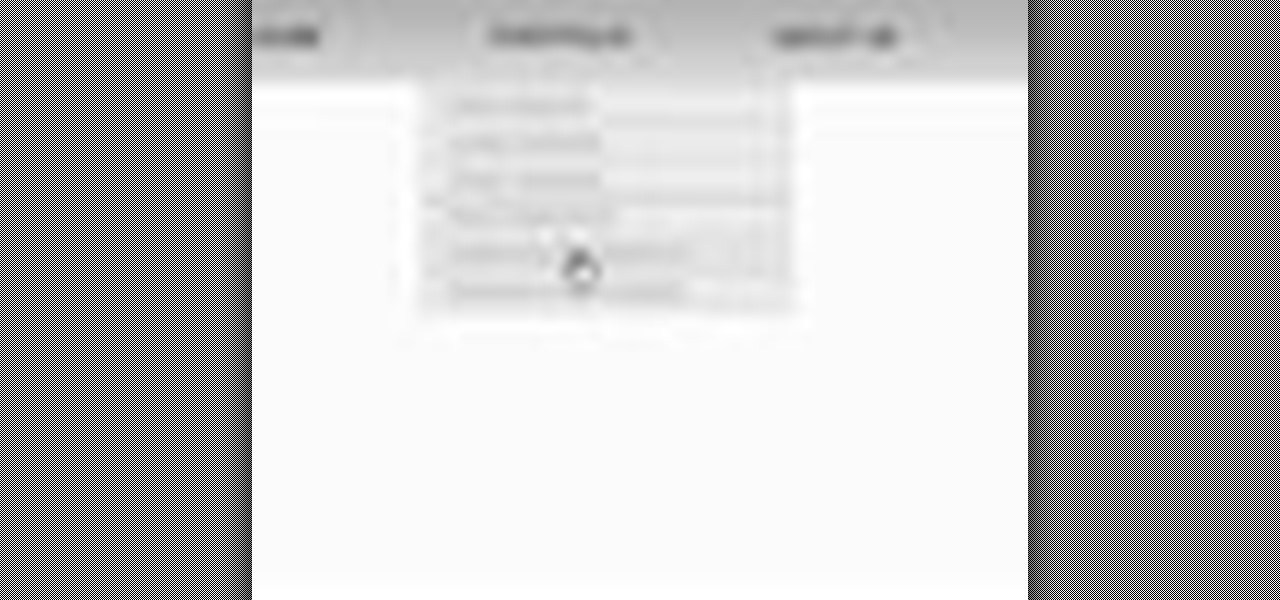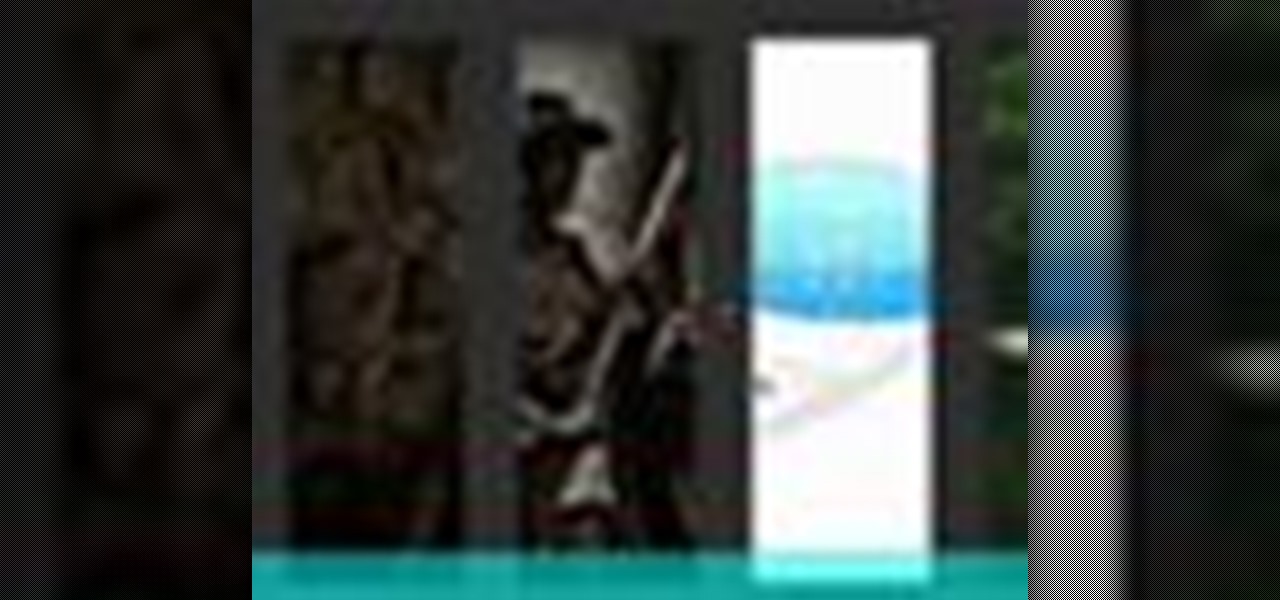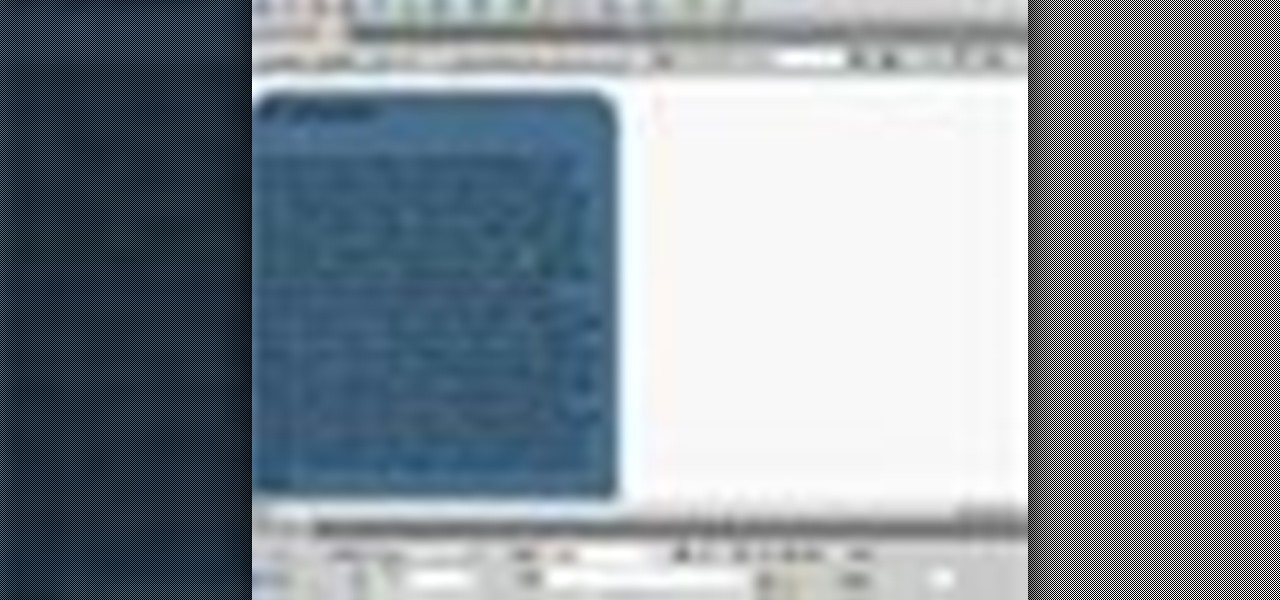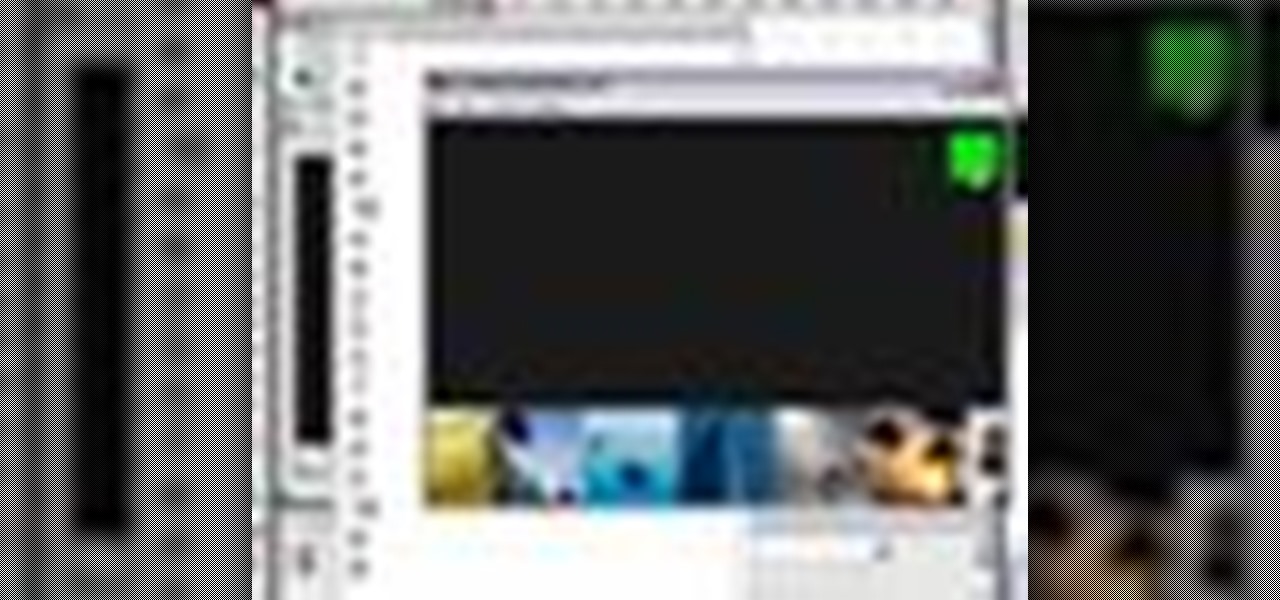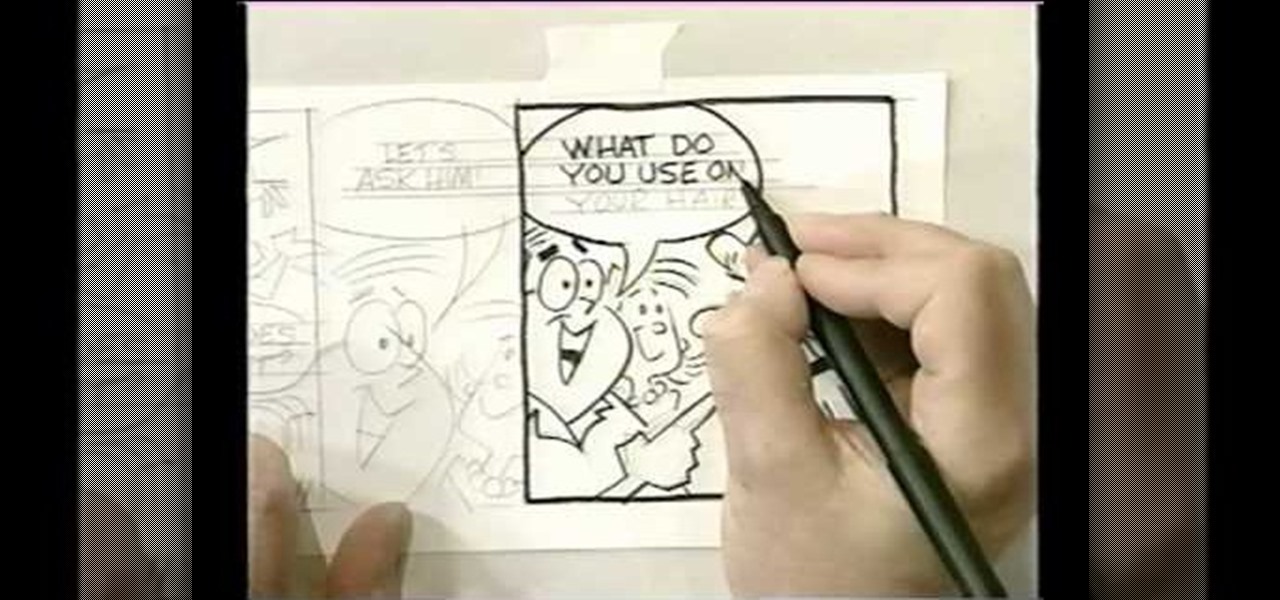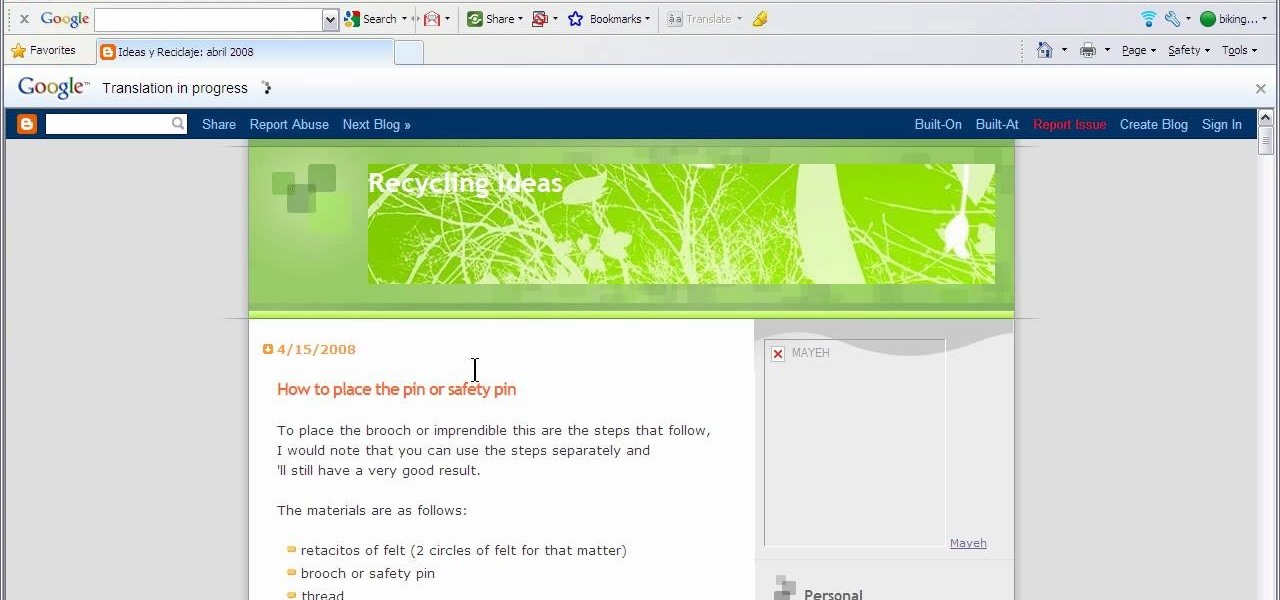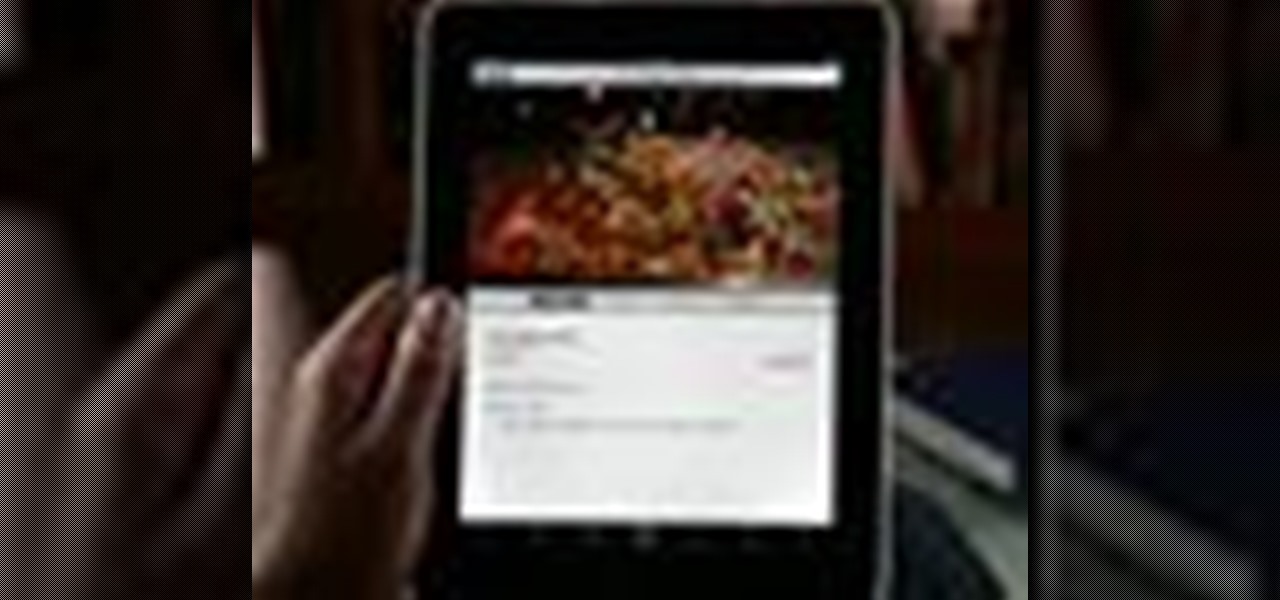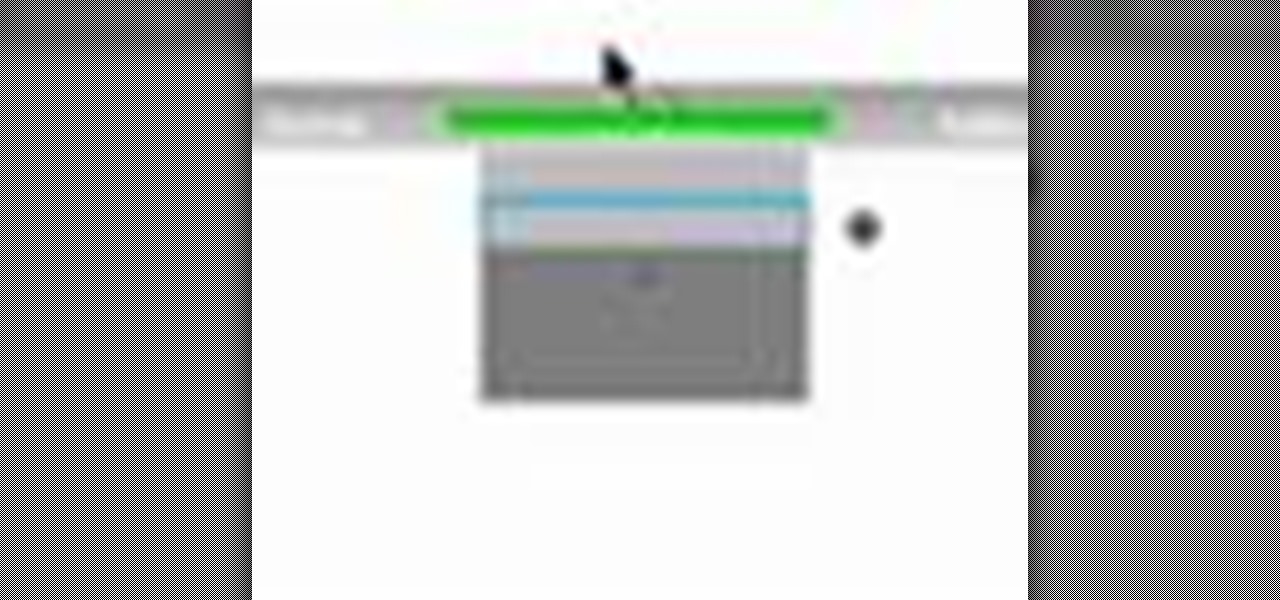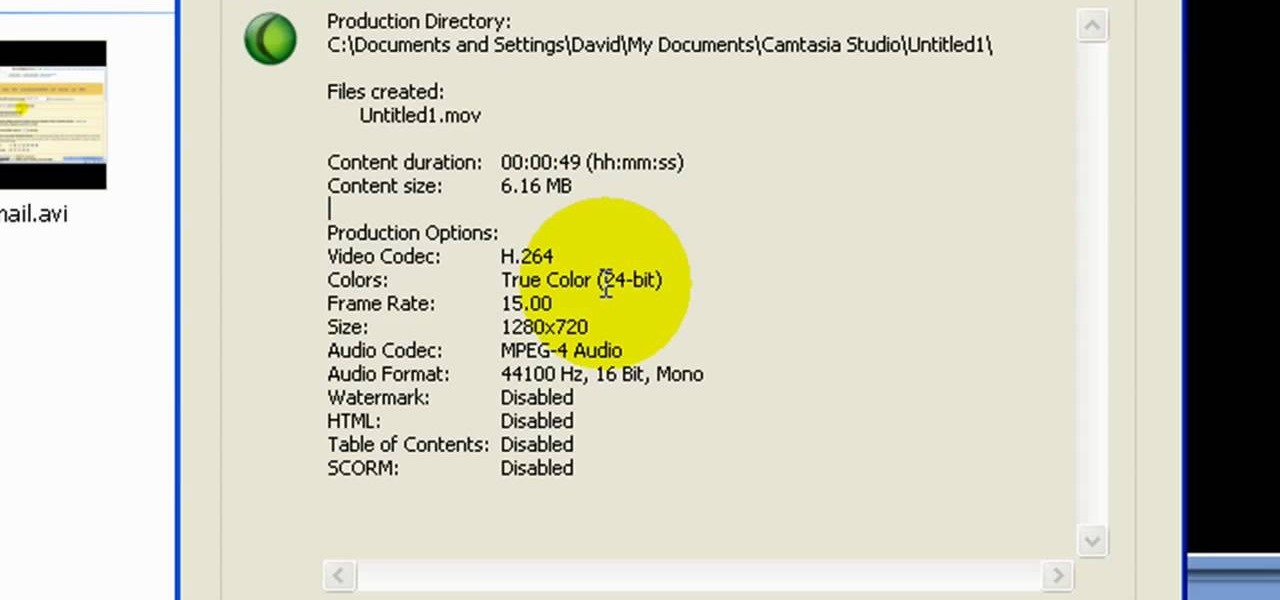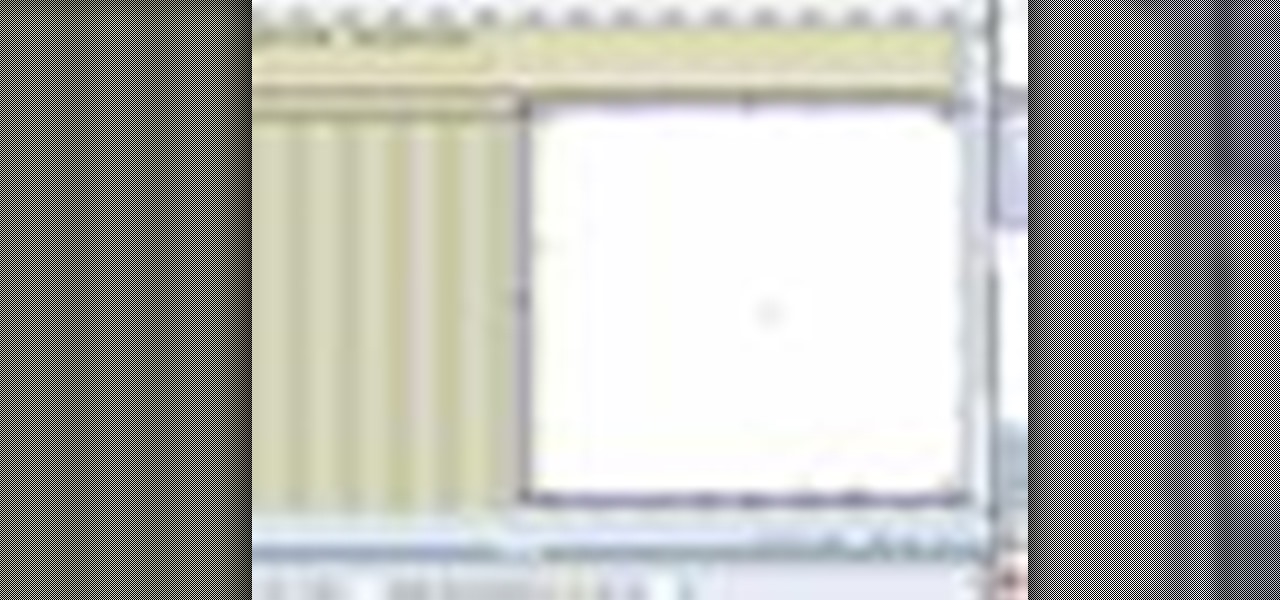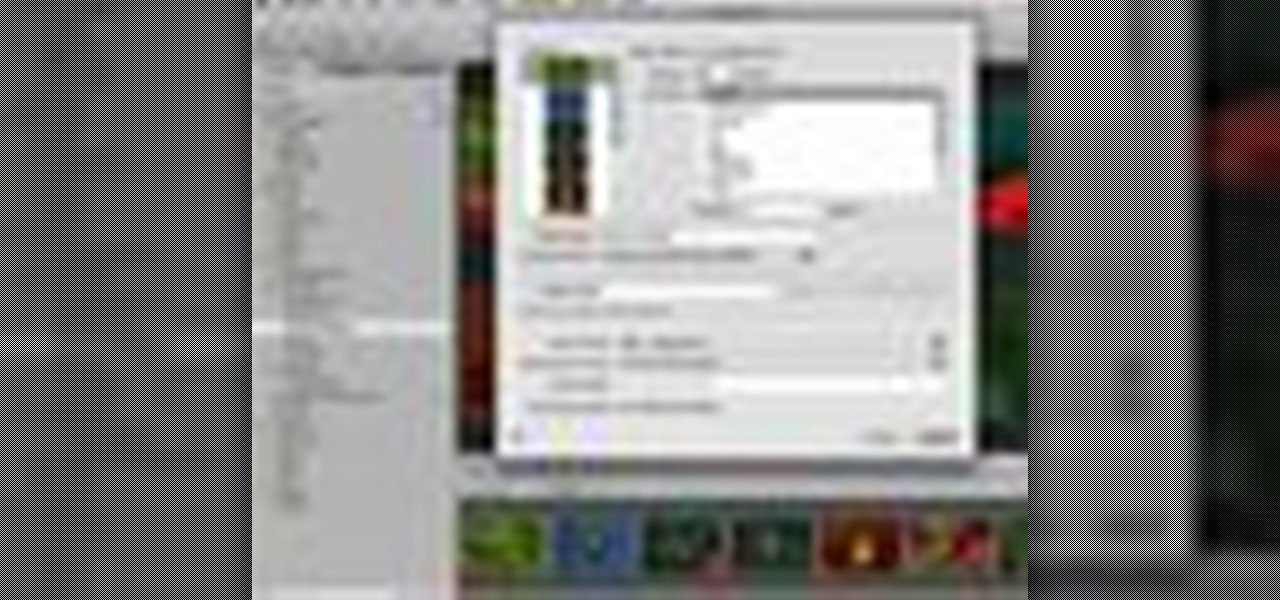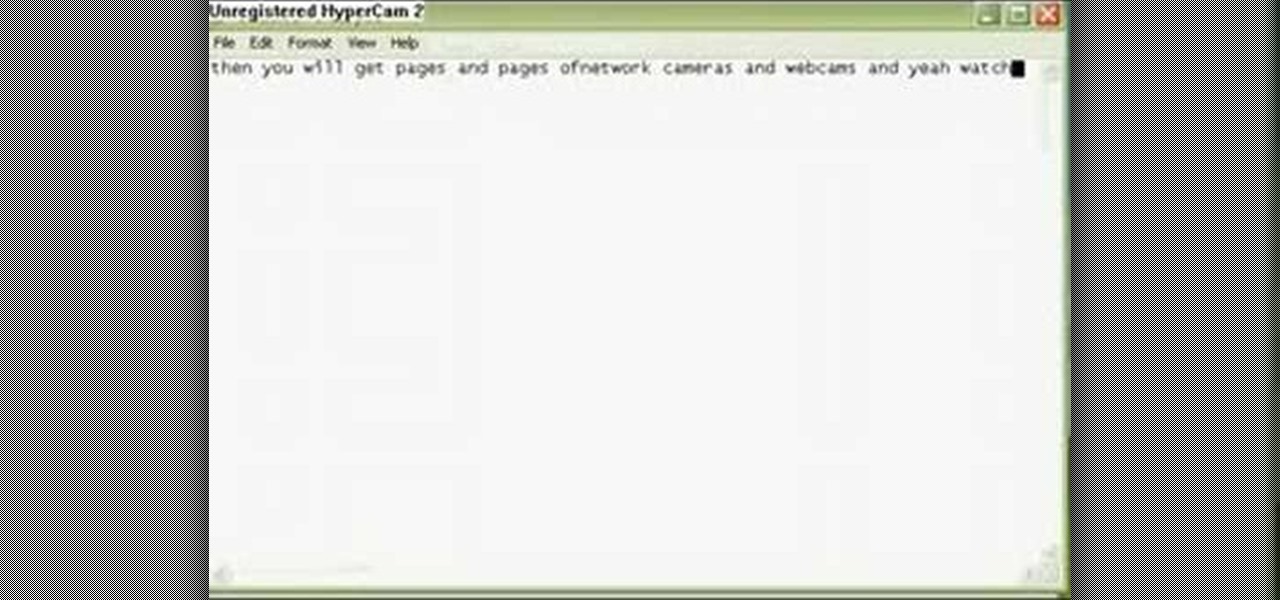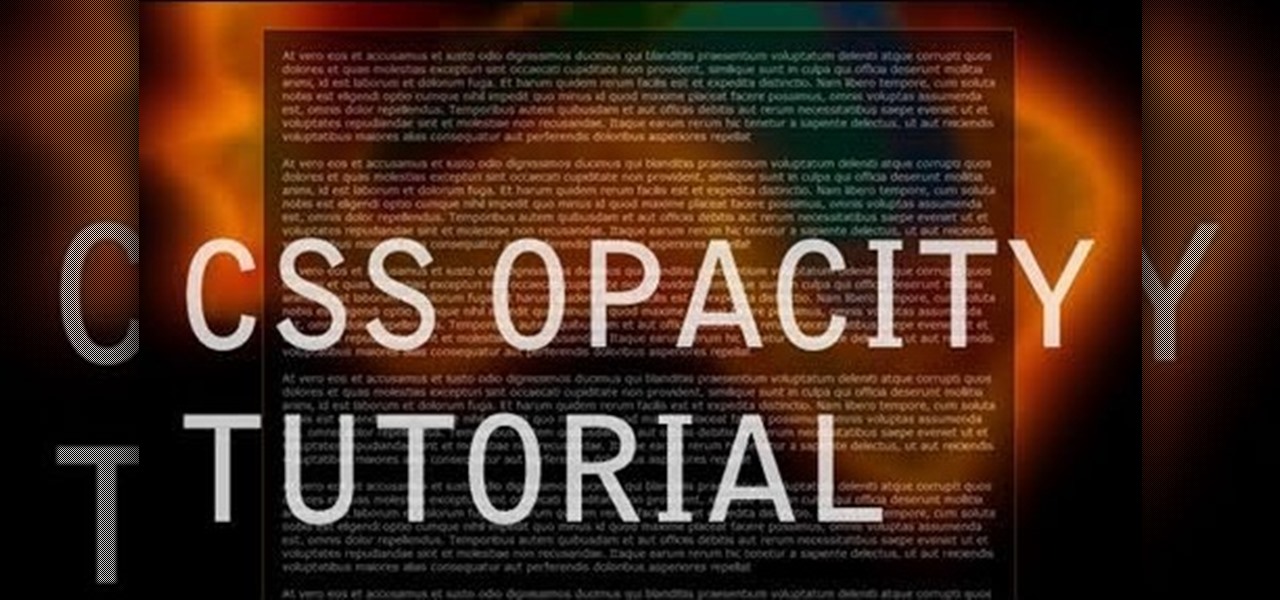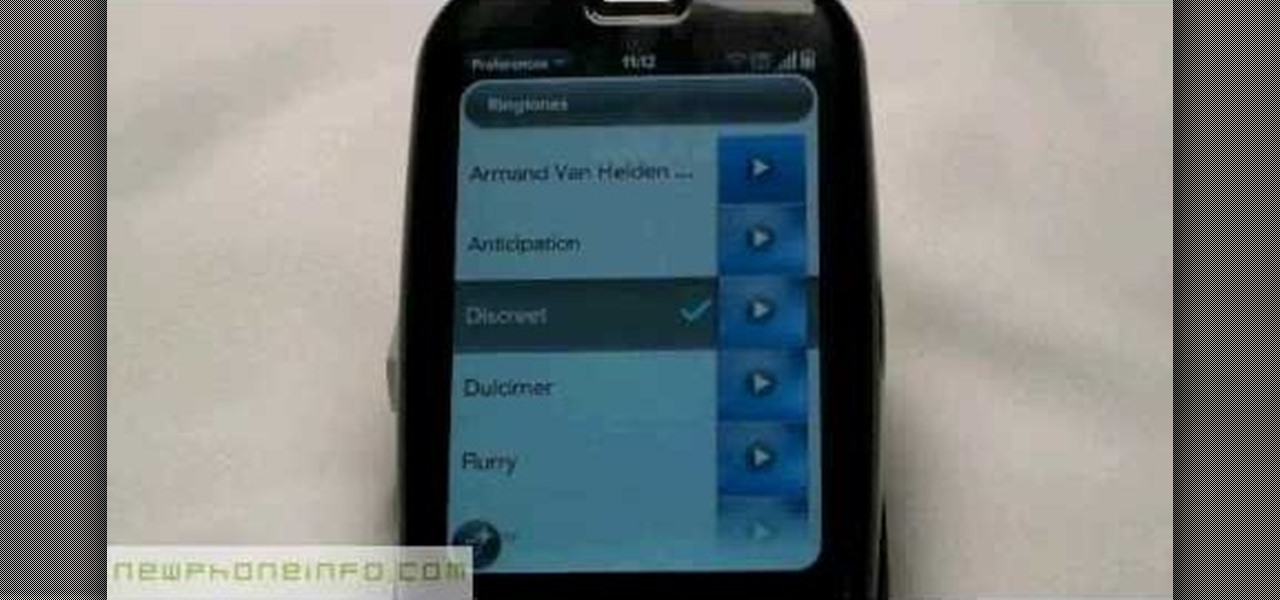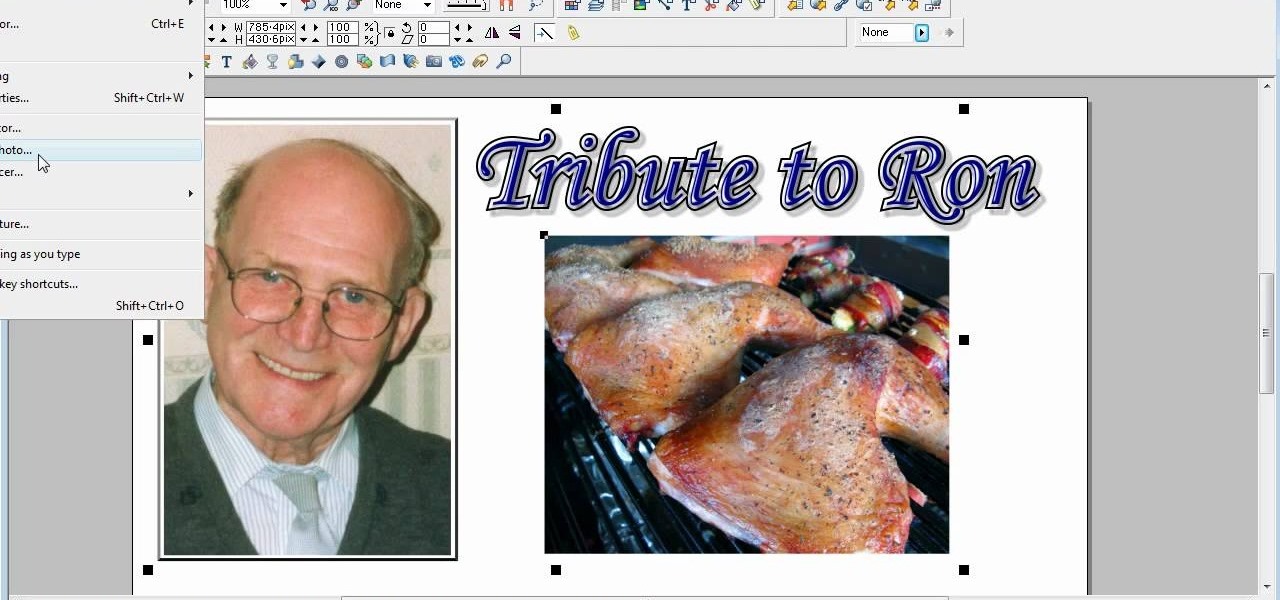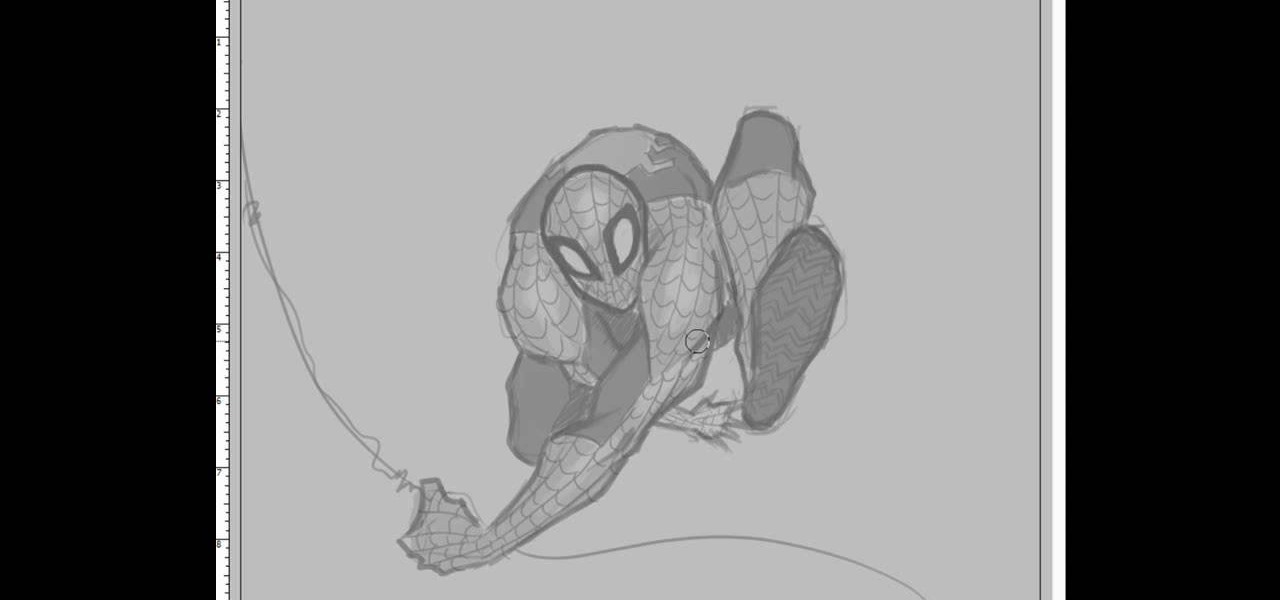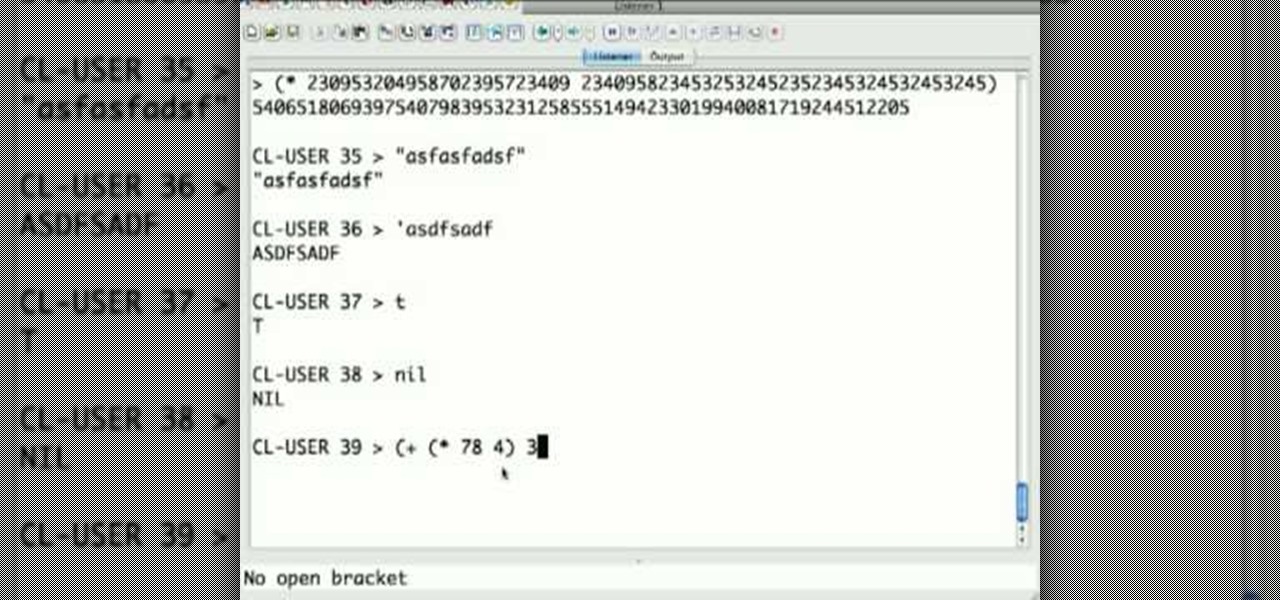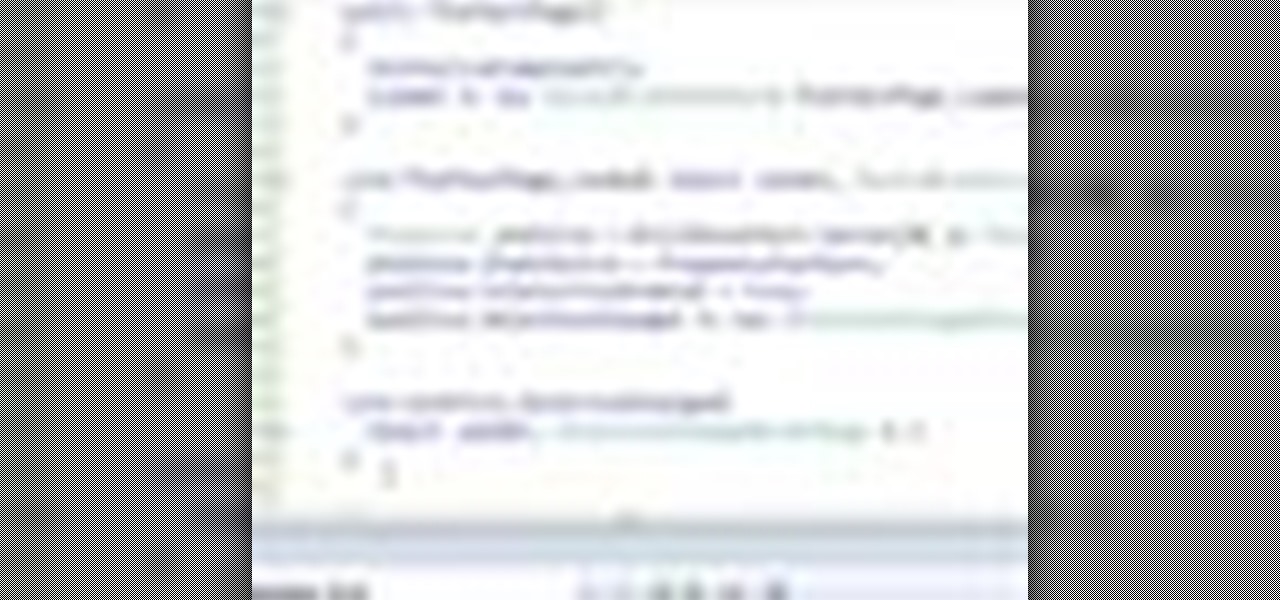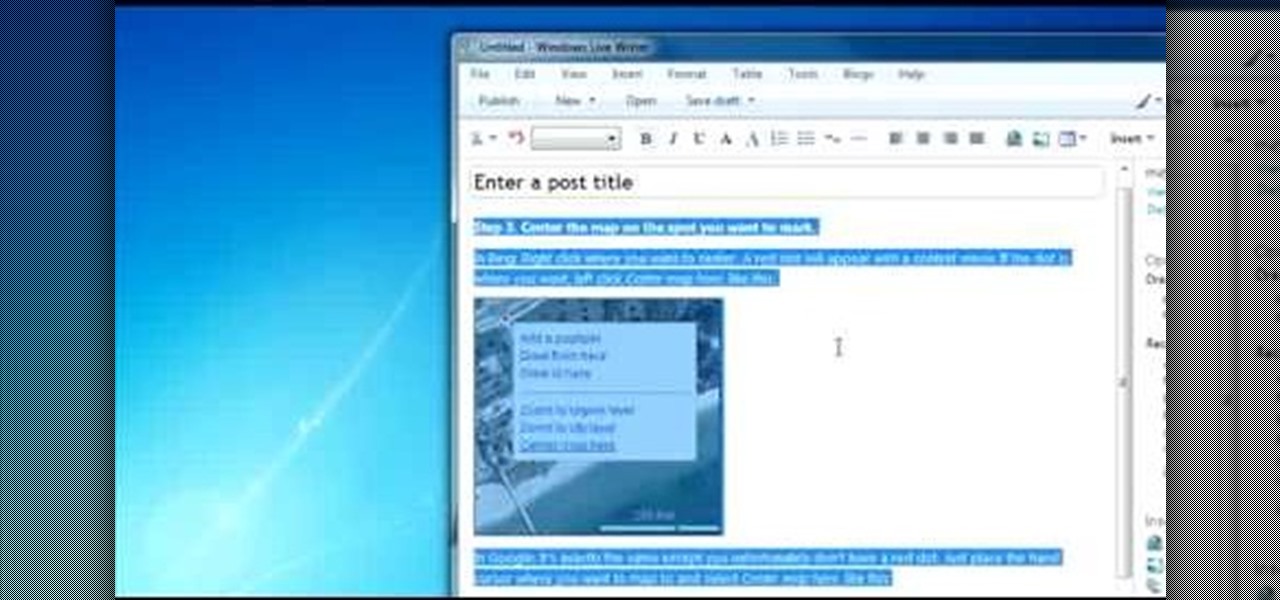Creating really cool titles for you web video is a great way to make your video look professional and make sure viewers watch the whole thing once they're clicked on your video. This tutorial will teach you the basics of making easy titles using Adobe Premiere Pro. Apply these techniques and watch you view count rise.
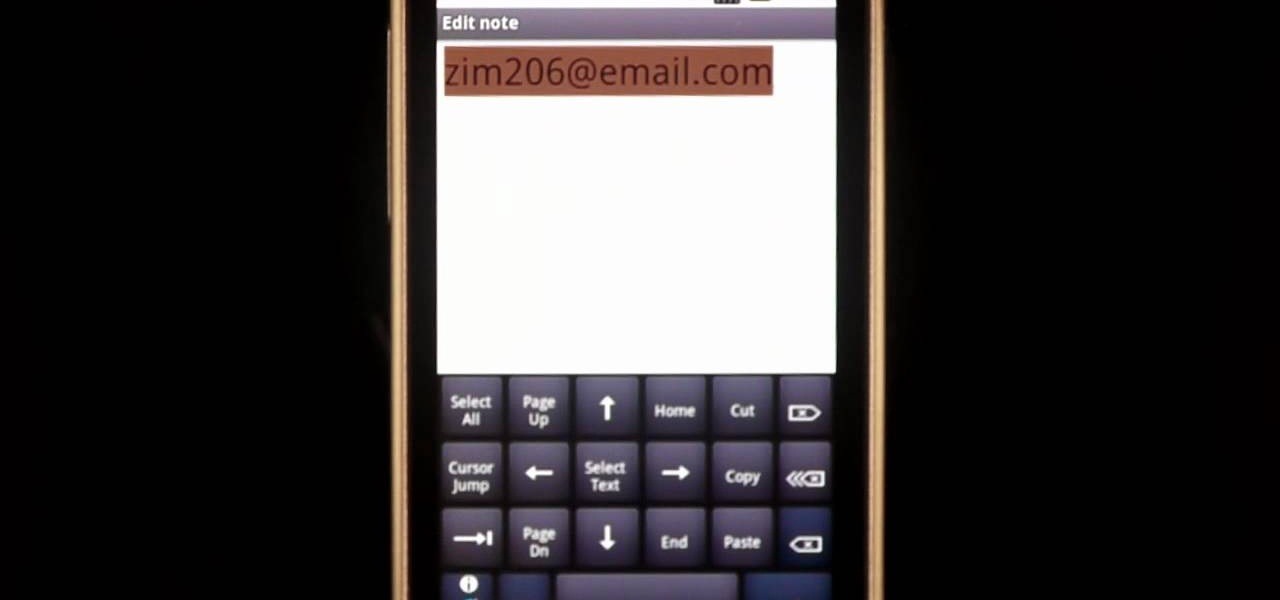
If there are words that you use often but Swype doesn't know them yet, you can easily add them to the database of your texting program. In this clip, learn all about adding uncommon or unique words to your Skype dictionary so that you can text even faster. You can even add web addresses, e-mails, nicknames and anything else you use often and don't want to tap out.
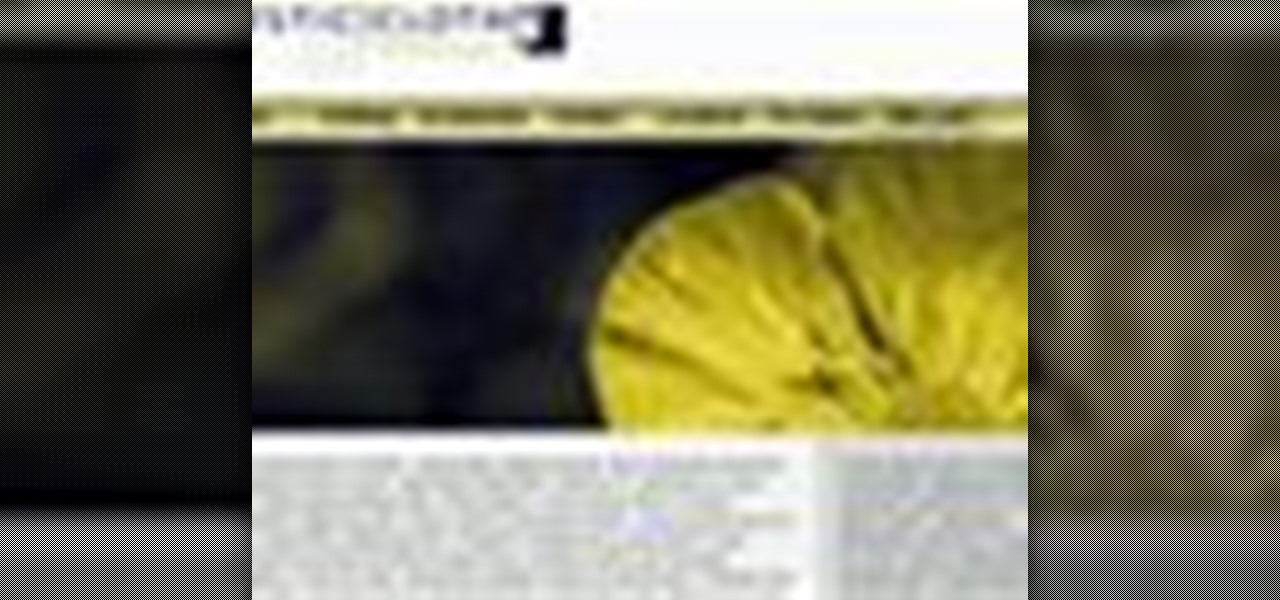
Rollovers are hot, and CSS rollovers are hotter still. Learn how to create your own CSS rollovers when working in Adobe Dreamweaver CS4. Whether you're new to Adobe's popular WISYWIG HTML editor or a seasoned web development professional just looking to better acquaint yourself with the CS4 workflow, you're sure to be well served by this video tutorial. For more information, including a step-by-step overview, watch this free video guide.
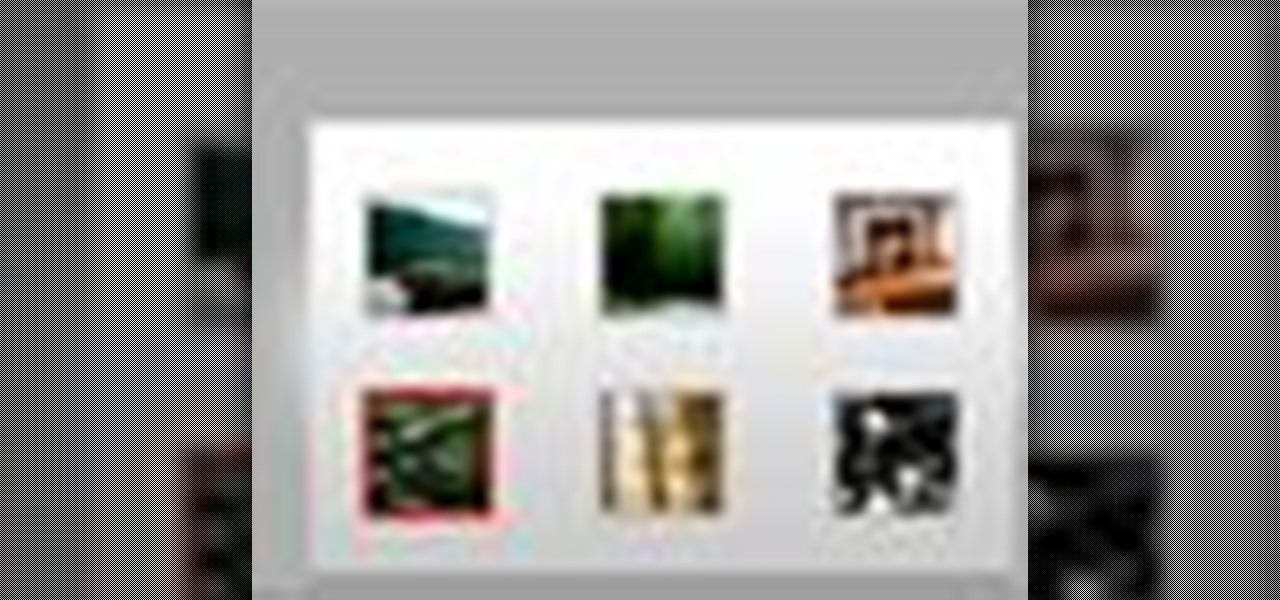
See how to create an easy, elegant thumbnail photo gallery when working in Adobe Dreamweaver CS4. Whether you're new to Adobe's popular WISYWIG HTML editor or a seasoned web development professional just looking to better acquaint yourself with the CS4 workflow, you're sure to be well served by this video tutorial. For more information, including a step-by-step overview, watch this free video guide.
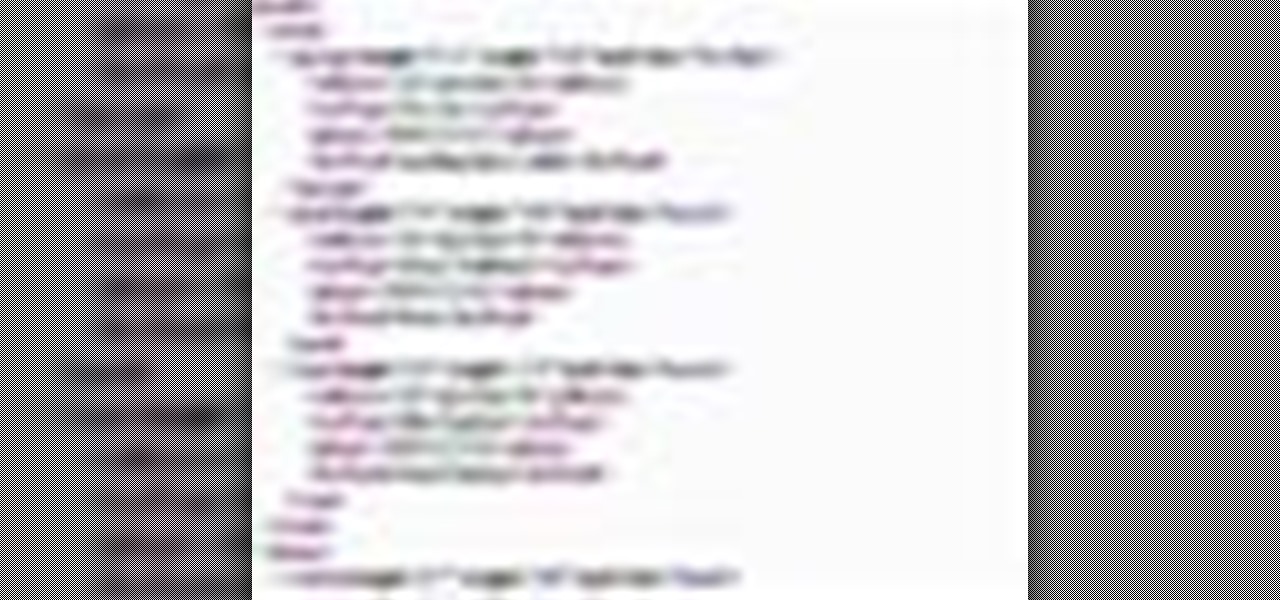
See how to work with XML when using Adobe Dreamweaver CS4. Whether you're new to Adobe's popular WISYWIG HTML editor or a seasoned web development professional just looking to better acquaint yourself with the CS4 workflow, you're sure to be well served by this video tutorial. For more information, and to get started using templates in Adobe CS4 yourself, watch this free video guide.
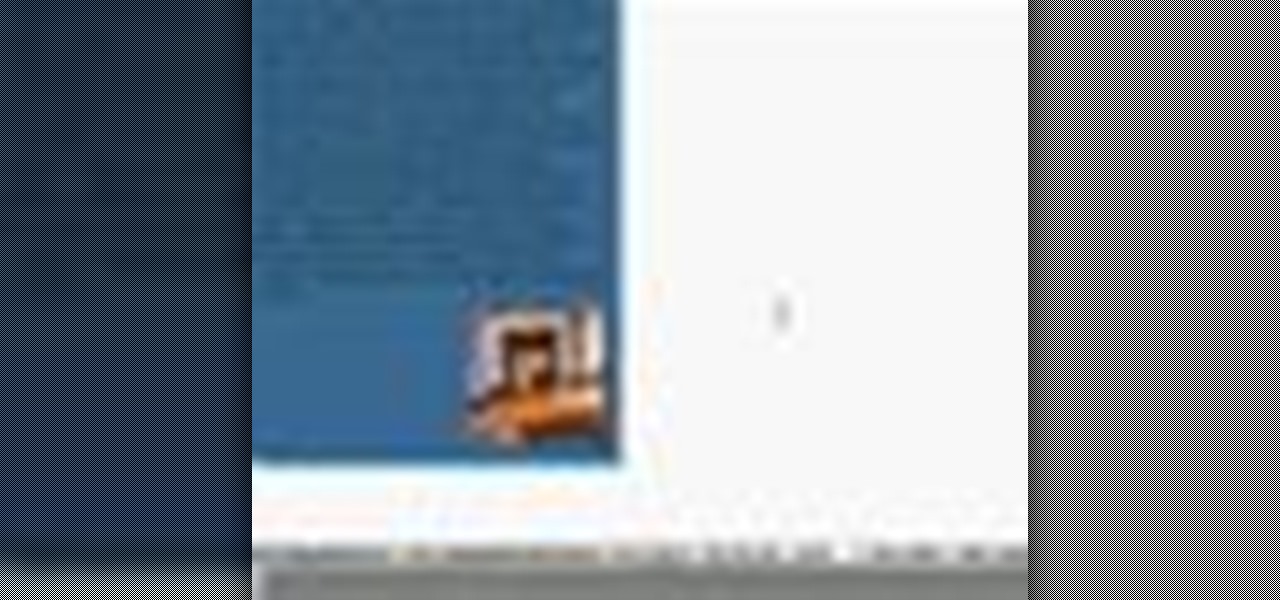
Use Adobe Dreamweaver CS4? See how to create quick-and-easy collapsible panel using the open-source Spry Ajax framework. Whether you're new to Adobe's popular WISYWIG HTML editor or a seasoned web development professional just looking to better acquaint yourself with the CS4 workflow, you're sure to be well served by this video tutorial. For more information, including a step-by-step overview, watch this free video guide.

Need some help figuring out how to control vertical spacing when working with text in Adobe Dreamweaver CS5? See how it's done with this free video guide. Whether you're new to Adobe's popular WISYWIG HTML editor or a seasoned web development professional just looking to better acquaint yourself with the CS5 workflow, you're sure to be well served by this video tutorial. For more information, including a step-by-step overview, watch this free video guide.

Why invest time and energy proofreading everything you write when your web browser can do it for you (and quite competently at that)? With Mozilla Firefox and Google Chrome (and the After the Deadline browser extension), setting up automatic spell and grammar checking is an easy task. This home-computing how-to from Tekzilla will walk you through the process. Avoid careless mistakes and needless embarrassment with this how-to.

See how to create a trendy growing vine animation when working in Adobe Flash CS4. Whether you're new to Adobe's popular Flash-development platform or a seasoned web developer looking to better acquaint yourself with the new features and functions of this particular iteration of the application, you're sure to benefit from this free software tutorial. For more information, watch this Flash developer's guide.

See how to create an iPhone-style slide-to-open effect in Adobe Flash CS4. Whether you're new to Adobe's popular Flash-development platform or a seasoned web developer looking to better acquaint yourself with the new features and functions of this particular iteration of the application, you're sure to benefit from this free software tutorial. For more information, watch this Flash developer's guide.

See how to create dynamic drop-down menus when working in Adobe Flash CS4. Whether you're new to Adobe's popular Flash-development platform or a seasoned web developer looking to better acquaint yourself with the new features and functions of this particular iteration of the application, you're sure to benefit from this free software tutorial. For more information, watch this Flash developer's guide.

See how to create roll-over panels using Adobe Flash CS4 and a little bit of ActionScript 3. Whether you're new to Adobe's popular Flash-development platform or a seasoned web developer looking to better acquaint yourself with the new features and functions of this particular iteration of the application, you're sure to benefit from this free software tutorial. For more information, watch this Flash developer's guide.

If you're a user of Google Chrome, you likely appreciate the browser for its speed. But were you aware the browser can be made faster still? This tutorial from Tekzilla demonstrates how to use smart shorcuts to speed up your web surfing. For specifics, and to get started using smart shortcuts yourself, watch this helpful how-to.

Create a rounded corner box with CSS in the Adobe Dreamweaver! Whether you're new to Adobe's popular WISYWIG image editor or simply looking to pick up a few new tips and tricks, you're sure to benefit from this free video tutorial from TutVids. For more information, including step-by-step instructions on how to create your own rounded-corner boxes, watch this web designer's guide.

Need to insert a scrollable gallery of thumbnails into your website or web project? You've come to the right place. In this tutorial, learn how to build a scrolling thumbnails video and take it to the next level by building a fully functional gallery with a bonus randomizer button. Learn about using variables and rounding numbers and navigating time lines within a flash movie with actionscript.

Ever daydream about making your own comic strip? Well, what's stopping you? With this lesson from television cartoonist Bruce Blitz, you'll learn everything you need to know to produce your very own comic strip suitable for publication in a newspaper or on the web. For more information, and to get started making your very own funny strips, watch this free video guide.

Whether you're new to Adobe Photoshop or a seasoned graphic arts professional after a general overview of CS5's most vital new features, you're sure to be well served by this official video tutorial from the folks at Adobe TV. In it, you'll learn how to create vector objects precisely on the file’s pixel grid to generate clean, sharp graphics for the web and mobile devices in Illustrator CS5.

This video will show you how to translate webpages using Google Toolbar. To quickly translate a web page using Google Toolbar, simply do the following: Click on the 'Translate' button in the toolbar. Select the language into which you wish to translate the page, and it will be translated within seconds. If you want to go back to viewing the page in its original language, simply click on 'Show Original'.

Because of its large, high-resolution screen, the iPad is well suited for watching web video (provided said video is delivered by an HTML5 player). With this official video guide, you'll learn how to use the free YouTube app to watch clips from the popular video sharing site on your Apple iPad.

In this Flash tutorial you will start from scratch and build a navigation bar and then convert one of the buttons to a drop down button. You will also learn how to link the buttons within the drop down to sites and pages out on the web.

Freelance web developer and Internet marketer David Frosdick offers some tips and tricks in this video tutorial on how to get the best Camtasia settings for YouTube widescreen.

In this web development software tutorial Paul Wyatt shows you how to use repeat images for Dreamweaver backgrounds. You’ll learn how to use AP (absolutely positioned) Divs in Dreamweaver, and create tiled backgrounds with ease. If you don't know how to use repeat images for Dreamweaver backgrounds, this tutorial will explain it all.

Aperture's extensible architecture supports third-party export plug-ins that make it easy to export your photos directly to various web publishing sites, print service providers, and other software applications. You can find many of these plug-ins on www.apple.com.

Don't get caught in an awkward situation without the proper gear. Corinne from Threadbanger shows you how to make a simple bathing suit cover-up out of an old towel and Rob takes you on a tour of some wacky wears he found on the web.

XAMPP is a free install program you can use to turn your computer into a web server. This video also has a installation guide for XAMPP

This tutorial will let you hack into a wide selection of web cams and online security cameras. The hack is actually quite easy, and is best done with a browser like Mozilla Firefox. Navigate to Google in your browser, and then type in "inurl:viewerframe?mode+refresh". This piece of code will open up a list of active webcams. Then just surf through your choices and watch whatever you want. You can even change the camera angle and zoom in and out of the picture!

Surf the web on your myTouch 4G! This clip will teach you how to use and control the phone's built-in web browser. Whether you're the proud owner of a T-Mobile myTouch 4G Google Android smartphone or are merely toying with the idea of picking one up sometime in the near future, you're sure to be well served by this brief, official video tutorial from the folks at T-Mobile. For complete instructions, watch the video!

Want to take control of your web site elements? This tutorial helps you tone down their transparancy or turn it up! Use your CSS opacity ability to get the look you want. Set your text apart from background elements by separately adjusting thier opacity.

Surf the web and set custom ringtones (or, if you like, "ring tones") on your Samsung Continuum Google Android smartphone! This clip will teach you everything you need to know. Whether you're the proud owner of a Google Nexus One Google Android smartphone or are merely toying with the idea of picking one up, you're sure to find to take away from this six-minute guide. For all of the details, and step-by-step instructions, take a look.

In this video from MegaByteTV we learn how to block ads on a web page using the Google Chrome browser. If you see an ad on a website, click the icon which is actually a shortcut to a JavaScript code. It will then block the flash on a JavaScript website. Automatically all of the flash on a page will be blocked. You can do this by using the link provided in the box underneath the video. Copy and paste the JavaScript code into a new bookmark on your browser. Right click the bookmark bar and hit ...

Let's be honest here: While the web opens up a whole new, vast world of dating opportunities, it simultaneously opens up the possibility of creeps, stalkers, and just plain crazy types.

In this video, we learn how to change the ringtone via the web OS on your Palm Pre. From the main screen, tap the 'launcher icon'. Then, tap 'sounds and ringtones'. After this, you can set your ringer switch settings, rings and alerts settings, ringtone, ringtone volume, and system sounds. To change the tone, tap the 'ringtone' menu and then select a song from the list by tapping on it. If you want to add music as a ringtone, tap the ringtone icon and then tap the 'add music' icon. After this...

In this makeup video, we learn how to apply a "black widow" mask with makeup for Halloween. Start out by applying silver and black shadow to the eyes along with mascara and eyeliner around the eyes. Now, take a white eyeliner pencil and draw a spider web around your eyes and going down your face. When finished with this, use a black liquid eyeliner pen to draw over the white that you just drew. Use a black shadow to mix in with the thick white crossing lines to create a sort of web look to th...

This is a video tutorial in the Software category where you are going to learn how to optimize photos in Xara Xtreme / Xara Web Designer. This is really very easy and simple to do and takes practically no time. Open up Xara Xtreme and go to the object gallery and select a photo that you want to work on. You can now resize the image by simply stretching or shrinking it in any direction. You can also drag and position the image at any part of the canvas that you desire. You can now go to file a...

In this tutorial, we learn how to draw Spiderman. First, draw the outline of Spiderman's body while hanging from a web up in the air. Then, use a darker line to draw over the original sketch of the body. Start to fill in details of the entire body and the face of the character. Next, fill in the small details of Spiderman. Draw the details down to what the bottom of the shoes on his suit look like. Make sure the face has all the right details, then add in lines to the web to make it look more...

The programming language LISP is definitely not as well known as XML or C++, but it's been around for a very long time and is one of the easiest computer programming languages to learn if you want to create a web server. It is a contemporary of Cobal and was devloped by John McCarthy. To learn how to use LISP for beginners, check out this tutorial.

In this clip, you'll learn how to implement a carousel with Silverlight. Whether you're new to Microsoft's popular web application framework or a seasoned web developer merely looking to improve your chops, you're sure to find benefit in this free MS Silverlight programming lesson. For more information, including a complete demonstration and detailed, step-by-step instructions, take a look.

Vortex is a puzzle-platformer in the Braid / Limbo vein, except with the somewhat selfish mission of getting yourself into a sauna. This video will show you how to beat all of the game's many levels, ensuring maximum sauna enjoyment.

How you can use paste special. So when you copy anything from a web browser inclusive pictures and when you paste it like in OpenOffice writer then you will see it is pasted as same as was in web browser but with some lines and some unwanted stuffs so if you don't want these things, you have to paste it special. So to this go to edit and choose paste special now there will be four options to choose like unformatted text, html format etc. so if you choose

In this video, we learn how to clear your browser cache. Cleaning out your cache and internet history can help keep your personal information safe and your computer running more quickly. In Internet Explorer, first go to tools, then to delete browsing history. Make sure all boxes are check, then click on "ok". After this, a window will pop up showing the status on what it's deleted. When that is finished, go back to your home page and delete the history again like you did in the previous step...