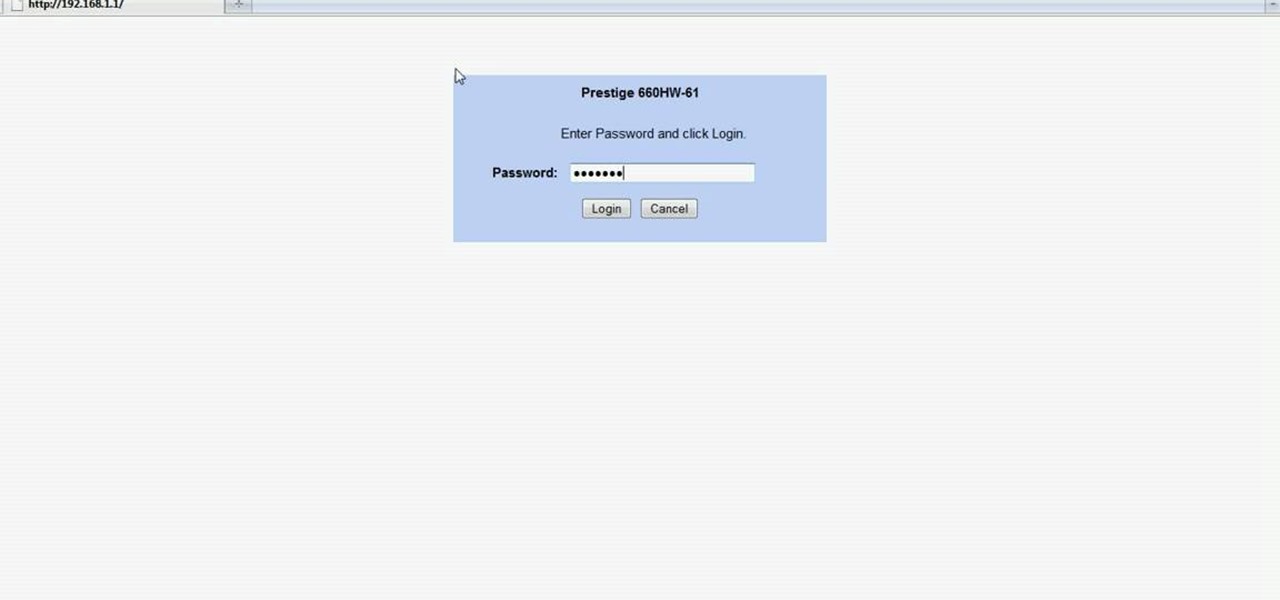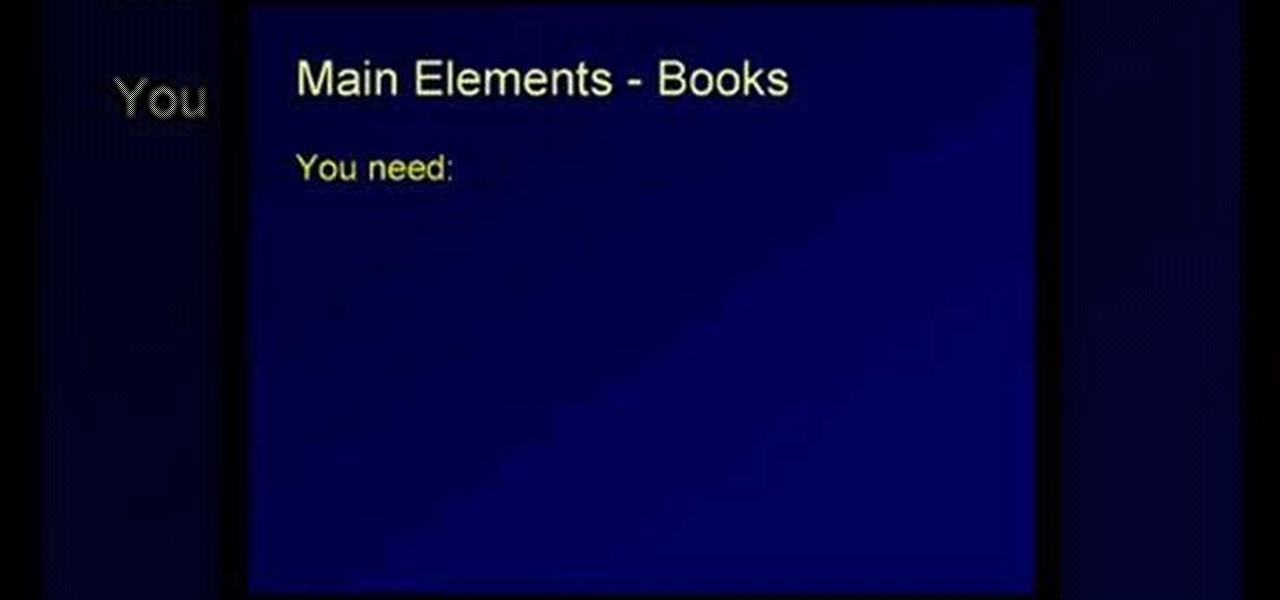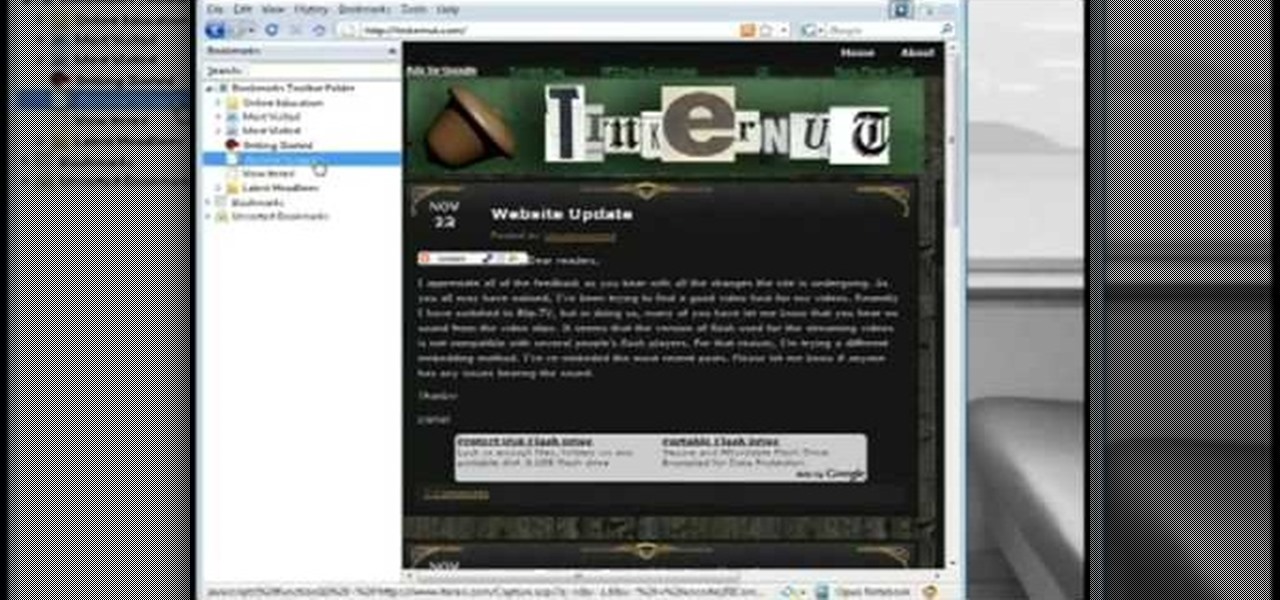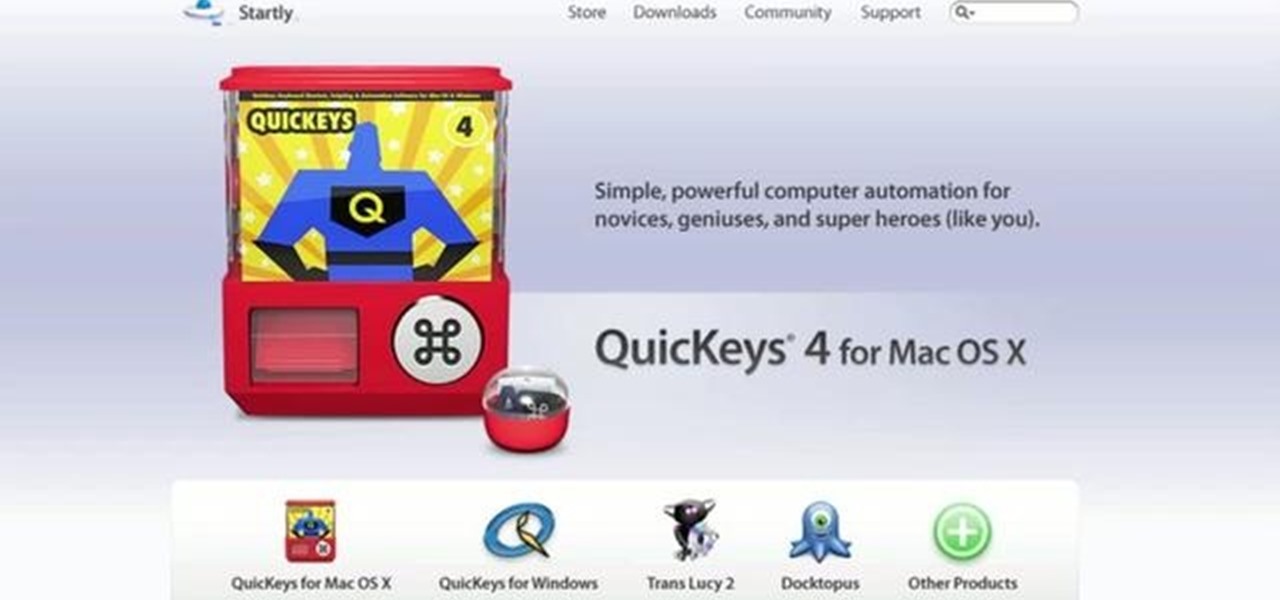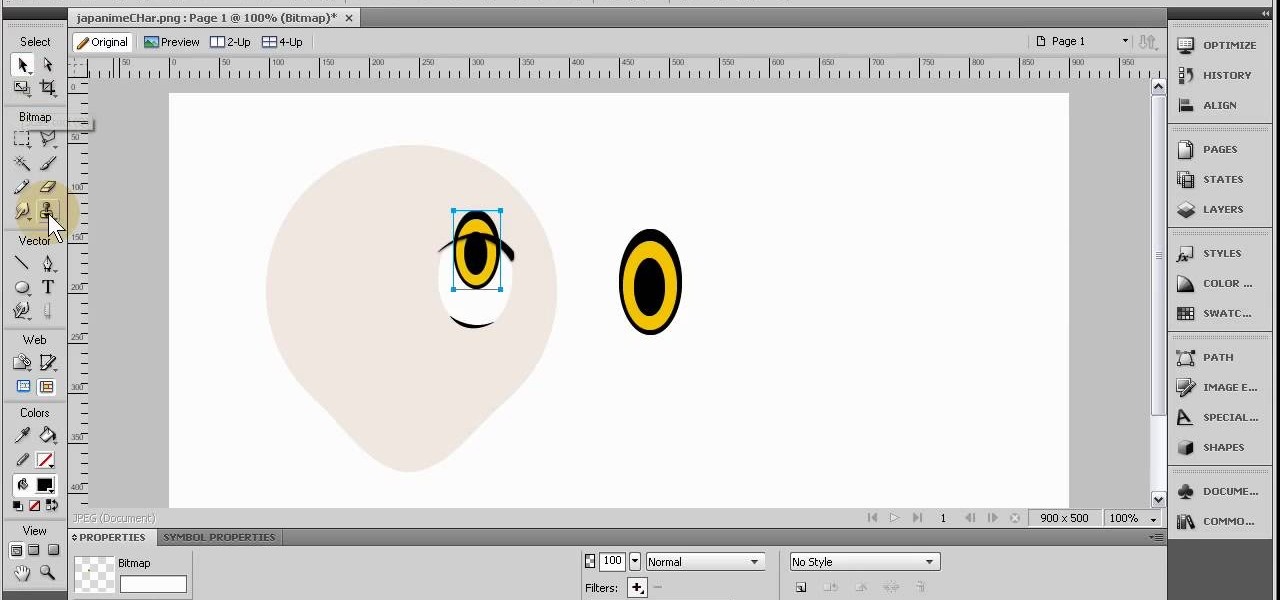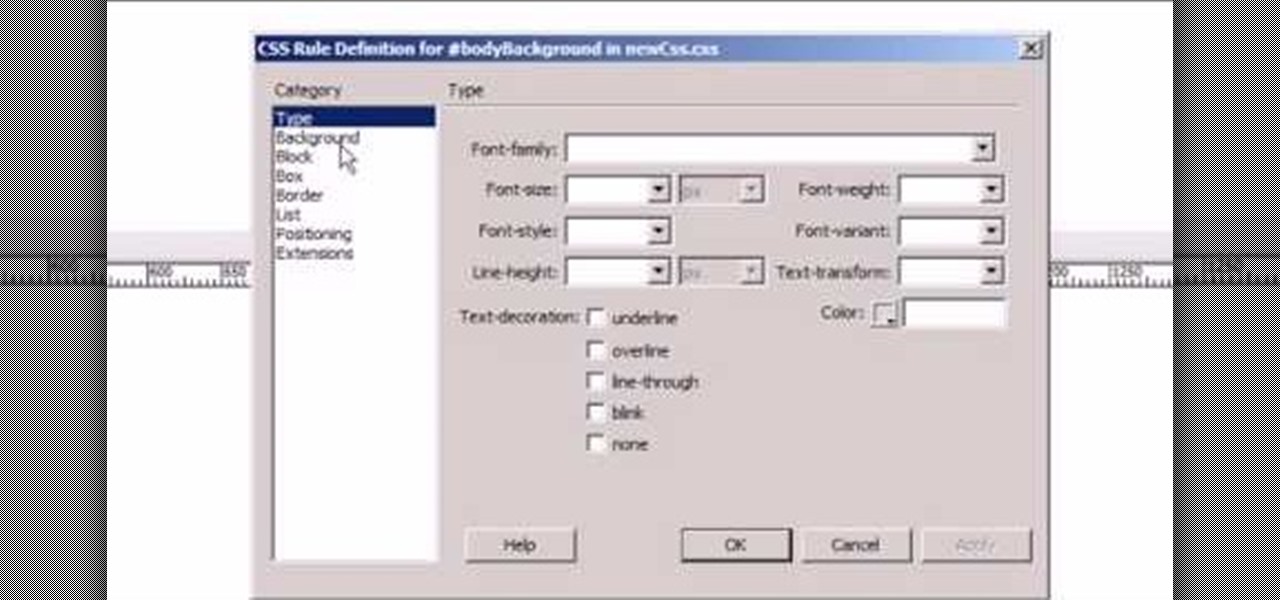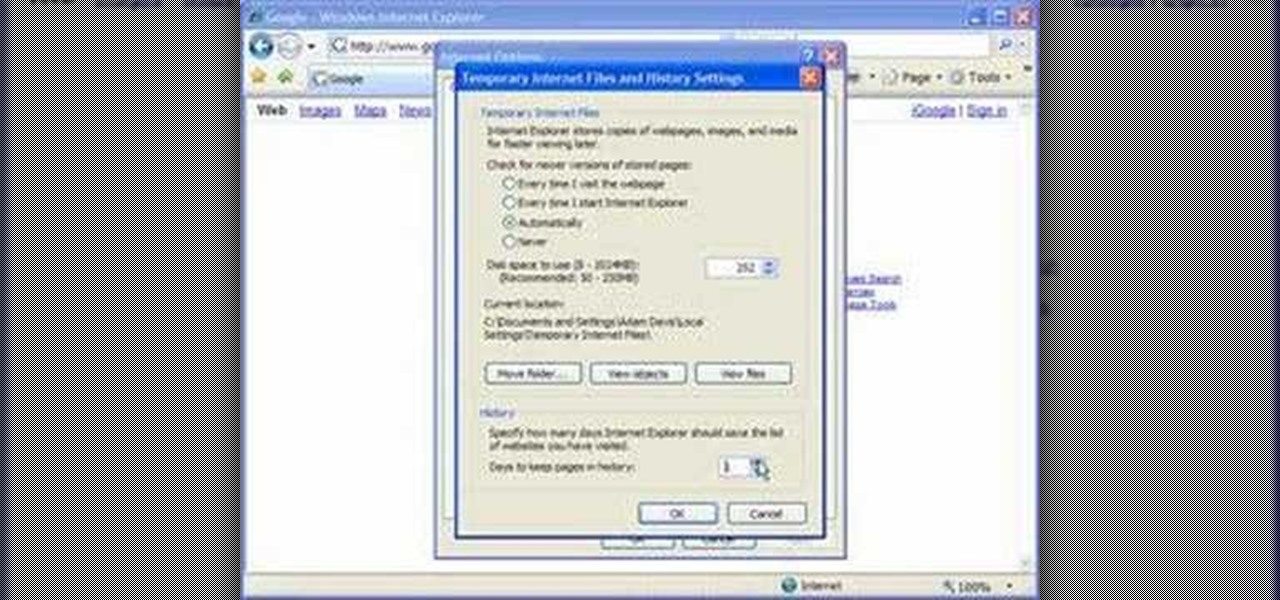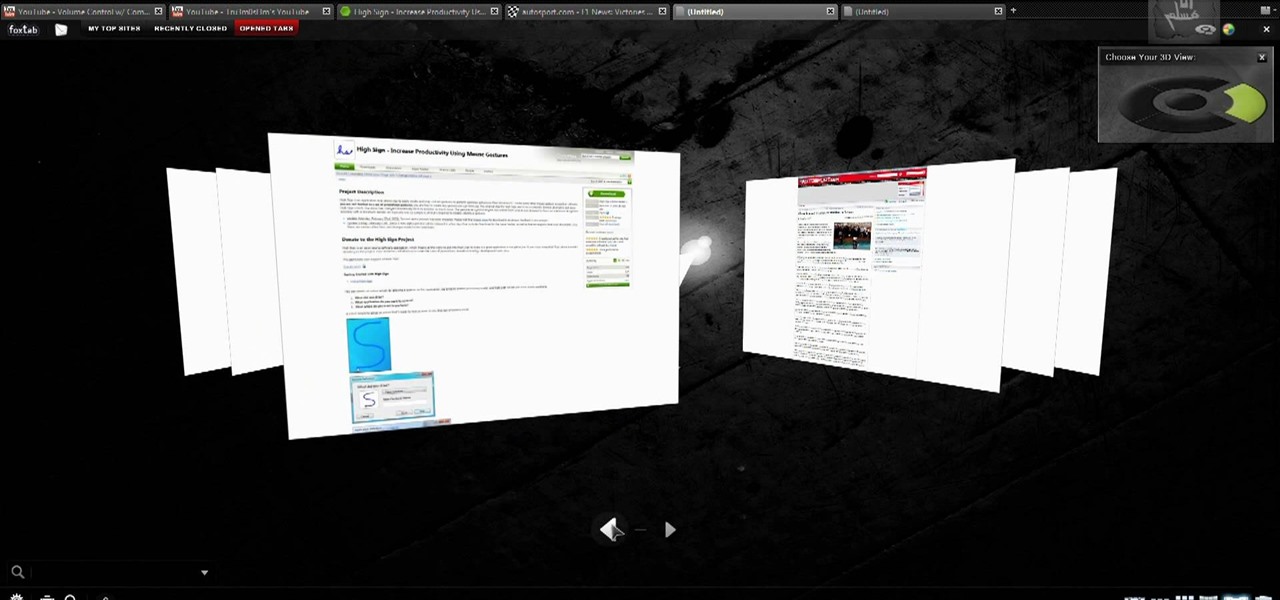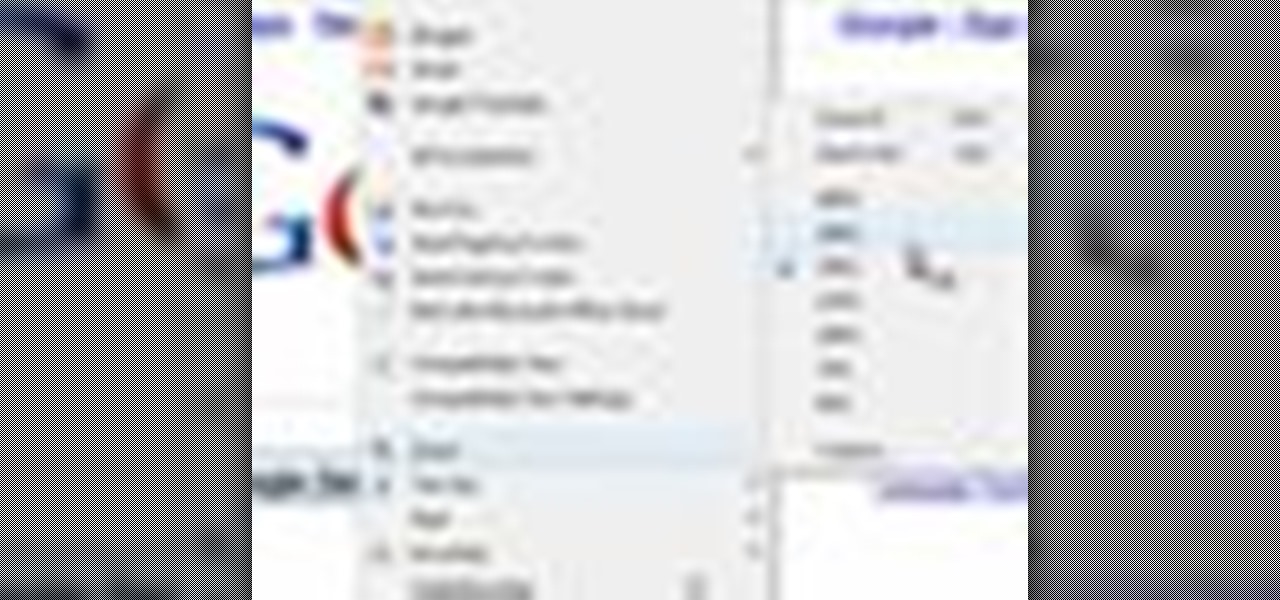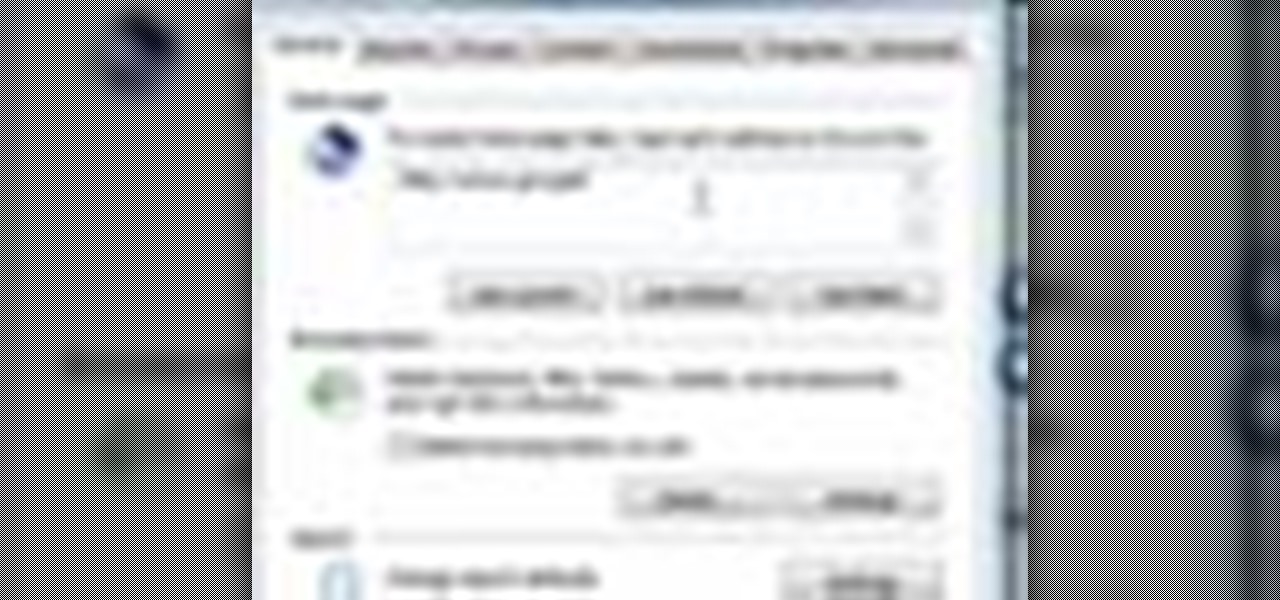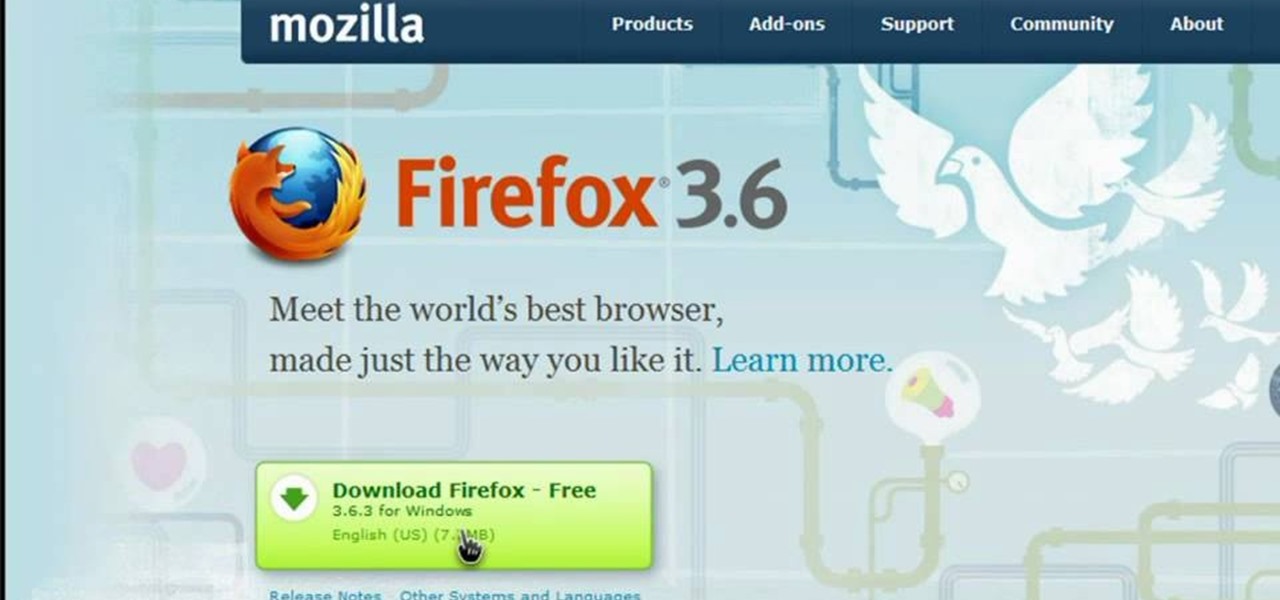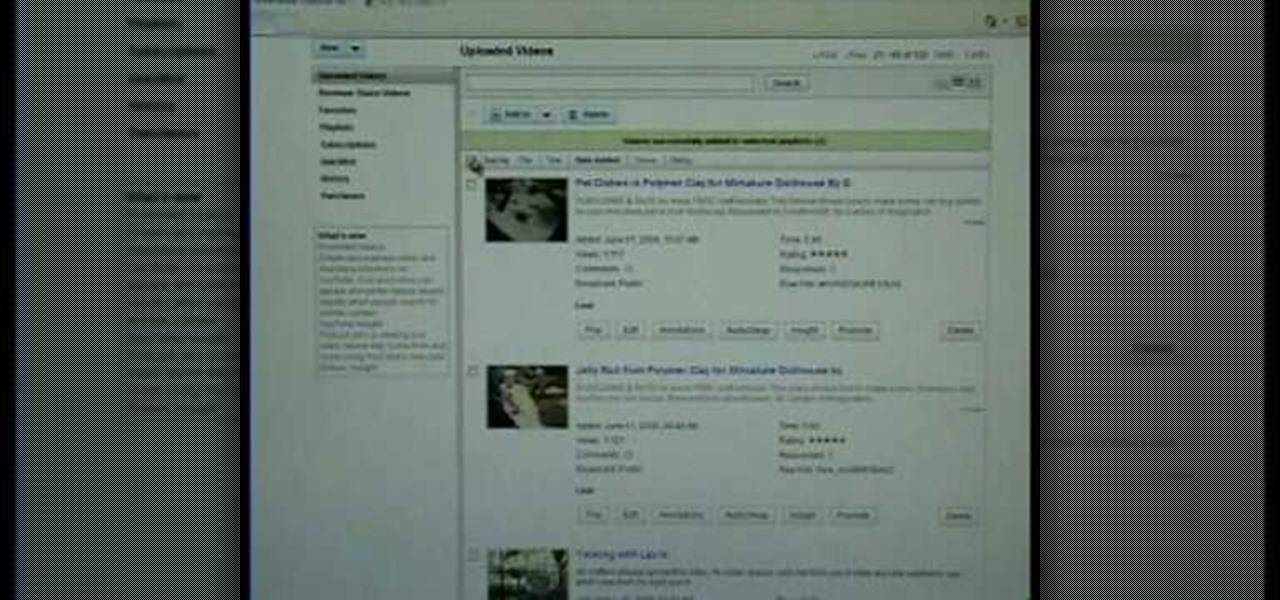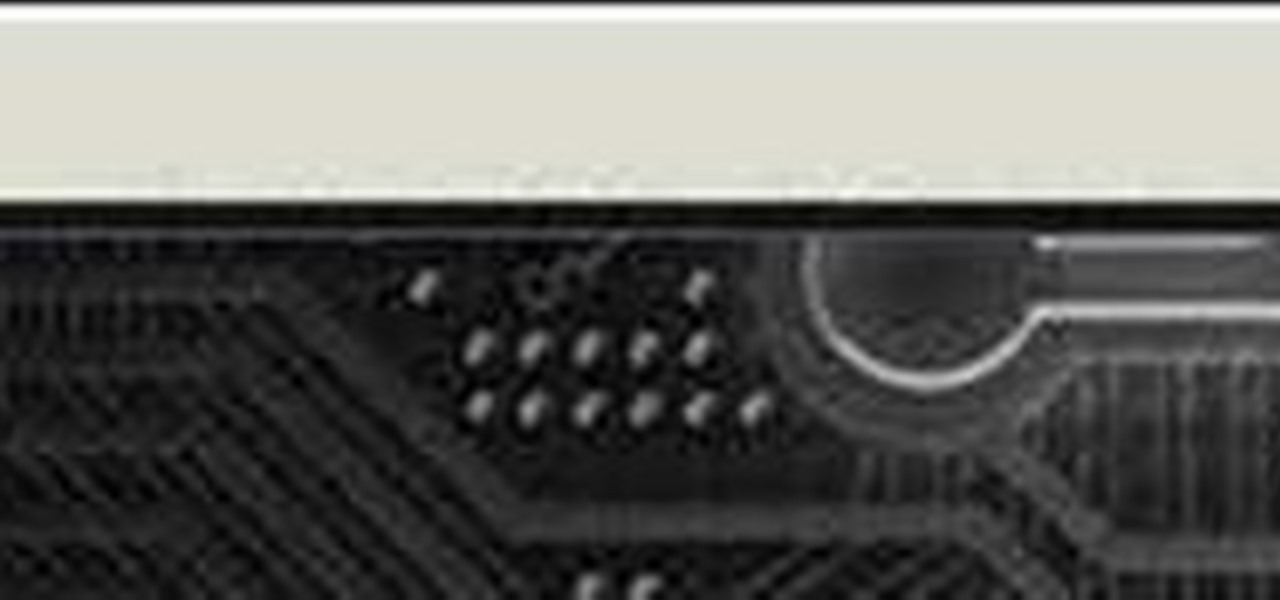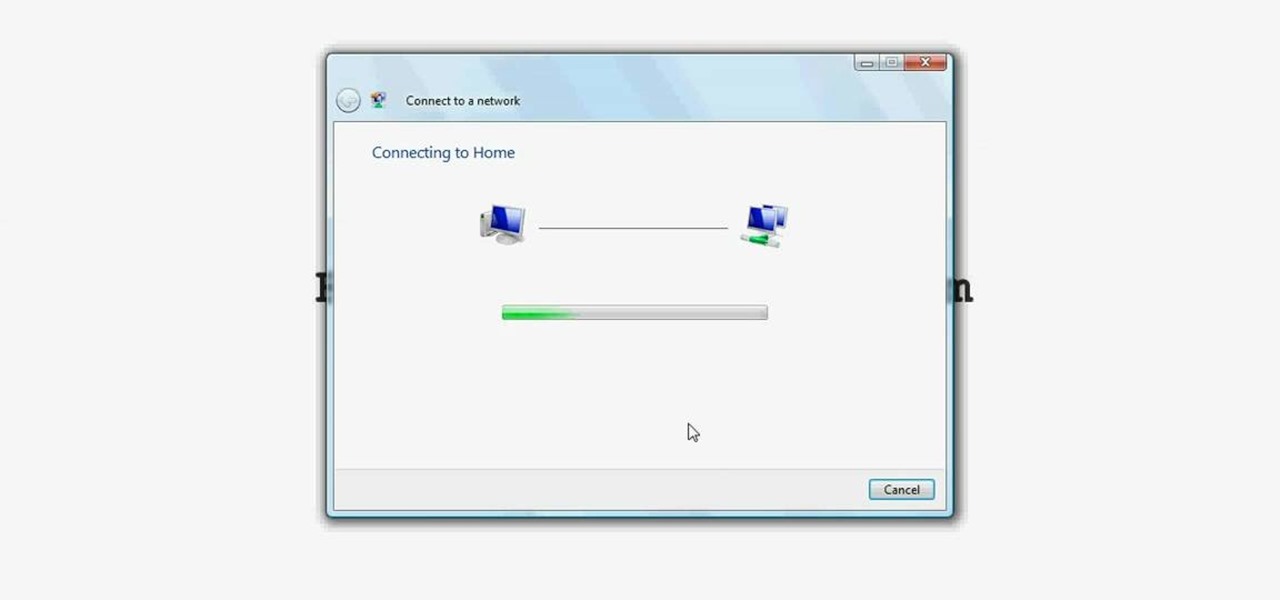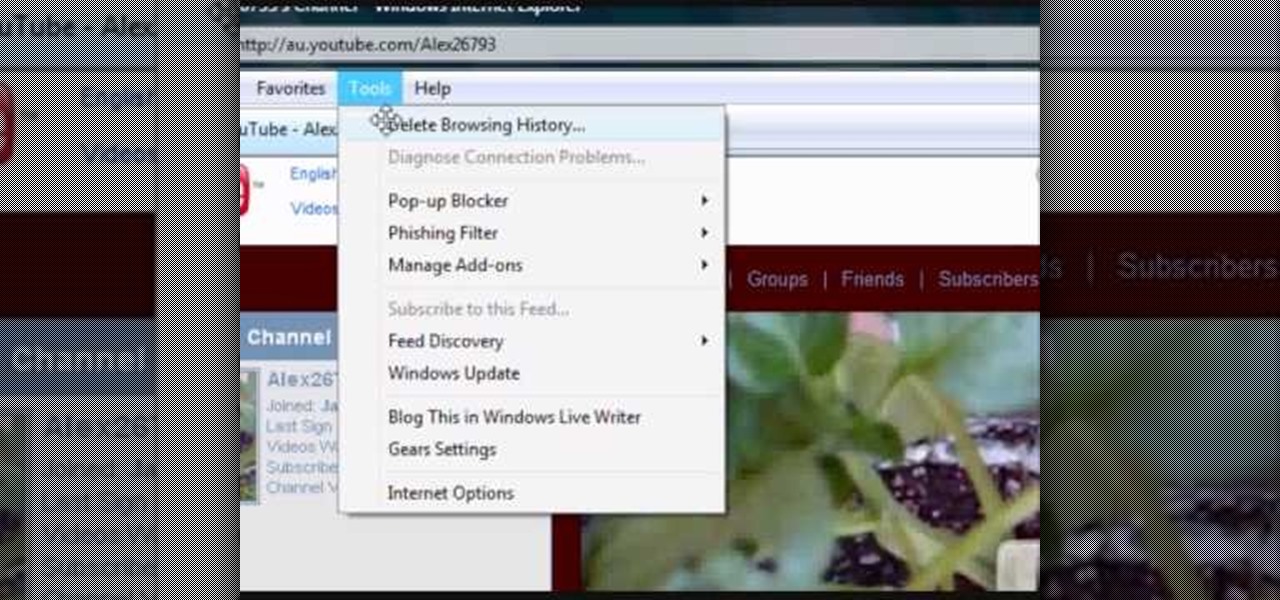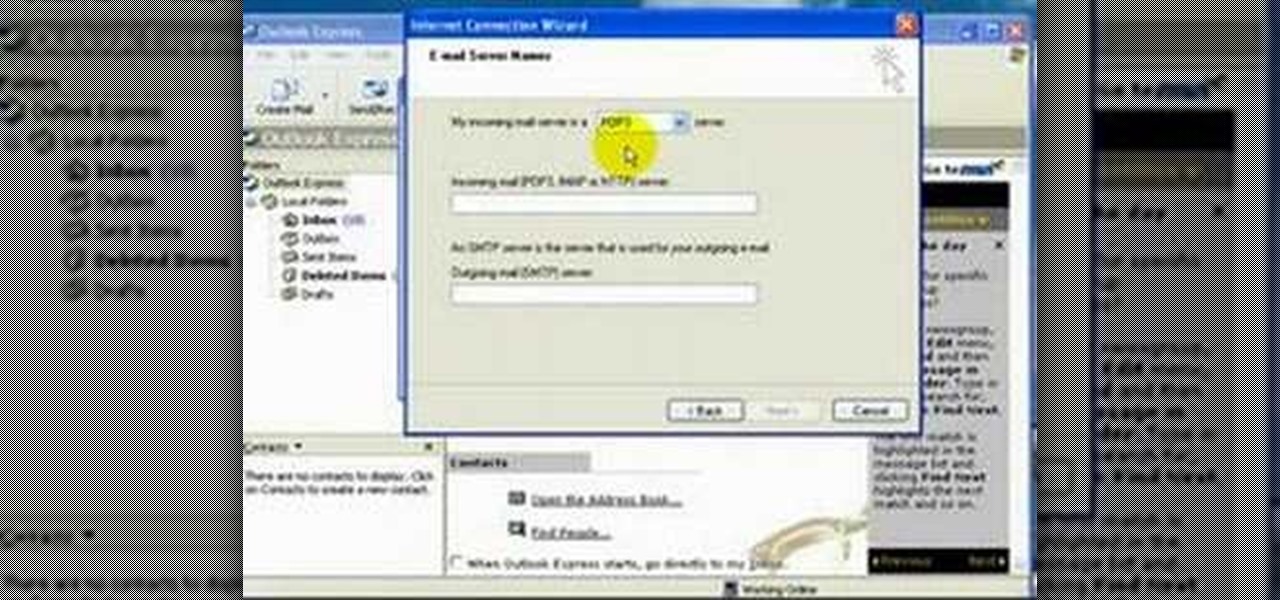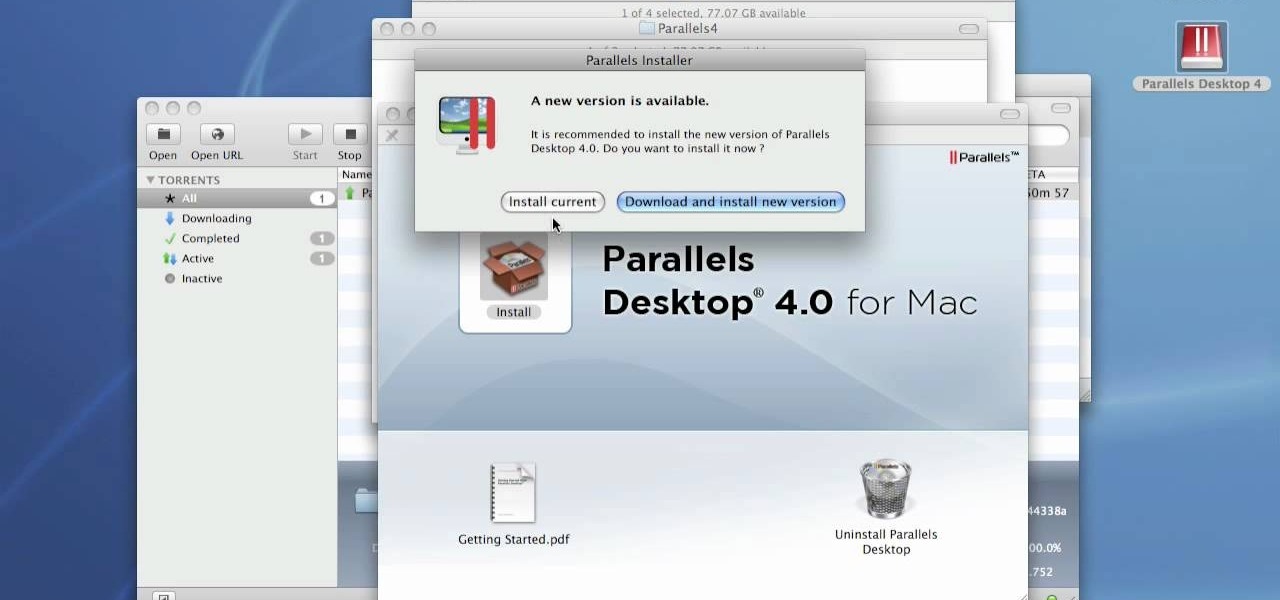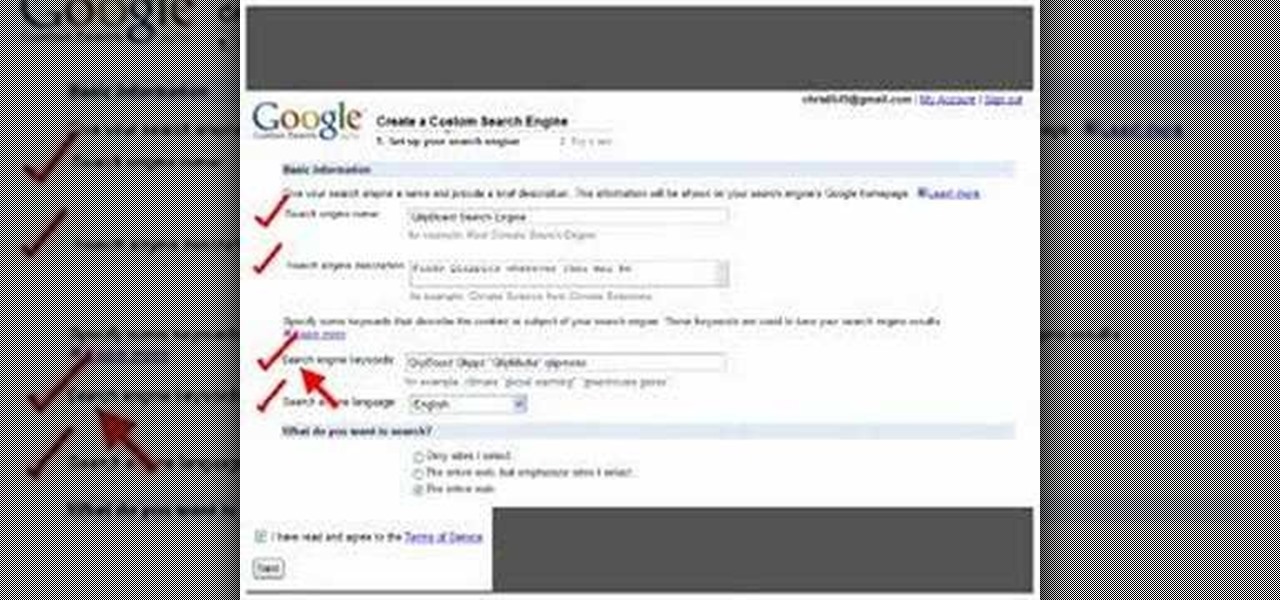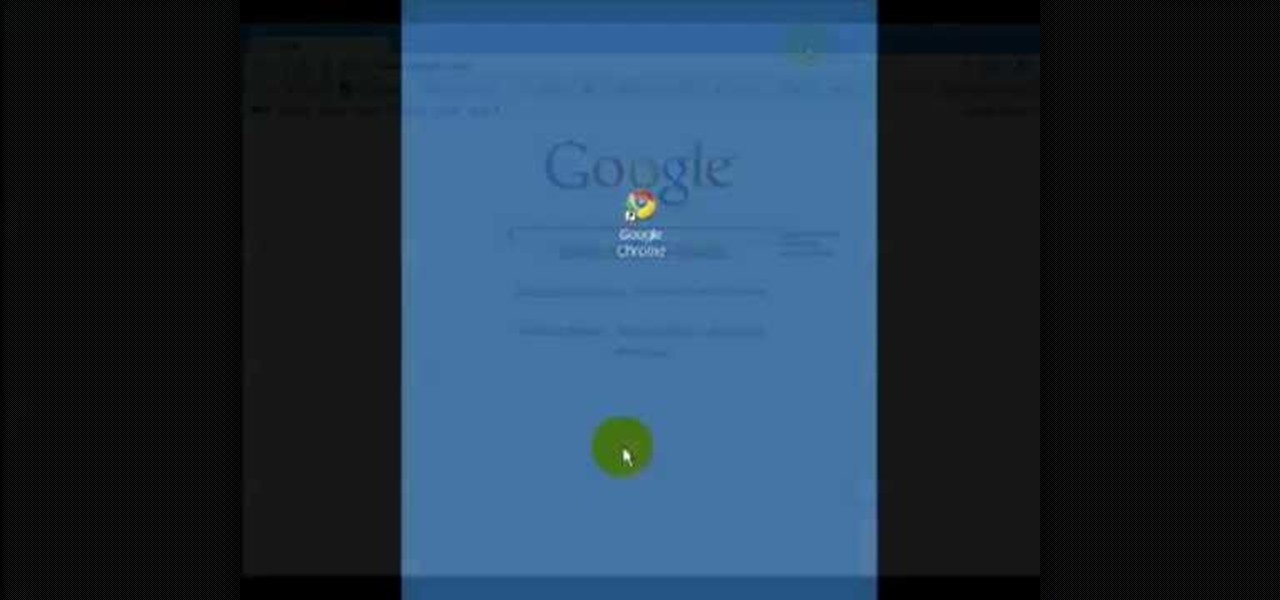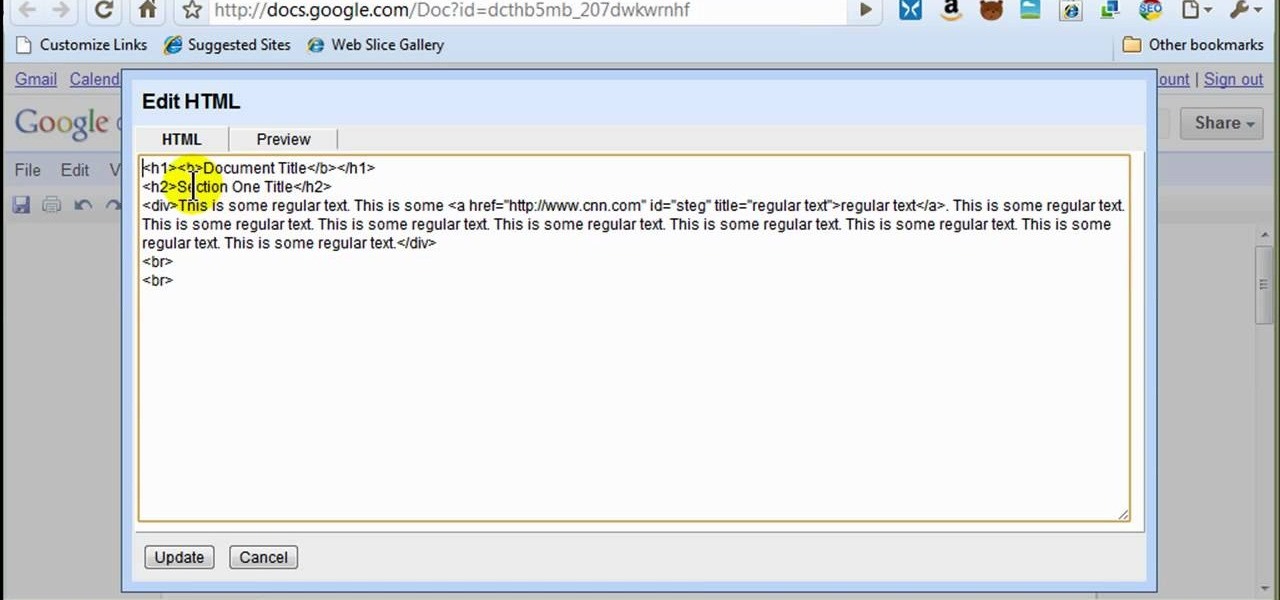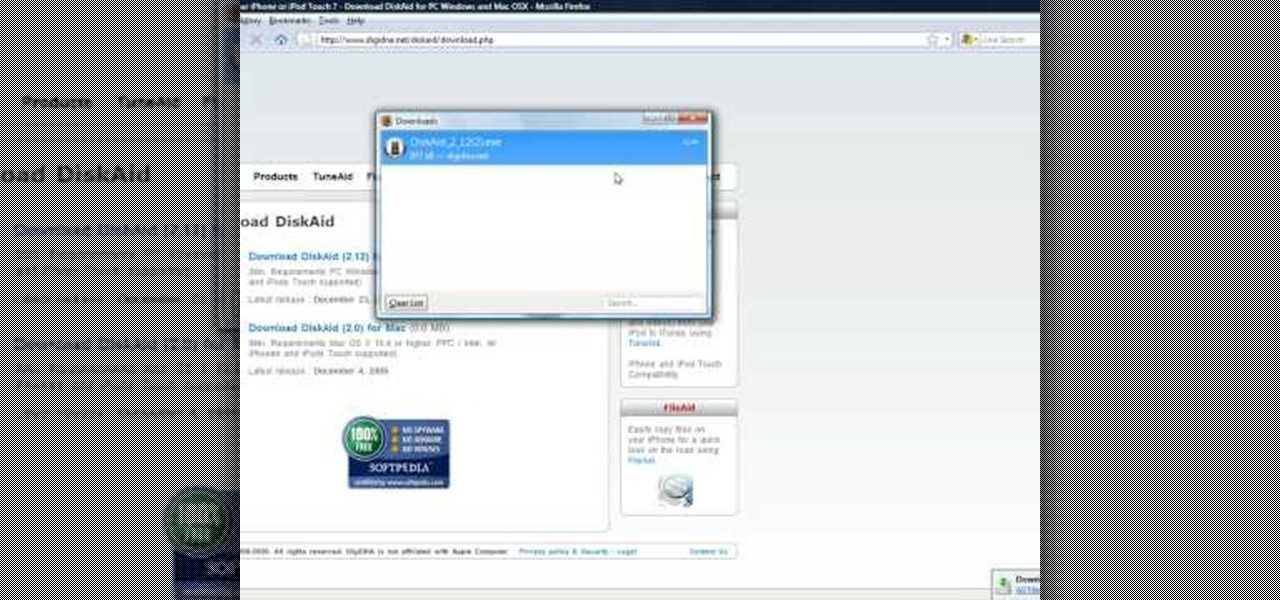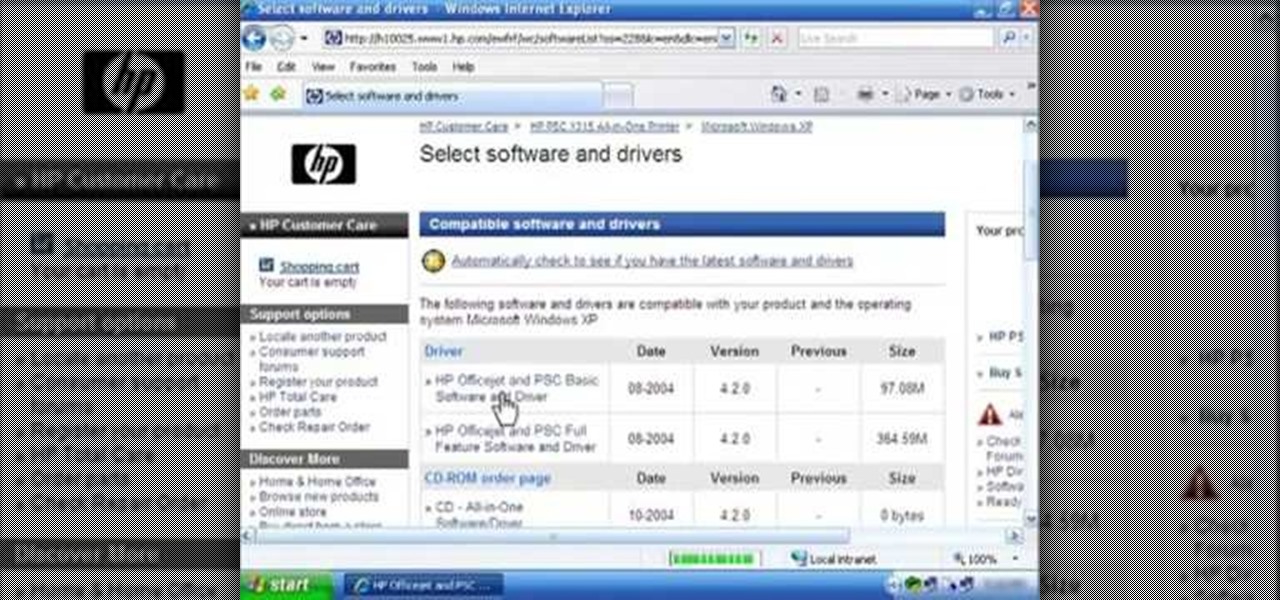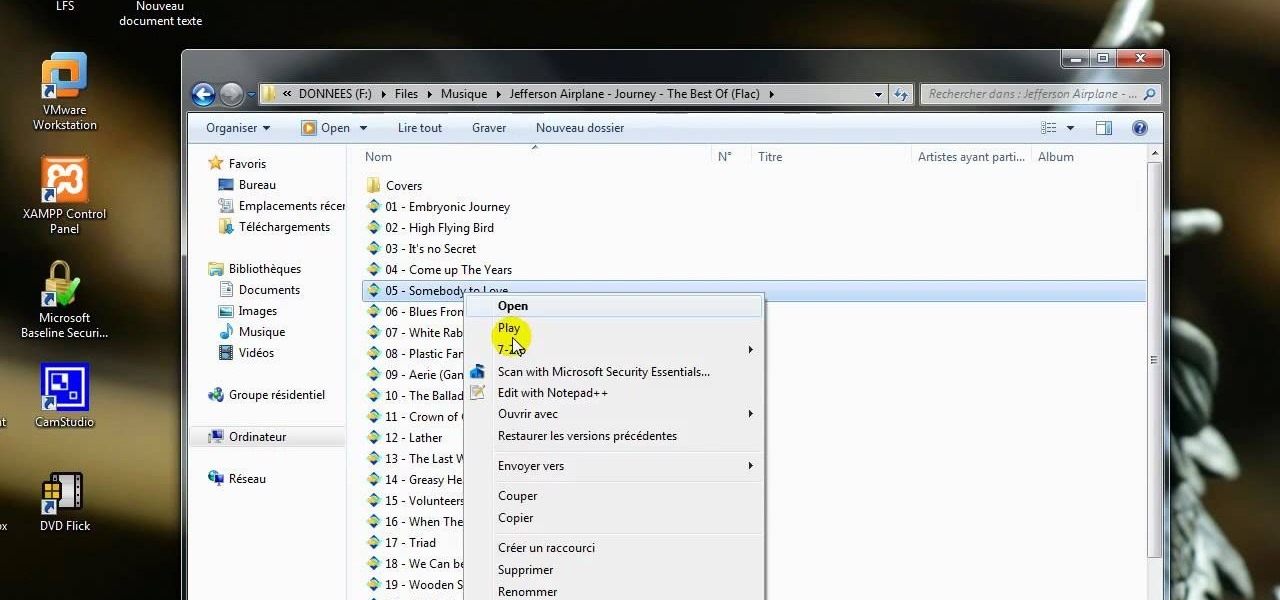In this tutorial, we learn how to upload HTML files without a FTP client. First, go to your HTML files and name the home page "index". Next, go to Zymic and sign up with the website. Next, go to your account management, then click "create new web host account". You will now enter in your website, then login. Now, you will click on file manager and click "upload files". Browse to find your index page and anything else you want to upload. When finished, copy your URL, then test it out to see if...
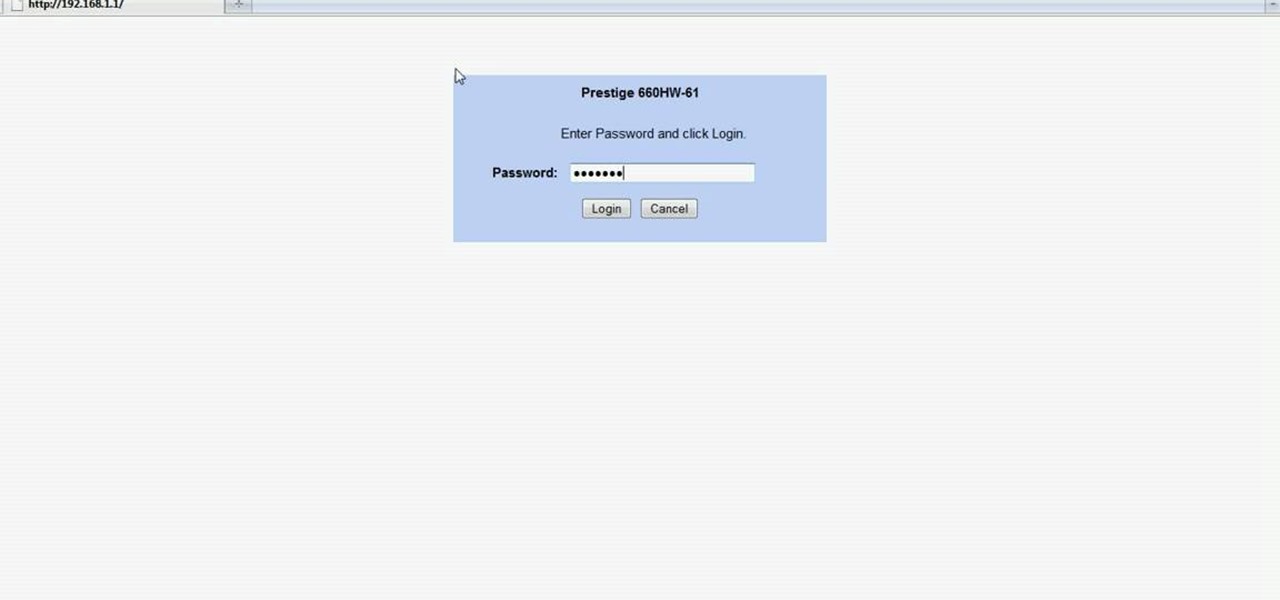
In this Computers & Programming video tutorial you will learn how to easily open your NAT on a ZyXel router. There are three steps involved in doing this. Open your web browser and type in the router IP address which is normally http://192.168.1.1. Then you will get the log in page. The password is either 1234 or admin. It will be written on the packaging of the router. On the next page click on UPNP, then check all three boxes and click 'apply'. Then you click on NAT and set the start and en...
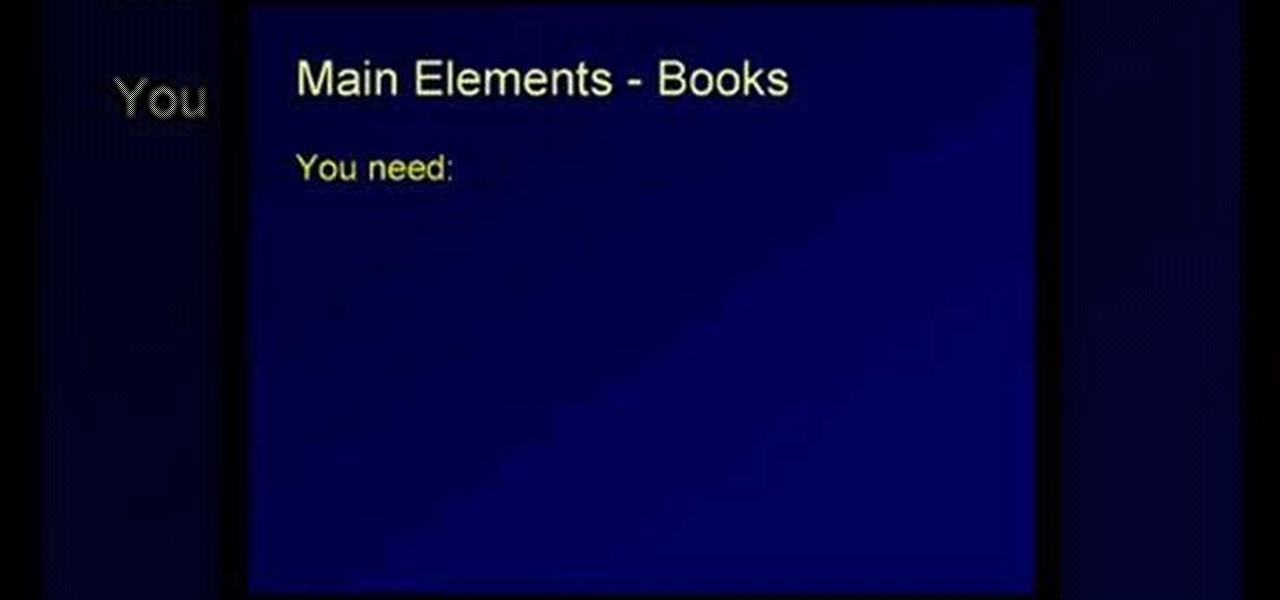
In this video tutorial, viewers learn how to cite sources. The citation style depends on the college major, professor or enrolled class. Citation gives credit to the author, validates claims that you have made, help readers learn about the subject and avoids plagiarism. To cite an article, users will need: the author, publication title, article title, date, volume/issue, page numbers and web address. To cite a book, users will need: the author, title, editor(s), chapter title, date of publica...

In this video tutorial, viewers learn how to draw the black Spider-man in Adobe Photo-shop. Begin by drawing the shape of Spider-man and then scan it. Now extract the ink from the white page. Then change the ink from black to white. Make the background black. Then fill the entire figure of the character in black color, using the pencil tool. Now create a blue layer over the entire image. Add white to the eyes and center spider symbol. Finish by adding details and a spider web in the backgroun...

In this video tutorial, viewers learn how to enable JavaScript and update Flash in Internet Explorer. To update the Flash player, go to the link provided in the description and install it. To update JavaScript, click on Tools and select Internet Options. Then click on the Security tab and click on the Custom Level button. Now scroll down the list and find Active Scripting Option. Check Enable and click OK. When the Prompt window pops up, click Yes and click OK in the Internet Options window. ...
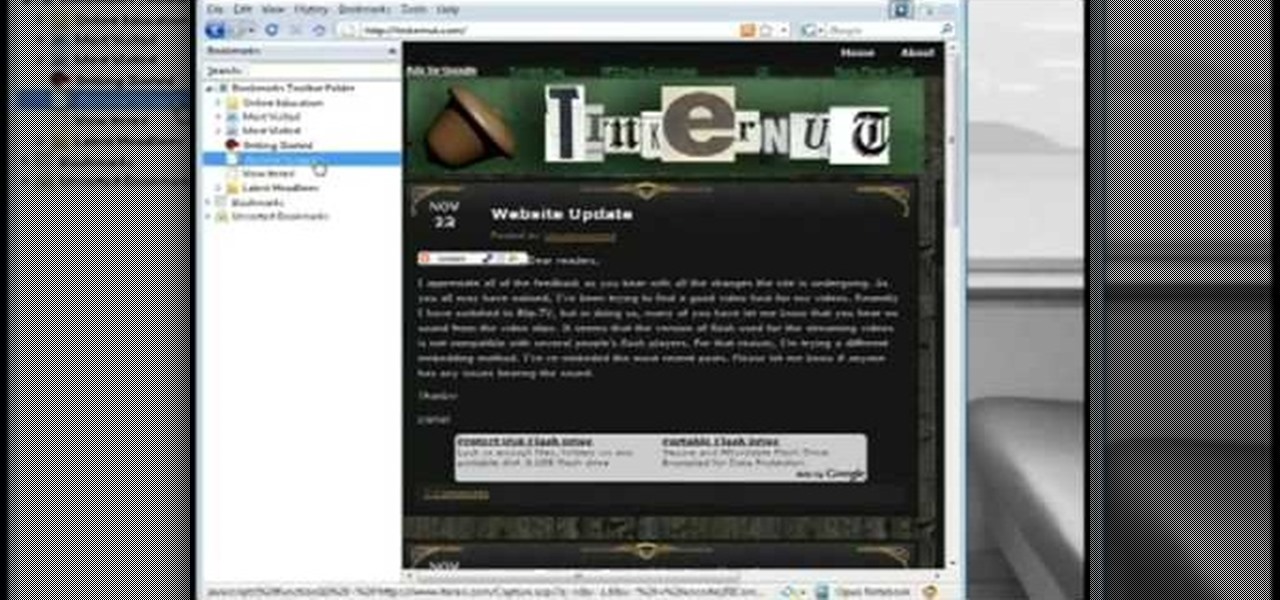
In this Computers & Programming video tutorial you will learn how to archive and preserve web pages. To do this, you don't need to install any program. You just need to sign up for a free account with iterasi. Go to the site and crate an account by typing in a username, password and your email id. Then go to your email and click on the confirmation link. Hit 'Ctrl + b' on the page that comes up to bring up your bookmarks and drag the bookmarklets that it gives you to your bookmarks toolbar. N...

In this tutorial, we learn how to find the hidden browser cache on Firefox. First, log onto a website that you use often and if you want to see how many times you have visited it, right click on an empty space on the page. Next, click on "view page info", then click on the "security" tab. When you click on this, you will be able to see how many times you have visited that website, and if they are storing cookies on your computer. You will also be able to see if you have stored passwords throu...

In this tutorial, we learn how to grip a bow. If you have an improper grip, it will effect how your bow flies in the air. If you have a bad grip, your shooting will be off and mess with your accuracy. You will grip your bow flat, imagining you are pushing up against a wall. This will also force you to keep your center balanced. Now lie the grip in the web between your thumb and index finger. All the pressure should be in the heel of your hand before you shoot. You want as little of your hand ...

This tutorial shows you how to use QuicKeys to create an autmation that saves web pages as PDFs. This action saves you three or four clicks in the normal process. Whether you're new to Startly Software's popular macro and automation application or are merely looking to pick up a few new tips and tricks, you're certain to be well served by this free video software tutorial. For more information, including detailed, step-by-step instructions, watch this video guide.

There are a few ways to bring pictures into a Flash file. This tutorial shows one simple way to do that. You can work with the photos in many ways, which will be discuss in later tutorials. Importing a .psd directly into Flash can be very useful because it maintains the layers in CS3, making it easy to animate or apply action script later to the layer. Whether you're new to Adobe's popular Flash-development platform or a seasoned web developer looking to better acquaint yourself with Flash CS...

This tutorial shows you how to create a picture rotating slideshow, that fades in and out using Adobe Flash. Using optimized embedded photos is not the only way, but it is a very basic and easy method to create a slideshow picture rotator. Whether you're new to Adobe's popular Flash-development platform or a seasoned web developer looking to better acquaint yourself with Flash CS3, you're sure to benefit from this free software tutorial. For more information, including detailed, step-by-step ...

Add interactivity to your Flash files with this basic tutorial on start/stopDrag functions in ActionScript 2.0. This function allows the user to manually move objects with their mouse clicks. Whether you're new to Adobe's popular Flash-development platform or a seasoned web developer looking to better acquaint yourself with Flash CS3, you're sure to benefit from this free software tutorial. For more information, and to get started using startDrag and stopDrag in your own projects, watch this ...

Nothing says chic like DIY. With spring and summer just around the corner, this breezy and elegant tube dress is all you need to stay cool. See how to make a DIY chic tube dress in this video from GiannyL.

Interested in creating anime-style characters within Fireworks? See how it's done. Whether you're new to Adobe's popular bitmap and vector graphics editor (formerly known as Macromedia Fireworks) or are a seasoned web design professional simply looking for a fun project, you're sure to benefit from this free video software tutorial. For more information, including detailed step-by-step instructions, take a look.

The registry is like a filing cabinet for your operating system; it contains everything from the last web site you visited to the last program you opened. Over time, it gets loaded with junk and that slows things down. Fortunately, cleaning it up is easy. So easy, in fact, that this home-computing how-to from the folks at Butterscotch can present a complete, step-by-step overview of the process in just over four minutes' time. For detailed instructions, and to get started tidying up your own ...

What's the difference between a webpage and a text file? CSS. See how to use CSS styles to format your content when working in Adobe Dreamweaver CS4. Whether you're new to Adobe's popular WISYWIG HTML editor or a seasoned web development professional just looking to better acquaint yourself with the CS4 workflow, you're sure to be well served by this video tutorial. For more information, including a step-by-step overview, watch this free video guide.

Interested in adding rollover buttons to your website? With Adobe Dreamweaver CS4, it's an easy process. See how it's done with this free video guide. Whether you're new to Adobe's popular WISYWIG HTML editor or a seasoned web development professional just looking to better acquaint yourself with the CS4 workflow, you're sure to be well served by this video tutorial. For more information, including a step-by-step overview, watch this free video guide.

Sometimes, there are certain sites that people may not be so proud of. So what's the best option? Deleting the history of course! In this helpful computer tutorial, you will find out how to delete the browsing history in Internet Explorer 7. Each web browser have different rules, so this tutorial will not work for other programs like Firefox. So sit back, pay attention, and enjoy!

If you like the way Compiz works, then you'll love this browser-based compositing windows manager for Firefox. It's an add-on you can install in any Firefox web browser, whether on Windows, Mac or Linux computers.

Sometimes, the text on a computer can be so small that it can be very difficult to read. Especially when you're using a web browser. So what do you do? Enlarge the print of course! In this video tutorial, find out how to use various methods on how to make text more readable for Internet Explorer 8. You'll be reading things a lot easier and your eyes will thank you for it. Enjoy!

When you start off using a web browser, one of the most common things is the homepage. More than anything the homepage is connected directly with the browser, but that can all be changed easily. In this tutorial, you'll find out how to set the homepage to Internet Explorer 8 to whatever you like. ESPN, Google, Facebook, and maybe even a website dedicated to how to videos. Just a suggestion. Enjoy!

Orbit Downloader is a Windows compatible tool that helps increase your download speed by up to 500% and uses less than 3MB of memory and 3% of CPU.

Since YouTube was first introduced, so many people have logged on and searched for some of the most randomnest and craziest videos to ever hit the web. Many videos consist of video blogs started by people in hopes of hitting it big, while others are just videos of people or events in everyday life. It can be difficult to keep in touch with everything that is out there, so this video tutorial will help. It shows you how to add a playlist to your YouTube channel. So sit back and enjoy!

Audacity is a sound program that is very easy to download off the web. In this program, you will be able to make very quick and easy, professional sounding podcasts.

You can make a screensaver with a MPG you get from the web and use "CamStudio" as one idea. You can use Infanview40, and install it the way you want it to open mpegs and add plug-ins that you get from the homepage.Open Infanview40, right click your .exe file to install in the program. Click "open" and Slide Show on INF.,scroll down to MPG that you want to add for your screensaver. Now the MPG is in the INFanview program,add to the screensaver.Click on "Play in full screen mode. Current Monito...

Firefox is one of the most customizable web browsers available. In this browser, you are able to install multiple add-ons and toolbars, all of which do something different for the performance level of your program.

Wireless networks are really the only way to go these days. With WiFi you can access the world wide web from almost anywhere, at anytime, and not have to worry about annoying wires or cords. In this tutorial, learn how to set up a wireless connection in a Windows Vista based machine.

If your computer or web browser is running slowly, a good place to start clearing space is in your Temporary Internet Files. Temporary Internet files, as well as cookies, are collected every time you visit a site online. These files make it easier for your PC to remember your browsing history, and your log in information for various websites. However, sometimes all of these little files can add up into one big clog on your machine. If your computer isn't running up to par, follow along with t...

This video shows us the method to make simple GIF animations in Photoshop Elements 6. First we have to make a file with different layers. Click on the icon below the 'Layer' option to make a new layer in the file. After finishing the file, go to 'File' and the 'Save for Web' option in it. On the right side of the window, select 'GIF' as the file type. Check the 'Animation' option. Check 'Loop' to play the file again and again. Click 'OK' and the window to ask you the name of the file will be ...

Carole Gallesie from Creative Media Web shows viewers how to set up a new account in Microsoft Outlook Express. Express is preferred because it is a scaled-down version of the popular email client and it is easier to navigate. From your Windows desktop, go to the start menu, all programs, and click on outlook express. When the program opens, look at the top of the page for the "tools" menu, select accounts, add, and mail. The new account wizard will then appear and will walk you through setup...

How to Install Parallels 4.0 on your Mac

This video shows how to make a Google Custom Search Engine. A Custom Search Engine safely searches only the sites you want, and gives you relevant results. To set it up go to the Google home page and sign in. If you don’t have a Google account, you can easily set one up by following the directions. Sign in, then enter in your browser “www.google.com.coop/cse”.

In this video tutorial, viewers learn how to disable pop-ups in Google Chrome. This task is very fast, simple and easy to do. On your desktop, begin by right-clicking the Google Chrome icon and select Properties. Click on the Shortcut tab and in Target, add "-disable-popup-blocking" to the end of the code. Now click Apply and click OK. Then restart Google Chrome. This video will benefit those viewers who use the Google Chrome web browser and would like to learn how to disable the pop-up block...

In this video, our author, atomicinteractive, shows use how to use Fetch FTP to upload a temporary webpage. Please make sure your directory has the html file. Please find your email with ftplogin information. This will also show login information for the control panel and creating alternate email addresses.

In this how to video, you will learn how to style documents with the Google Docs CSS editor. First, create a new document in Google Docs. First, click on the drop down menu for style. Type in a title in the document. Select heading 2 in the menu and type in the section title. Next, take off the style and type in the body for the content. Select some of the body text and click the hyperlink button. Type in the address and click okay. Now you can click this text to go to a website. Go to file a...

This video demonstrates how one might be able to successfully create an Ubuntu Bootable CD-ROM. The procedure described involves downloading the Ubuntu Desktop Edition Operating System image off the Ubuntu web site. In order to successfully create a usable disc, one needs to burn the image file onto a blank CD-ROM, using the Disc Utility application. Once the disc is burnt, one needs to insert the disc into one's computer, and then boot from it using the menu that pops up. If you are new to U...

In order to transfer files from your iPhone to your mac or pc, you're going to need a little something from www.digidna.net. Open up your web browser and type that into the address bar, here look for DiskAid. Download the version of DiskAid that corresponds to what you want, whether it be for a PC or a Mac. When you've downloaded it, it is time to install it. Once the program is up and running you'll be able to transfer different files like photos and videos from your iPhone or if you wish yo...

This silent video shows you how to install HP printer drivers for Windows XP. Start off by turning on the power on the printer. Do not connect the USB cable to the computer yet, it'll ask you at a later time. Now go to HP's support webpage by typing "www.hp.com/support" on your web browser and then choose the region and language you want the support for. Now click on the "download drivers and software" option and type in your printer's model number. Select the correct printer from the list an...

In this video tutorial, viewers learn how to use a GPS/navigation free on a Verizon Blackberry Storm phone. Begin by clicking on Browser and go to this web address: Google Maps. Now install the application onto your phone. To access it, go to Applications and select Google Maps. Once downloaded, users will be able to use the application to navigate the map. It will also trace the point of where the user is onto he map. This video will benefit those viewers wo have a Verizon Blackberry Storm p...

Maximefcom teaches viewers how to play FLAC files in Windows Media Player. First, you will need to open up your web browser. Next, go to the site Xiph. here you should click on the section 'Downloads' to the left. Click on the file that says 'Ogg Codecs for Windows'. Download this, run it and install it. When it is installed, make sure FLAC files are checked. Now, find the FLAC files on your computer that you are trying to play. Make sure it will open in Window Media Player and then play it. ...