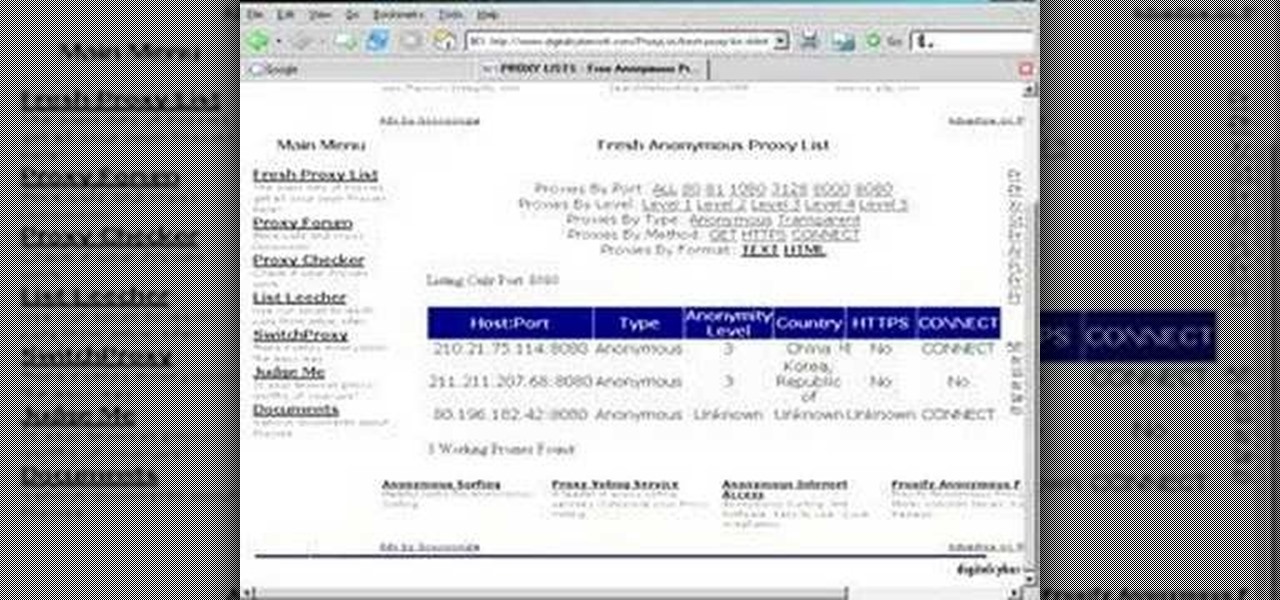
How To: Browse the web anonymously with Firefox
Tutorial on how to use a proxy to hide your IP address when surfing the web. This tutorial covers use with the Firefox browser although Internet Explorer (IE) is exceptionally similar.

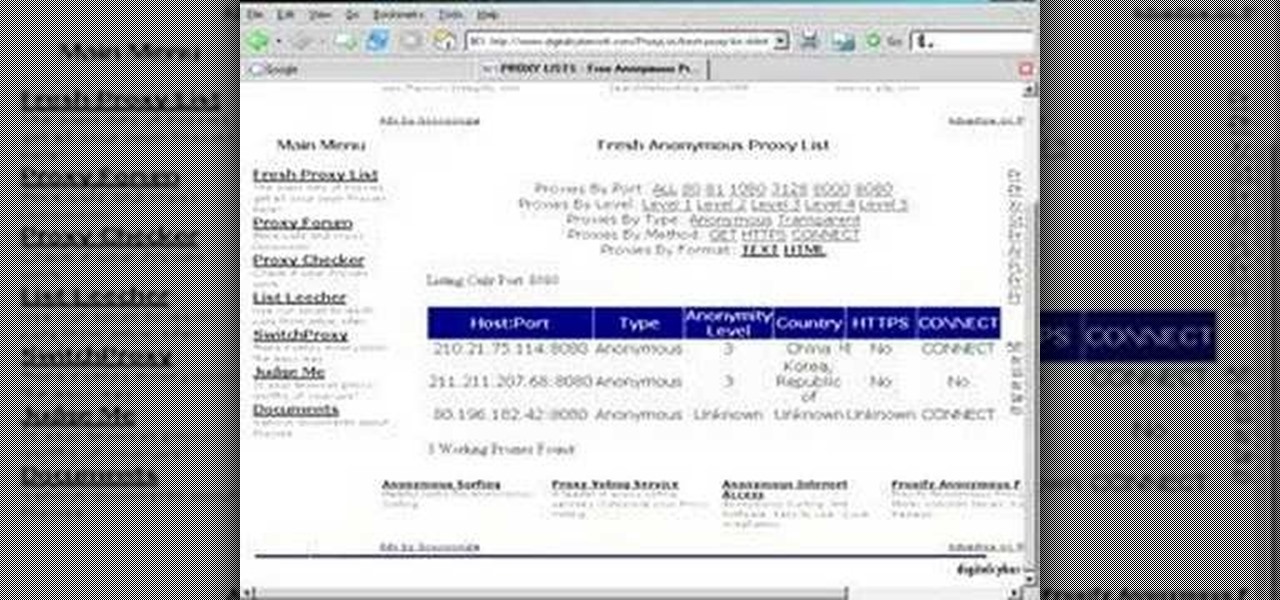
Tutorial on how to use a proxy to hide your IP address when surfing the web. This tutorial covers use with the Firefox browser although Internet Explorer (IE) is exceptionally similar.
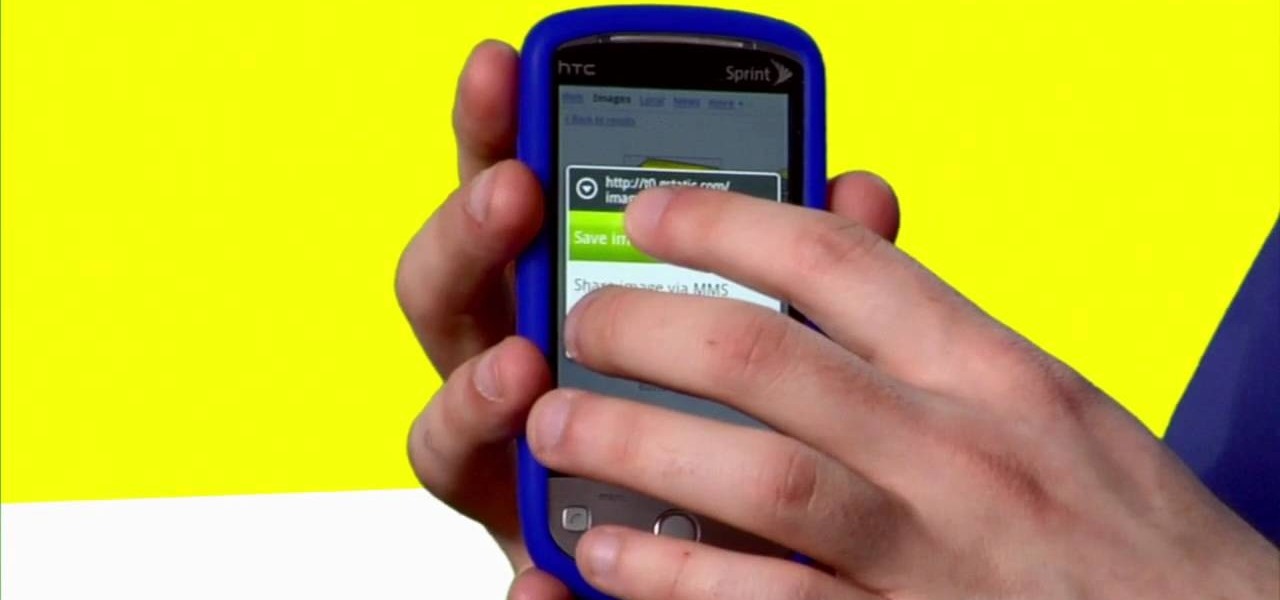
Sometimes, you just want to save a photo from the web onto your phone for further use, maybe a background or maybe to send to someone. Well, on the HTC Hero Android enabled mobile device, it's not hard at all. Best Buy has answers. The Best Buy Mobile team explains how simple it is to save web images to your HTC Hero cell phone.
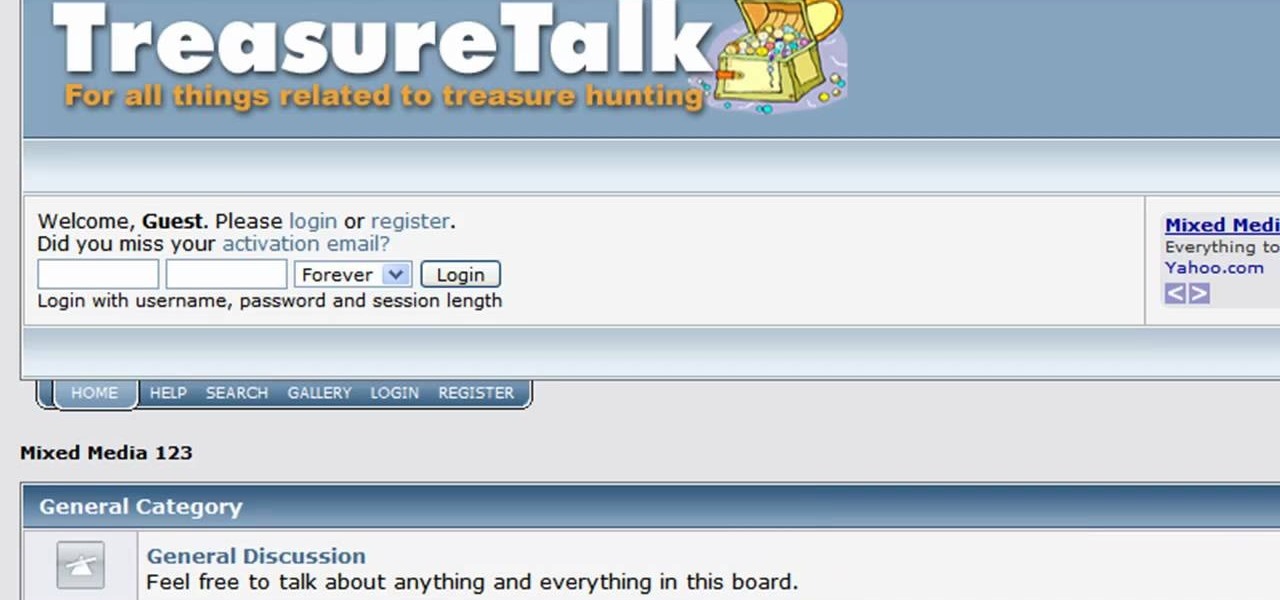
In this video, we learn how to create a web logo with Photoshop Elements. First, go into Photoshop and select the text tool to enter in your logo words. Now, put your picture logo underneath it and change the font and size that you want for your text. Change the colors as you prefer, then place the logo in the background of your image and create a new layer. Place the icon behind the text so that the text is what stands out the most. Now, use FTP to place this logo up onto your website and sa...
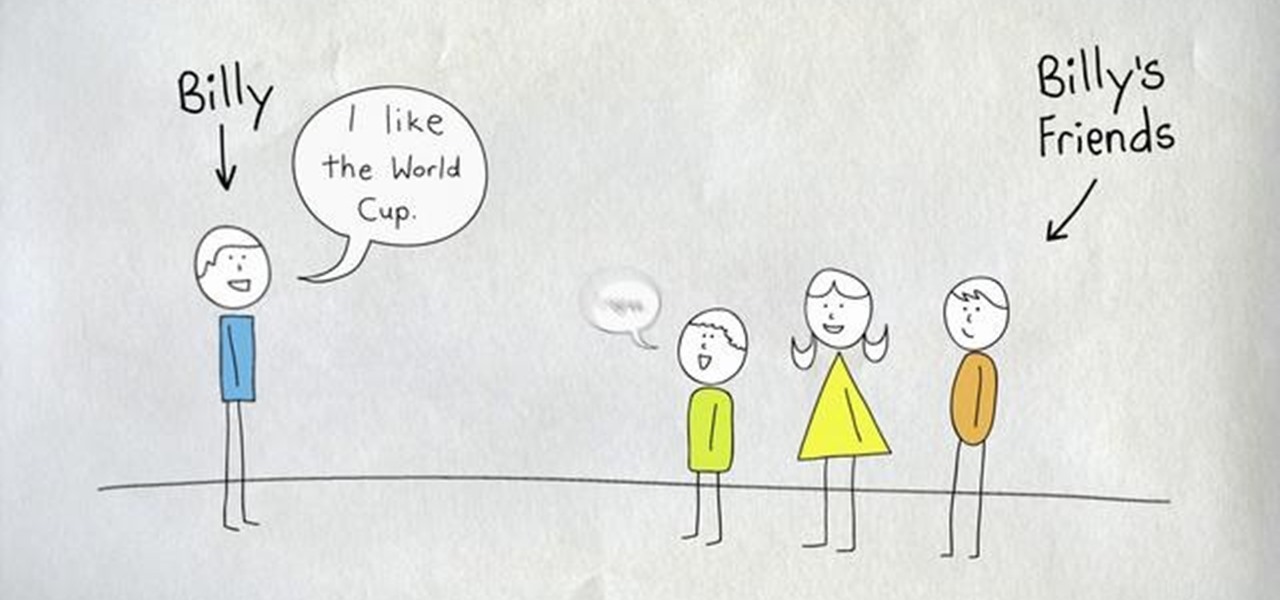
Facebook has added (yet another) brand new feature to their ever-expanding website. This new tool is called "social plugin" and it actually works all over the web. Now, Facebook will follow you wherever you go online. If you are on a completely different site (a news site for instance or a blog) you will see a little Facebook widget in the corner. You can then "Like" what you are reading or see if your friends "liked" it before you. This will then be published to your profile on Facebook for ...

Need some high quality images to work on? High resolution images are those that are at least 300 dpi (dots per inch)... In layman's terms, high quality. When an image is less than 300 dpi, you will notice a loss in quality and an add-in of pixelation when printed.

Video chatting over the Internet is an inexpensive way to keep in touch with your family and friends. This video will show you how to set up web video chat.

This 3D modeling software tutorial shows you how to use the Web Exporter tool in Google SketchUp. The SketchUp Web Exporter allows you to export your models for 3D interaction in a web browser. You will need to have the Web Exporter plug-in installed before watching the SketchUp tutorial.

The latest beta from Firefox introduces Panorama, a new tab-grouping feature that makes it much easier to manage tabs. See how to use it in this video. For more information, including detailed, step-by-step instructions on how to get started using the Pandora tab manager yourself, take a look!
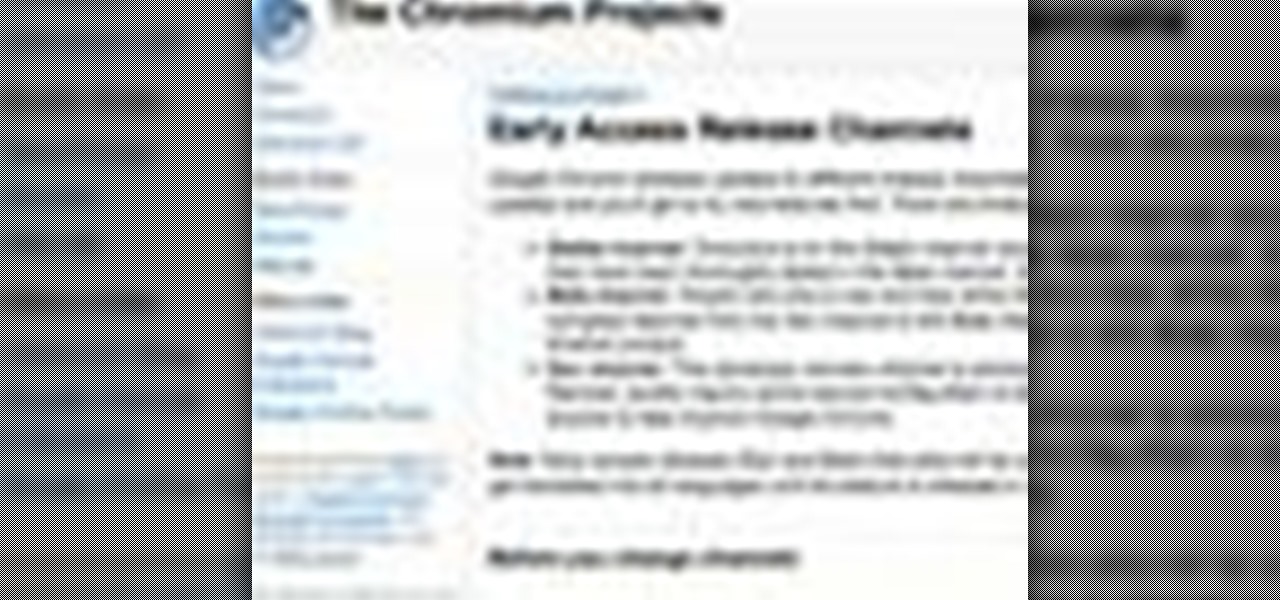
People love Google Chrome, it's as simple as that. But did you know that Google puts out three versions of Chrome? In this How-To video, we recap the differences and show you how to jump between builds, also known as channels, in Chrome.

Yojimbo is a great Mac program which allows the the user to collect bookmarks, notes and entire webpages and assemble it into a single document. This tutorial shows you how to get it and then takes you on a visual tour of the program.
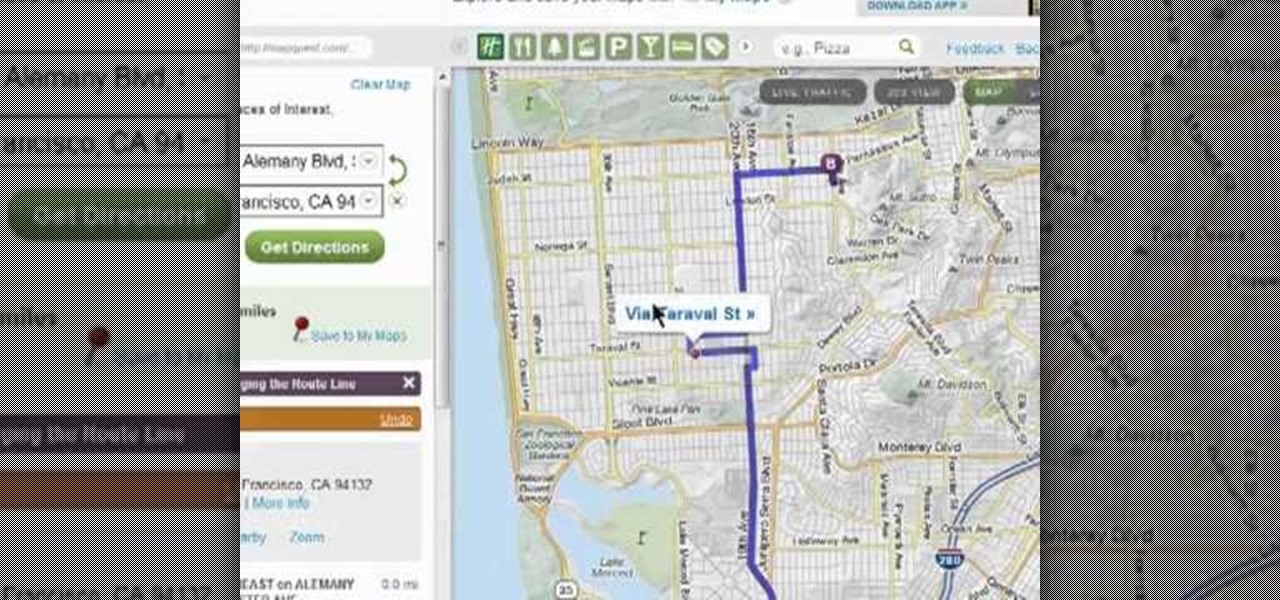
Need some help figuring out how to sign into the latest version of MapQuest? It's easy. And this brief video tutorial from the folks at Butterscotch will teach you everything you need to know. For more information, including detailed, step-by-step instructions, and to get started using the new, improved MapQuest yourself, take a look.
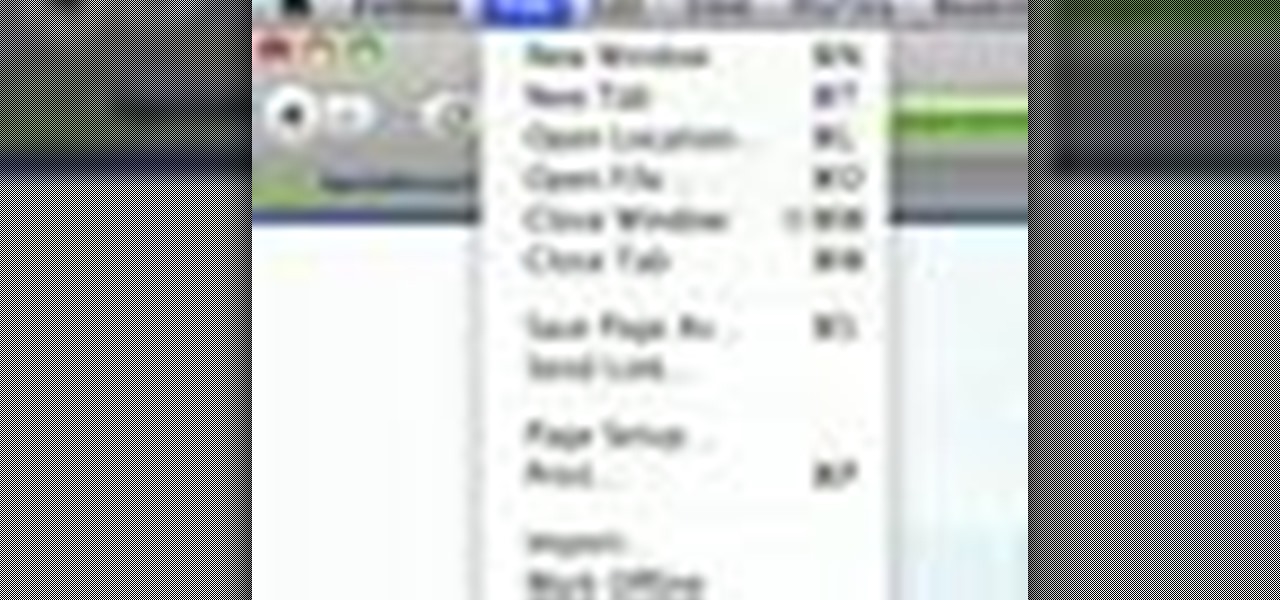
Looking for a quick way to restart Firefox? This clip will show you how it's done. With a dedicated quick restart button, it's easy! So easy, in fact, that this handy home-computing how-to from the folks at Tekzilla can present a complete overview of the process in about two minutes' time. For more information, including detailed, step-by-step instructions, take a look.
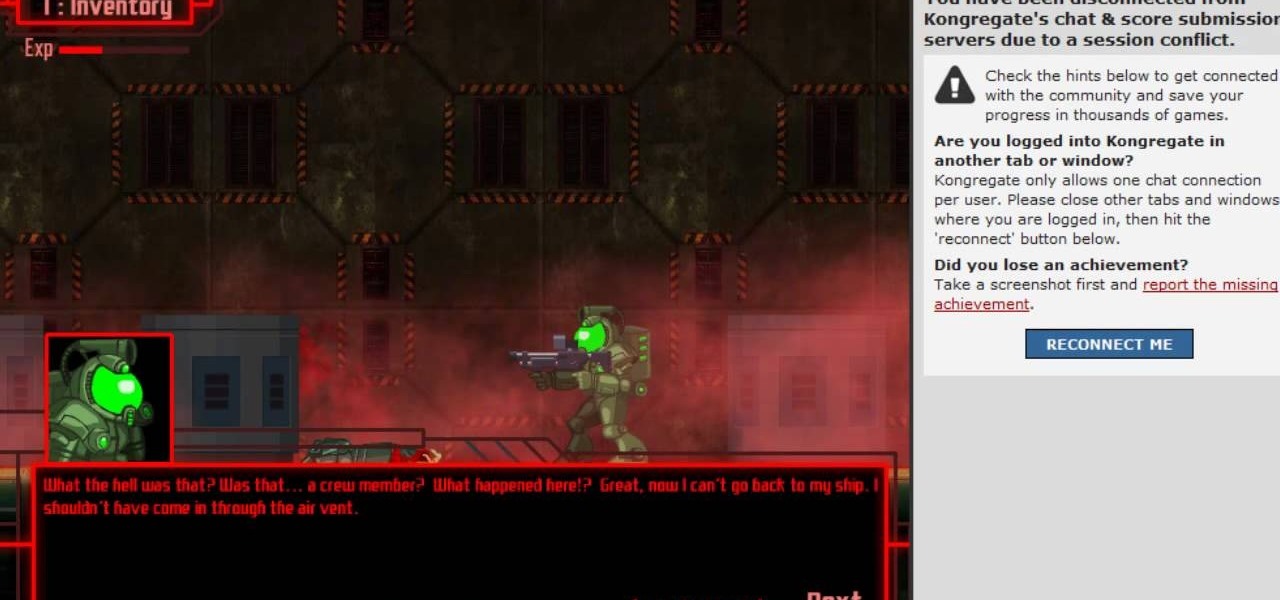
The Breach is one of the many popular online games available from Kongregate Games. Like any game, it can be rendered more enjoyable in the long-term by cheating at it. This video will show you how to use Cheat Engine 5.6 to hack the game and give yourself more experience points, making your character nearly indestructible. Don't let the zombies win, watch this video!
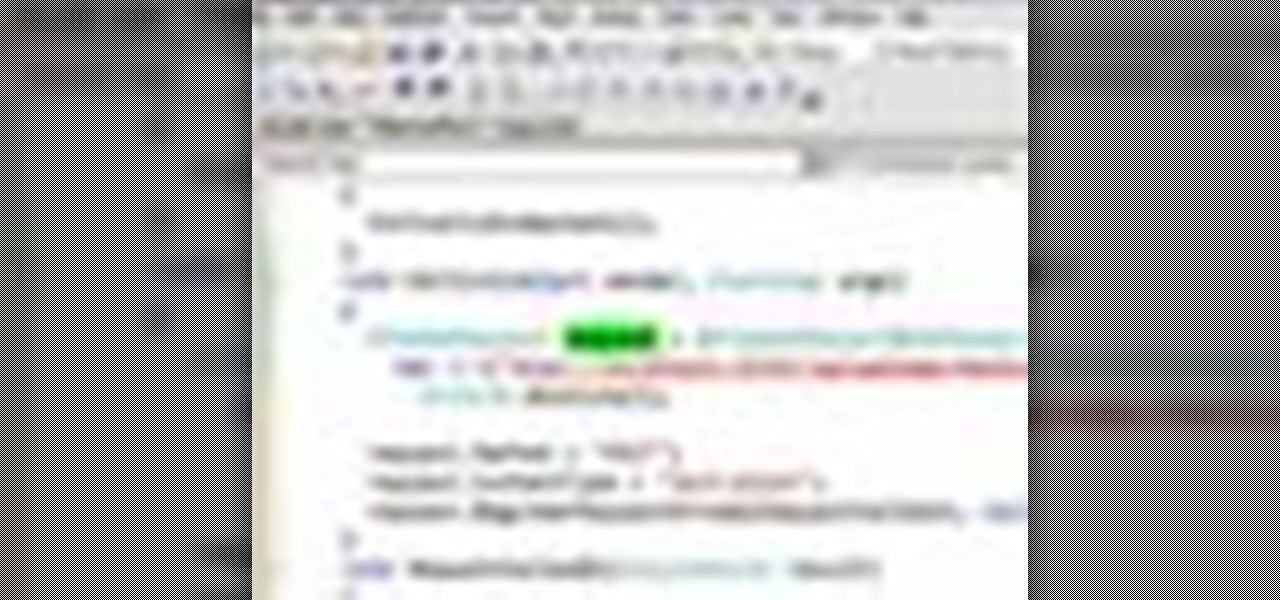
In this clip, you'll learn how to call web services over HTTPS when working in Silverlight. Whether you're new to Microsoft's popular web application framework or a seasoned web developer merely looking to improve your chops, you're sure to find benefit in this free MS Silverlight programming lesson. For more information, including a complete demonstration and detailed, step-by-step instructions, take a look.
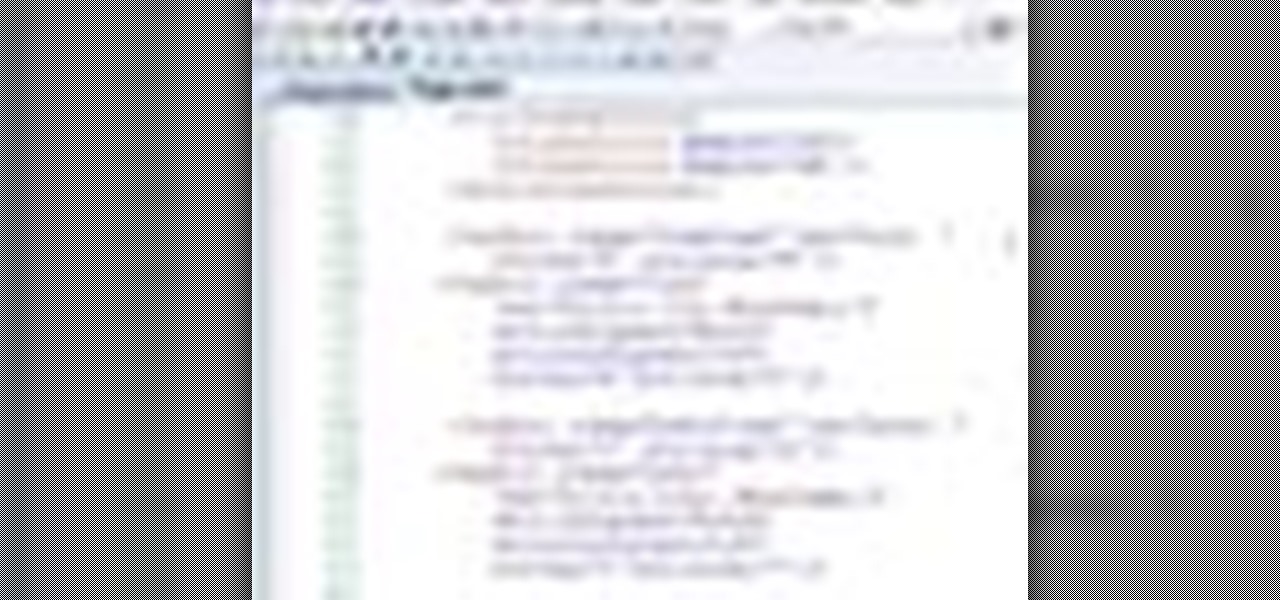
In this clip, you'll learn how to make a call to a web service when working in Silverlight. Whether you're new to Microsoft's popular web application framework or a seasoned web developer merely looking to improve your chops, you're sure to find benefit in this free MS Silverlight programming lesson. For more information, including a complete demonstration and detailed, step-by-step instructions, take a look.

In this how-to video, you will learn how to pick a theme in order to make your own web show. You must decide what your web show is about. It can be about anything. For example, if you liked dogs, you could do a web show about dogs. If you like eating healthy foods, you could do your web show about healthy foods. Clothes can also be a great theme for a web show. Cool and lame music, cats, lunch meats, cooking, sports, and monkeys are also great themes you can try out for your web show. Your sh...
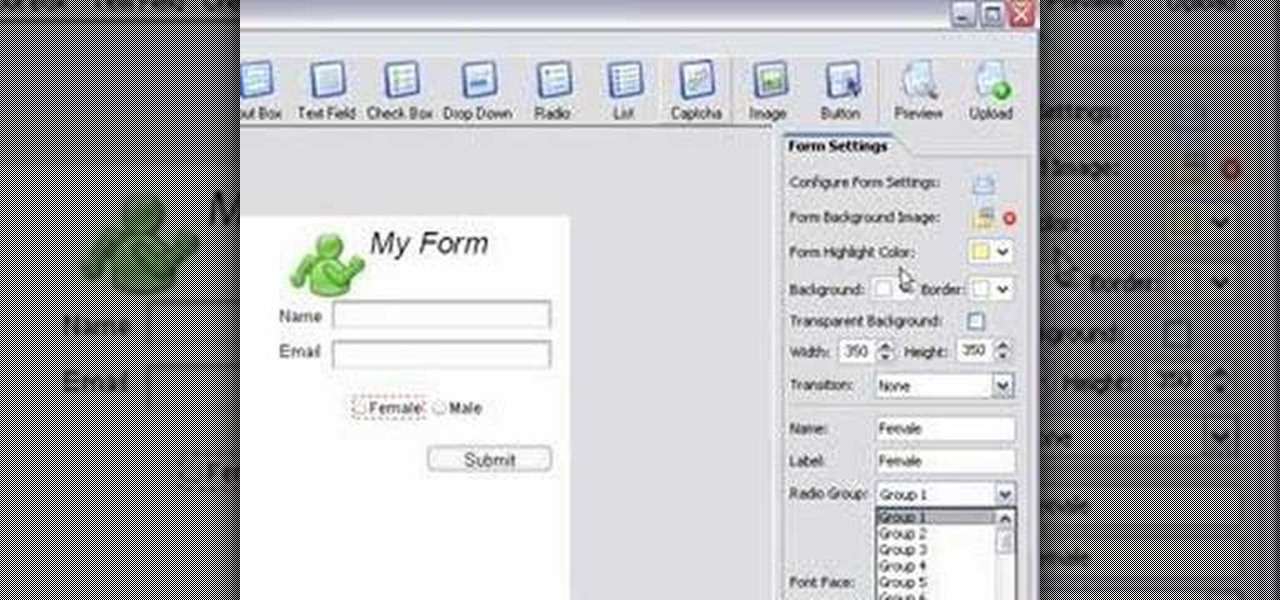
If you want to submit information to a user, you build a website; if you want to receive information from that user, you use a web form. As such, it's crucial that your web forms be well designed. One easy way to design web forms is with CoffeeCup's Web Form Builder.
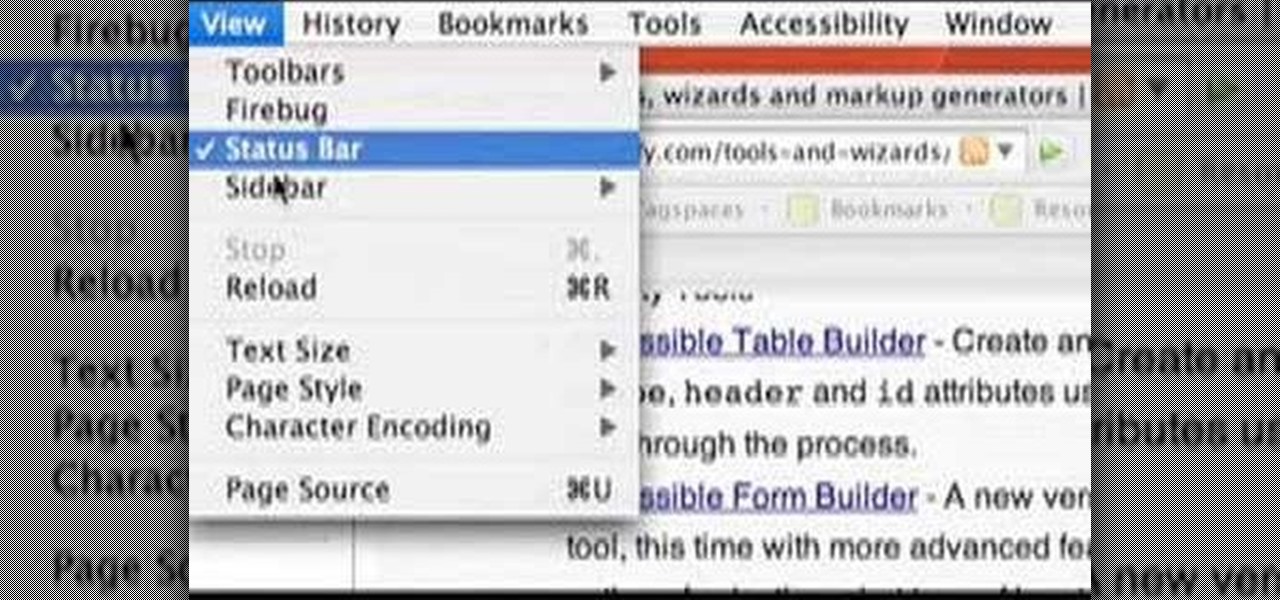
If you are finding it difficult to read certain text when viewing a web site you can scale it up and down to suit your needs. However, by default, many web browsers (e.g., Internet Explorer and Firefox) do not make it obvious that you can do this; effectively, they hide these useful controls. In this helpful video tutorial, you'll learn how to find these constrols and change the display size of the text on most any web page.
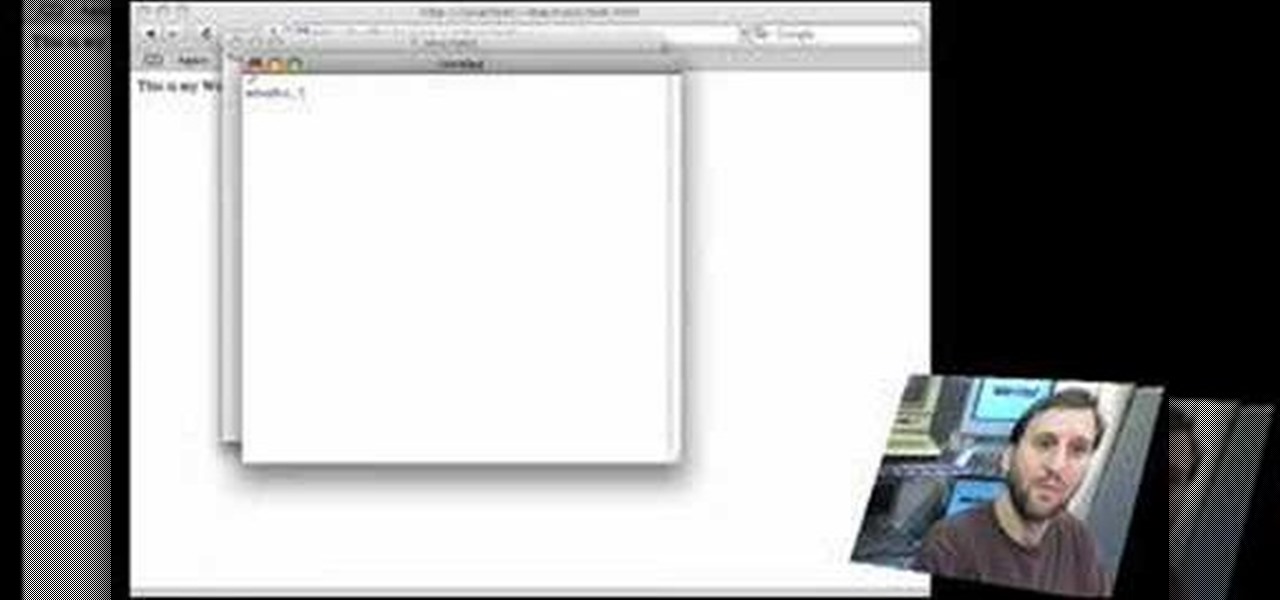
Provided you have the bandwidth, running your a own web server can be a good way to cut down on hosting costs. In this tutorial, Gary Rosenzweig looks at how you can use your Mac to develop Web pages using the built-in Apache Web server and PHP.
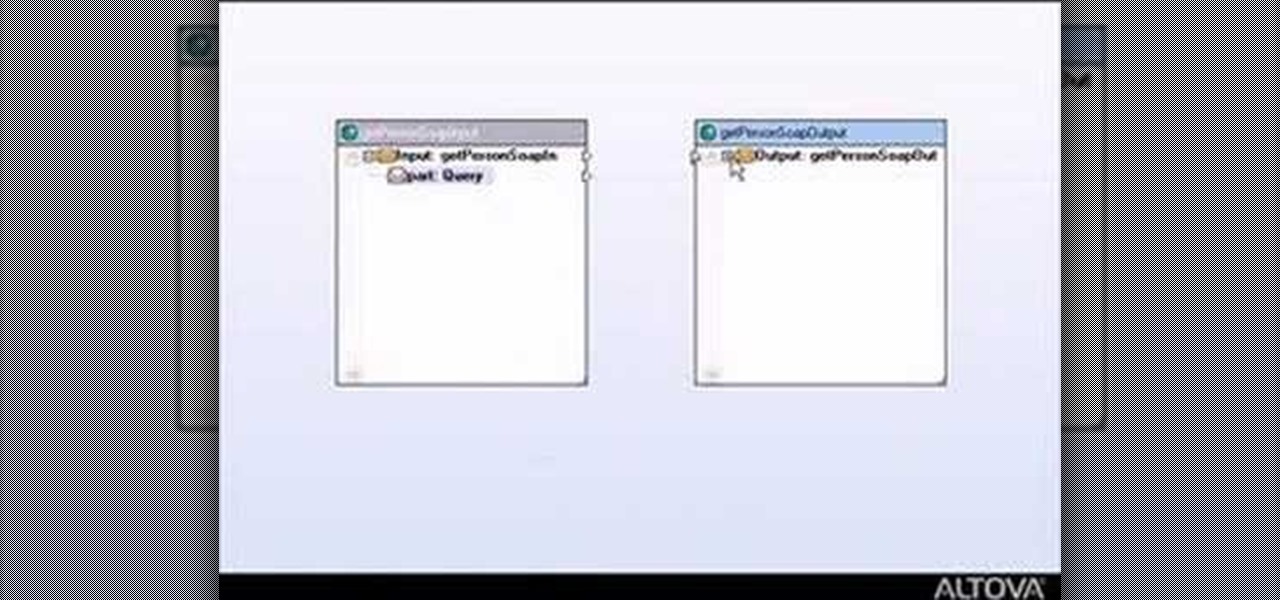
This tutorial shows you how to build web services with MapForce. Load an existing WSDL file and build a complete web service by retrieving data from databases or XML files and using a visual function builder. It's easy to build web services in MapForce as this tutorial shows.

In this video tutorial you will learn to use Photoshop to create a shiny reflective logo in a web 2.0 style. Not sure what Web 2.0 is? It generally refers to a perceived second generation of web-based communities and hosted services — such as social-networking sites, wikis and folksonomies — which facilitate collaboration and sharing between users.

In this tutorial, we learn how to make a web browser in Xcode. First, open up Xcode on your Apply computer, then create a new project. Now go under actions and click 'add', then 'existing frameworks'. Next, click add twice, then scroll down to where you see "menu.xib". Double click on this, and interface builder will open up. You will now have four windows on your desktop opened up. Now go to web view and drag and drop the screen. From here, you can create buttons for the web browser and deci...

This how to video shows you how to create a basic spider web. This will be helpful if you do not know how to create the basis for a basic web. You will need a crayon and a piece of paper. First draw a large plus sign in the middle of the paper. Next, make two intersecting diagonal lines. You have formed the basis of the web. Next, Draw a curved line crossing in between each line. Start this at the center. After you go around the lines once, draw another line above the previous. Keep on doing ...
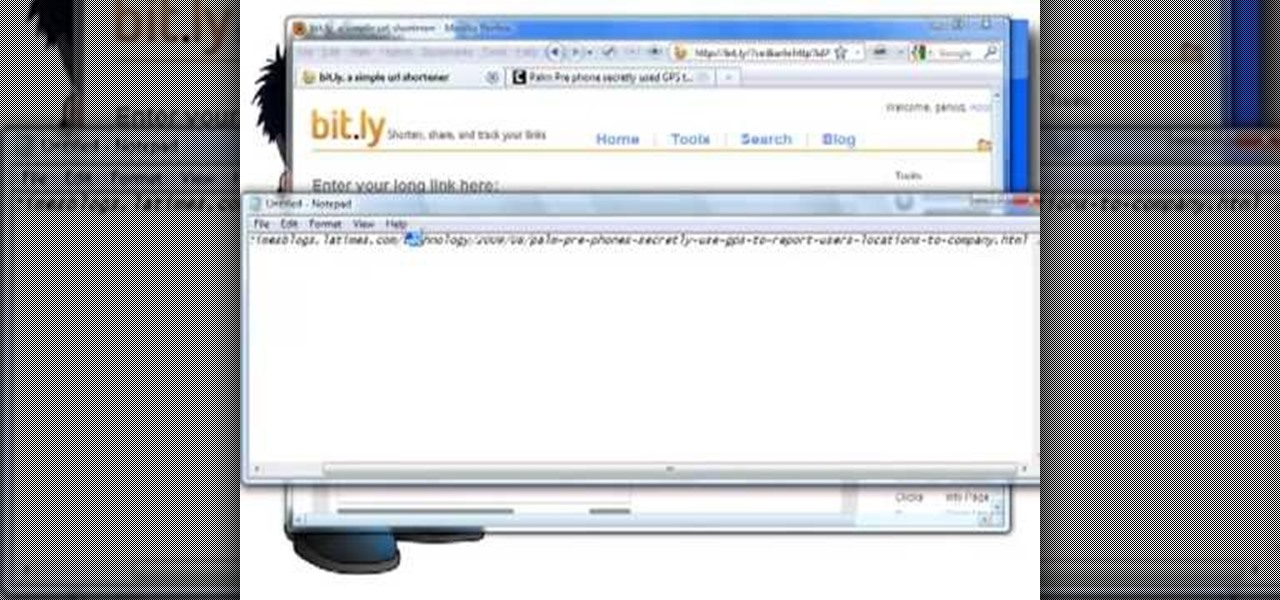
Want to incorporate a web link into a blog or other thing but is too long that it makes it look messy? This instructional video teaches you how to shorten those long web links by simply using Bitly. Follow these simple steps and watch that long web link shrink so you will be able to post and incorporate that web link anywhere without taking to much space. The video is only 3 minutes long but comes with helpful information.
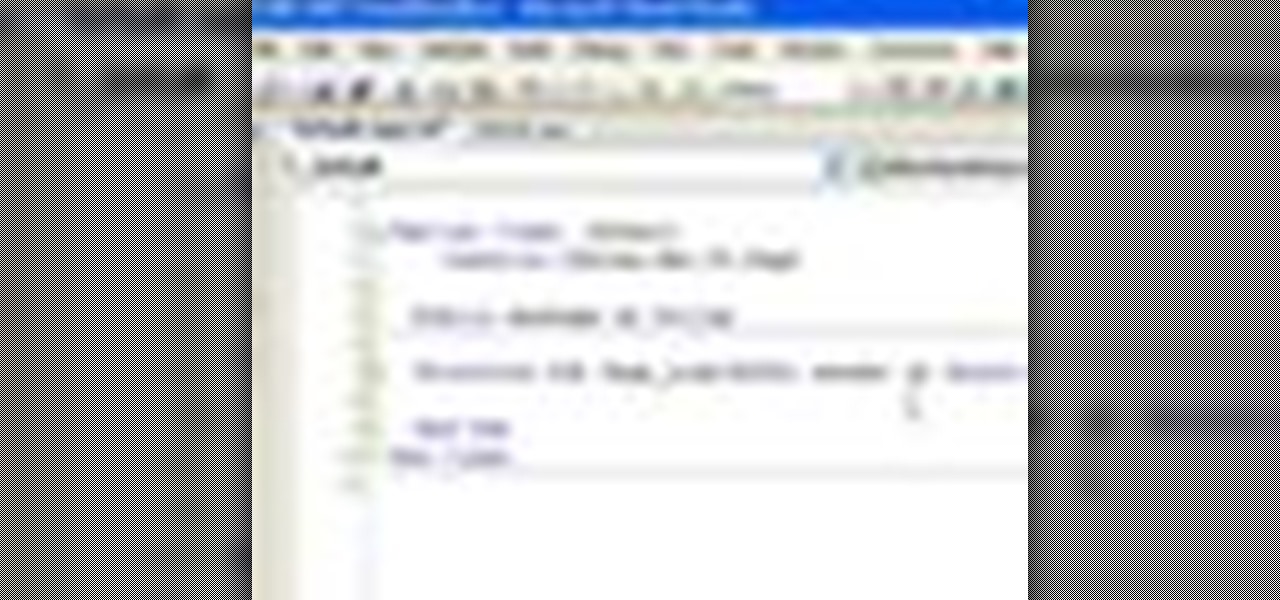
In this video tutorial, Chris Pels will show how to create event handlers for ASP.NET web pages and web server controls. First, learn how to create page level events for the standard page events provided by the .NET Framework. See how to automatically bind the events to a page using the AutoEventWireup attribute as well as programmatically bind the events. Next, learn how to create and bind event handlers for the standard web server control events. Also learn how to connect multiple events fo...
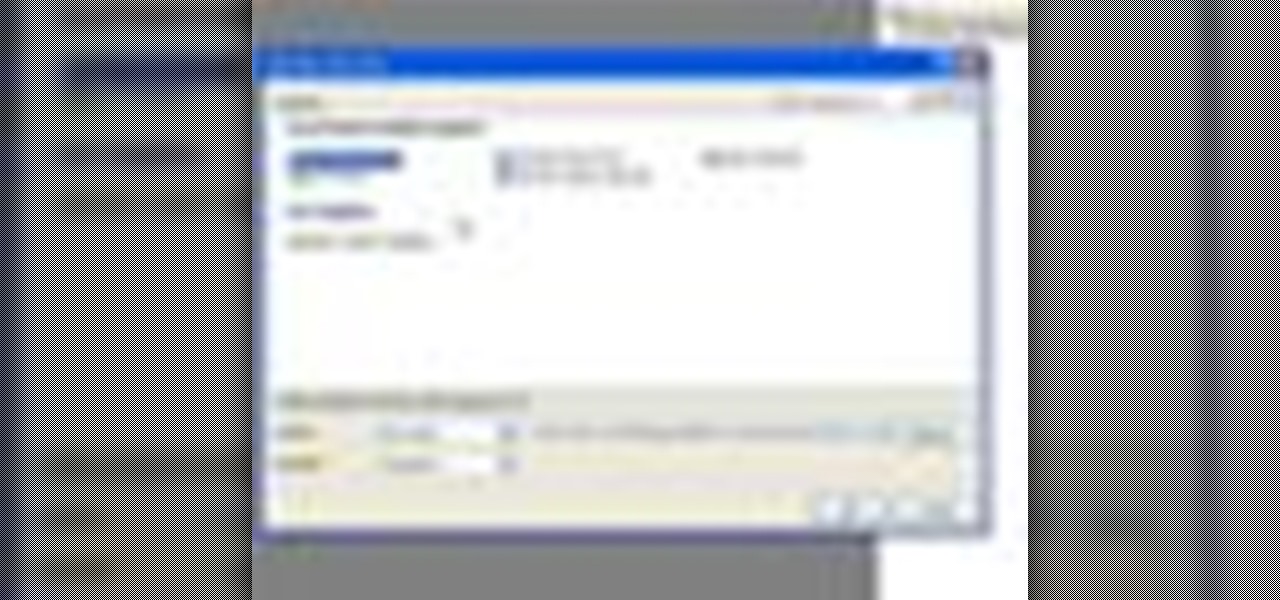
In this video tutorial, Chris Pels will show how to determine what capabilities a user’s browser has when viewing pages in an ASP.NET web site. First, learn how to access an instance of the HttpBrowserCapabilities object from the ASP.NET Request object associated with the web page request. Next, see the different information available in the HttpBrowserCapabilities object such as the type of browser and whether the user’s browser supports JavaScript and Cookies. Then see an example of how to ...

Looking for a stylish design for your web site's menu? You can use Antenna web design studio to create buttons that change color when the cursor rolls over them, a nice way to let people know where they are on your site.
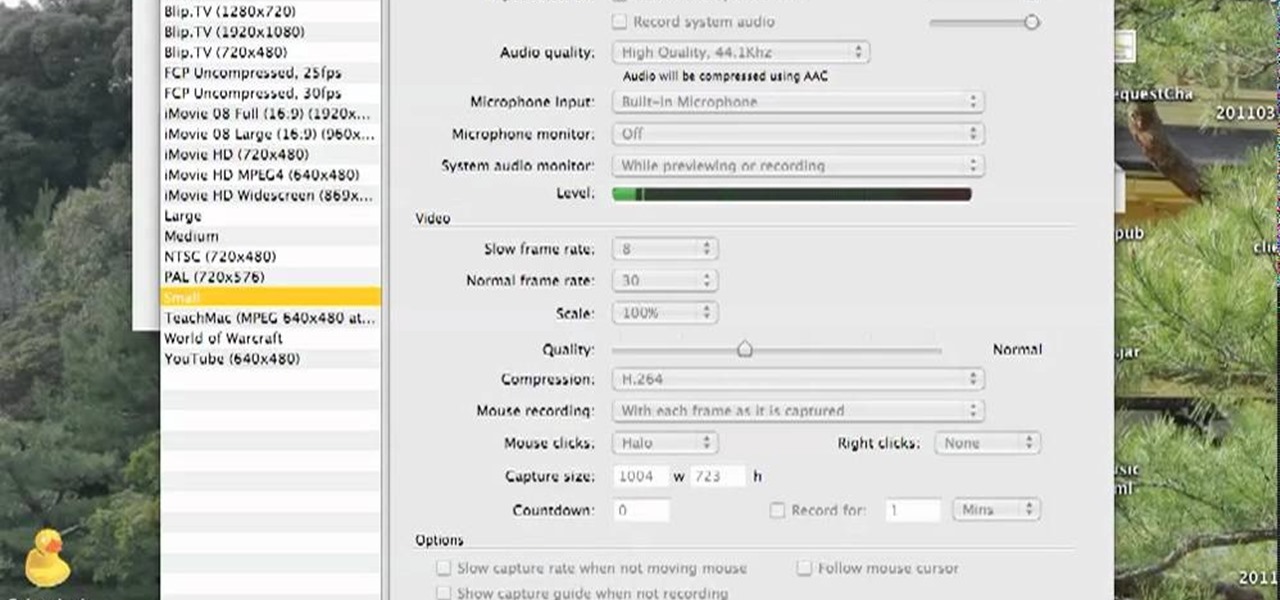
If you are looking to operate a web site from your Mac, MAMP- a package of free web software programs- is an elegant solution. This video will show you how to configure MAMP on your computer, so you can get on your way running your sites.
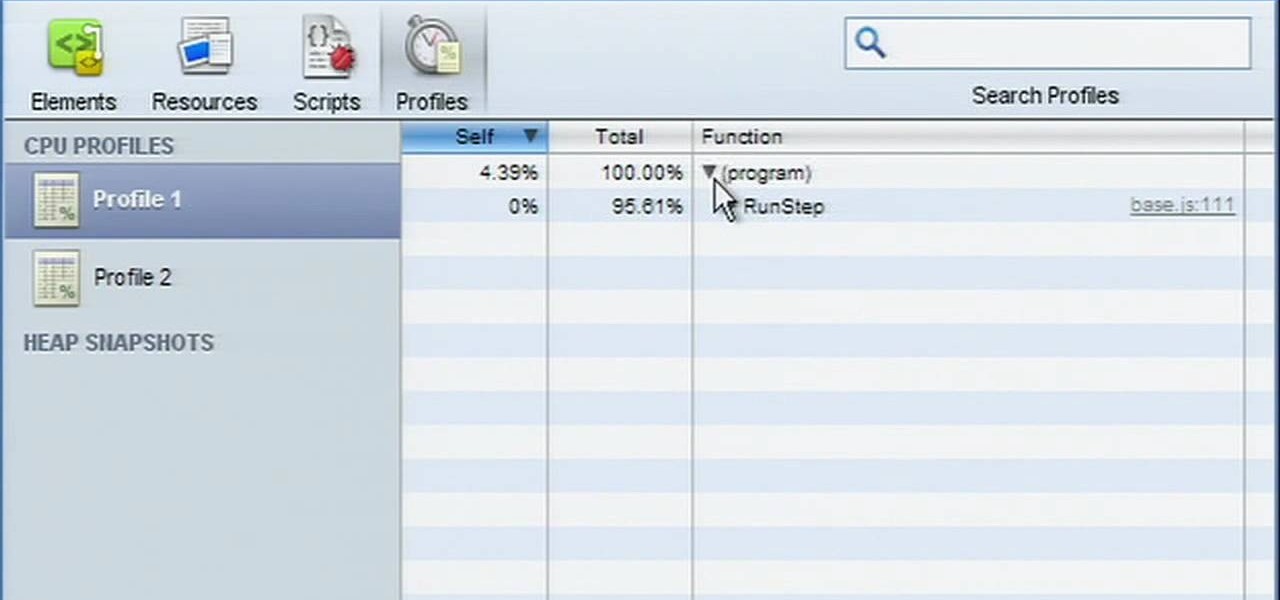
In this brief, official guide from the Chromium team, we learn how to measure the execution time and memory usage of a web app with Google Chrome's built-in developer tools. For all of the details, and to get started profiling the efficiency of web apps for yourself, take a look.

In this webmaster's guide, you'll learn how to get started using the Google Chrome Web Store's licensing API. Whether you're new to the web development or are a seasoned professional merely looking to pick up a few new tips and tricks, you're sure to be well served by this video guide. Take a look.
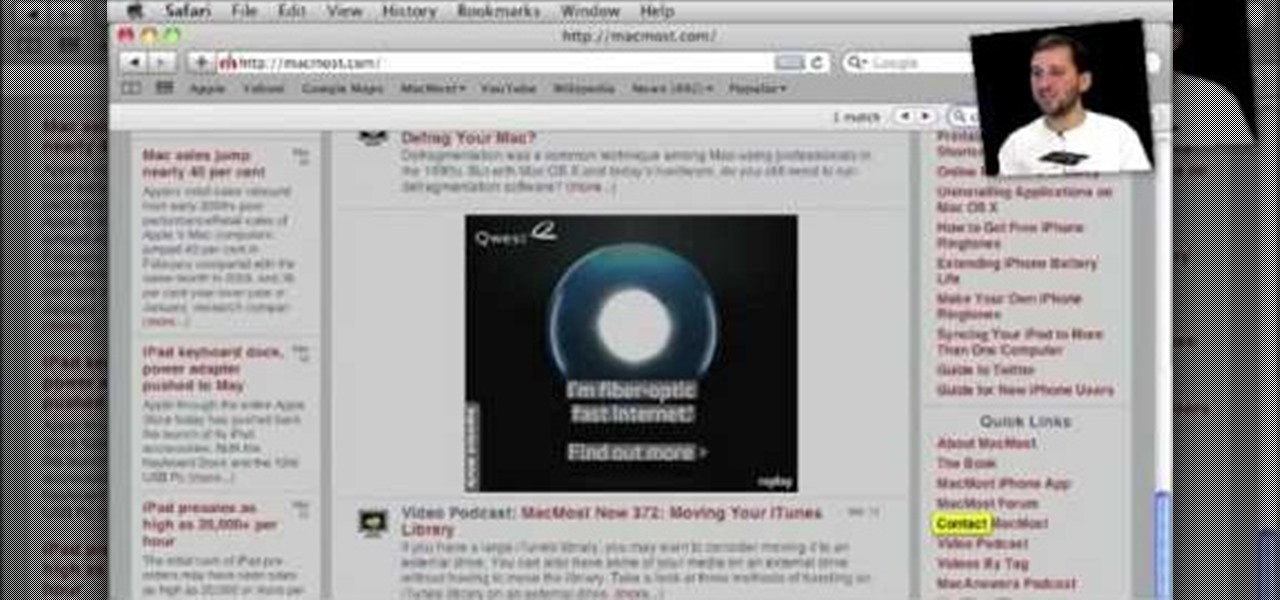
To do this, you must be using Safari; make sure you are not using Firefox or another program. This can be very useful for quickly finding information on web pages. Press Command F. This will open up a toolbar on the top of the page which will ask you what you are searching for. Type the word you are searching for into the toolbar. The word will be highlighted on the web page; you can then click the next arrows to find the section of the page you are looking for. This can be used to find speci...

In this how-to video, you will learn how to light your web show. This is important as it will make your web show look more professional. Proper lighting allows you to see your face, eyes, and the colors of your shirt. If there is not enough light, you cannot see yourself as well. You will also look dark and grainy. Too much light will cause your face to look too hot. Backlit lighting will cause your face to be too dark because the light is in the background. This is why background lighting is...
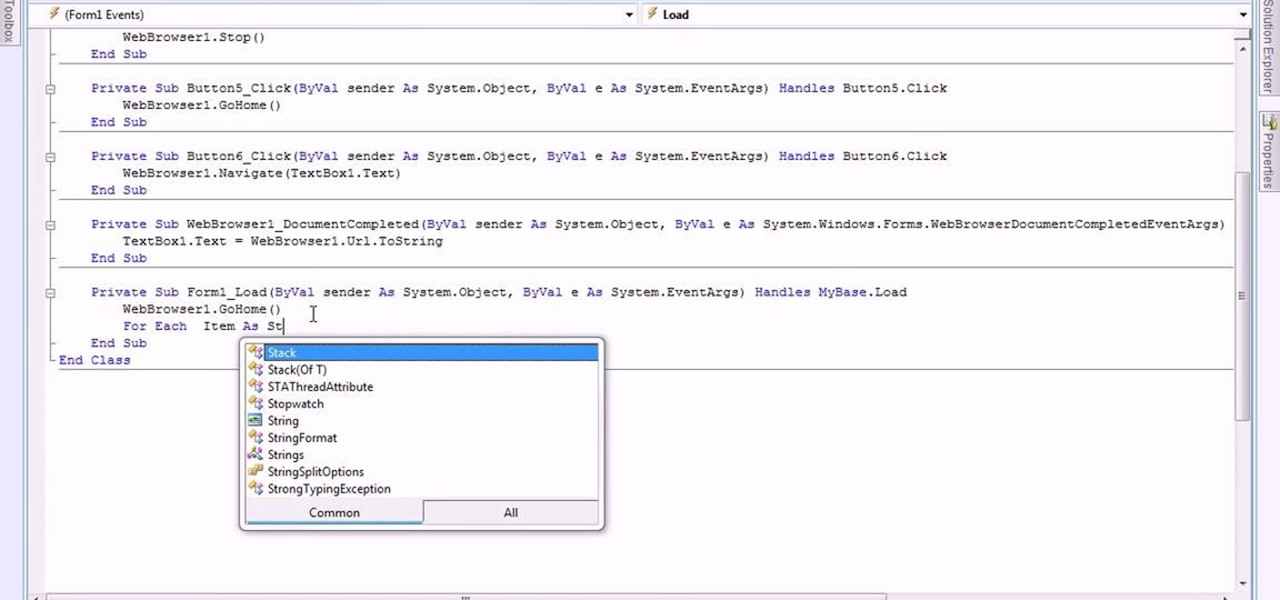
This video is about making a bookmark for your web browser in Visual Basic 2008.The videos begins with a simple web browser which consists of simple web components, a textbox and a go button. Pull the sides of the browser to stretch it and put in a listbox. Enlarge the listbox and use two buttons below the listbox. Enter the text for the buttons as "Enter current page" and "clear". Now go to selection explorer, double click "my project" and go to settings. Add a new setting called "Bookmarks"...
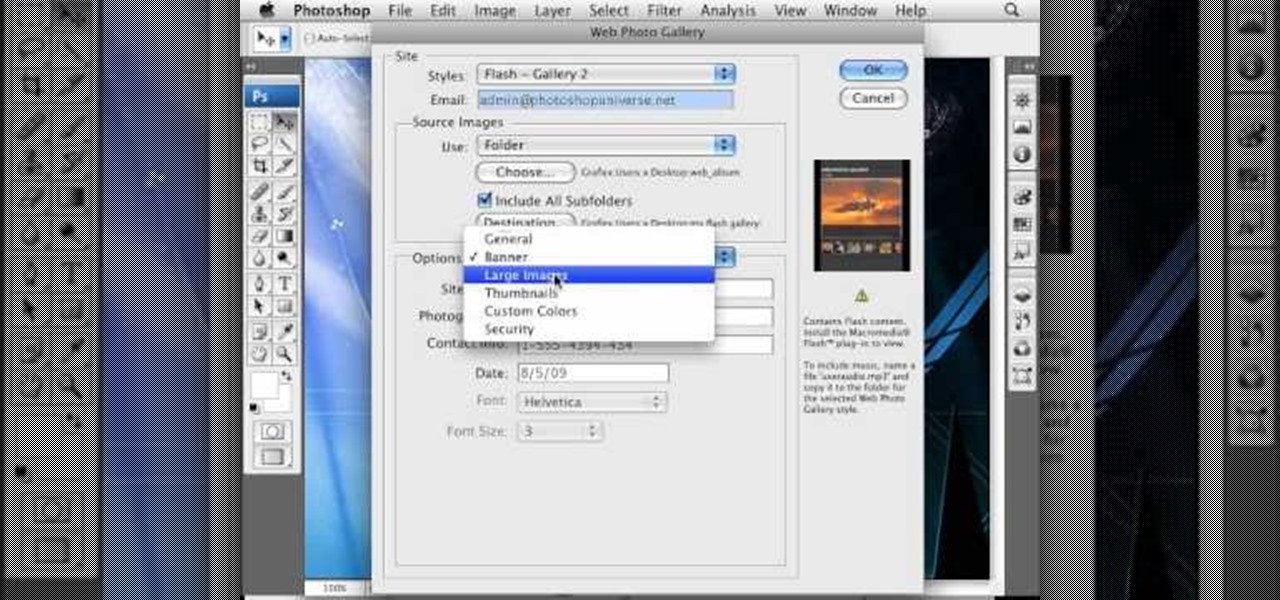
To create a web photo gallery on Photoshop, first go to file show all menu items if you have then automate go to Web photo gallery then to changes the styles click on the style to see them the description on thee right then set up email address after Source images on (use) choose a folder, click all sub folders if you do not have any sub folders in Your folder. Go to options select one that you choose then click OK then in Photoshop it resizes all photos quickly after open up a web browser an...

Designing a cool app for Android? If you were looking to integrate web content into your Android app, you can—and the Android Developers are here to show you how it's done! It's all done with an embedded WebView, allowing you to embed HTML, Javascript and style sheets from your web content. If you were looking for a quick answer on how you embed your web content into your app, let the pros at Google teach you the right way.

Apple's web browser, Safari, stores information like web history, Google's search history and cookies from websites. There may be certain instances where you want to keep this information private–for example, if you're on a public computer or have borrowed a computer from a friend, you may want to keep that information to yourself. For a step-by-step guide to using the private browsing feature in Safari, watch this OS X video tutorial.

Learn how you can make a spooky spider web treat bag with this arts and crafts tutorial from Crayola. These easy spider web treat bags are perfect for a trick-or-treat bag or as party favor bags. You will need 2 small white paper bags, Crayola Color Explosion black paper, Crayola Color Explosion markers, glitter glue, scissors, and brass fasteners. With this how to video you will be able to make these fun spider web treat bags with your kids.
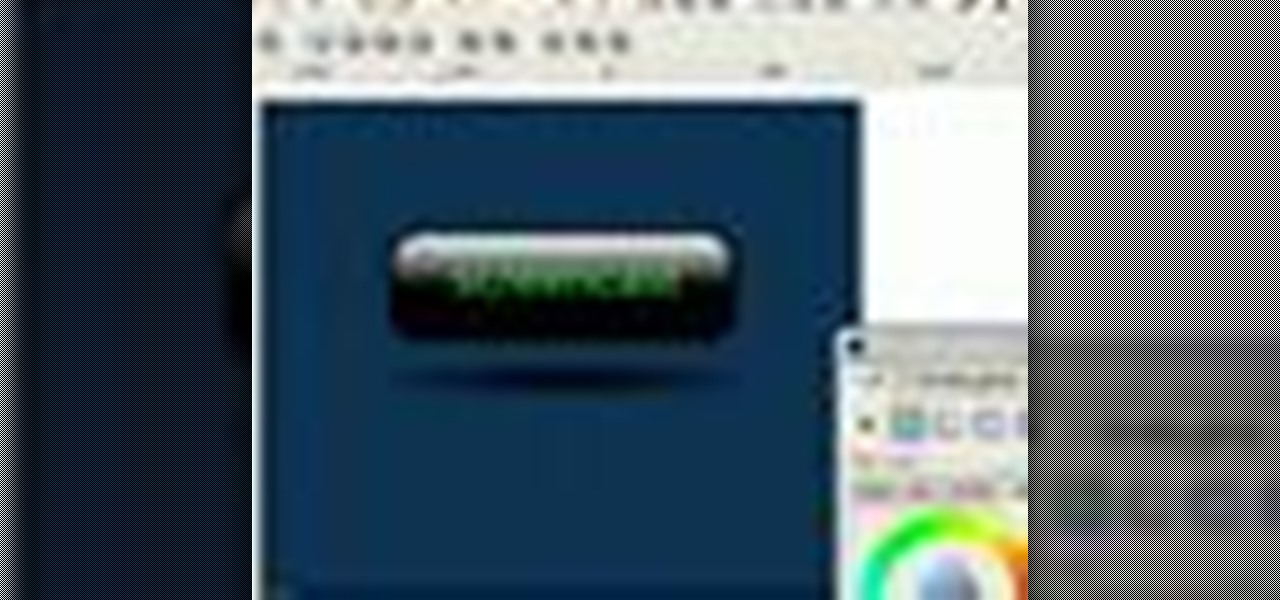
In this Inkscape software tutorial you will see how to create a shiny web 2.0 style button or icon. There is no sound but the picture and mouse movements are clear enough to follow along visually. So watch and learn how to create a crisp reflective web 2.0 style button in Inkscape.
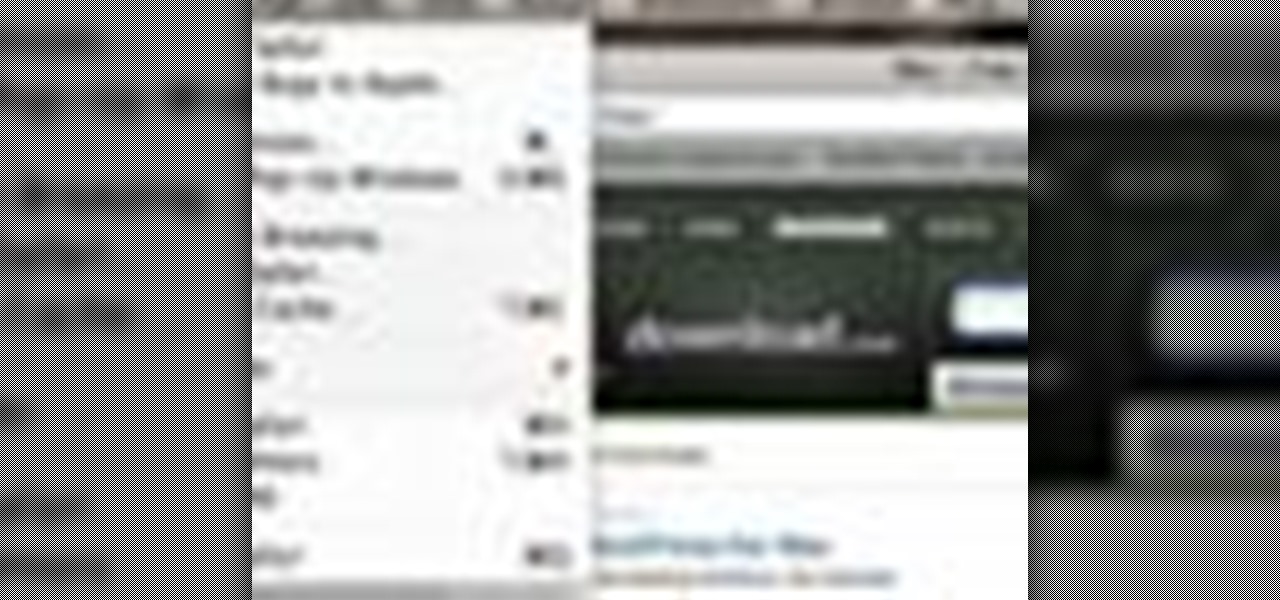
Good news, Apple browser fans: Safari now comes with extensions. The bad news? They're not yet enabled by default, and there's no official add-on gallery from Apple. The better news? There's a workaround, and it's easy. In this How To video, we'll show you not only how to enable Safari's extensions, but how to install them and where to get them, too.

This Dreamweaver CS4 tutorial takes you on a step by step process for installing an automated comment box system for your website. The system is a great way for communicating and interacting with your website users. It has a great feature that automatically sends you an email everytime someone comments in your website. Also it will allow you to post a reply by email.