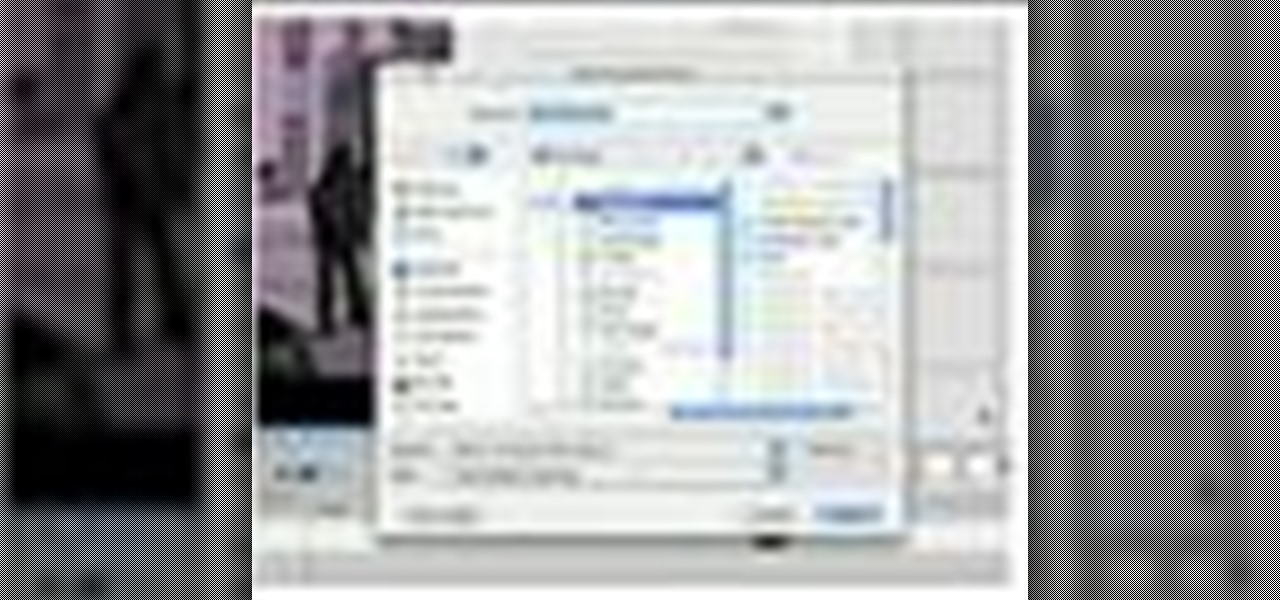
How To: Export your movie from Apple iMovie to the web
Now that your video is edited, learn how to export it in the most efficient and appropriate way for your medium- whether web or email, share the highest quality product with your audience.

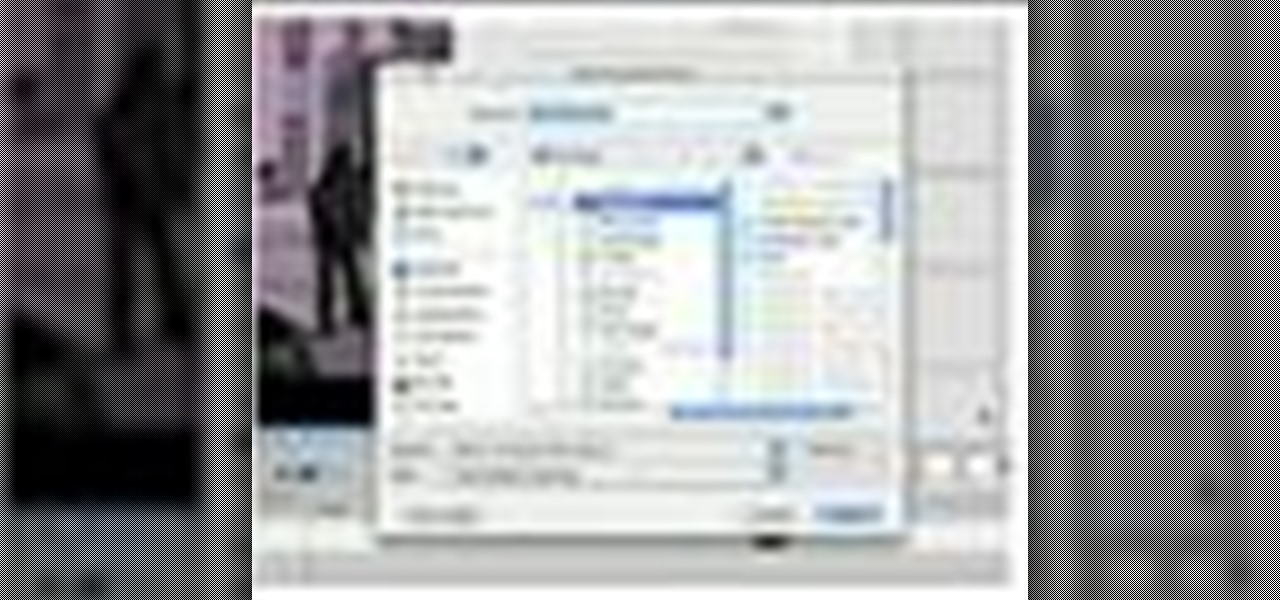
Now that your video is edited, learn how to export it in the most efficient and appropriate way for your medium- whether web or email, share the highest quality product with your audience.
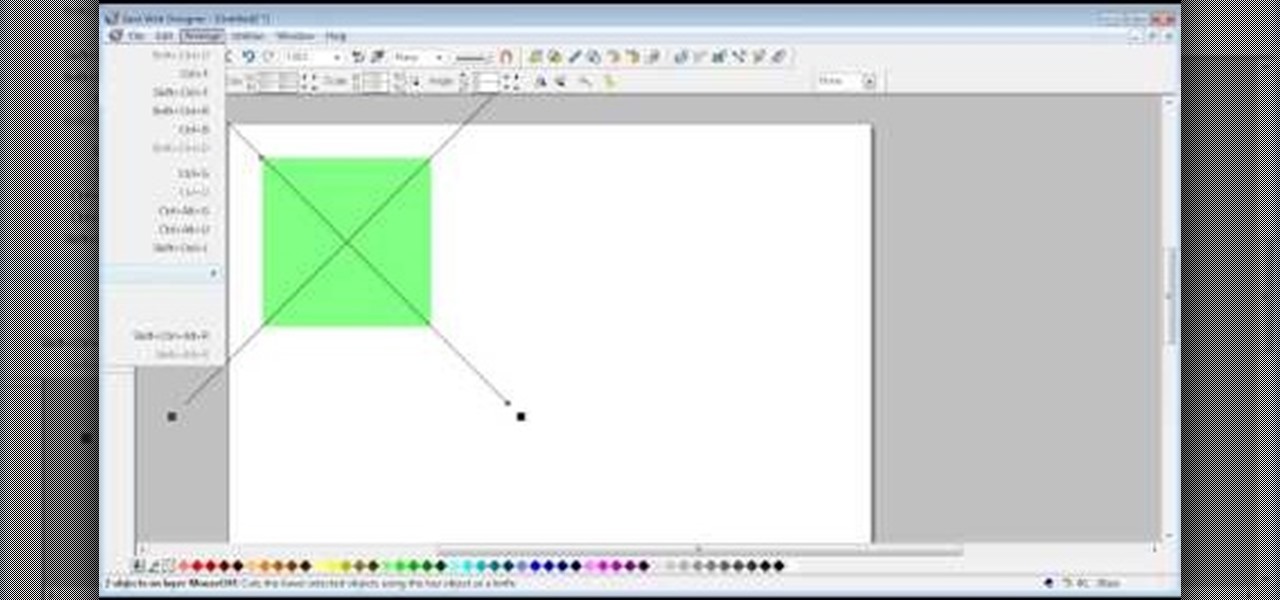
The video shows us how to create bevels in Xara web designer. Firstly using the rectangle tool hold down the Ctrl key to create a square. The problem with the Xara web designer is that it hasn't got a convert to edit the shape features which actually means that you cant select individual nodes with the shape editor tool which may create some other line. However you can select individual nodes by going to arrange/combine shapes/add shapes with selecting the rectangle. And by doing changes the ...
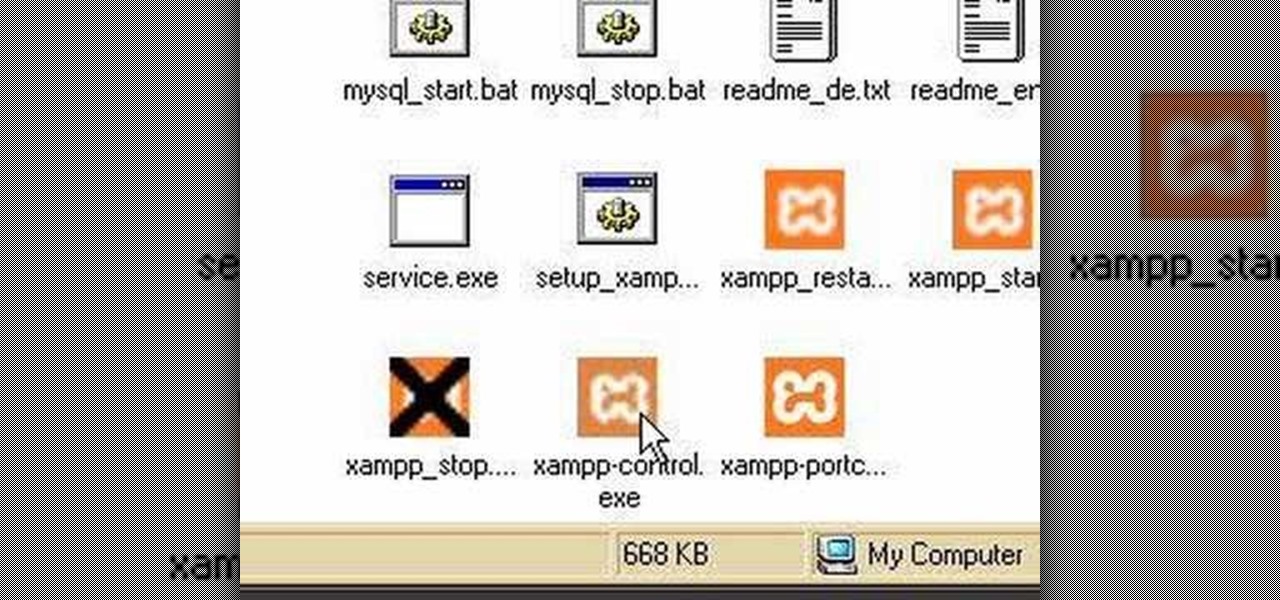
Using a simple peice of software XAMMP to streamline the setup process of apache+php+mysql
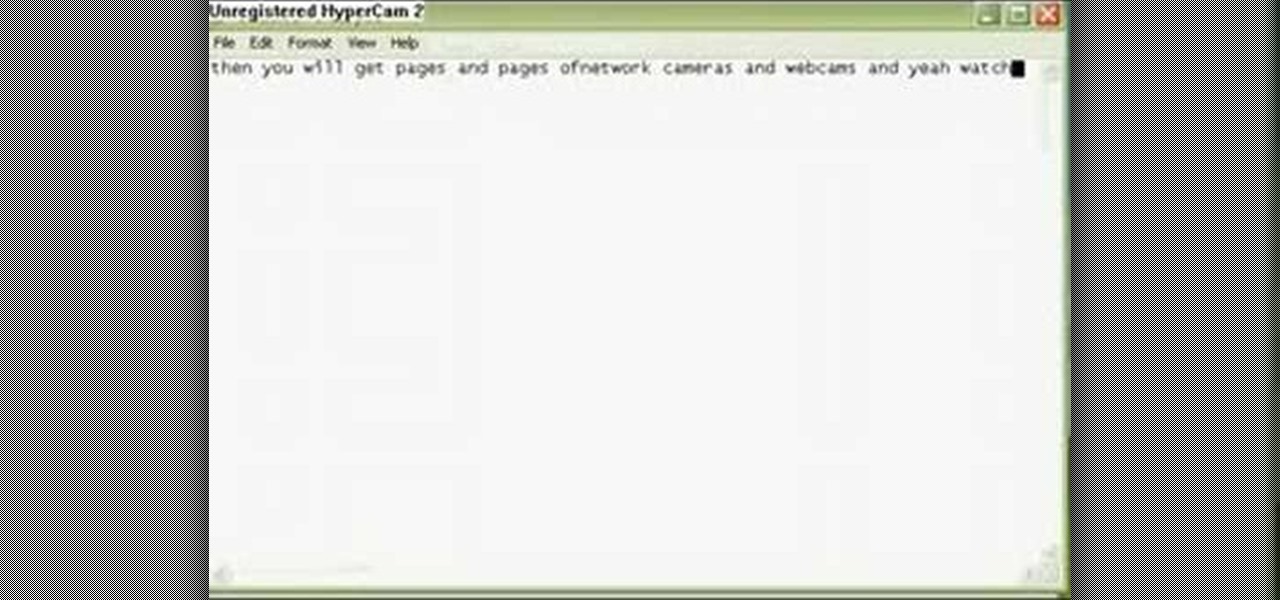
This tutorial will let you hack into a wide selection of web cams and online security cameras. The hack is actually quite easy, and is best done with a browser like Mozilla Firefox. Navigate to Google in your browser, and then type in "inurl:viewerframe?mode+refresh". This piece of code will open up a list of active webcams. Then just surf through your choices and watch whatever you want. You can even change the camera angle and zoom in and out of the picture!

Surf the web and set custom ringtones (or, if you like, "ring tones") on your Samsung Continuum Google Android smartphone! This clip will teach you everything you need to know. Whether you're the proud owner of a Google Nexus One Google Android smartphone or are merely toying with the idea of picking one up, you're sure to find to take away from this six-minute guide. For all of the details, and step-by-step instructions, take a look.
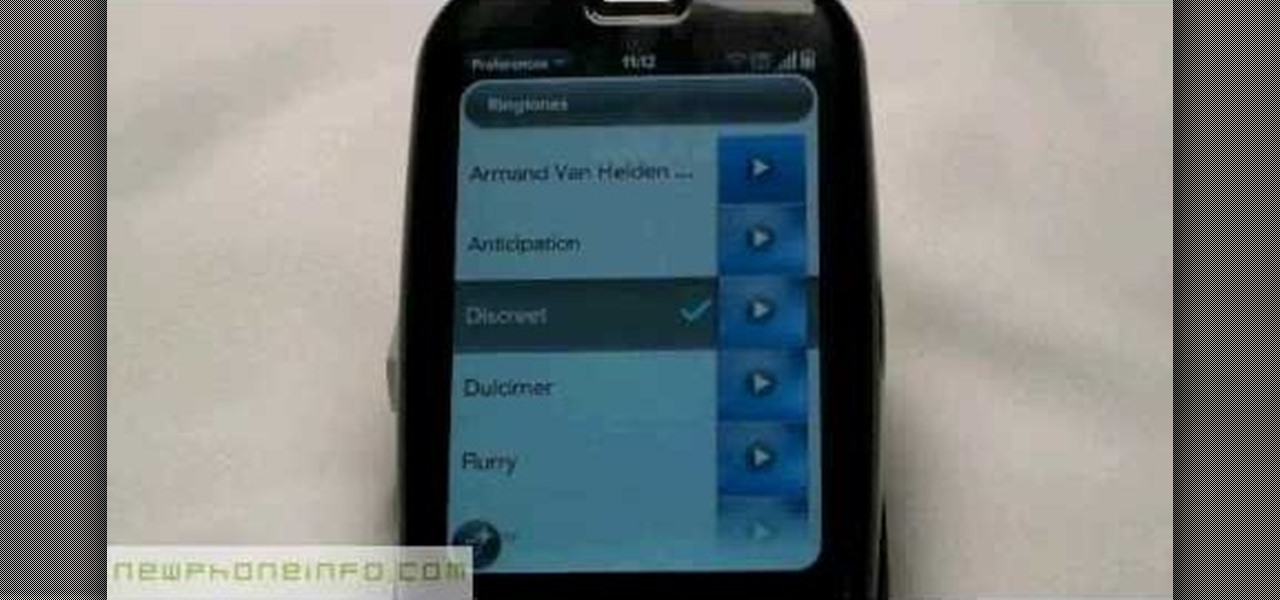
In this video, we learn how to change the ringtone via the web OS on your Palm Pre. From the main screen, tap the 'launcher icon'. Then, tap 'sounds and ringtones'. After this, you can set your ringer switch settings, rings and alerts settings, ringtone, ringtone volume, and system sounds. To change the tone, tap the 'ringtone' menu and then select a song from the list by tapping on it. If you want to add music as a ringtone, tap the ringtone icon and then tap the 'add music' icon. After this...
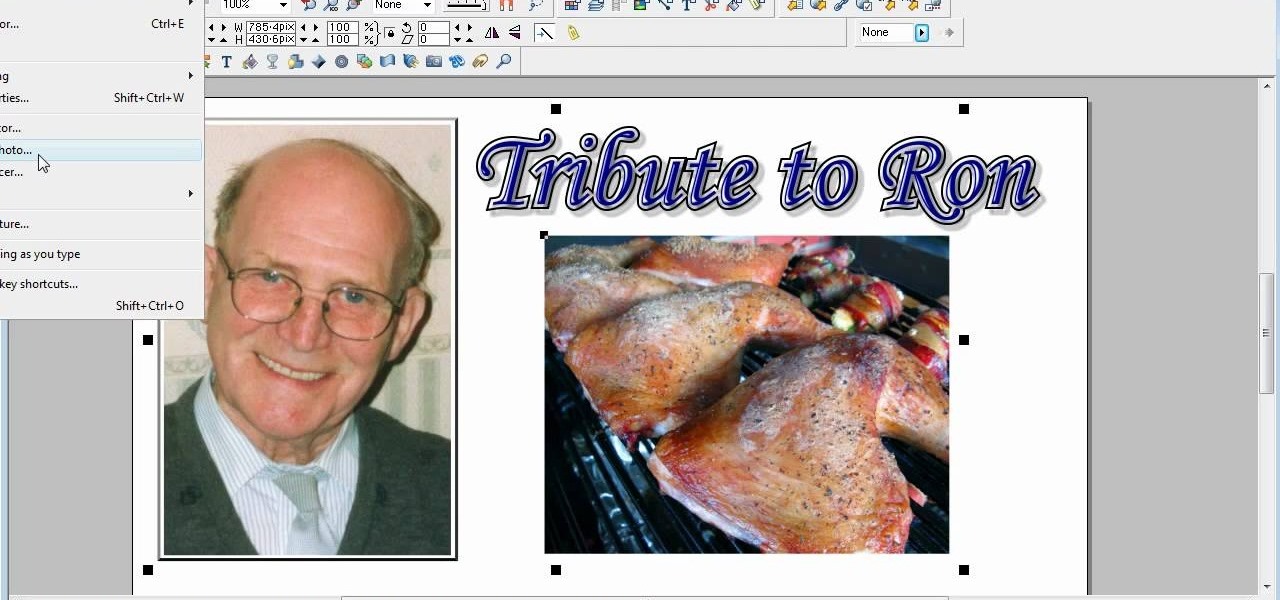
This is a video tutorial in the Software category where you are going to learn how to optimize photos in Xara Xtreme / Xara Web Designer. This is really very easy and simple to do and takes practically no time. Open up Xara Xtreme and go to the object gallery and select a photo that you want to work on. You can now resize the image by simply stretching or shrinking it in any direction. You can also drag and position the image at any part of the canvas that you desire. You can now go to file a...

In this video, we learn how to clear your browser cache. Cleaning out your cache and internet history can help keep your personal information safe and your computer running more quickly. In Internet Explorer, first go to tools, then to delete browsing history. Make sure all boxes are check, then click on "ok". After this, a window will pop up showing the status on what it's deleted. When that is finished, go back to your home page and delete the history again like you did in the previous step...

In this video, we learn how to use the web application, Sumo Paint. First, go to the website Sumo Paint and the website will start to load in a new window a Flash application. Once it's fully loaded, you will be able to add an image and then start to edit it. There are several different tools available on the side, whether you need to resize, crop, erase, or anything else to your picture! This is a great website for editing and makes everything simple. There is also a toolbar on the top where...

In this tutorial, we learn how to stream web content to your PS3. If you want to do this for free, you will go to PS3 Media Server. Once on this site, you will download their player, then you will be able to stream content from your computer straight to your PS3. This will give you real time audio and direct streaming of movies. You can do this one other way, which will cost you $49.99, the website you will visit is PlayOn. When you download this, you will be able to stream advanced content t...
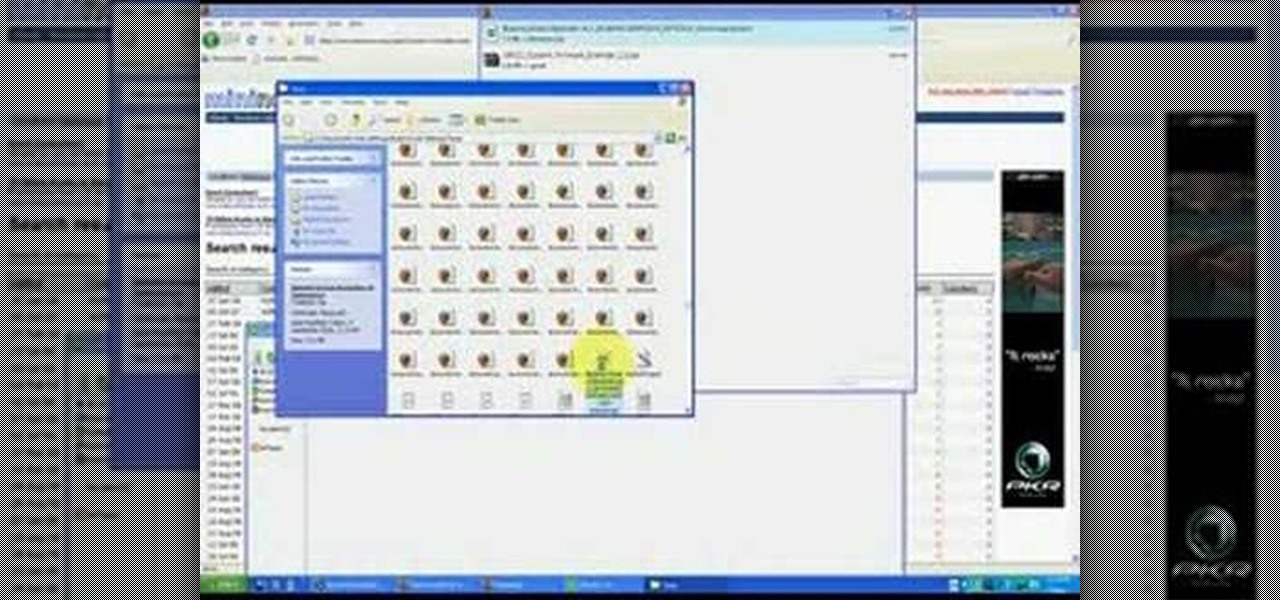
In this tutorial, we learn how to use BitTorrent for peer-to-peer web downloads. First, go to Mininova, then go to Utorrent to download their software. After this, search for the songs you want through the MiniNova website. Once you find the song you want, double click on the one you want and it will now transfer the song to your uTorrent software. Once the song starts to download, it will take a few seconds to finish. When the song is finished you can then play the song through different mus...

In this tutorial, we learn how to download and install Firefox web browser. First, go to Google and search for "Firefox". Once you find this, click on the official Firefox website and click on the free download button. A new window will pop up, click "run", then the program will download. Once it's finished, click on the Firefox download and go through the steps to install the program. Now, an icon for Firefox will appear on your desktop, and you will be able to use this to run Firefox. Once ...

Face it, there may be some sites that you have visited online that you aren't too proud of. So before your mom, brother, or even girlfriend make one single click you might want to check out this tutorial. In the video, you'll find out how to erase your entire web browsing history on your PC computer. It's easy to follow and will make things a bit safer for you and others. So good luck and enjoy!
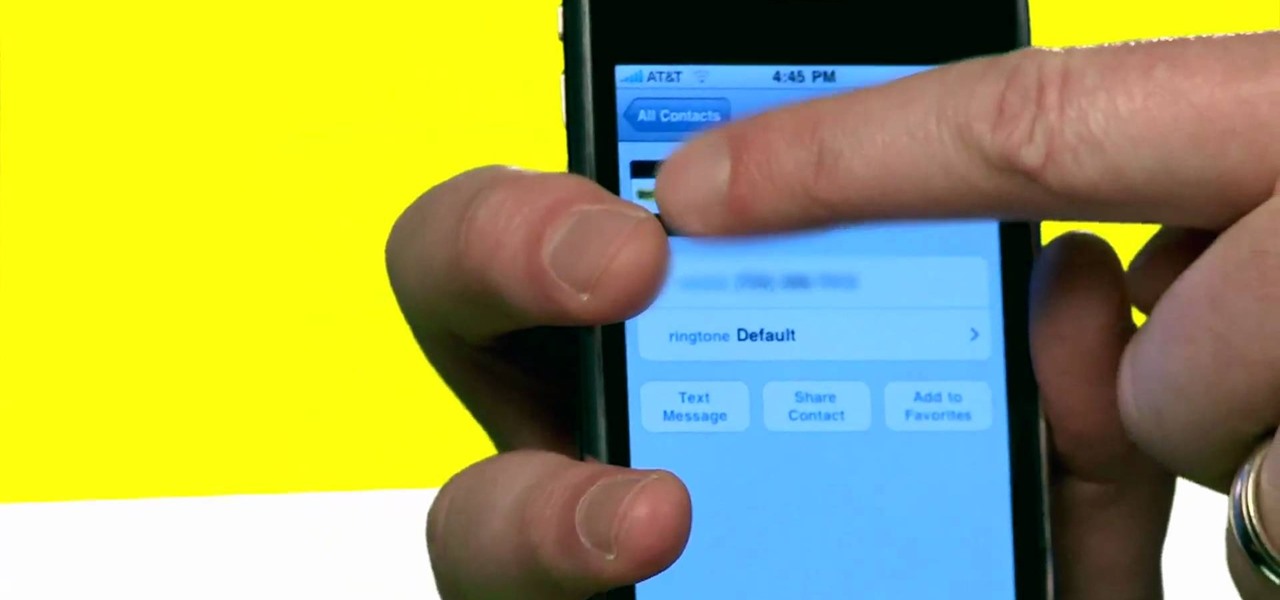
So, you're browsing the web on your iPhone using Safari, and you come across a picture you really want to keep forever and ever… what do you do? You can save it directly to your phone! But how do you download that web image? Best Buy has answers. The Best Buy Mobile team explains how simple it is to save web images from Safari on your Apple iPhone.

In this how-to video, you will learn how to see high quality pictures of your own house. First, go to your web browser and click on Maps and Directions in the directory on the MSN website. Next, click on locations and type the address of your house or whatever place you want to see. Once this is done, click on bird's eye to get a closer photo of the area. Next, click zoom in until you get an even larger image. You can also click on the picture and drag to move around the image. This video sho...
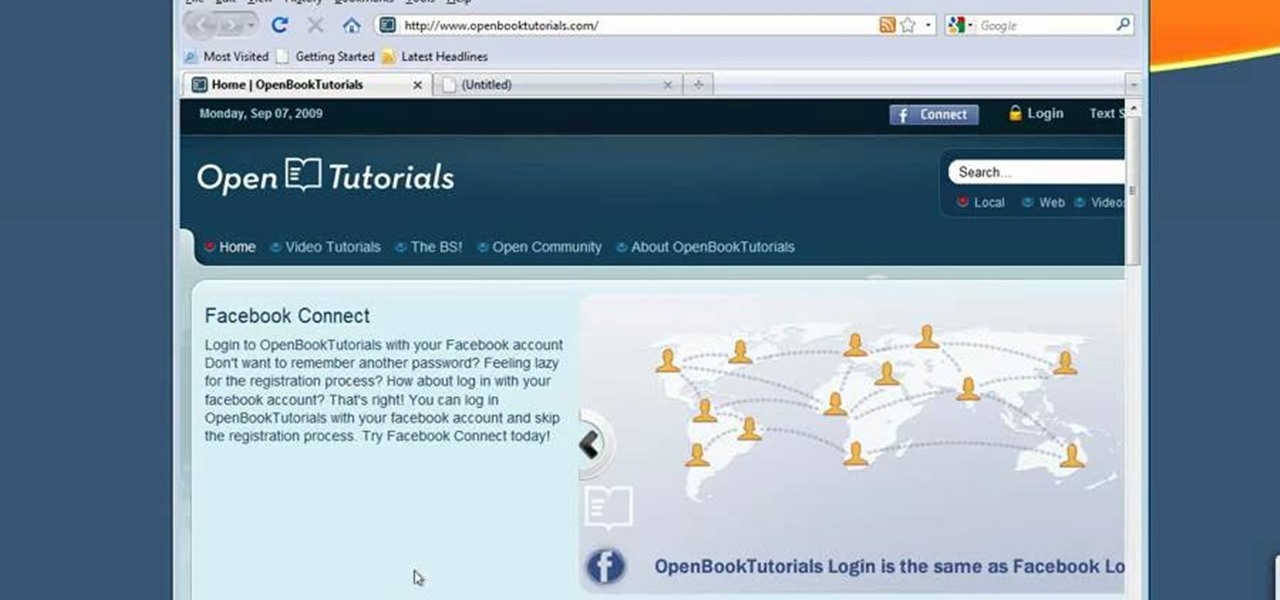
In this tutorial, we learn how to make Firefox the default web browser. First, go to tools on your Firefox page and then click on options. Then, click on advanced and check that Firefox will be the start up browser. Click "ok" and then that window will disappear. You can now open up different windows and this will now make Firefox your default browser without having to change constantly with another browser. if you want to change this at any point, you can always go back to your advanced opti...

Start up iMovie. When the screen pops up you should choose new project. Give you project a name and then start iMovie. Switch to the integrated camera option found at the bottom of the screen. Press record and you can start talking for as long as you want. Record what you want, then when you want to finish, press the "esc" button on your keyboard. You can then choose the clip that you just recorded, drag it to the bottom of the screen go to file, choose export, then web-stream, then click sav...
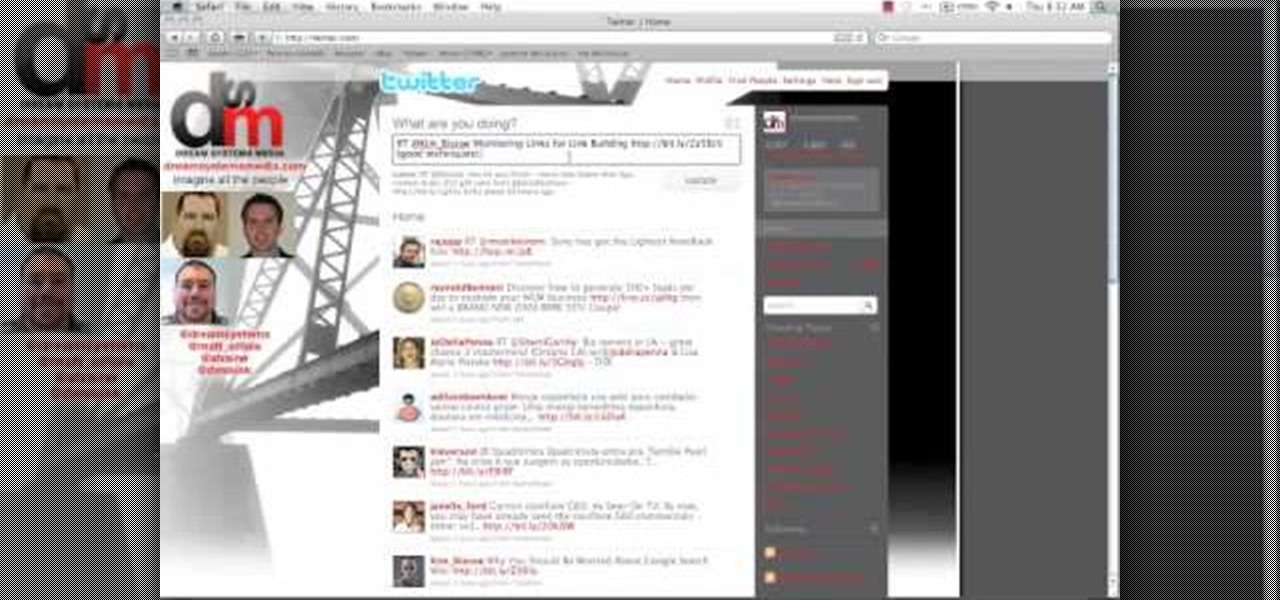
This video shows the method on how to Retweet web sites using Twitter. The website used on this video is Dream Systems Media. First, choose an interesting topic to tweet. Highlight and copy the entire tweet. Second, using either of the following codes: RT, rt, R/T or retweet, and the ‘@’ symbol; paste the tweet previously copied. Check if the tweet contains the name of the site and the URL. Third, place your comment inside the parenthesis following the tweet. Last, click the update button and...
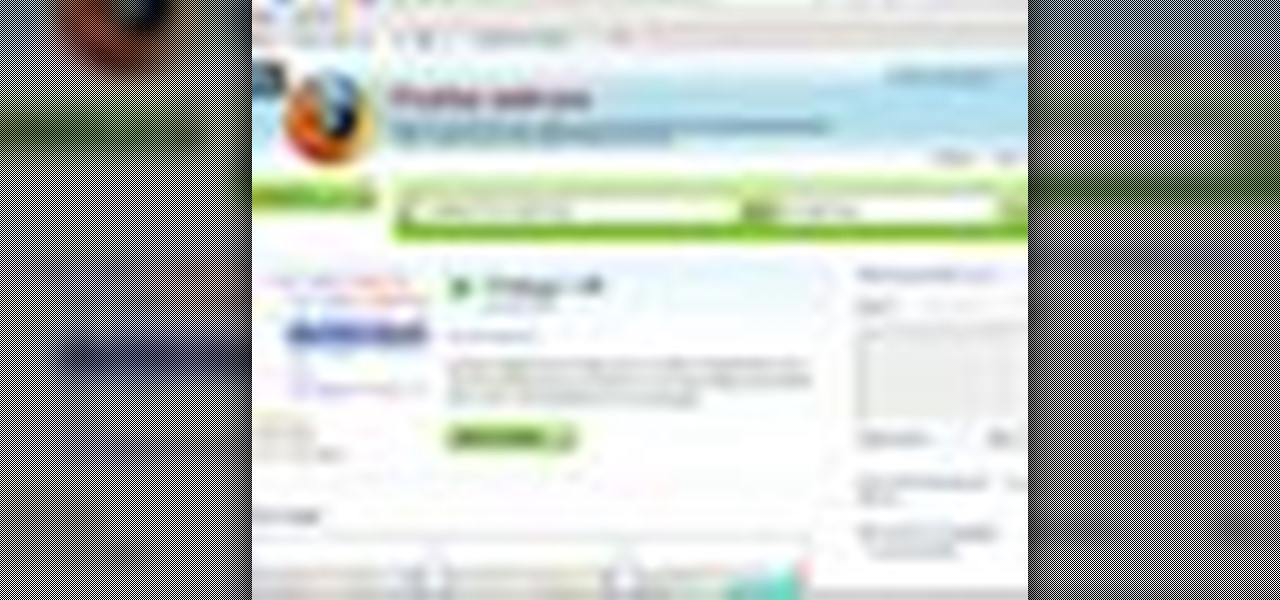
Firebug is an essential Firefox extension for web designers and developers. You are able to quickly target any element on a page to see the markup, the CSS, the layout, and the DOM in an instant. Not only can you see all of this juicy information, you can edit and see the results directly in the browser window. This makes Firebug the go-to tool for debugging CSS trouble. Also indispensable for Javascript programmers. So all you Internet website designers out there, pay close attention to this...

For preschoolers a painting activity that uses round rolling objects to paint. In this video golf balls dipped in white paint are used make a Halloween spider web! Art gives your child a chance to express themselves through their imagination. Art allows children to explore and understand their world through creative experiences that emphasize the process of art, not the product. When your child is creating there is no right or wrong way, only their way. (Art instruction does not have specific...

Check out this video for an introduction to the new Google+ app for iOS. You can use Google plus from any of your iDevices, including iPhone, iPod Touch and iPad. Make the most of Google's new social network with this app.

This tutorial shows you how to use some of the basic functions in Adobe Photoshop, including the ability to save an image in multiple file formats, to create a picture that you can easily use on your website or blog.
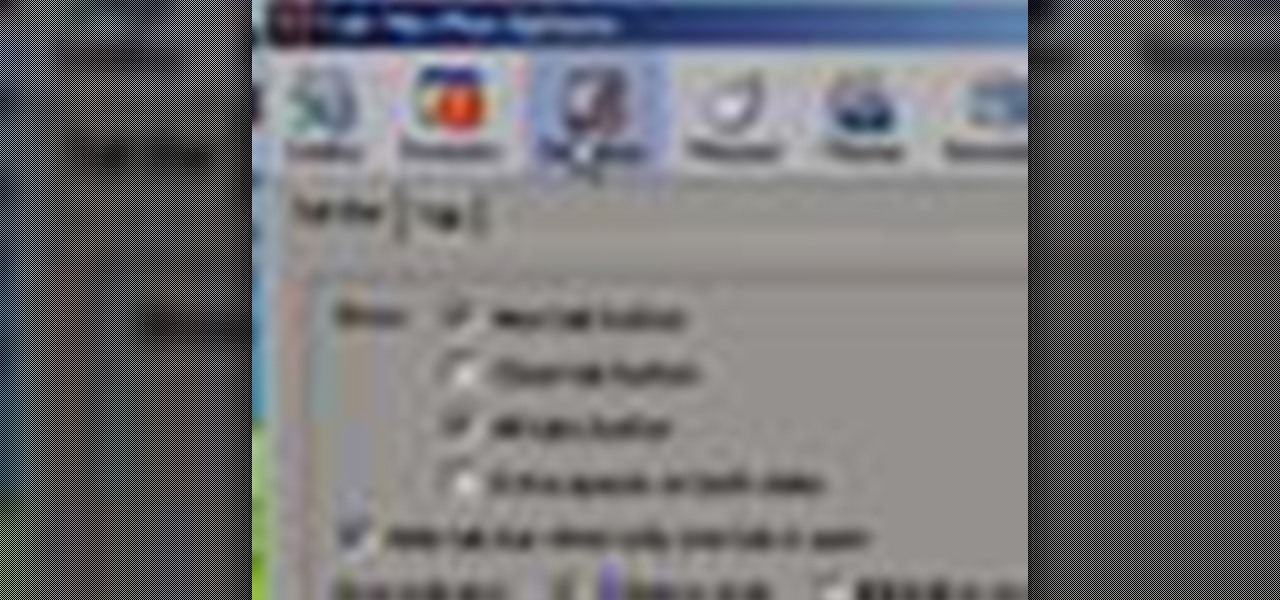
In this tutorial, we learn how to use a browser extension to add enhance the tabbed browsing experience within the Mozilla Firefox browser. Using the extension is an easy process and this video presents a complete guide. For more information, including a full demonstration and detailed, step-by-step instructions, watch this helpful home-computing how-to.

The Swift3D plugin for Adobe Flash will allow a developer to create 3-D models, and then add a little animation - like making the logo spin on your website. This tutorial shows you how to get it and the best way to use it to personalize your website.

Google calls it "Incognito," Microsoft says "InPrivate," the other browsers call it "Private Mode," and colloquially it's known as "porn mode." Whatever you call the tracks-free way to browse, here's a trick to force your favorite browser to always start with its privacy protocols activated.

Interested in using jQuery to toggle the visibility of an element on a webpage? Let this video be your guide. It's a simple process and this hacker's how-to will teach you everything you'll need to know. For specifics, including detailed, step-by-step instructions, and to get started using jQuery to hide and display elements on your own webpages, watch this helpful video guide.
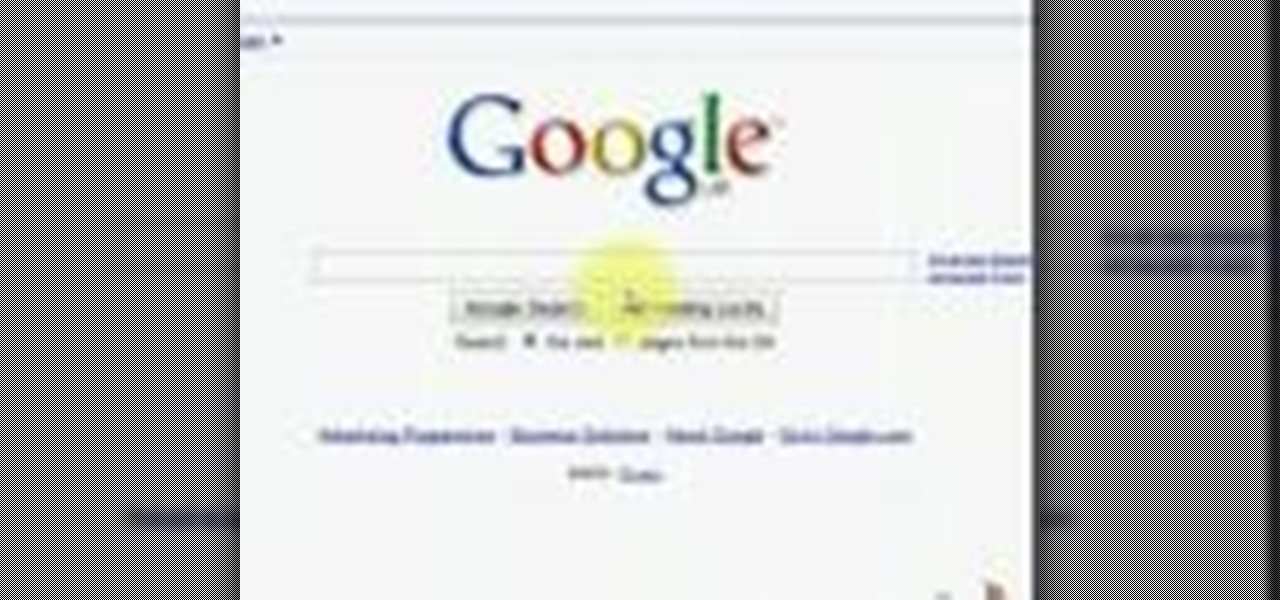
Need some help coming up with keywords to drive traffic to your website or blog? With the Google Keyword tool, it's easy! So easy, in fact, that this home computing how-to from the folks at Easily can present a complete (and somewhat talky) overview of the process in just under five minutes' time. For the specifics, and to get started using Google's Keywords tool yourself, just watch this handy how-to.
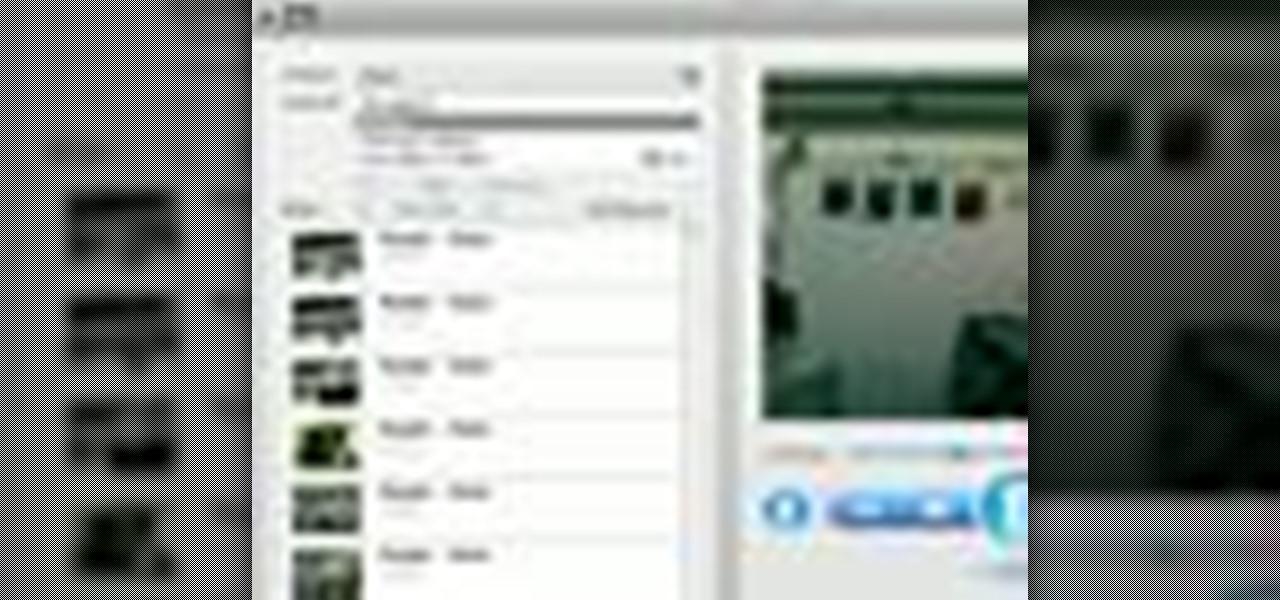
Wish there were a way to turn your webcam into a bonafide security camera? Well, there is! And it's easy! So easy, in fact, that this home-computing how-to from the folks at TekZilla can present a complete overview of the process in just over two minutes. For more information, including step-by-step instructions, take a look.

This eight-minute guide presents an overview of how to create and export images for use on the Internet in Adobe Photoshop CS5. Whether you're new to Adobe's popular raster graphics editing software or a seasoned professional just looking to better acquaint yourself with the program and its various features and filters, you're sure to be well served by this video tutorial. For more information, including detailed, step-by-step instructions, watch this free video guide.

Want to visit a website only to find that it's been removed? With the Internet Archive's Wayback Machine, it's easy. So easy, in fact, that this home computing how-to from the folks at Easily can present a complete (and somewhat talky) overview of the process in just over two minutes' time. For the specifics, just watch this handy how-to.
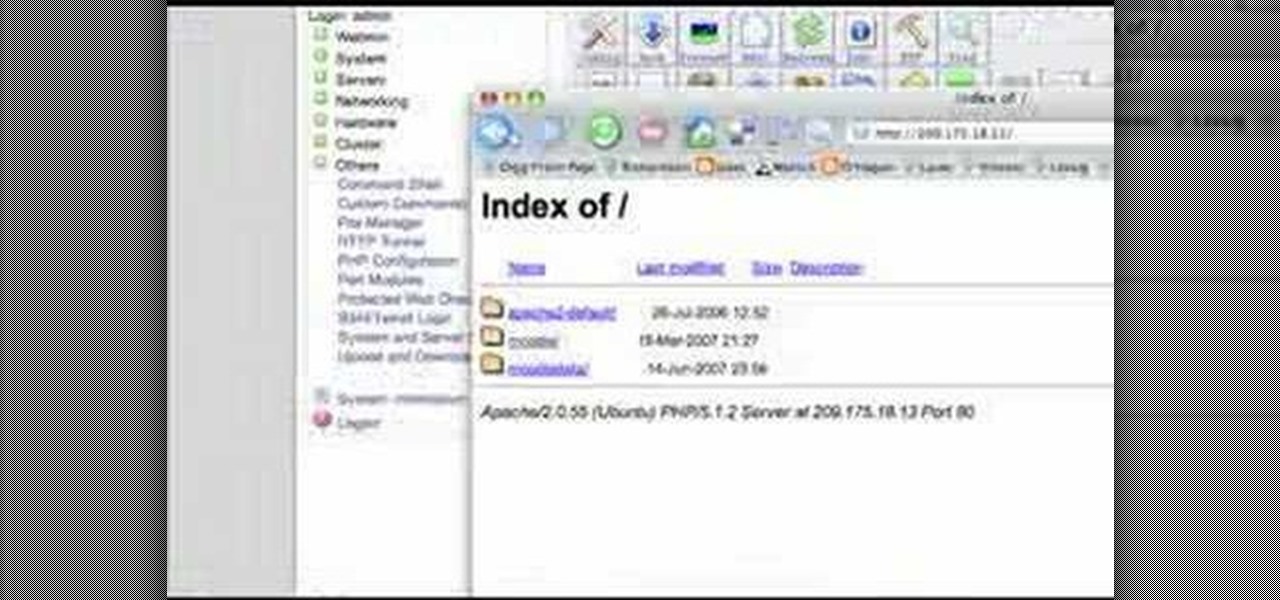
Interested in teaching an online course using your own server but can't quite figure out how to install everything you'll need? This video demonstrates how to install Moodle, the free, open source course management utility, to your server via the Webmin interface. For step-by-step instructions, take a look.
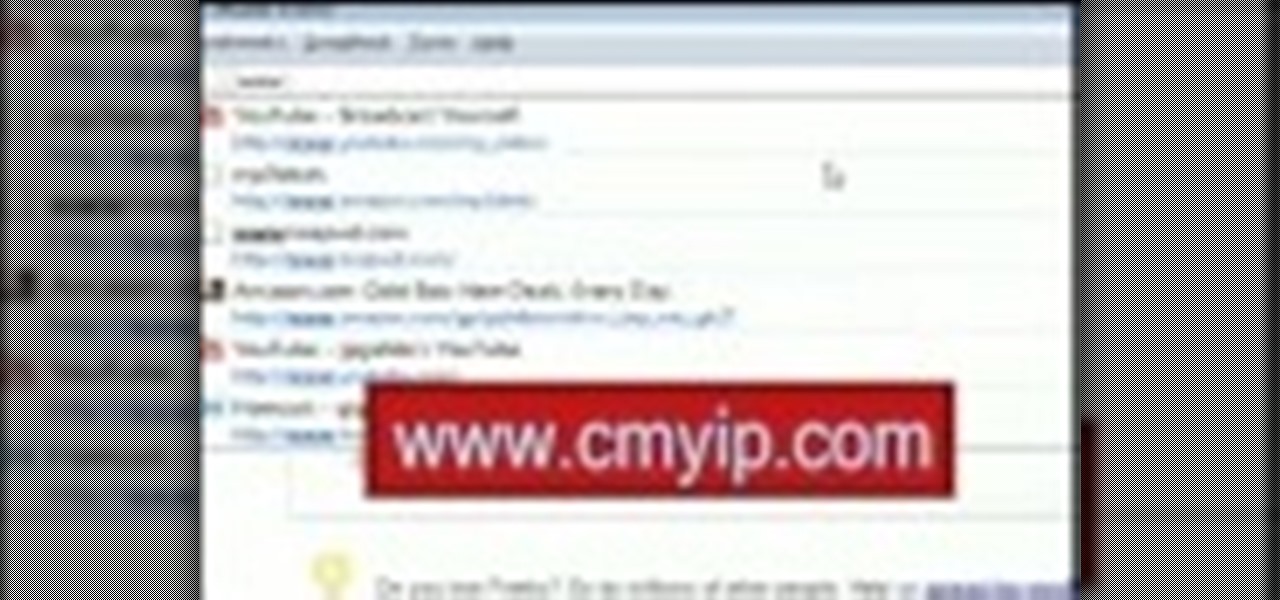
This video tutorial will show you how to hide/change your IP address so that you can bypass websites that have blocked your IP address or so that you can surf anonymously. The websites used in this video are cmyip.com
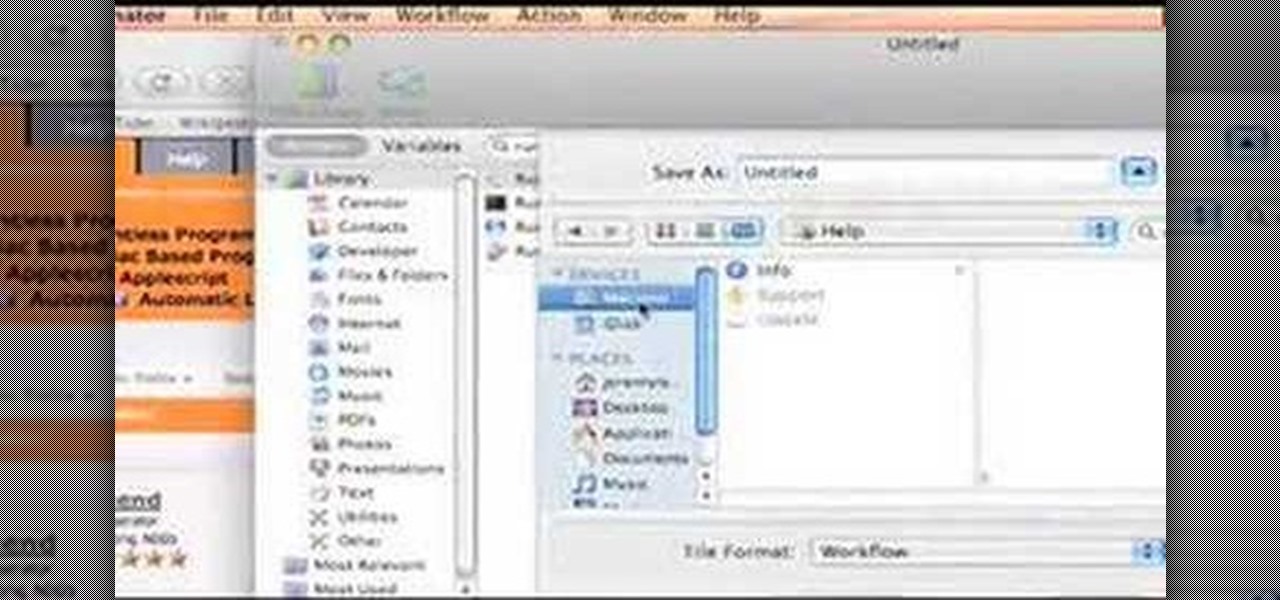
This video tutorial is about how to use AppleScripts. For those of you who do not know how to use Applescript examples or sources you find online, this is the video for you. So go make some programs on your Mac computer, and create your own scripts, with Script Editor.
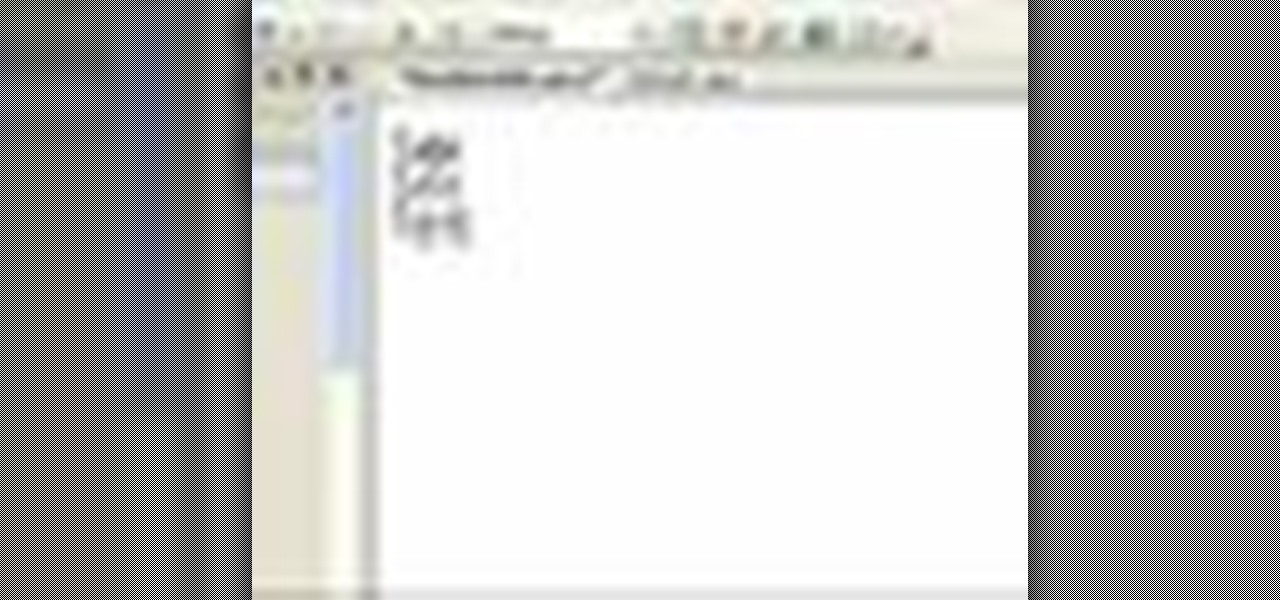
In this video tutorial, Chris Pels will show how to persist and restore information in the ViewState of a custom user control. First, learn how to persist simple values containing .NET primitive types such as String, Int32, Boolean, etc. Then see how to persist complex types such as Class which contain properties storing information. The sequence of processing View State information during the lifecycle of an ASP.NET page is also discussed.

Build a device that automatically takes and uploads pictures of your life every 30 seconds on the Internet.

This tutorial shows you how to crop and resize images in Photoshop so they can be used on the internet.
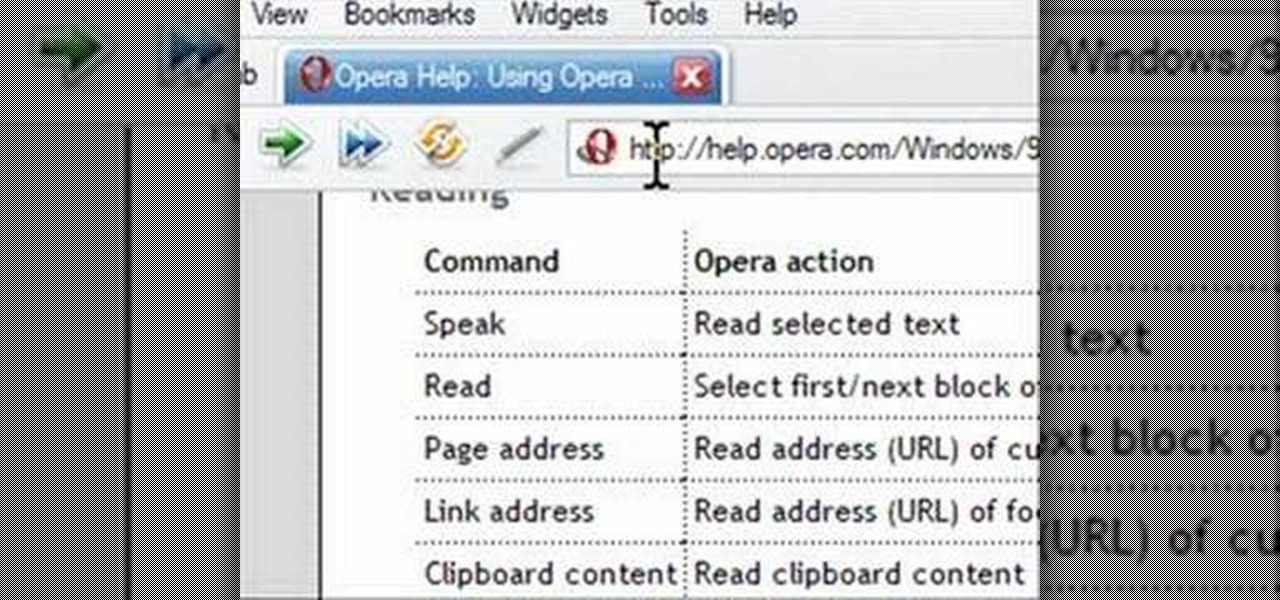
Opera has a feature where you can talk to it and it obeys your commands - and it works! No "voice training" required. Learn how to use Opera Voice.
Canvas fingerprinting is the web's trickiest privacy threat, but it's not impossible to stop. With all the media attention it's gotten lately, it's time we lay out exactly how to detect and prevent this invasive tracking technique.
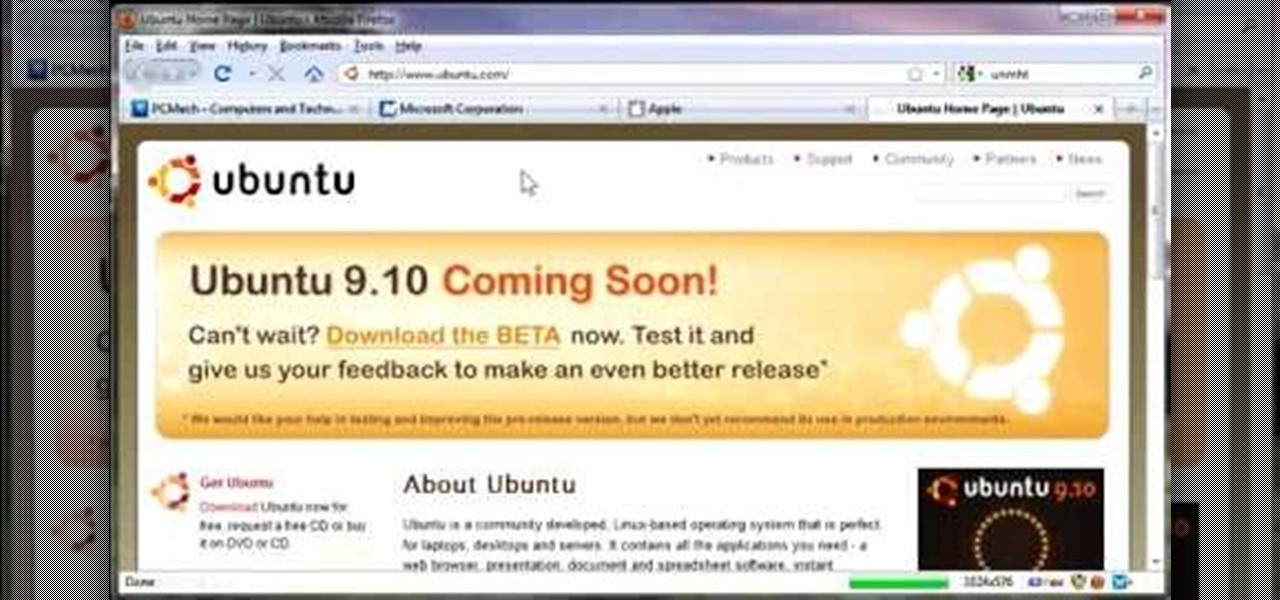
So to do this in IE 8, open any webpage and go to file and choose save as, the default file type is web archive. Now choose the location where you want to save it and click on save. Now if you want to open that save file, double click on that, it will open the webpage right from your hard drive and not from the Internet. But if you use Firefox, you will need to download the UnMHT add-on. So Google and install it into your Firefox. Now open any webpage and go to file and click on save as mht o...

ejayejay05 shows viewers how they can beat the Grow Cube web game! First, you need to click on the person icon that is down at the right of the screen. Next, click the blue water icon that creates a pool. Now click the shapes icon with the small dots. Now you'll be a few levels up. Next, click on the clear blue cylinder icon and let the little figure work. Next, click on the fire icon and your levels should continue to increase. Your next step is to click the white bowl icon on the left of th...