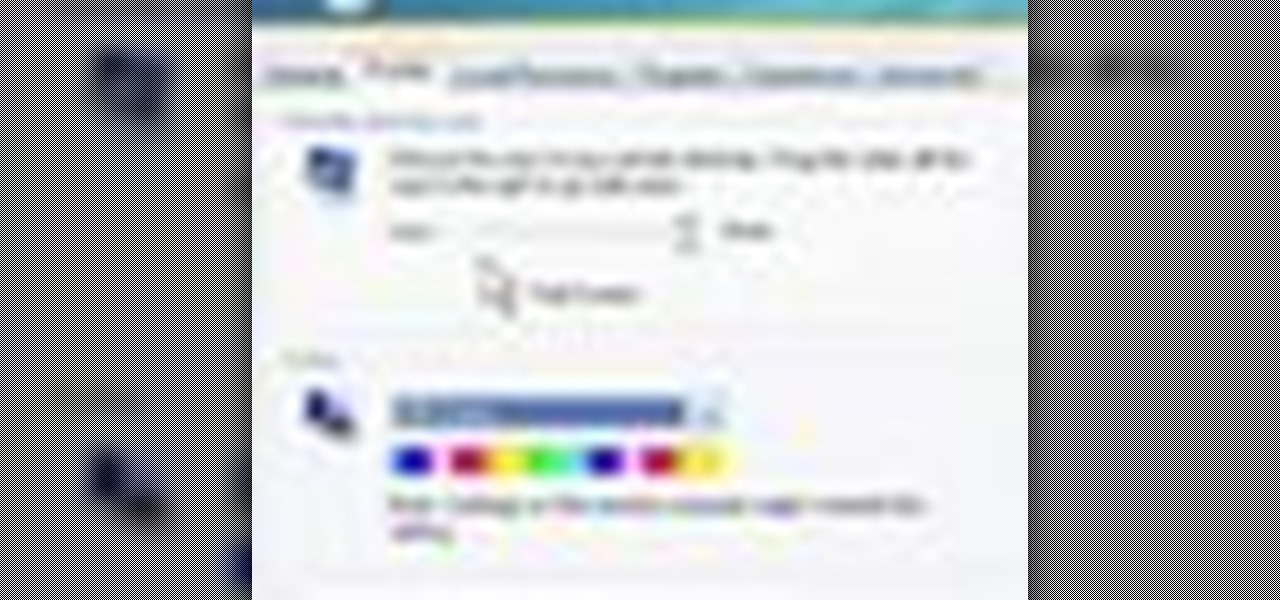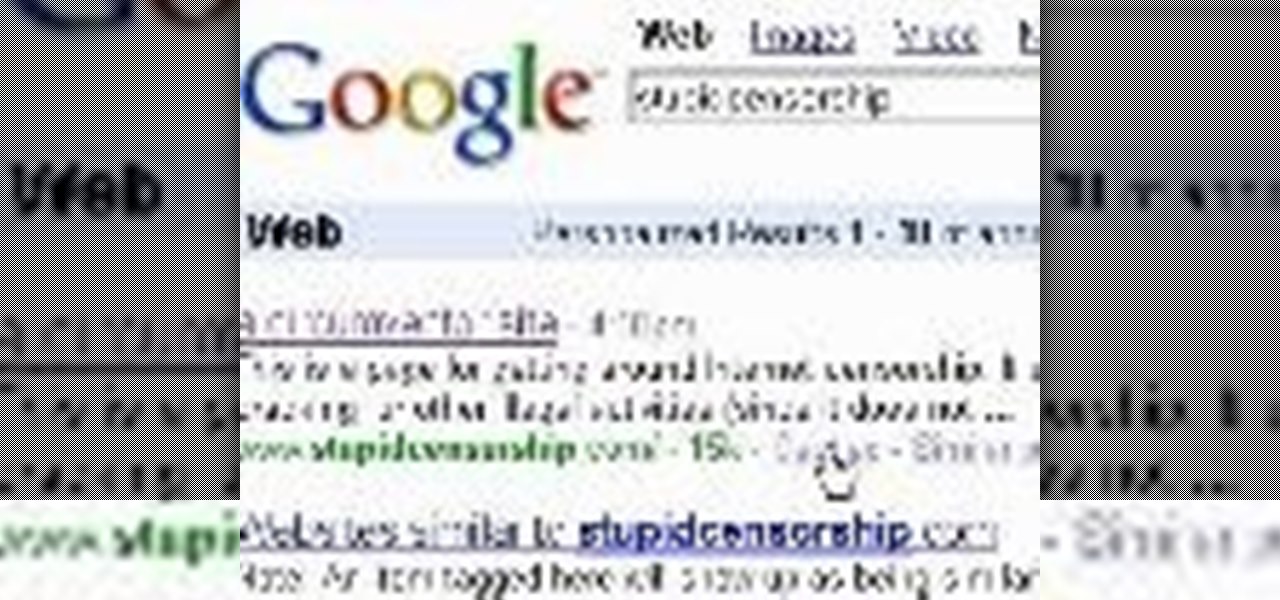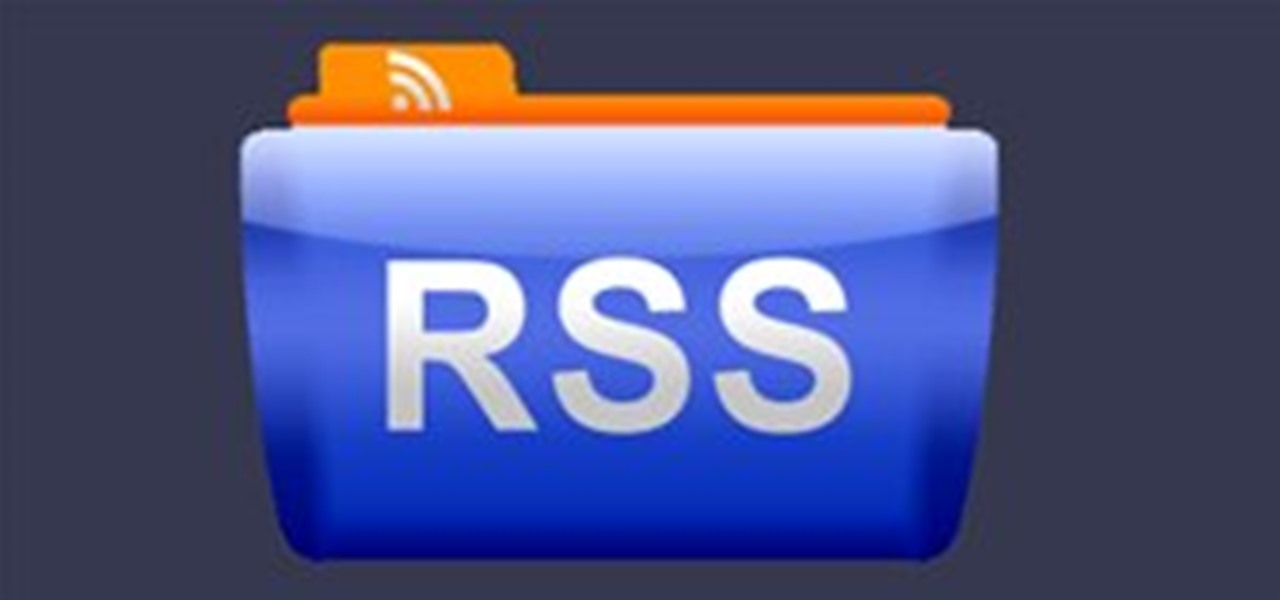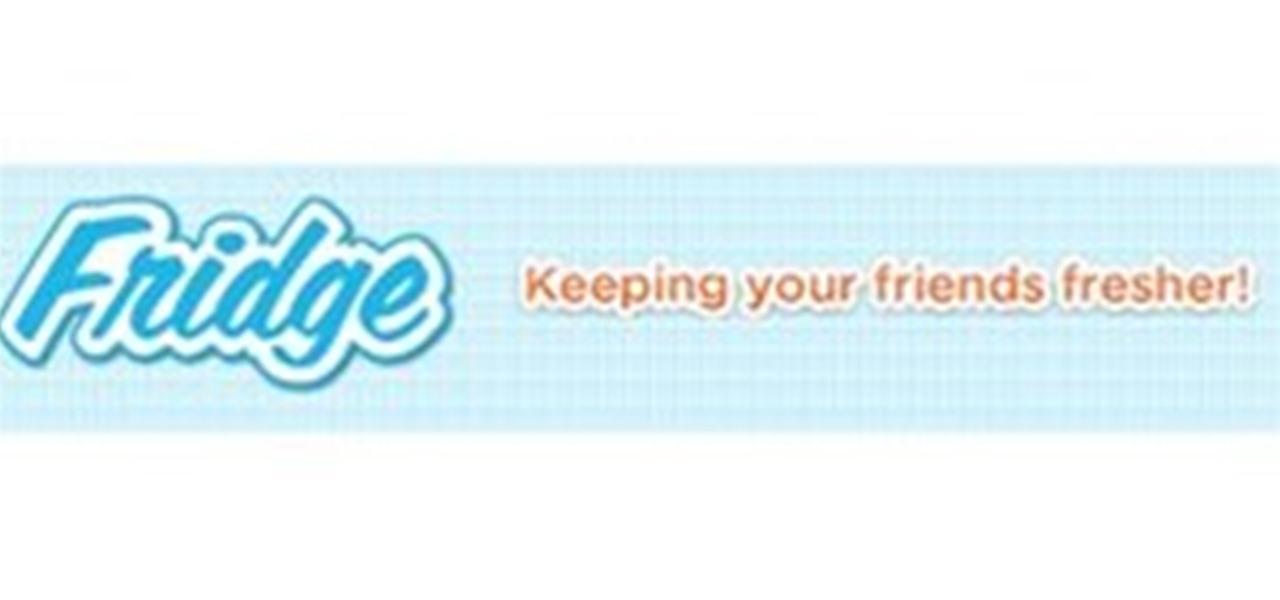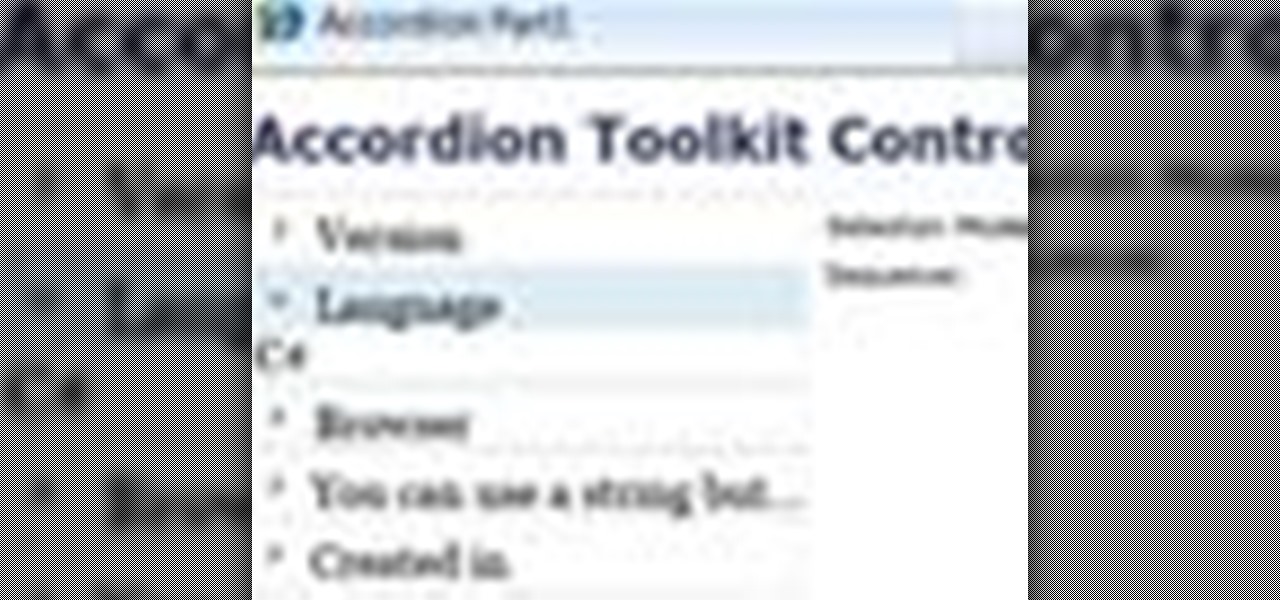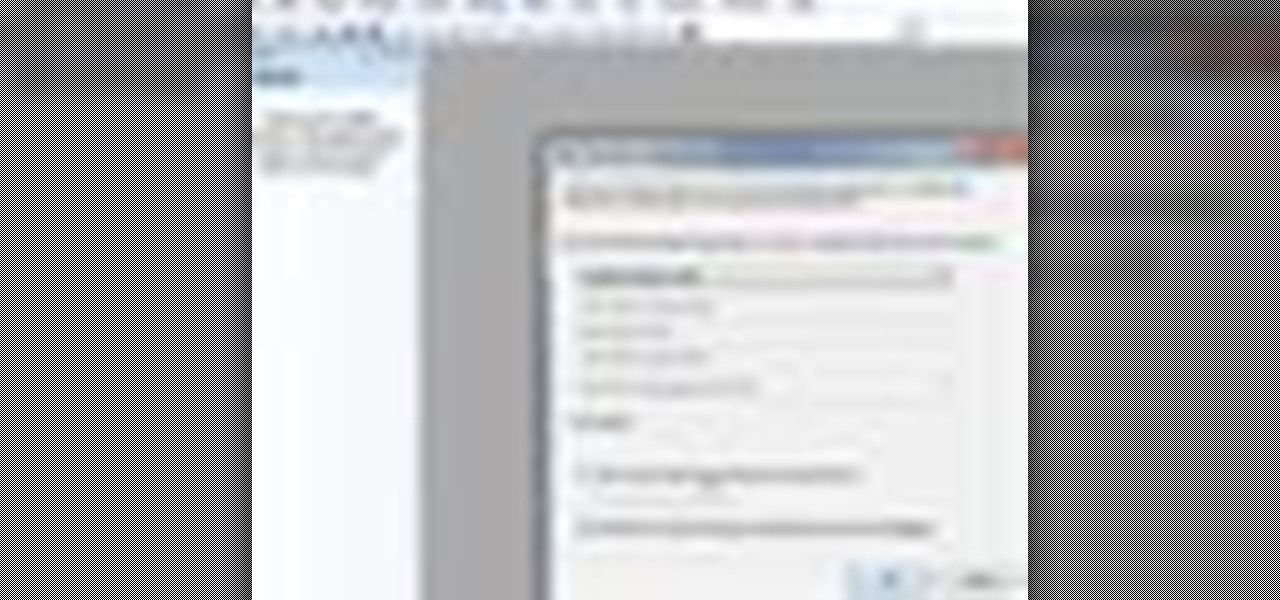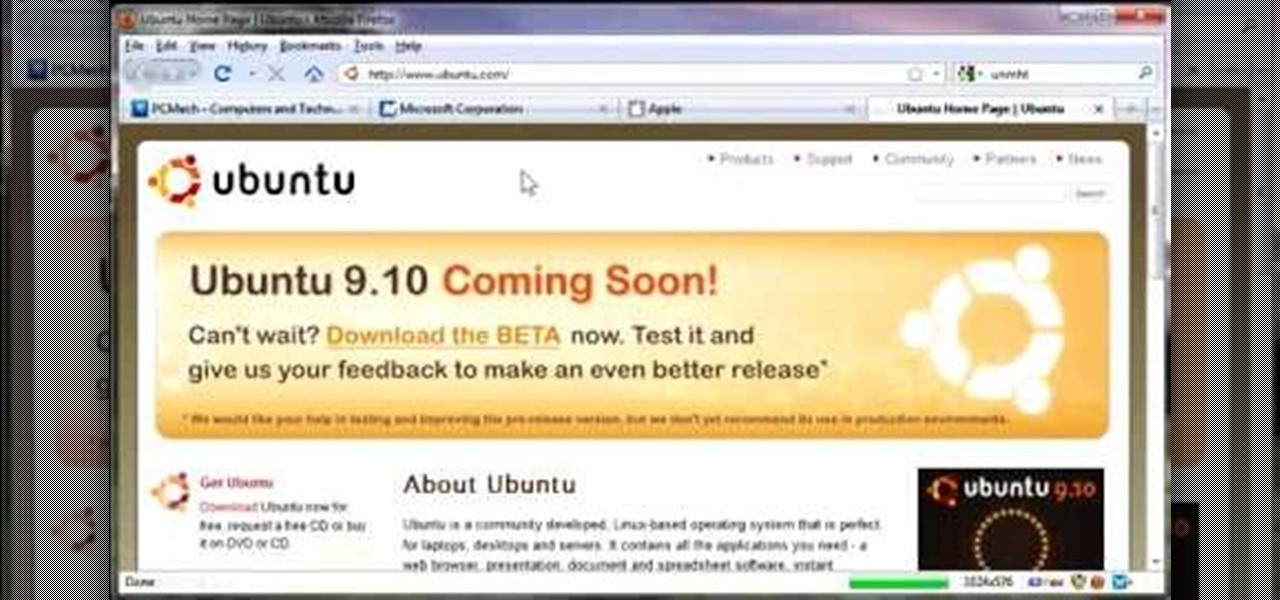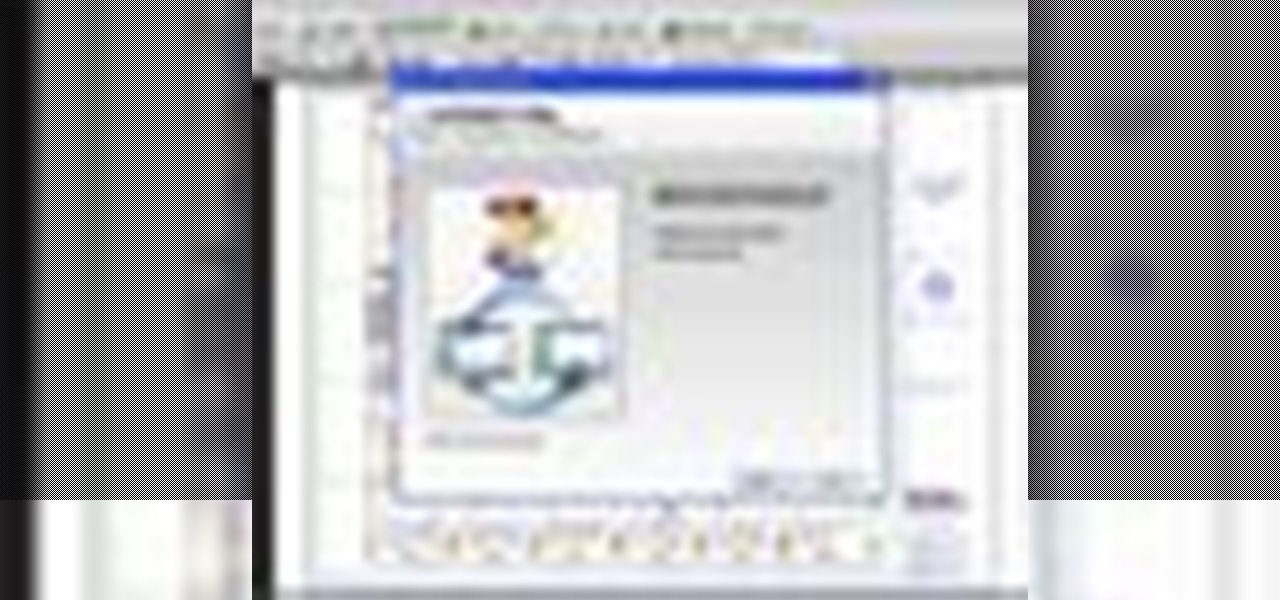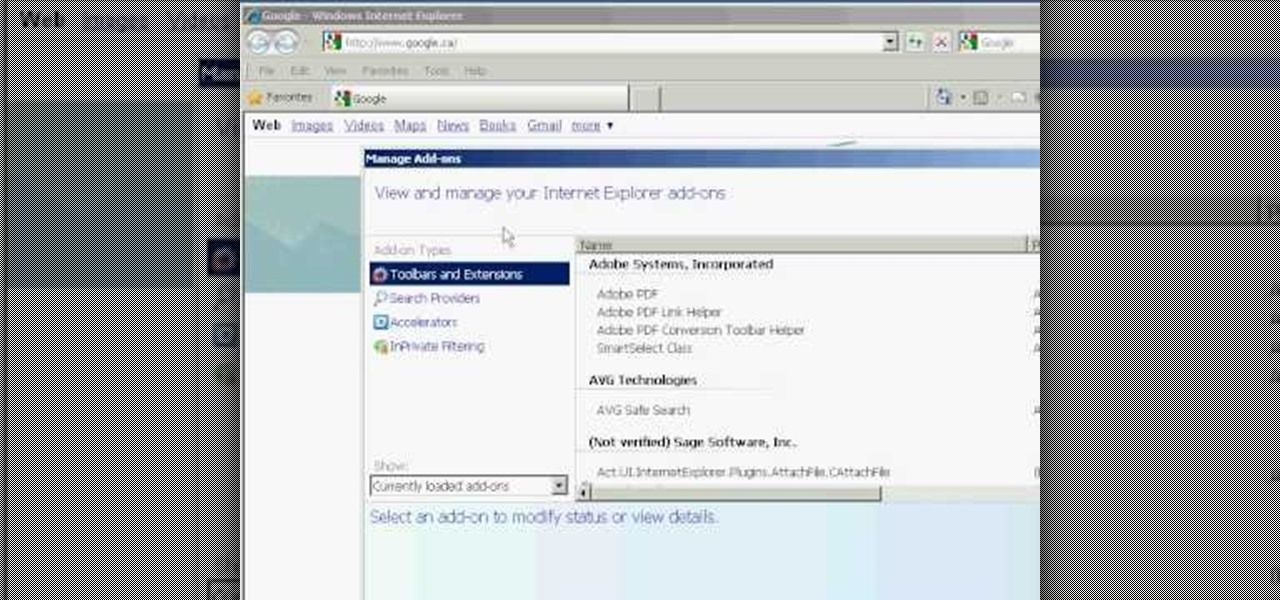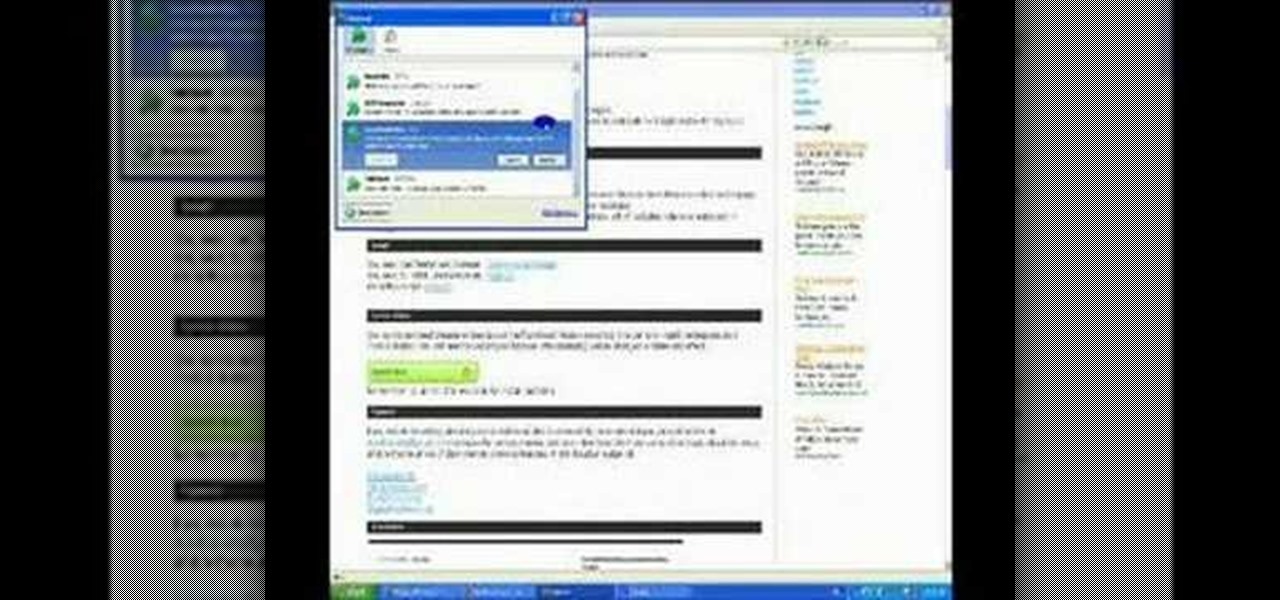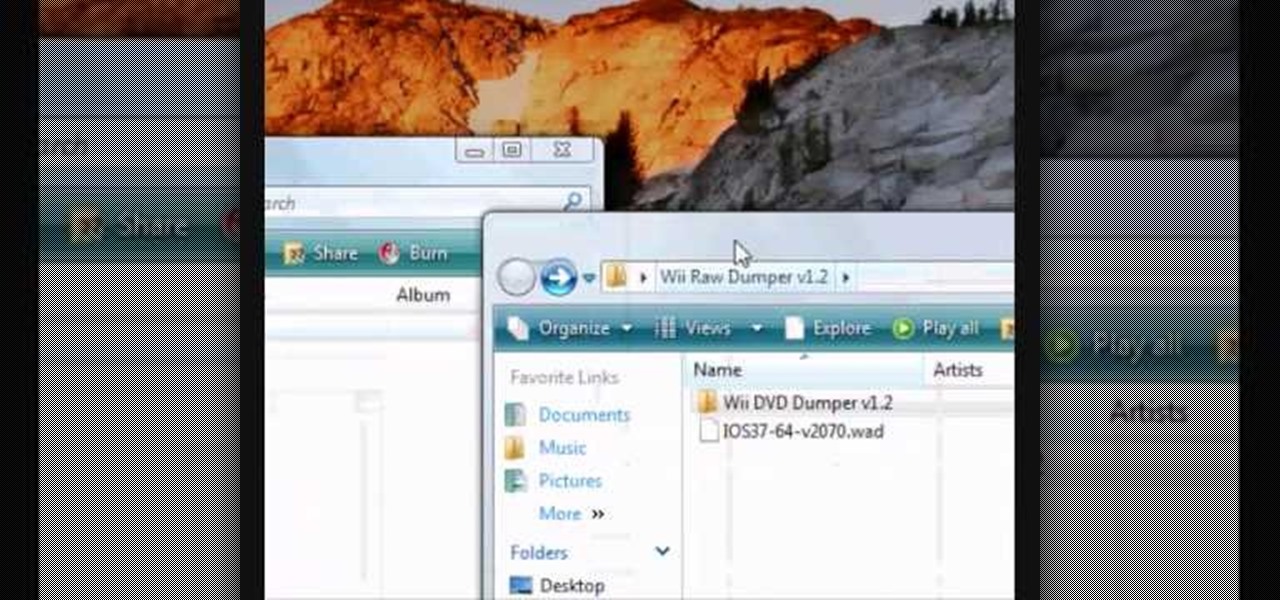When you need a website to showcase your product or service, it can be quite confusing. Follow these easy steps to gather everything you need to have a successful website. Start your search for a domain name in the domain name registrar. (Example: www.companyname.com) Rent space from a hosting company to hold the files for your website. Set up an email account for your company. Create the content for your website (example: products, prices, services, etc). Get internet security to protect sen...
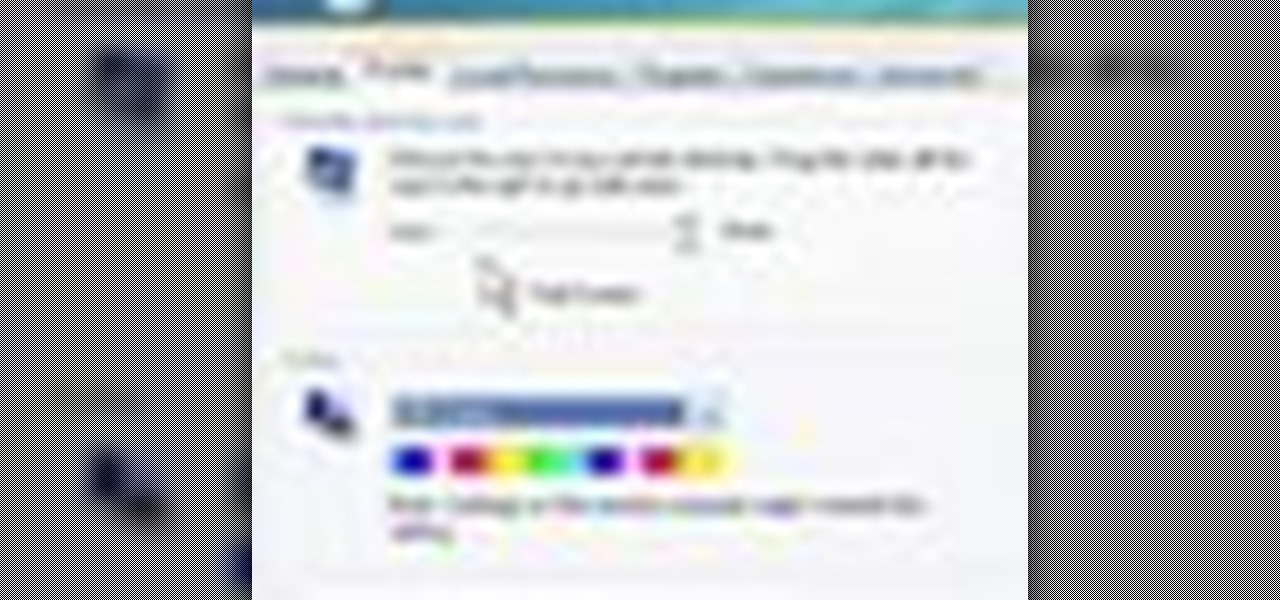
Sometimes shit goes down on your home computer and you're just not able to be home to fix it. After all, most of us have commitments such as school, work, and volunteer activities that keep us away from our home computers for most of the day.
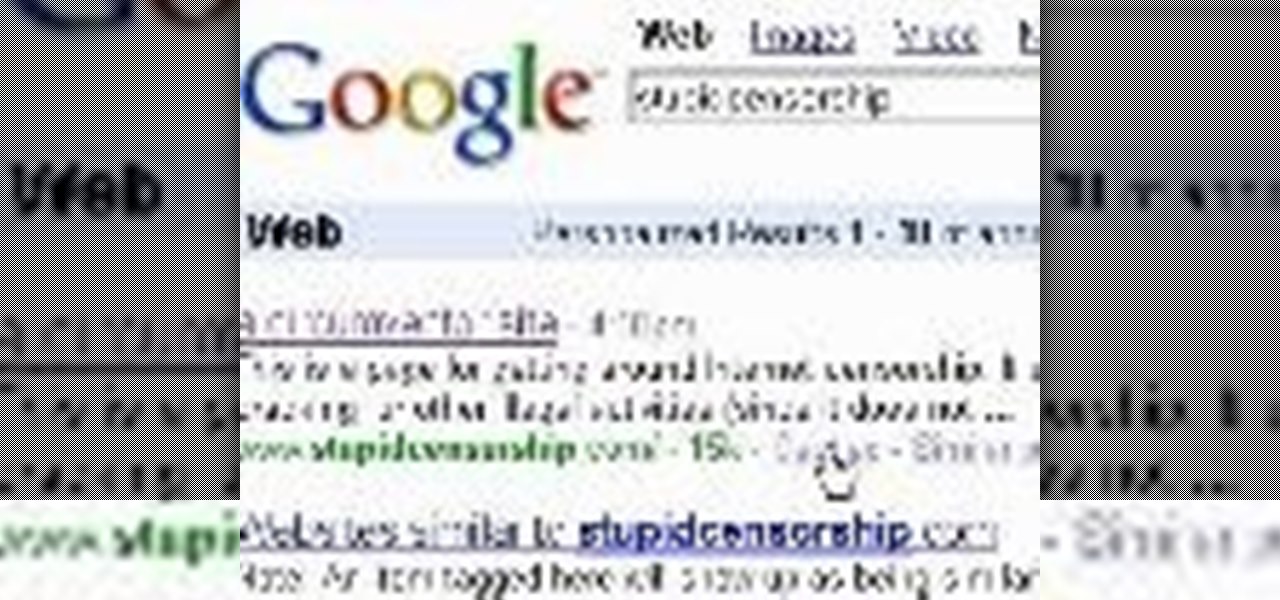
Are you using the Internet at a school, library, or some other place that blocks or restricts web access? Mom and dad still trying to protect you from online predators, even though you're more than old enough to be one yourself? Learn how to bypass proxy servers that block access to certain websites by watching this how-to video. In this case it's done to access Myspace but this method can be used with any blocked website. Follow along with this video tutorial and never get hindered by restri...

This League of Legends: Dominion spotlight from Riot Games explains how to win a match of Dominion by providing an overview of all of the mechanics in the game. Phreak discusses capturing towers, obtaining buffs and health packs, and where to find speed shrines on the Crystal Scar map.

Omegaville archeological research site / mgabrys' underground (weekly) challenge submission Rest of flickr set peek at : http://www.flickr.com/photos/87457200@N00/sets/72157629196076400/

How do you like the new site banner? :)

http://www.seonorthamerica.com See how to use social bookmarking sites in your SEO campaigns.

Here is our entry for the Greek building contest. It is a model of the theater at Epidaurus. Here are our favorite images and descriptions out of those we used to build it: 1 2 3 4

Amazingly, a lot of people I know haven't even heard of SOPA or PIPA. Now, every English-reading person with an internet connection will finally have those two four-letter acronyms emblazoned in their minds. For the entire day today, Wikipedia's English-language site will be in total blackout in protest against the proposed legislation in the United States. And that's not all. MoveOn, Reddit, BoingBoing, Mozilla, WordPress, TwitPic and other popular websites are down today in protest.

I write for a movie site called Flixist, a sister-site of Destructoid. Basically, I write movie news, reviews, features, and interviews. I wrote this for our feature series Flixist Film School. It's a primer into film editing technique.

Learning the basics of SEO In this tutorial I will go over the basics of Search Engine Optimisation. The "white-hat-way" ("black-hat" SEO is tricking Google and other search engine providers, this will get you into trouble quick!).

I recently came across this amazing MIT media lab site, Kit-of-No-Parts. Though not directly related to the content Cory has been posting, it is an interesting "craft" approach to technology/science. The site was created as documentation of a student's thesis work in the High-Low Tech research group at the MIT Media Lab:

If you're like me, you don't do a lot of web browsing anymore. I subscribe to my favorite blogs' feeds and read them via Google Reader. It's one of my favorite Google products, for a lot of reasons. I can keep up with most of my web activities in one tab, and follow along with my favorite blogs, Flickr photos, and Twitter. I can share instantly with people who follow me, and see what other people have shared with me. I hope that Google+ will integrate well with Google Reader, because it alrea...

The group social networking application Fridge has been purchased by Google, and two of its team members will be moving to Mountain View to work on the Google+ team. Fridge, in addition to being a group social sharing site, has photo and event sharing features. The event and calendar-sharing are popular requested features for Google+ users.

UK-based artist Matthew Nicholson is a man of many talents: designer, photographer, professional free runner and papercraft engineer—and in the latter of which, he generously posts free downloadable DIY kits for your folding pleasure.
Balloon Library is a great place to learn how to make balloon animals. There are free tutorials and also paid tutorials as well. There is a section for basic, intermediate, and advanced balloon tutorials. Additionally, there is a section for eBooks on balloon twisting and a balloon forum also. It is a site I highly recommend to anyone asking me about learning balloon animals.
This is a page of links to paid to write sites please check back often as new links will be added.

One of the most important marketing tools we should always be developing to help reinforce our brand is our references. Just like many companies use their client list and client references to build credibility and confidence for their products and services, we should also leverage our references to build credibility and confidence in our capabilities and brand. Sometimes reference checks are just a formality, but in most cases potential employers (i.e., potential clients) use reference checks...

If you want to blow your mind, check out this amazing new tumblr blog devoted to abstract moving stills from classic films. Here is the main site.
The website is brilliant. Downloadable tricks, links to knife artisan sites, it's incredible. It even has tricks for maintenance and care of your knife.

In this clip, you'll learn how to use the Accordion toolkit to set parameters programatically in a Silverlight application. Whether you're new to Microsoft's popular web application framework or a seasoned web developer merely looking to improve your chops, you're sure to find benefit in this free MS Silverlight programming lesson. For more information, including a complete demonstration and detailed, step-by-step instructions, take a look. Set properties with the Silverlight Accordion toolki...

In this clip, you'll learn how to use the Entity Framework and RIA Services to migrate data from an SQL database to a Silverlight DataGrid (data grid). Whether you're new to Microsoft's popular web application framework or a seasoned web developer merely looking to improve your chops, you're sure to find benefit in this free MS Silverlight programming lesson. For more information, including a complete demonstration and detailed, step-by-step instructions, take a look. Move data from an SQL da...
This weather site has hundreds of locations. Giving you the benefit of viewing wind-direction, wind-speed, waves, temperature, almost anything to do with wether on the water. Although geared to Wind-surfers, this site is usually accurate and is great for sailing.

In this tutorial, we learn how to find an external IP address on your PC using different websites. First, find a website that will let you find your IP address for free. Once you find this site, it will not only give you your IP address, it will show you where you are in the world. Not only will it tell you where you are in the United States, it will tell you your exact coordinates and pin point your location on a map. There are many sites available online that will do this, a great site is I...

Watch this video to learn how to encrypt Wi-Fi using WEP password on Linksys in 4 simple steps. Connect to your wireless network. Open your Web browser and type in the web address http://192.168.1.1. Press enter key. Type in the User Name for your network. Type in the Password, press OK button. Select the Wireless text tab, select the Wireless Security text item. Pull down and select the WEP menu item. Type in a good password. Click the Generate button. Click the Save Settings button. Encrypt...

For some time now, I've been dying to make the trek to the world's largest airplane graveyard outside of Tuscon, AZ. The ultimate field trip that I never seem to get around to.

Interested in creating your own dynamic, web-based applications using Microsoft Visual Studio? In this installment from the Absolute Beginner's Series of video SQL tutorials, you will dive into building reports from scratch and modifying the reports that were created using the wizards and designers. We also demonstrate how to embed your reports into your ASP.NET Web Form applications. For more information, as well as tips for being a smarter user of Microsoft Visual Studio, take a look! Build...

This video shows you how to upload files to your Internet service provider (ISP), and reviews the differences between Put and Get operations. You learn about the difference between local and remote files, how to check files in and out in order to edit them, and how to post new information to a remote server. Check out this video by Garrick Chow now! Upload content to a web server with Dreamweaver CS3.

So to do this in IE 8, open any webpage and go to file and choose save as, the default file type is web archive. Now choose the location where you want to save it and click on save. Now if you want to open that save file, double click on that, it will open the webpage right from your hard drive and not from the Internet. But if you use Firefox, you will need to download the UnMHT add-on. So Google and install it into your Firefox. Now open any webpage and go to file and click on save as mht o...

Box 2 is a fun and educational Flash game on Candystand that teaches people about the joys of renewable energy generation in increasingly complex puzzles. This series of videos will show you how to beat all 40 levels, including the alternate level 38 in it's own section.

This session is about page view sharing. Click collaborate, send collaborate live. It works with Acrobat. It opens a live chat session. Log in with Adobe ID. You can invite others to collaborate. Click to select name, attach a file and send an email. File can be saved on Acrobat. Access can be restricted to those who are invited. Collaborate live panel opens. You can open the invitees computer. Invitee needs to sign in. You have the ability to chat. Start page sharing. Pages are synchronized....

This video explains how you can watch YouTube movies and videos on your iPod. First of all you need to open your web browser and do a search for Realplayer (in this case Realplayer version 11). Next, click on the link for Realplayer. You will need to download and run the installation file. Once the installation has run you need to accept the default and then load your web browser (Explorer or Firefox). From here you can choose any YouTube video you would like then add "&fmt=18" to the url add...

Steps to Configure Your Modem/Router are: 1. Open Network connection and click properties

Whethamsolution’s Quick tip walks us through some of the issues caused by use of add-ons in Internet explorer 8 web browser. The video also shows how to manage the add-ons installed in IE8. Add-ons are software’s which enhance the functionality of a web browser. Though most add-ons enhance the browser functionality to a great extent they often tend to slow down the browser drastically. Moreover unwanted add-ons like toolbar's and malicious scripts may cause nuisance to browsing experience...

This tutorial describes the procedure to download Facebook videos with Mozilla Firefox. This procedure works only on the web browser "Mozilla Firefox". Firefox can be downloaded from this link and installed.

Check out this awesome tip from CNET on getting FREE eBooks of the web and onto your Amazon Kindle for easy and cheap reading. They show you the exact process for getting free ebooks for your Kindle, so watch and learn. It's worth it!

ejayejay05 shows viewers how they can beat the Grow Cube web game! First, you need to click on the person icon that is down at the right of the screen. Next, click the blue water icon that creates a pool. Now click the shapes icon with the small dots. Now you'll be a few levels up. Next, click on the clear blue cylinder icon and let the little figure work. Next, click on the fire icon and your levels should continue to increase. Your next step is to click the white bowl icon on the left of th...

This video tutorial from noxad presents how to backup and burn games for Nintendo Wii game console.To setup game transfer from computer to your console you'll need any type of SD memory card. In this tutorial it's Lexor 1 GB SD card.Insert SD card into your computer card reader. Autoplay window will open, asking what action you want to perform. Select Open folder to view files.You can open SD card manually from My Computer window. (Start button-Computer).Make sure your SD card has folder name...

Horrible at saving money? Creating a savings account to put aside and accumulate money is easier with these strategies.