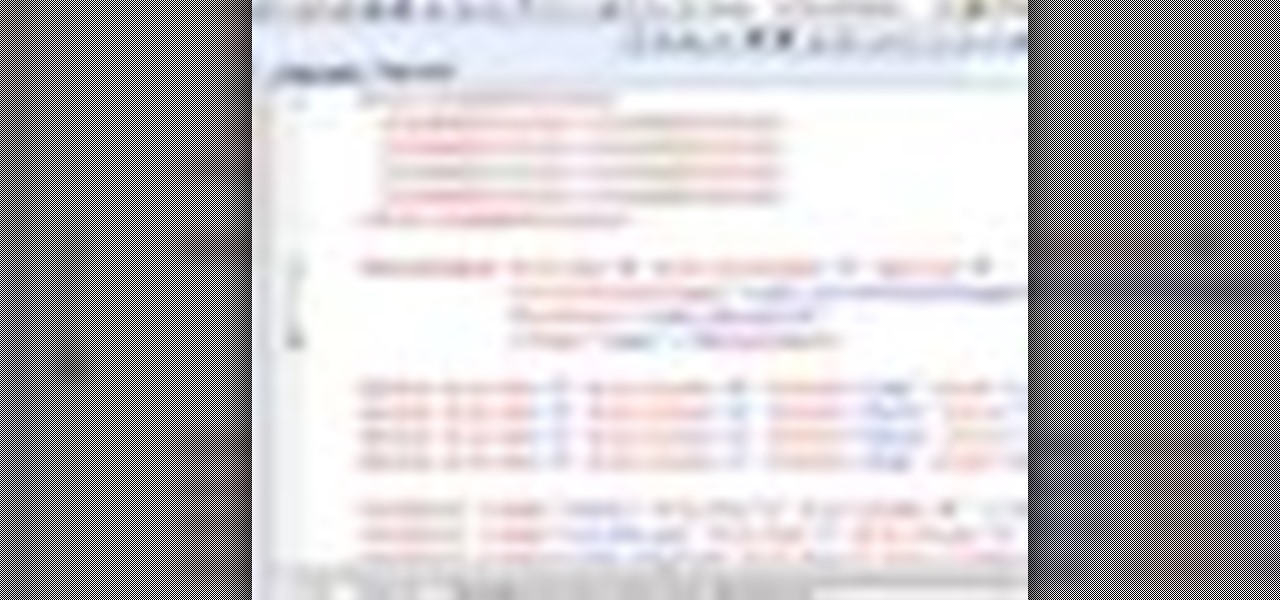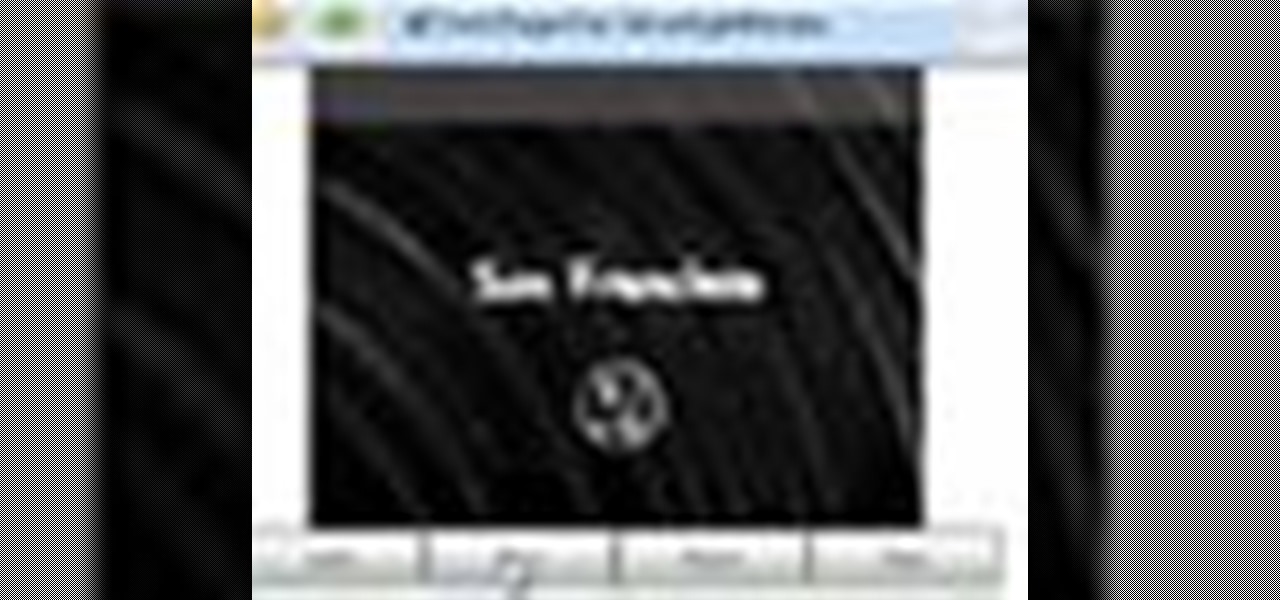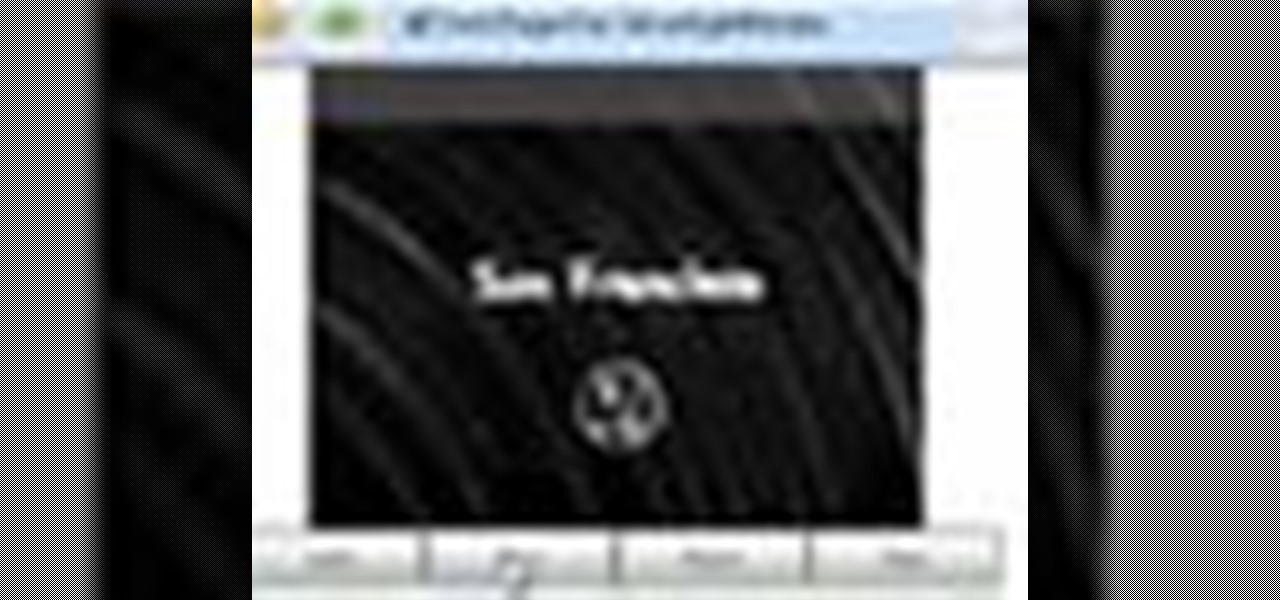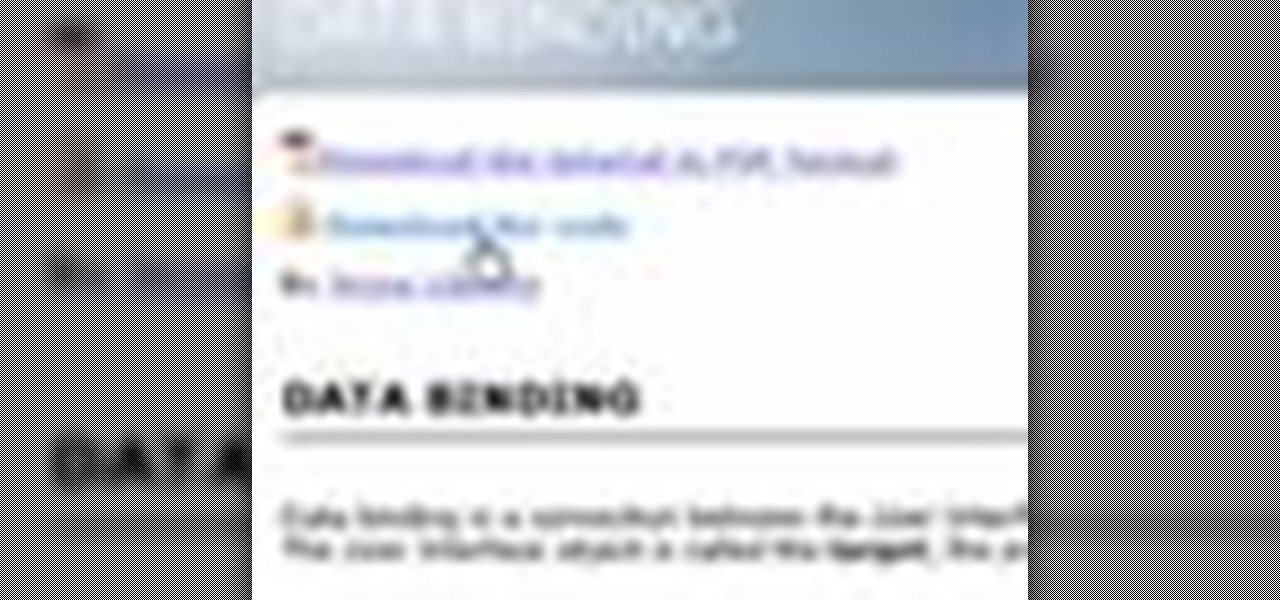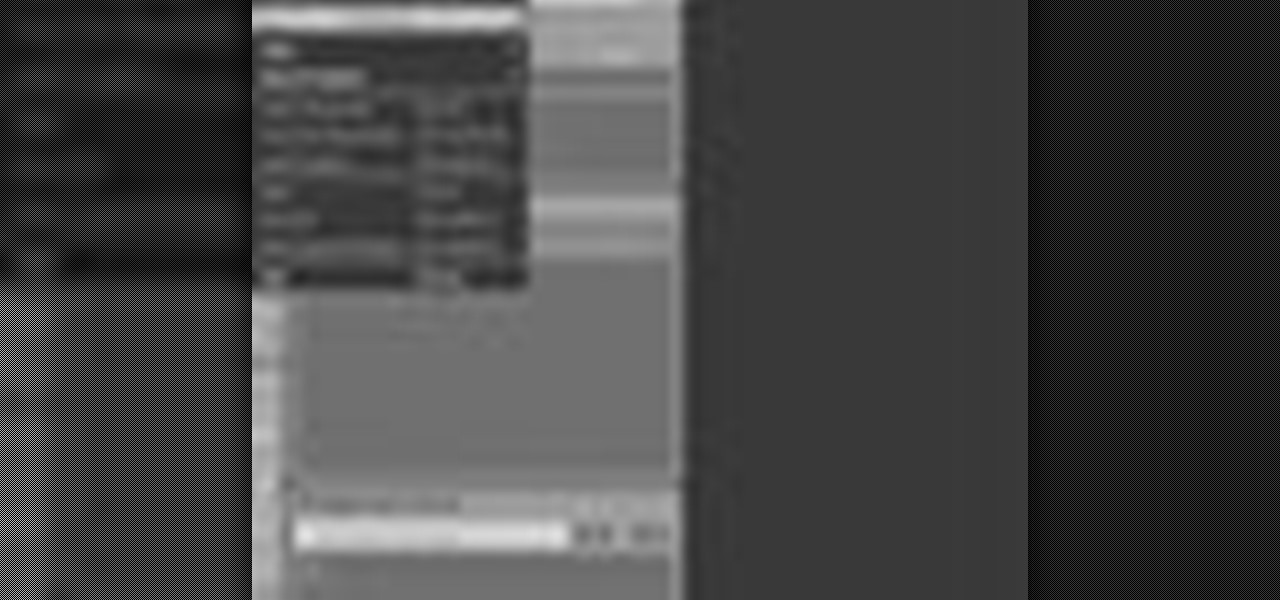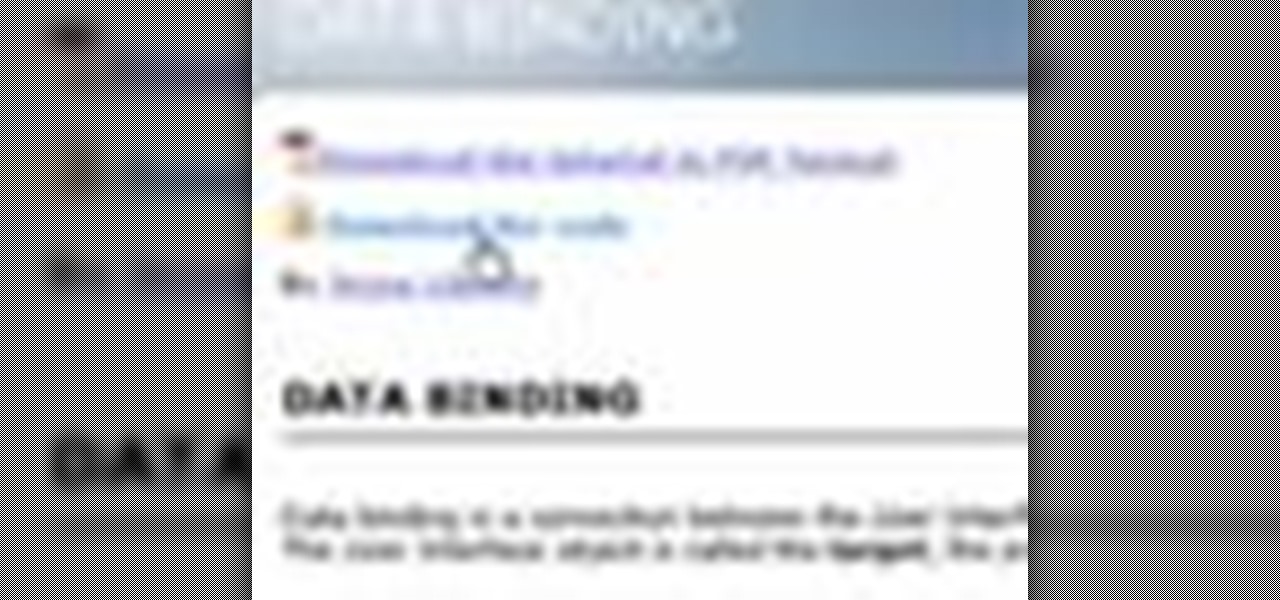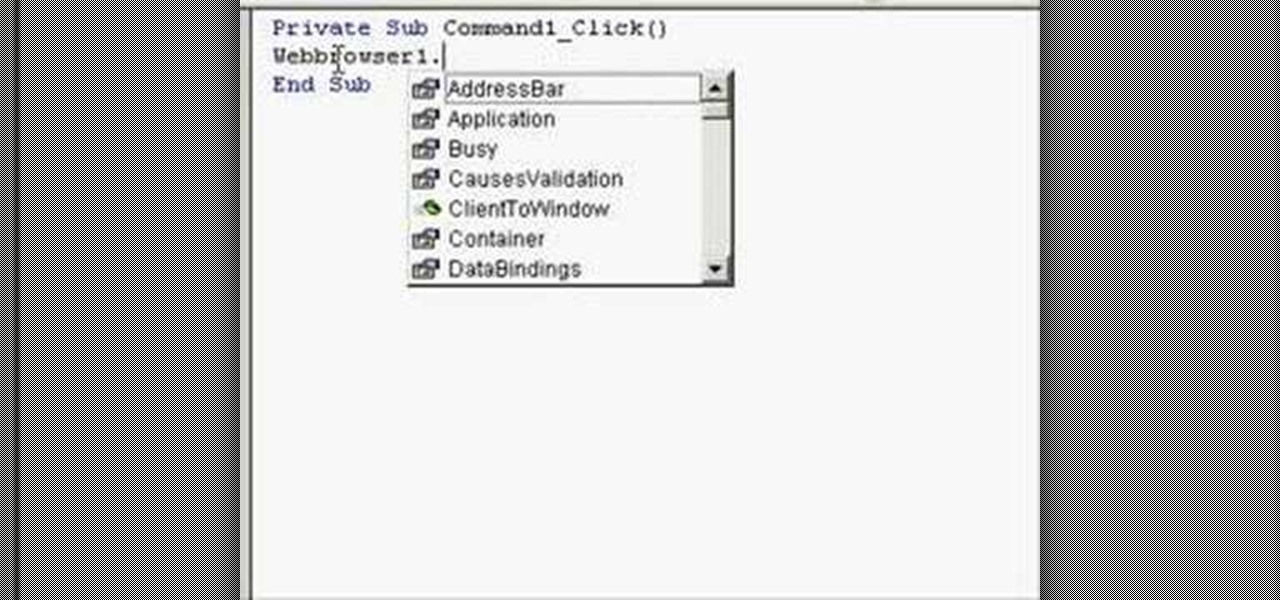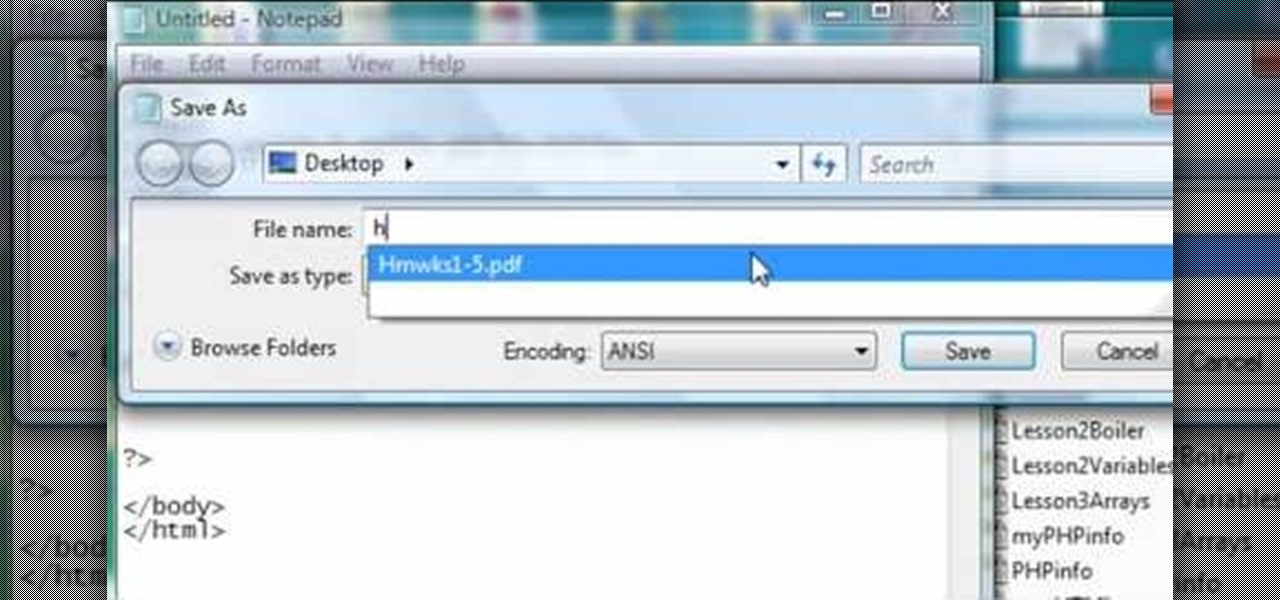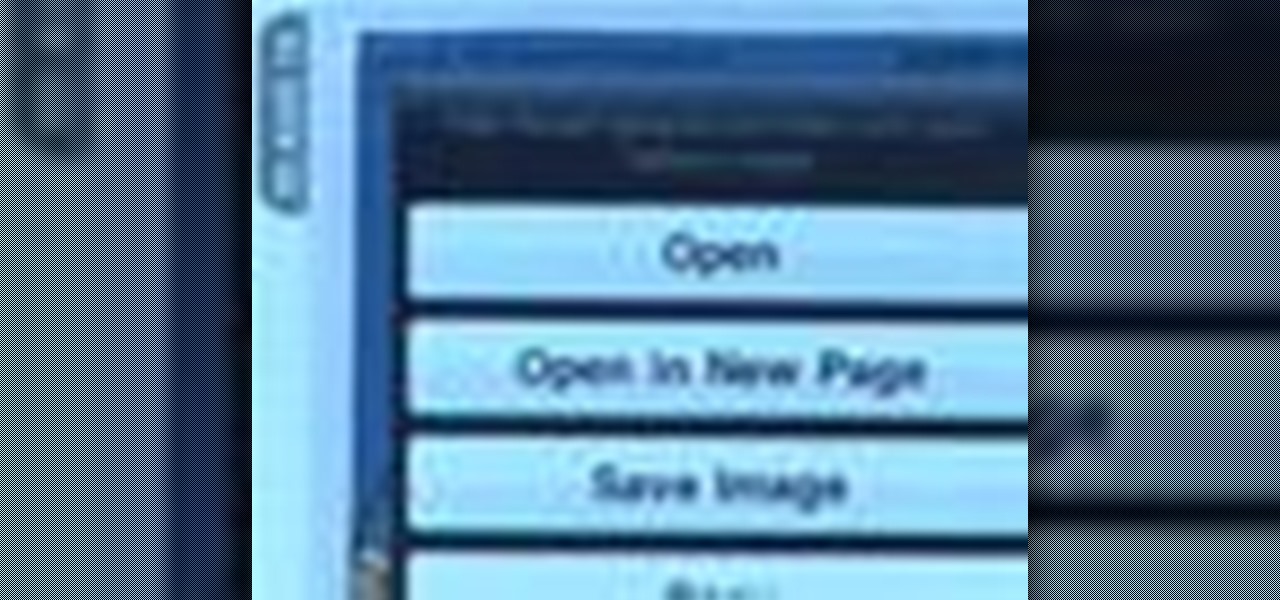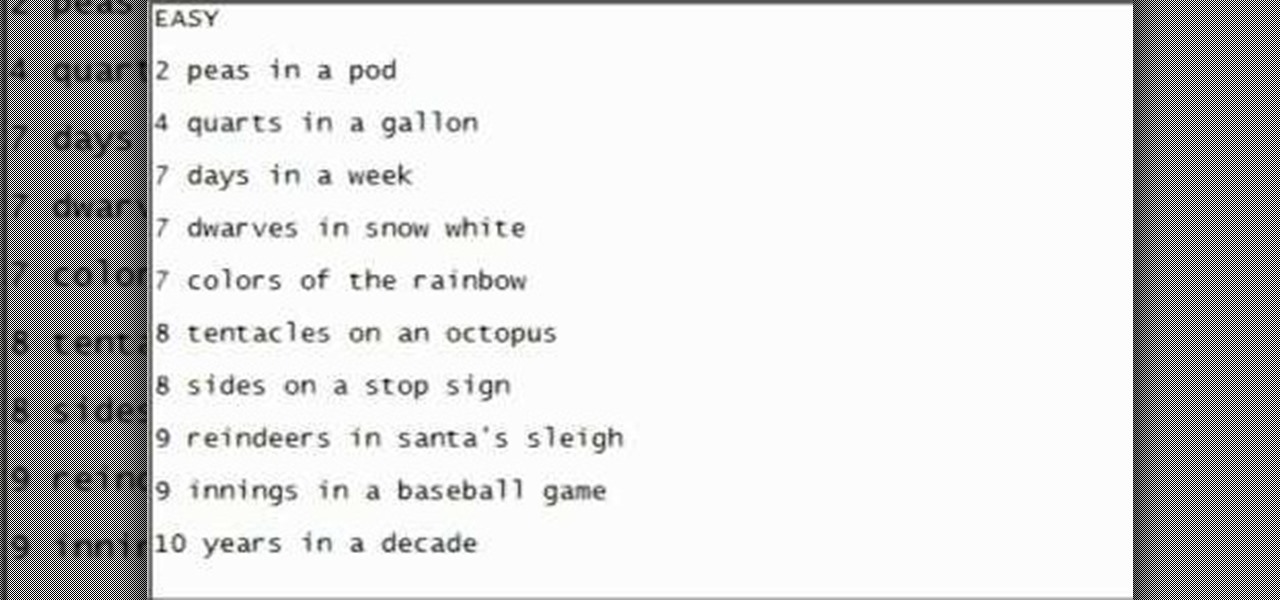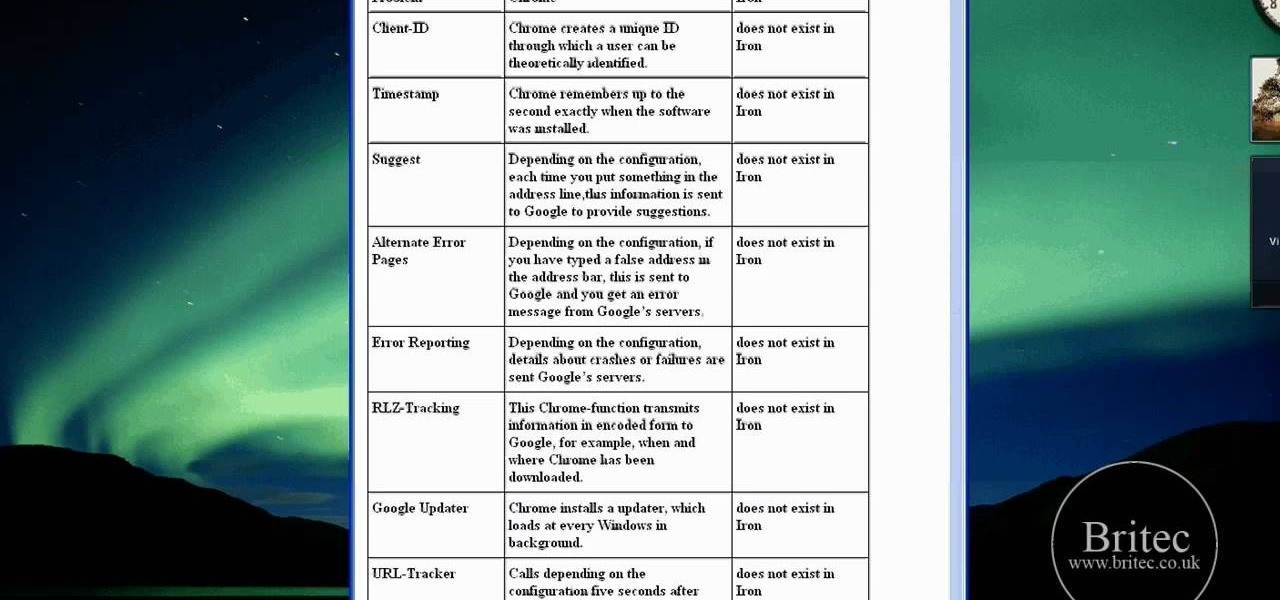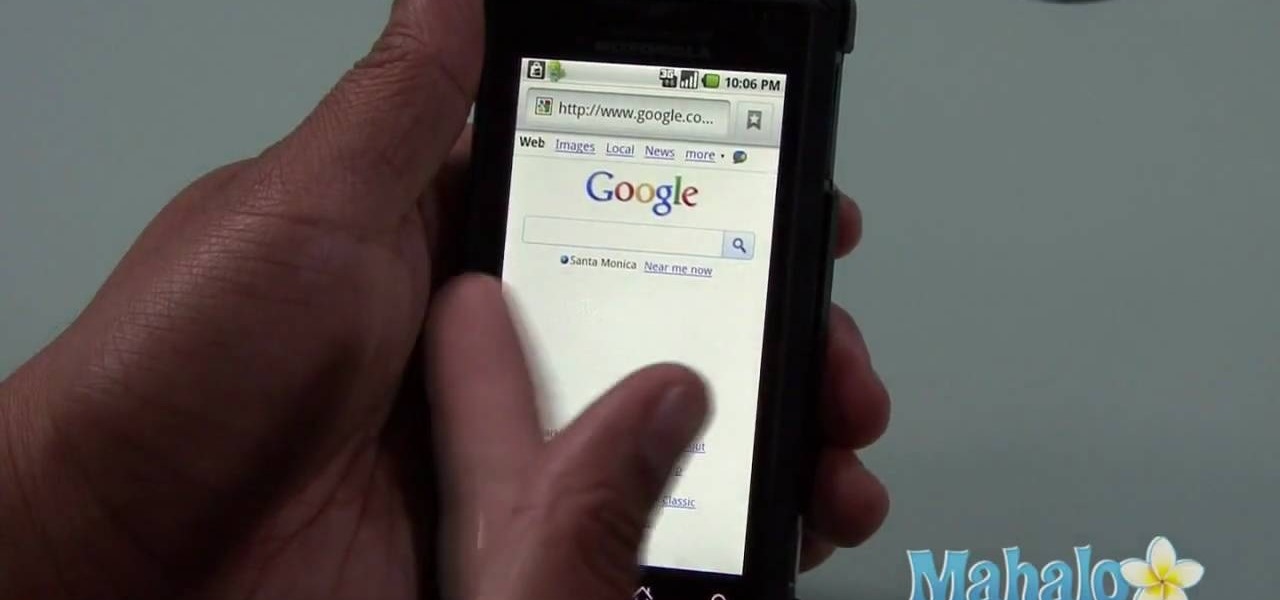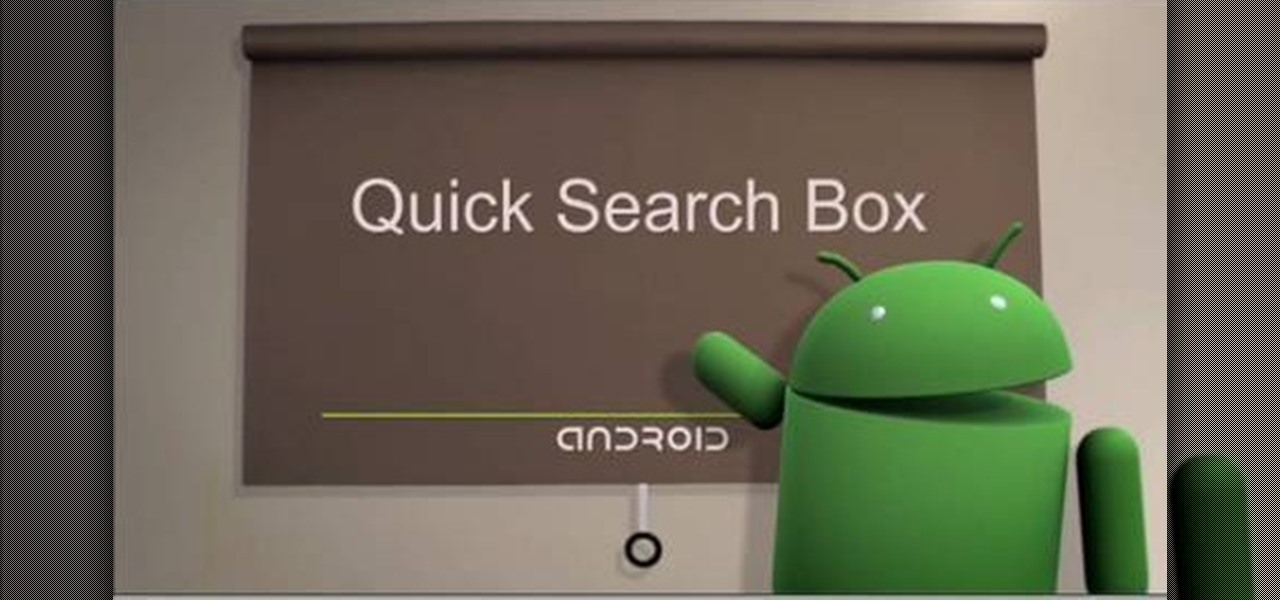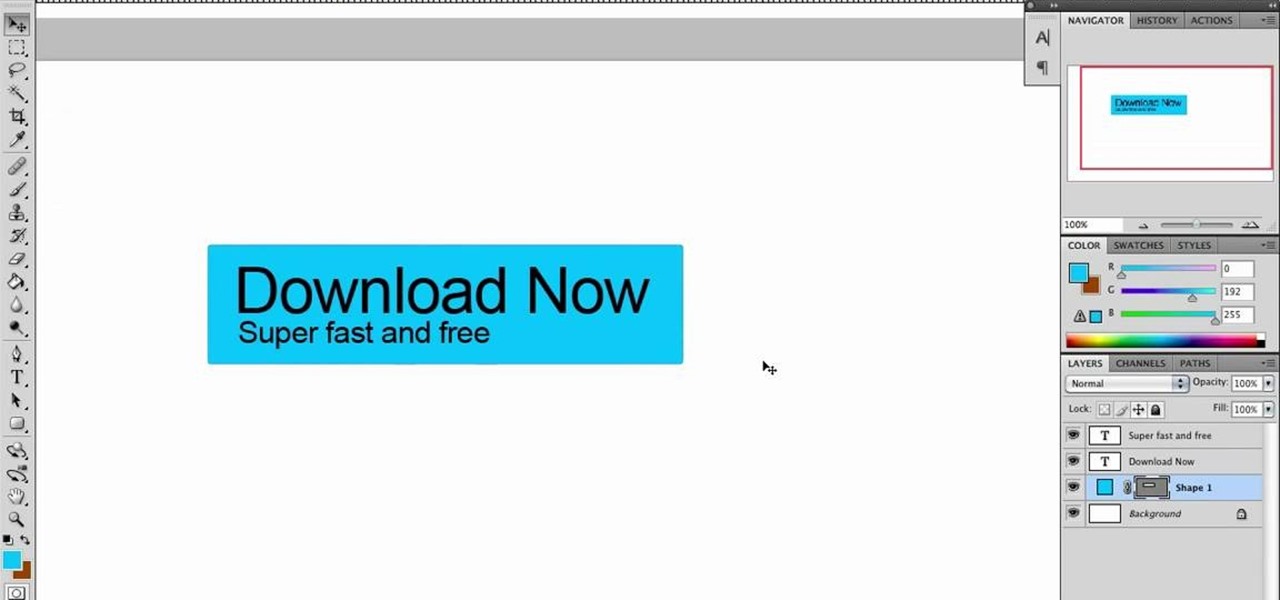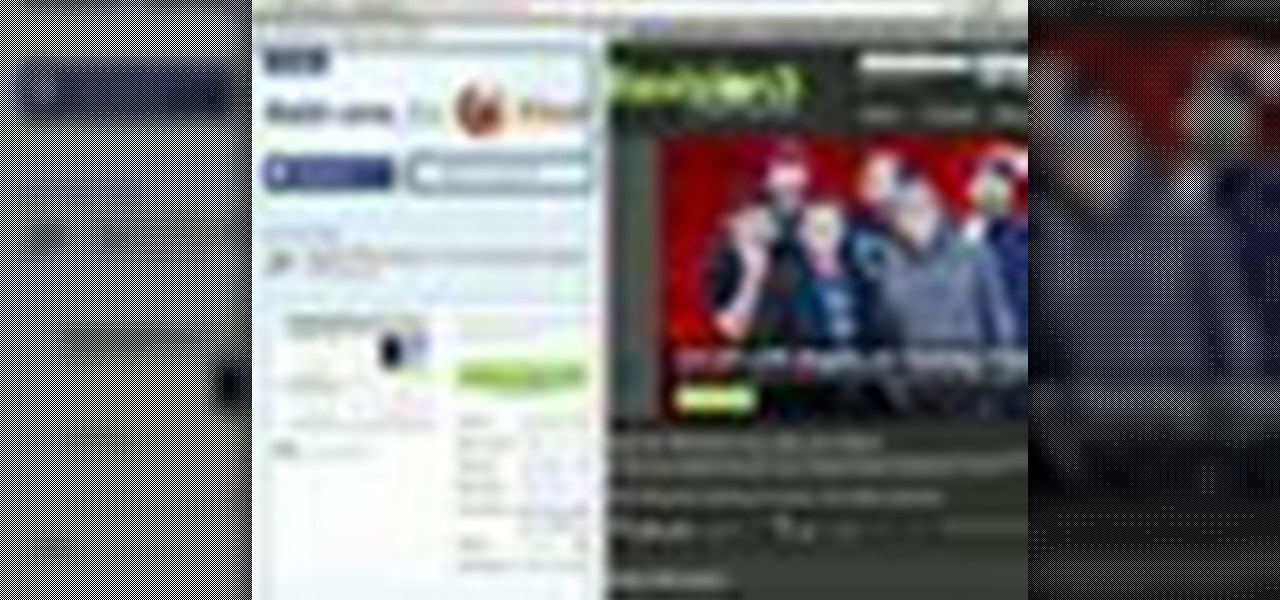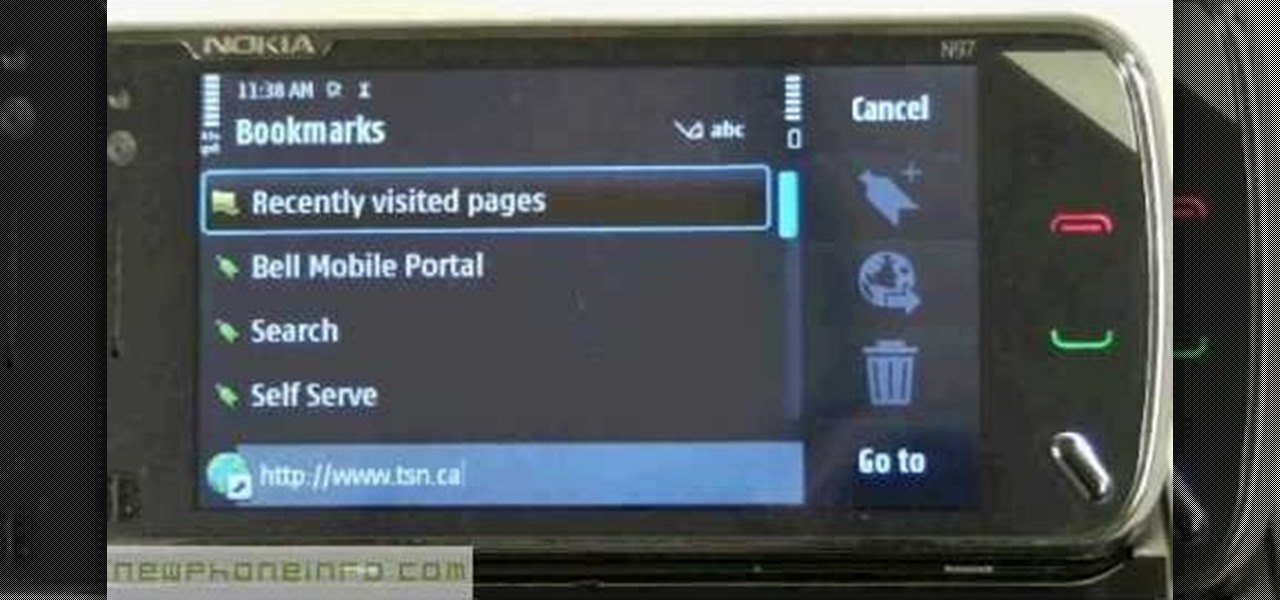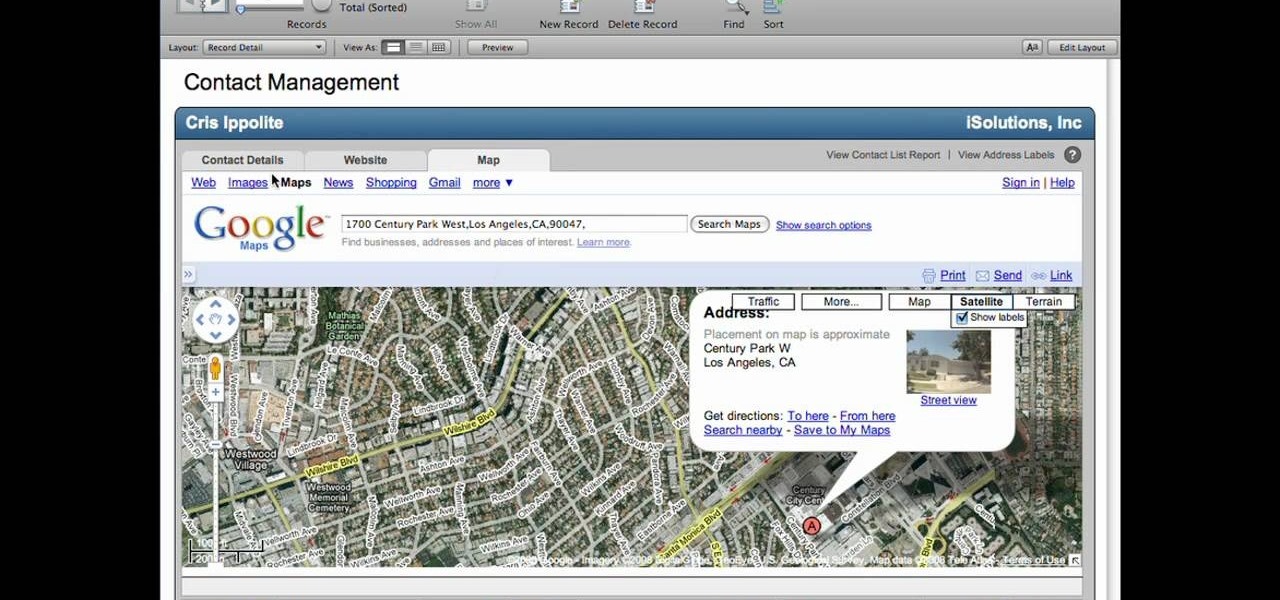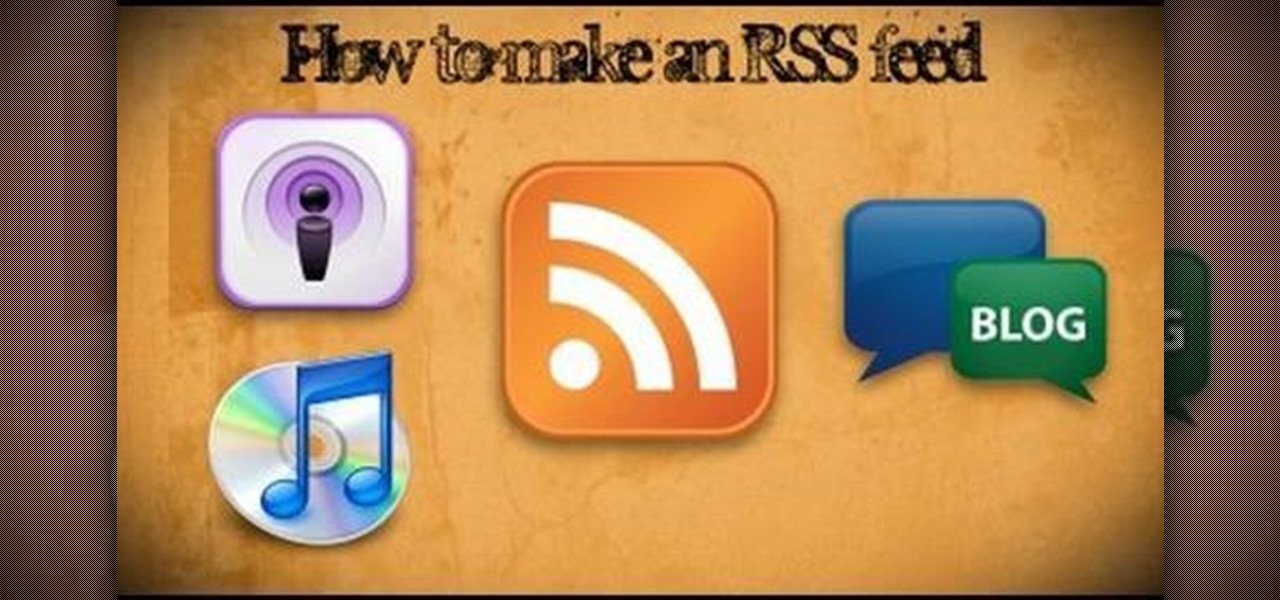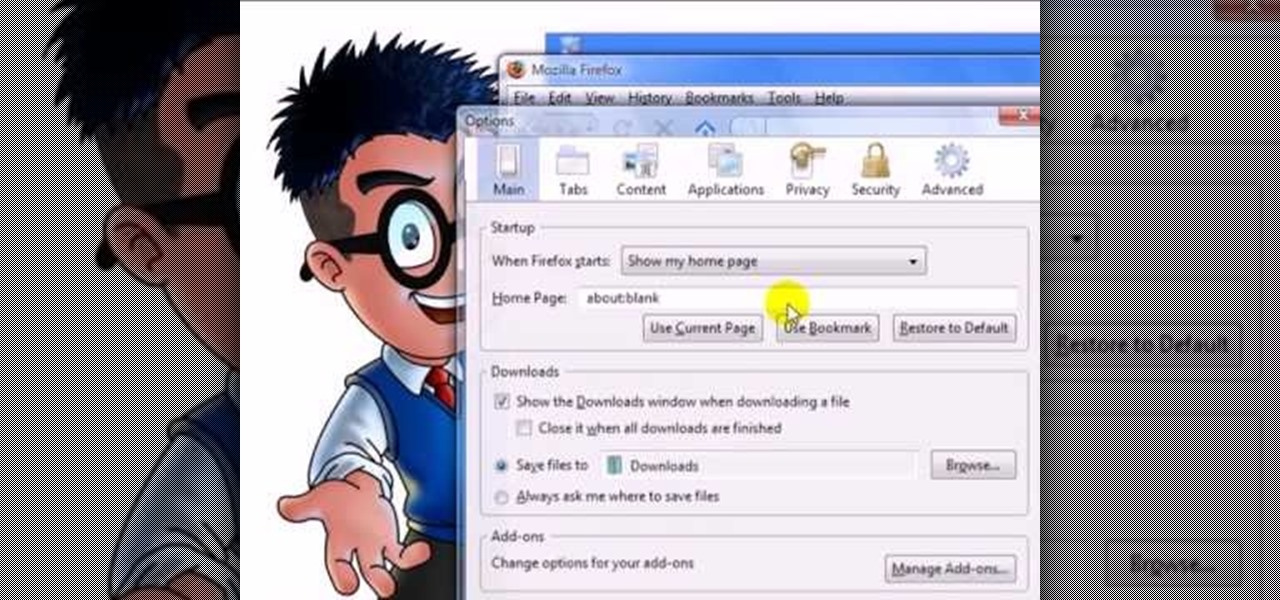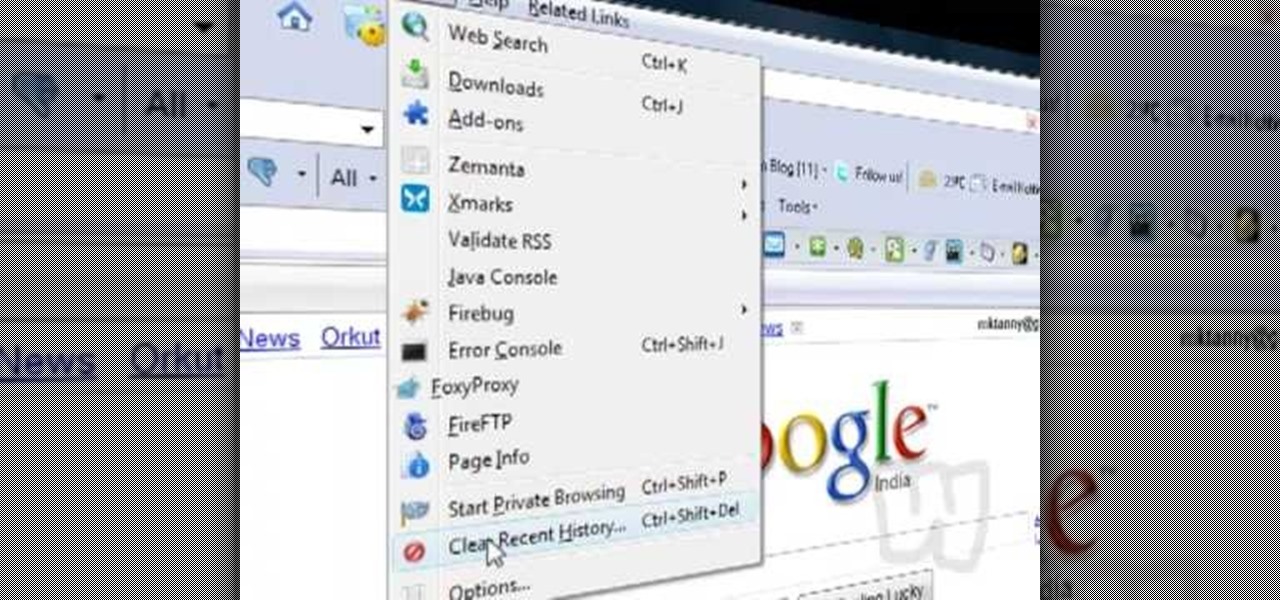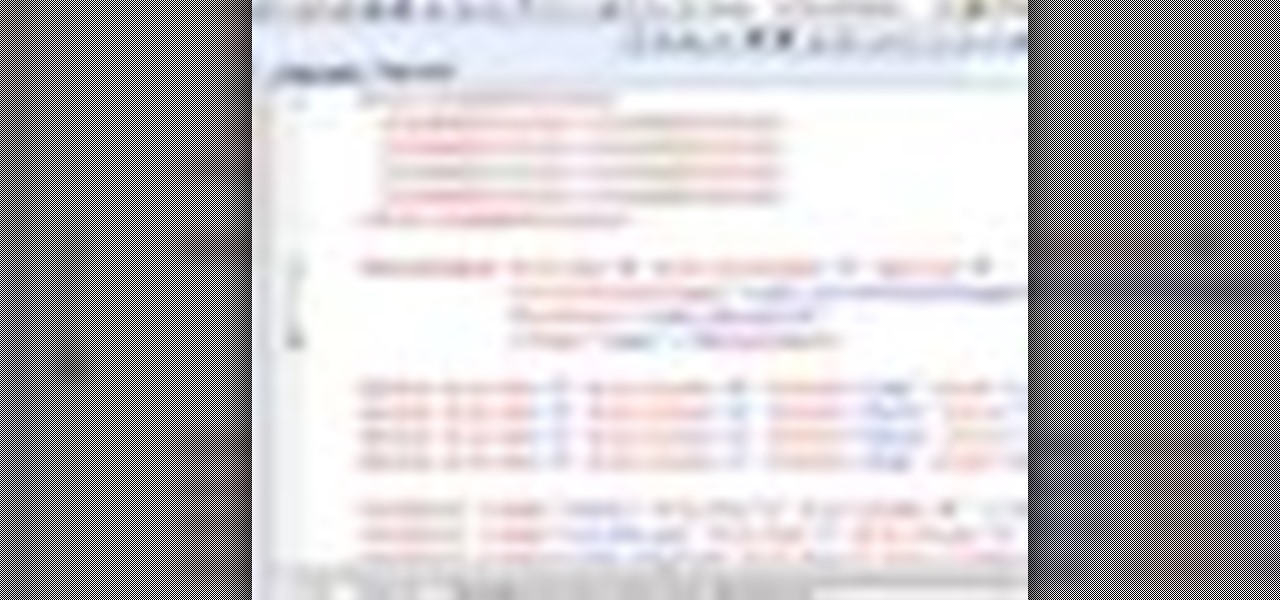
In this clip, you'll learn how to make HTTP requests with Silverlight's HttpWebRequest class. when working in Silverlight. Whether you're new to Microsoft's popular web application framework or a seasoned web developer merely looking to improve your chops, you're sure to find benefit in this free MS Silverlight programming lesson. For more information, including a complete demonstration and detailed, step-by-step instructions, take a look.

In this clip, you'll learn how to ready an image for Silverlight's MultiScaleImage control with the DeepZoom Composer. Whether you're new to Microsoft's popular web application framework or a seasoned web developer merely looking to improve your chops, you're sure to find benefit in this free MS Silverlight programming lesson. For more information, including a complete demonstration and detailed, step-by-step instructions, take a look.
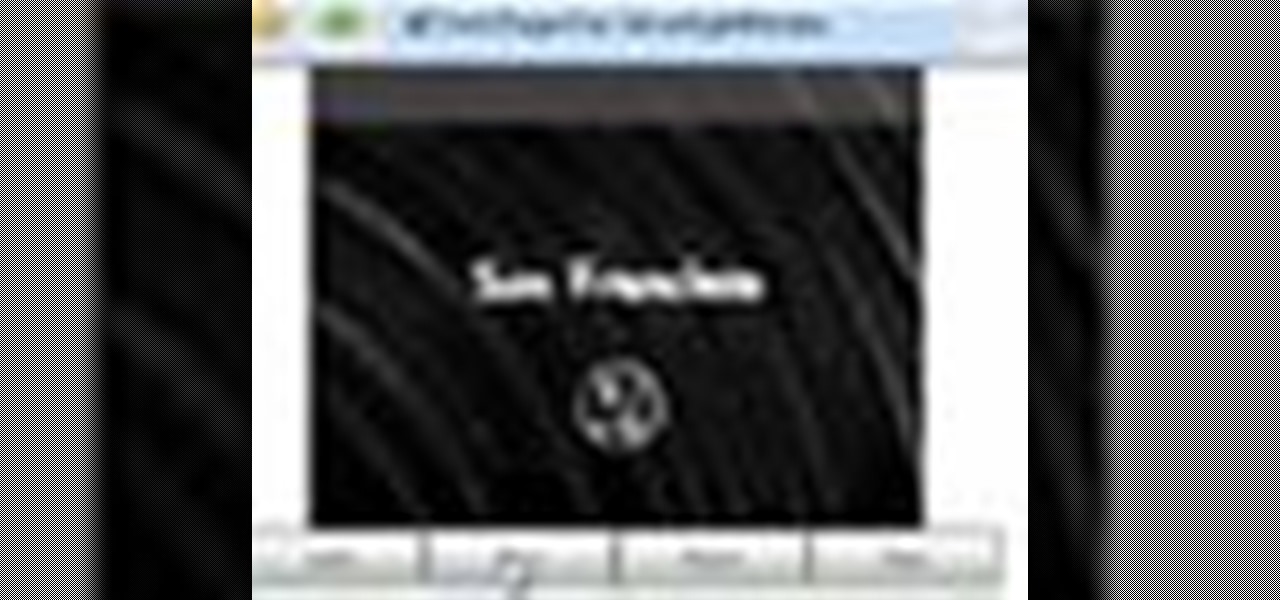
In this clip, you'll learn how to call .NET functions from JavaScript when working in Silverlight. Whether you're new to Microsoft's popular web application framework or a seasoned web developer merely looking to improve your chops, you're sure to find benefit in this free MS Silverlight programming lesson. For more information, including a complete demonstration and detailed, step-by-step instructions, take a look.
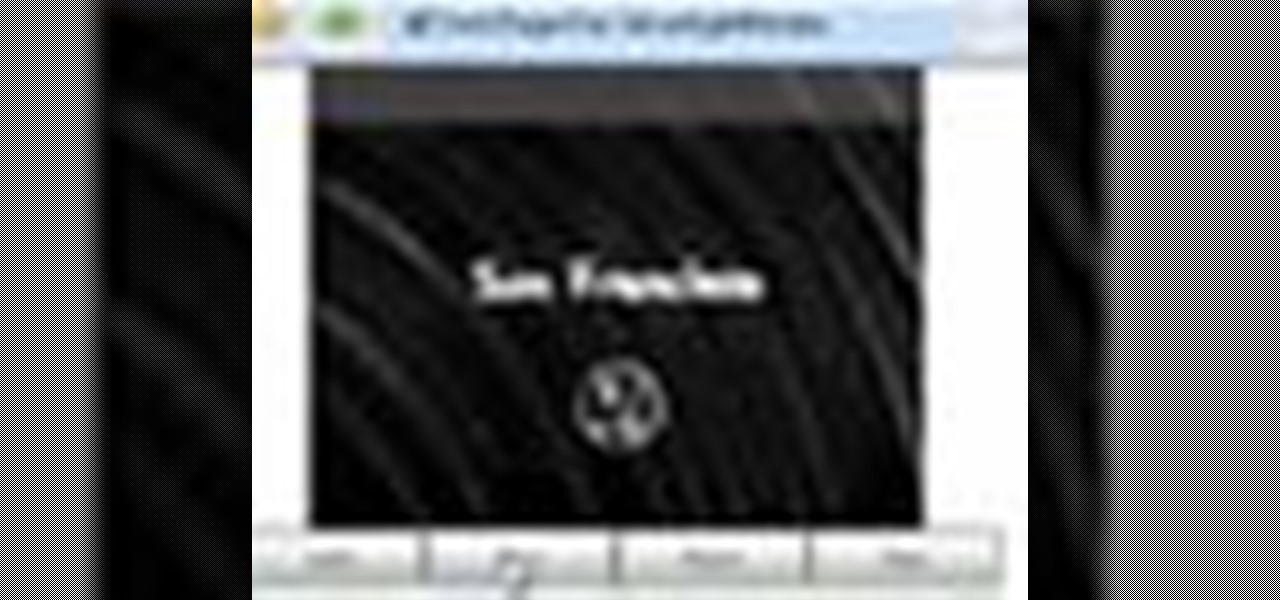
In this clip, you'll learn how use the DataGrid when working in Silverlight. Whether you're new to Microsoft's popular web application framework or a seasoned web developer merely looking to improve your chops, you're sure to find benefit in this free MS Silverlight programming lesson. For more information, including a complete demonstration and detailed, step-by-step instructions, take a look.

In this clip, you'll learn how to use the MediaElement control to react to changes in media states when working in Silverlight. Whether you're new to Microsoft's popular web application framework or a seasoned web developer merely looking to improve your chops, you're sure to find benefit in this free MS Silverlight programming lesson. For more information, including a complete demonstration and detailed, step-by-step instructions, take a look.
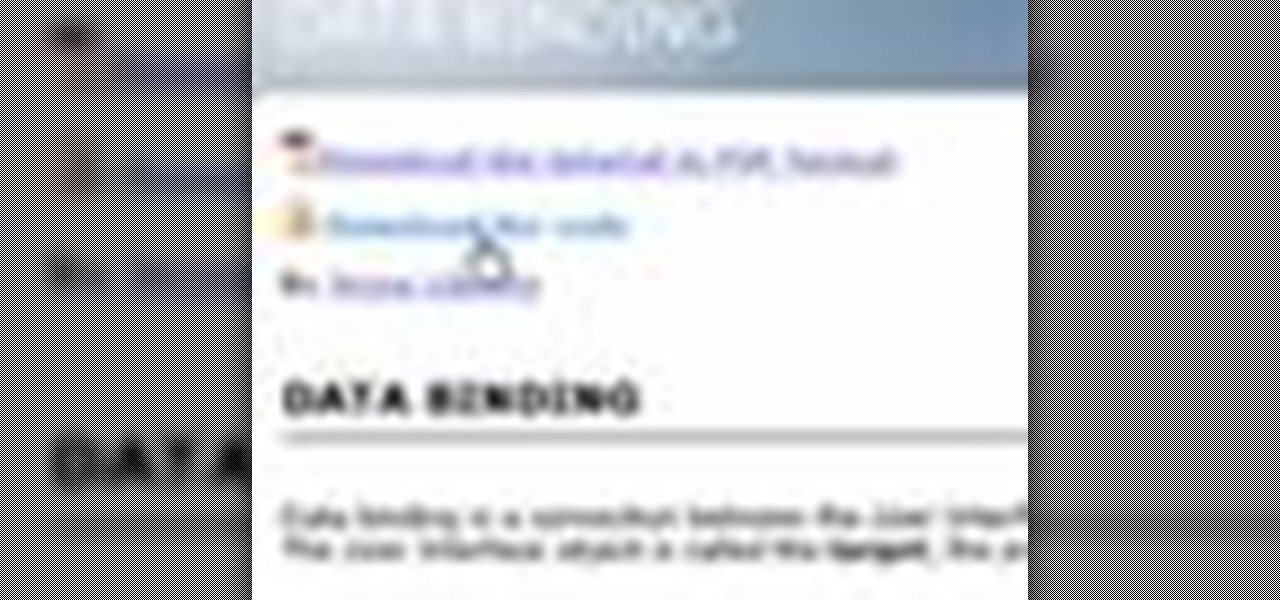
In this clip, you'll learn how to create styles in Silverlight with in-line attributes & XAML. when working in Silverlight. Whether you're new to Microsoft's popular web application framework or a seasoned web developer merely looking to improve your chops, you're sure to find benefit in this free MS Silverlight programming lesson. For more information, including a complete demonstration and detailed, step-by-step instructions, take a look.

In this clip, you'll learn how to make a call to an external website from within a Silverlight app. Whether you're new to Microsoft's popular web application framework or a seasoned web developer merely looking to improve your chops, you're sure to find benefit in this free MS Silverlight programming lesson. For more information, including a complete demonstration and detailed, step-by-step instructions, take a look.

In this clip, you'll learn how to work with custom fonts when working in MS Silverlight. Whether you're new to Microsoft's popular web application framework or a seasoned web developer merely looking to improve your chops, you're sure to find benefit in this free MS Silverlight programming lesson. For more information, including a complete demonstration and detailed, step-by-step instructions, take a look.

In this clip, you'll learn how to add simple nav buttons — e.g., Forward, Back, Stop — to a VB web browser app. Whether you're new to Microsoft's popular event-driven program language & IDE or a seasoned developer merely looking to improve your chops, you're sure to find benefit in this free Visual Basic programming lesson. For more information, including a complete demonstration and detailed, step-by-step instructions, take a look.

In this clip, you'll learn how to create that basics of basics—the "Hello, World" app—when coding in PHP. You'll also learn about concatenation and commenting. Whether you're new to the PHP: Hypertext Preprocessor scripting language or are a seasoned web developer merely looking to improve your chops, you're sure to find benefit in this free video programming lesson. For more information, including detailed, step-by-step instructions, take a look.

In this clip, you'll learn how to use the Safari web browser app to view, download and store digital pictures on an Apple iPad. For more information, including a complete demonstration of the process and detailed, step-by-step instructions, and to get started downloading digital images to your own iPad, take a look.

If you've watched any of Tasselfoot's game walkthrough videos, why not give him a shoutout by playing his game Ditloid? This video will show you how to beat all 100 levels.

Holiday Sim is a kooky little text-based adventure game on GameShot where you try to have as much fun on your vacation as possible. This video will show you how to get all 4 of the game's achievements, finishing it completely.

Interested in using Google Chrome but concerned about protecting your privacy while surfing the web? Meet Iron Browser, a secure but otherwise identical clone of the Google Chrome web browser. This clip from Britec will teach you where to find it, how to install it and how to get started using it.

Google is the biggest and best search engine on Earth, and if you are a webmaster and want your website to be a big success it would really behoove you to know as much about how it works as possible. The Google Webmasters series of videos and website were created to teach webmasters, SEO professionals, and others how Google works by answering their questions and giving them insights into how they can best integrate and utilize Google's functionality to improve their business. This video expla...

Google is the biggest and best search engine on Earth, and if you are a webmaster and want your website to be a big success it would really behoove you to know as much about how it works as possible. The Google Webmasters series of videos and website were created to teach webmasters, SEO professionals, and others how Google works by answering their questions and giving them insights into how they can best integrate and utilize Google's functionality to improve their business. This video will ...

Want to know how to launch a hyperlink in an entirely different web browser like Firefox, Chrome, Camino or Opera? This clip will show you how it's done. It's easy! So easy, in fact, that this handy home-computing how-to from the folks at Tekzilla can present a complete overview of the process in about two minutes' time. For more information, including detailed, step-by-step instructions, take a look.

Interested in using the built-in web browser on a Droid phone? This clip will show you how it's done. Whether you're the proud owner of a Motorola Droid Google Android smartphone or are considering picking one up, you're sure to benefit from this hands-on guide. For more information, including detailed, step-by-step instructions, take a look.

Searching your phone just got easier with Google's Android operating system for your cell phone. With the Android Quick Search box feature, you can easily search your phone or the web, right from the home screen. It even provides you with search suggestions while you type. Watch this video tip to see how to easily search both your phone and the web with Quick Search box.

In this clip, you'll learn how to create modern web buttons within most versions of Adobe Photoshop. Whether you're new to Adobe's popular raster graphics editing software or a seasoned professional just looking to better acquaint yourself with the program and its various features and filters, you're sure to be well served by this video tutorial. For more information, including detailed, step-by-step instructions, watch this free video guide.

In this video tutorial, viewers learn how to clear cache and cookies in Mozilla Firefox. This task is very simple, easy and fast to do. Begin by opening the Mozilla Firefox web browser. Then click on Tools menu on the top of the window and select Options. Now click on the Advanced tab. Under the Network tab in Cache, click on Clear Now. To clear cookies, click on Tools and select Options. Then click on the Privacy tab and click on Clear Now under the Private Data heading. This video will bene...

In this video tutorial, viewers learn how to split their browser. This can only be done on the Mozilla Firefox web browser. Begin by going to the Firefox add-on website and search for "split browser". Then click on "Add to Firefox" to install the add-on. Once installed, users are able to right-click on any tab, go to "Split Tab to" and select the direction (up, down, left or right). Now click on the arrow and it will duplicate the tab in that space. This video will benefit hose viewers who us...

QuicKeys includes a feature shortcut for what's called Web Actions that work in Safari and provide the ability to control websites using simple triggers. Whether you're new to Startly Software's popular macro and automation application or are merely looking to pick up a few new tips and tricks, you're certain to be well served by this free video software tutorial. For more information, including detailed, step-by-step instructions, watch this video guide.Note: if you're a QuicKeys 4.0 user, y...

In this video tutorial, viewers learn how to browse web pages without a mouse. Users will need to use the Mozilla Firefox browser. When you're in the Firefox browser, press F7 or click on Firefox, click on Preferences and select the Advanced tab (Mac OS X). Now check "Always use the cursor key to navigate within pages". This will activate character browsing, allowing the user to use the arrow keys to move up and down the page. Holding Shift will allow users to select a text. This video will b...

In this video tutorial, viewers learn how to add to the Fire Mozilla browser tabs. Begin by going to the Firefox Mozilla add-ons site and search for "colorful tabs". Click Add to Firefox to install it onto your web browser. Once installed, the browser tabs will be randomly assigned to a color. In the add-on options, users are able to configure the color scheme, selected tab and miscellaneous. This video will benefit those viewers who use Firefox Mozilla as their web browser, and would like to...

NeaceDesign explains an easy method of setting up a website online without having to use FTP programs. He begins with correcting an error made previously in which the main web page was name 'Home'. This should be renamed to 'Index' and the file re-exported. NeaceDesign suggests going with well-known web-page hosting services such as 'hostmonster'. The first step is to go to File Manager and upload the image files to a new folder. This is done by sending all the files to a zip folder and then ...

The video is about how to use voice over in Safari for Mac OS X. To use Voice over it has to be enabled first. It can be used to read the entire html content on web page using short cut control + option + shift + Down Arrow. To move between different items on the web page use Control + Option + left or right arrows. To click any link use Control + Option + Space bar. To go back in the browser use Command + [. To stop interacting with HTML content use Control + Option + Shift + Up Arrow. After...

This video shows the method to select the right set for your web show. The video tells us what a set is and its importance in the show. A set is a place for shooting your own show. The set should be designed carefully and properly. A typical set should be bright with various colors. It should not look depressing like a blank wall. Make a set which will look fine on camera. There should be an element of fun in the set. The set should be made to grab the attention of the viewers. The design of ...

YouTube videos can also be embedded in your own website. These YouTube videos by default do not play and one should explicitly click the play button for the videos to stream. However you can change the embedded video settings so that the video starts streaming once your web page loads. This can be very helpful as it starts streaming immediately with out wasting time for the user to click on the play button. Go to the YouTube video that you want to auto play on the YouTube website. Copy the em...

Plagiarism is a serious offense, even if you are copying from the web. With this tutorial, learn how to cite websites properly using MLA format and avoid any trouble.

Managing your web browsing History in the web browser Firefox is easy. First, open Firefox, then select History tab on the top menu bar of the browser. You select to view your browsing history in several different ways. You can choose to view all past browsing history or you can choose to just view one of the last seven days. You can also chose to view it as a side bar or a separate window. To clear your web browsing History, you can chose to delete just one page of the browsing history or yo...

If you want to know how to use the web browser on your Nokia N97, you should watch this video. On the home screen, tap the Web icon. Bookmarks screen appears. On the right side of the screen there are icons present namely: Exit, Add Bookmark, Go to Web Address, Delete, and Options. Type in your desired URL and tap Go To after tapping the Go to Web Address icon and a URL textbox appears at the bottom. Wait for the webpage to load. If you want to display some options, tap the Expand Sidebar ico...

In this video the instructor shows how to make Google say your name. To do this, first, open up your favorite web browser and go to the website GoogleMyWay. This opens a page where it says that you can design your own Google web page. Now type your name into the first box and click to make it. This generates a URL for you. Copy the URL into the address bar of the browser and open the page. This opens a Google-like website with your name on it. Now, if you like to make this your home page, the...

Lyndapodcast teaches you how to create a database using FileMaker Pro 10. You can link one contact with multiple addresses and information and store that into a single database. You can also add content from the web into your FileMaker layout, including maps, pictures and music. You have a security module where you can set permissions for the users using the database. You can also publish the FileMaker database to the web. For this go to File - Sharing - Instant Web Publishing. Another featur...

This instructional video shows you how to make a RSS ("Really Simple Syndication") feed using the free program RSS builder. RSS is a script that can be put up on a website that other users can subscribe to in order to get notified when the website gets updated. The xml code behind creating RSS feeds is explained. The code should be entered as shown and the file should be saved as "feed.xml" and upload it to a web server. Go to the URL mentioned, download and install RSS builder. Launch the pr...

With this useful video, you will learn some tips and tricks about how to delete your web browser history, passwords, cookies, also cache form data and temporary internet files.

This video shows you how to easily delete cookies from your browser. First thing you have to do is open the web browser you usually use (the video shows how to delete cookies from Firefox) and go to the Options tab in the upper menu. Then choose the Clear Private Data or Clear Recent History item. In the pop-up window, check Cookies and Cache and then press the Clear Now button. The Clear Private Data/ Clear Recent History window also can be opened by pressing CTRL+SHIFT+DEL. That's it! Good ...

Learn how you would bypass a school’s web filters so that you can go to content sites that are always blocked in examples of YouTube. Click the ‘Start’ button and then click on ‘Run’ and type in cmd and hit enter on your keyboard. This will bring up a command prompt where you type in ‘ping’ and then when that populates the next prompt you enter in the website to bring up the IP address. By entering the populated number you can get into a website from the search field of a web browser. It incl...

Get with the creative and lace your shoes up differently! In this video, learn how to lace up your shoes (or rather, boots... seen here), in the "spider web" shoelace style. Tie & lace your shoes with two different color laces and really get adventurous!

Add another web game to your list of what to do on a bored evening... Bejeweled Blitz! In this video, learn how to play Bejeweled Blitz on the web for free. To play this online game, go here.