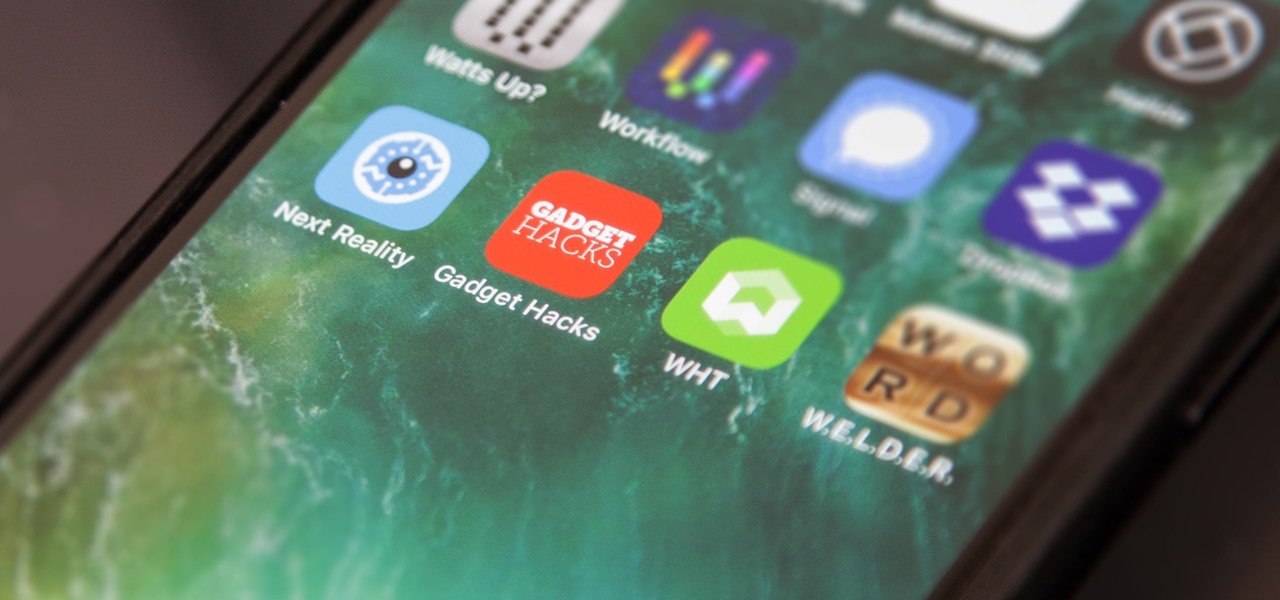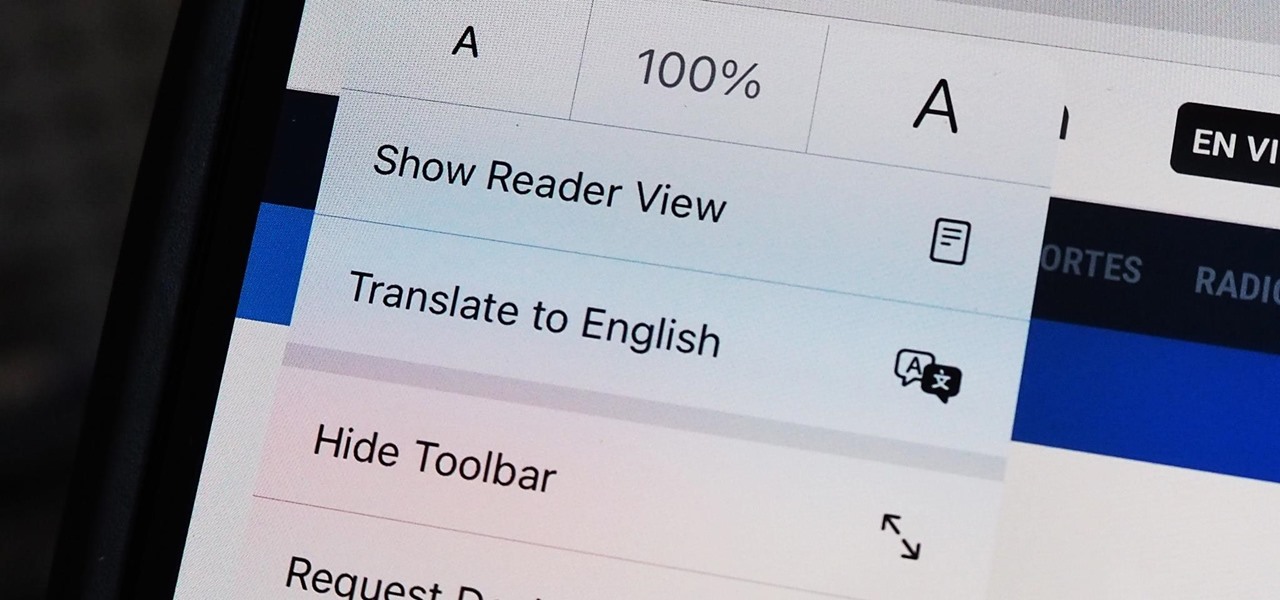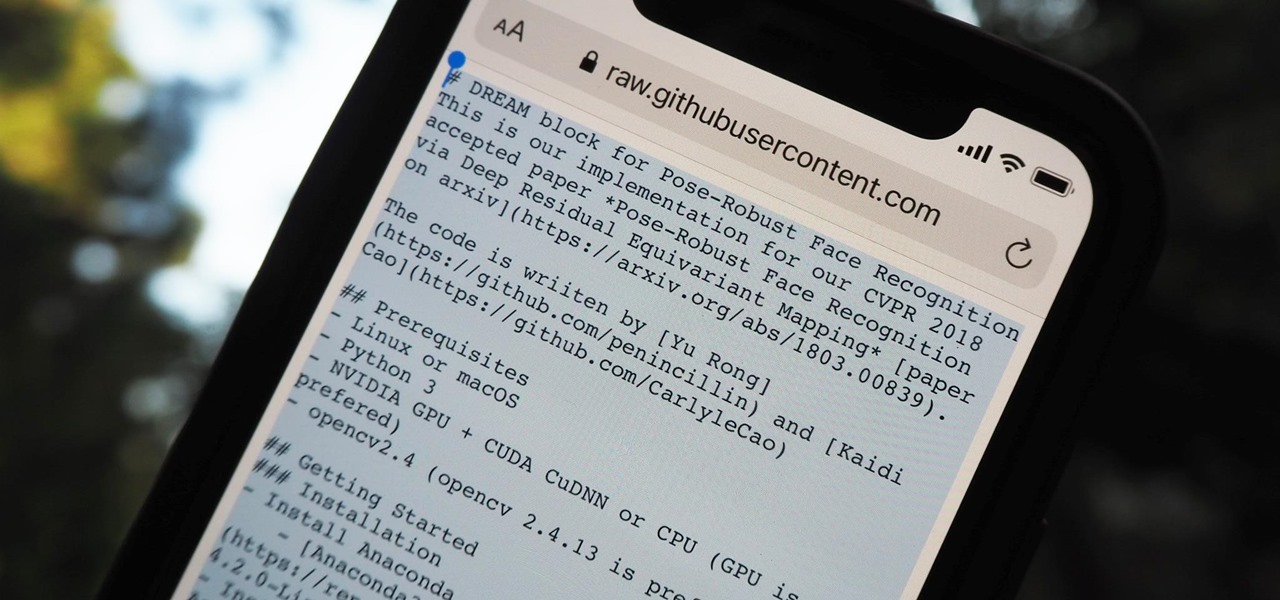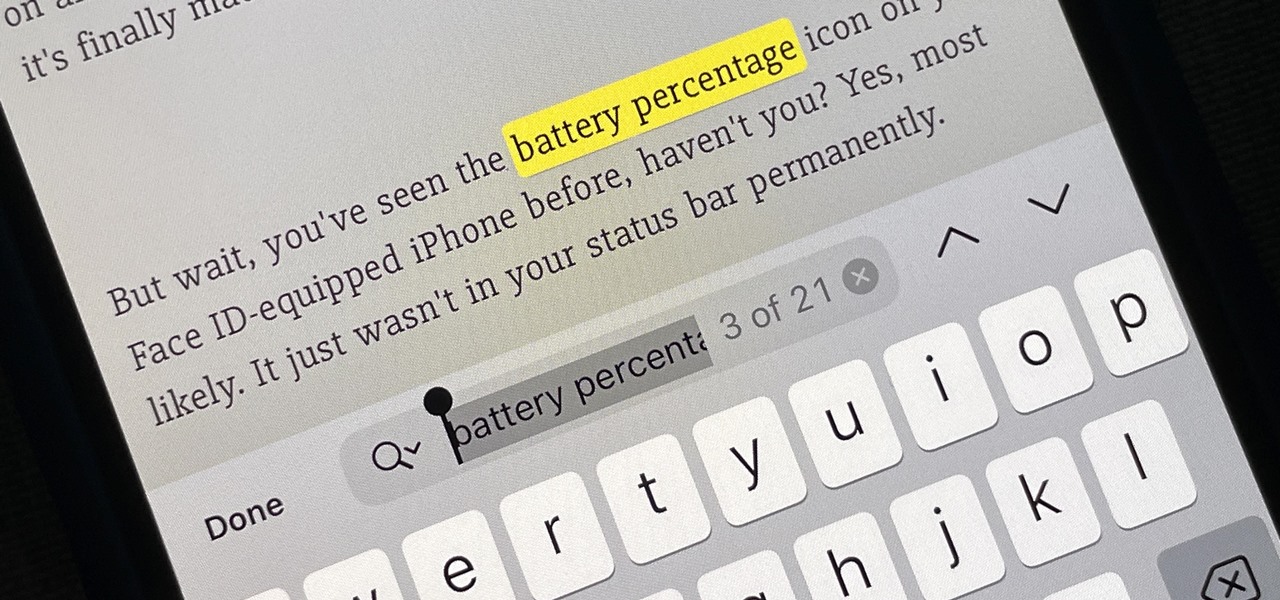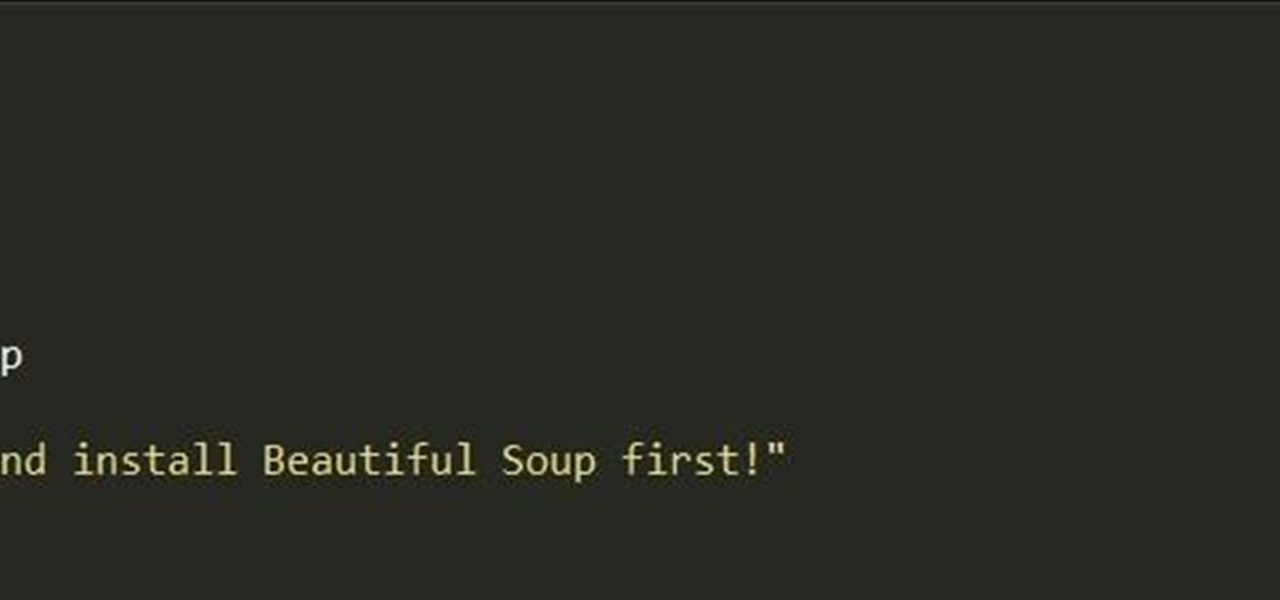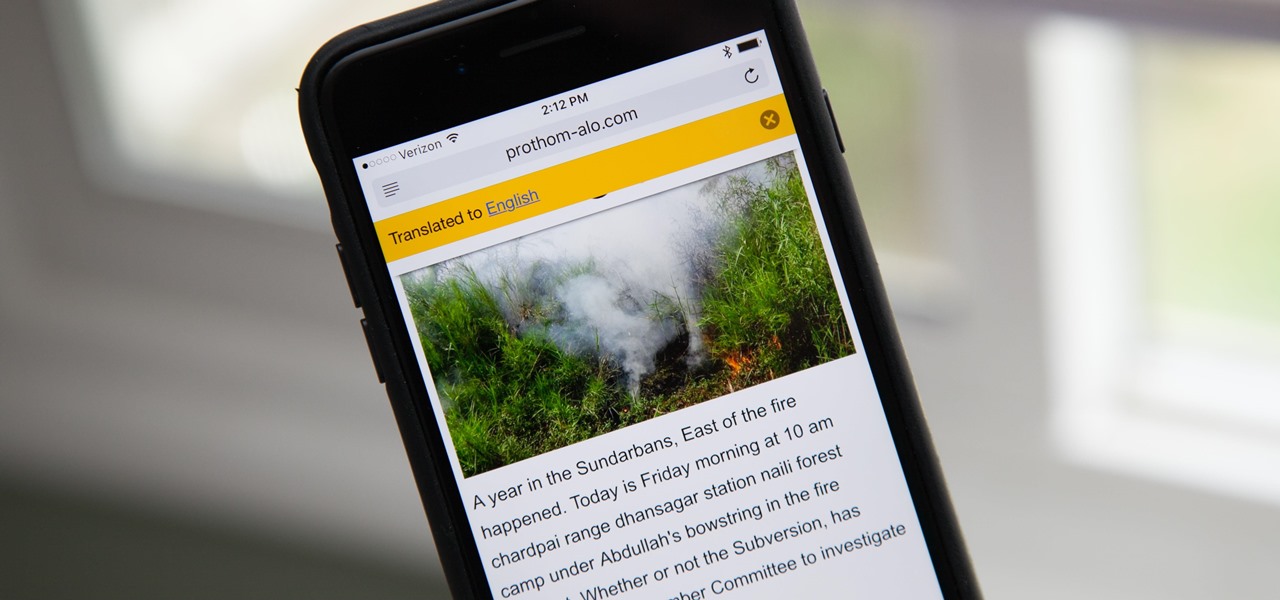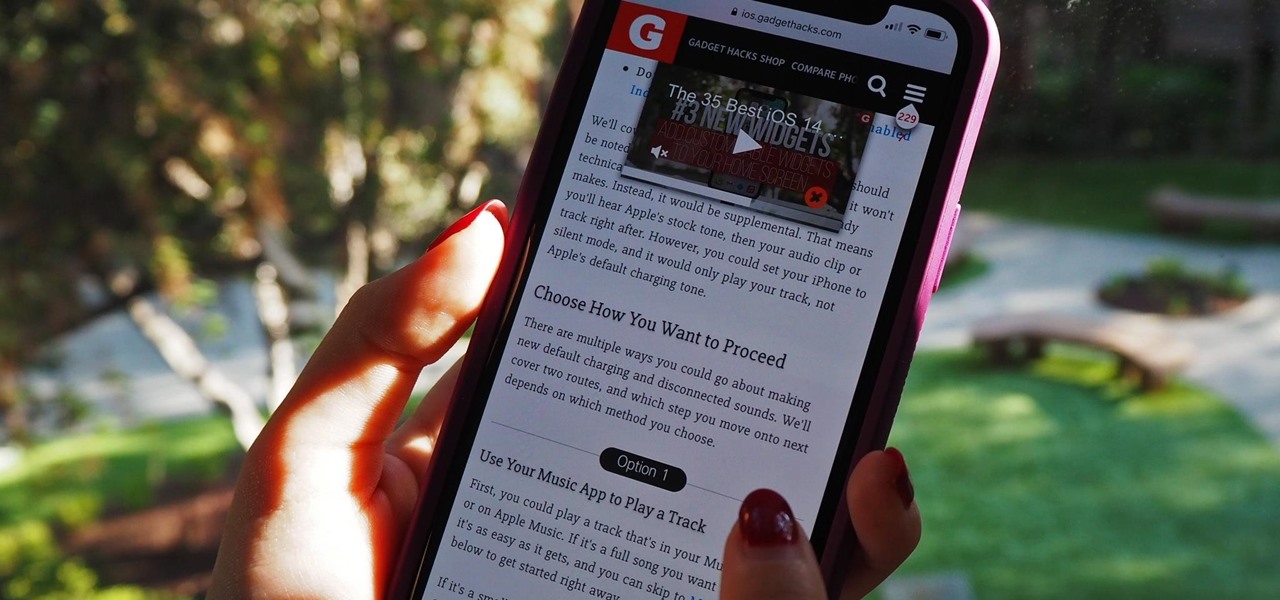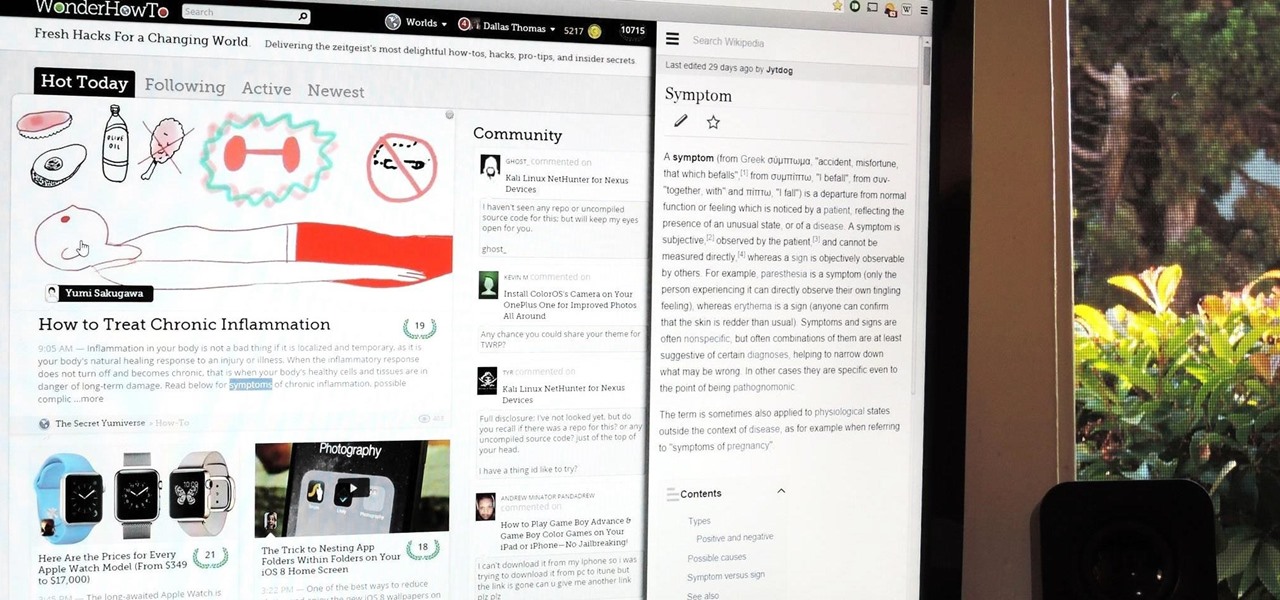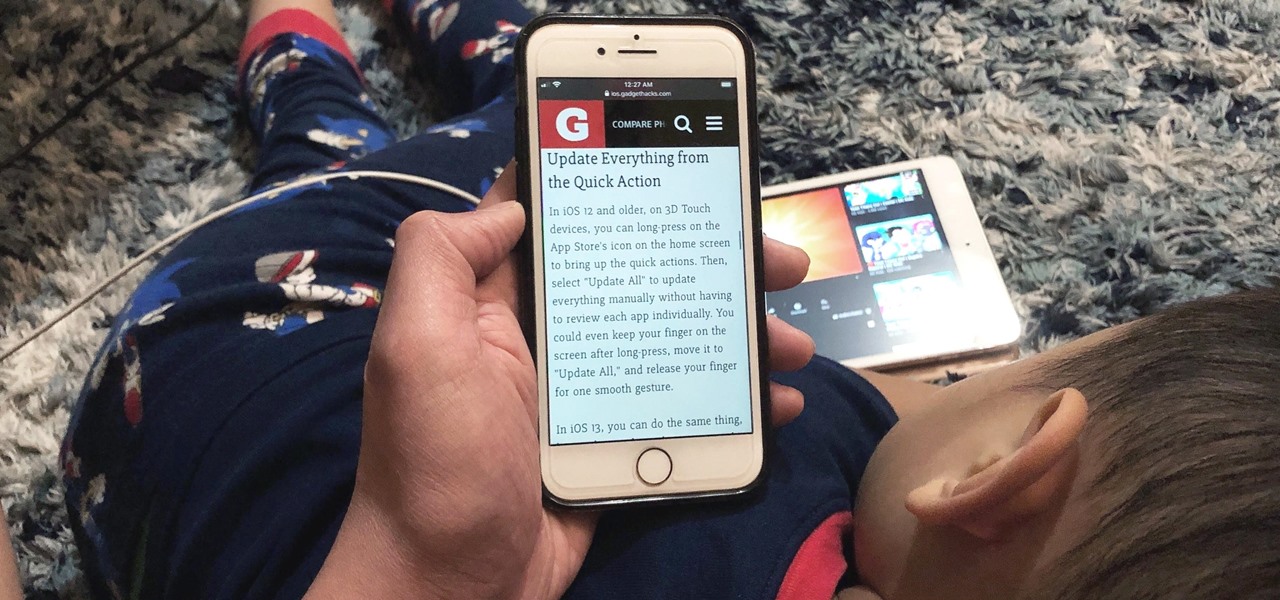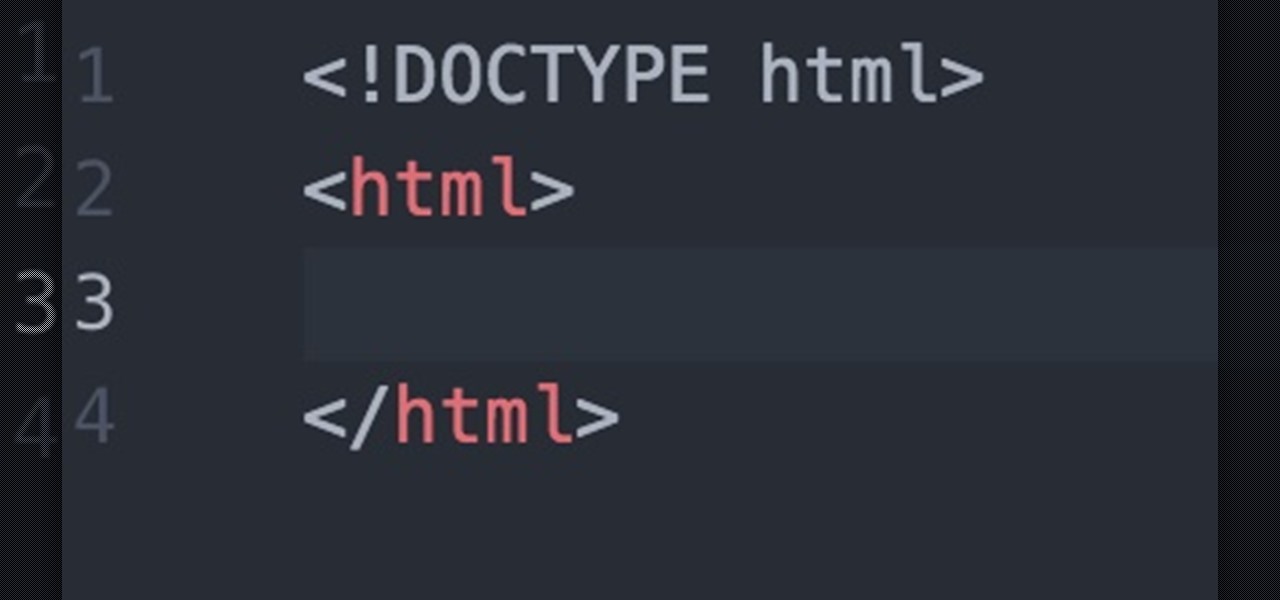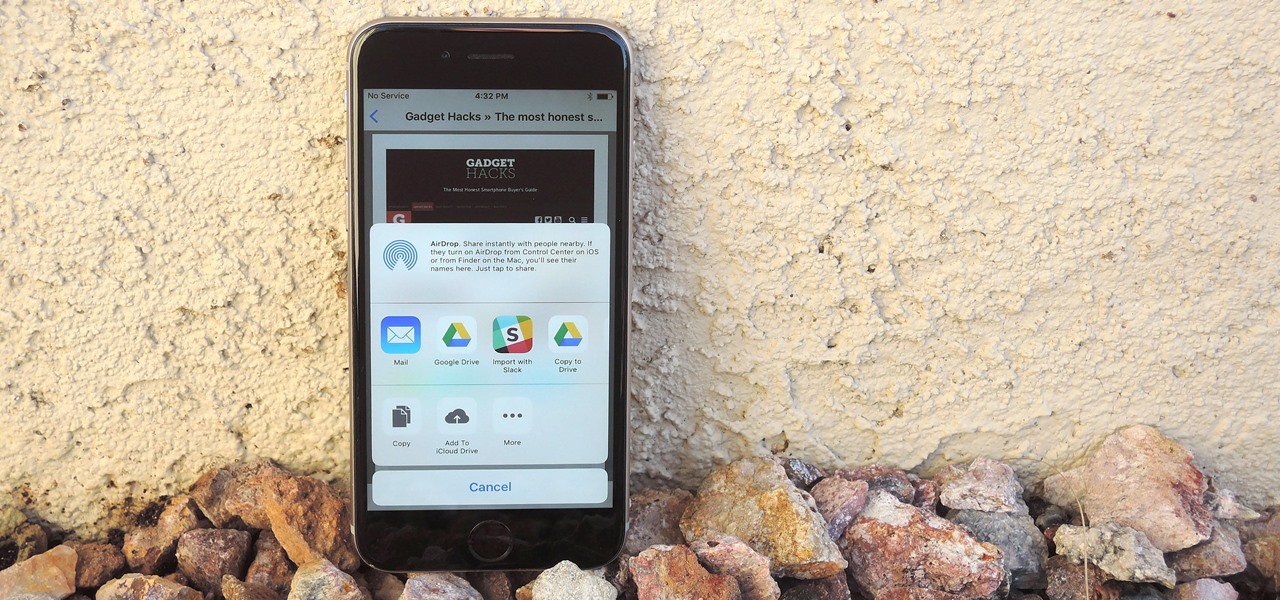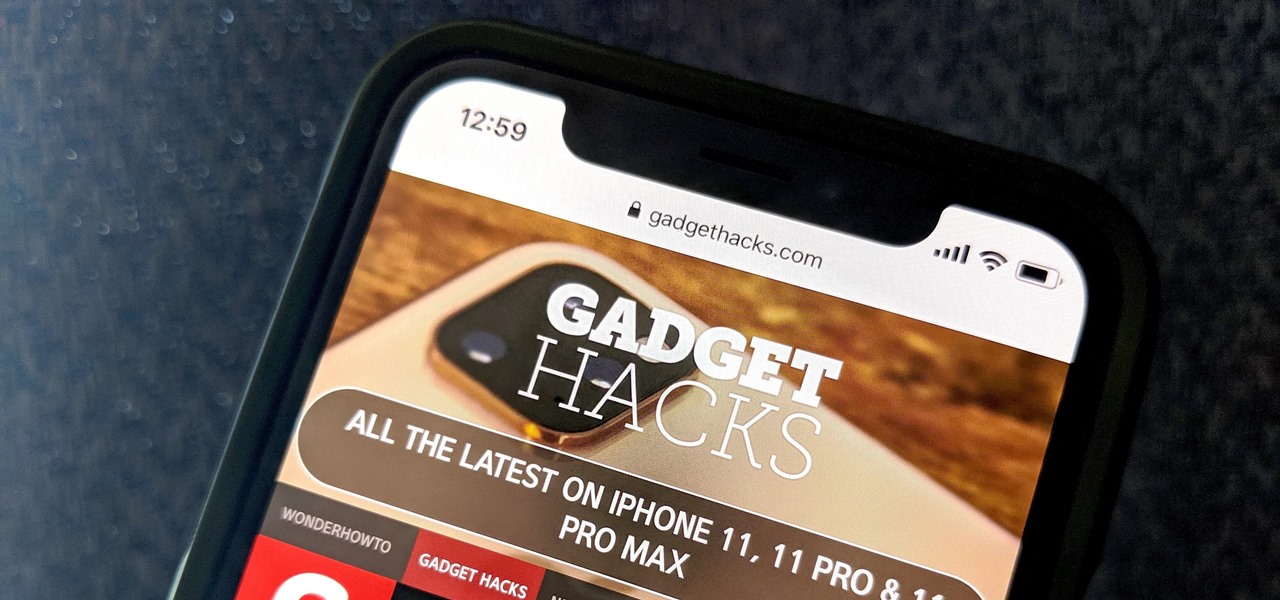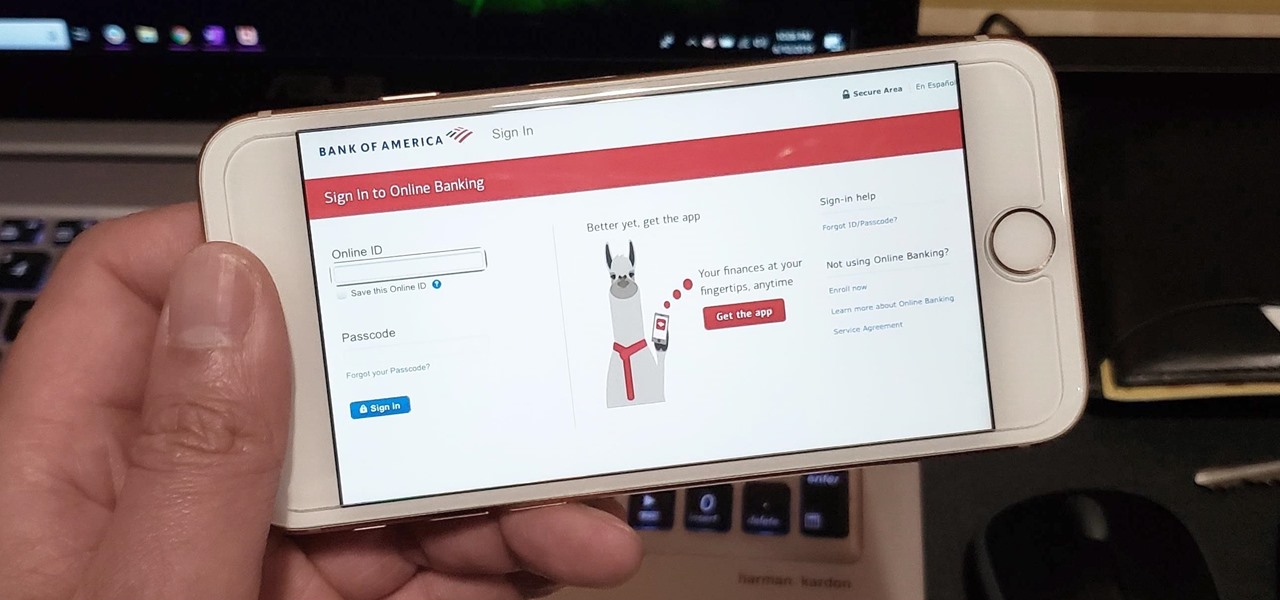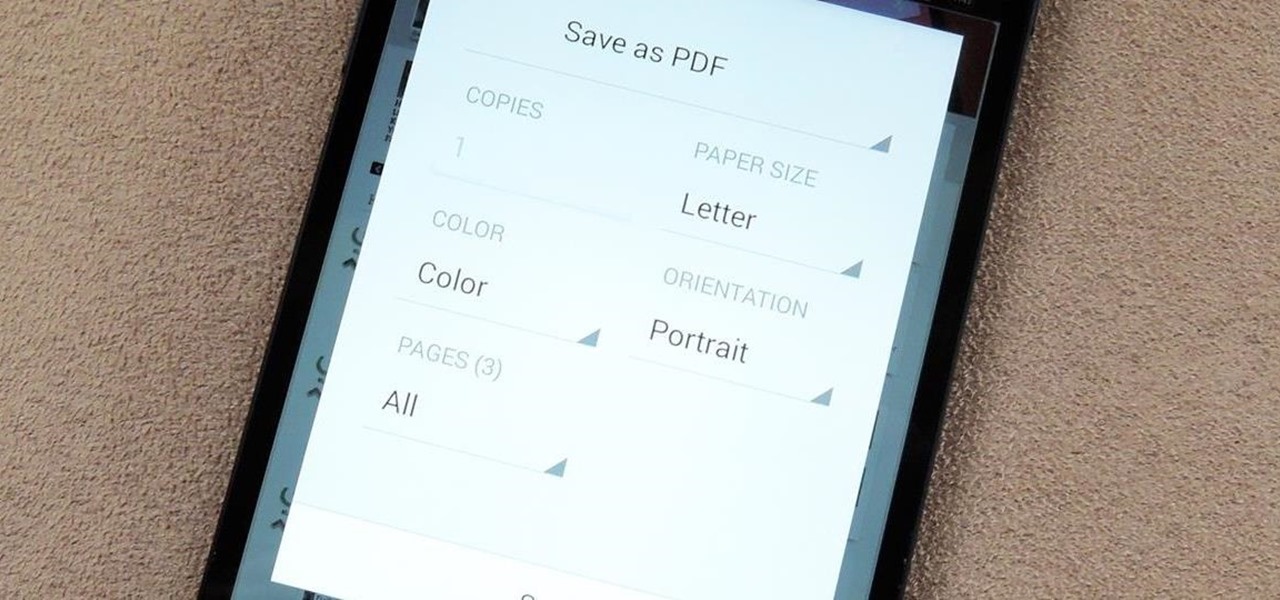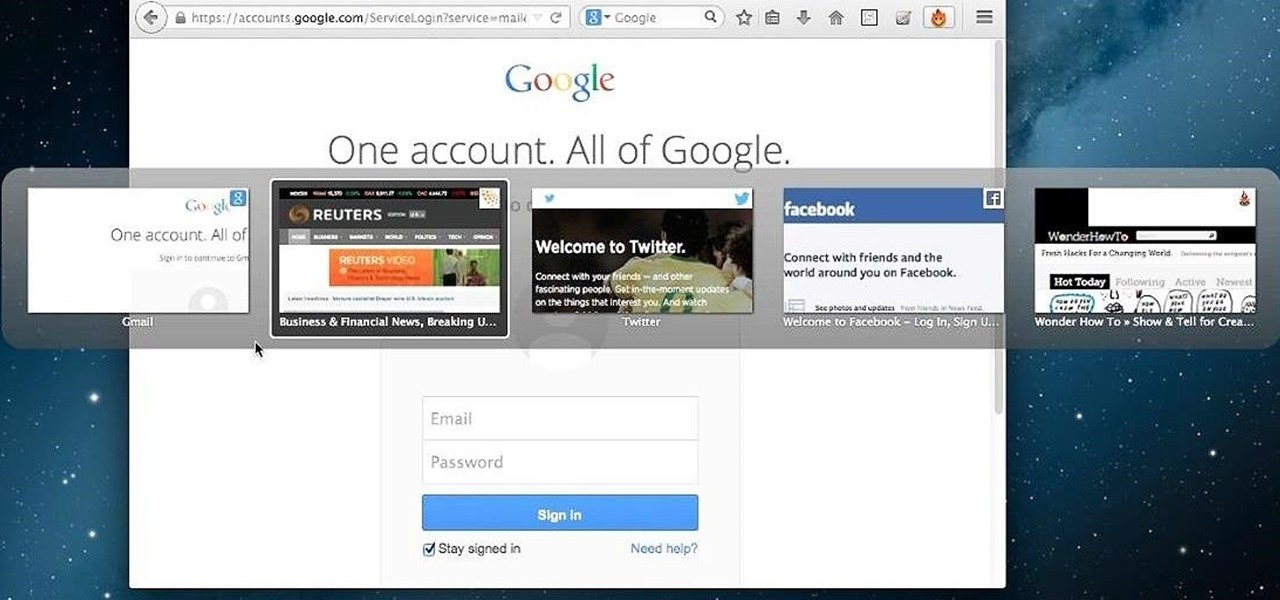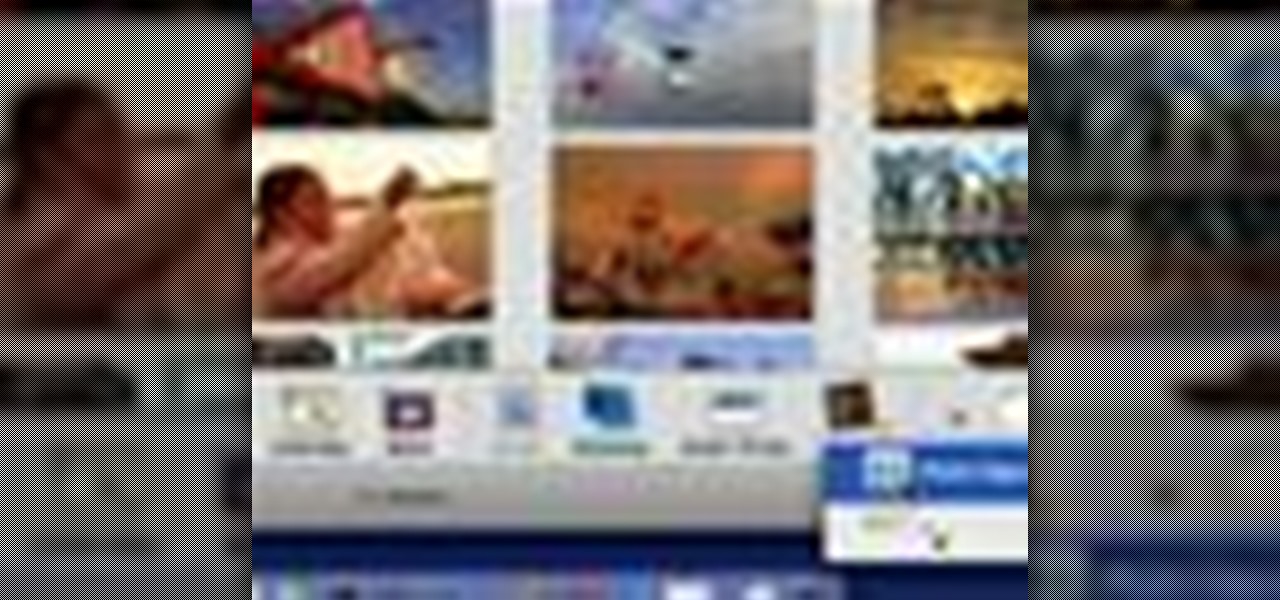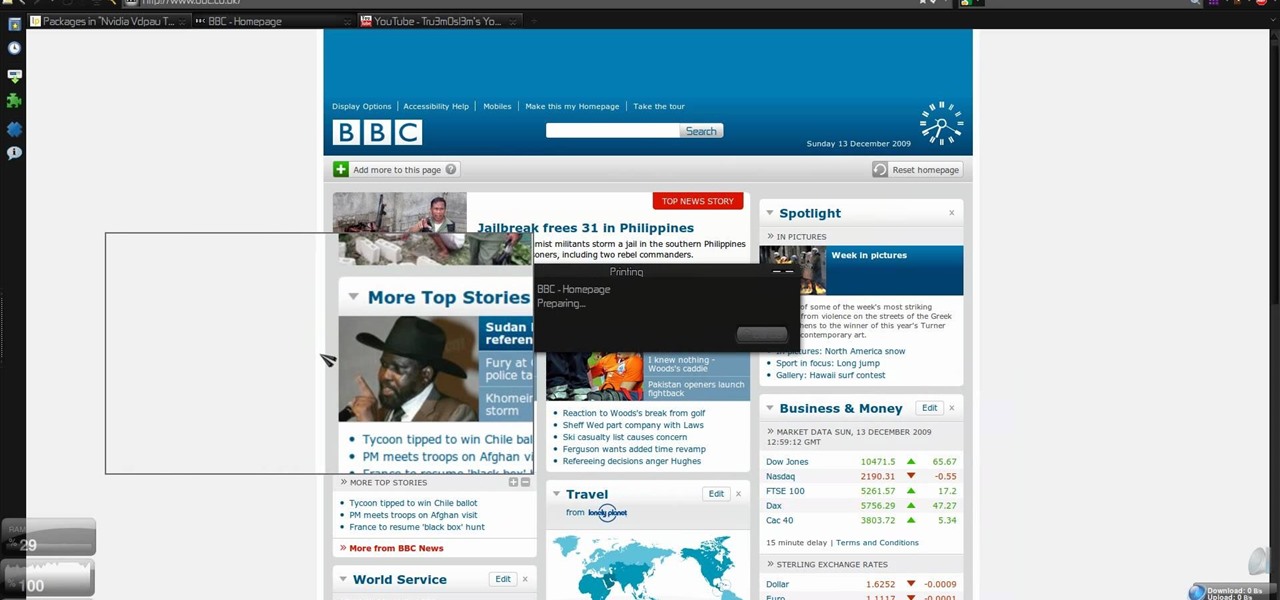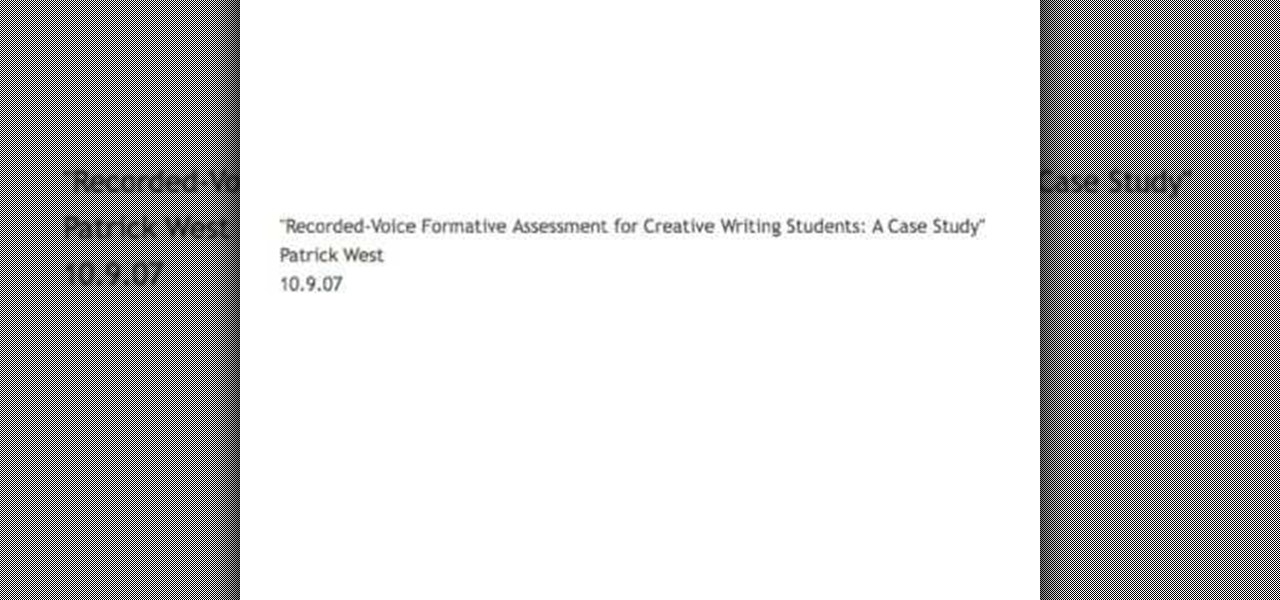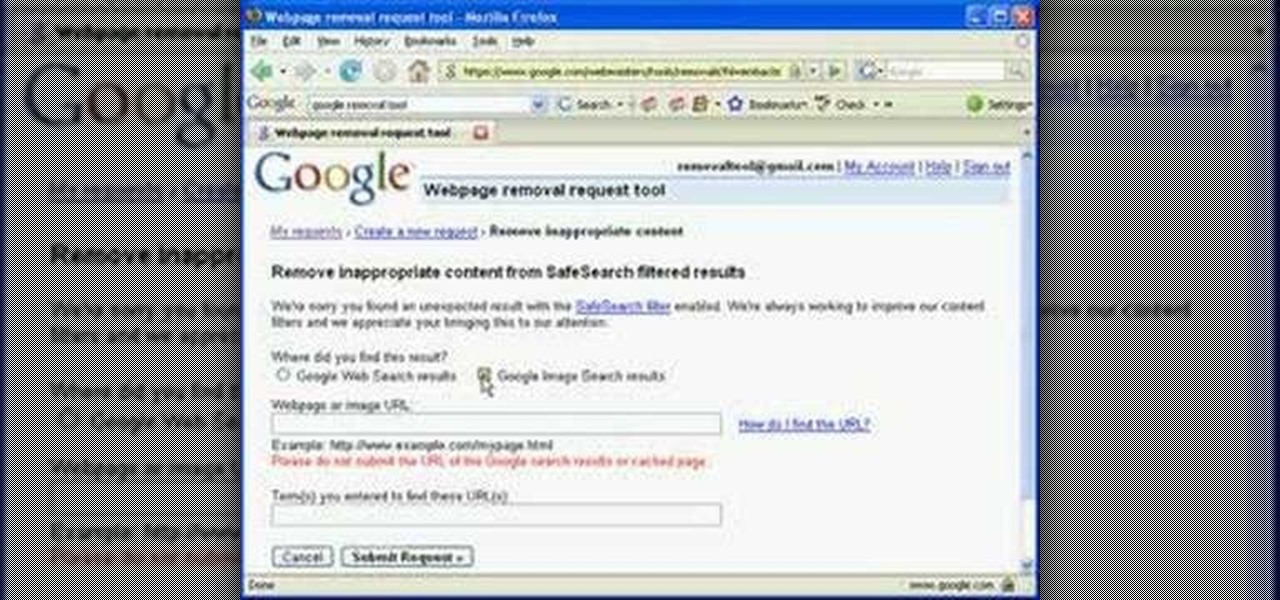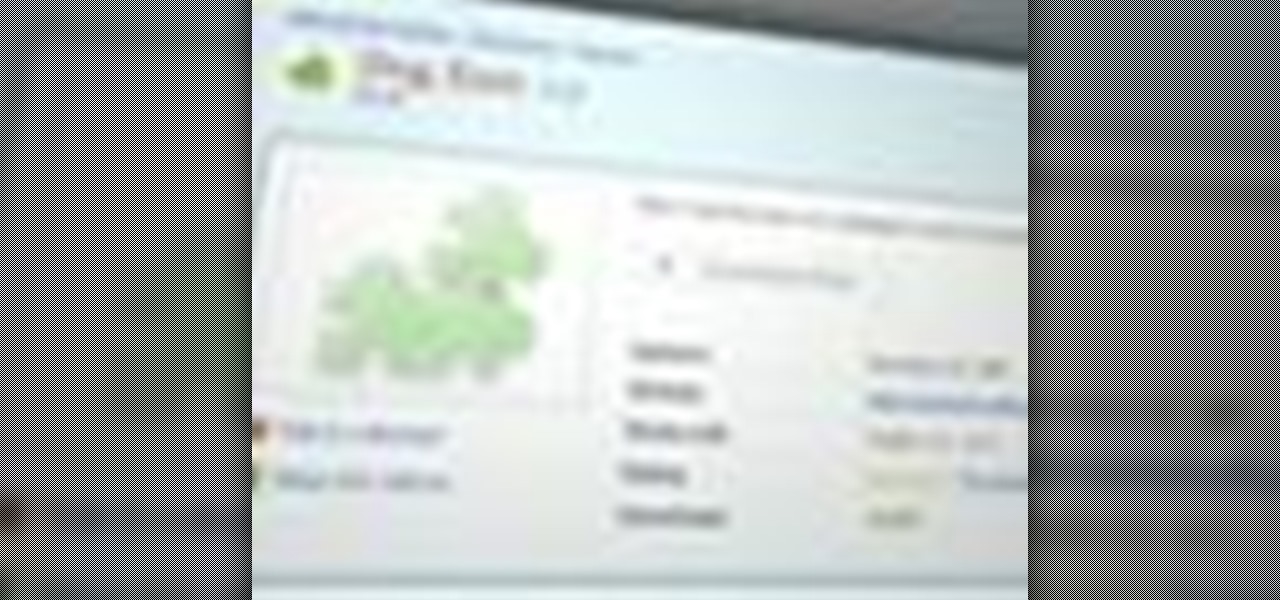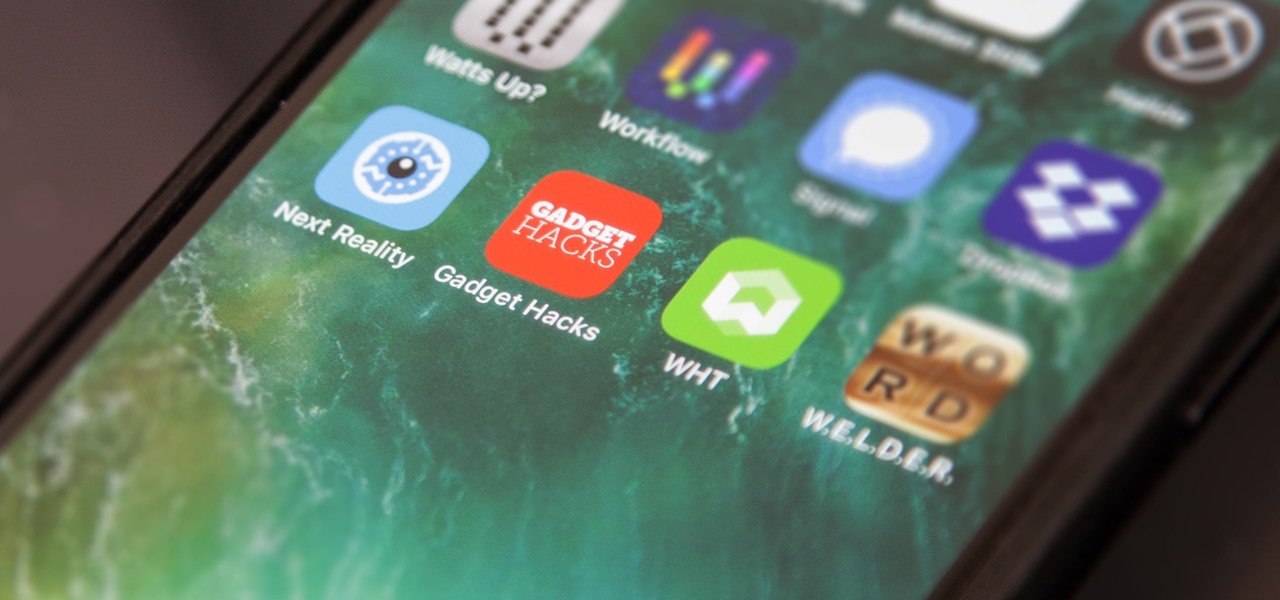
The internet is full of fun, cool, and interesting websites. Bookmarks and favorites can help keep your favorite pages on hand, but they aren't the most convenient method. In iOS, Apple lets you save whatever webpages that you want to the home screen, so you'll have as easy access to them just as you do apps on your iPhone.
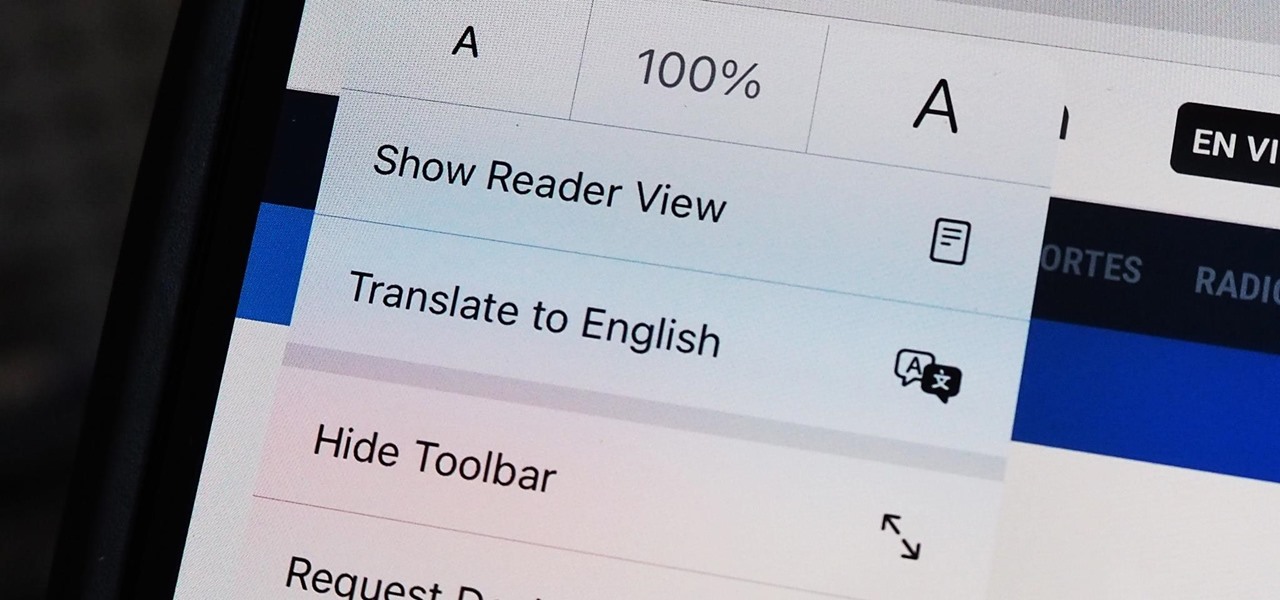
Since iOS 8, it's been possible to use third-party tools such as Bing Translator and Microsoft Translator to translate foreign language webpages in Safari into your primary language. Now, in iOS 14, there's a better way to do it.

Visit a webpage on your iPhone, iPad, or Mac, and there's a good chance you'll be bombarded with distractions such as ads, fullscreen pop-ups, cookie consents, log-in requests, notifications, email signups, sticky videos, and calls to action. If you're using Safari and content blockers, "Block Pop-ups," and Reader mode can't hide the elements you need, Apple's got a new tool you should be excited about.
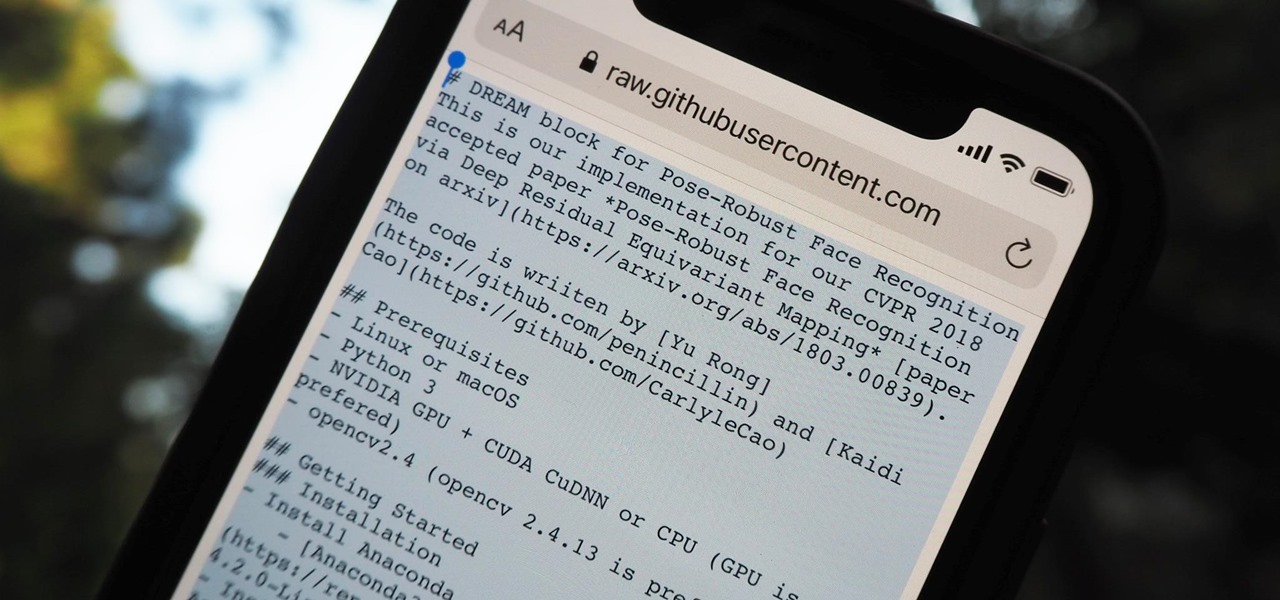
It should be simple to select and copy all text on a webpage in Safari, but it won't work as it does in other apps. Usually, you can press-and-hold down anywhere on a page and choose "Select All" from the edit menu, but that functionality is disabled in Safari and WebKit-based browsers by default — including in the latest iOS 14 version. Luckily, there is a workaround to getting a "Select All" button back.

Bookmarks and favorites are handy options for saving interesting websites you come across while surfing the web on Android but are far from ideal when it comes to instant access. Thankfully, Google Chrome gives you the added ability to save webpages and progressive web apps directly to your home screen for added convenience.
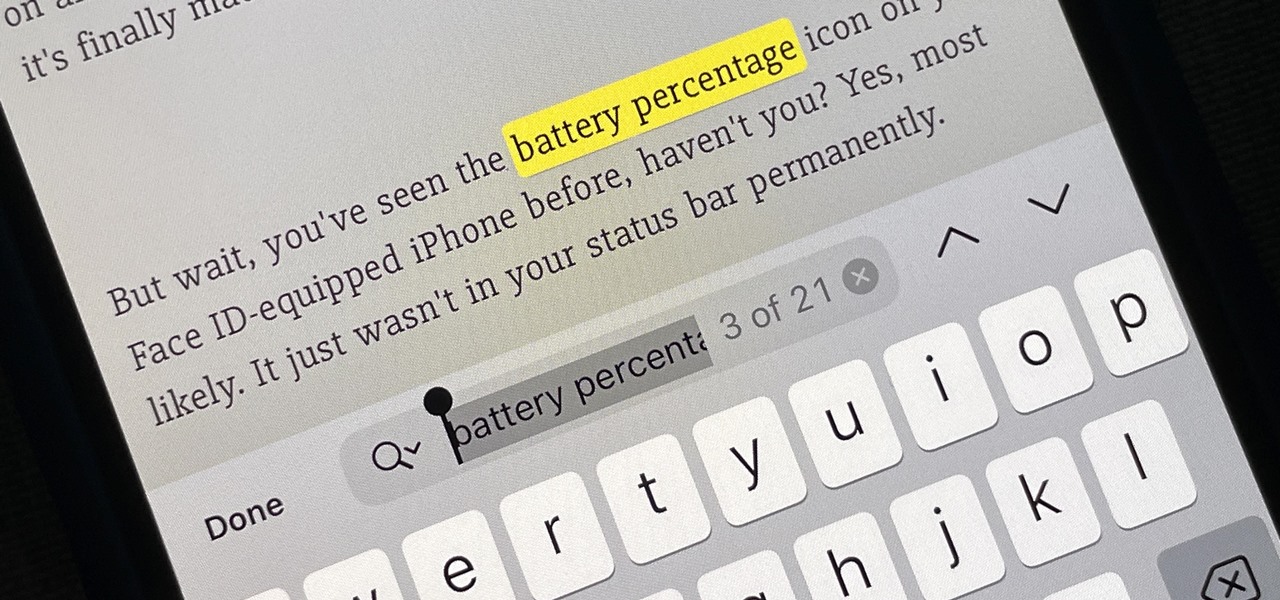
There's a new hidden Safari feature for your iPhone, one that makes it even easier to find words, numbers, phrases, and other text on a webpage.

Well, this is my first article so if it sucks tell me...lol!! Story Time

Safari has a new feature that helps you discover the most beneficial aspects of a webpage without having to dig through the page or read the entire thing — and it works on iPhone, iPad, and Mac. It can make web browsing more efficient and websites easier to navigate while ensuring the visibility of important details.

Apple's default browser for iOS, Safari, has a ton of useful features, and there's so many that it's impossible to know everything you can do to browse the web more efficiently. One you may not know about brings the Command + F keyboard shortcut right to your mobile browser so you can search for words or phrases directly on any webpage you're viewing.

Yes, there's a way for you to get translations of foreign language websites on your iPhone using the built-in Safari app. Problem is, it's not super obvious. Actually, you'd never know the option was there if someone didn't tell you. But with a little setup on your part, you can have Safari translate webpages whenever you need it to.

For the most part, keyboard shortcuts are great. They save you some time and make it easier to do everything right from the push of a button. But like most things in life, there is always a caveat, and in this case, for me—it's a huge one.

You can't always have your hands on your iPhone, which is why Apple developed Siri. When Siri can't do your hands-free bidding, there's Apple's newer Voice Control feature. But if you don't like barking commands at your iPhone, there's another option — at least, when it comes to scrolling through webpages in Safari.

For all of the flak that it catches, Wikipedia is still a great source of information. Contributors take their work very seriously, so the vast majority of information is cited, and the site serves very well as a starting point to learn about a new topic.

QR codes are so handy. Nowadays, all you have to do to scan one is open your phone's camera app and tap a button. But creating one is a different story — online QR code generators aren't always trustworthy, and most phones don't have a built-in feature for it. Thankfully, Google Chrome now does.

Viewing and reading content on websites is inherently harder to do on an iPhone due to the relatively small display. Even if you have an iPhone XS Max or 11 Pro Max, you'll probably struggle sometimes to read through tiny text while browsing online. Thanks to a feature found within Safari's view menu in iOS 13, your eyes can rest a little easier.

Hello fellow Null-Byters! In this "tutorial" we will be going basics of HTML. In the next tutorial, we will be going over CSS and then apply JavaScript.

Apple lets you save webpages as PDF files in iOS 10, but the only obvious way to do this is by using iBooks. The thing is, most people would probably rather save their PDFs to a service like Google Drive or Dropbox to make sharing a bit easier. Plus, iBooks isn't officially available for Windows or Android, so there are some cross-platform problems there, too.

As with most things on the Internet, browser cookies can be either helpful or harmful, depending on how they're used. On one hand, they make your experience more convenient by storing information about sites you use frequently. On the other, they can help companies track you across the web or cause your computer to be more vulnerable to attacks on public networks.

Normally, when you scroll down a webpage in Safari on your iPhone, it automatically hides the bottom toolbar and minimizes the top Smart Search field. But as soon as you scroll back up, they both reappear, which can be pretty annoying if you don't need them. Apple's iOS 13 update brings many new features to Safari, one of which solves the toolbar issue so you can keep it hidden when reading.

Ever since iOS 7, you could ask Safari on iPhone to show you the desktop version of a website, and in iOS 9, it became even easier to do. However, it's always been a hidden feature, something you wouldn't know is there without reading articles or tips online telling you what to do. Apple's iOS 13 update shines a light on it so everyone will know it's there, ready to use.

A fairly hidden feature in iOS 10 let you turn websites and documents into PDFs, but thanks to the new Markup function in iOS 11, this process has become a lot more streamlined.

You may not always be connected to the internet, but if you're anything like me, your thirst for web content is insatiable. Whether you're on an airplane or stuck in an area with no reception, having some offline content stored on your Nexus can definitely save the day.

I read a ton of articles online and I am always looking for a way to make the experience a little better. Reading long articles can be tiresome, and if an article has multiple pages, I will most likely skip it. With the ability to endlessly scroll, no site should have multiple pages. It's just a sneaky way to get more page views, IMHO.

When you take a screenshot on your iPhone, it's automatically saved to your Photos app. You can ignore the screenshot thumbnail or swipe it away, but you shouldn't. If you open the screenshot editor instead, you'll gain access to your iPhone's most useful screen capture tool: full-page screenshots.

Google Play Music is one of the best streaming services out there. It allows users to upload as many as 20,000 of their own songs for free, then stream them all to any device without ever paying a dime. If you upgrade to their All Access subscription, you get these features in addition to an expansive on-demand library of songs (and beta-access to YouTube Music Key).

Tab previews—you can do it on an iPhone or an Android device, so why not on your Mac or PC? It's about time you take your browsing game to the next level and learn how to toggle between previews of your tabbed webpages.

Let's be real, browser histories are virtually useless. Trying to find something you passed up a week ago is like, pardon the cliché, finding a needle in a haystack.

The default Camera app got a few more tricks up its sleeves when iOS 11 was released, and the best addition by far was the inclusion of a built-in QR code reader since that meant no more third-party apps just for QR code scanning. However, Apple's built-in QR code scanner did have a vulnerability at one point that would let hackers direct you to a compromised website without you even noticing it.

The updated Messages app for iOS, iPadOS, and macOS has creative new ways for you to format and send messages, from standard text formatting to fun text effects. But Apple also includes another way to make your messages appear precisely as you want: more control over how links appear for you and your recipients.

It was a long time coming, but Android finally has built-in scrolling screenshots, and they come courtesy of Android 12.

One of the many cool GUI effects that you can create on your website using jQuery is the slide effect, whereby information can cascade out from one item and the other items on the page will slide up or down automatically. This video will show you how to create slide effects with jQuery and little bit of CSS3.

Google is the biggest and best search engine on Earth, and if you are a webmaster and want your website to be a big success it would really behoove you to know as much about how it works as possible. The Google Webmasters series of videos and website were created to teach webmasters, SEO professionals, and others how Google works by answering their questions and giving them insights into how they can best integrate and utilize Google's functionality to improve their business. This video will ...

Using a MobileMe account and iPhoto, it's easy to publish your photos on the internet, whether to a webpage or a blog. NOTE: MobileMe is the replacement for .mac accounts.

There's plenty of reasons why one would want to convert a webpage to a PDF document. And there's numerous ways on how one can convert that web page (HTML) into a PDF file. Check out this video tutorial on how to convert webpage HTML to PDF on Ubuntu Linux.

SEO specialist Aaron Wall talks about webpage titles for search engine optimization. Learn how to write page titles that will rank well in Google and make people click through to your site.

This prank is great because it combines the digital and the analog to create a multimedia prank. All you have to do is load up this web page, which looks just like the Google front end. If you follow the instructions in this video, you will learn how to make the two O's in the title disappear from the page. Combined with a little storytelling and misdirection on your part, this can be turned into a trick where you make your friends think that you have magically erased the two O's from Google'...

Interested in editing your Google Site webpage? It's easy. And this brief video tutorial from the folks at Butterscotch will teach you everything you need to know. For more information, including detailed, step-by-step instructions, and to get started managing your own web pages with Google Sites, take a look.

When writing a school paper, many times if you use a reference, you'll need to cite it correctly. There are a couple of ways to do this and in different formats, but in this tutorial, you'll find out how to do it using the APA format. This tutorial will help you cite a webpage. It may sound like a difficult job, but it's easy to do and will make a difference in your grade. Enjoy!

Nowadays, the internet has become a dangerous and disgusting place to hang around. This can especially be true when it comes to thinking about children. Using search engines like Google, can be a good thing, but also a bad one. Putting the wrong words together can result in dirty images or webpages. So in this tutorial, you'll find out how to remove an inappropriate webpage or image from Google. You'll be happy you did and so will your little one. Enjoy!

If you're looking for a way to mark exactly where you left off reading on a web page, then this video is for you. With the help of Dog Ears for Firefox, you can mark exactly on any given web page where you stopped reading and want to pick up again. Think of it as micro-bookmarking.