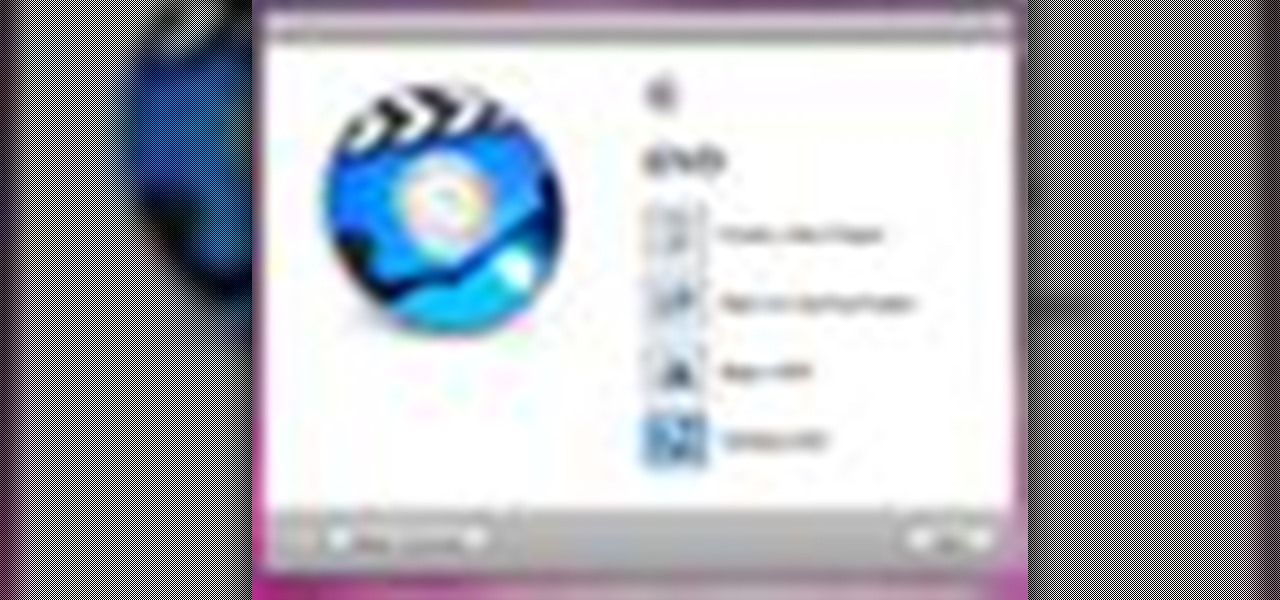
How To: Make a OneStep DVD in iDVD '09
Check out this informative video tutorial from Apple on how to make a OneStep DVD in iDVD '09.

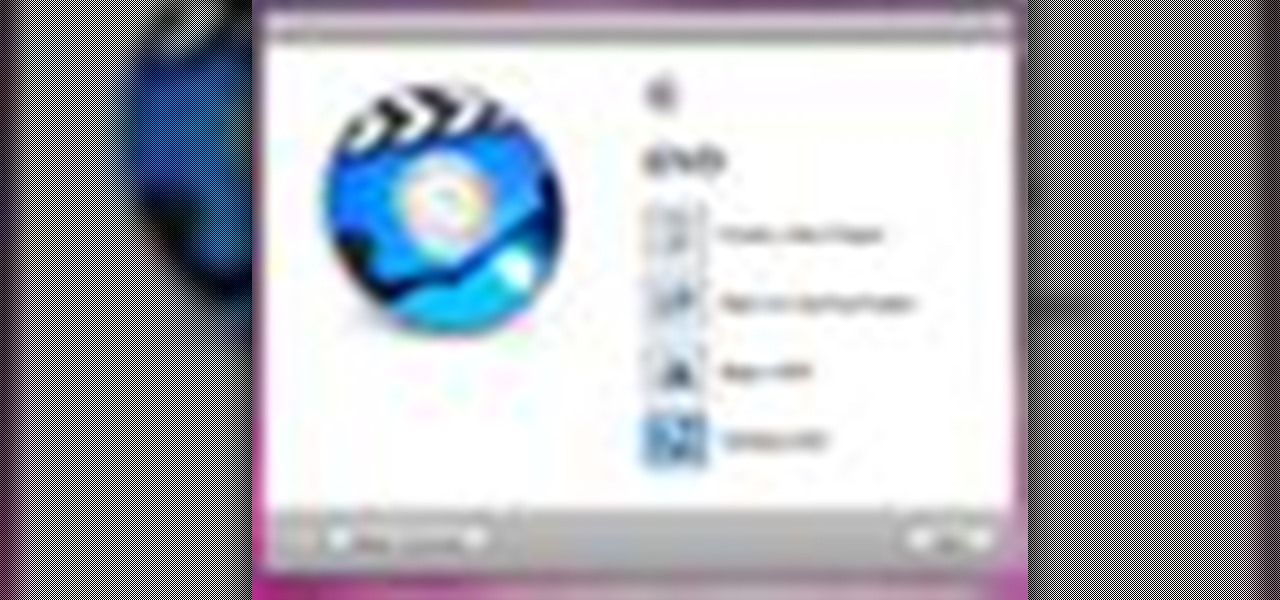
Check out this informative video tutorial from Apple on how to make a OneStep DVD in iDVD '09.

Check out this informative video tutorial from Apple on how to create a custom DVD in iDVD '09.
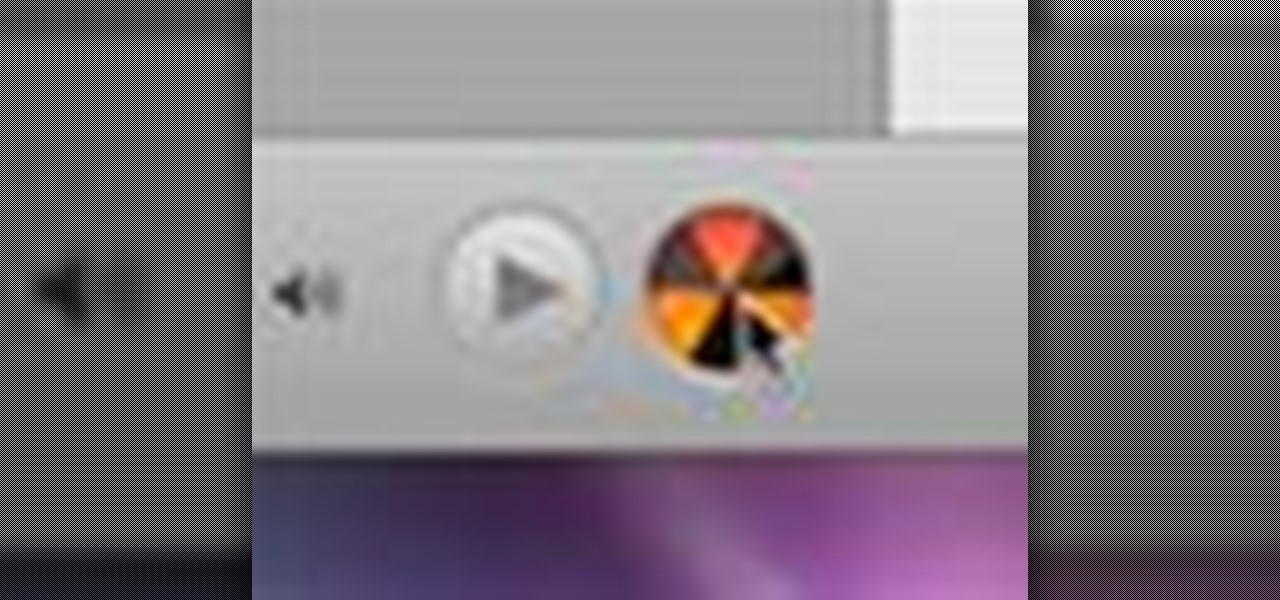
Check out this informative video tutorial from Apple on how to burn a project to DVD in iDVD '09.

Check out this informative video tutorial from Apple on how to play guitar with GarageBand '09 guitar lessons.

Check out this informative video tutorial from Apple on how to play piano with GarageBand '09 piano lessons.

Check out this informative video tutorial from Apple on how to record an electric guitar in GarageBand '09.

Check out this informative video tutorial from Apple on how to record acoustic instruments in GarageBand '09.
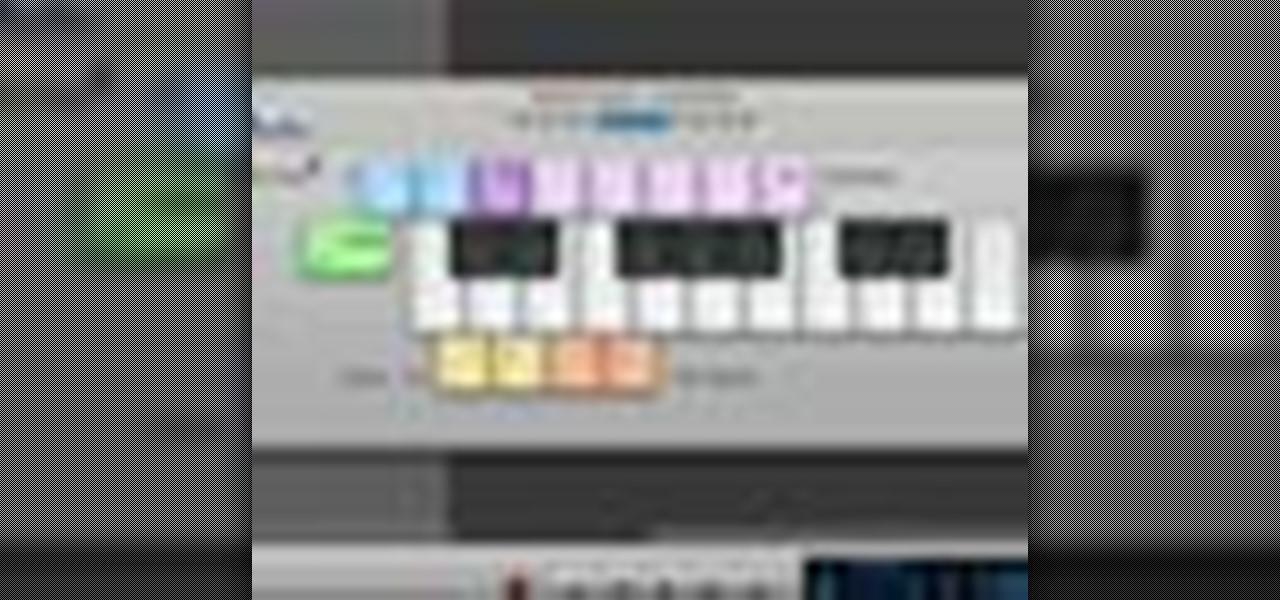
Check out this informative video tutorial from Apple on how to use built-in software instruments in GarageBand '09.
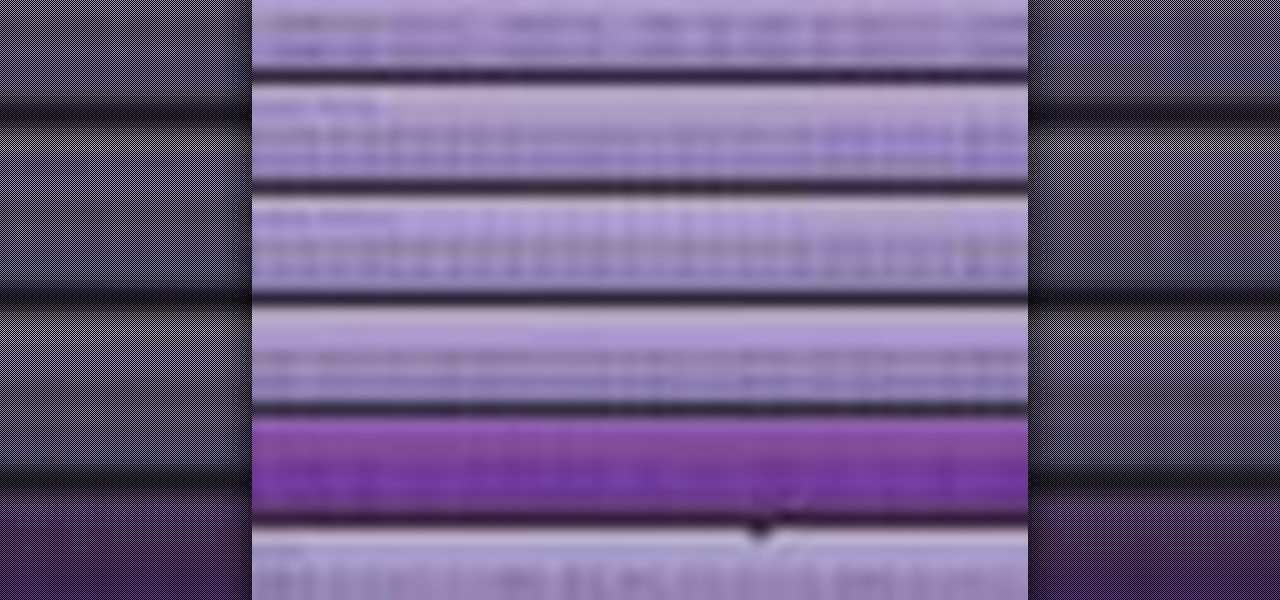
Check out this informative video tutorial from Apple on how to edit and arrange songs in GarageBand '09.
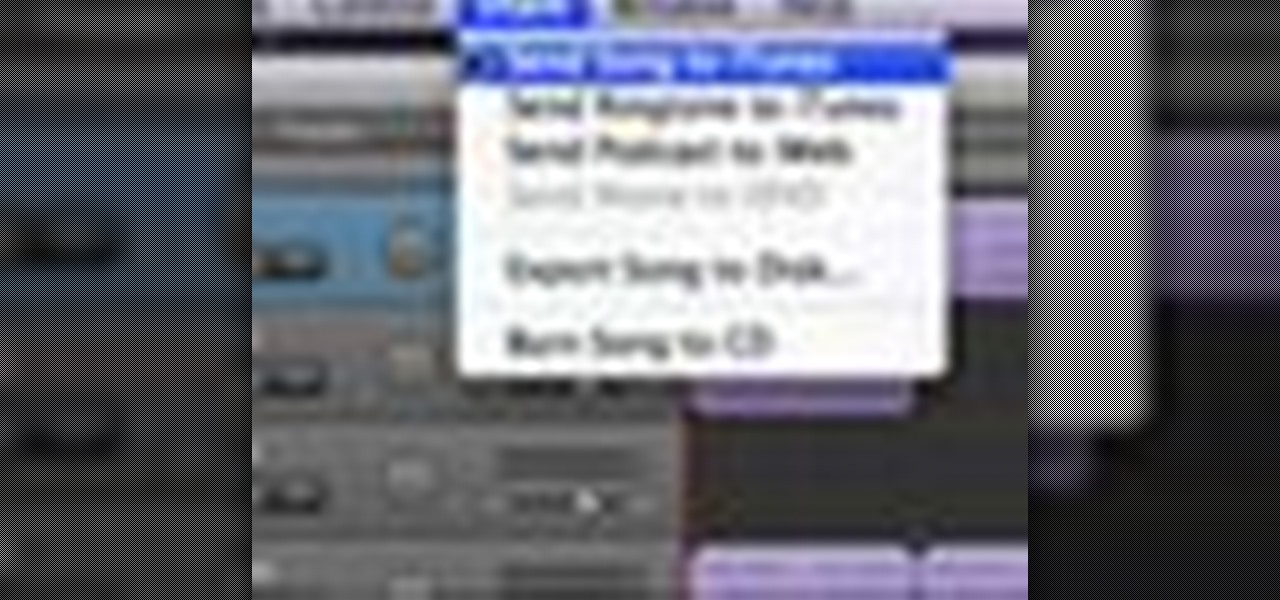
Check out this informative video tutorial from Apple on how to send songs to your iTunes library in GarageBand '09.

Check out this informative video tutorial from Apple on how to create an iPhone ringtone in GarageBand '09.
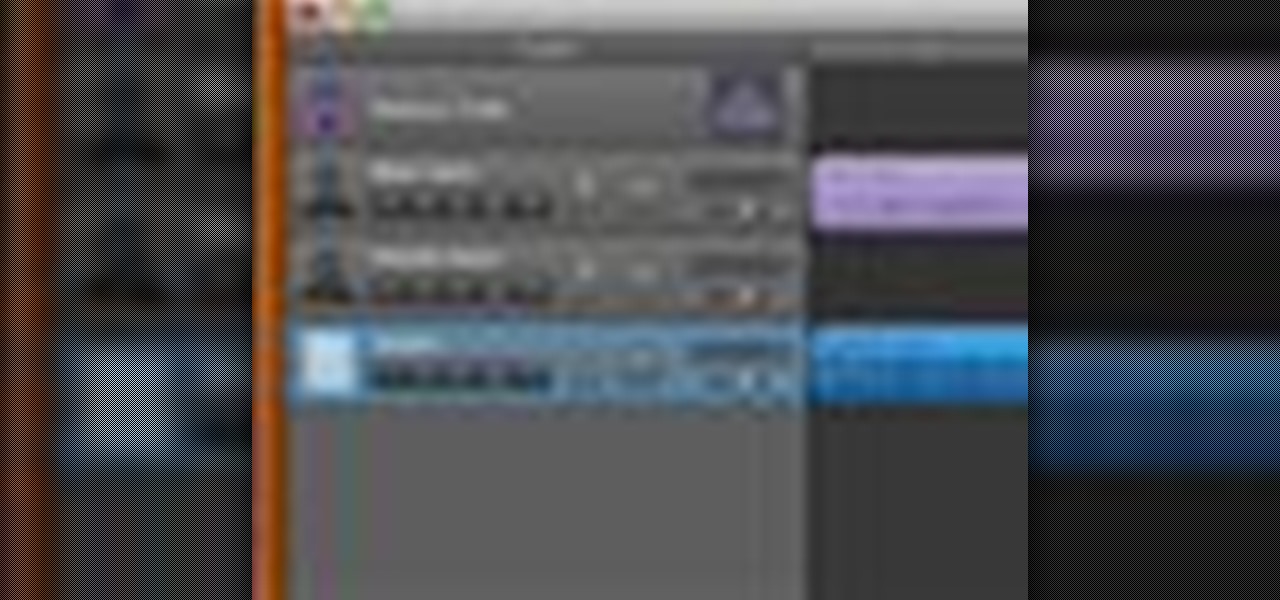
Check out this informative video tutorial from Apple on how to create a podcast in GarageBand '09.

Interested in creating your own custom start page with links to all of your favorite webpages? This clip will show you how it's done. It's simple! So simple, in fact, that this home-computing how-to can present a complete, step-by-step overview of the process in just over two minutes. For more information, including complete, step-by-step instructions, take a look.

In iPhoto, you'll use album to organize and arrange your photos the way you want, kind of like a playlist in iTunes. You can also use albums to publish webpages, create slideshows, and produce photobooks, calendars, and greeting cards.
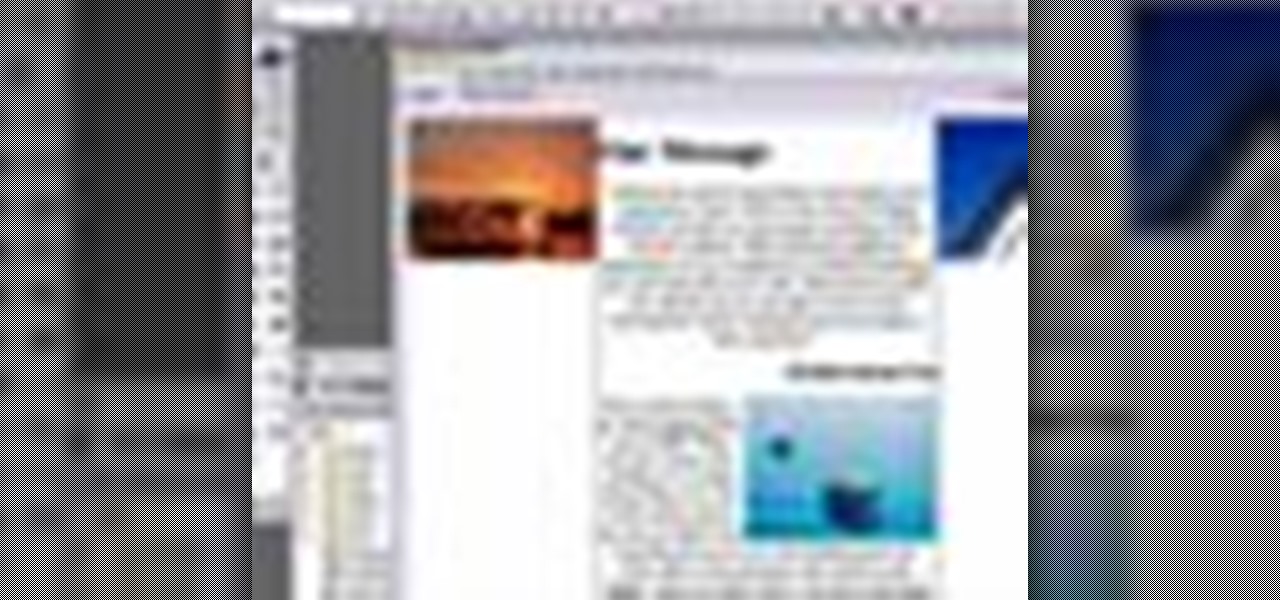
Today, see how to use GoLive CS2 to create pure CSS layouts. That's using CSS to lay your website out, which is a really nice way to layout your webpages. It's laying it out without tables, and allows the site to change based on the users resolution. In this video tutorial, see how to create website layouts made entirely of CSS using GoLive's new CSS tools and the new liquid layouts available in GoLive CS2.

Check out this informative video tutorial from Apple on how to print photos at home in iPhoto '09.
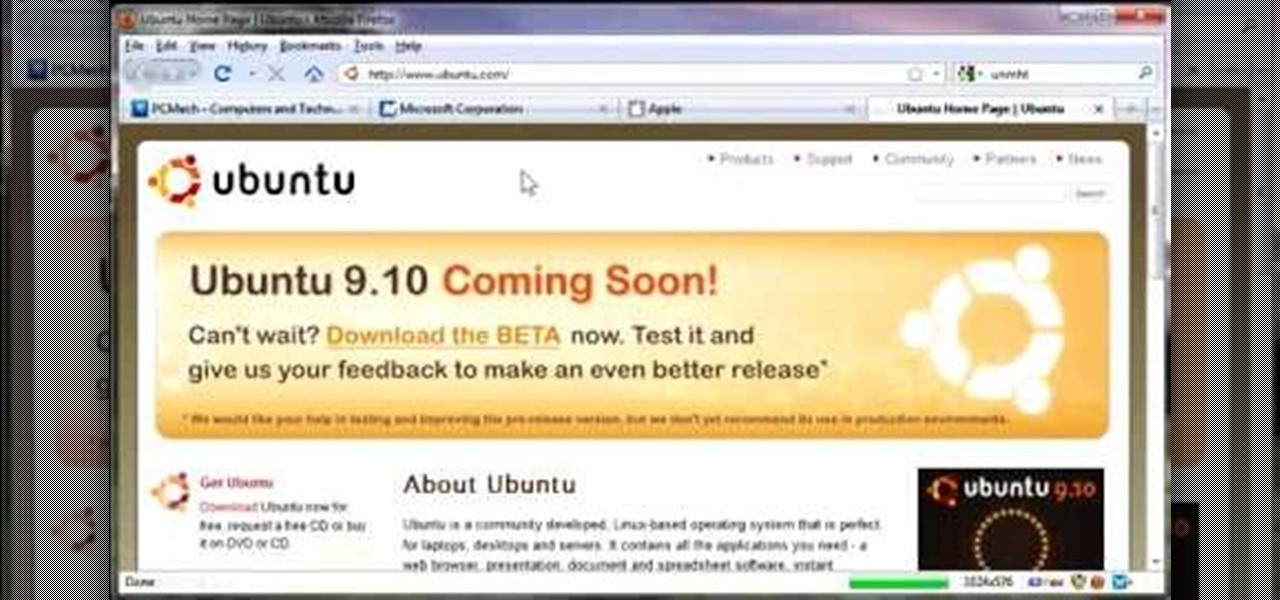
So to do this in IE 8, open any webpage and go to file and choose save as, the default file type is web archive. Now choose the location where you want to save it and click on save. Now if you want to open that save file, double click on that, it will open the webpage right from your hard drive and not from the Internet. But if you use Firefox, you will need to download the UnMHT add-on. So Google and install it into your Firefox. Now open any webpage and go to file and click on save as mht o...

Yojimbo is a great Mac program which allows the the user to collect bookmarks, notes and entire webpages and assemble it into a single document. This tutorial shows you how to get it and then takes you on a visual tour of the program.
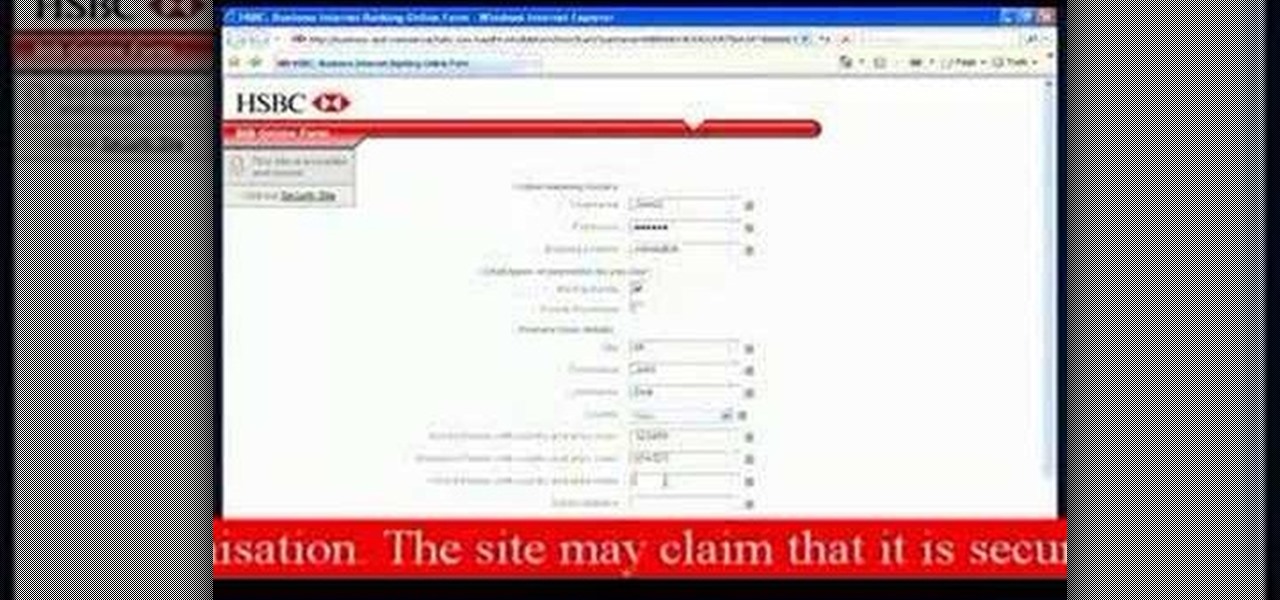
See what phishing (attempts to steal your online information with fraudulent email and webpages) is all about and read the tips on how to avoid becoming the next victim. In this example a HSBC bank phishing attempt is displayed.

If you have Internet Explorer as your web browser, and you want to know how to get your favorite videos off the net to save on your own computer, then watch and learn.

Interested in using jQuery to toggle the visibility of an element on a webpage? Let this video be your guide. It's a simple process and this hacker's how-to will teach you everything you'll need to know. For specifics, including detailed, step-by-step instructions, and to get started using jQuery to hide and display elements on your own webpages, watch this helpful video guide.
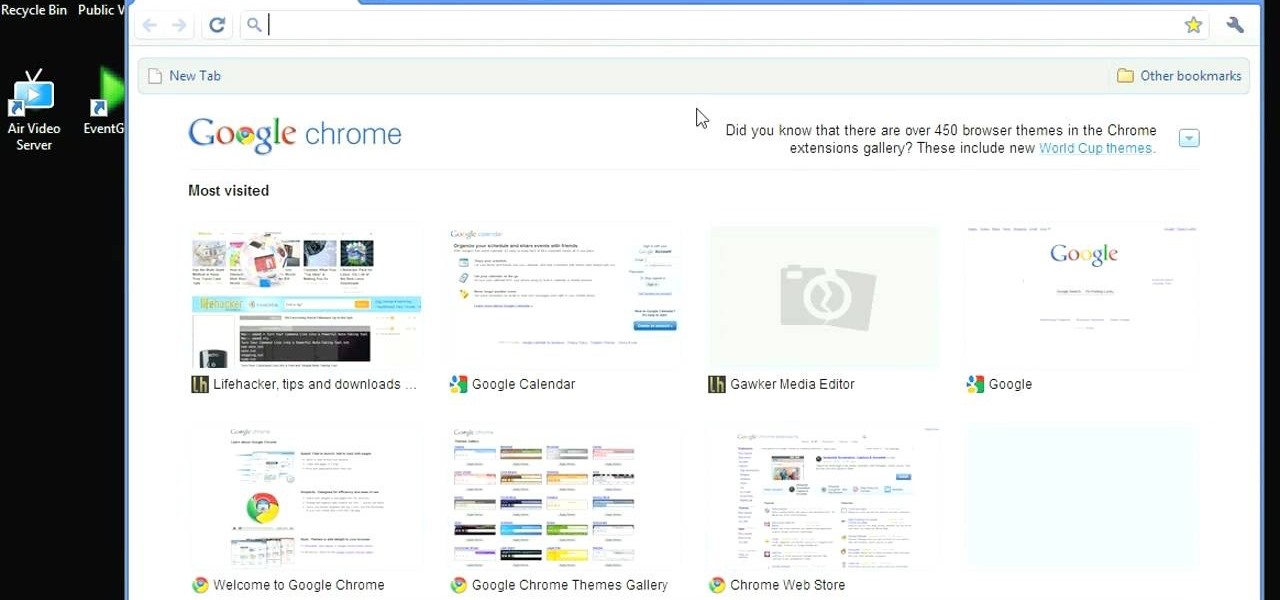
If you think you've got to much clutter on the top portion of your web browser, then Google Chrome has the solution. Chrome has an option which allows you to choose something called "side tabs" which moves the tabs for those websites and webpages you have open from the top of the browser to the left side. But how do you get side tabs in Chrome? lifehacker has the answers.

This video demonstrates tethering the MetroPCS Samsung Code to both a PC netbook and a Macintosh running Snow Leopard via bluetooth. Learn how to monitor your network speed, and see for yourself how webpages load through a thethered phone.
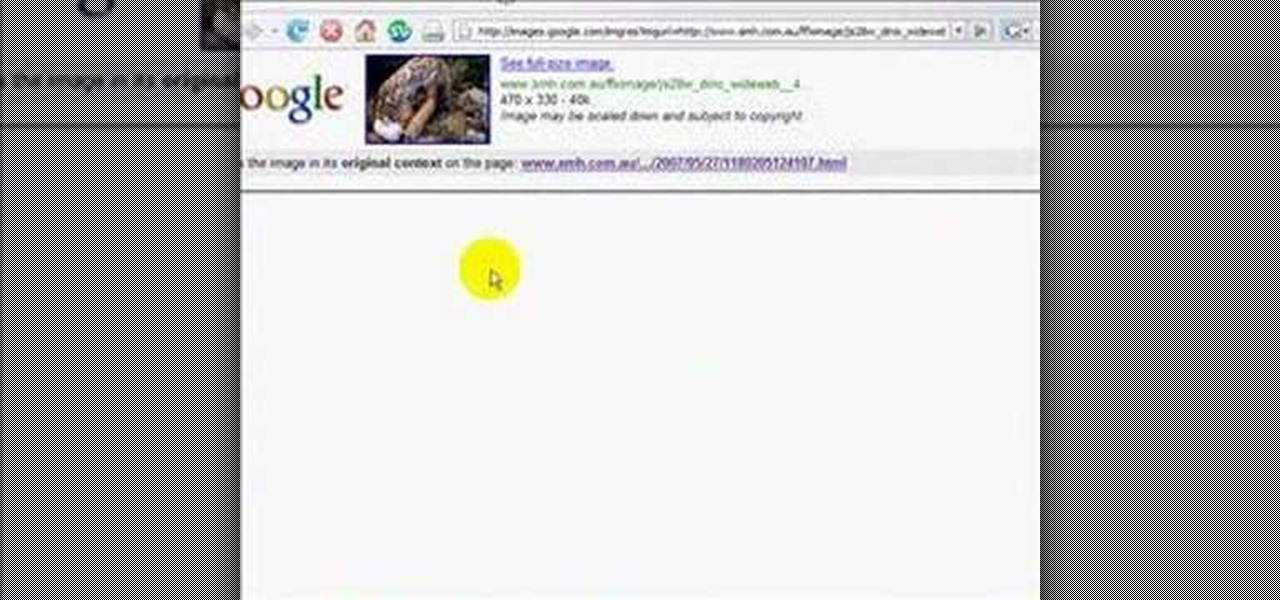
In this video tutorial, you'll learn how to use Google Image Search to find images much as you would use Google search to find webpages. For step-by-step instructions on using Google Image Search, as well a general overview of Google Images, take a look!

This video tutorial shows you how to create links to other webpages from your website. A great use of HTML to create more traffic on your website.
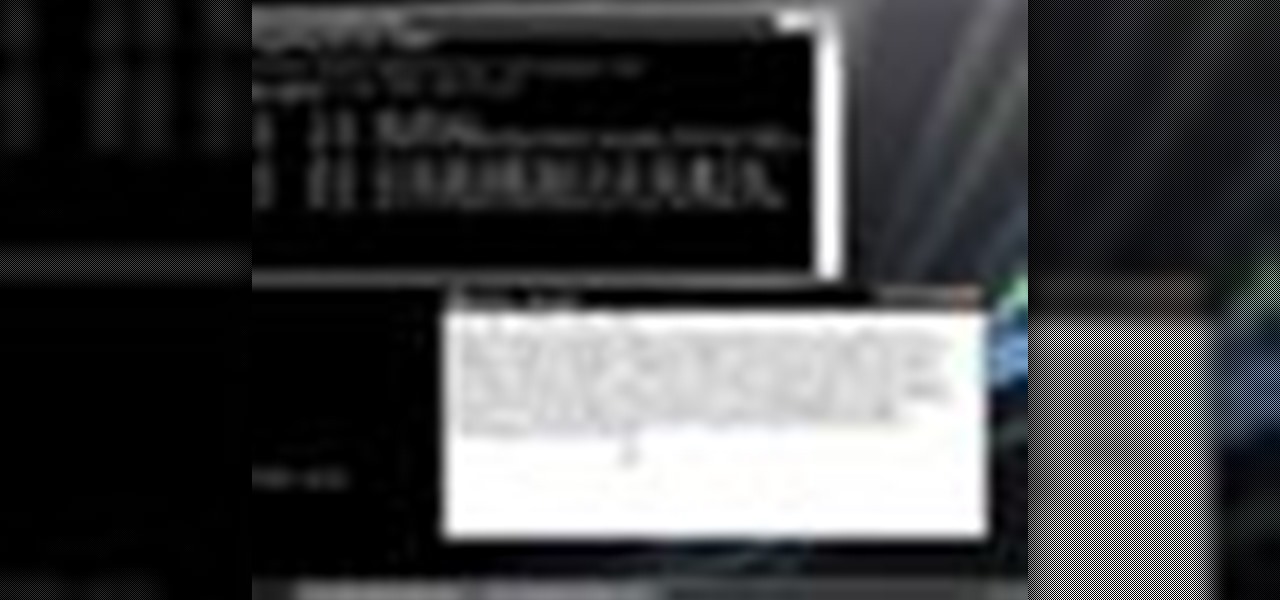
How to get around your school or home's computer security to view restricted webpages.

Make your buttons stand out when building webpages -make them shiny! This Photoshop tutorial shows you how.
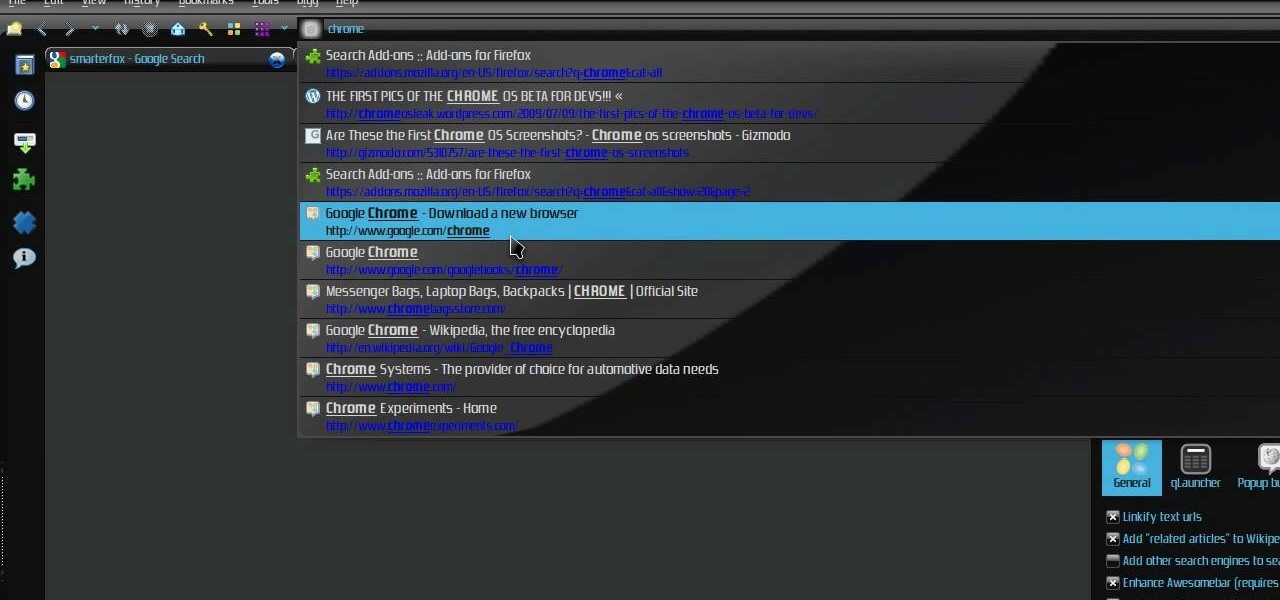
Check out this video tutorial on how to make your Firefox smarter using SmarterFox. Wikipedia sidebar SmarterFox adds a "related articles" sidebar to the left side of Wikipedia.
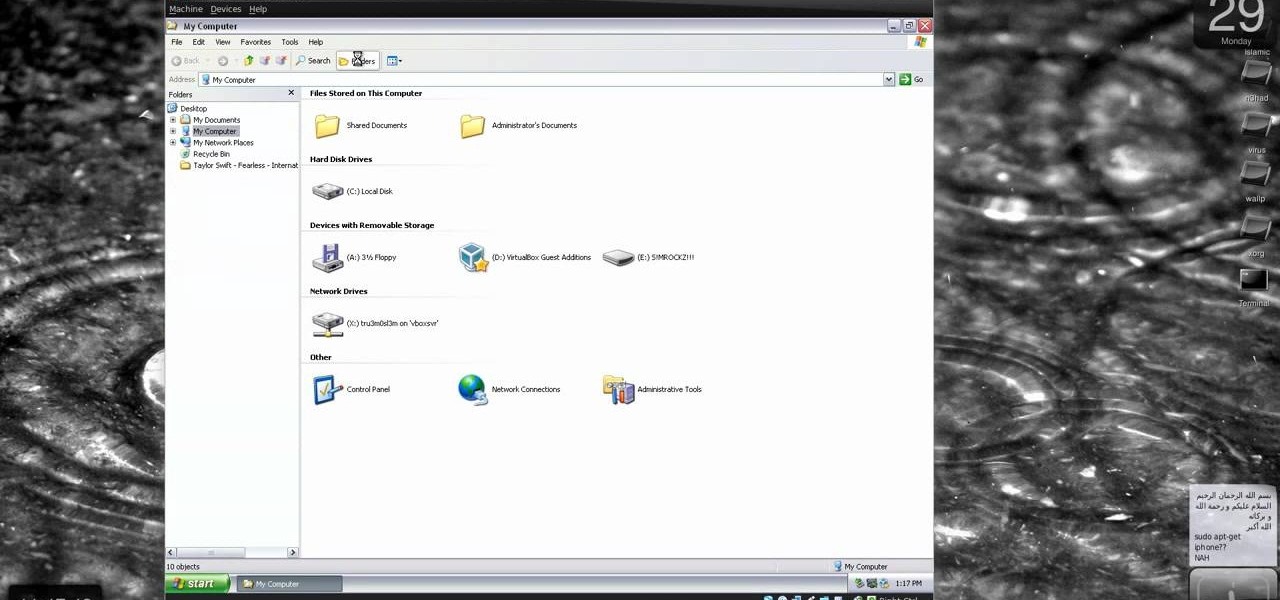
New to Windows? This computer operating system could be a bit tricky for beginners, but fret not, help is here. Check out this video tutorial on how to protect Windows from viruses without an antivirus software.
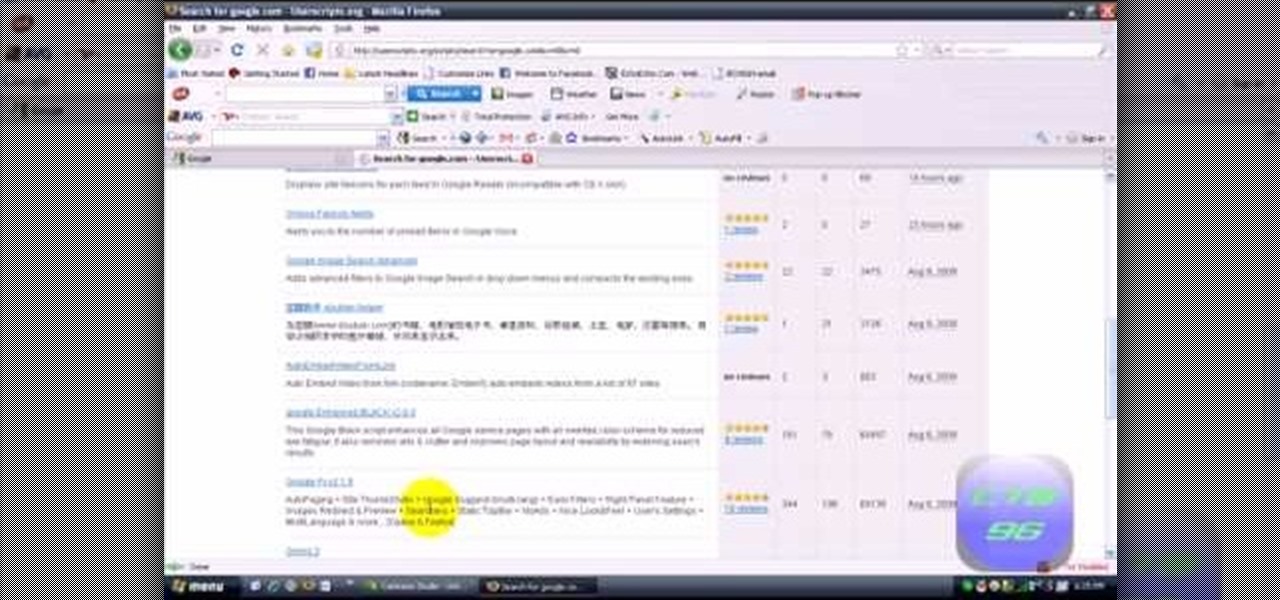
Greasemonkey is a Firefox add-on which works as a script manager for the collection of scripts available on the userscripts.org website. It can be used to manipulate the view and functionality of websites which has a user script. Greasemonkey only works in Firefox and not on any other web browser.
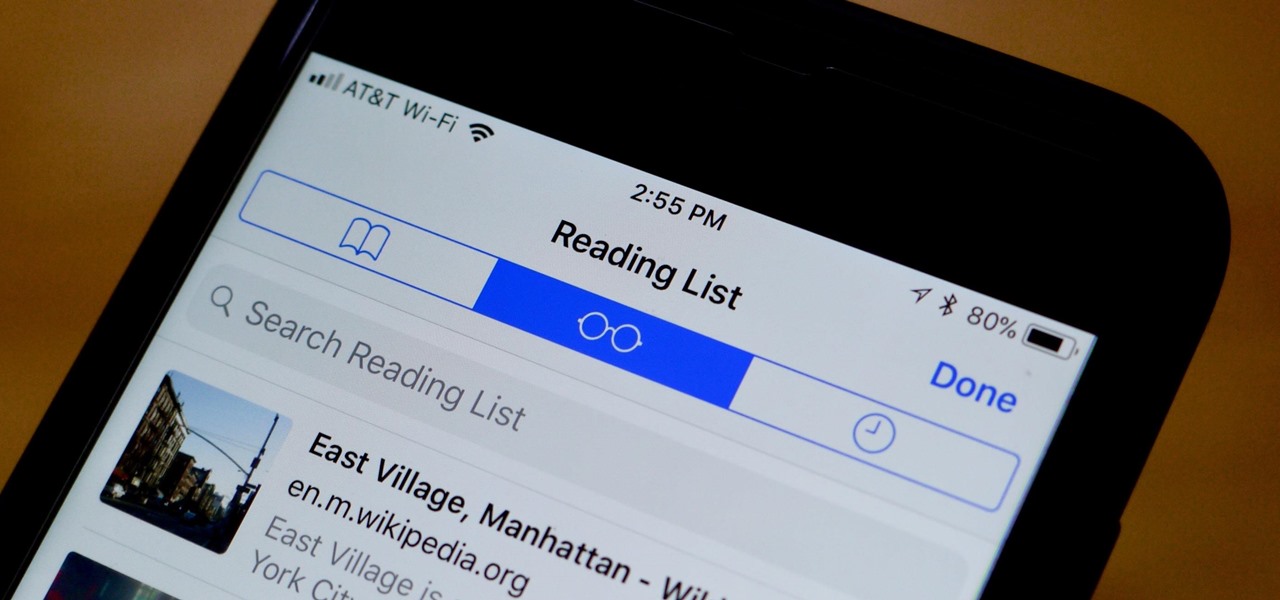
The internet is chock-full of fun and interesting content, but there's only so much time in the day for consuming it. That's when saving webpages for later comes in handy. If you don't want your bookmarks and favorites folders to clutter up fast, consider using the "Reading List" feature built right in Safari on your iPhone.
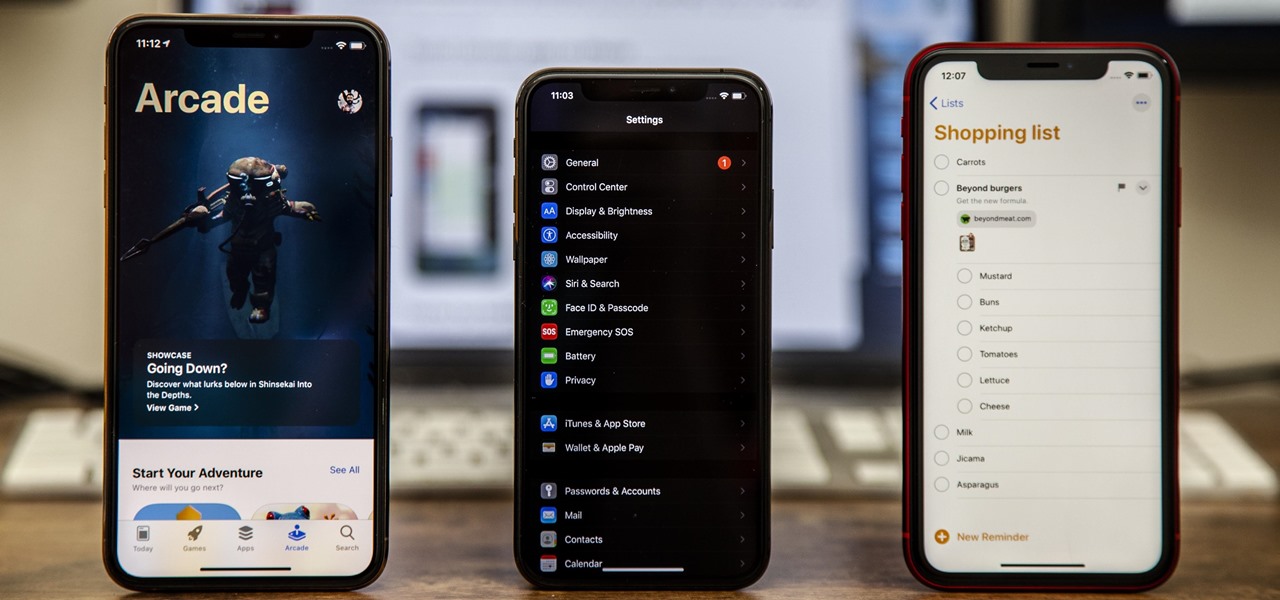
Apple's iOS 13 has been available for beta testing since June, and the stable release pushed out to everyone on Thursday, Sept. 19. To help you make the most out of iOS 13 for iPhone, we've rounded up everything you'll want to know, whether a colossal feature, small settings change, interface update, or hidden improvement.
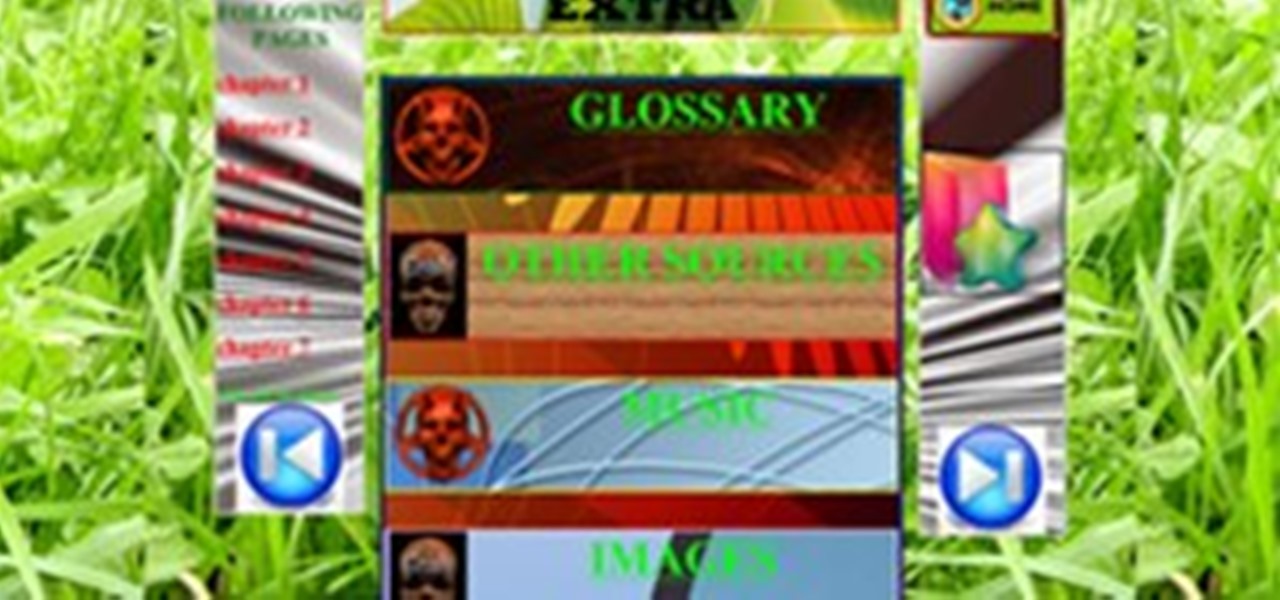
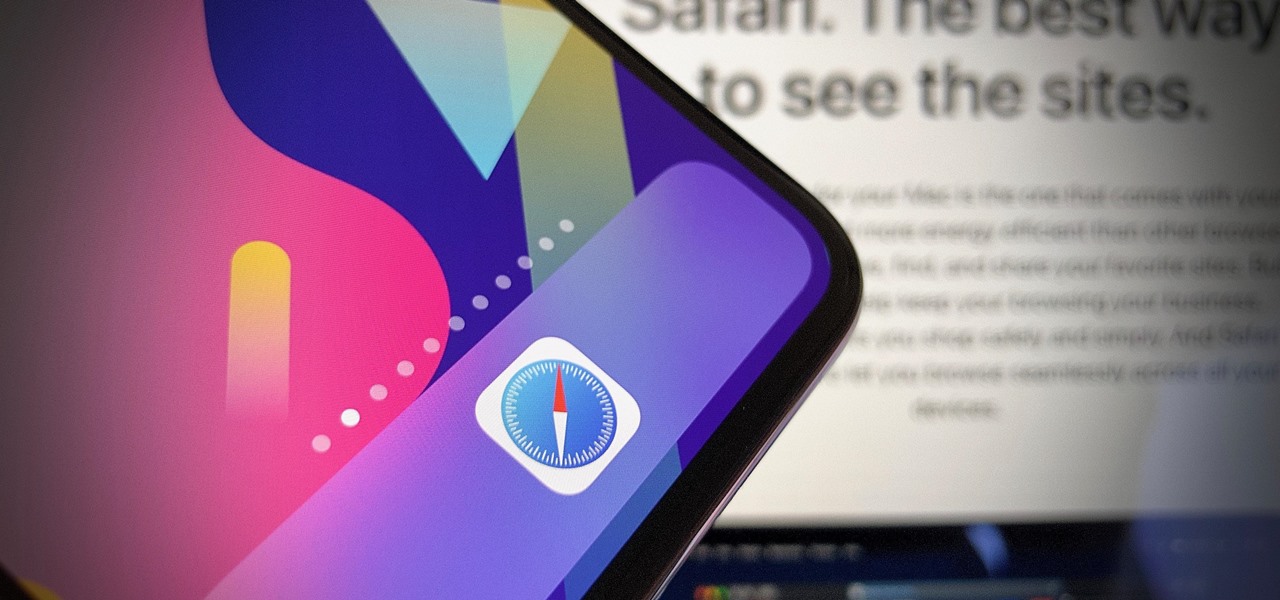
Apple's iOS 13 for iPhone includes new features in Safari that make browsing the web a little bit better when compared to iOS 12. Some changes are small while others add functionality that just wasn't there before. Plus, there are more security enhancements.
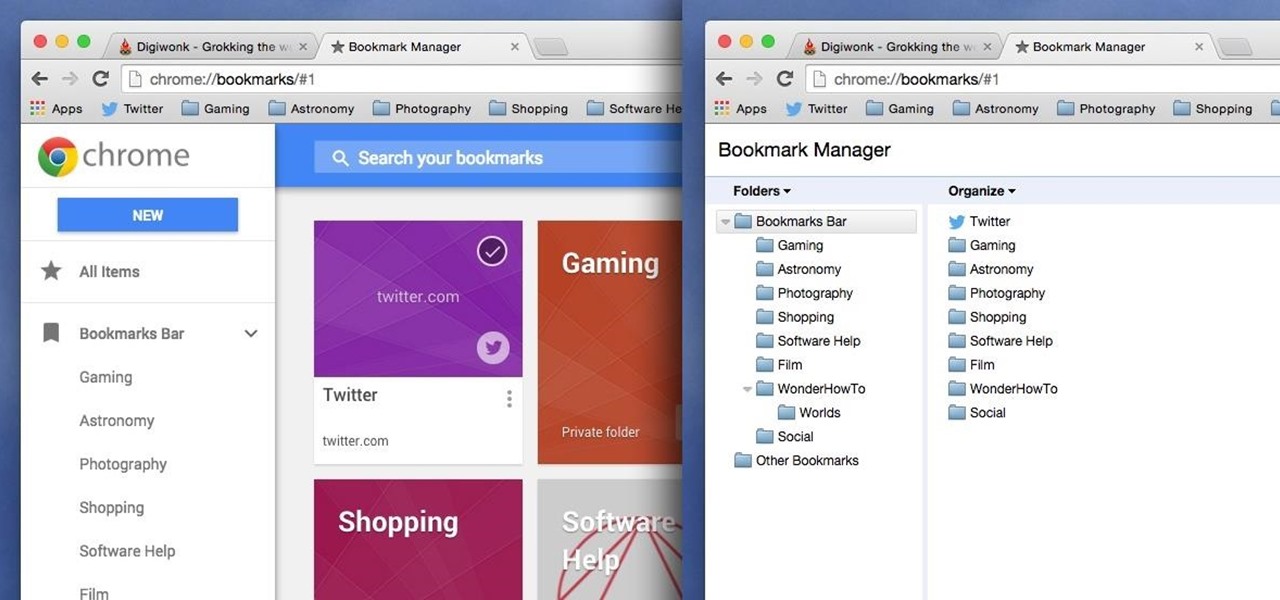
Chrome has been pushing out a lot of new changes lately, but not all of them are as good as they think they are. Earlier this year, there was an update that changed how user profiles worked, which made it harder to actually switch profiles. Luckily, there was a way to get back the old profile management interface, but now there's another "improvement" that you might want to change—Chrome's new Bookmarks Manager interface.
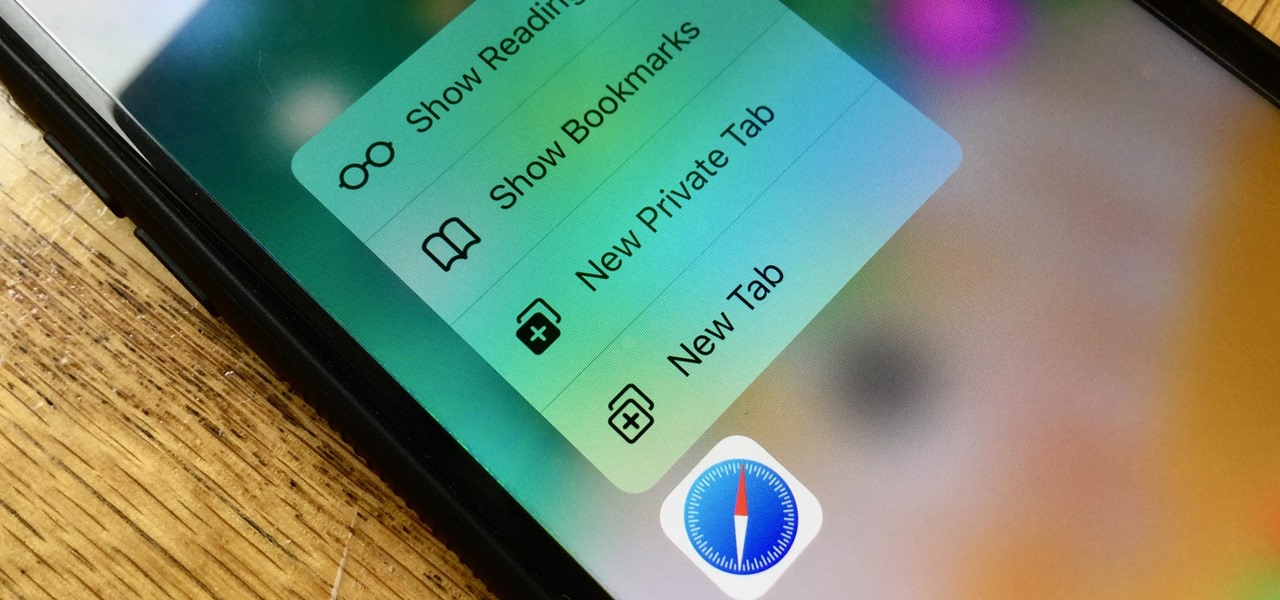
Introduced on the iPhone 6s, 3D Touch is just about the closest thing to a "right-click" that we have on iOS. Apple and app developers utilize this feature to give us helpful options that might otherwise clutter the overall app experience, as well as opportunities to "peek" into an action without committing to it. Safari on iPhone is no exception.
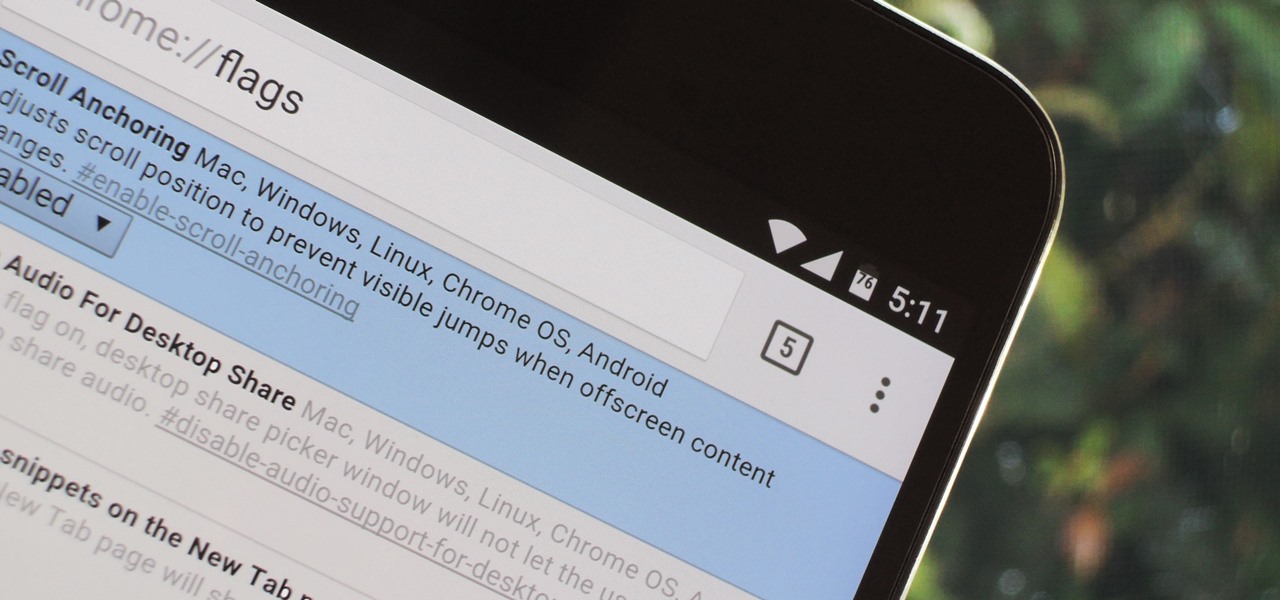
Google's Chrome browser comes pre-loaded on the vast majority of today's Android devices, and it's one of the fastest, most stable, and useful browsers out there. But it does have one major annoyance—while a page is loading, you'll see a link, then reach to tap it, but an element further up the page will load, and the link will jump out from underneath your fingertip.
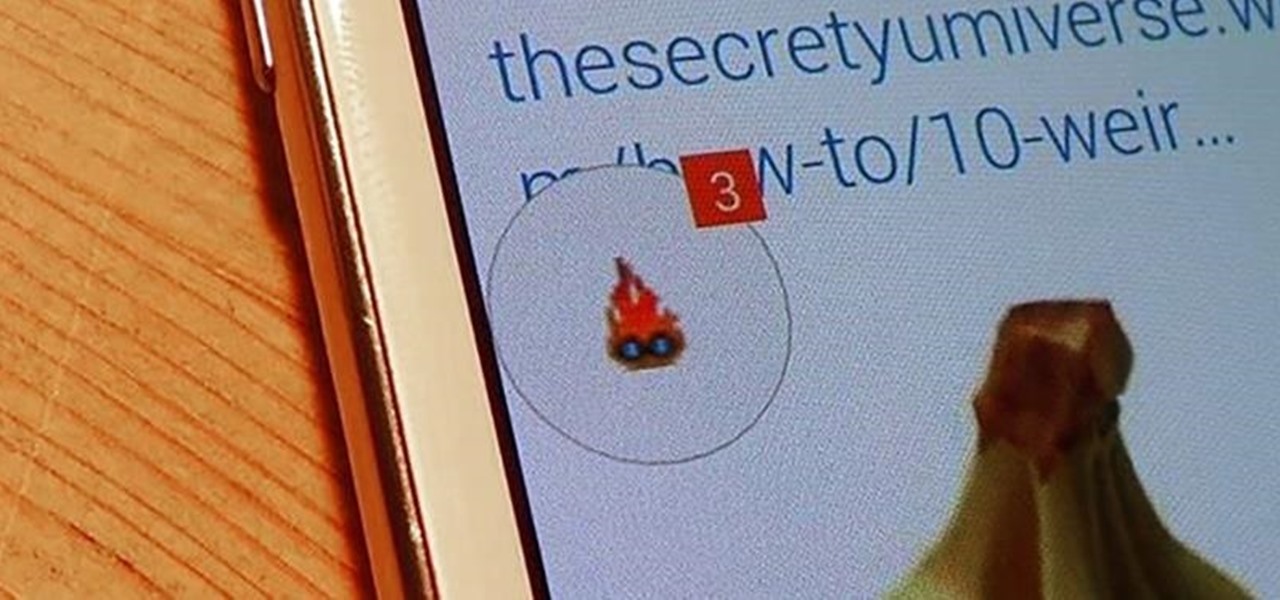
Using Facebook and Twitter as a news source can be frustrating at times, mainly because opening links will divert you away from your current application. Instead of a smooth process, you find yourself going back and forth from app to browser, over and over again.
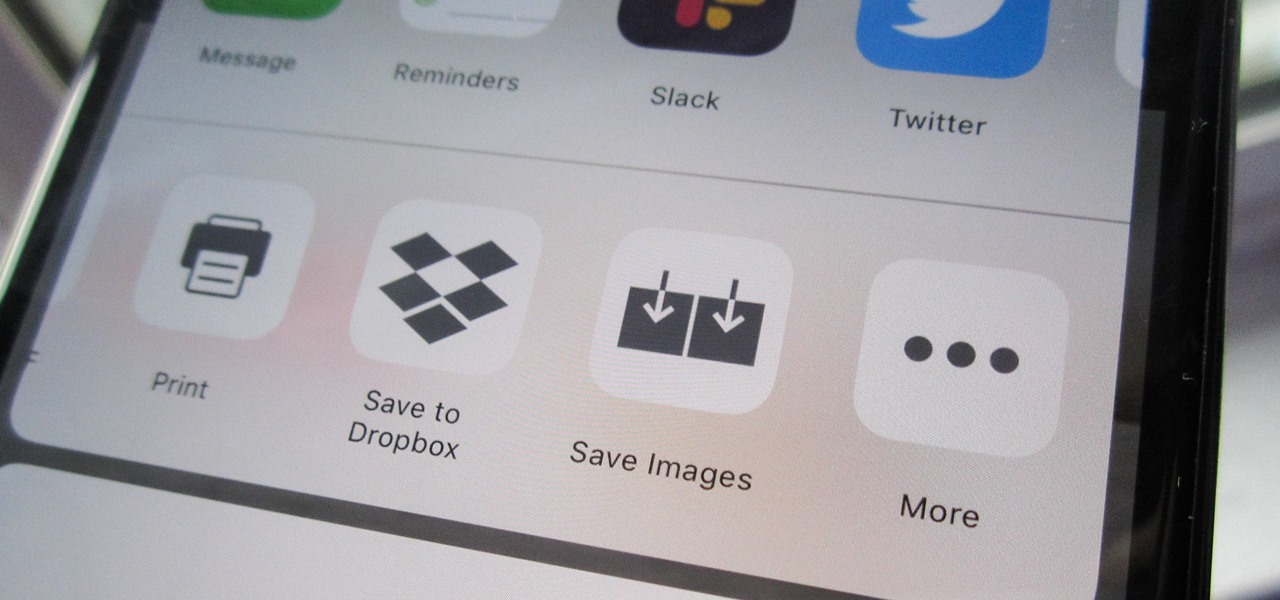
Some websites block image downloads on their webpages so you can't save them for reuse. That means long-pressing or force-pressing on protected images in Safari on your iPhone will not do anything or will omit the "Save Image" option. Taking a screenshot is the obvious solution to bypass restrictions, but you won't get the best quality. Thankfully, there's another way.
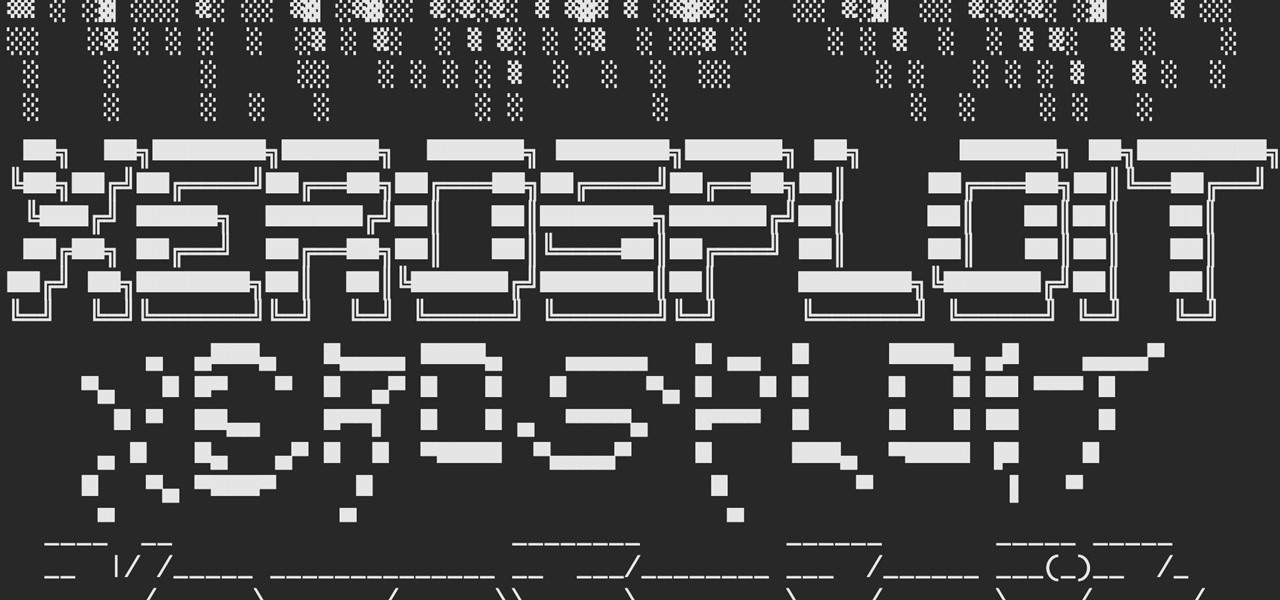
A man-in-the-middle attack, or MitM attack, is when a hacker gets on a network and forces all nearby devices to connect to their machine directly. This lets them spy on traffic and even modify certain things. Bettercap is one tool that can be used for these types of MitM attacks, but Xerosploit can automate high-level functions that would normally take more configuration work in Bettercap.