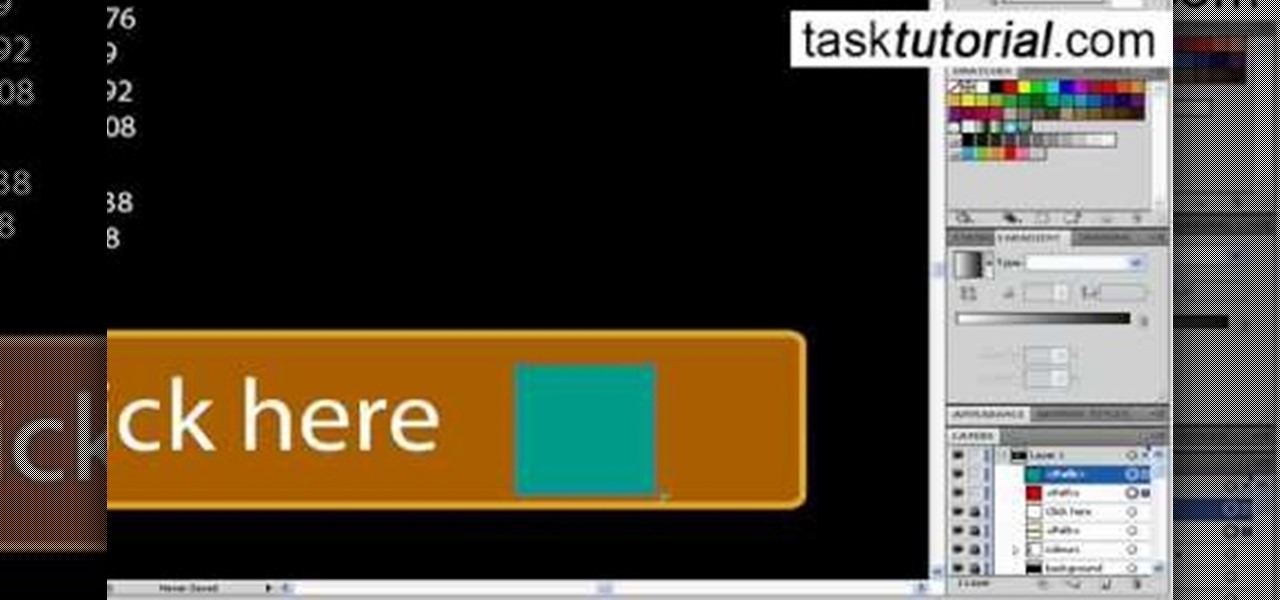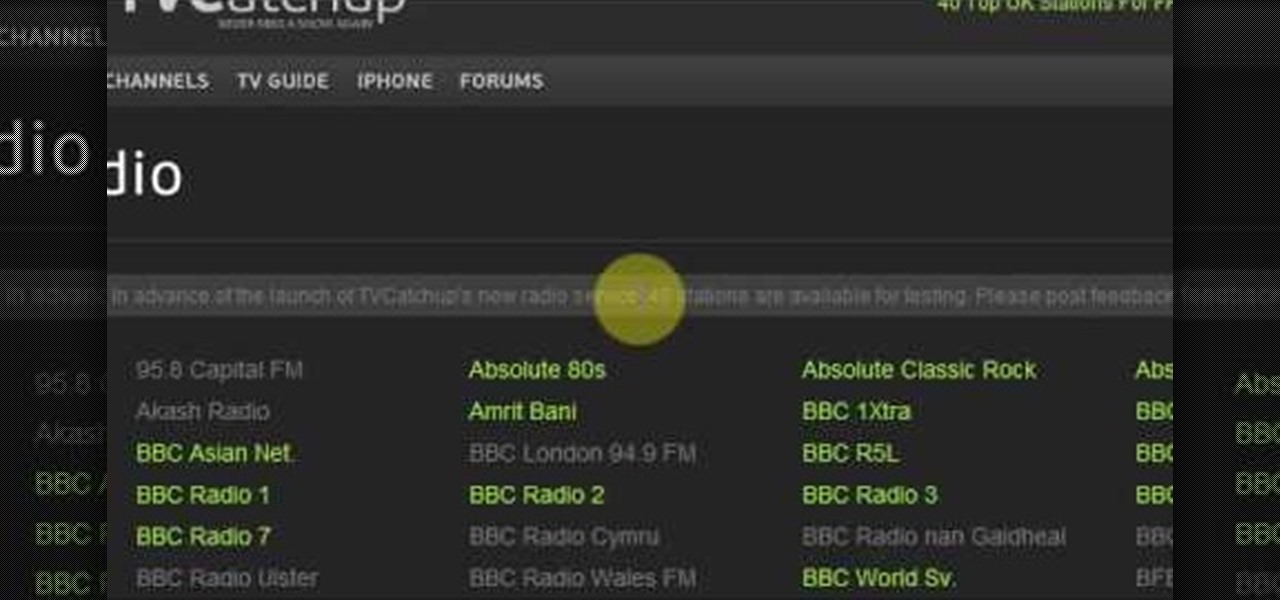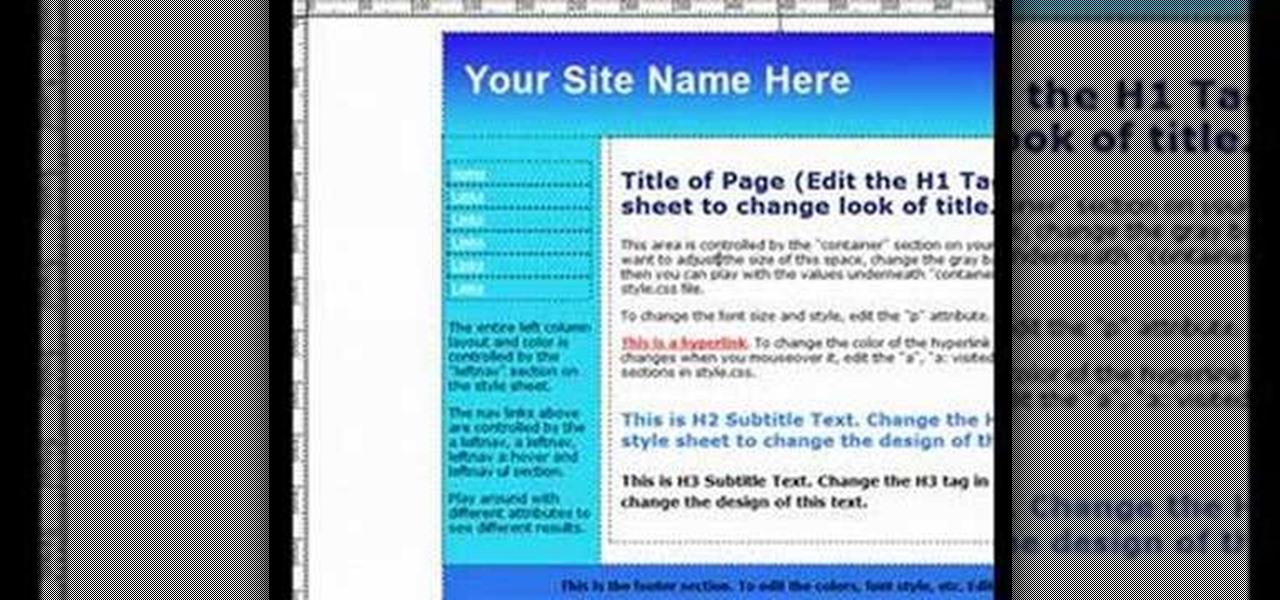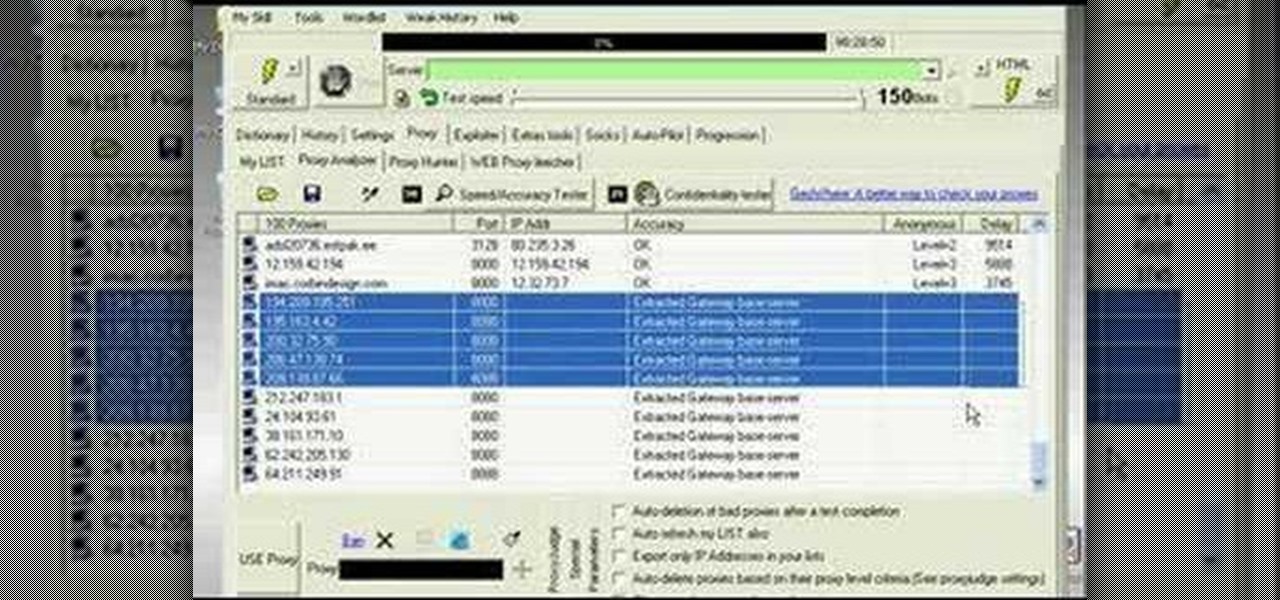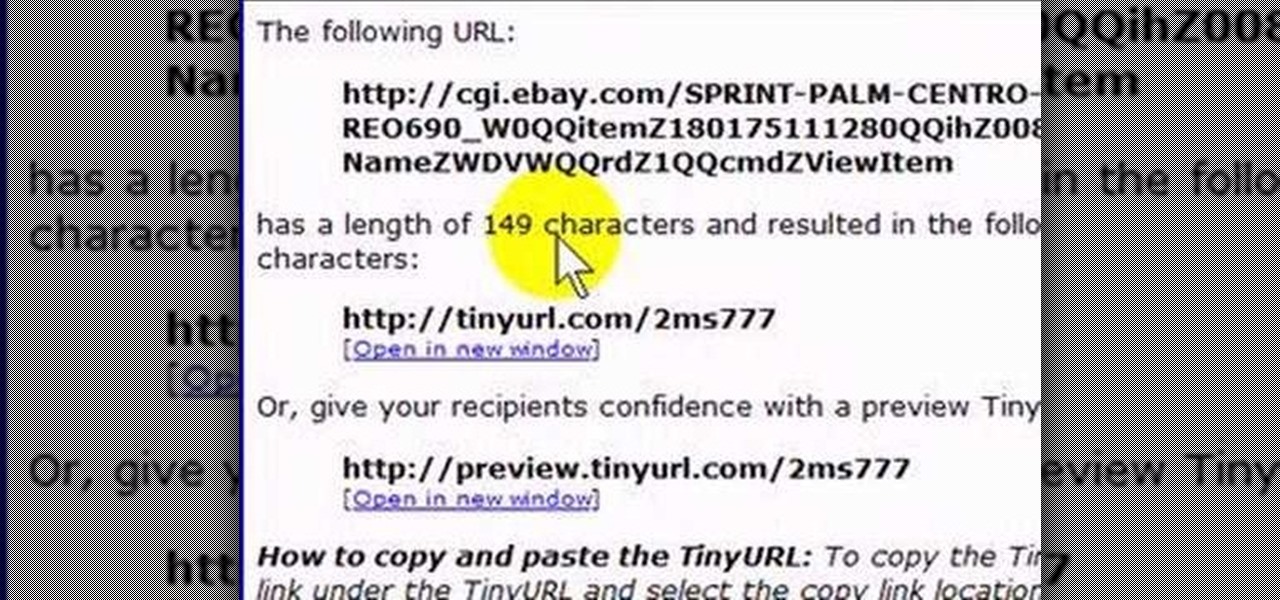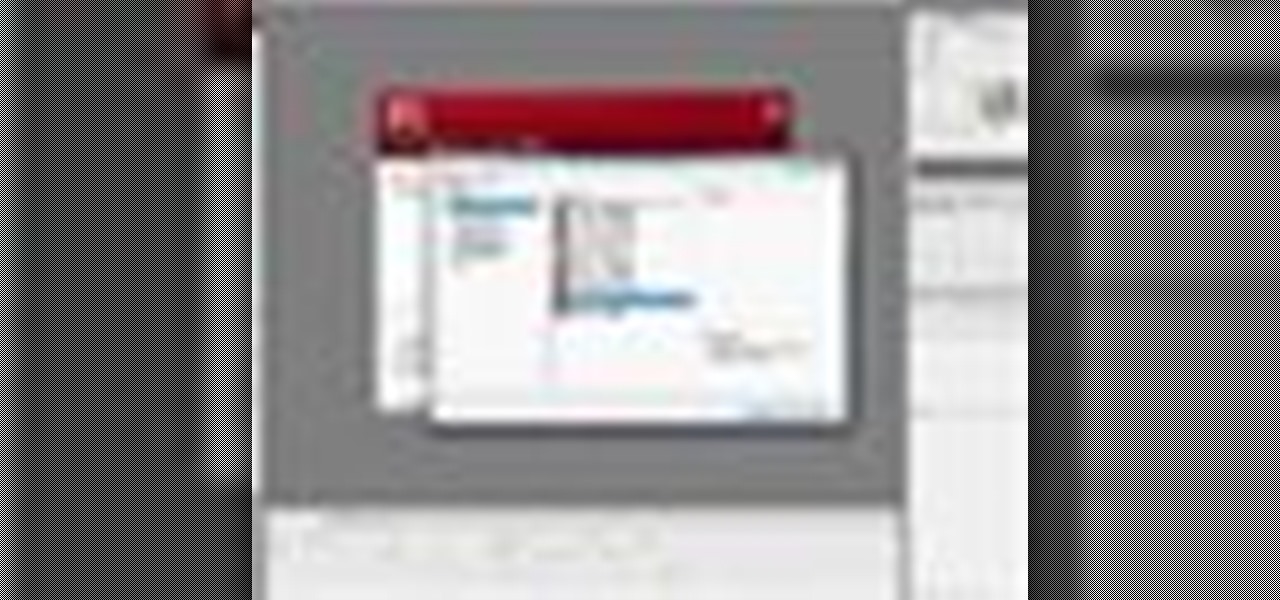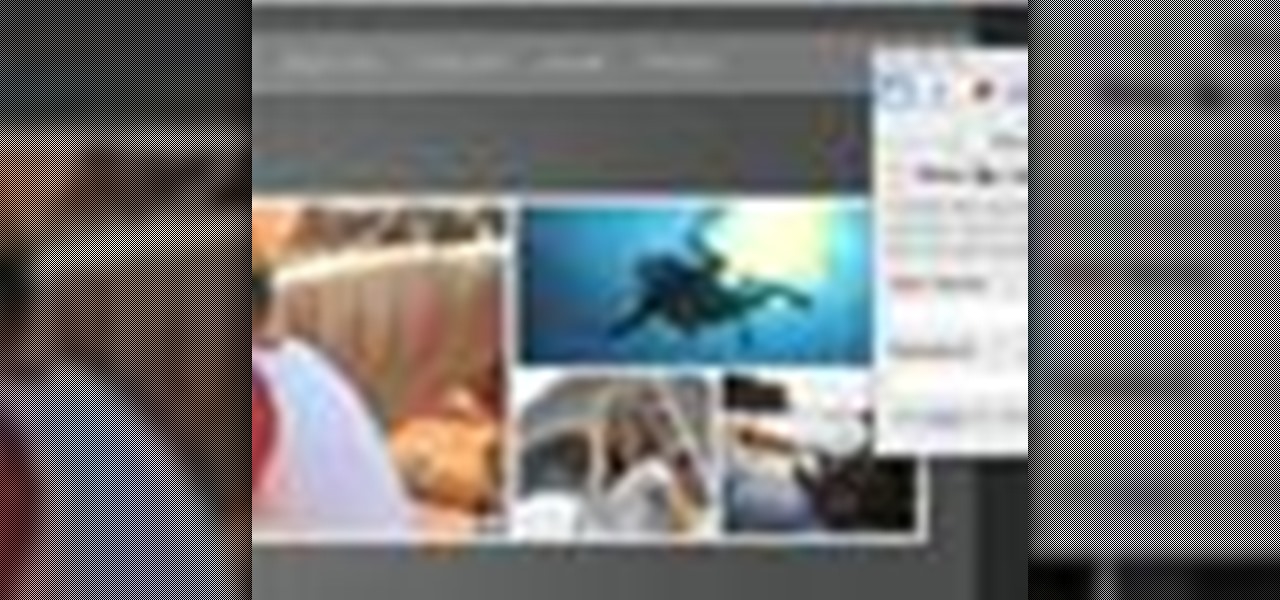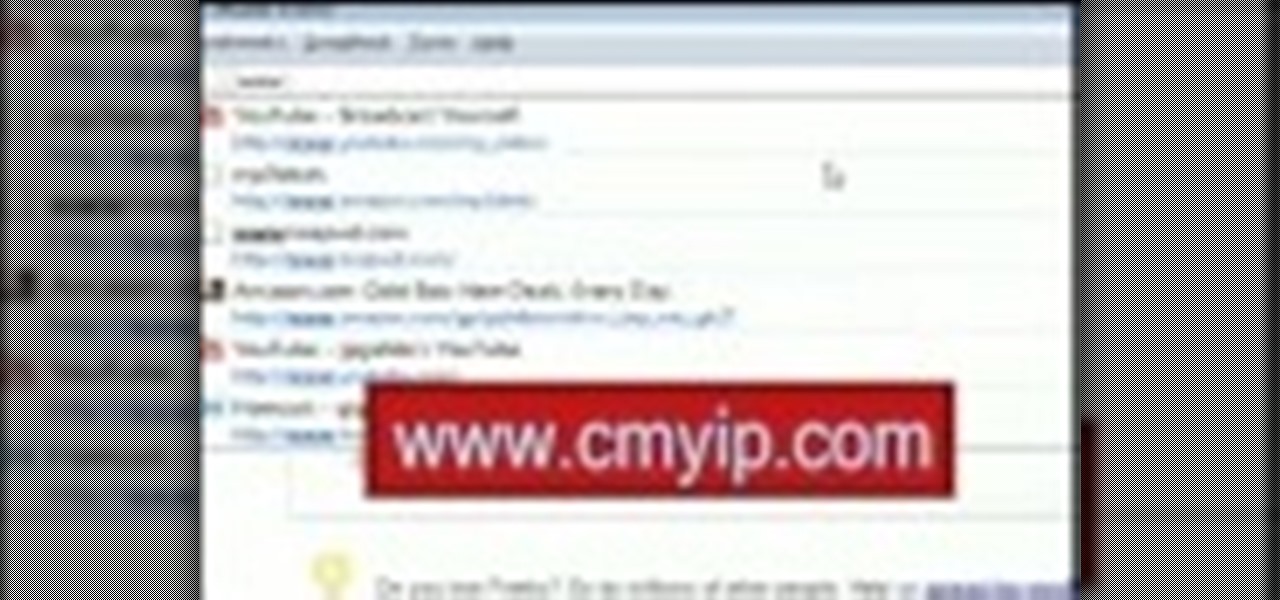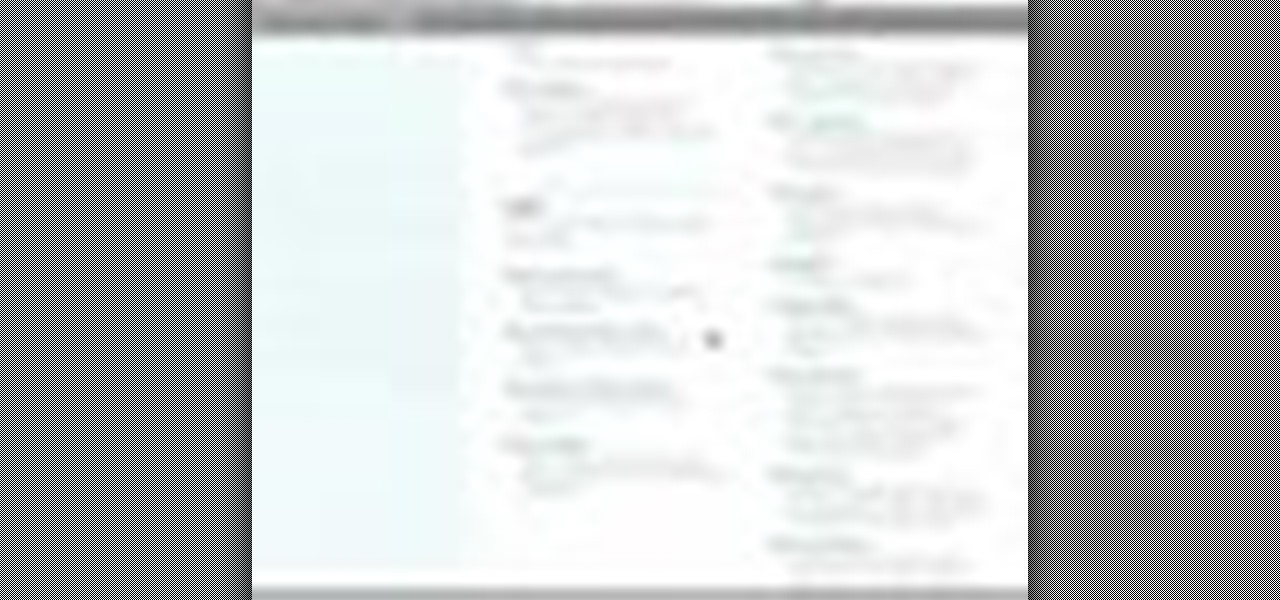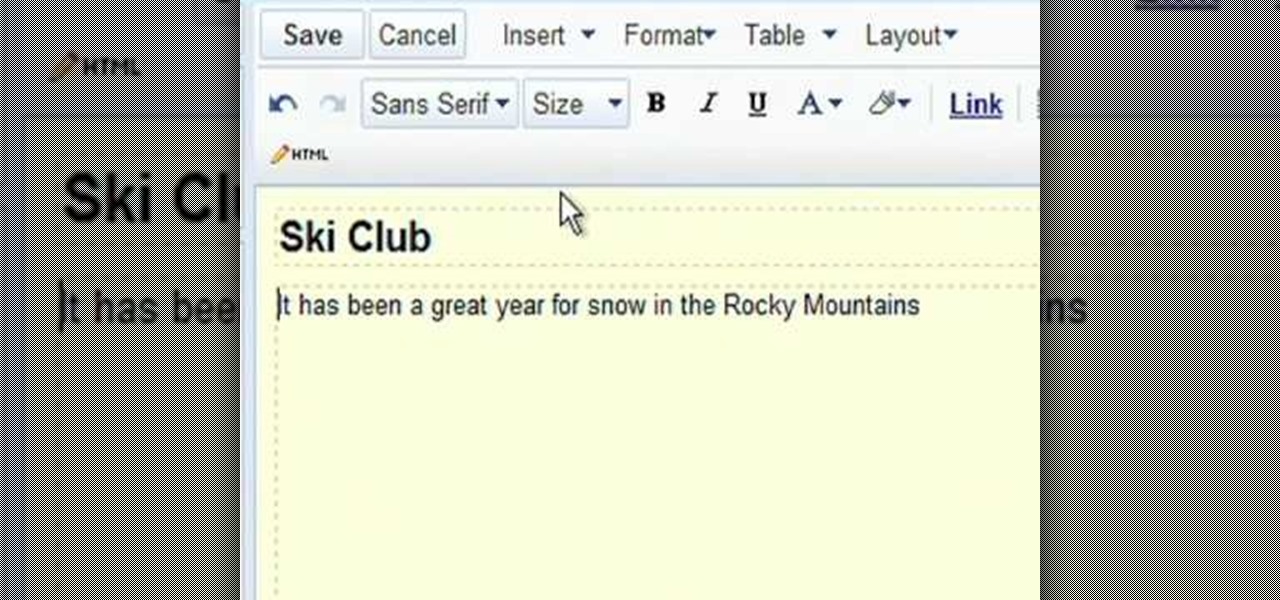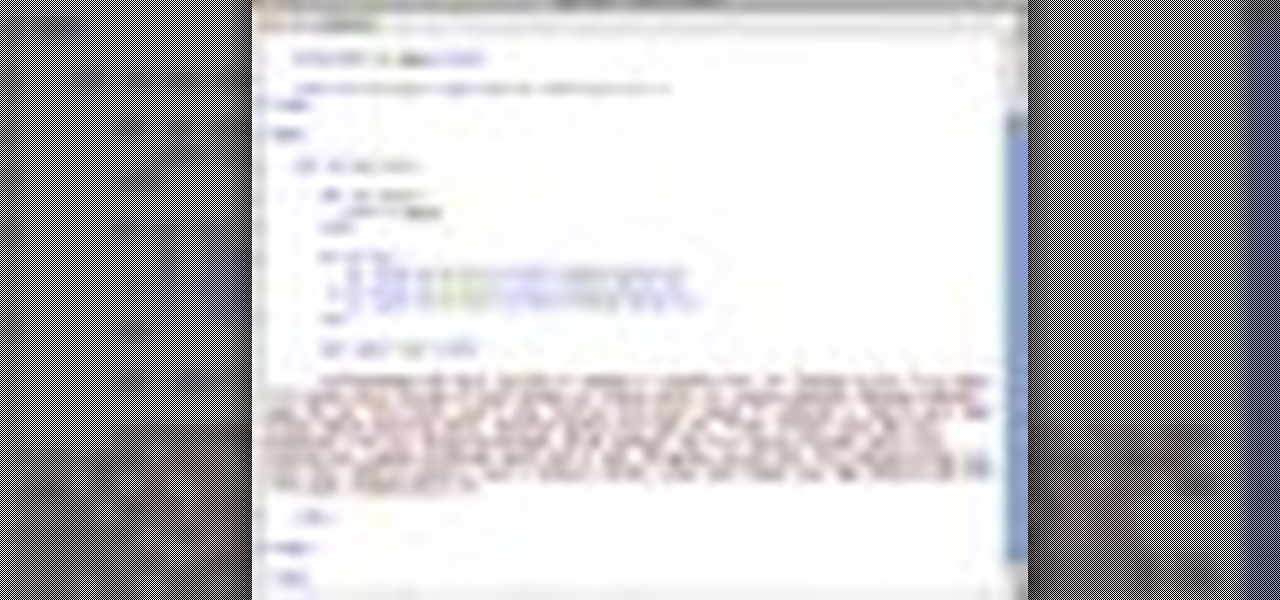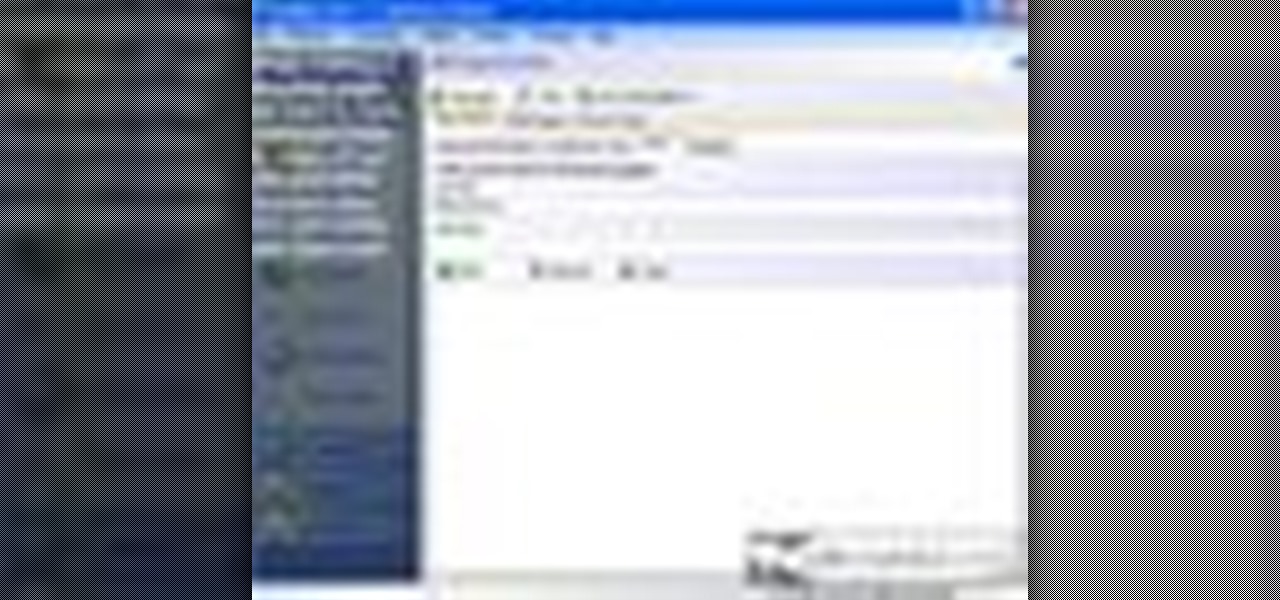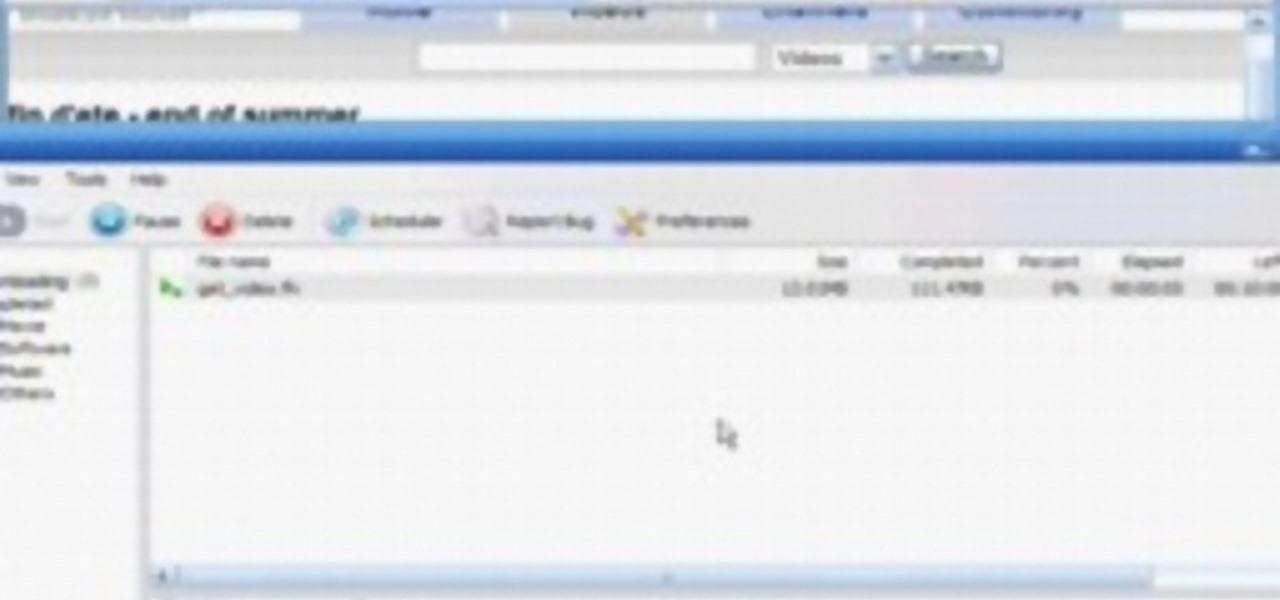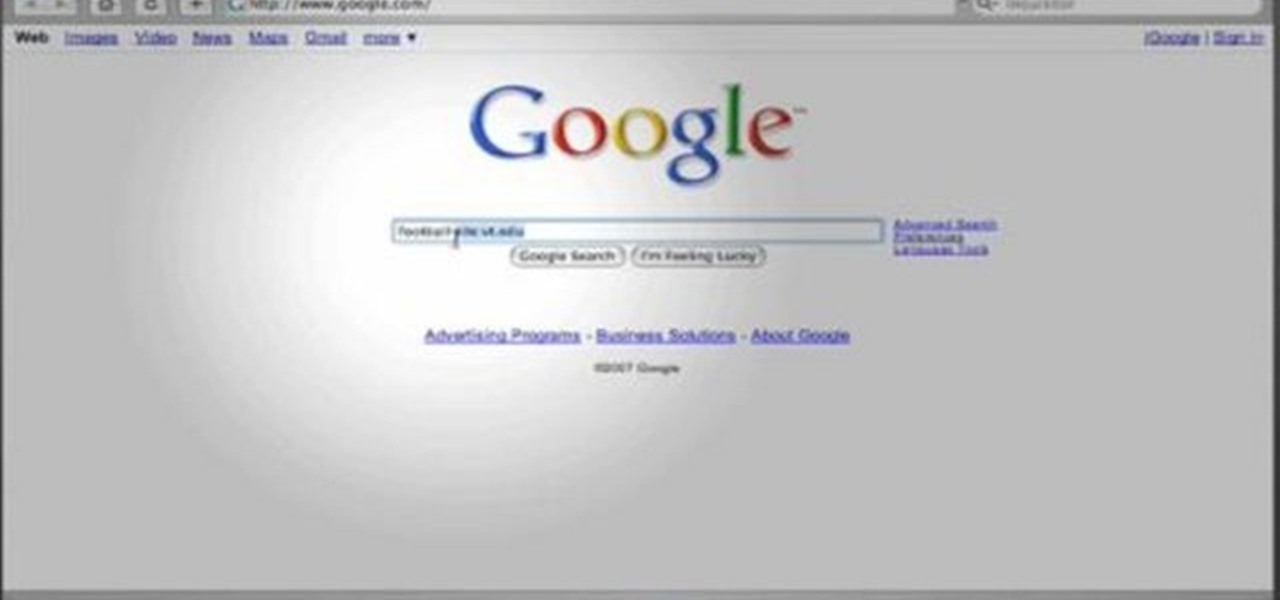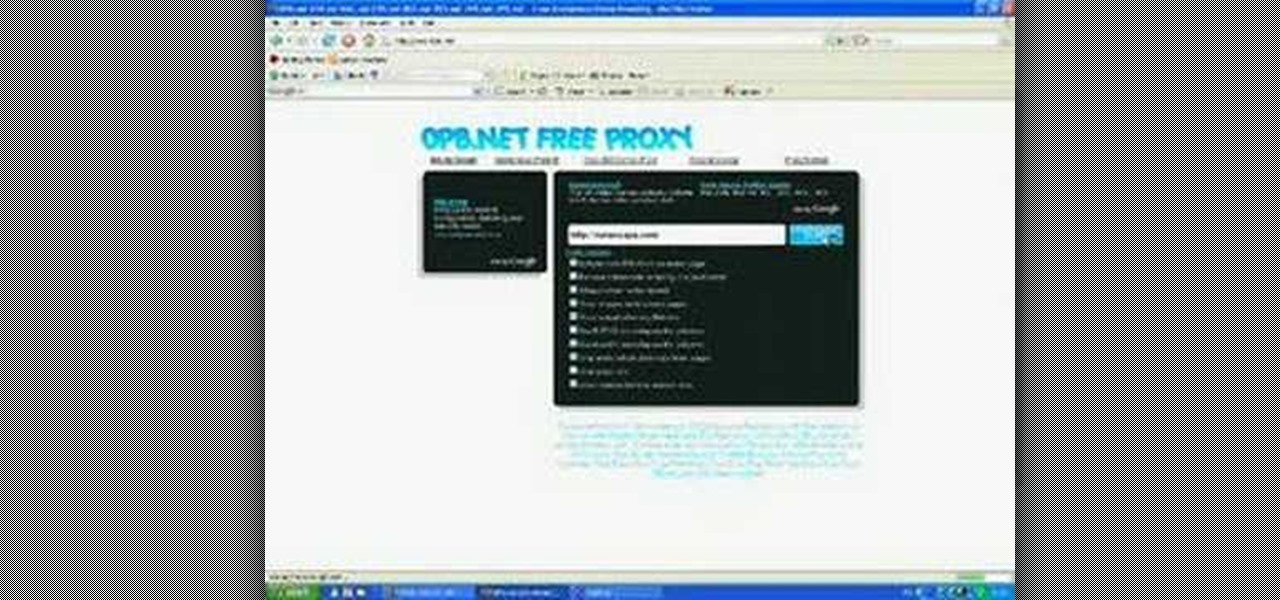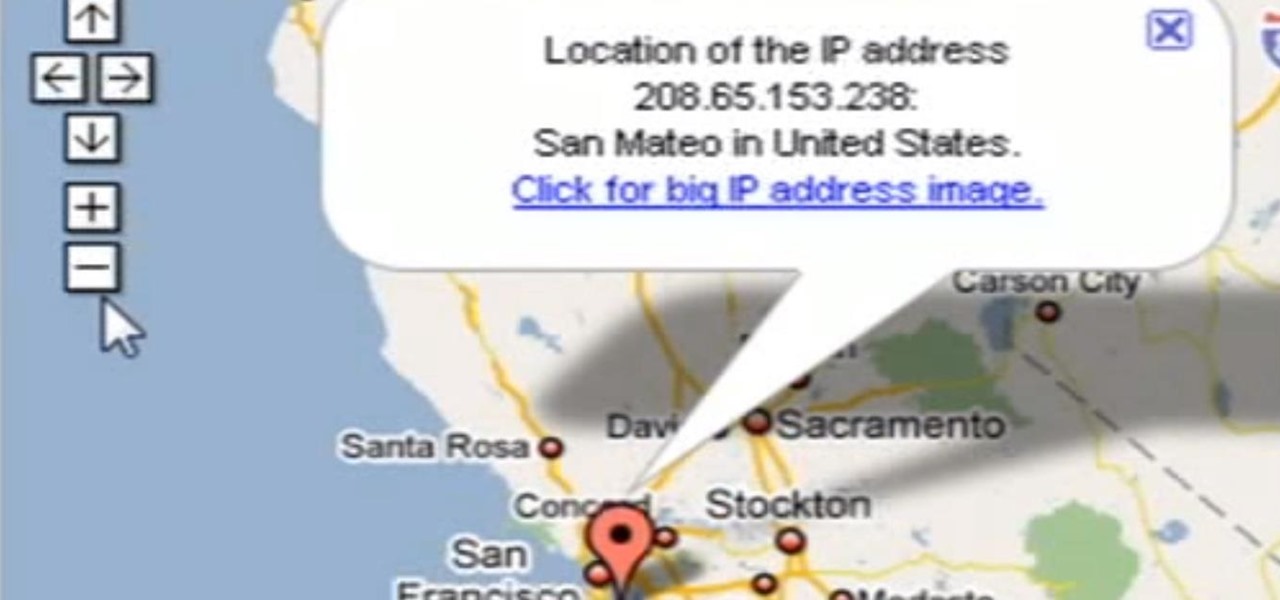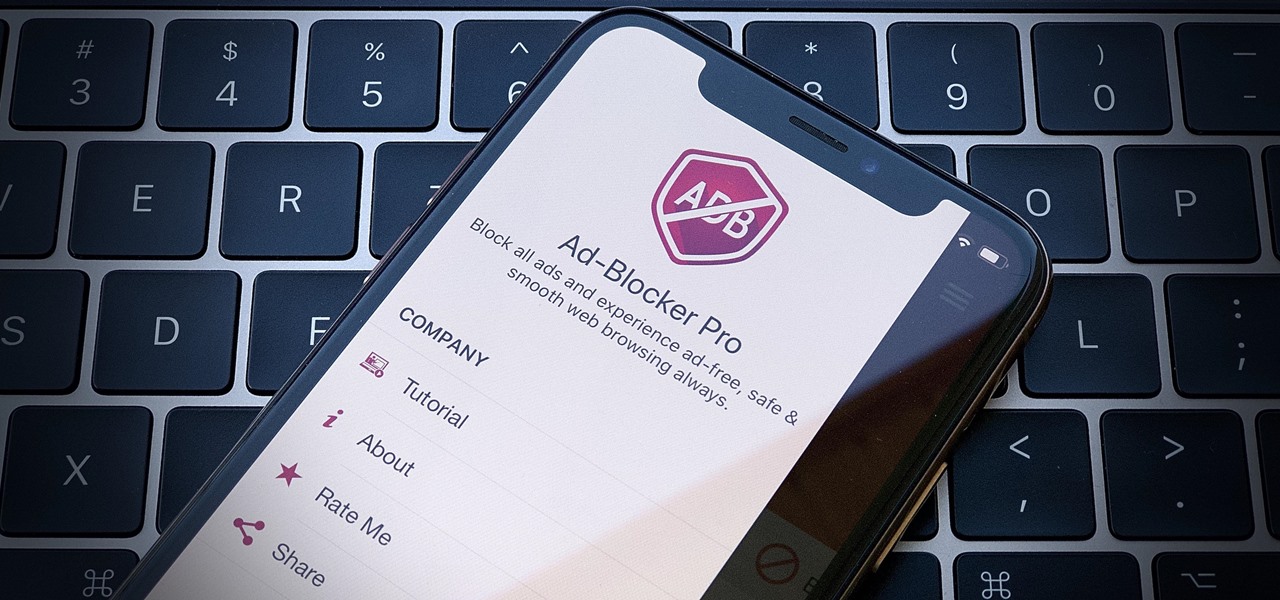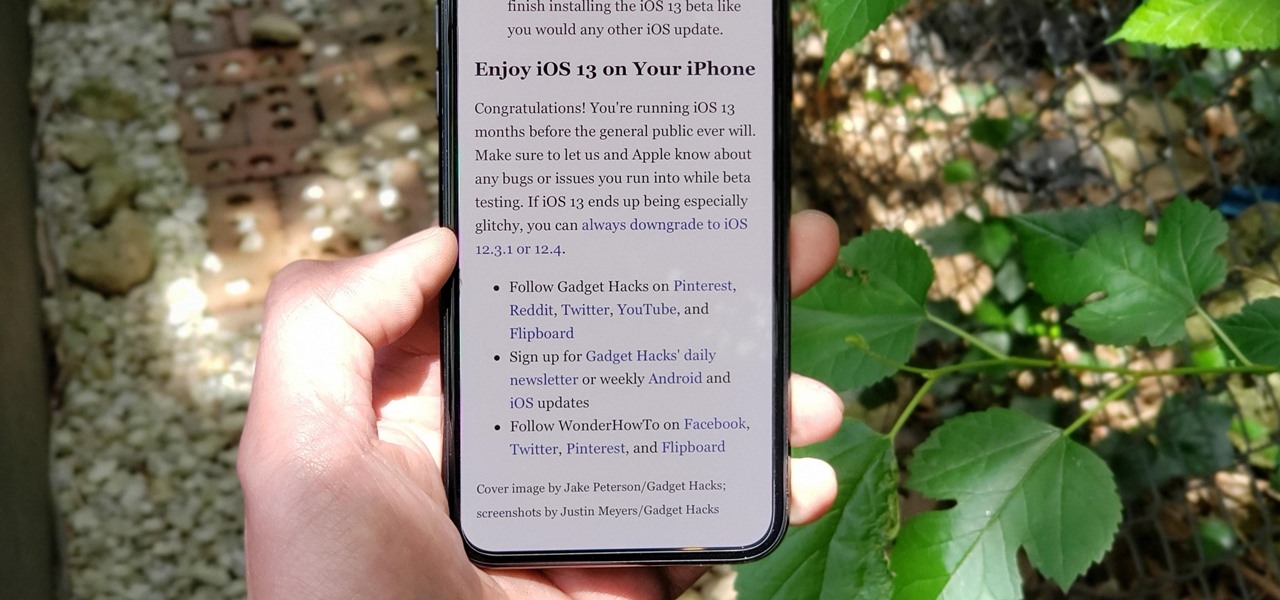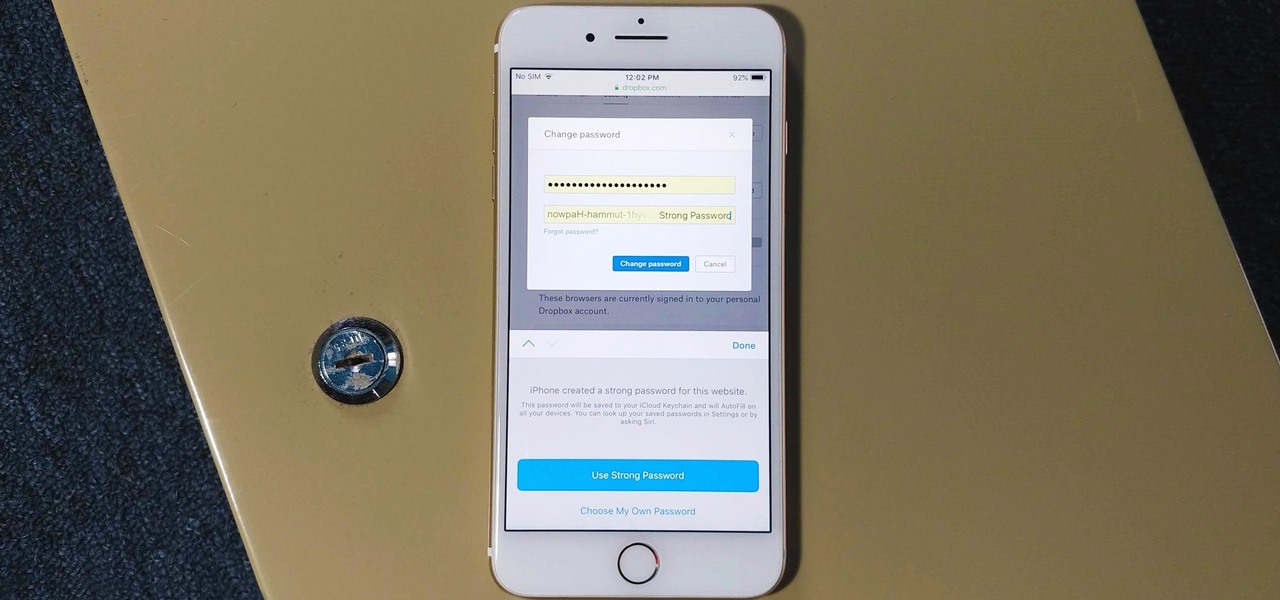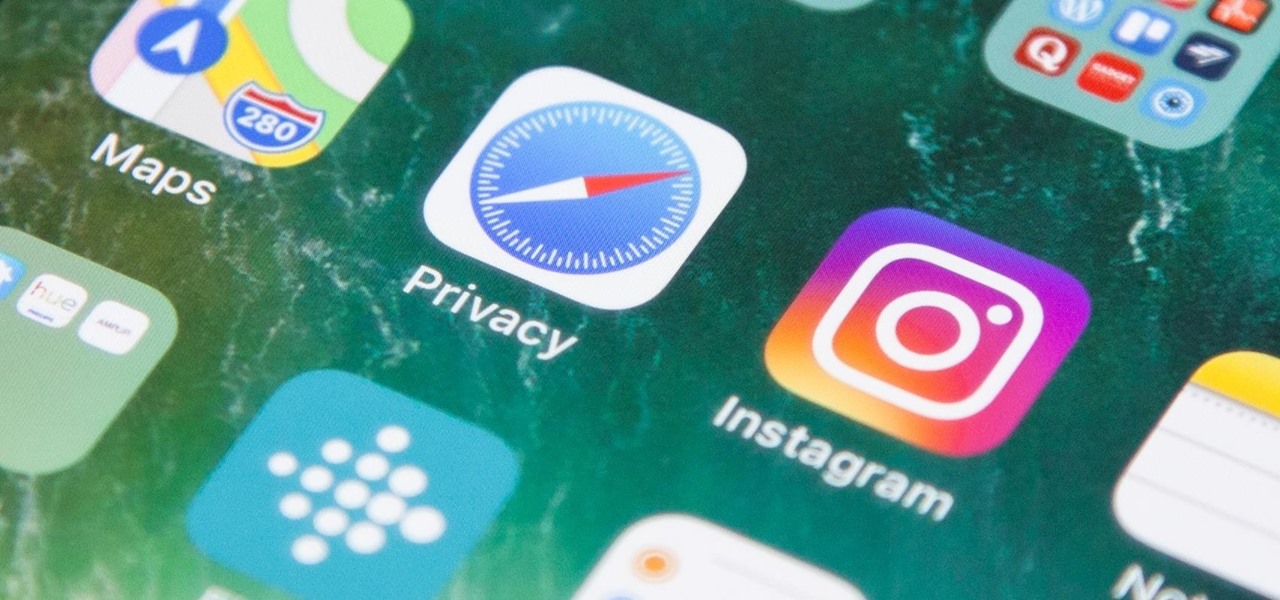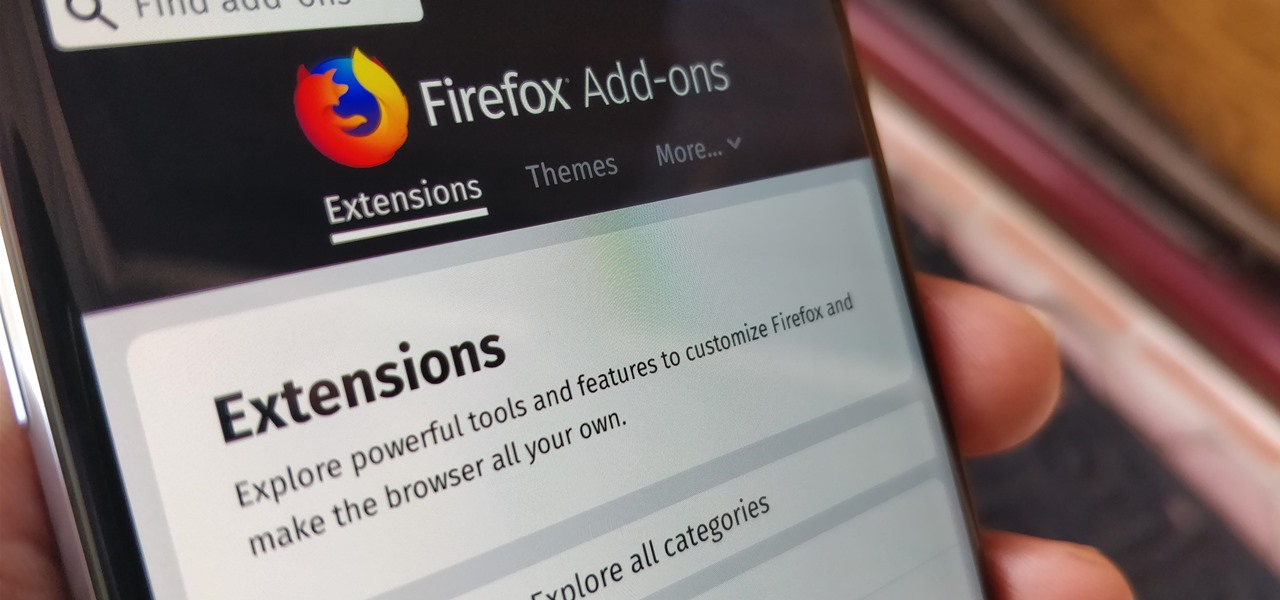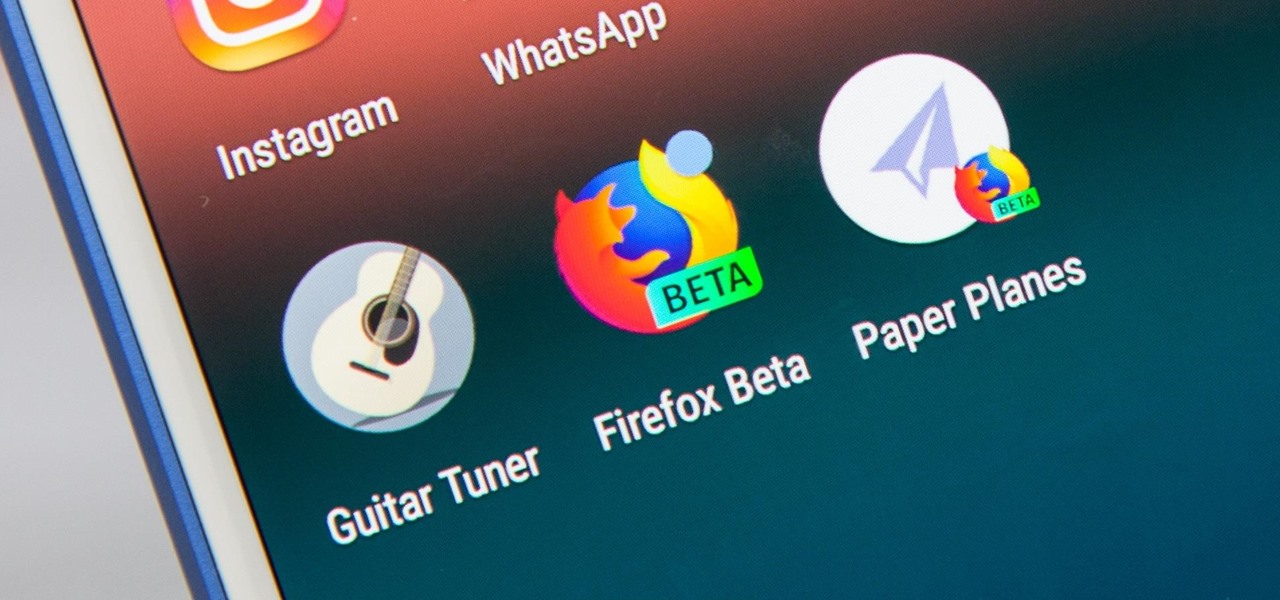This video shows the method of getting past blocked sites and opening them using proxy servers. The method shown is useful when the sites are blocked using another site. In this case it is 'www.lightspeedsystems.com'. It can be done using proxy servers. In the case shown it is 'treesniff.com'. The URL is typed and we choose the option of 'Continue to this website'. Press 'No' for the security information. After this the page of the proxy server is displayed. Type the name of the website you w...
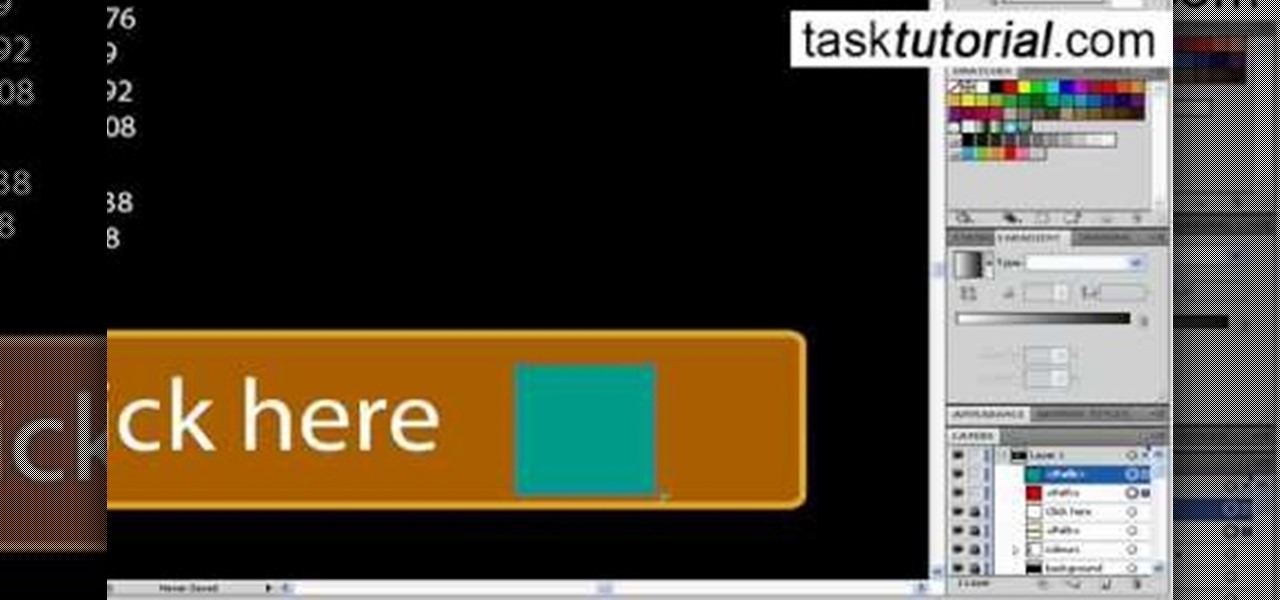
Let's learn how to create a website button in Illustrator! First draw a rectangle with rounded corners. Then create some text named 'click here'. Resize the bar according to the text. Again take rectangle tool and create two of them diagonally and place them one below the other as in a shadow. Then go to window pathfinder, select both rectangles and click in pathfinder to create an arrow and fill it with background color. The button is ready. It will help in getting more ideas for creating un...

In this Tasktutorial video, learn how to create a button for a website using Illustrator software. To begin, create a rectangle with the rectangle tool and then make the outline gray with a stroke of 3 points. Fill this box with a gradient and change the angle to 90 degrees. A second box within this rectangle, will contain the actual text. Then follow the rest of the steps in the tutorial to show how to change the opacity and color so that the two boxes match in color. To actually animate thi...
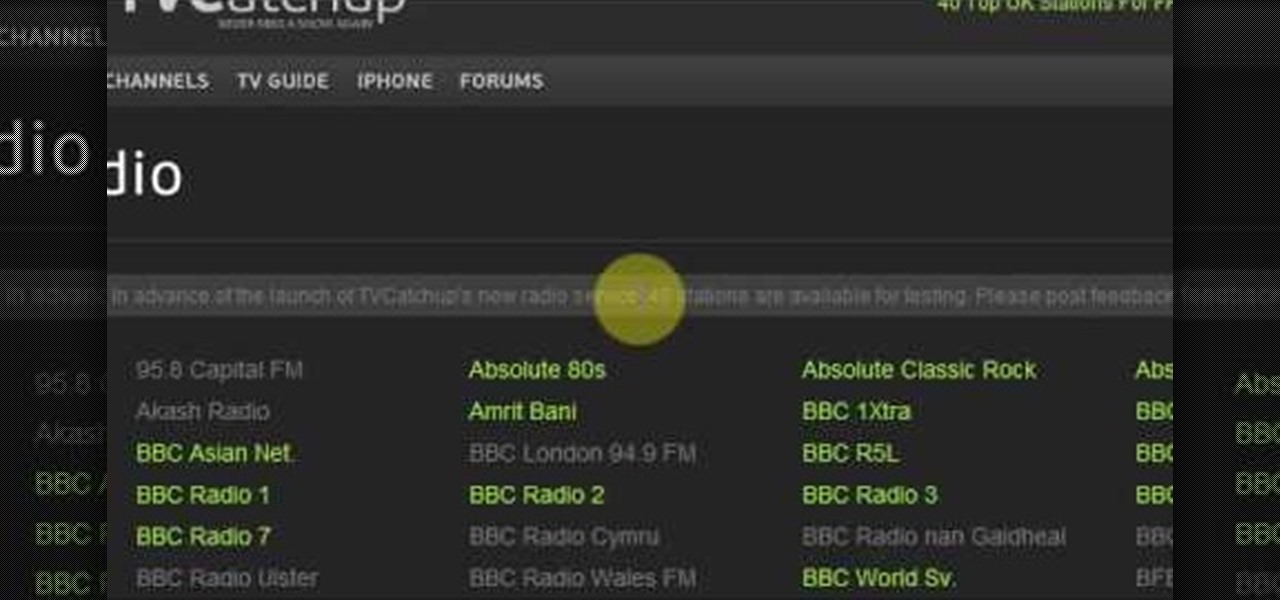
This particular How-To Video teaches the viewer how to use the existing website www.tvcatchup.com to listen to radio stations online. The narrator scrolls through the part of the TvCatchup website that is brand new and has a listing of radio stations available for free to listeners in the U.K. The video offers a short tutorial on how to access the site and gives a description of what the user will find.
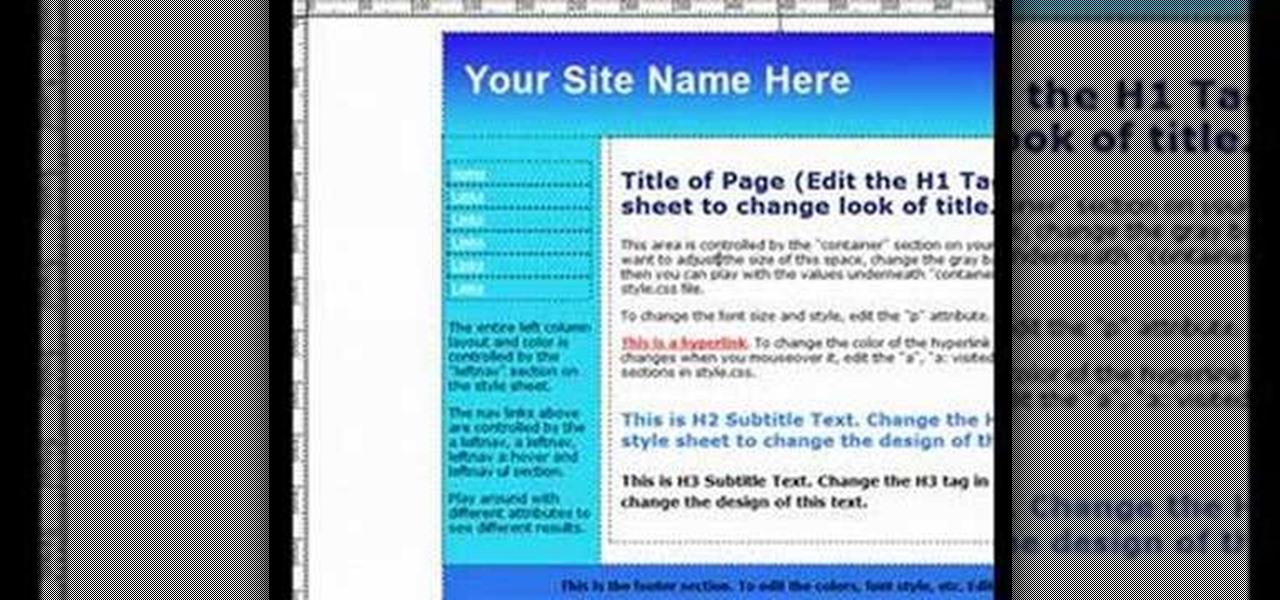
Want to create a web site using the latest web standards but don't know where to begin? This tutorial outlines the usage of a CSS website template file designed to help those who are not familiar with programming. This is a great resource that will not only kick-start your first web design project, but it will also help you to learn how to manage your web site layout, fonts, and colors using CSS through simple experimentation of changing values in your style sheet.

If you want to learn how to block websites in Windows, just follow these few simple steps. Watch this video for more information!

Andy Roberts Video Tutorial about Using the Filezilla free FTP client software program to update a Website. Downloading, setup, connection and using the twin pane interface.

AccessDiver is a website security scanner. It incorporates a set of powerful features that will help you to find and organize vulnerabilities and weaknesses in your own site. This video tutorial presents a guide to its use. For more information, as well as to get started using AccessDiver for yourself, watch this video tutorial.

If you like to share websites via email, are a writer who needs to share email in her stories, or just need to make a quick written note of a website address, you need to know how to use web address shorthand. Some URLs can be hundreds of characters long and therefore too tedious to reproduce in writing. To make an easier-to-communicate link, you'll need to use a URL minimizer, like TinyURL. Learn how with this address-minimizing how-to!

This web development software tutorial shows you how to create an animated banner in Flash that you can upload to a website. You will learn how to use the timeline, learn Flash layouts, and discover animating as you create your website banner in this Flash tutorial. The video is best viewed full screen.

Ready to publish your site on the web? If you created your website in iWeb, then it will be easy! This tutorial shows you how to publish your iWeb site with MobileMe. You will need a MobileMe account.

This video tutorial will show you how to hide/change your IP address so that you can bypass websites that have blocked your IP address or so that you can surf anonymously. The websites used in this video are cmyip.com

In this video tutorial, you'll learn to use CKK modules ImageCache and Imagefield to build a system for posting images on your Drupal website. Learn to create a robust and flexible system for handling images and has a bright future with more modules born every day that tap in. (This micro-lesson depends on prior understanding of the CCK module and the Views module.)

Google Sites makes it easy for anyone to create and manage simple, secure group websites. You can create and publish new pages with the click of a button, edit web pages like documents, and move content and pages around as you please. Information is stored securely online, and you decide who can edit or view the site. Google Sites is powerful enough for a company intranet, yet simple enough for a family website.

The popular javascript library jQuery is an amazing way to extend the design possibilities of your site beyond what CSS can do. But luckily, if you are already comfortable with CSS, you have a huge head start in jQuery! This is a very basic introduction to including jQuery on your web page and getting started writing a few functions. So you Internet website designers out there, this is a good video tutorial to check out.

Being organized and using good formatting in your CSS files can save you lots of time and frustration during your development process and especially during troubleshooting. The multi-line format makes it easy to browse attributes but makes your file vertically very long. The single-line format keeps your file vertically short which is nice for browsing selectors, but it's harder to browse attributes. You can also choose how you want to group your CSS website statements. Do you do it by sectio...

AddWeb Website Promoter is an extremely popular program that helps webmasters promote their site on search engines. I In this installment, we explore AddWeb's PageBuilder. PageBuilder allows you to edit meta tags, image tags and more sitewide.

Use the Orbit Downloader to download movies from any website and then convert the .flv flash files to a more usable video format.

This instructional video from Deb Cross and John Hendron illustrates how to search Google from one URL. Learn how to limit your searches to just one website.

You've seen them a million times on other websites, and now you want to use them on your own. This tutorial will show you just how to create those button rollovers for your website using Dreamweaver. The video goes over the basics but we're sure you can embelish on your own.

Learn how to export a Flash .SWF file and put onto your website using Adobe Dreamweaver.

This video shows different ways to save music from websites including using Google search and recording songs from websites using free software.

So you just got Dreamweaver for your computer, and you're ready to start creating your first website. The most important thing to know is how to set up a local root or site folder. This folder will be the basis for your whole website and is a crucial step.

Patrick Norton and Veronica Belmont from Tekzilla will show you how to dual boot Windows 7 and download videos from YouTube. The hosts show viewers how to dual boot Windows XP Pro32 bit and Windows 7 RC 1 64 bit. In the first step as always you will want to back up your hard drive and at the very least they recommend to back up your most important files. In the case that something goes terribly wrong you can use a free program called EASEUS to make a complete image of your whole drive, this a...

In this tutorial, we learn how to block a website. First, you will start by going to the start menu then go to "run". After this, type in "c://windows/system32.drivers/etc". After this, a new window will pop up on your screen. With this, you will drag the host into a text document. Then, type in the website that you want to block inside of this document. Once you are finished, type in the IP address of your computer next to that and save it. This will finish up the blocking of the website and...

In this video, we learn how to block a website without software. First, open up 'my computer' and then double click on the local disk. After this, open up the 'windows' folder and then locate the 'system 32' folder, open this. Next, open the 'drivers' folder and then open the 'etc' folder. From here, double click 'host' file and then open it with a notepad. Now, after the last text type in "127.0.0.1 (website to block)". After this, save the file and then clean all the temporary internet file...

This video tutorial belongs to the Computers & Programming category which is going to show you how to view blocked sites with a free proxy website. Open up a browser and go to a free proxy such as SneakyRascal or opb.net. Type in your website, say for example http://runescape.com/ and click on 'surf' or 'go'. If the website has flash, go to options and make sure 'remove side scripts' isn't ticked or 'activate side scripts' is ticked. And you are on the blocked site. But, be aware! The proxy s...

This video tutorial belongs to the Computers & Programming category which is going to show you how to block websites in Firefox with the BlockSite add-on. Do a Google search for add-ons for Firefox and click the first link. On the home page, search for 'block websites' add-on, find it and click 'add to Firefox'. Then on the software installation page, click on 'install'. Now click on 'tools' and select 'add-ons'. Click on the 'block site' add-on and type in your password to go to the 'block s...

Need help tracing an IP address to a location? Well, Tinkernut has a clear and effect way to help out.

This video takes us through a process of speeding up our internet connection using OpenDNS.com. Open the webpage and go to solutions and click on the icon open the DNS page and it lists computer or router, she selects computer and list of operating system is listed, she selects vista. She goes to start and selects control panel, click on view network status and connection, in that select view status and then click on properties and on the networking page, go to internet protocol version 4 and...

There's 6 small techniques to improving traffic on your website via web optimization. Improving your SEO (Search Engine Optimization) is the key to getting traffic to your site, especially a small business that needs to compete online. Lincoln explains 6 small business marketing strategies for improving your web traffic and small business SEO. Watch both parts of this video series.

Chances are, your favorite websites run on ads. That means the sites rely on those ads to fund their operations. Without ads, your laughs, news, and guides don't happen. That's why it's helpful to disable content blockers (often called whitelisting) for sites you support. In the past, it wasn't possible directly in Safari, but in-app whitelisting becomes a reality with iOS 13.

The Reader mode in Safari is a great way to view a webpage on your iPhone in a stripped-down manner, removing unnecessary images, videos, and advertisements for a streamlined experience free of distractions. Apple's iOS 13 improves upon Safari Reader when it comes to choosing which sites you want it to run automatically on, so everything is more accessible with more controls to work with.

The option to auto-fill passwords on your iPhone has been around a while now, but iOS 12 improves on it by suggesting strong passwords when first creating an account online in Safari or within apps. Apple has also added "password reuse auditing" for your iCloud Keychain, where all your logins are housed, which will find and change your weak passwords to strong ones.

When you visit a website in Safari, it's most likely keeping tabs on your browsing activity. It could be keeping track directly, or its third-party content providers and advertisers can be spying on you. All three could happen simultaneously. This enables them to serve you content that's tailor-made for you, but it can also feel like an invasion of privacy.

One unique feature of Firefox Mobile is extensions. Extensions allow users to add in features that didn't originally come with the browser. These add-ons provide an array of features, including improvement to privacy and security.

There are over 3 million apps in the Google Play Store, all optimized for the small screen in your hands. While that number sounds staggering, there are still many online tools and websites that require you to use a mobile browser since app development is expensive. However, that's where Progressive Web Apps (PWAs) come into play, a cost-effective way to turn websites into mobile apps.

Several major web services—most notably Facebook—have horrendous Android apps that occupy way too much space and drain battery life at an alarming rate. Such issues have led to a new trend where third-party developers create minimalist "lite" apps that are essentially the mobile website bundled into a native Android wrapper, freeing up storage space and saving battery life without sacrificing many features at all.

Here I will show you how to properly dig information on the web that has already been published, you just dont know it.

School internet filters serve a valid purpose—they keep students from wandering off into the deep corners of the web while still allowing at least some internet access. But a lot of these restrictions are completely ridiculous, to the point where some school districts block access to the educational material in National Geographic or forbid searching terms like "China," "Iran," or "Russia"—because, you know, breasts and commies.