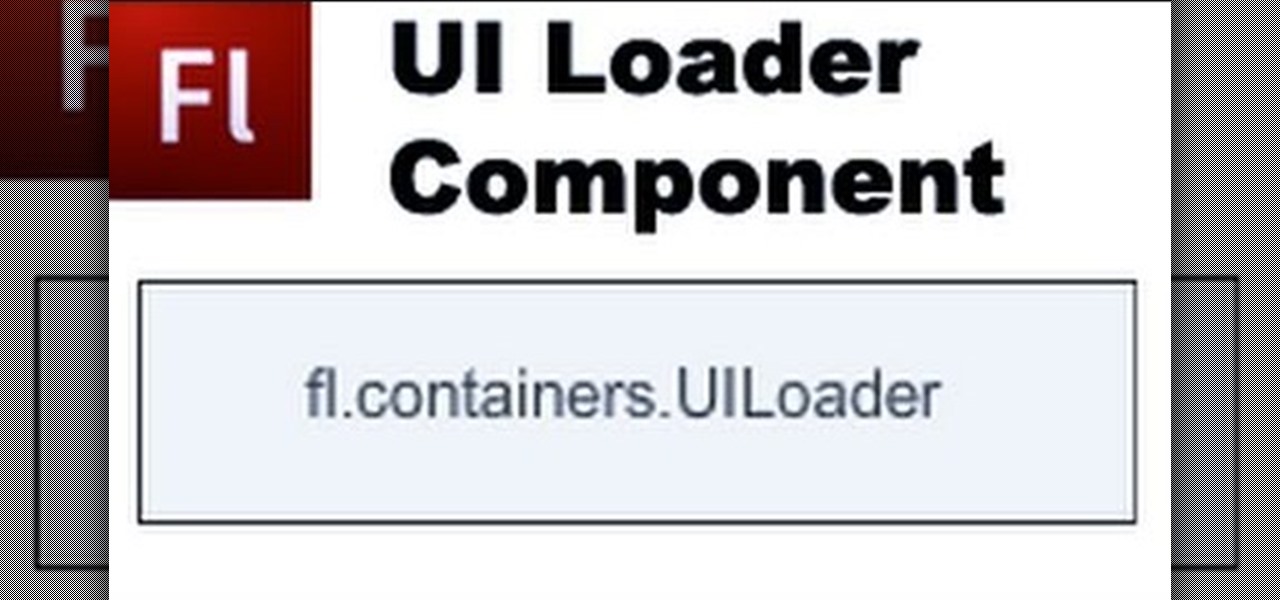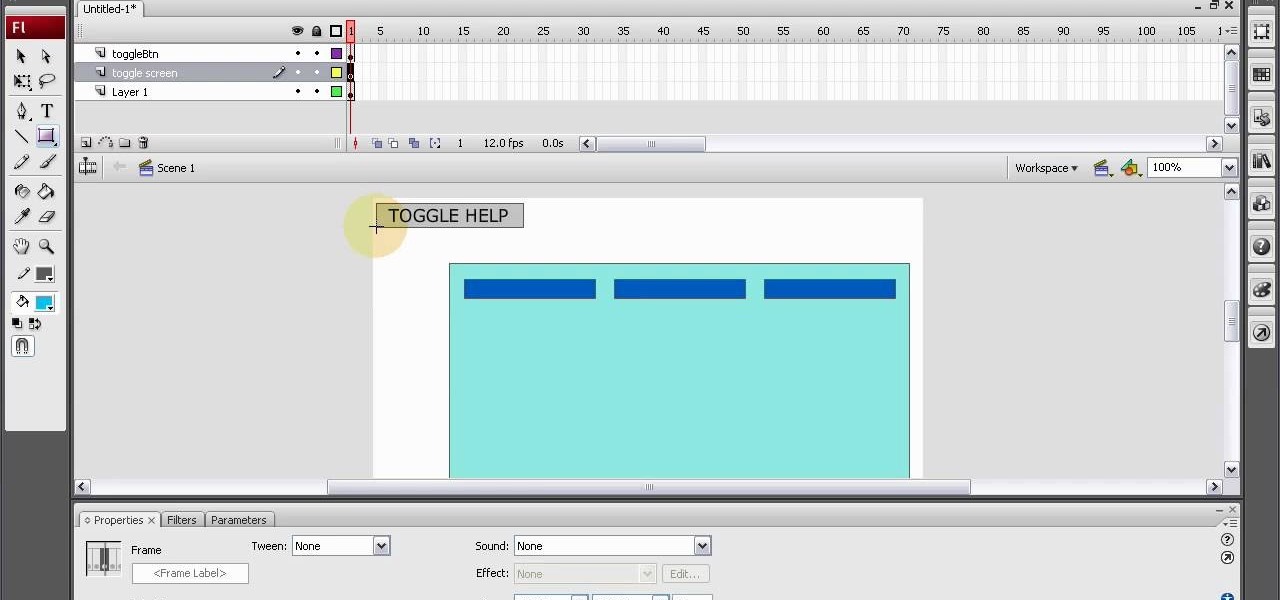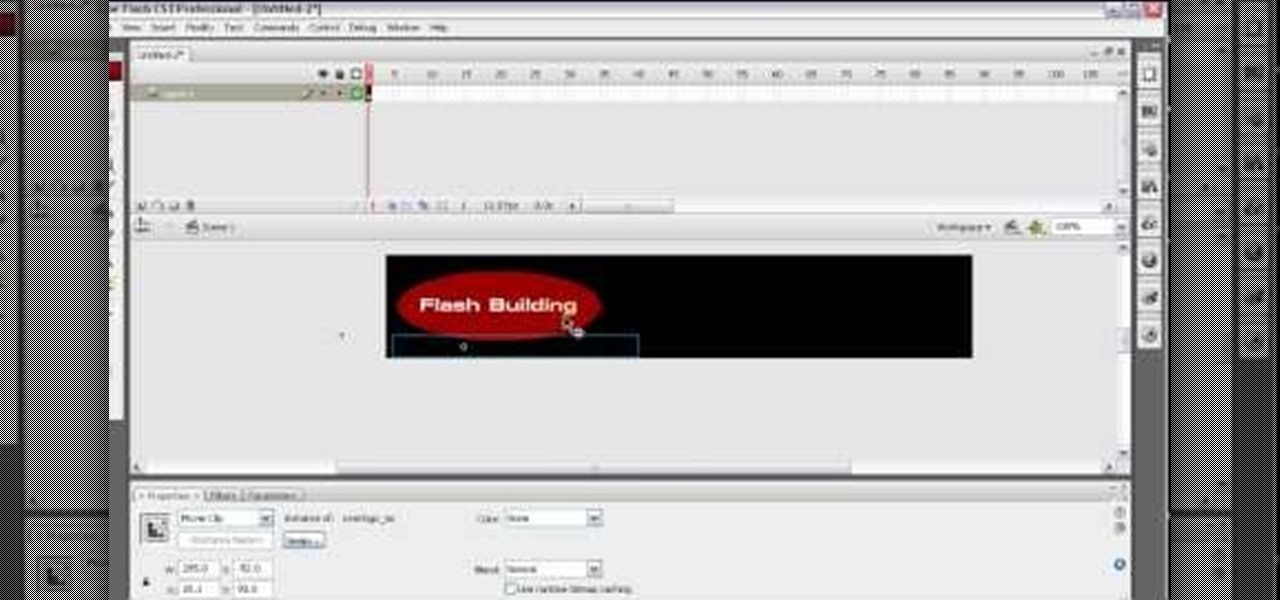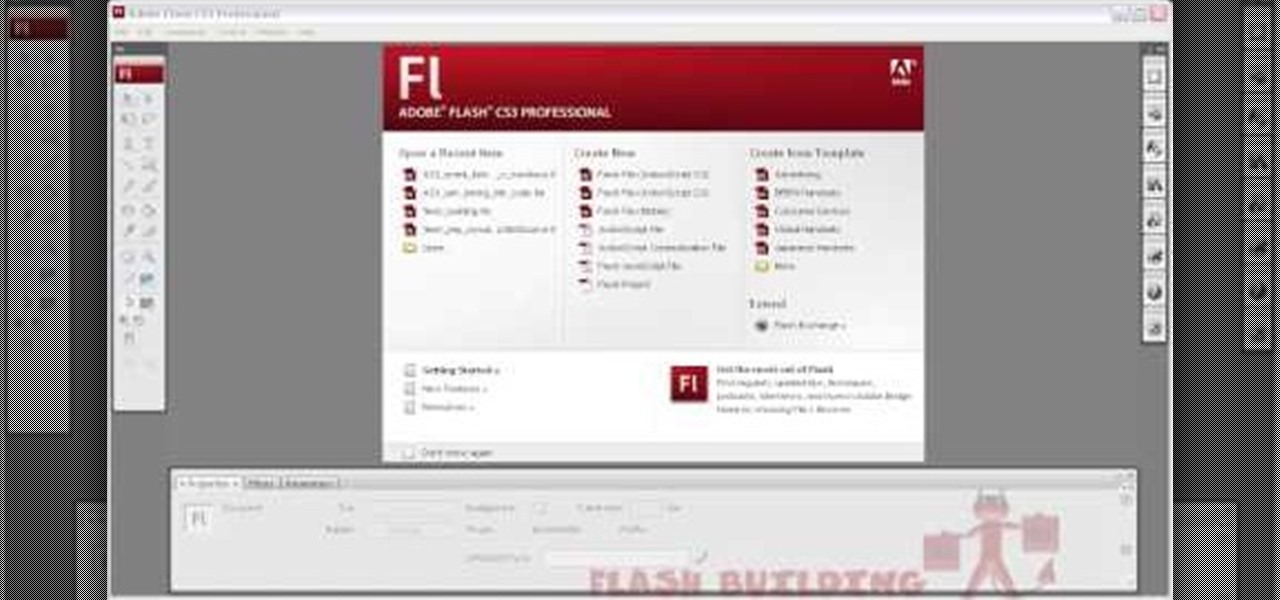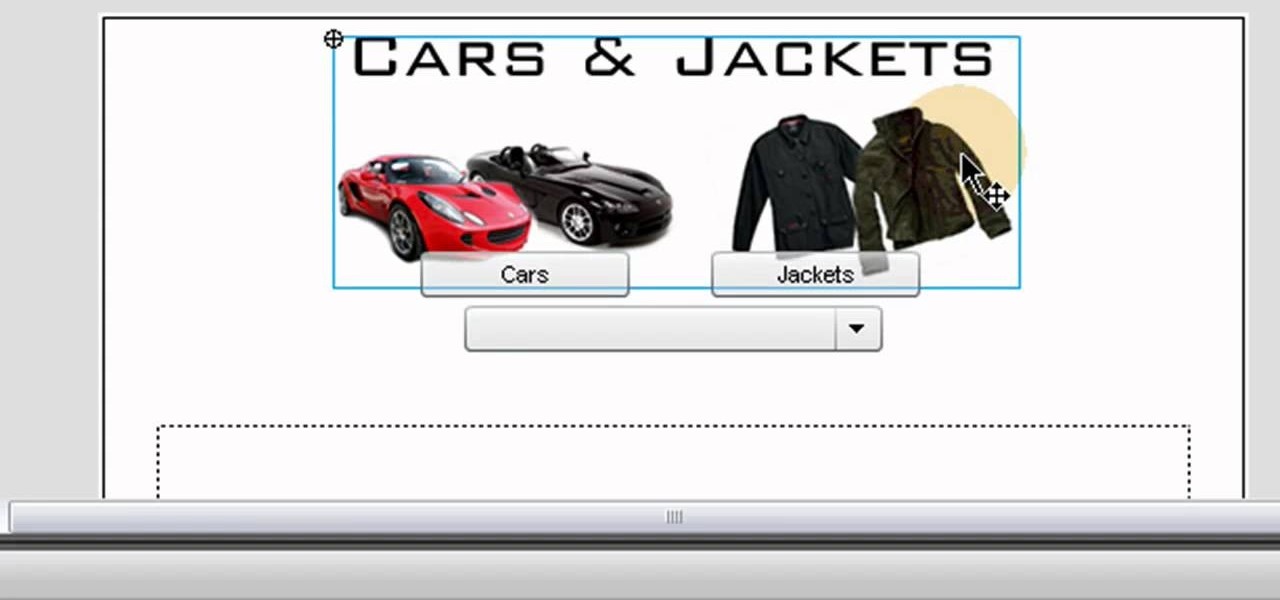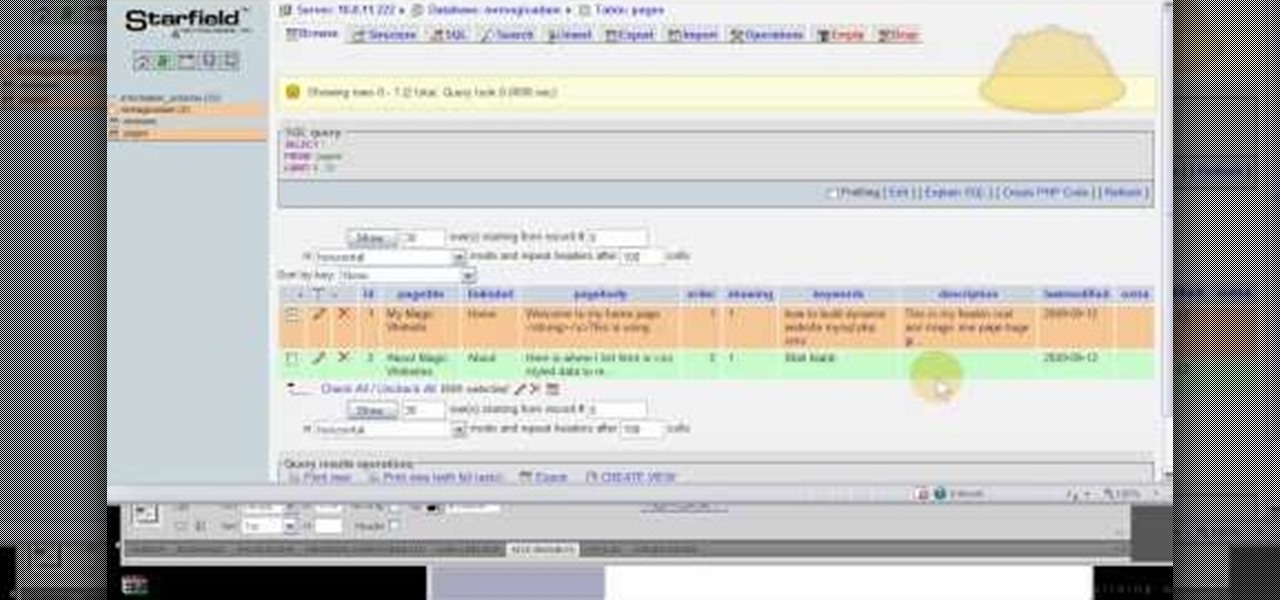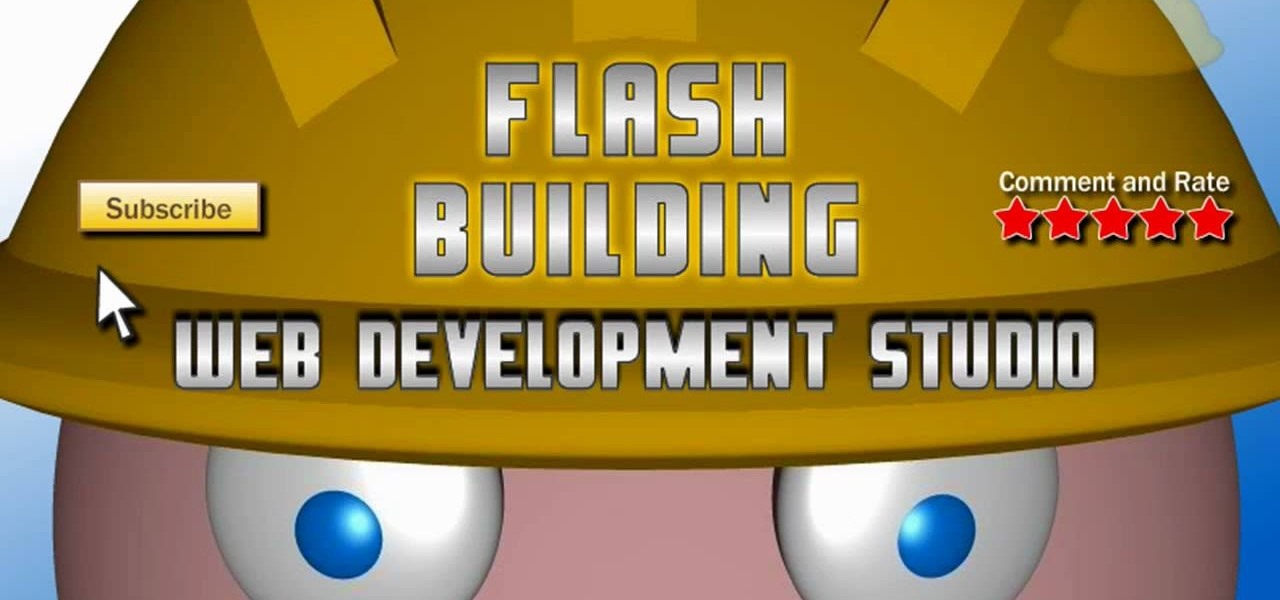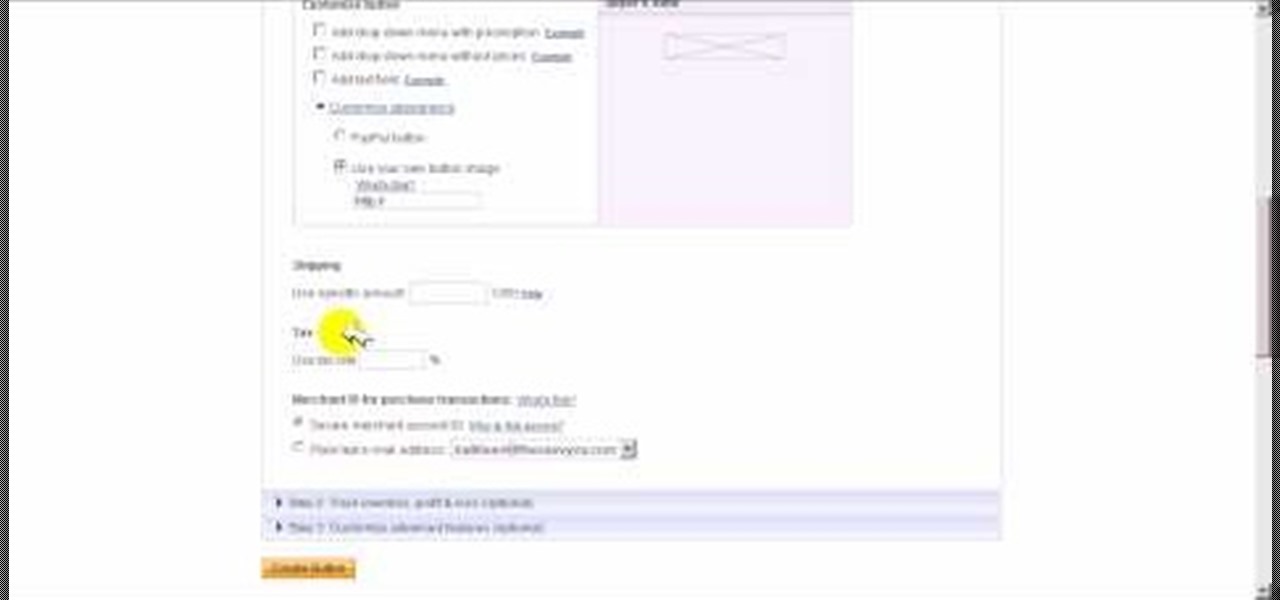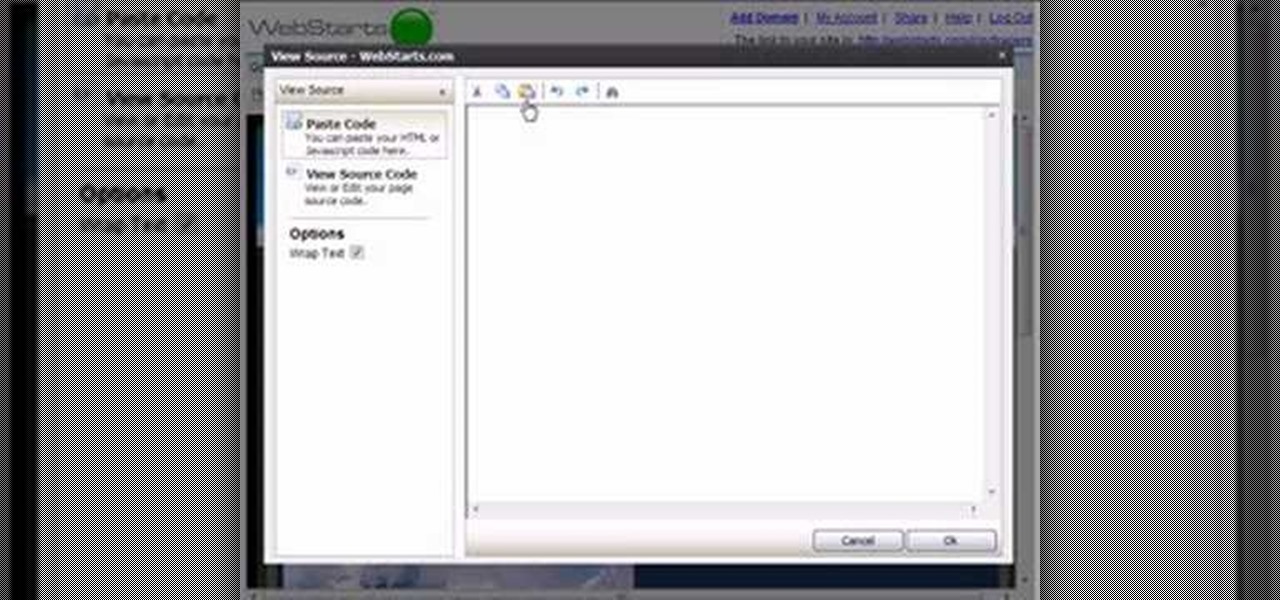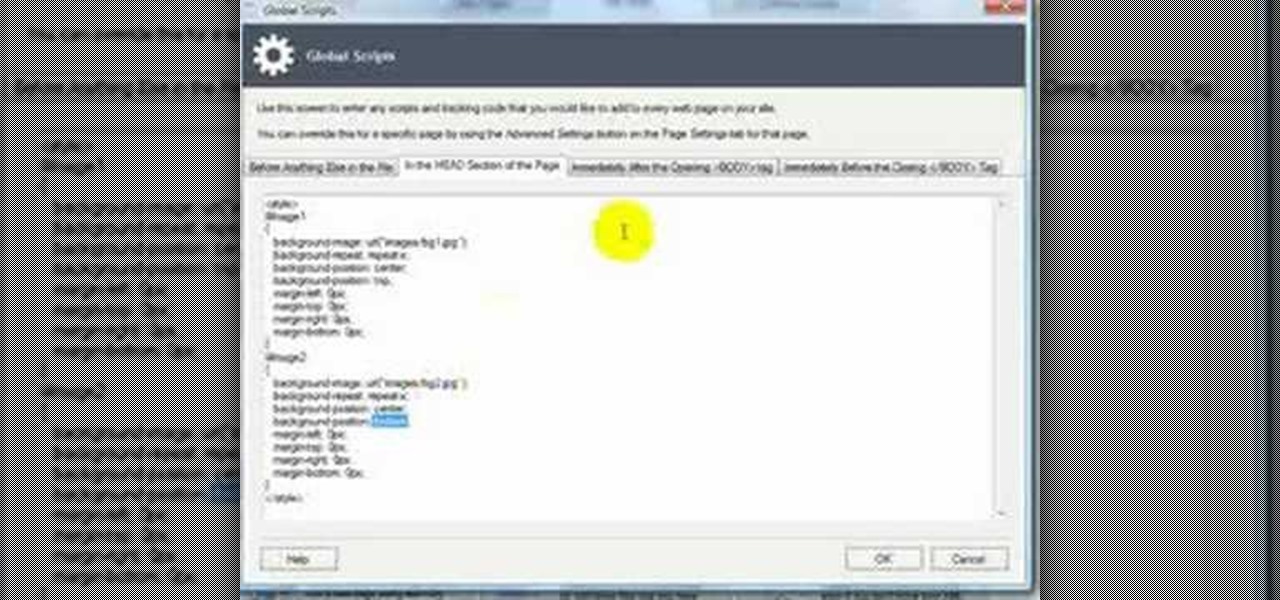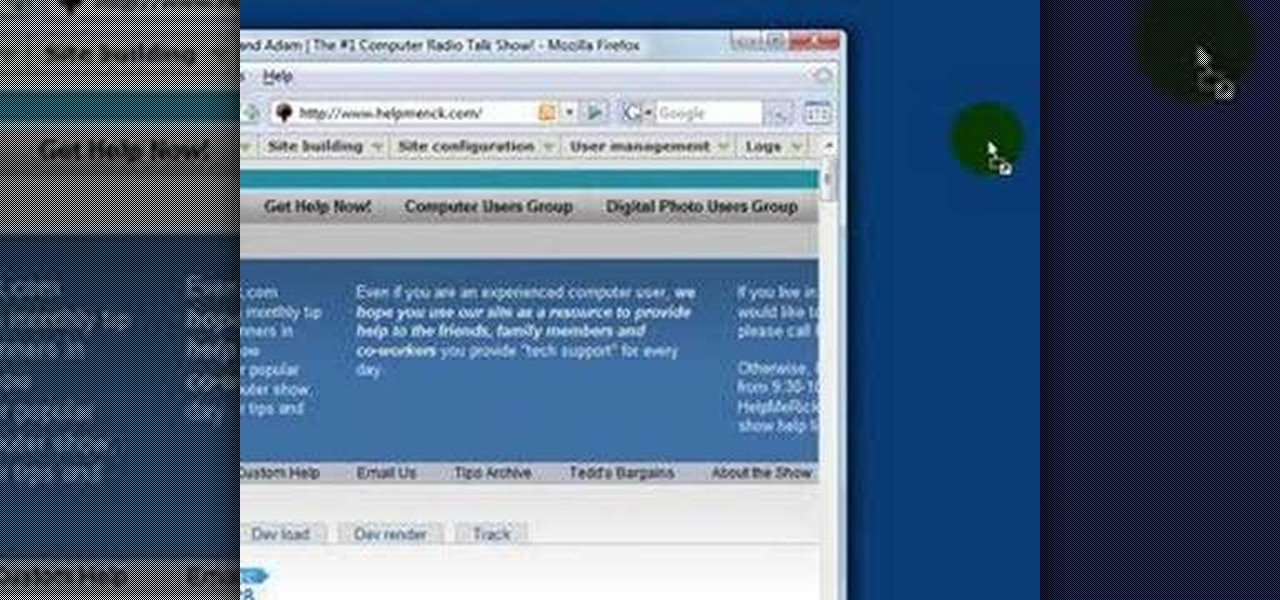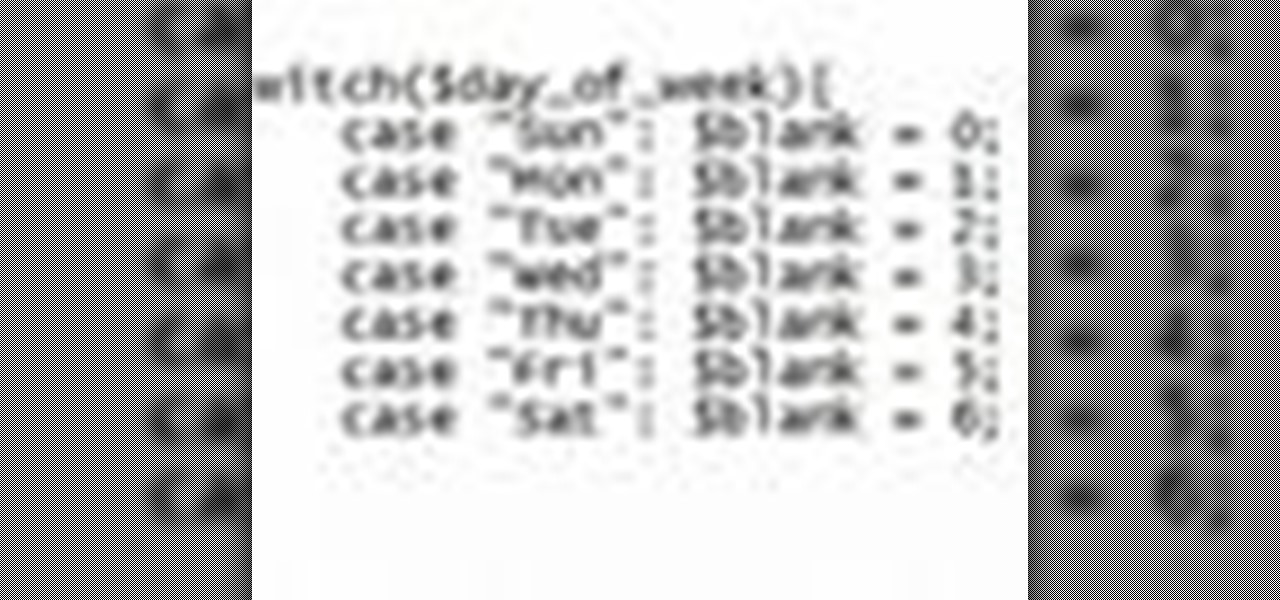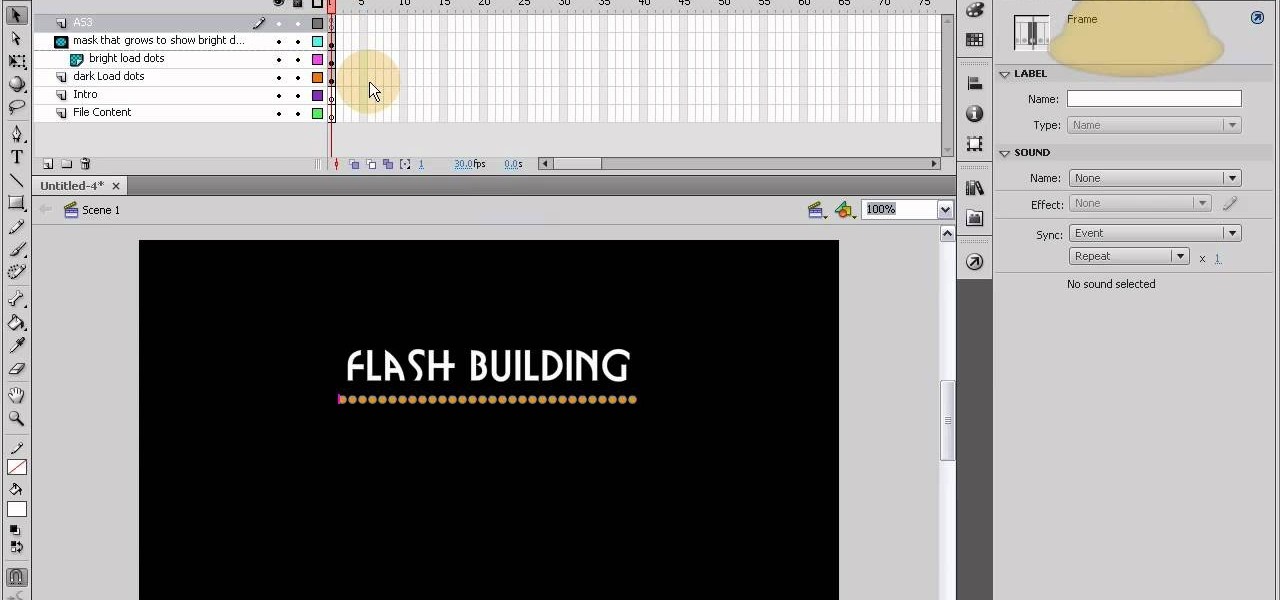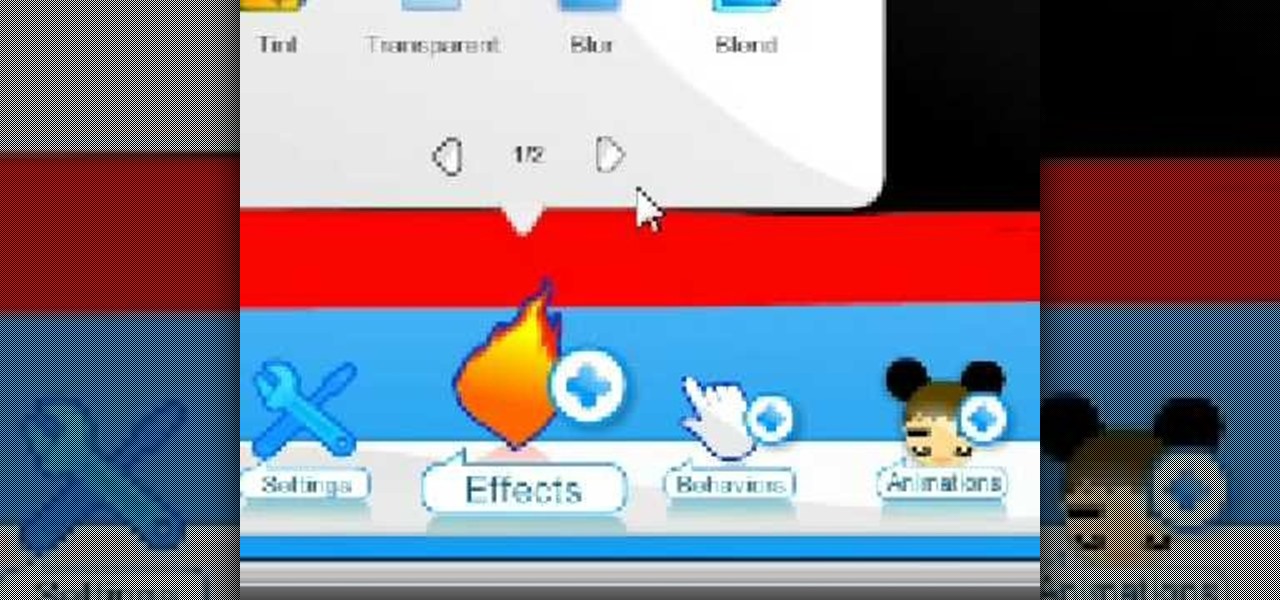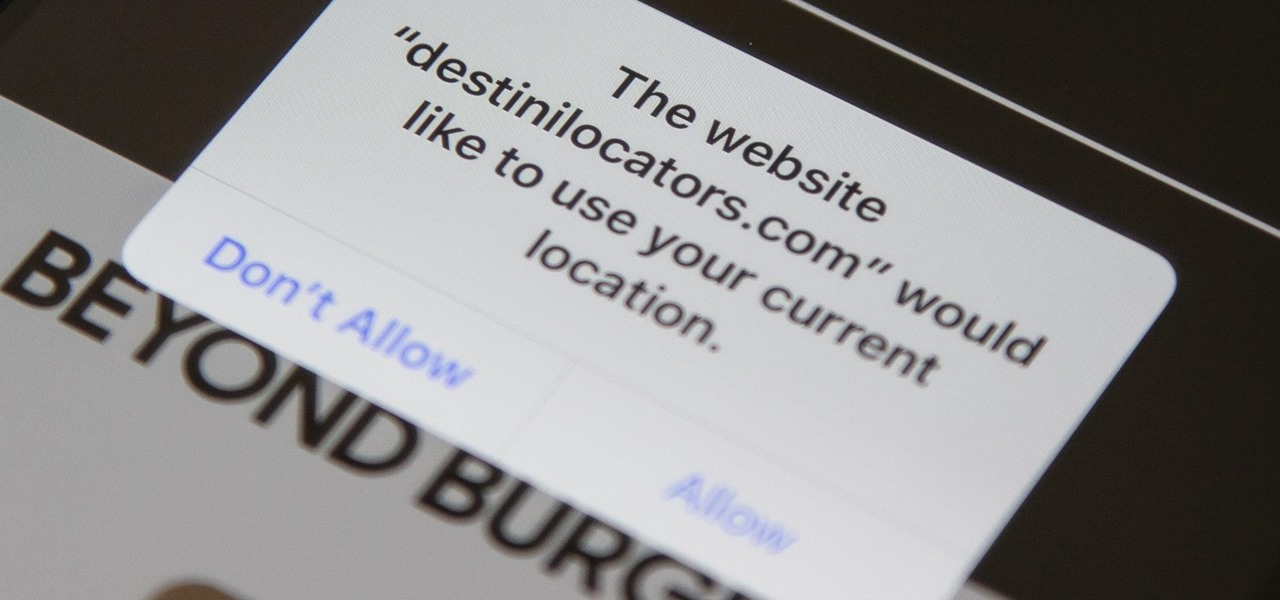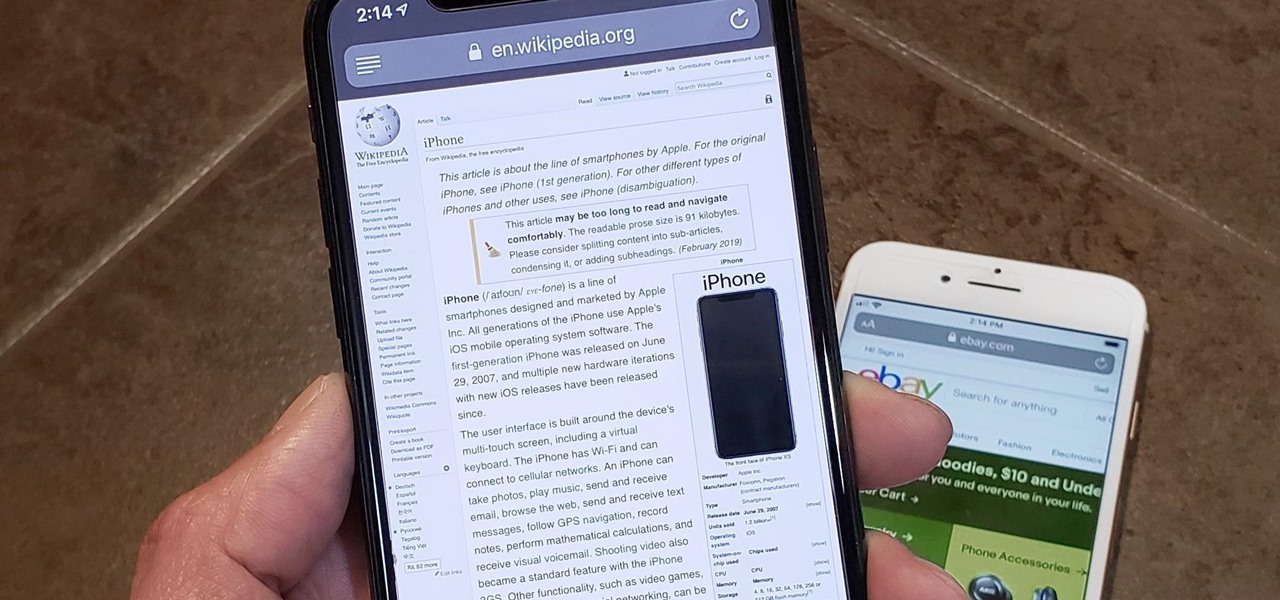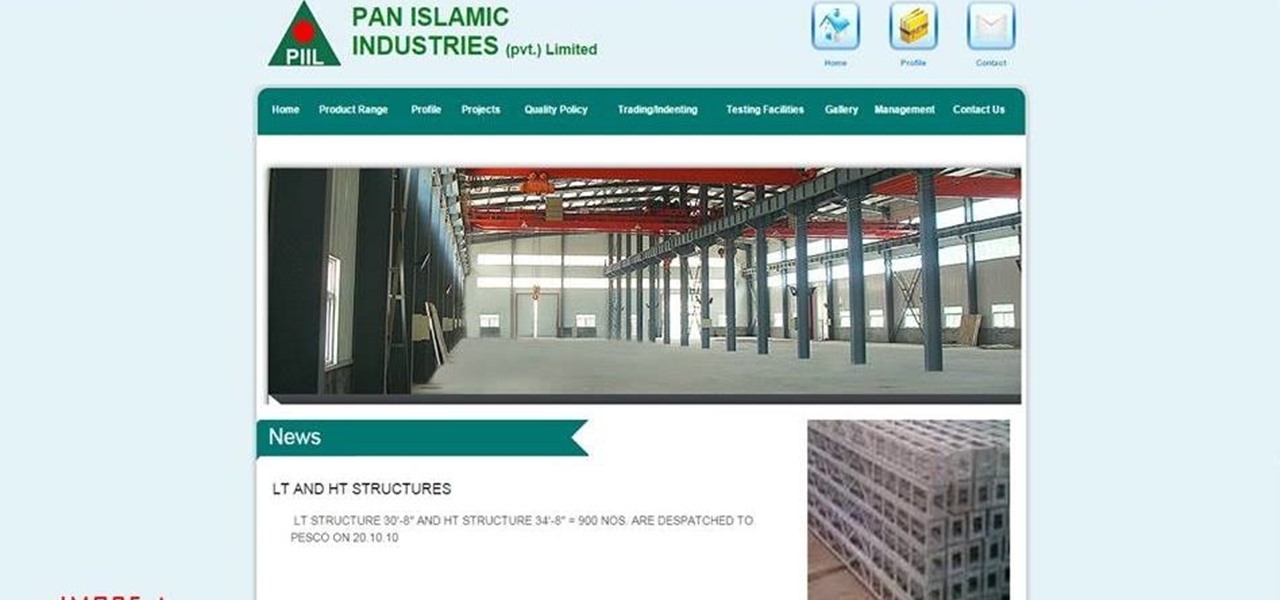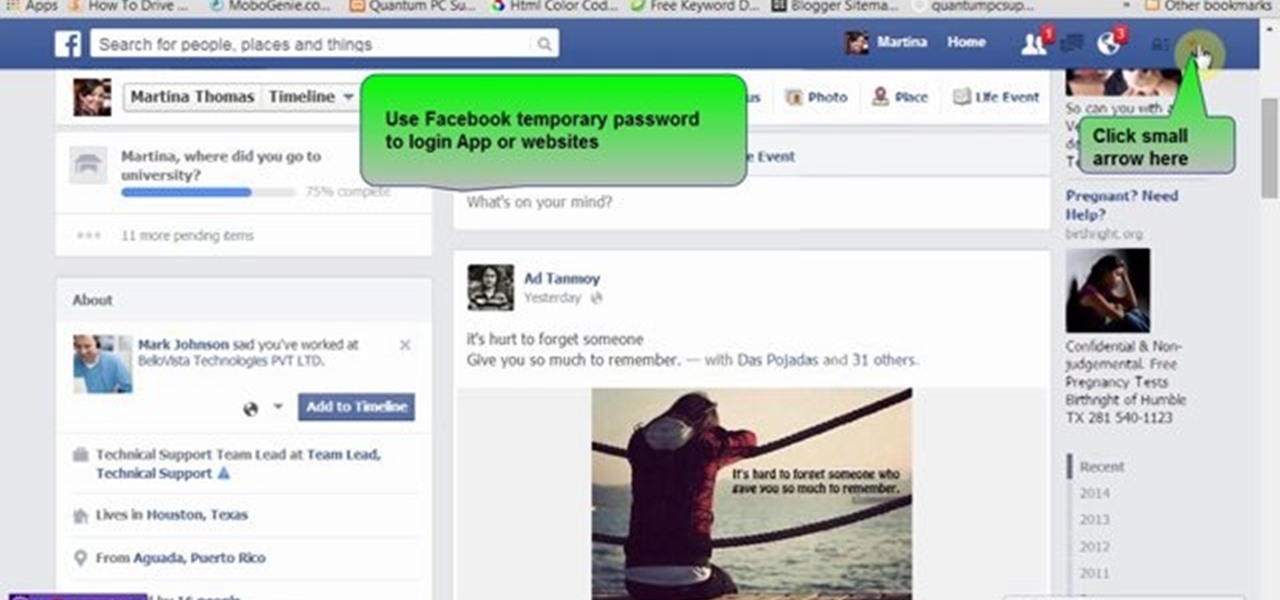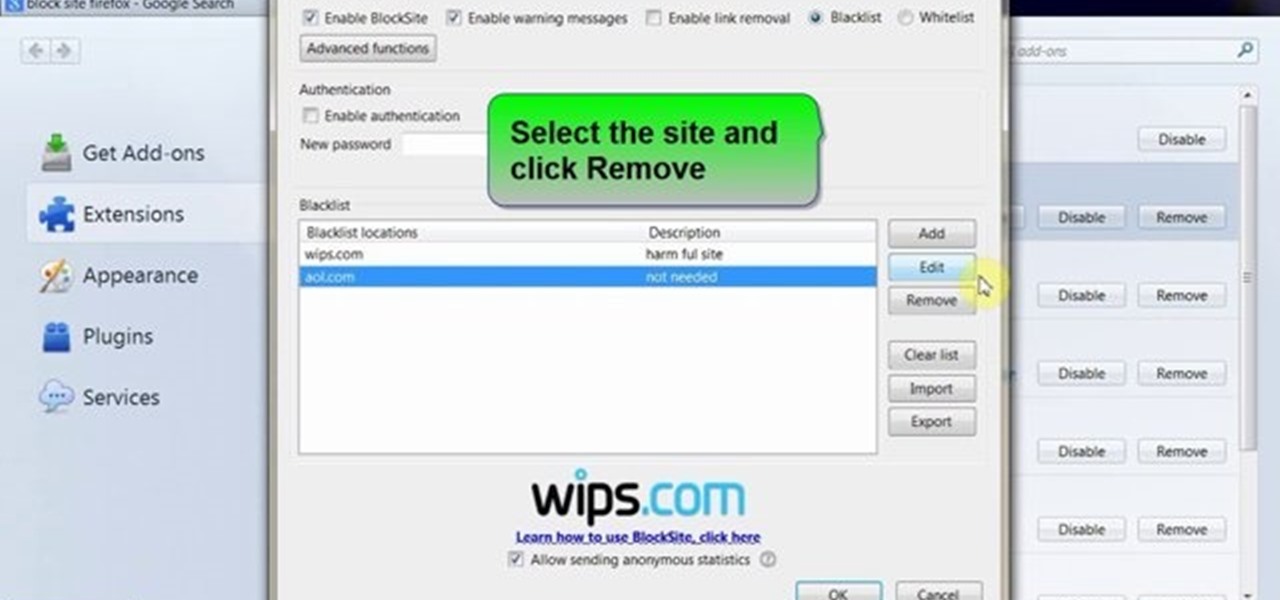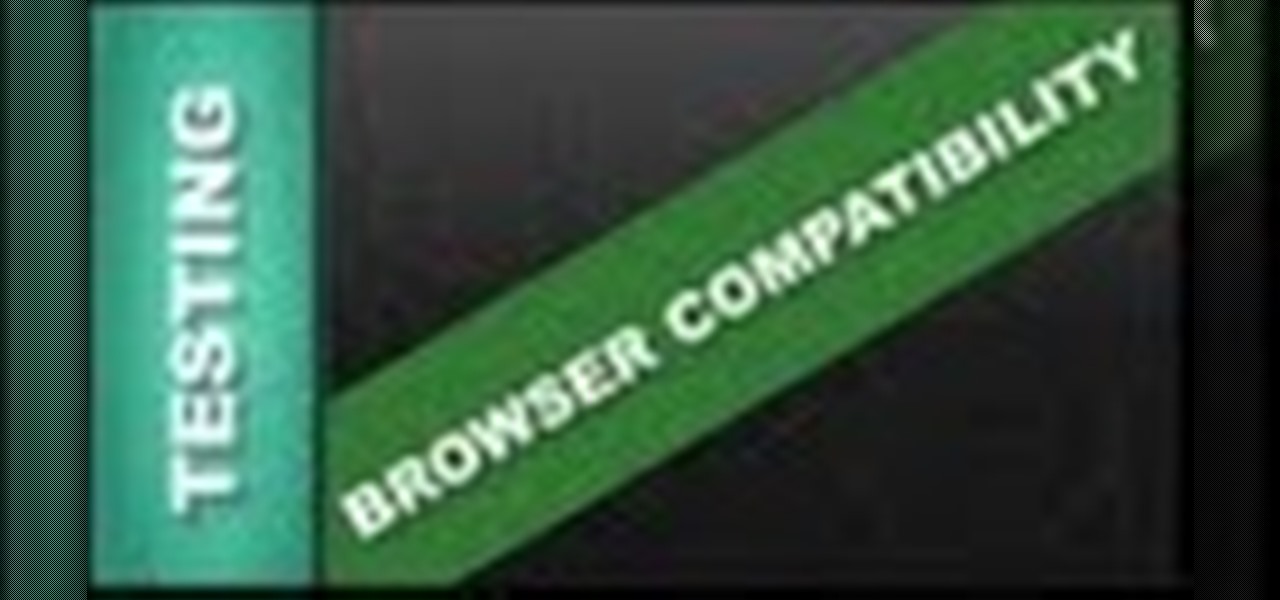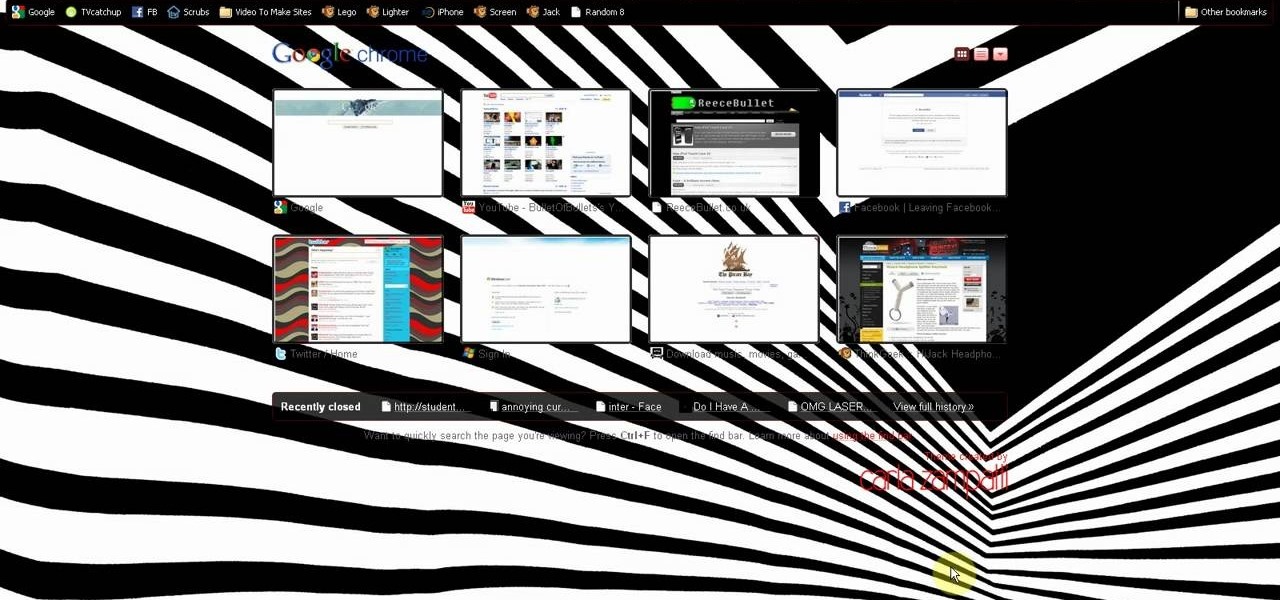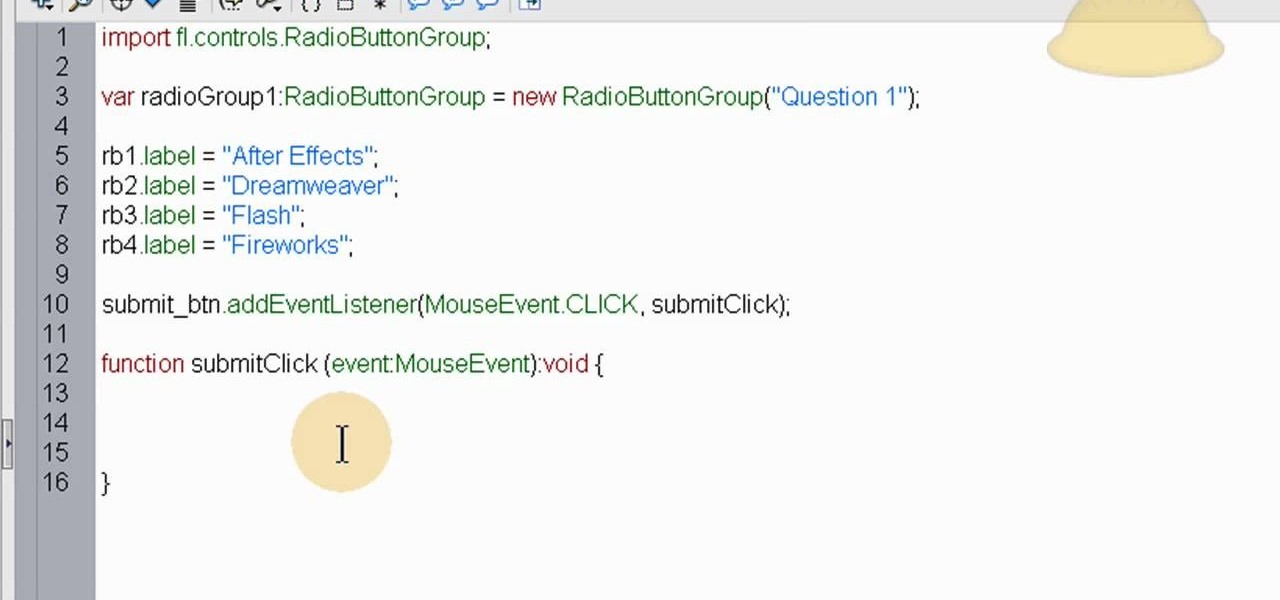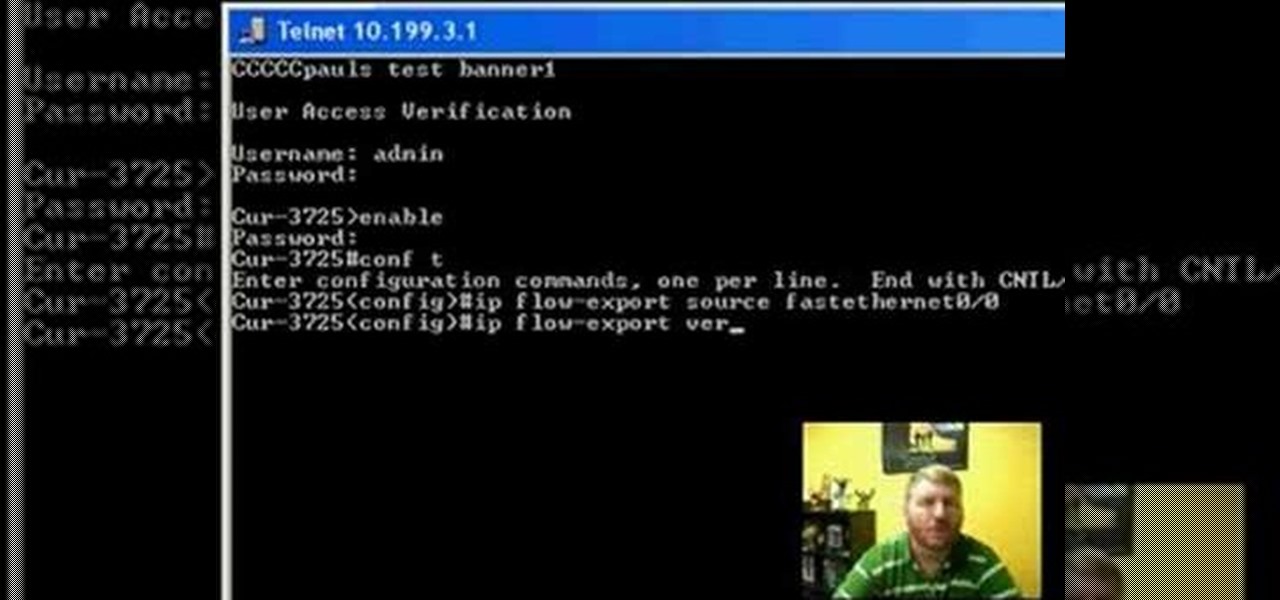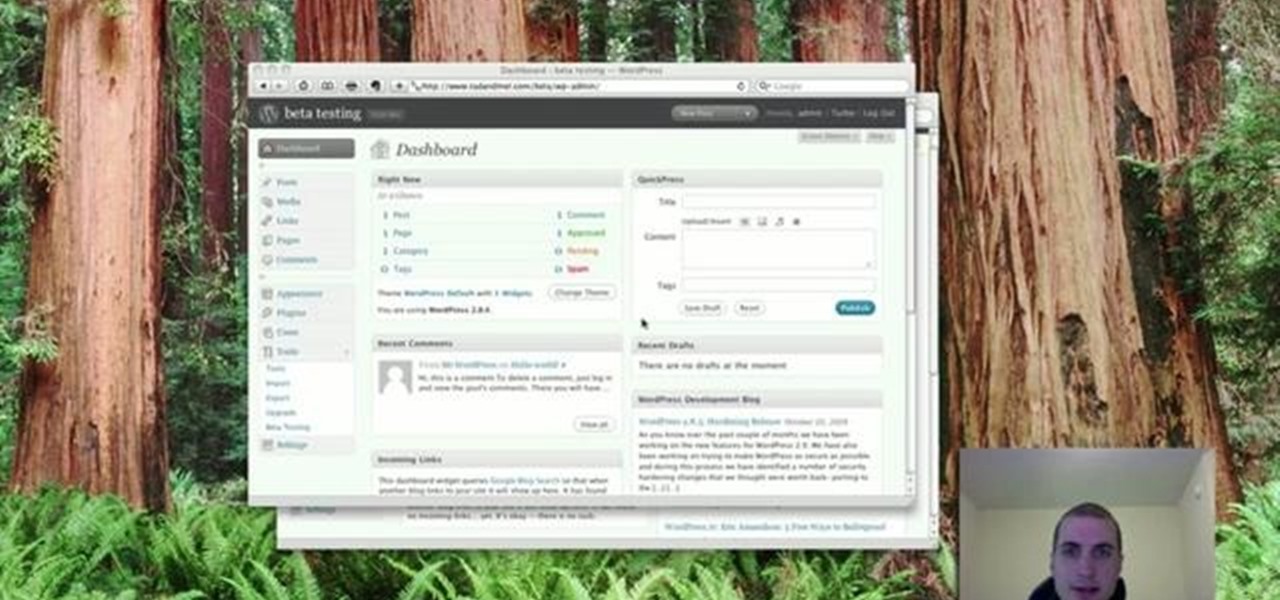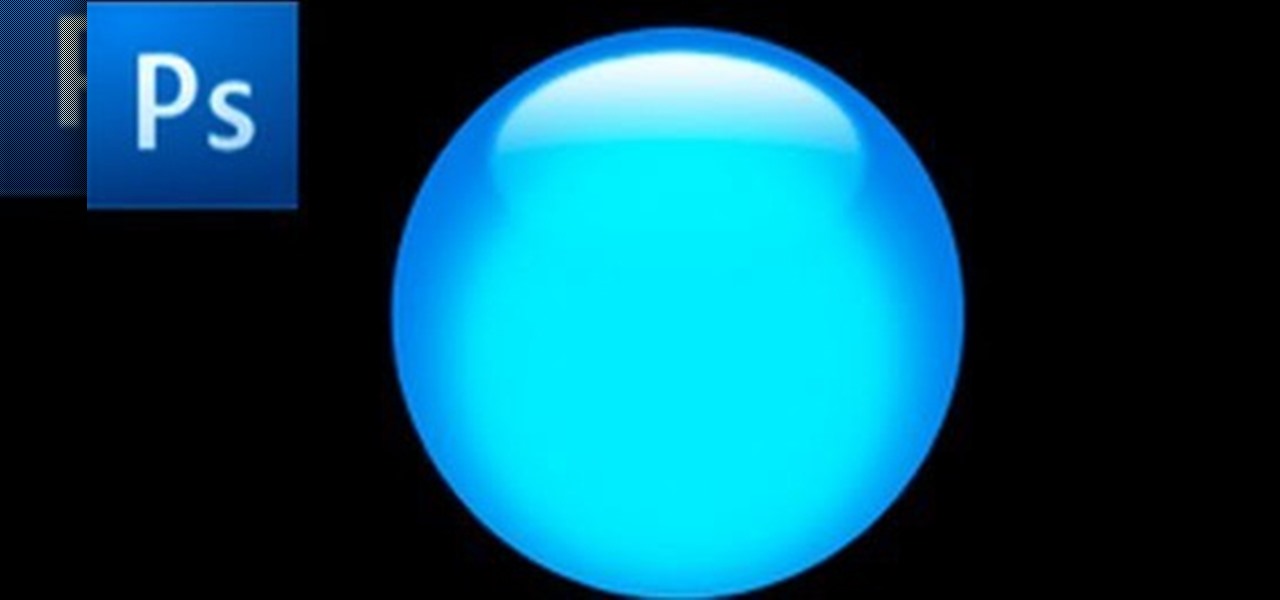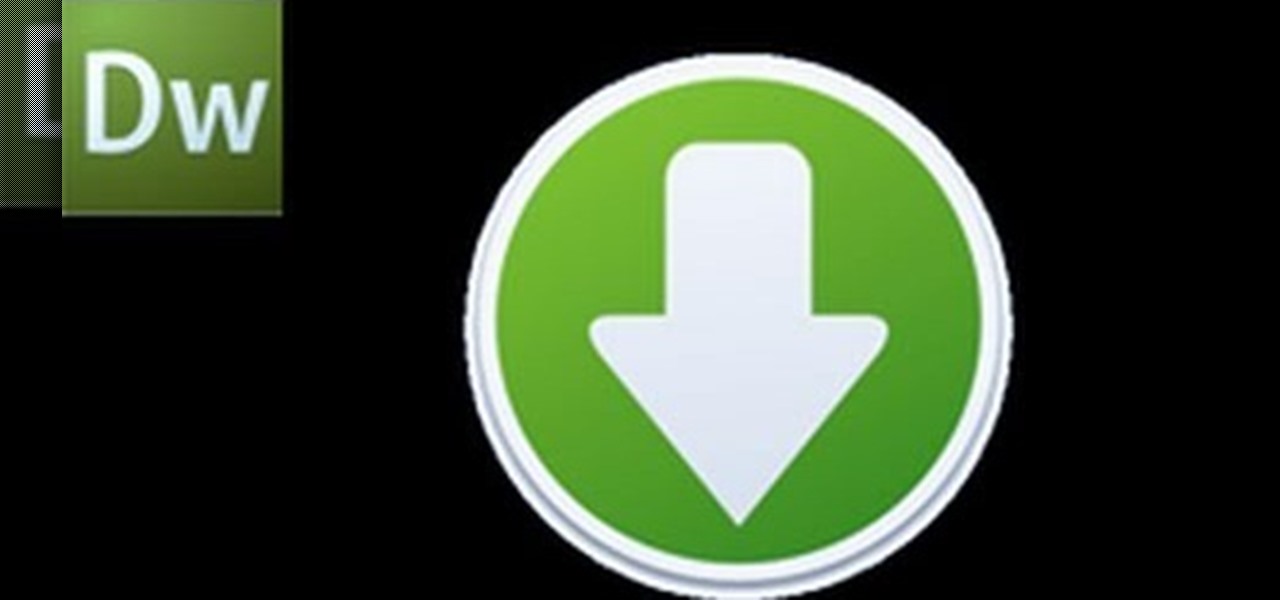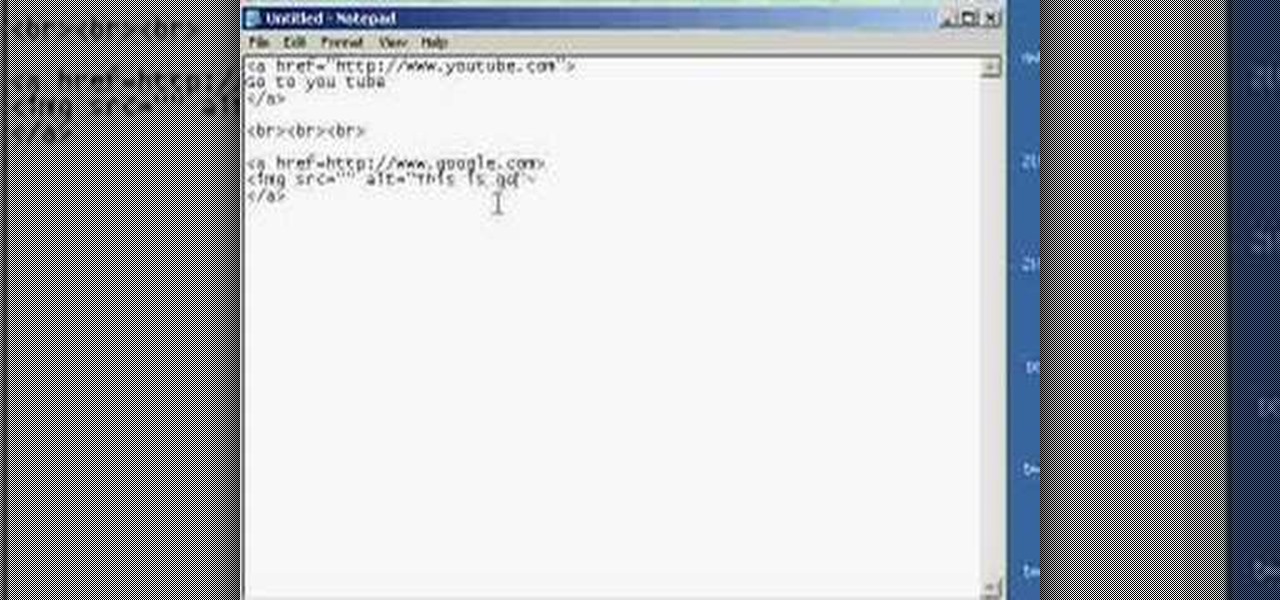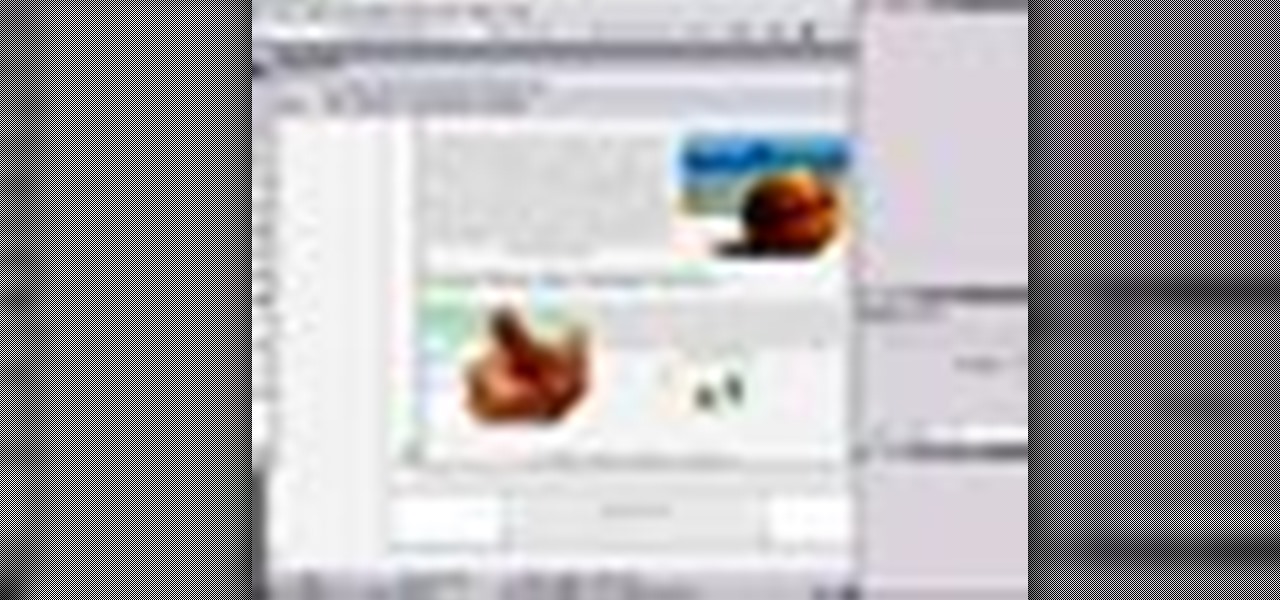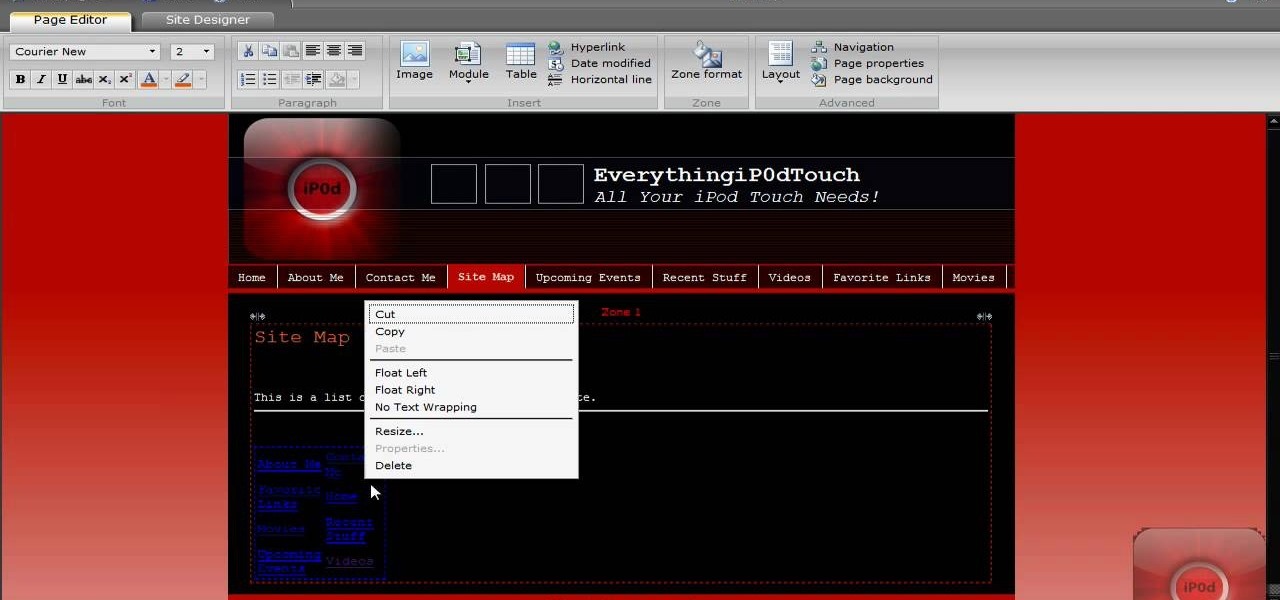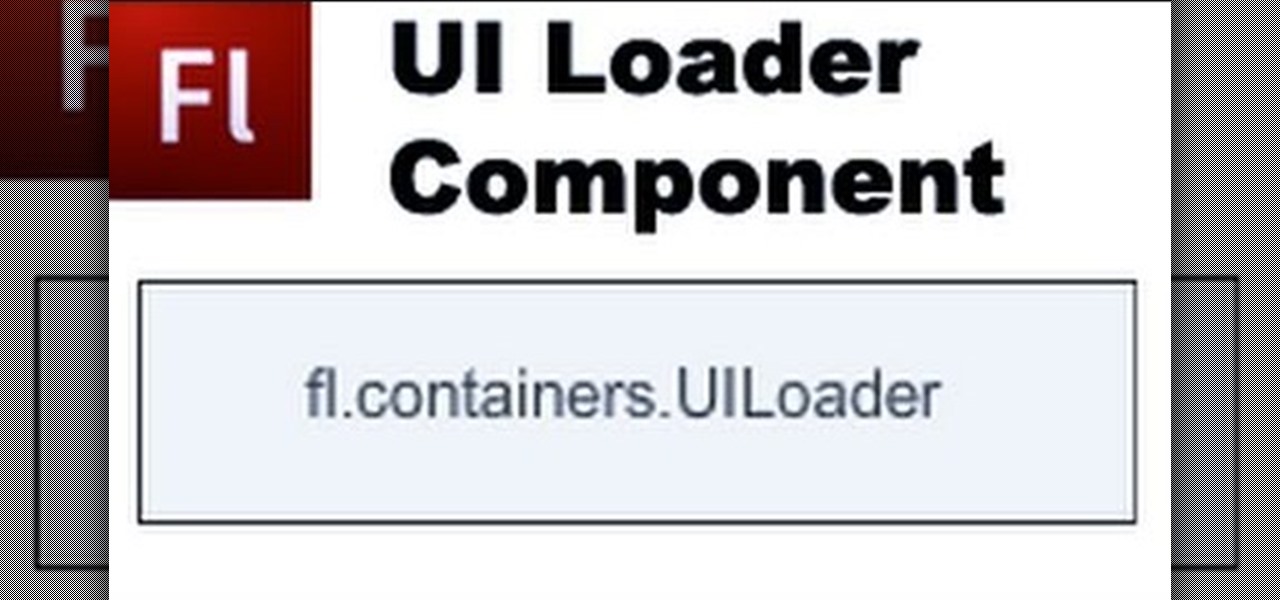
Create your own loader component to incorporate into your Flash-based website or other Flash application. This component will increase the ability for users to interact dynamically with your website and create more user-friendly content. This tutorial shows you how you can work with the UI loader component using Adobe Flash

Being able to load and unload .swf files to content areas in your website is useful, as it gives you the opportunity to show visitors a variety of different animations. This tutorial shows you how to use the Flash code to set up a system for loading and unloading multiple .swf files to the same area of your website.
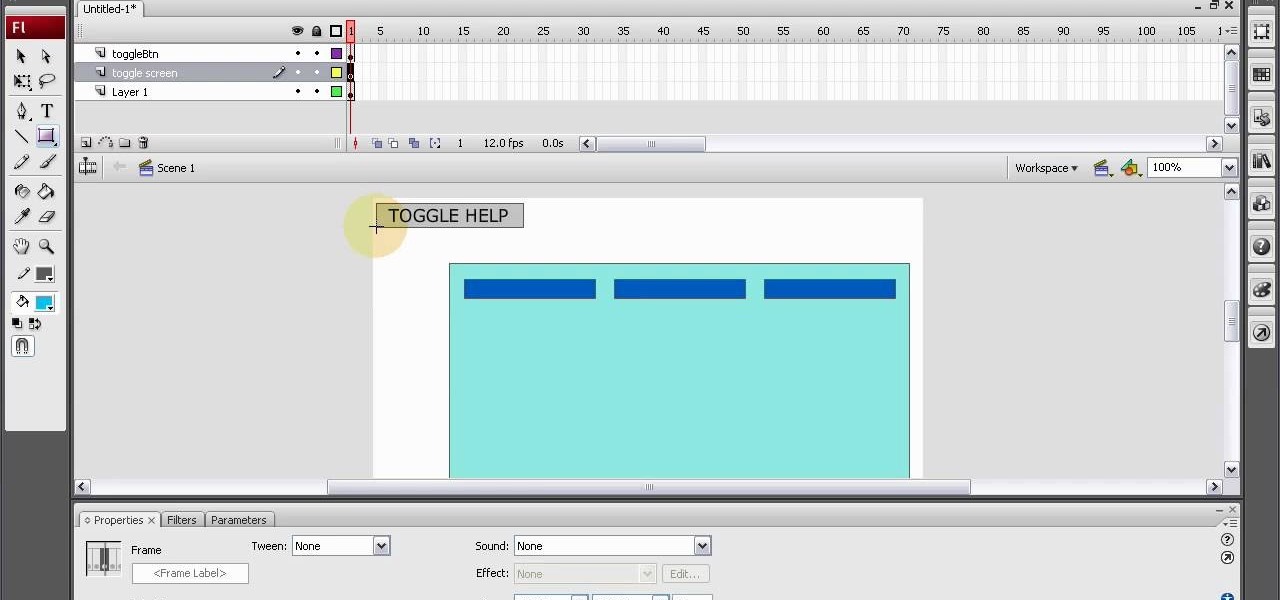
A toggle button can let visitors to your website hide or reveal content (such as a product description or explanation attached to an image). This tutorial shows you how to make your own content toggle buttons for your Flash-based website.
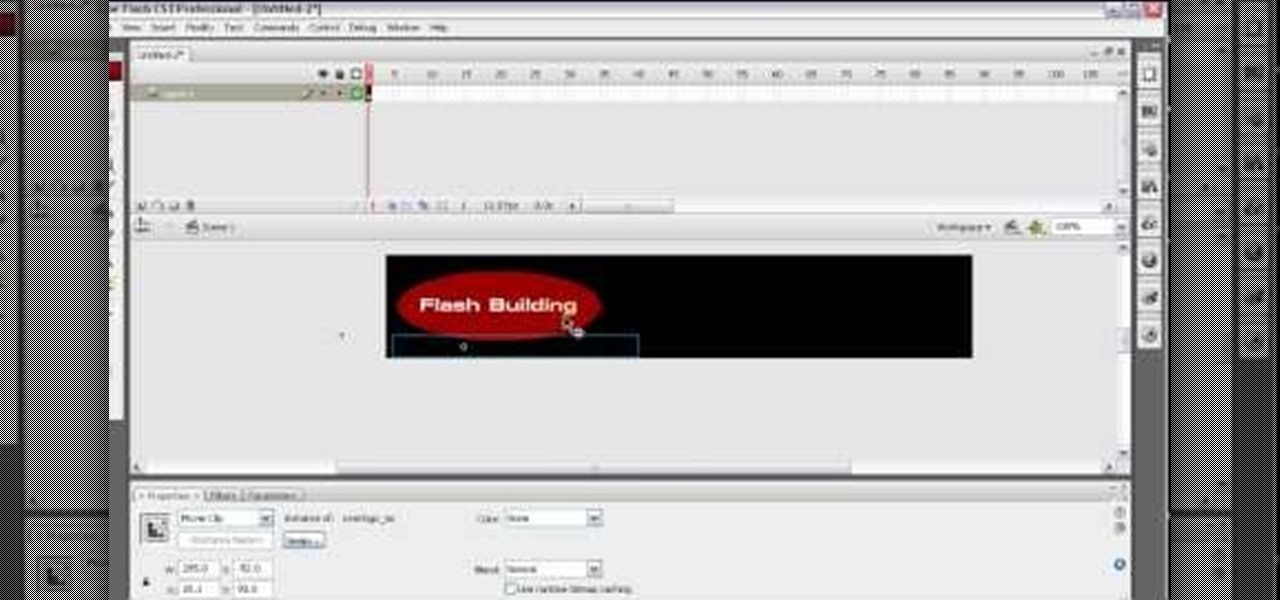
Add a small bit of content which appears whenever visitors to your website mouse over a specific area of your website - such as having your company's slogan appear in a small text box when users hover their mouse over the log.
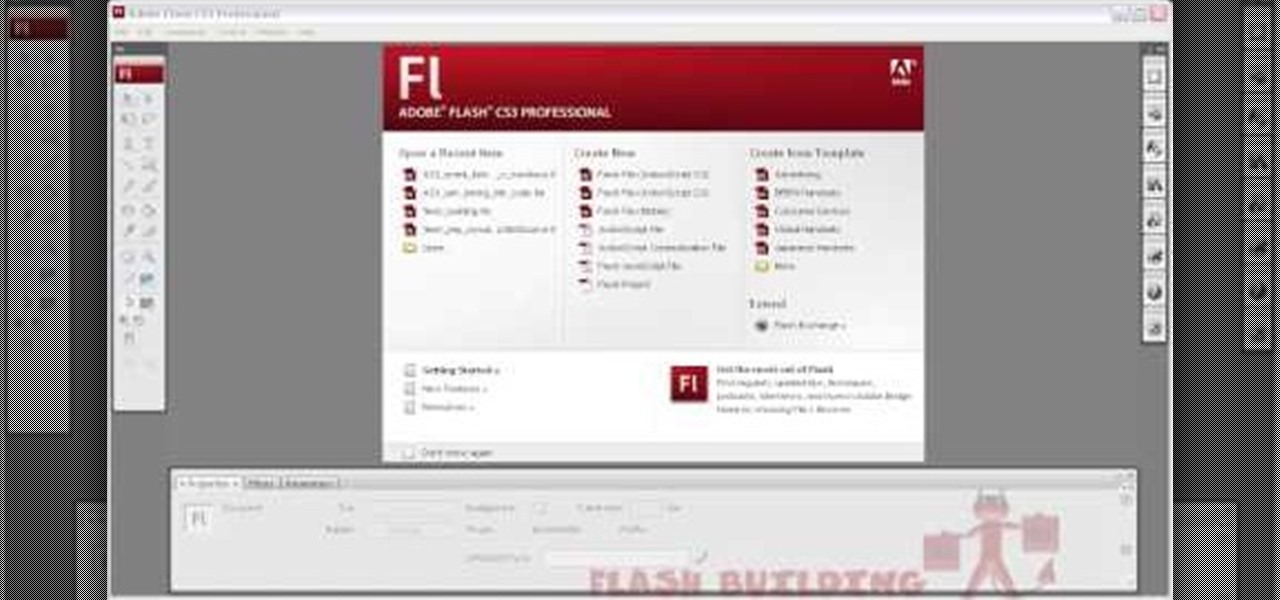
This tutorial demonstrates how you can use ActionScript and Adobe Flash CS3 to set up links on your website to allow users to download various files, such as making .pdfs, .docs or .mp3s available for download. You're also shown how to link to an external website, or set up an email-to link.
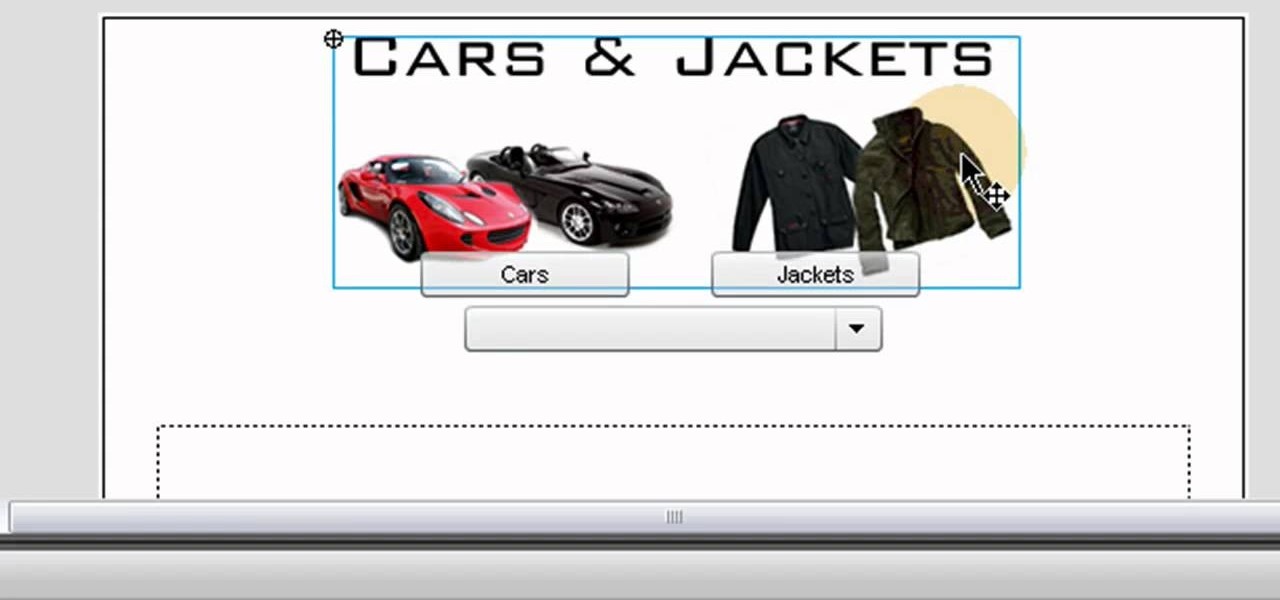
The ComboBox component in Adobe Flash CS4 allows you to create drop-down menus, which you can incorporate into your own website in any number of dynamic ways, especially for those running their own e-store. This tutorial shows you how to set up your own ComboBox and add it to your website.

PHPMyAdmin is a tool for website creators who may not yet be comfortable writing custom database scripts using straight PHP. This tutorial shows you how you might use PHPMyAdmin for your own website and display all the information contained on your website in just one file.

You'll of course want to set up an admin account when you create your own website, so you can restrict access for everyone else but the admins. This tutorial shows you how to set up an admin account on your website using Dreamweaver.

Want to embed a Buy Now Paypal button on your website? Let this video be your guide. It's easy and this clip presents a complete, step-by-step overview of the process. For more information, including detailed instructions, and to get started selling goods and services on your own website with PayPal, take a look.

WebStarts.com is a free website creation and hosting interface with a powerful drag-and-drop design interface. In this video tutorial, you'll learn how to add streaming video to your WebStarts website. For more information, and to get streaming live video from your own WebStarts site, watch this web design video tutorial.

In this web development software tutorial you will learn how to create a full width header and footer for a website using XSitePro 2. Starting with a blank template that's 800 pixels wide, you'll learn how to add a black stripe running along the top and bottom of the website page. If you are building websites in XSitePro 2, this tutorial will show you how to create 100% wide headers and/or footers.

Want to access a website without using bookmarks or, heaven forbid, typing its URL into your address bar? This video tutorial offers instructions for creating a desktop shortcut to a given website while running any version of the Windows operating system and running any browser. Take a look!

PHP is a script language used for developing web pages. On a website, you can use PHP to create complex organizational systems like a calender or even a reservation system (great for a restaurant's official website).

This video tutorial shows you how to create links to other webpages from your website. A great use of HTML to create more traffic on your website.

AddWeb Website Promoter is an extremely popular program that helps webmasters promote their site on search engines. In this installment, we explore AddWeb's Quick Rank Feature.This feature allows you to run ranking reports that are not tied to profiles. You will want to do this when you want to test out keywords and phrases without committing them to be part of your normal website profile.

This tutorial shows you how to code an intro sequence for the first page of your Flash-based website. You're also shown how to code a dynamic loader bar, so visitors can easily tell how long the content will take to load in their browser.

Google is the biggest and best search engine on Earth, and if you are a webmaster and want your website to be a big success it would really behoove you to know as much about how it works as possible. The Google Webmasters series of videos and website were created to teach webmasters, SEO professionals, and others how Google works by answering their questions and giving them insights into how they can best integrate and utilize Google's functionality to improve their business. This video will ...

In this video, we learn how to create a free flash website using Wix. First, log online and go to "www.wix.com" and either create a screen name or log into your account. Now, click on "create" and choose a premade template or make one from scratch. Now, change the background to a color you prefer, then add in a frame and different media to your page. You can also add a title to the website by clicking on the "text" section. You can play around with the different effects and additions, making ...

In iOS 13, Safari has become even more powerful, especially when it comes to privacy. The browser will warn you when you create a weak password for a new account. Your history and synced tabs in iCloud are end-to-end encrypted now. And there are per-site settings that let you choose which domains can and can't have permission to use particular device hardware or sensors.

In Safari for iPhone, as far back as iOS 7, you can request the full desktop version of websites. The process was streamlined starting in iOS 9, but the process remains relatively hidden and easily missed. Now, iOS 13 shines a light on it, as well as adds functionality to set the desktop view for individual websites indefinitely.

Welcome Back !! TheGeeks. SQL Injection (SQLI) Part-1

Many people use Facebook login detail to enter different apps or websites. This is somehow dangerous because unethical websites or apps may use your Facebook detail. So to avoid this warning Facebook is generating a temporary password for you. Now you could use this detail to login app or websites. You don't have to use your Facebook original login detail.

This video will guide you how to block website in Firefox and Google Chrome browser. The video also shows how to unblock those websites. With the help of this tutorial video you could block a website on your PC.

Xara Website Designer Tutorial learn how to test website compatibility. This website design tutorial emphasizes the importance of compatibility for end users. If your website design does not work in certain web browsers its important to address the issues before your website begins to grow larger.

This is a video tutorial in the Computers & Programming category where you are going to learn how to kill boredom with weird and random websites. This video lists 11 such websites and explains what each one does. The 1st one is Zigzagphilosophy. This site allows you to make a lot of zig zag lines on the screen by moving your mouse. #2 omglasergunspewpewpew. On this site you use the mouse to control a squirrel on the screen and use the left click to shoot a laser. The #3 site is allemande and ...

In this how-to from Household Hacker, we learn of a number of free proxy services that make getting around your school's Internet filter software a breeze. For all of the details, and to start accessing and using all of your favorite websites when at school, watch this video guide.

The quiz - a popular and pervasive form of content for websites. They can be just for fun, or to help you collect demographic data on visitors to your website. This tutorial shows you how to use radio buttons to write quizzes, tests and other similar forms in Adobe Flash CS3.

Using Action Script, you can turn an image into a link to a website within your animation or movie clip. This tutorial demonstrates how you make invisible buttons and attach them to your chosen images in order to turn them into links.

Netflow technology allows you to monitor web traffic to your website - find out who comes to your site, where they're coming from and where they go afterwards. You can configure a Cisco router manually to monitor netflow going through the router.

In this tutorial, you'll learn how to make a simple update to a WordPress blog or website. Every version of WordPress brings with it new features, new functions and new ways of doing things. Fortunately, the very same technology that allows an open-source blog publishing application like WordPress to exist in the first place also makes it easy for its users to share information about the abovesaid things through videos like this one. Take a look.

Glossy buttons are the preferred type of button to use on websites for links. If you're here, chances are you're wondering how to make them yourself. You've come to the right place. This video will teach you how to quickly and easily create glossy buttons for your website using Photoshop CS4. Give your links some flair!

Depending on what your website is for, you may or may not care about allowing your users to download files from you. If hosting downloadable content sounds like something you want to do, watch this video! It will teach you how to allow your users to download files from your website using Dreamweaver. It's not very hard, and your users will probably be thankful that they don't have to go on the web every time they want to access your content.

Twitter has become one of the most popular and powerful populists movements / websites on the web. You may want to integrate it into you Flash website or animations as a result. This two-part video will teach you how to use Twitter API to bring Twitter and all of its tweets into your website design.

Almost every website on the web has buttons that enable users to interact with it. They are easy to make, but making them interesting and reactive to user's activities is more of a challenge. This video demonstrates how to create animated rollover buttons in Adobe Flash CS4 quickly and easily. Your website will be much more dynamic and enticing if you apply the skills taught in this video.

Adobe Dreamweaver CS4 is one of the most powerful tools for creating websites today. This video teaches you how to center your swl file on your website using an xhtml workaround and css. It will look much more professional as a result, since it won't be out of alignment when viewed in large browser windows.

Have you ever gone to websites and seen an entire URL address you have to copy and paste into your browser window? Is the thought of having such an inconvenience on your page making you wish there was a better way? Today is your lucky day because success is going to teach you step by step how to make a HTML hyperlink that user of your website can use to navigate to different portions of your website without the inconvenience of copying and pasting long dragged out links.

Using GoLive CS2, you'll learn how to create some CSS-based rollovers. This is really an easy way to create some rollovers, using CSS, which is an incredibly useful and powerful way to style and design your website pages. In this GoLive video tutorial, learn how to style not only your links, visited links, and active links using CSS, but you will also see how to give your links a rollover or hover style as well. You will quickly see how much more you can achieve by styling your links using CSS.

In this tutorial, we learn how to drive traffic to your website using Twitter. To get started, you will sign up for an account and then go to your profile. Start to follow people and have them follow you back as well. If someone mentions your name then all of their followers will see your name and can click on you to see your profile. If you have something interesting on your profile, then they will want to follow you! It's important to have your main website link on your website and a bio wi...

In this video, we learn how to unblock a Facebook firewall at school. First, you will need to try to go to the website you want to go. If you try this and you can't reach the site, go to the top of the bar where you typed the website in at. Once here, you will find where it says "http". Type in an "s" after the "http" so you end with "https" then type in the website that you want to visit. After this, you should be able to go to the website you want to go to without any trouble, just make sur...

In this video, we learn how to create a free website with Office Live. First, go to the website OfficeLive and sign up for an account. After this, you can get started designing your site. In this window, you will see an editor and a site designer. Through here, you can change the different information that is listed on your site and also change the layout. You can add images, music, videos, and more. You can also create tables and change the text that is written. Have fun with creating your w...