
How To: Link pages within a website in HTML
This video tutorial shows you how to create links to other webpages from your website. A great use of HTML to create more traffic on your website.


This video tutorial shows you how to create links to other webpages from your website. A great use of HTML to create more traffic on your website.
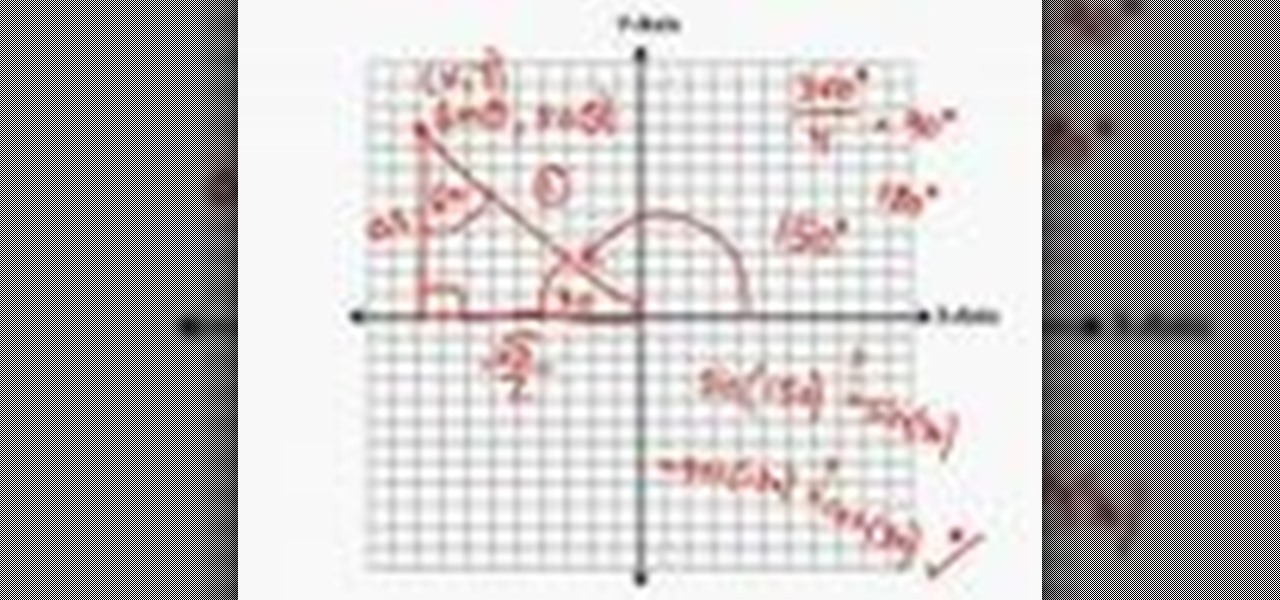
Watch to learn how to use graphs to help analyze sine, cosine, and tangent functions in trigonometry.
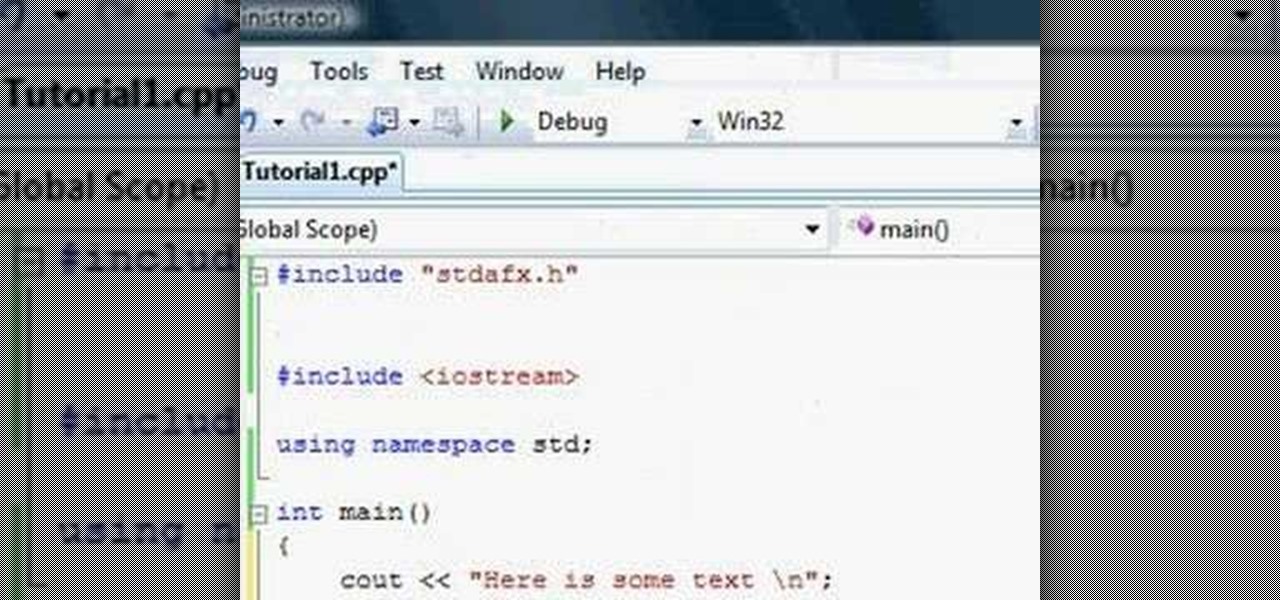
Watch this video to use the calculator functions in C++.
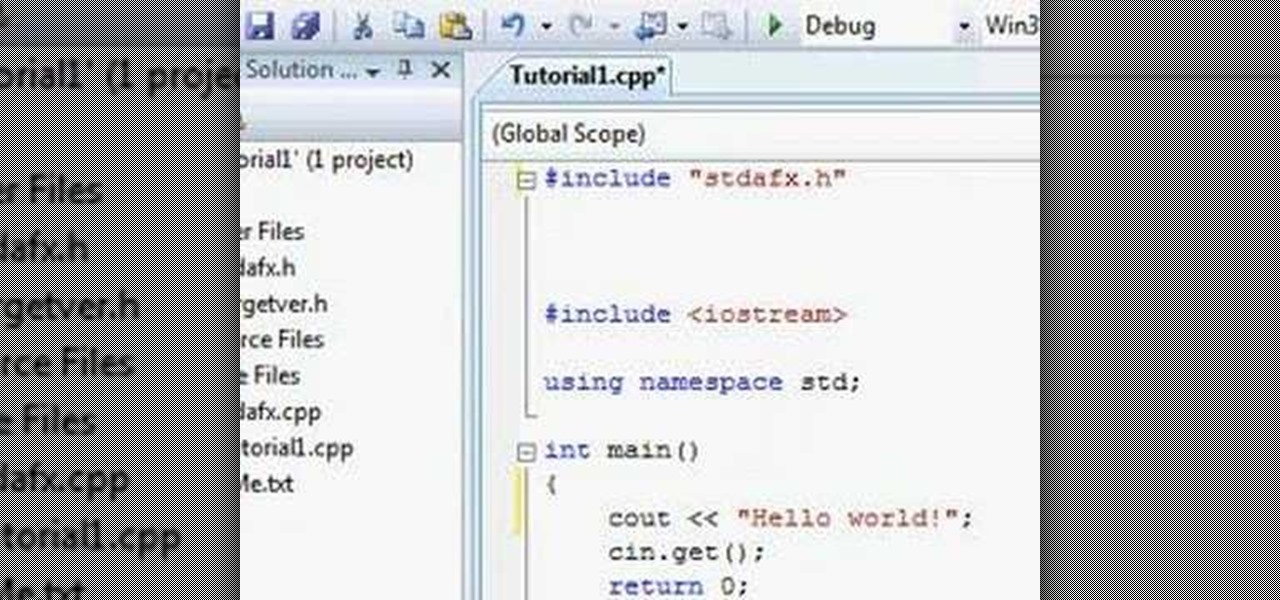
Watch this video to learn about the fundamental commands of C++. Also covered are the topics of custom commands, different file types, headers, and the main function.

Take advantage of the functionality in your function keys by bypassing those volume and brightness buttons.

AddWeb Website Promoter is an extremely popular program that helps webmasters promote their site on search engines. In this installment, we explore AddWeb's Quick Rank Feature.This feature allows you to run ranking reports that are not tied to profiles. You will want to do this when you want to test out keywords and phrases without committing them to be part of your normal website profile.

Learn how to use text functions like mid and find to extract characters from a larger text string within a cell in Excel.
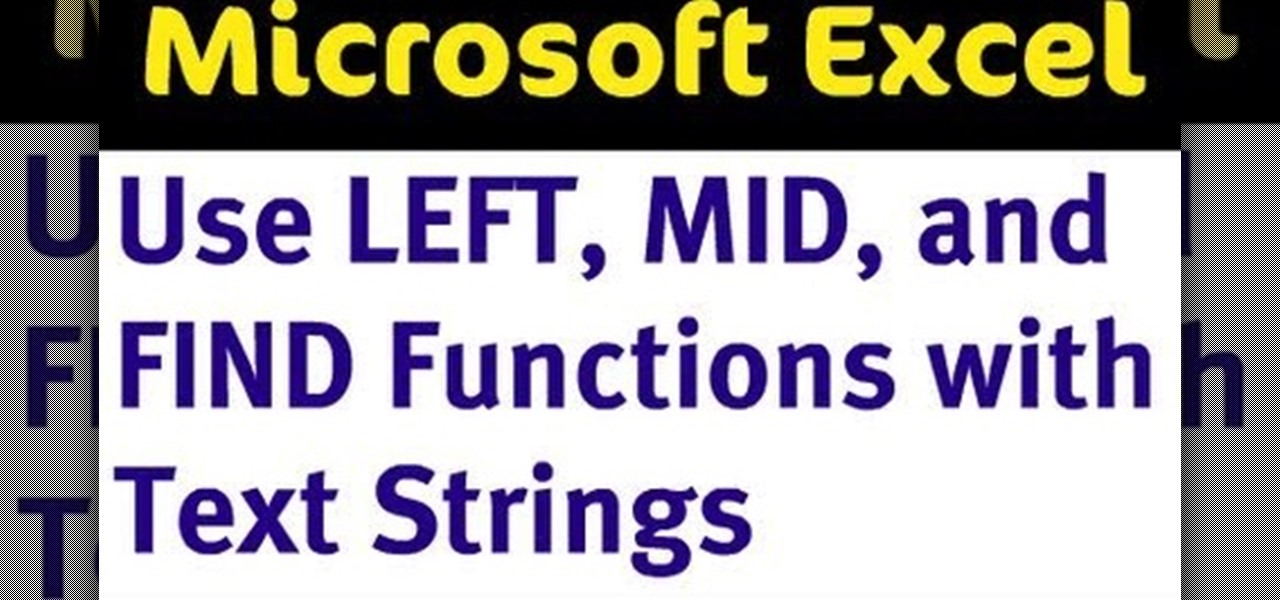
This video demonstrates uses of the left, mid, and find function in Excel 2007 to pull out specific pieces of text from a longer text string.

Several examples of using the VLOOKUP function in Excel 2007.

Learn how to import and attach mp3, mov, and wmv files to your website both by embedding and linking the files with Adobe Dreamweaver
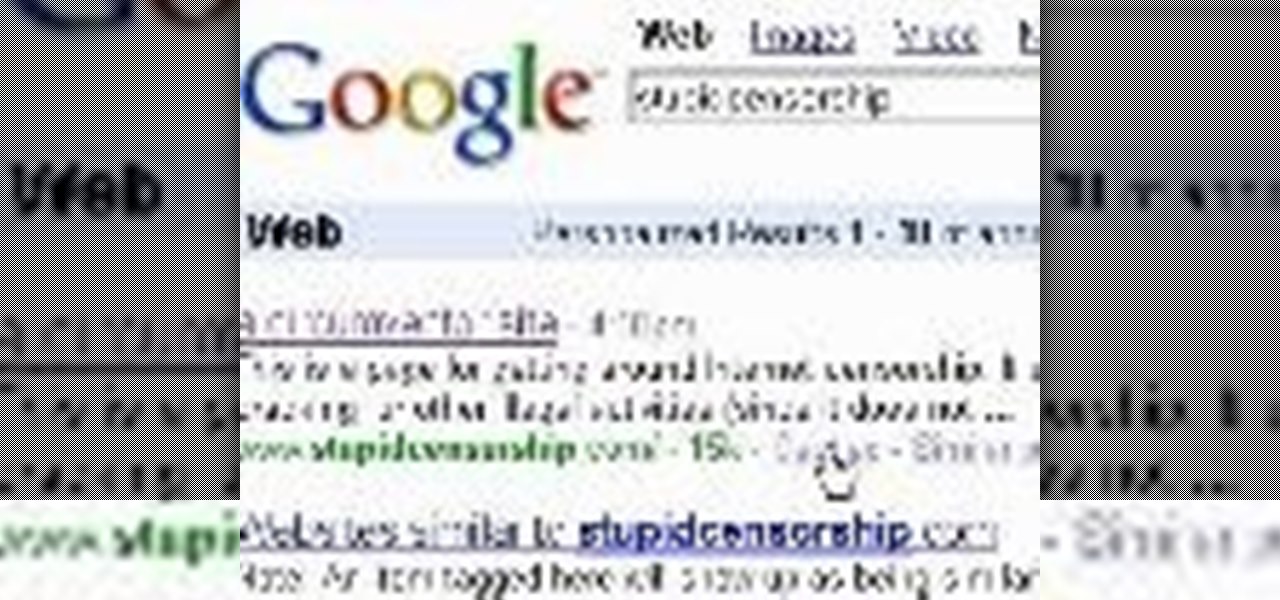
Are you using the Internet at a school, library, or some other place that blocks or restricts web access? Mom and dad still trying to protect you from online predators, even though you're more than old enough to be one yourself? Learn how to bypass proxy servers that block access to certain websites by watching this how-to video. In this case it's done to access Myspace but this method can be used with any blocked website. Follow along with this video tutorial and never get hindered by restri...
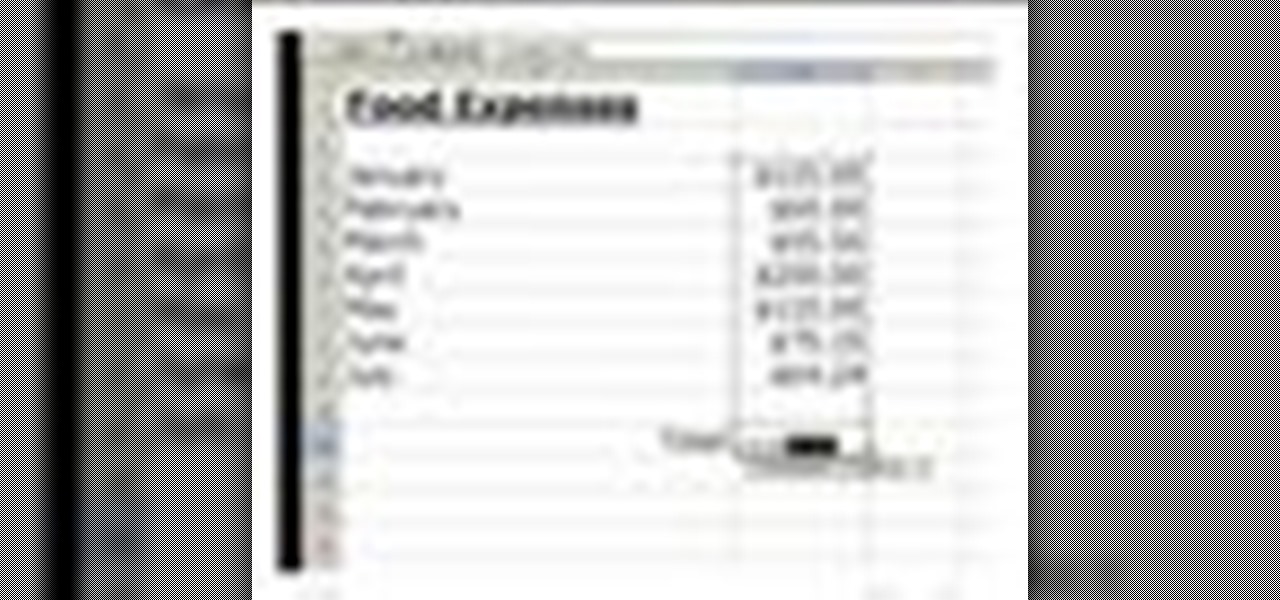
Learn how to use the sum and autosum functions in Microsoft Excel and you'll appreciate the efficiency of spreadsheets for dealing with data lists. You'll never use a calculator again!

Interested in jockeying discs? Compact discs? If so, you'll want a CDJ, which will permit you to do with your CDs what your turntable permits you to do with your records. In this DJ tutorial, you'll learn how to use the loop function on a Pioneer CDJ turntable. For more, and to get started creating loops on your own Pioneer CDJ-800, take a look!
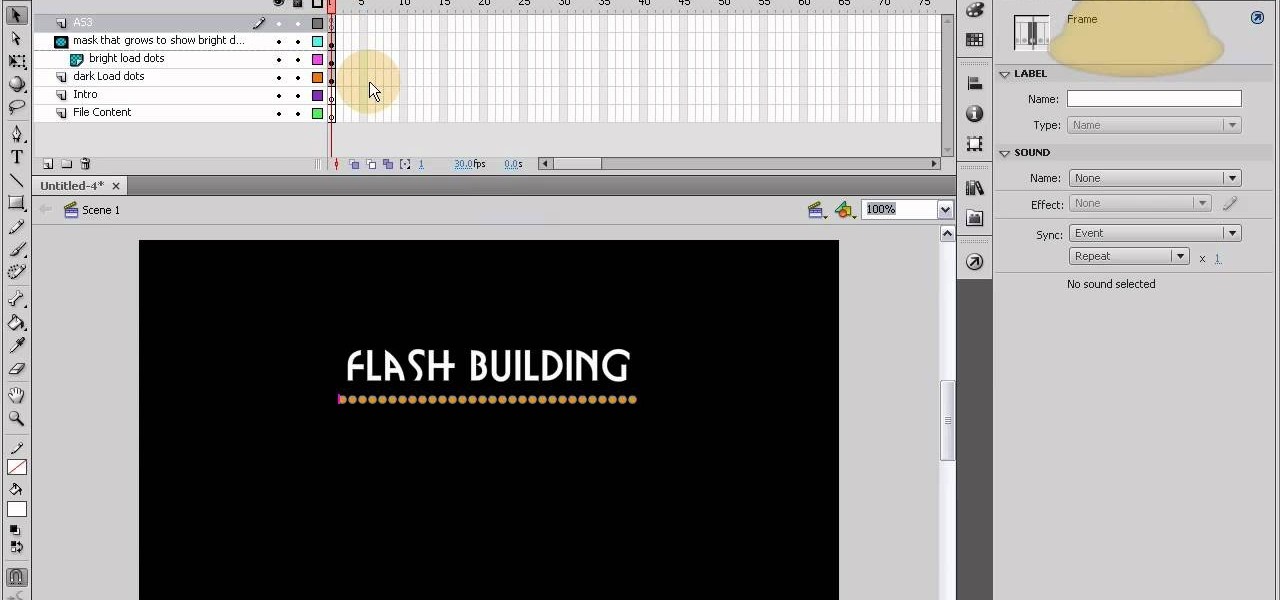
This tutorial shows you how to code an intro sequence for the first page of your Flash-based website. You're also shown how to code a dynamic loader bar, so visitors can easily tell how long the content will take to load in their browser.

Google is the biggest and best search engine on Earth, and if you are a webmaster and want your website to be a big success it would really behoove you to know as much about how it works as possible. The Google Webmasters series of videos and website were created to teach webmasters, SEO professionals, and others how Google works by answering their questions and giving them insights into how they can best integrate and utilize Google's functionality to improve their business. This video will ...
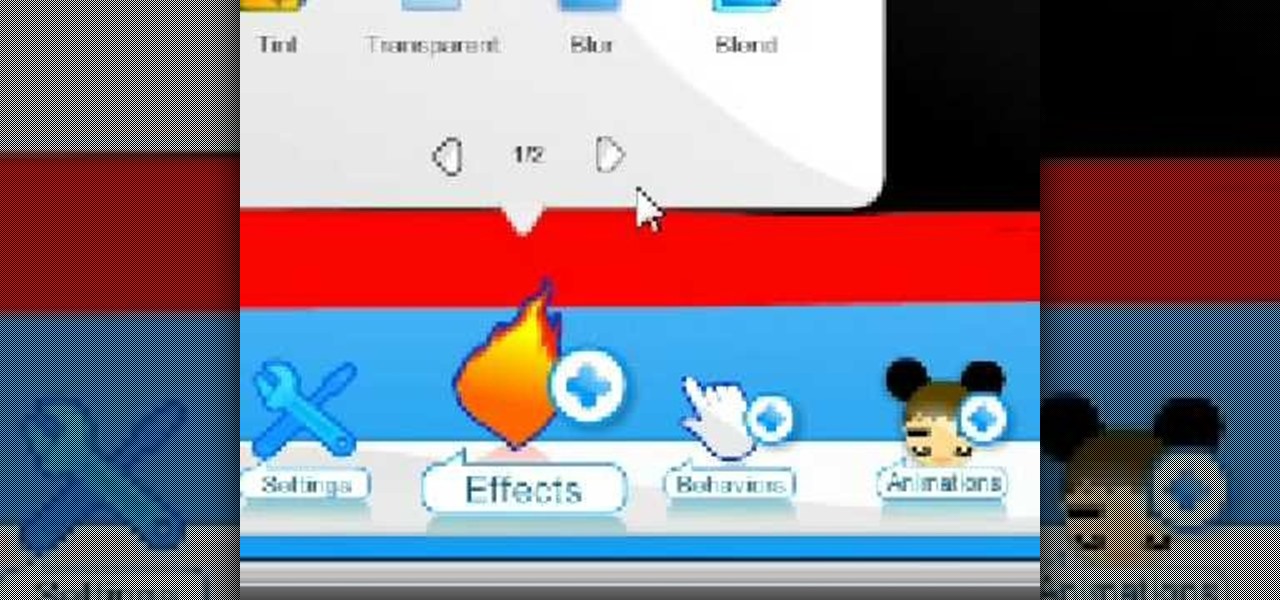
In this video, we learn how to create a free flash website using Wix. First, log online and go to "www.wix.com" and either create a screen name or log into your account. Now, click on "create" and choose a premade template or make one from scratch. Now, change the background to a color you prefer, then add in a frame and different media to your page. You can also add a title to the website by clicking on the "text" section. You can play around with the different effects and additions, making ...
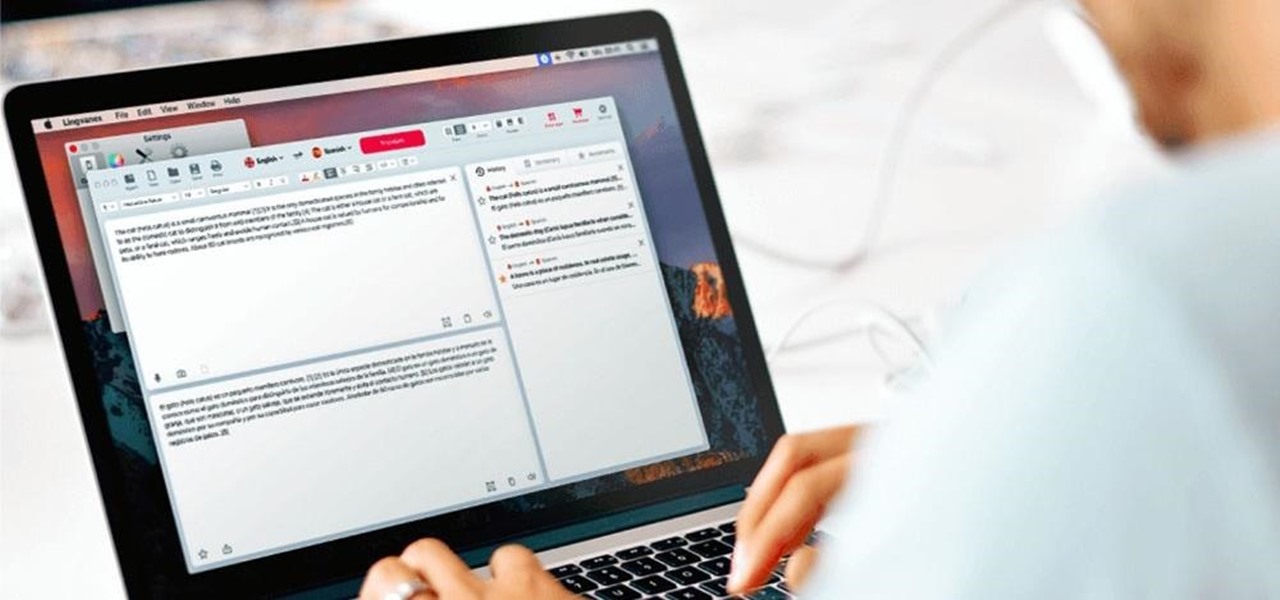
Have you ever gotten into a taxi in a foreign country and had trouble expressing where you want to go? Or tried to ask a waiter what's in the dish you're eyeing on the menu? Perhaps you just want to know what's happening in another country, and the news outlets don't offer a translated edition.
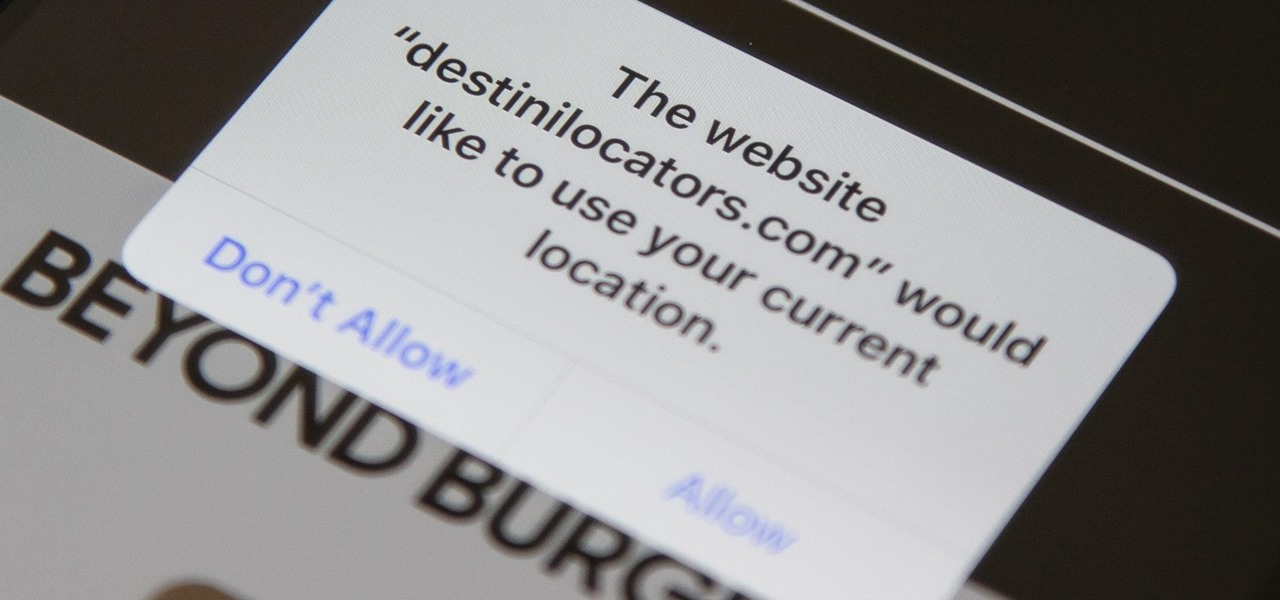
In iOS 13, Safari has become even more powerful, especially when it comes to privacy. The browser will warn you when you create a weak password for a new account. Your history and synced tabs in iCloud are end-to-end encrypted now. And there are per-site settings that let you choose which domains can and can't have permission to use particular device hardware or sensors.
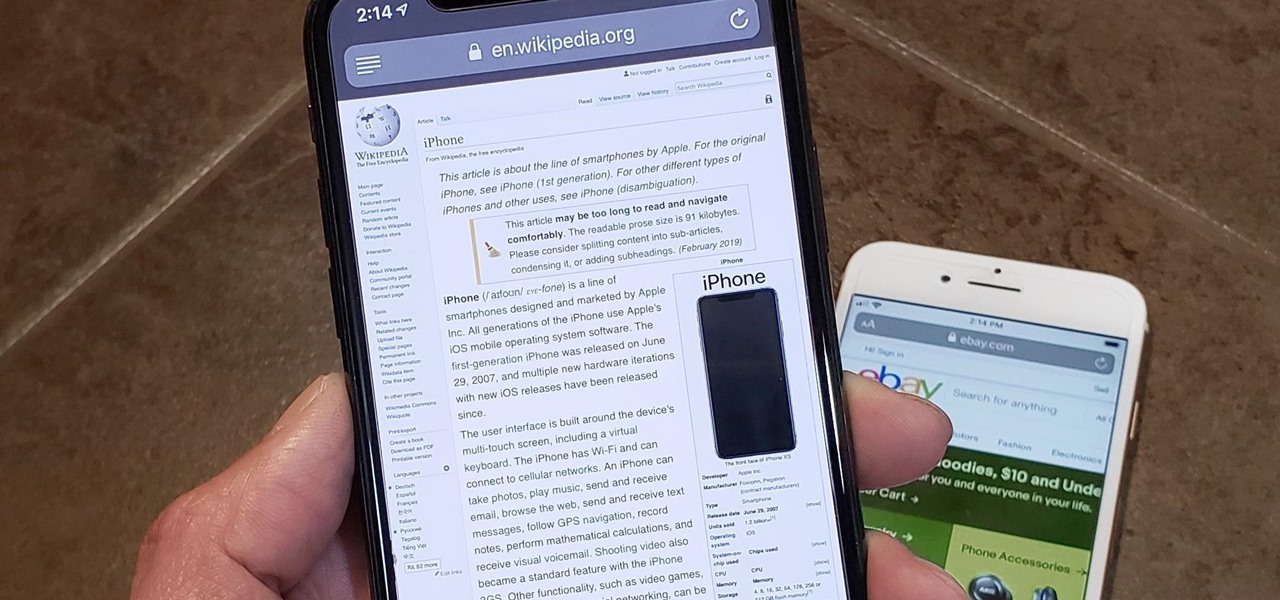
In Safari for iPhone, as far back as iOS 7, you can request the full desktop version of websites. The process was streamlined starting in iOS 9, but the process remains relatively hidden and easily missed. Now, iOS 13 shines a light on it, as well as adds functionality to set the desktop view for individual websites indefinitely.

Hundreds of Windows 10, macOS, and Linux vulnerabilities are disclosed every single week, many of which elude mainstream attention. Most users aren't even aware that newly found exploits and vulnerabilities exist, nor that CVEs can be located by anyone in just a few clicks from a selection of websites online.
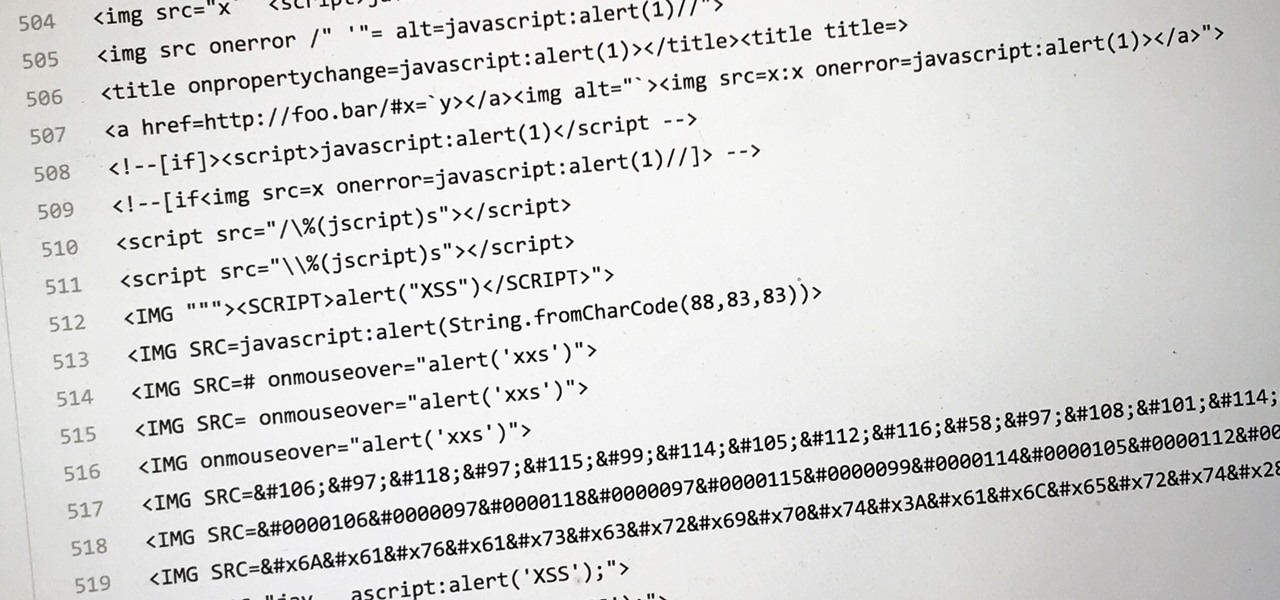
Dirty, malformed, and outright mischievous text strings have long been the enemy of interactive website developers. Strings contain any combination of letters, numbers, spaces, and punctuation, and are entered into text boxes on websites by users. These strings in particular can do everything from highlighting XSS vulnerabilities to soliciting 404 error pages.

The Moto X and Moto Z have a set of features that let you launch common shortcuts by shaking your phone in one direction or another. For instance, there's a chop gesture that turns on the LED flashlight, and a wrist-twist gesture that instantly opens the camera app.
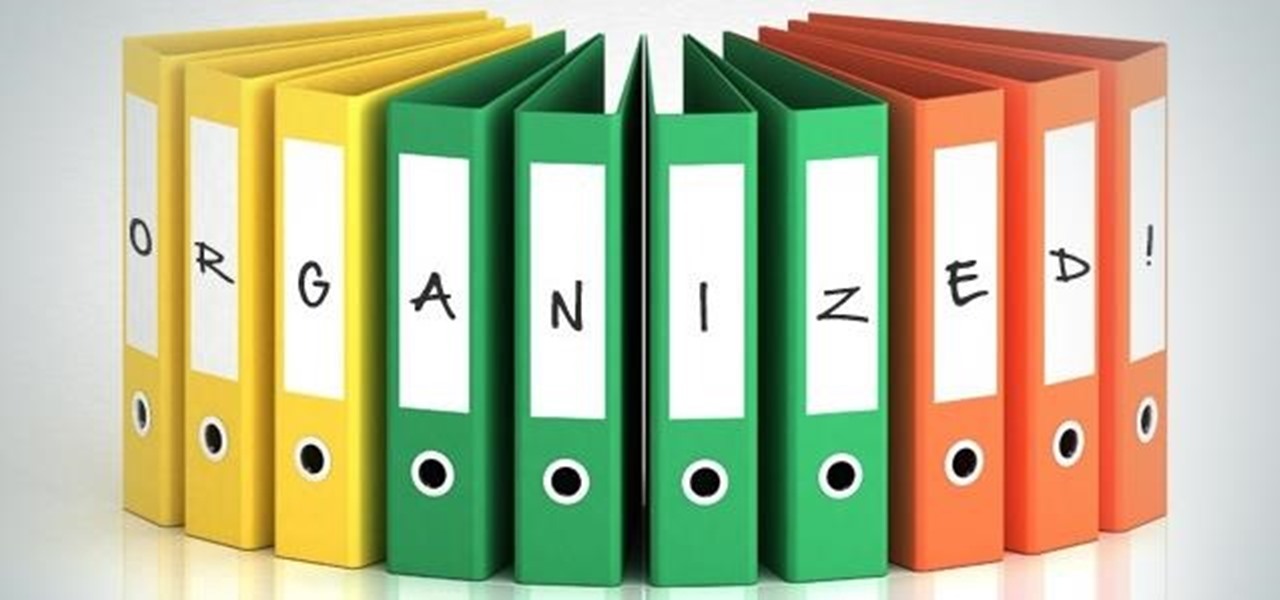
Welcome back everyone! It's been quite a while hasn't it? Today we're going to kick off the second part of the Python training series by introducing modules. We'll start off by explaining what a module is and we'll give an example. So, let's get started!
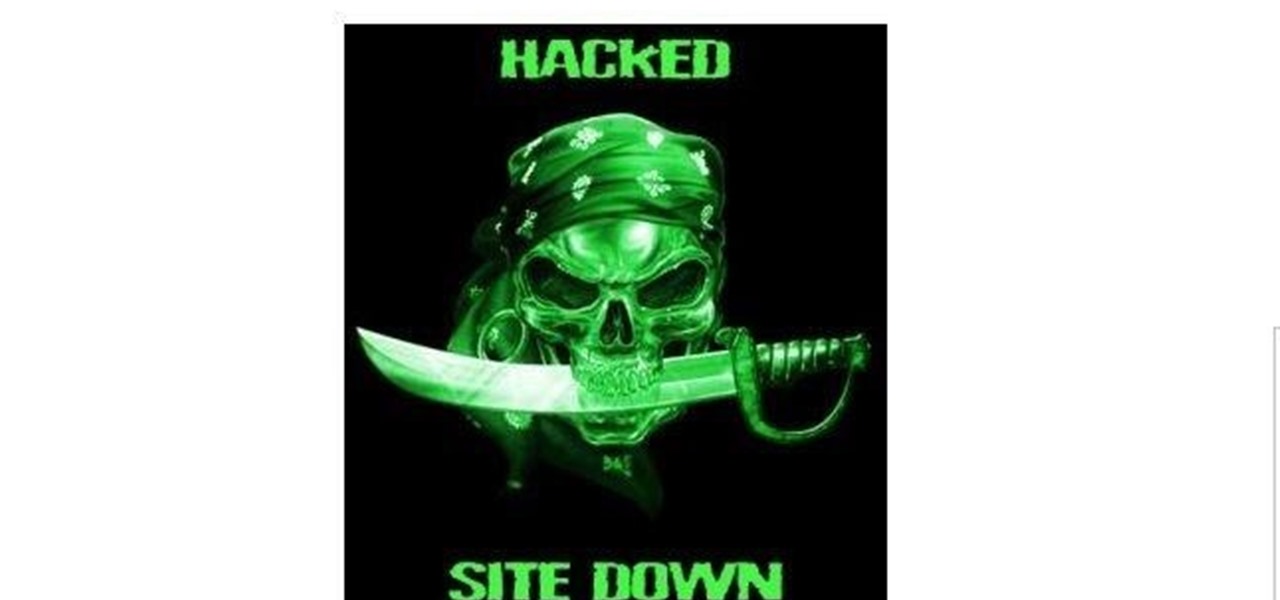
Hello partners, first of all I would like to thank all those who have sent me positive feedback about my posts, to say that I'm always willing to learn and teach. I'm also open to answer the appropriate questions.
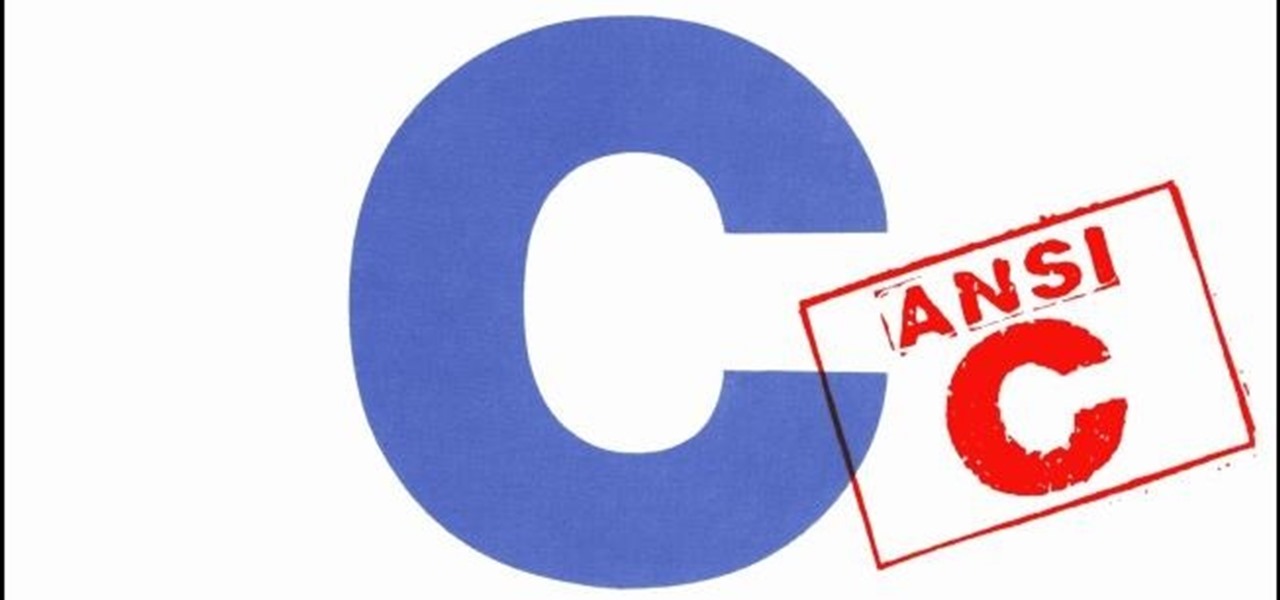
What's up readers? We have ever so slightly touched upon this concept of scope with variables but still don't really know what it means. In this tutorial we will learn the behaviors of variables existing in our programs and within functions.
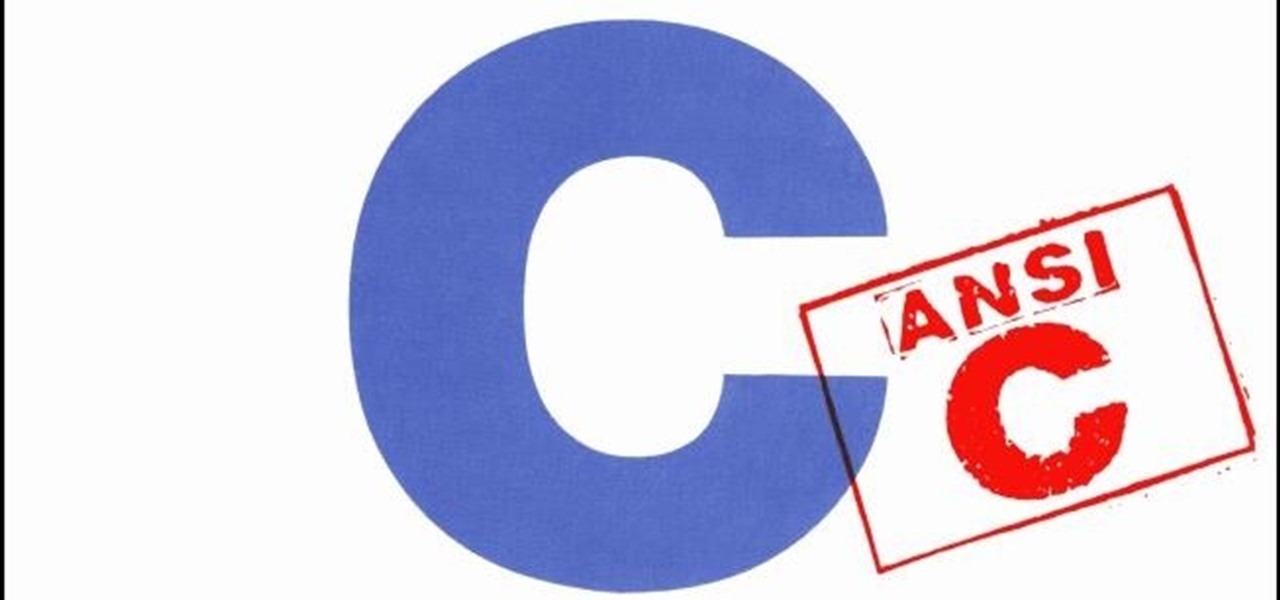
Welcome back, reader! In this tutorial, we will be covering our first program! So let's get to it. We all know the unspoken tradition of the first program when learning a language and of course, here we will respect and complete it. Fire up your favorite text editor (be it vim, emacs, gedit, it's all the same to me, no h8) and try to keep up.
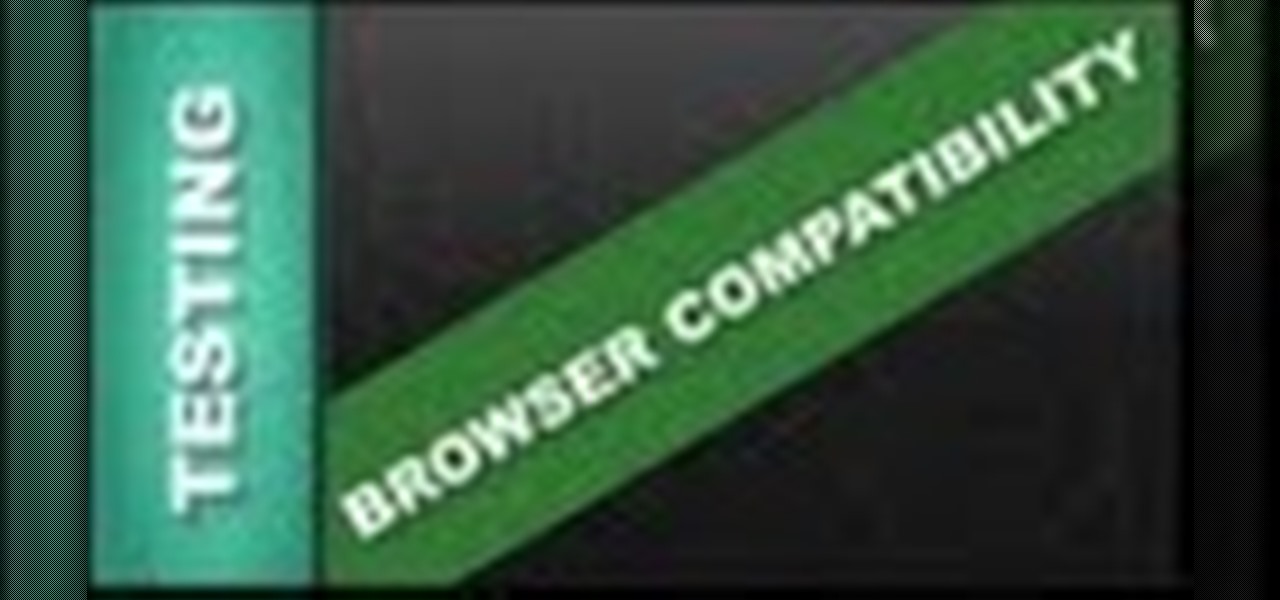
Xara Website Designer Tutorial learn how to test website compatibility. This website design tutorial emphasizes the importance of compatibility for end users. If your website design does not work in certain web browsers its important to address the issues before your website begins to grow larger.

Being able to run mobile apps on a computer is nothing new. Maybe you don't have a mobile device, or maybe you just like seeing the apps on a larger screen. Whatever the reason, with programs like Bluestacks, you can use your laptop to Instagram, play Angry Birds, and run countless other apps made for smartphones.

In this tutorial, we learn how to drive traffic to your website using Twitter. To get started, you will sign up for an account and then go to your profile. Start to follow people and have them follow you back as well. If someone mentions your name then all of their followers will see your name and can click on you to see your profile. If you have something interesting on your profile, then they will want to follow you! It's important to have your main website link on your website and a bio wi...

In this video, we learn how to unblock a Facebook firewall at school. First, you will need to try to go to the website you want to go. If you try this and you can't reach the site, go to the top of the bar where you typed the website in at. Once here, you will find where it says "http". Type in an "s" after the "http" so you end with "https" then type in the website that you want to visit. After this, you should be able to go to the website you want to go to without any trouble, just make sur...
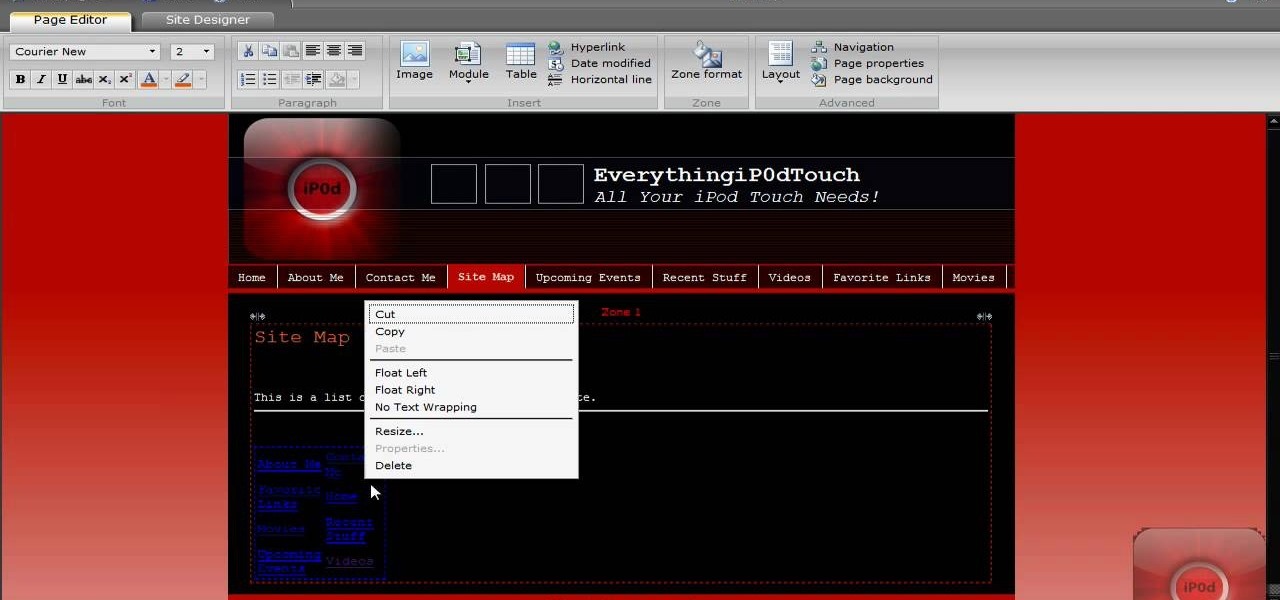
In this video, we learn how to create a free website with Office Live. First, go to the website OfficeLive and sign up for an account. After this, you can get started designing your site. In this window, you will see an editor and a site designer. Through here, you can change the different information that is listed on your site and also change the layout. You can add images, music, videos, and more. You can also create tables and change the text that is written. Have fun with creating your w...

In this tutorial, we learn how to create a free website with uCoz. First, register an account at uCoz. After this, log into the site and add your page to the website by clicking "page editor" on the side toolbar. Next, click "add new page", then use the HTML editor and type in the page name at the top. After this, your page will be brought to the site and you can save it. Then, you use the website to edit your page and change different things on it. Add friends and links to your site to get y...
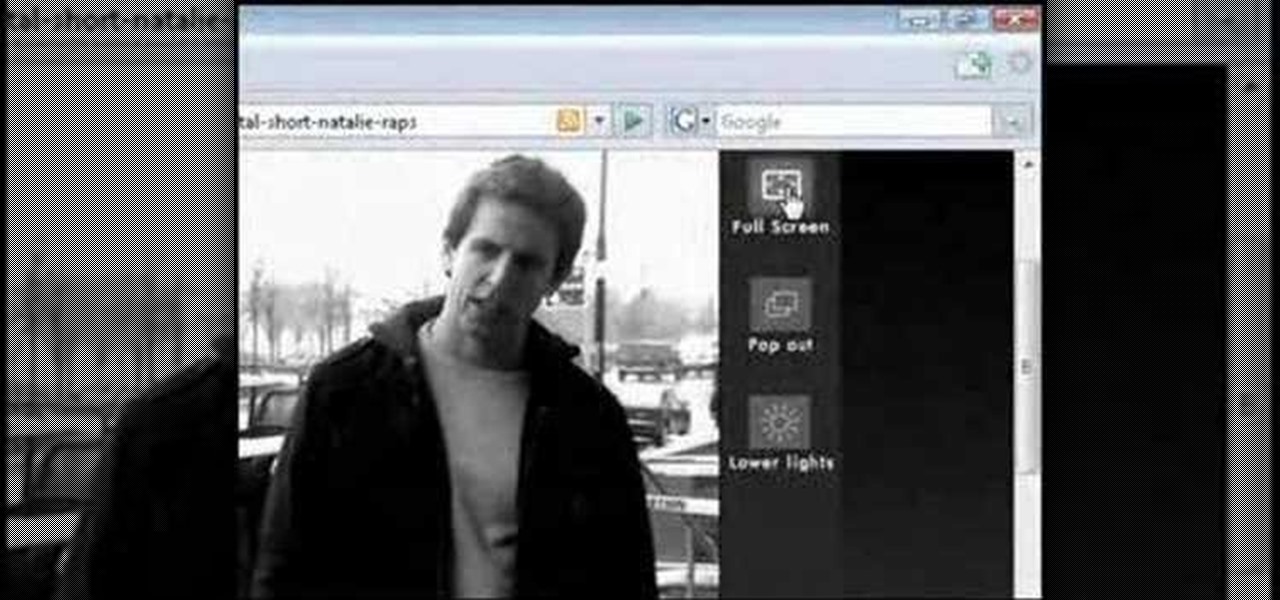
In this tutorial, we learn how to watch movies and TV online for free. You can do this through the website Hulu. This is a completely legal website, and you can either sign up for an account or just browse the site. You can watch movies and television shows through here, they have a large selection. They also have a great variety of different short clips for different shows. The player on the website has dimmer switches and full screen mode as well. This is a great website if you want a legal...
This is a video montage of Facebook emoticons while Metallica plays loudly. The website Facebokemoticons presents Facebook shapes, symbols, smileys, and emoticons that are available for download off their website for free. They demonstrate the various keystrokes for smile , wink, tongue, curly lips, kiss, grumpy, glasses, sunglasses, upset, confused, shark, gasp, Pac-man, squint, devil, unsure, frown, cry, Chris Putnam, robot, heart, angel, Kiki, and penguin. Then, they show a close-up of eve...

This video describes how to access websites that may be blocked by your school. To begin, on the desktop go to the Start menu and select Run. Type in "cmd" and hit okay to open the command prompt. If that doesn't work go to Start, My Computer, C drive, Documents and Settings, Default User (or the name of the user), Start Menu, Programs, Accessories, and finally click Command Prompt. From the command prompt enter "ping" and then a space followed by the website. The website entered will display...
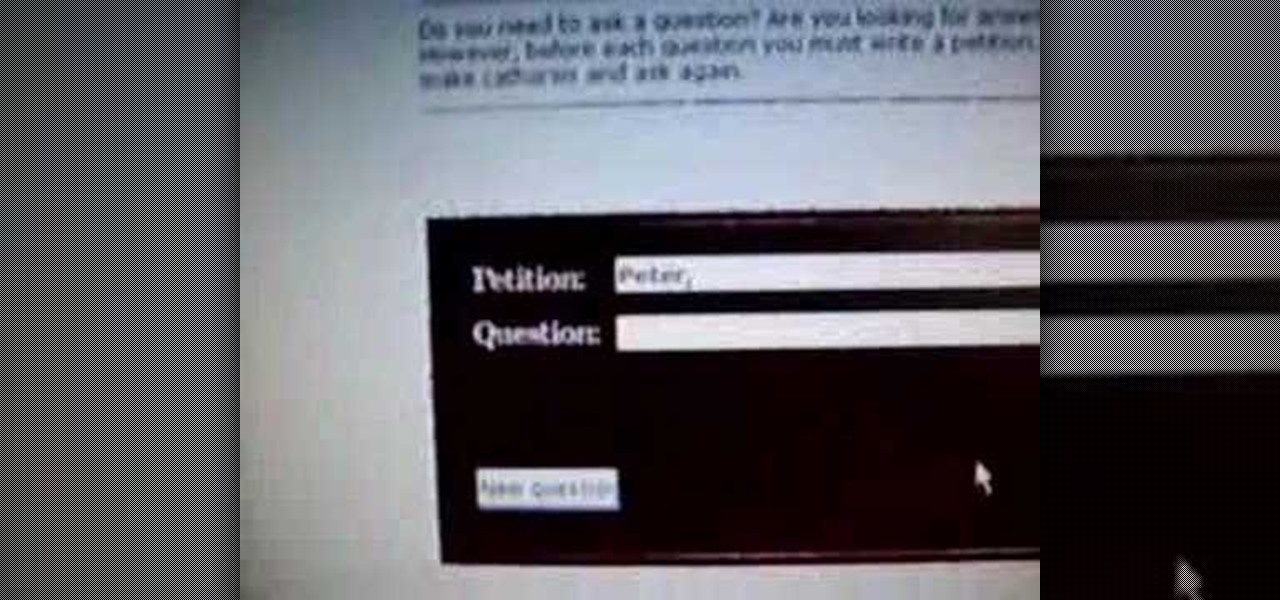
In this video tutorial, viewers learn how to use the Peter Answers - Virtual Tarot website. Peter Answers is a fake fortune telling website that is usually used as a prank. Begin by going to the website. In the Petition space, type in a period. A "P" will be displayed. Then type in the answer too the question and press the space bar until it spells "Peter, please answer the following question:". Then type in the question in the bottom space. This video will benefit those viewers who enjoy pla...

This video shows you how to block websites without having to use software. This technique is ideal for blocking out pages such as MySpace or Facebook. Go to your C:, Windows, System 32, drivers, then 'etc'. Double click on your host file to read it with notepad. To block a website, do the following: Copy where it says '127.0.0.1' and paste it below. Next to it, type in the name of the website you wish to block, for example: http://www.myspace.com. Repeat the above step to block as many sites ...

In this tutorial the author shows how to make a simple JavaScript image gallery. In this video the instructor shows how to set up a Lightbox tool. Lightbox is a simple image or photo gallery script which you can use on your website. It is a free tool and it is very easy to setup on your website. This tool has many features like when you click on an image the image enlarges and the rest of the background is darkened focusing your view on the image. Now the author shows the links to the Lightbo...

This video tutorial shows you how to block any website on a Windows xp operating system by simply using notepad. First the URL to the site that needs to be blocked should be located by visiting the website form your browser and copying the URL from the address bar. Next close the browser and locate the "hosts" file and open it with notepad as indicated. Make the necessary changes to the "hosts" file and save it. Now the selected website is blocked on your computer.
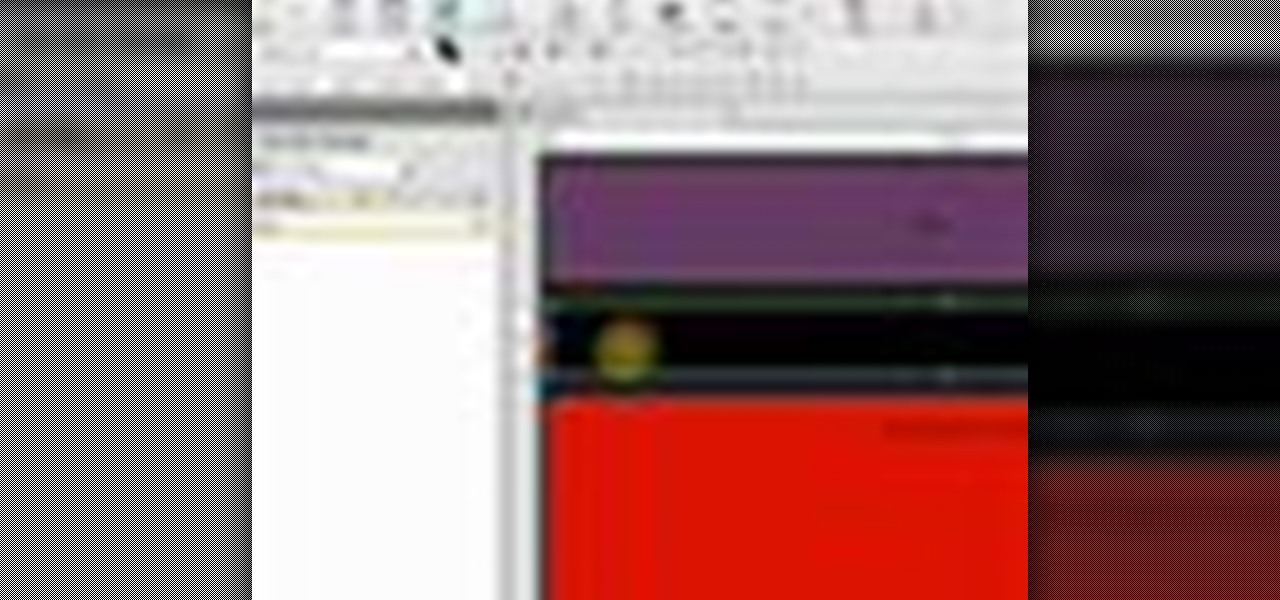
This video takes you through the details of creating a website using Nvu without paying any amount of money to anyone. This program will take you through the basic steps in creating and setting your own website. You will learn how to format a page, give the page the color and background you prefer, placement of cells, insert the needed icons and setting instructions and links to the needed cell. All you have to do is follow these easy steps and get started with your own website.