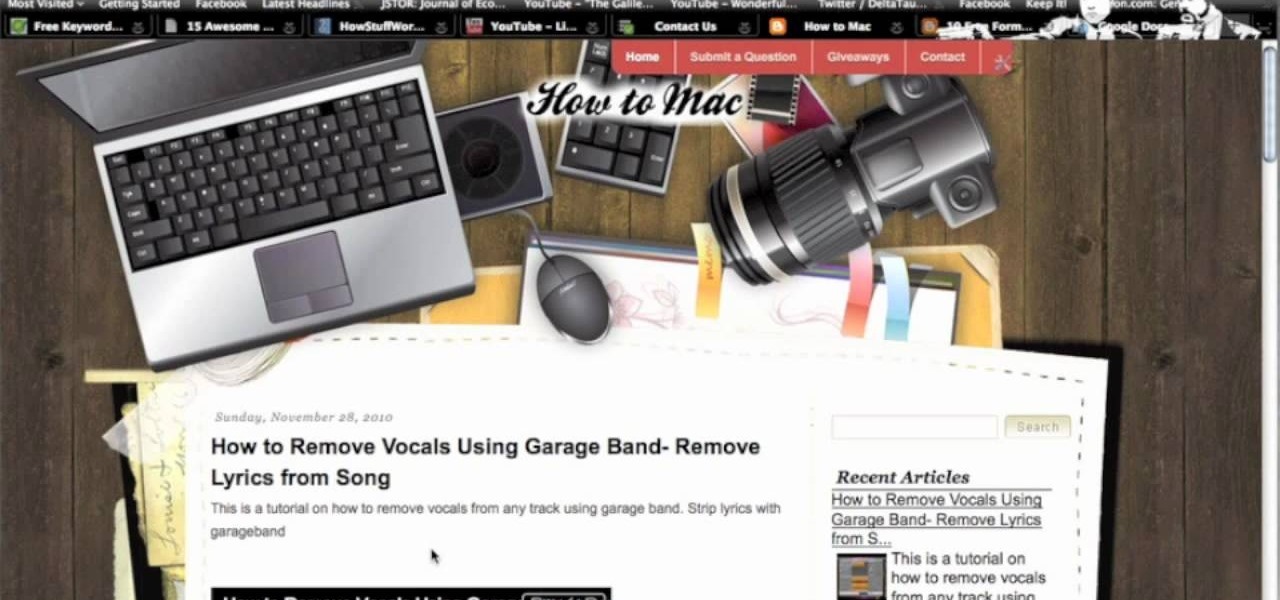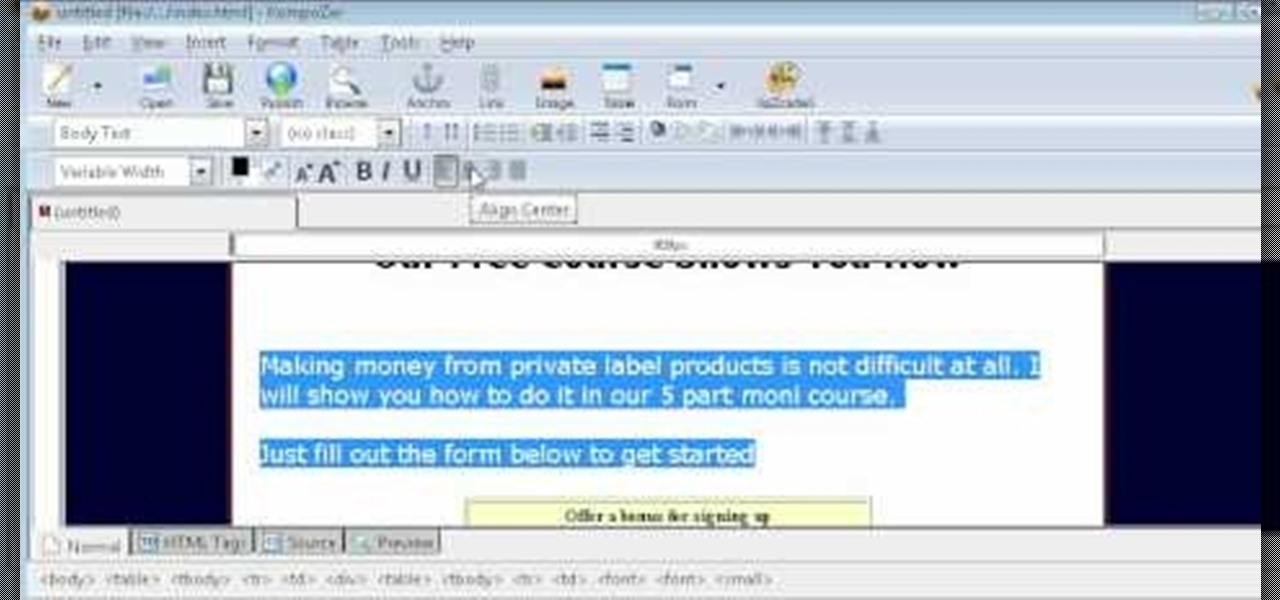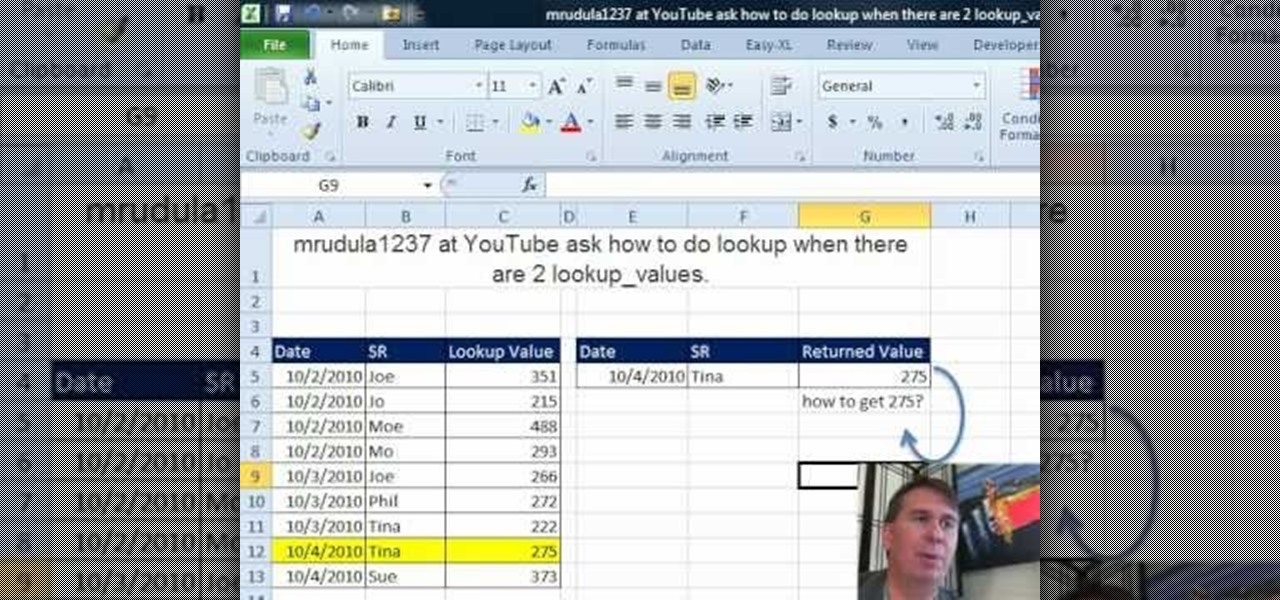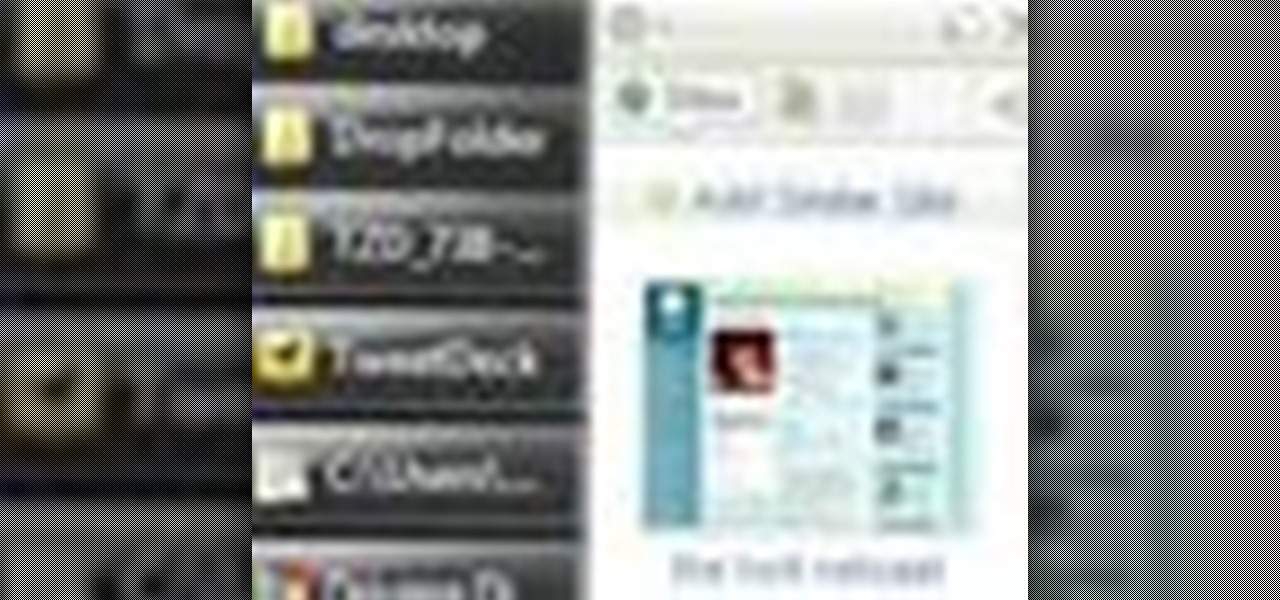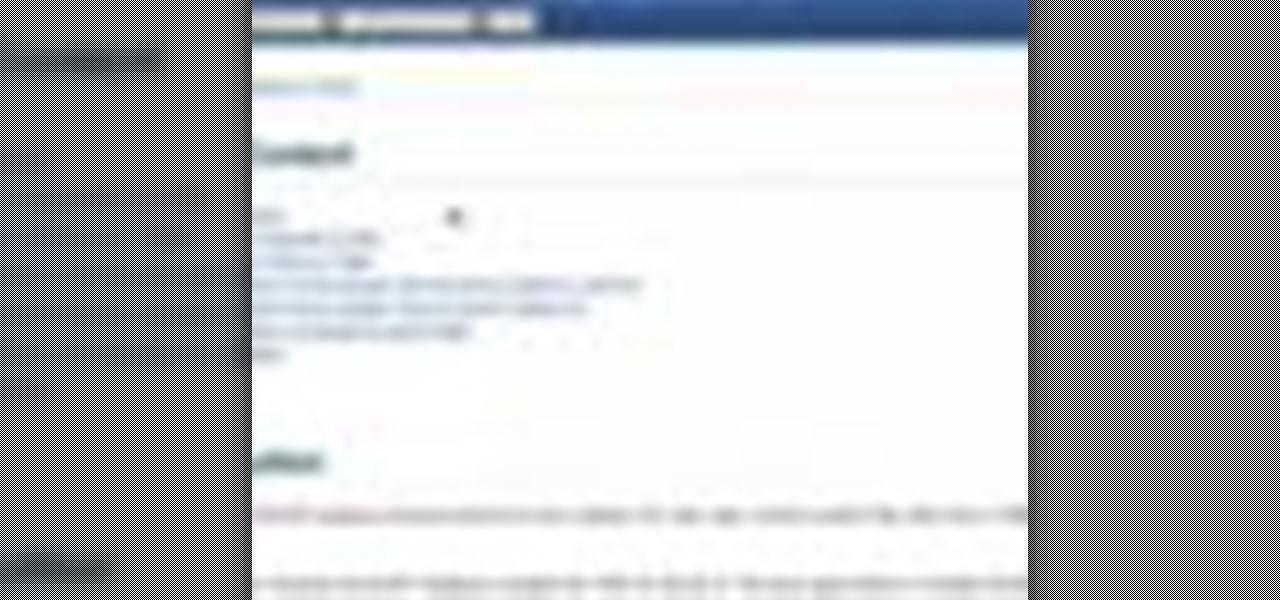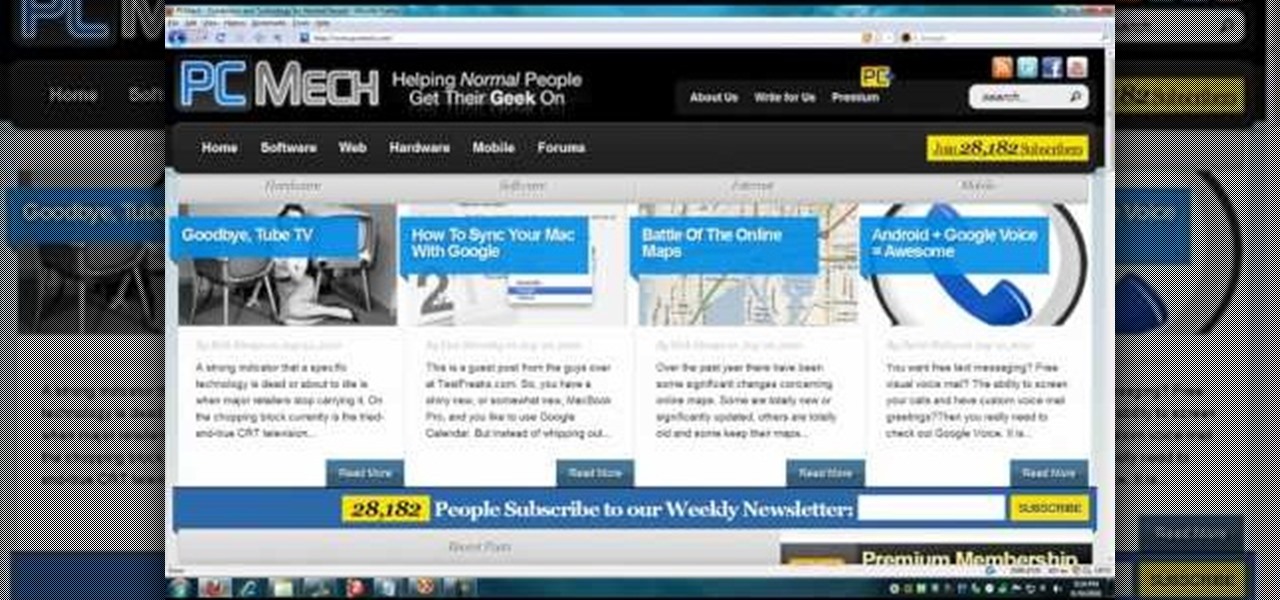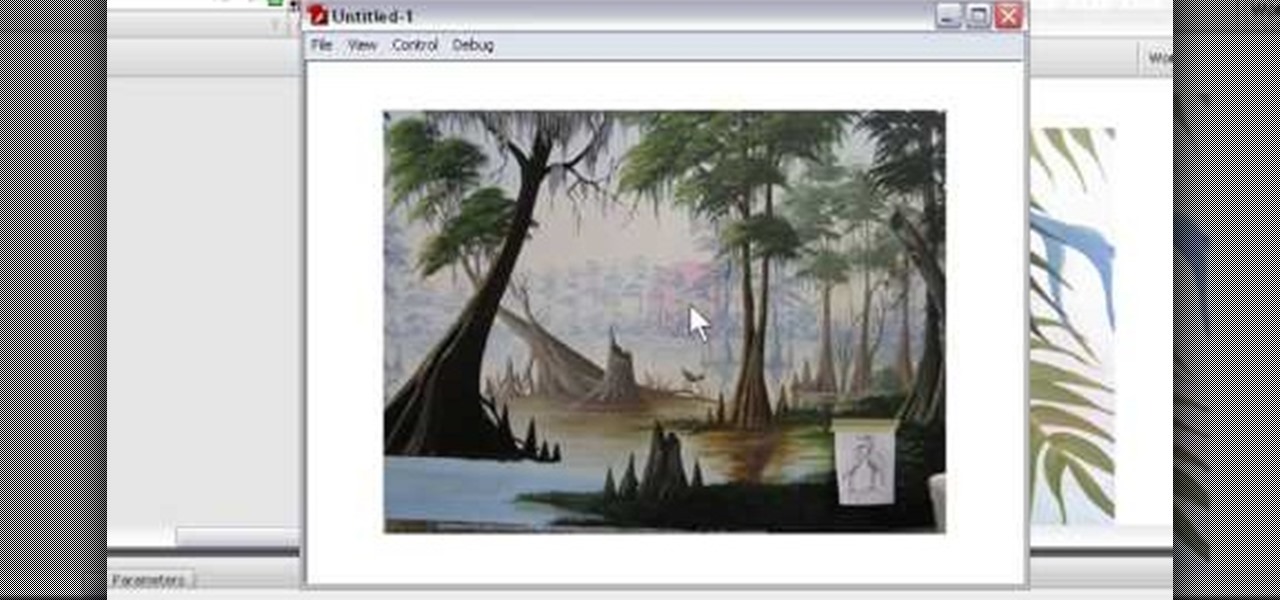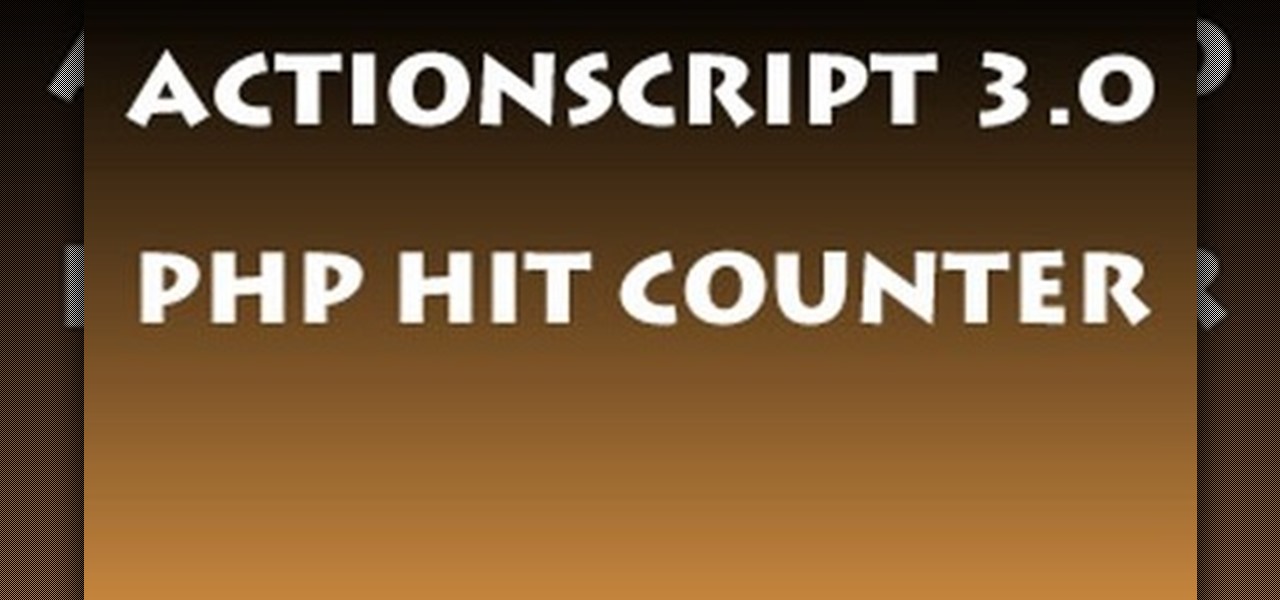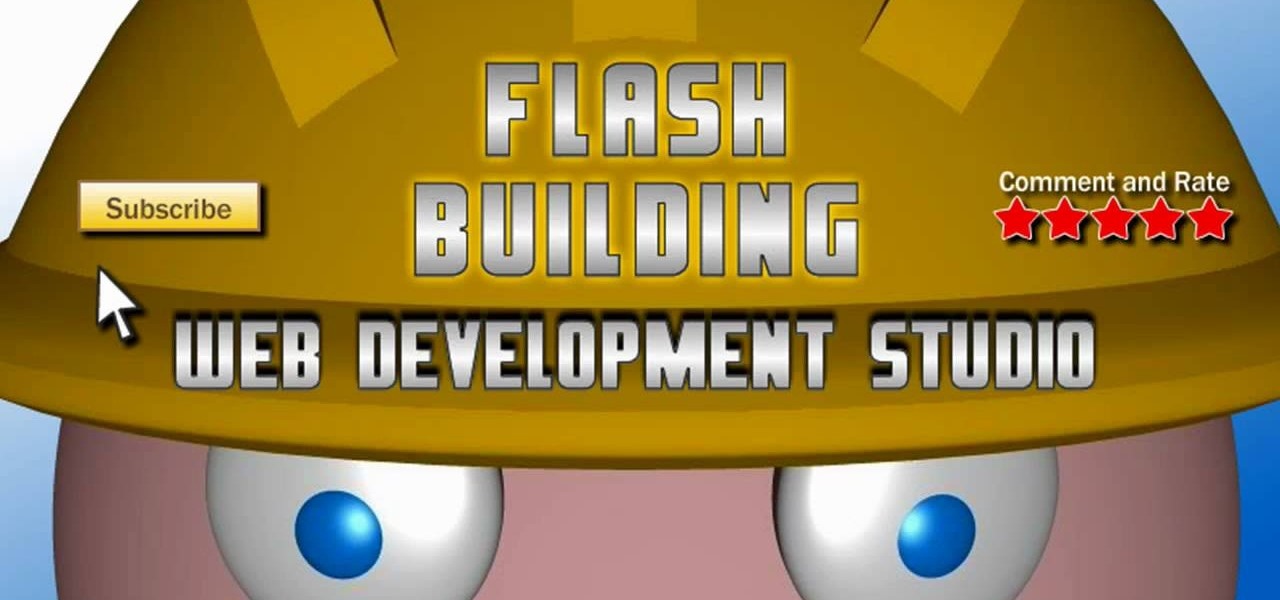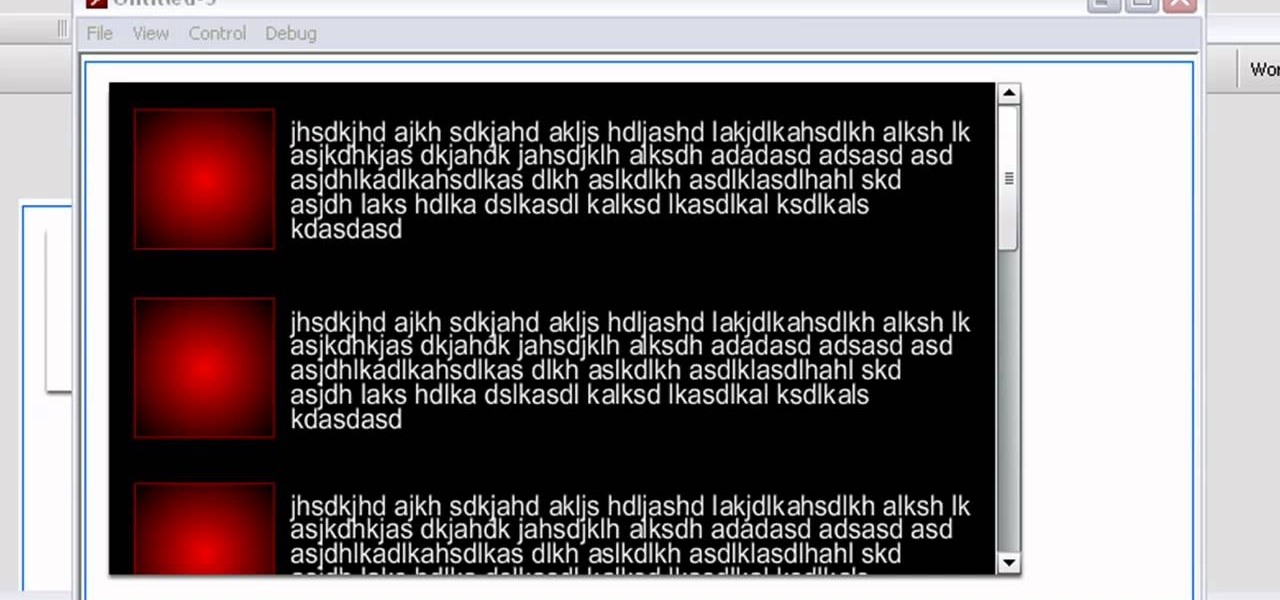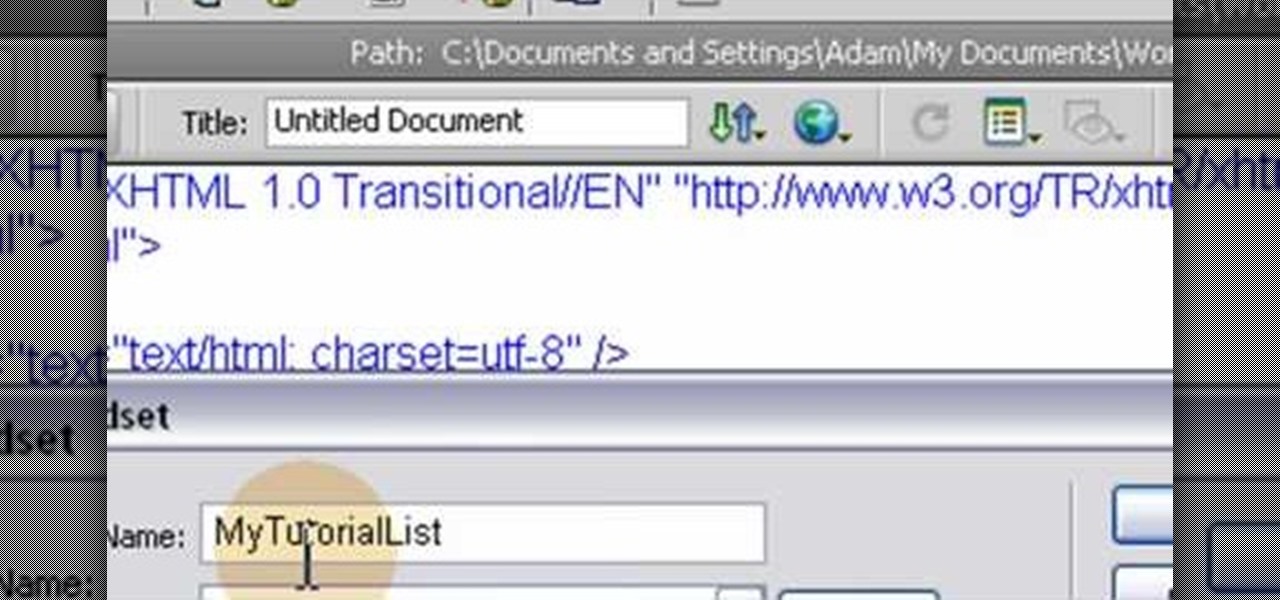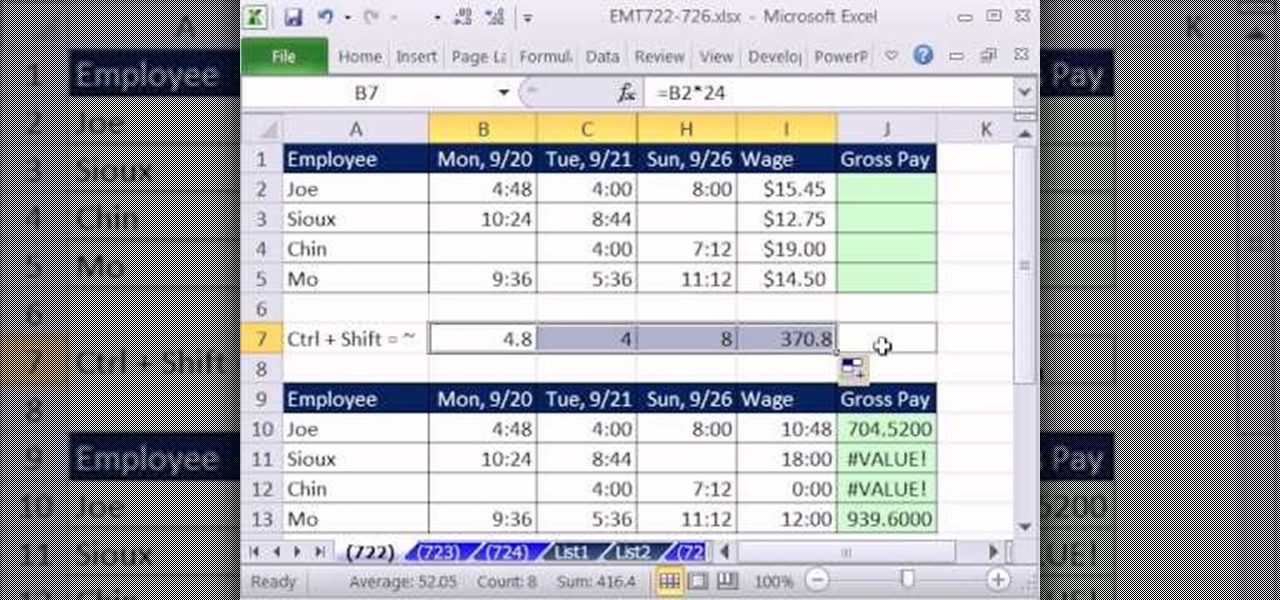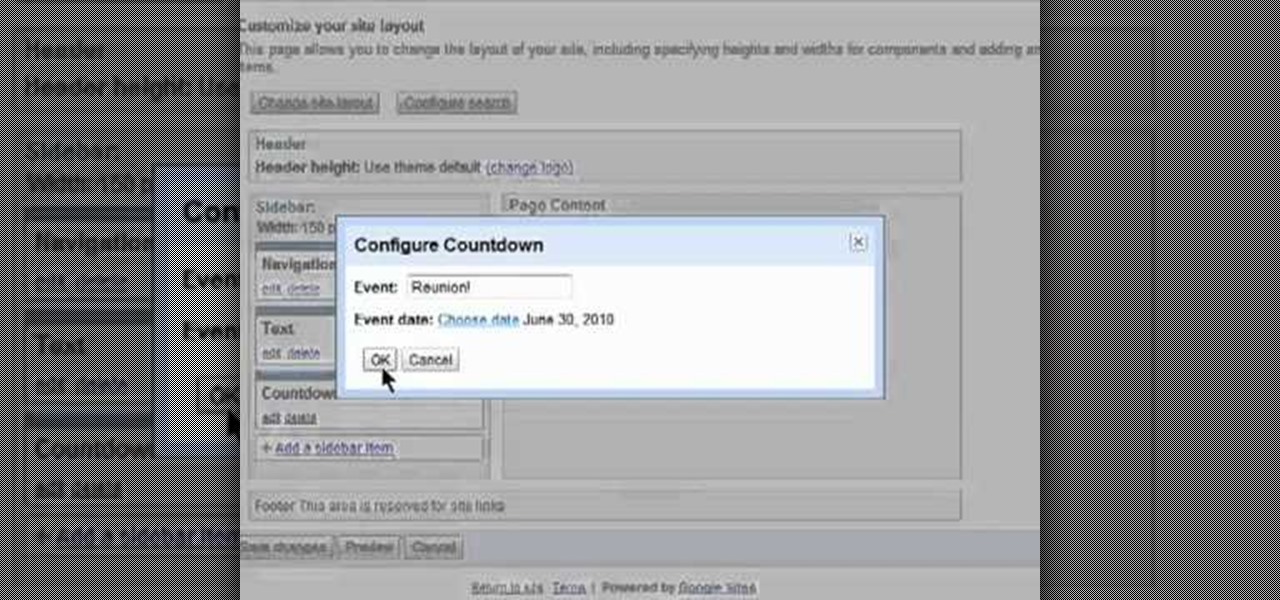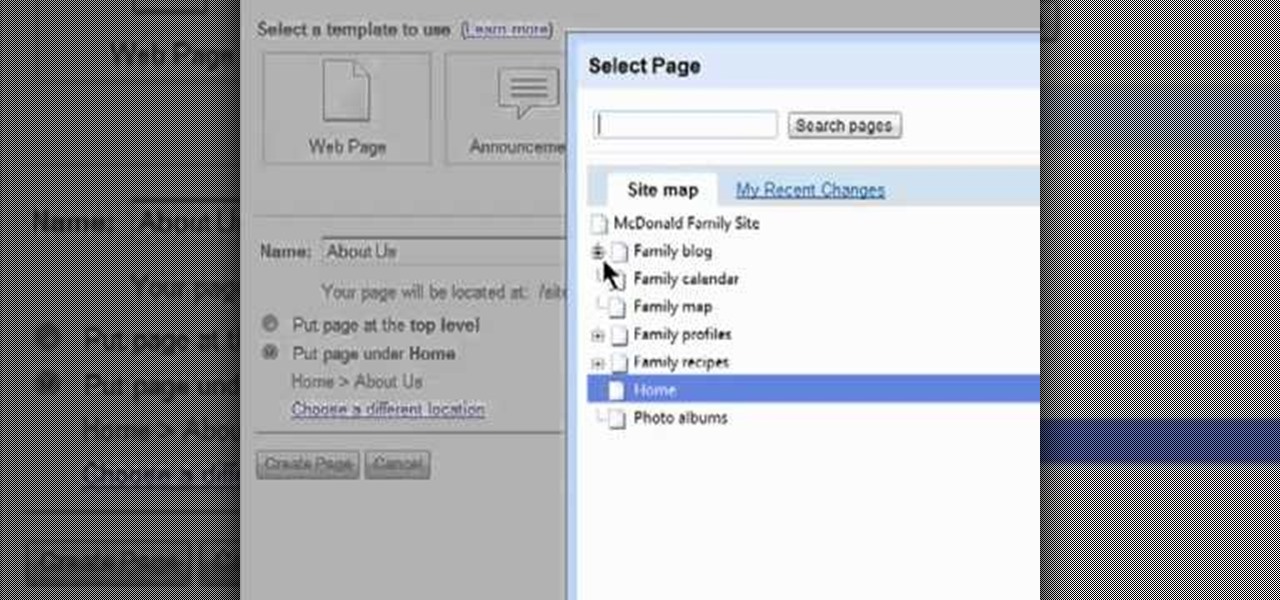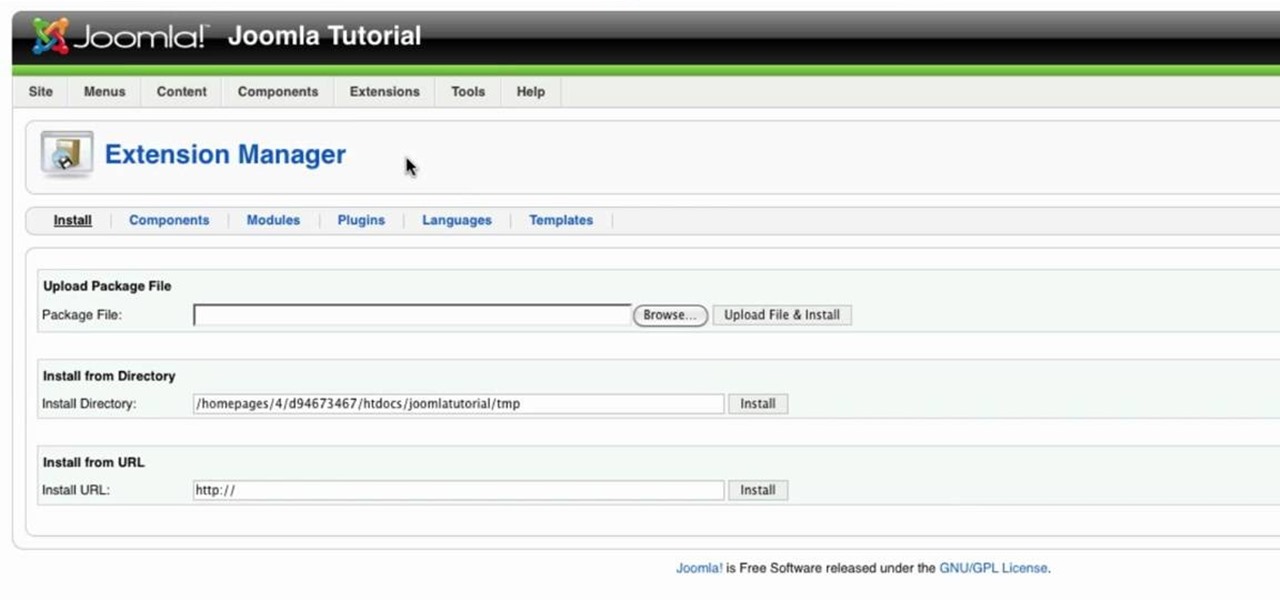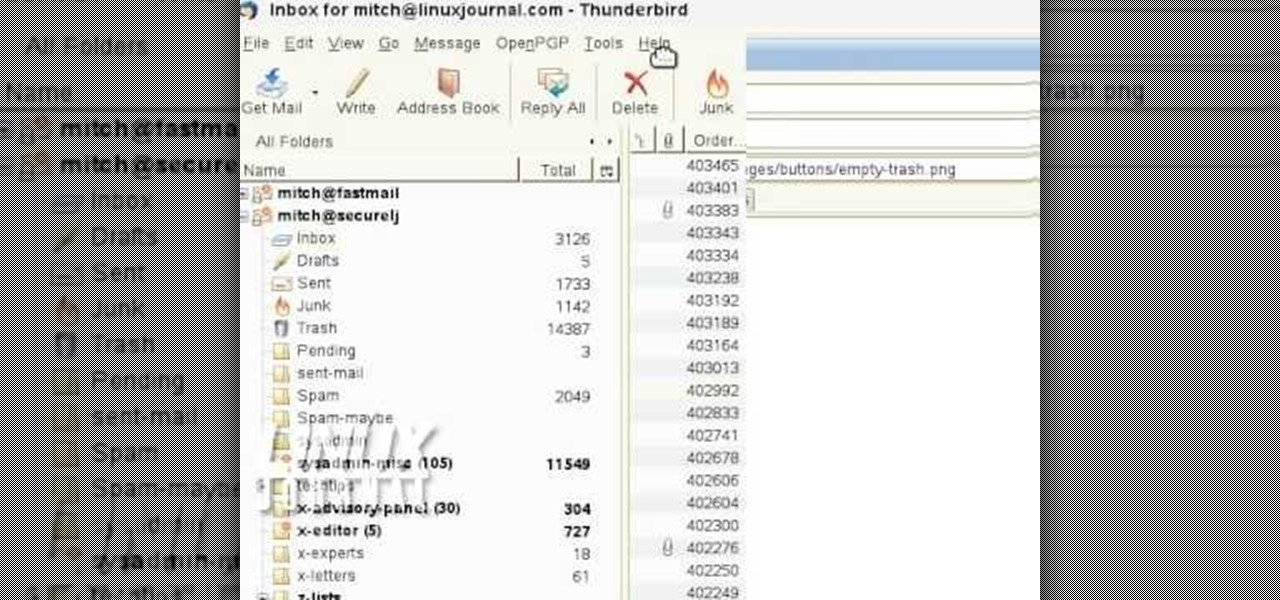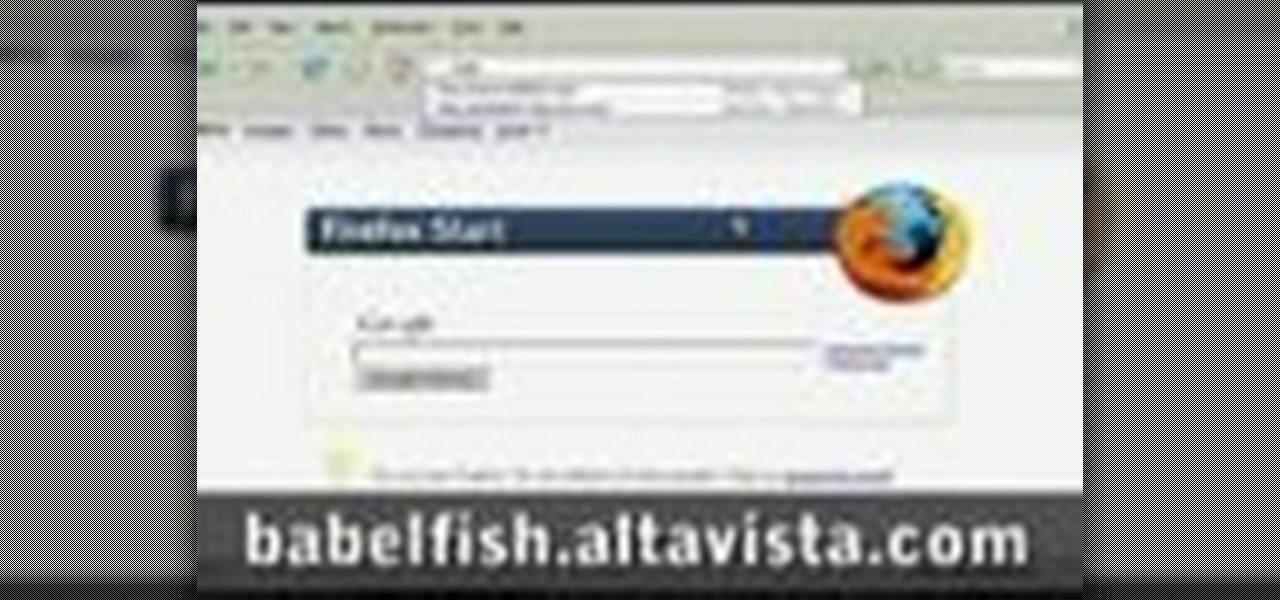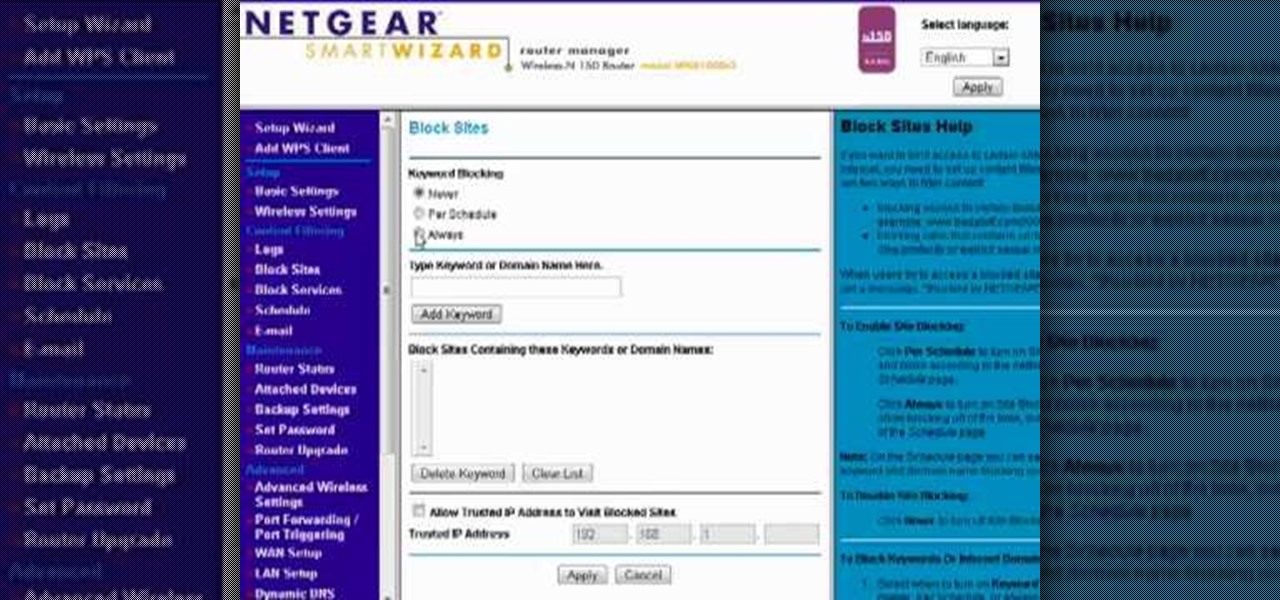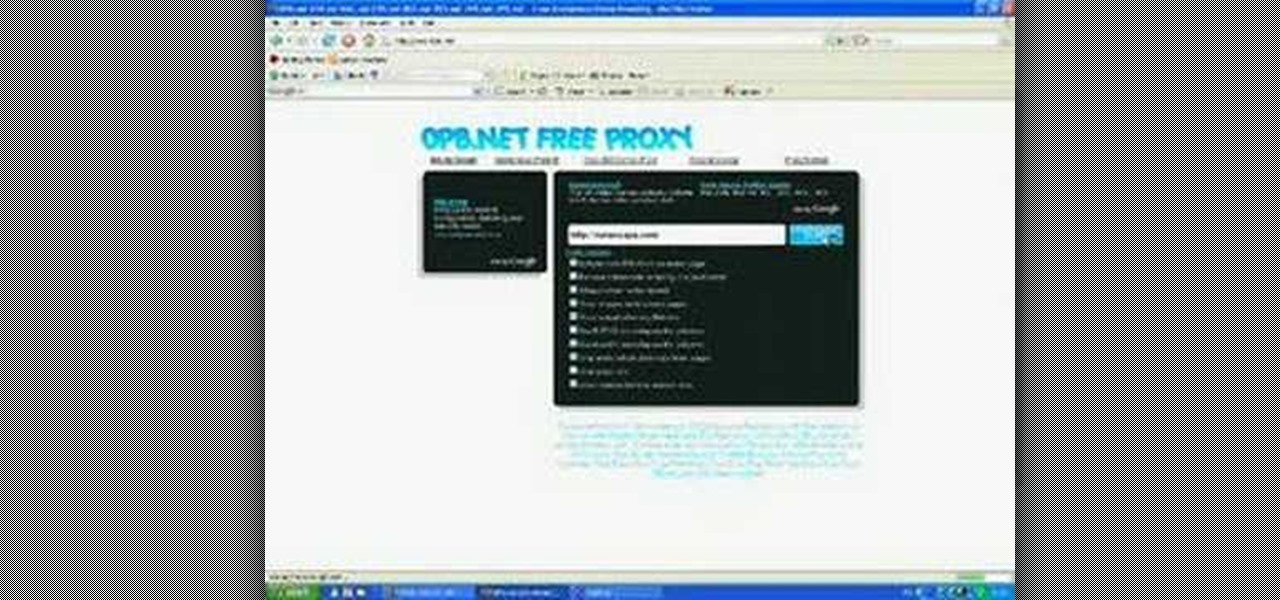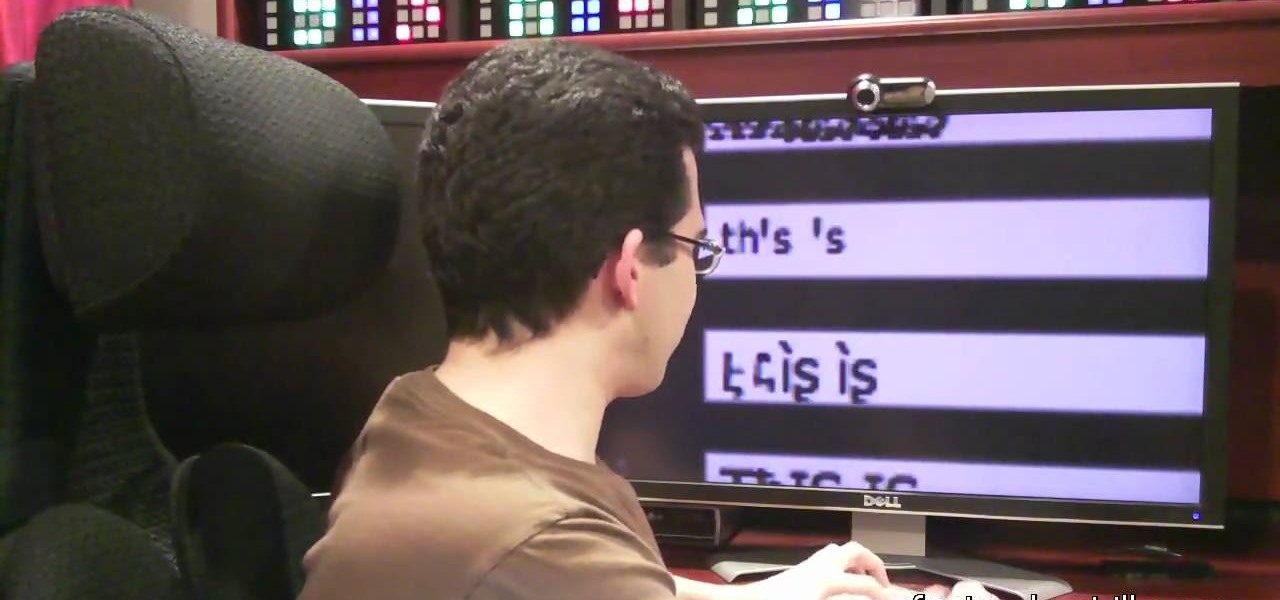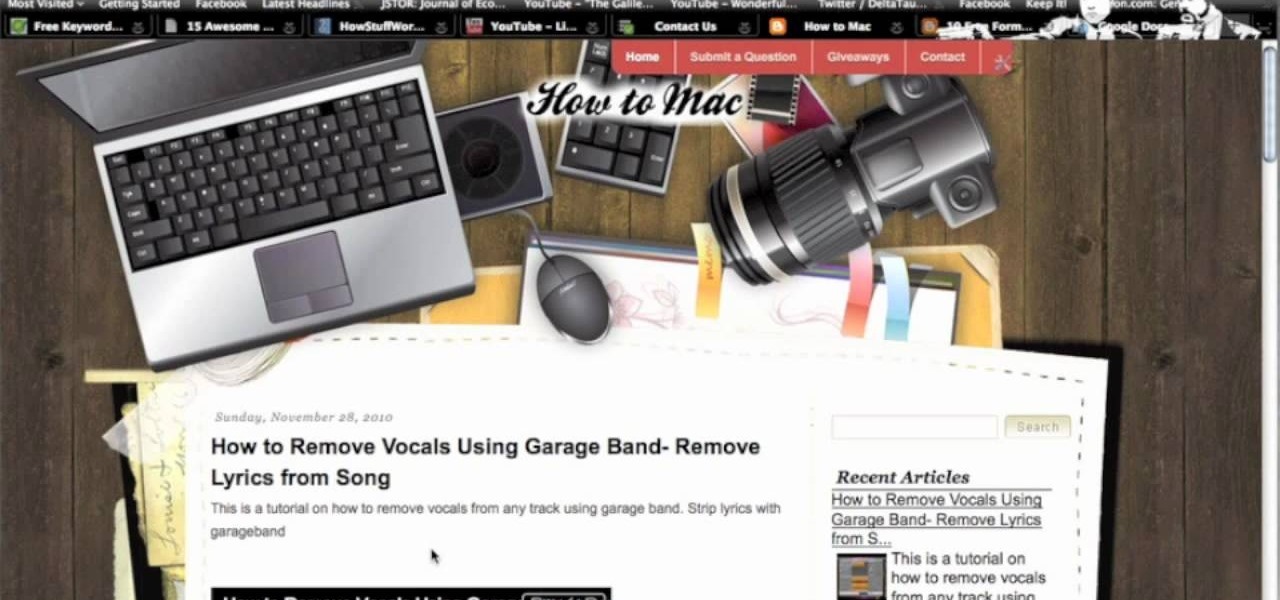
Start with the free Google Docs, which you can get with any Gmail account. Then get one of the free web form templates (this video uses the Contact Us form as an example) and then edit and embed it on your own website.
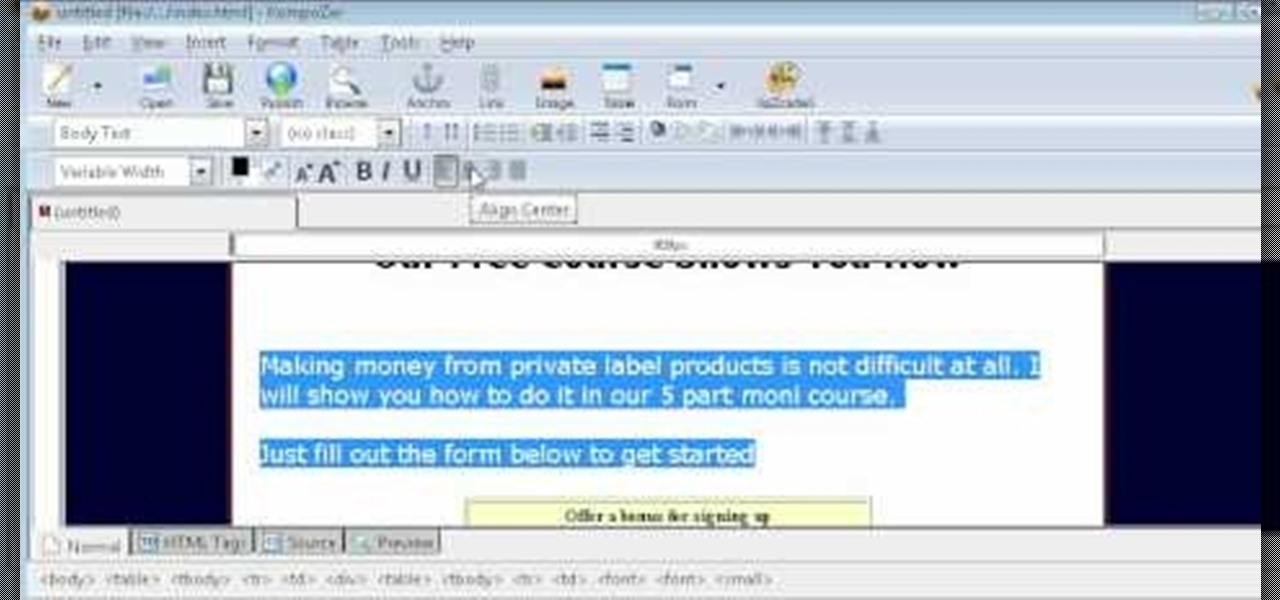
By adding a squeeze page to your website, you can gather leads and grow the list of interested consumers in your product. Induce visitors and regulars to your website to sign up for a bonus offer, newsletter or other content.

In this tutorial, we learn how to unblock Facebook or MySpace at school or work. First, go to your start menu and run "services". After this window pops up, look for DNS client and then right click on it. Then, click "stop". After this, restart the browser that you are on with your computer. From here, type in the address of the website that you want to go to. It should not be working and you will be able to go onto the website without any problems! This is a great way to get past blocks your...

In this tutorial, we learn how to block a website. First, you will start by going to the start menu then go to "run". After this, type in "c://windows/system32.drivers/etc". After this, a new window will pop up on your screen. With this, you will drag the host into a text document. Then, type in the website that you want to block inside of this document. Once you are finished, type in the IP address of your computer next to that and save it. This will finish up the blocking of the website and...

In this video, we learn how to block a website without software. First, open up 'my computer' and then double click on the local disk. After this, open up the 'windows' folder and then locate the 'system 32' folder, open this. Next, open the 'drivers' folder and then open the 'etc' folder. From here, double click 'host' file and then open it with a notepad. Now, after the last text type in "127.0.0.1 (website to block)". After this, save the file and then clean all the temporary internet file...

Want to find every instance of a person's name on a particular website? This Googler's guide from the folks at Mahalo will teach you how to do just that. For all of the relevant details, and to get started using this handy Google hack yourself, watch this video tutorial.

New to Microsoft Excel? Looking for a tip? How about a tip so mind-blowingly useful as to qualify as a magic trick? You're in luck. In this MS Excel tutorial from ExcelIsFun and Mr. Excel, the 52nd installment in their joint series of digital spreadsheet magic tricks, you'll learn how to use the INDEX function to turn a Ctrl + Shift + Enter array formula into just an Enter array formula. Avoid Ctrl + Shift + Enter by using the INDEX function and a blank as the row argument.

In this video tutorial, we learn how to use SimilarWeb, a free extension for the Mozilla Firefox web browser, which makes finding new websites a relative cinch. For all the details, and to get started using this great browser extension yourself, take a look.

In this webmaster's guide, you'll learn how to create quick sitelinks for a website in the Google Search index. Whether you're new to the world of search engine optimization (SEO) or are merely looking to pick up a few new tips and tricks, you're unlikely to find a better source than this official video guide from Google. Take a look.

If you're involved in biomedical research, identifying gene sequences might form a large part of your job. The NCBI's website contains a powerful search tool called BLAST that allows you to search for matches to any gene sequence you enter, and this video will show you how to use it.

In this video, we learn how to access Facebook at school using "https". You don't have to go to any website to do this, it's simple and easy. All you have to do is type in "https" into your browser before you type in the website you want to visit. Make sure you type in this extra "s" or the website will not work. This should bypass the security settings your school has set so you can access your Facebook account. If you happen to end up on a page when it doesn't work, just make sure the "s" i...

In this clip, you'll learn how to circumvent Internet filters with Ultrasurf. For more information, including a complete demonstration, and detailed, step-by-step instructions, as well as to get started using this trick to access blocked websites at your own school or workplace, take a look.

Looking for a guide on how to resize fonts on a per-website basis? It's easy. So easy, in fact, that this video tutorial can present a complete, step-by-step overview of the process in just over six minutes. For more information, including detailed, step-by-step instructions, take a look.

An image fade or other transition can give a slide show or other graphic display on your website an extra level of attractiveness and professionalism. This effect is easy to code using ActionScript, and this tutorial shows you how to set up a fade transition for your Flash-based website.

Monitor visitors to your website by using a hit counter. This tutorial shows you how to use PHP and Flash to code a hit counter for your site. You can even use the counter to measure visitors to your site as a whole, or determine the most popular pages on your site.

The Swift3D plugin for Adobe Flash will allow a developer to create 3-D models, and then add a little animation - like making the logo spin on your website. This tutorial shows you how to get it and the best way to use it to personalize your website.

The checkbox component is a useful addition to websites in a myriad of ways, which will allow your users to add or remove chosen items from a particular list. This tutorial shows you how to create a dynamic checkbox list and add it to your website.

Save space on your page by adding a scroll bar! This tutorial teaches you two separate techniques: first, how to create custom movie clips or similar content for your webpage; and then how to incorporate a scrolling list into that particular element of your website.

Adobe Dreamweaver CS4 gives you several tools that you can use to manage your website without having to know the PHP or MySQL programming languages. This is a great way to keep track of and manage your website without having to learn how to code!

New to Microsoft Excel? Looking for a tip? How about a tip so mind-blowingly useful as to qualify as a magic trick? You're in luck. In this MS Excel tutorial from ExcelIsFun, the 722nd installment in their series of digital spreadsheet magic tricks, you'll learn how to calculate gross pay for the week from time values using the SUMPRODUCT function. Also see what to do if you get a #VALUE! error from blanks in cell using the IF function and an array logical test.

Favicons are cute little icons which appear in the browser bar when your website is open. Having this icon adds a little extra branding to your website. You can create your own favicon in Photoshop using the right plugin, and then save it into the root of your site.

In this video, we learn how to use the UVW unwrap function in 3D Studio Max. First, go to the UV modifier wrap and select all the faces. Once here, edit the parameters and then go to the mapping menu. After this, you will be able to change the object as you would like. After you are finished with this, save your object to your computer in a spot you won't forget it. You can create several different layers and change the colors as you prefer. You can completely customize your experience on thi...

In this video, we learn how to set up a Weebly website. This can be used to build a complete site with multiple pages. First, go to Weebly and enter in your information under the sign up now text. Next, click the sign up button and enter in the Captcha phrase. After this, title your new site and continue on until you see the tabs at the top of the screen. Elements, designs, pages, and settings will all be listed. Go through the designs until you find one you like, then settle on that. Once yo...

Want to alter the look and feel of your Google Sites website? It's easy. And this brief video tutorial from the folks at Butterscotch will teach you everything you need to know. For more information, including detailed, step-by-step instructions, and to get started managing your own web pages with Google Sites, take a look.

Need some help figuring out how to add a new page to your Google Sites website? This brief video tutorial from the folks at Butterscotch will teach you everything you need to know. For more information, including detailed, step-by-step instructions, and to get started adding new content to your own Google Sites webpage, take a look.

This clip presents a general overview of how to utilize content tags when writing a website using HTML5, the new HTML standard. Whether you're using a fancy WYSIWYG (or what-you-see-is-what-you-get) page editor like Adobe Dreamweaver CS5 or a barebones text editor like Notepad, if you want to build websites, you'll need to have some understanding of HTML (for the structure of your web pages) and CSS (for their style). And this free coder's guide will get you started along that path.

Go to your admin page of the Joomla and click on extensions and choose install/uninstall and there you can install your extensions. First you need to know what is extension, there are three type of extensions, one is called component, second is module and third is plug-in. components are like stand alone or application, like anything from video gallery, forms etc.

In order to add additional buttons to your Thunderbird Tool Bar, you will need an add-on called "Custom Buttons". It will allow you to add additional buttons to your tool bar. You will need to give instructions for the buttons, which you will use Java Script in order to set it up. Otherwise, the button will not have a function.

In this video, we learn how to create a good "make money" website. If you are starting out and trying to make money online, it can be done if you do a lot of work. If you aren't making any money, don't do this, wait until you have money so you are a credible source. You must be able to prove to people that you make a lot of money with this, and you can share with people how to do it as well. Your site will just get included with all the other websites that don't give enough information and do...

This video tutorial belongs to the Language category which is going to show you how to learn a foreign language online for free. The different sources are podcasts, online classes with tutorials and downloadable programs. Go to the website How to Learn Any Language. This website gives different steps and good tips in learning different languages. For learning through podcasts go to the site www.oculture.com. You can sign up for the language of your choice and download the podcasts to iTunes o...

In this video, we learn how to use the web application, Sumo Paint. First, go to the website Sumo Paint and the website will start to load in a new window a Flash application. Once it's fully loaded, you will be able to add an image and then start to edit it. There are several different tools available on the side, whether you need to resize, crop, erase, or anything else to your picture! This is a great website for editing and makes everything simple. There is also a toolbar on the top where...

In this tutorial, we learn how to use the main menu functions in Photoshop CS3. All of your main menus are up on the top toolbar. There will be a drop down list for each different tab you select. When you create a new document, you will be prompted with a dialogue box that asks you how you want your page to be set up. Change the preferences to fit how you want your page to look. When you have changed all of your different settings, click on "ok" and you will be brought to your new document cr...

Want to block one specific website while allowing access to the rest of the web? With the Microsft Windows 7 or Windows Vista operating system, it's a cinch! So cinchy is it, in fact, that this home-computing how-to can present a complete, step-by-step overview of the process in just over three minutes. For more information, including complete, step-by-step instructions, take a look.

Want to block access to certain websites for productivity or parenting reasons? With a Netgear router, it's an easy thing to do. It's easy! So easy, that this video tutorial can present a complete, step-by-step overview of the process in about two and a half minutes. For more information, including detailed, step-by-step instructions, watch this video guide.

This video tutorial belongs to the Computers & Programming category which is going to show you how to view blocked sites with a free proxy website. Open up a browser and go to a free proxy such as SneakyRascal or opb.net. Type in your website, say for example http://runescape.com/ and click on 'surf' or 'go'. If the website has flash, go to options and make sure 'remove side scripts' isn't ticked or 'activate side scripts' is ticked. And you are on the blocked site. But, be aware! The proxy s...

In this tutorial, we learn how to write with upside down text. To do this, go to the website Funicode. First, type some text into the box and as you type it, you will see code pasted underneath in different styles. You can use this text on any website that supports Unicode text. There will be several types of lettering styles, including an upside down text. This is a great website to use if you want to spice up the text that you write, and want to change things up! When you type in something ...

This video tutorial belongs to the Computers & Programming category which is going to show you how to block websites in Firefox with the BlockSite add-on. Do a Google search for add-ons for Firefox and click the first link. On the home page, search for 'block websites' add-on, find it and click 'add to Firefox'. Then on the software installation page, click on 'install'. Now click on 'tools' and select 'add-ons'. Click on the 'block site' add-on and type in your password to go to the 'block s...

In this tutorial, we learn how to add a click-to-call Google Voice widget to a website to get more business! First, go to Google Voice and now click on "get an invite" or log into your account. If you need to set up an account, you will get a Google voice number that will forward your calls to whatever phone you want when they dial the Google voice number. You can do this by clicking "settings" and set up a phone. If you want to set up a number, add a new number no matter what type of phone i...

This video tutorial is in the Software category which will show you how to create a website in Dreamweaver and Photoshop. Open Dreamweaver and make sure you have the view on table mode. In the table mode, draw layout table and draw layout cells tools are alive. To define a new site, go to file > new folder and give the folder a name. then go to site > new site. On the site definition window that comes up now, give a name to your site and click next. Finally save this page into the ROOT folder...

In this video, we learn how to do auto refresh on Firefox with Patrick. This will be convenient for those website that you refresh often. This plug-in will automatically refresh the page for you. First, go to the website reloadevery.mozdev.org and click "install" on this page. Next, restart Firefox and when you click on any page now, you will see a new option to refresh every 1 minute, 5 minutes, 30 minutes, etc. This will save you time from pressing the refresh button or F5 manually, and ref...